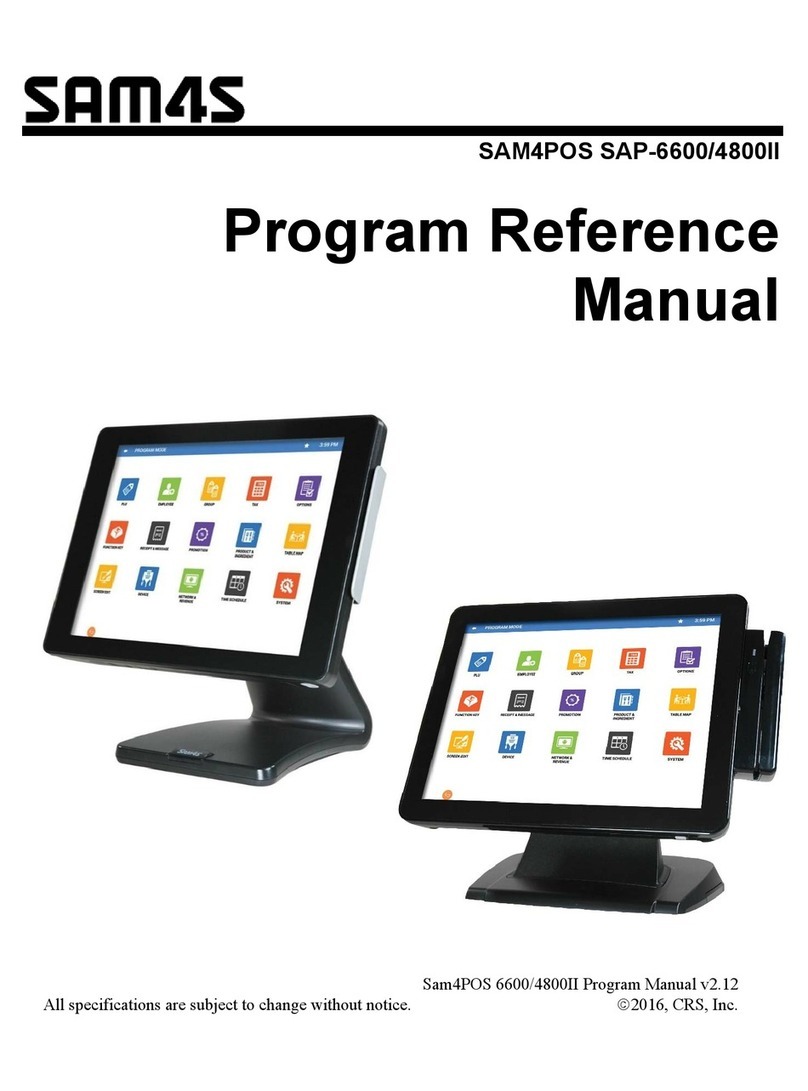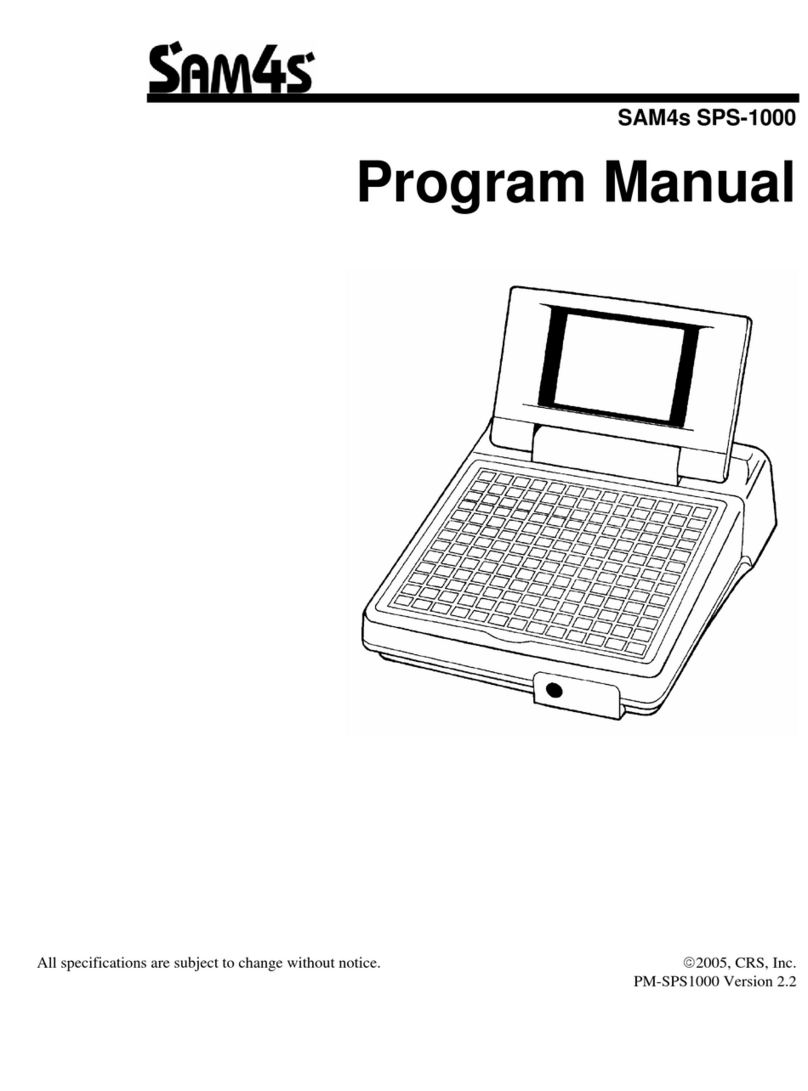Sam4POS KP Routing Supplement v2.1 - 2 - Table of Contents
Table of Contents
Introduction ....................................................................................................................................................... 4
Overview ....................................................................................................................................................... 4
Required Programming ................................................................................................................................. 4
Optional Programming .................................................................................................................................. 4
Device Programming: ........................................................................................................................................ 5
Device Setting ................................................................................................................................................ 5
Device Setting Options .............................................................................................................................. 7
Device Mapping (v1.0.79 and Earlier) ........................................................................................................... 8
KP Group (v1.0.79 and Earlier) .................................................................................................................... 10
Device Mapping (v1.0.80 and Later) ........................................................................................................... 12
Adding Kitchen Printers ........................................................................................................................... 13
Edit Kitchen Printers ................................................................................................................................ 15
KP Group (v1.0.80 and Later) ...................................................................................................................... 16
PLU Programming: ........................................................................................................................................... 18
PLU ............................................................................................................................................................... 18
PLU STATUS GROUP .................................................................................................................................... 20
Options Programming ..................................................................................................................................... 21
OPTIONS → KP/KV Option .......................................................................................................................... 21
Print on KP ............................................................................................................................................... 21
Send on KP/KV ......................................................................................................................................... 21
Sort /Split ................................................................................................................................................. 22
ETC ........................................................................................................................................................... 22
Optional Programming .................................................................................................................................... 23
Receipt / KP Message Programming ........................................................................................................... 23
Add a New Receipt/KP Message ............................................................................................................. 23
Station Programming .............................................................................................................................. 23