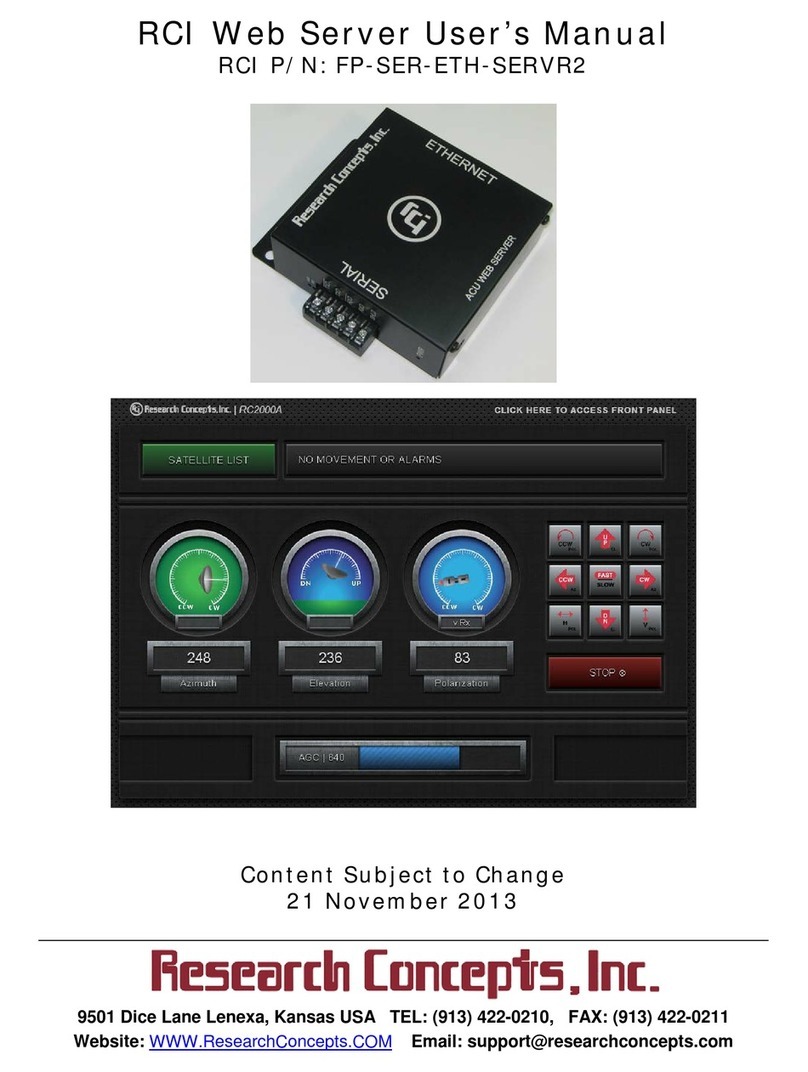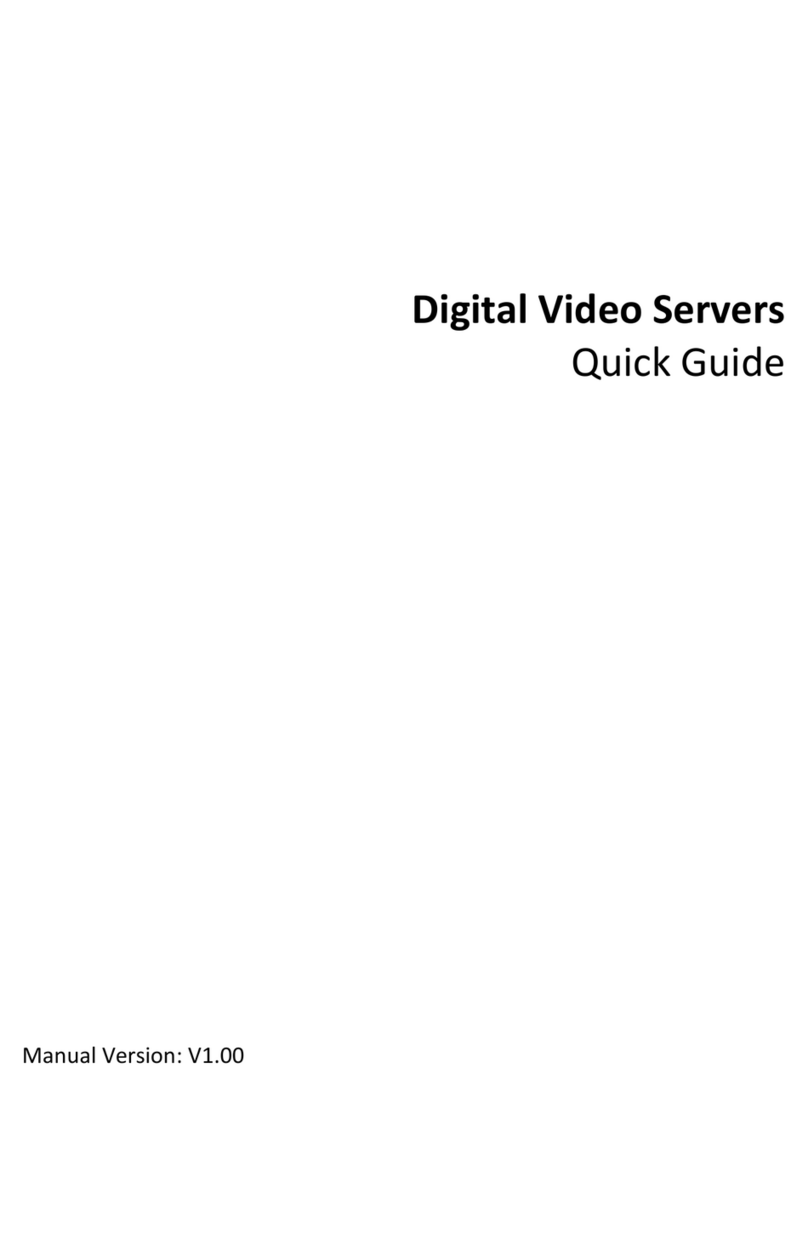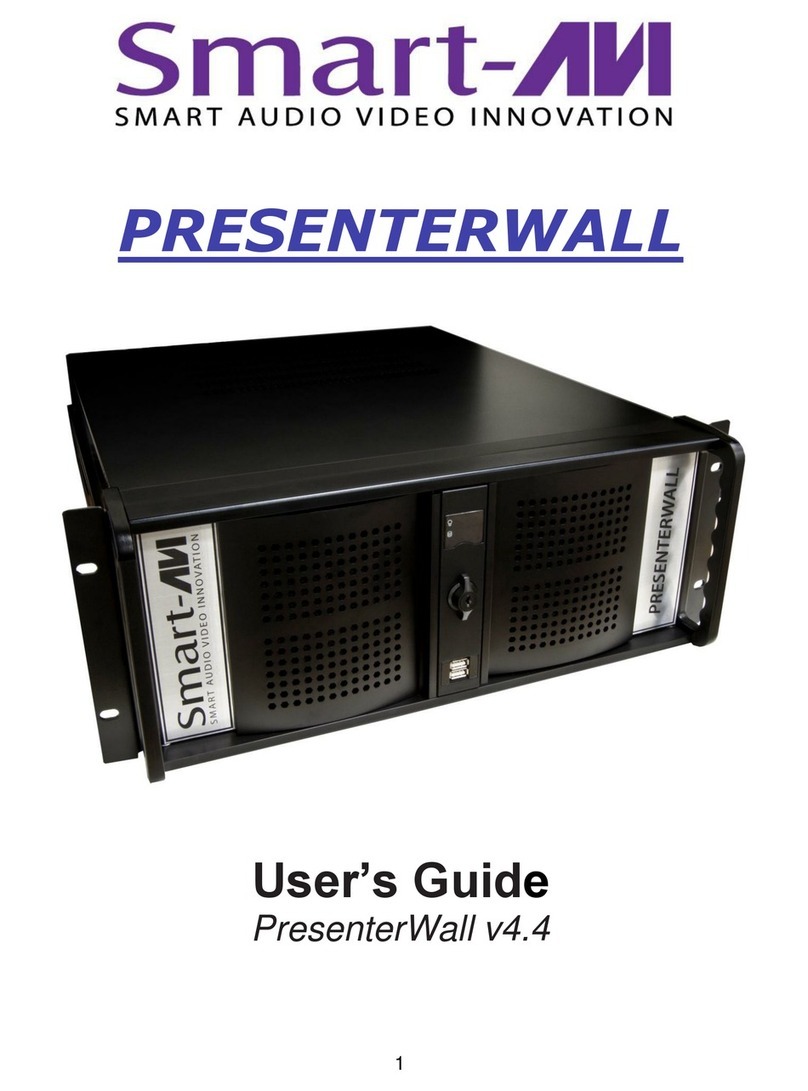Chase Research IOLAN+ Instruction Manual



















This manual suits for next models
1
Table of contents
Popular Server manuals by other brands

Lenovo
Lenovo ThinkSystem SR635 Maintenance manual

Lenovo
Lenovo x3650 M5 Installation and service guide
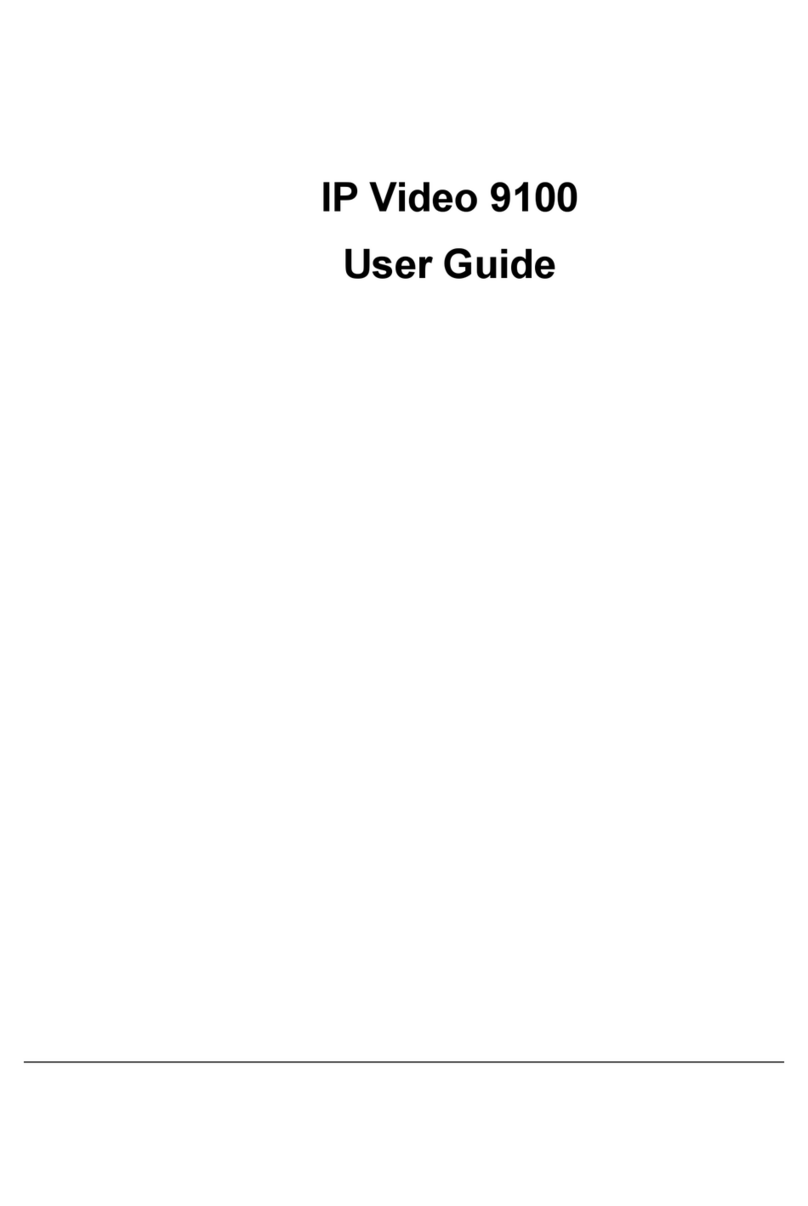
Aviosys
Aviosys IP Video 9100B user guide
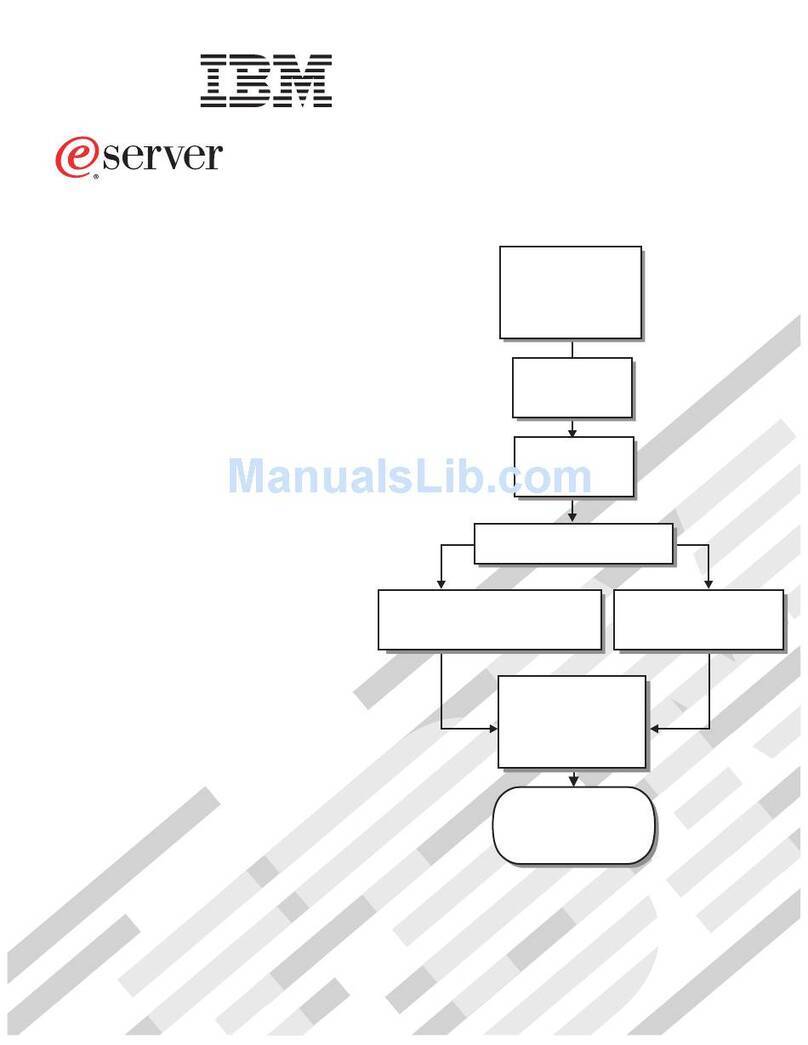
IBM
IBM eServer BladeCenter HS20Type 8832 Installation and user guide

Atop
Atop ABLELink SE5001 quick start guide

Hologic
Hologic Cenova C Series Installation and service manual
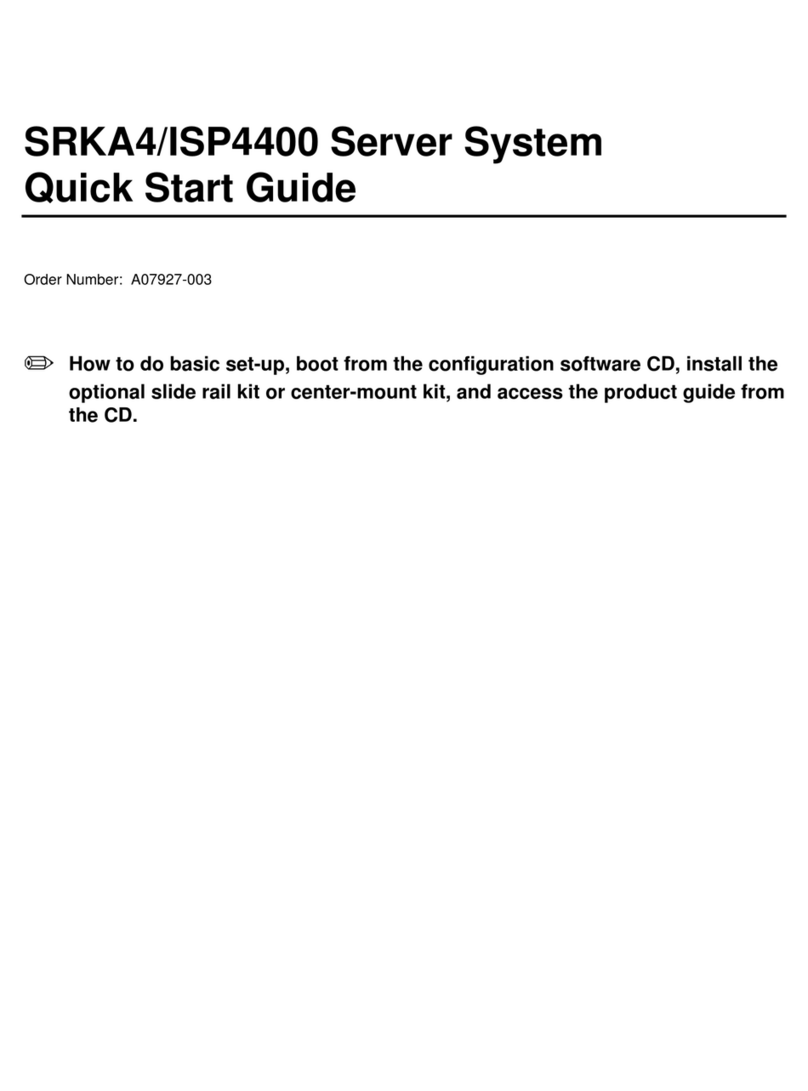
Intel
Intel ISP4400 - Server Platform - 0 MB RAM quick start guide
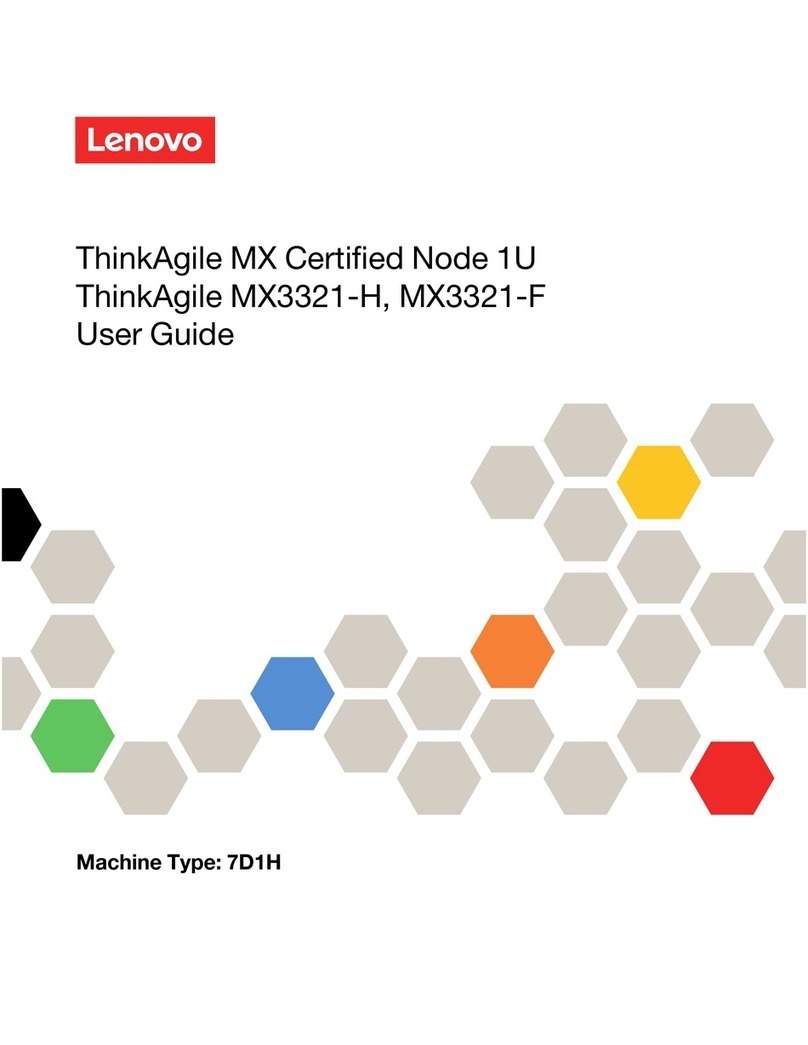
Lenovo
Lenovo ThinkAgile MX Certified Node 1U user guide

Supermicro
Supermicro SuperServer 2029U-T Series user manual
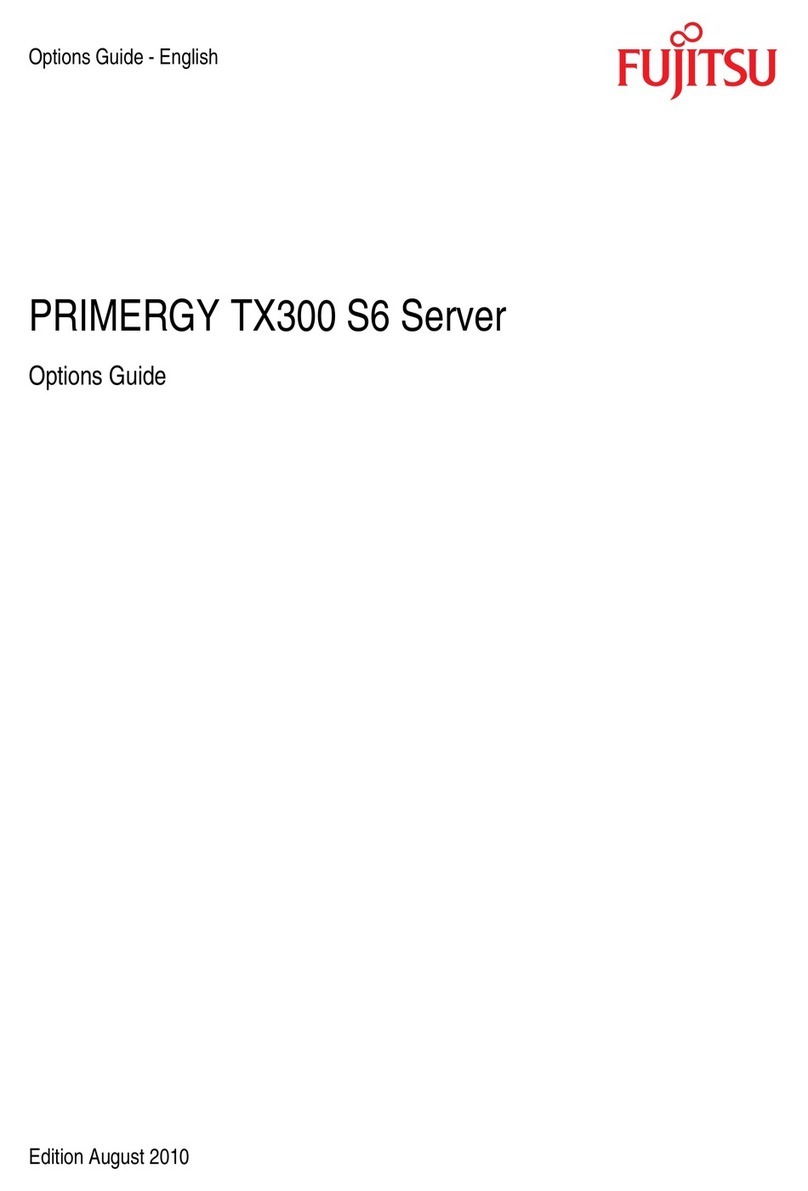
Fujitsu
Fujitsu PRIMERGY TX300 S6 Options guide

Hewlett Packard Enterprise
Hewlett Packard Enterprise Integrity Superdome X BL920s Gen9 Product End-of-Life Disassembly Instructions

Fujitsu
Fujitsu Primergy RX300 S3 Start guide