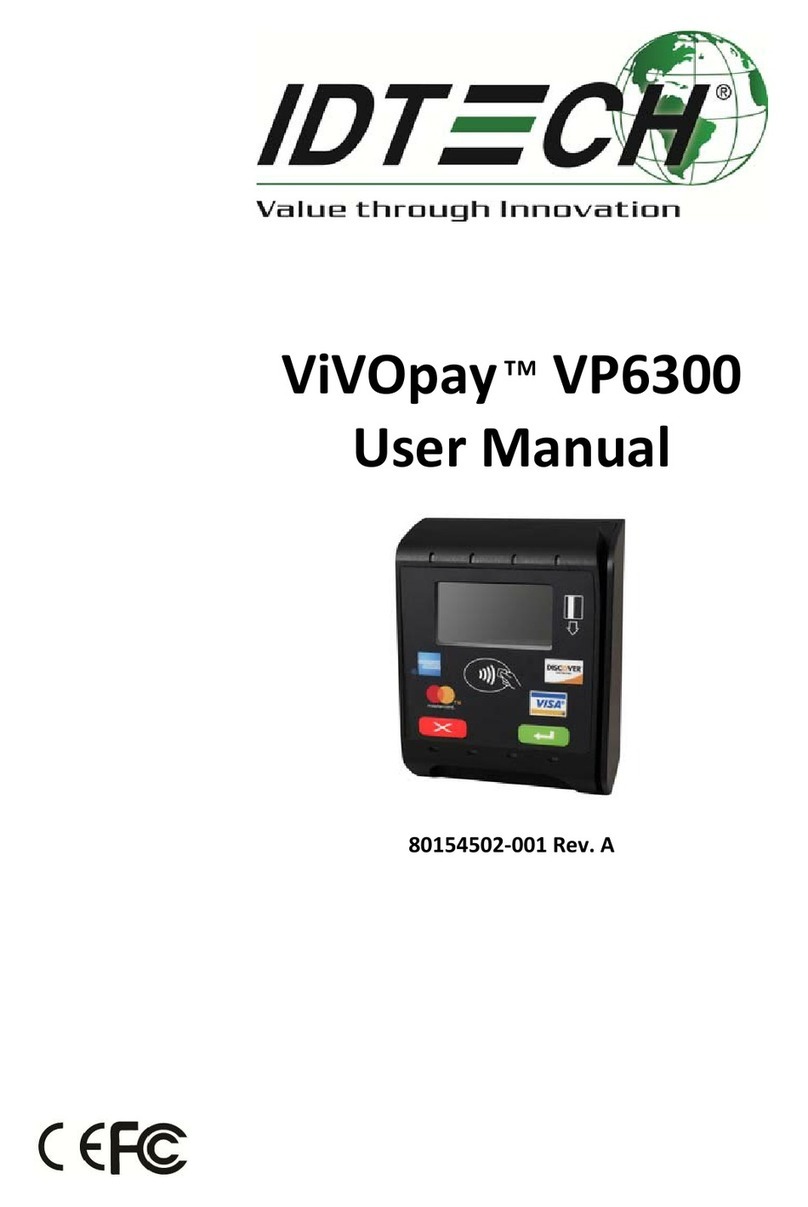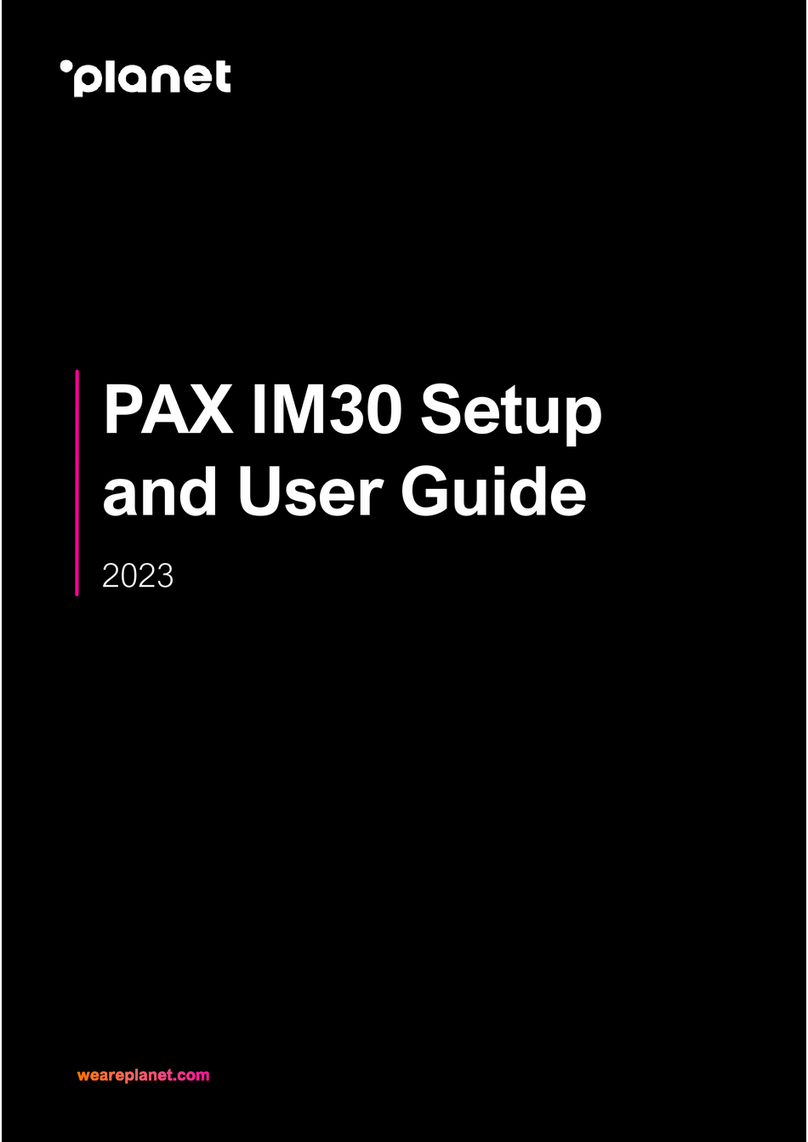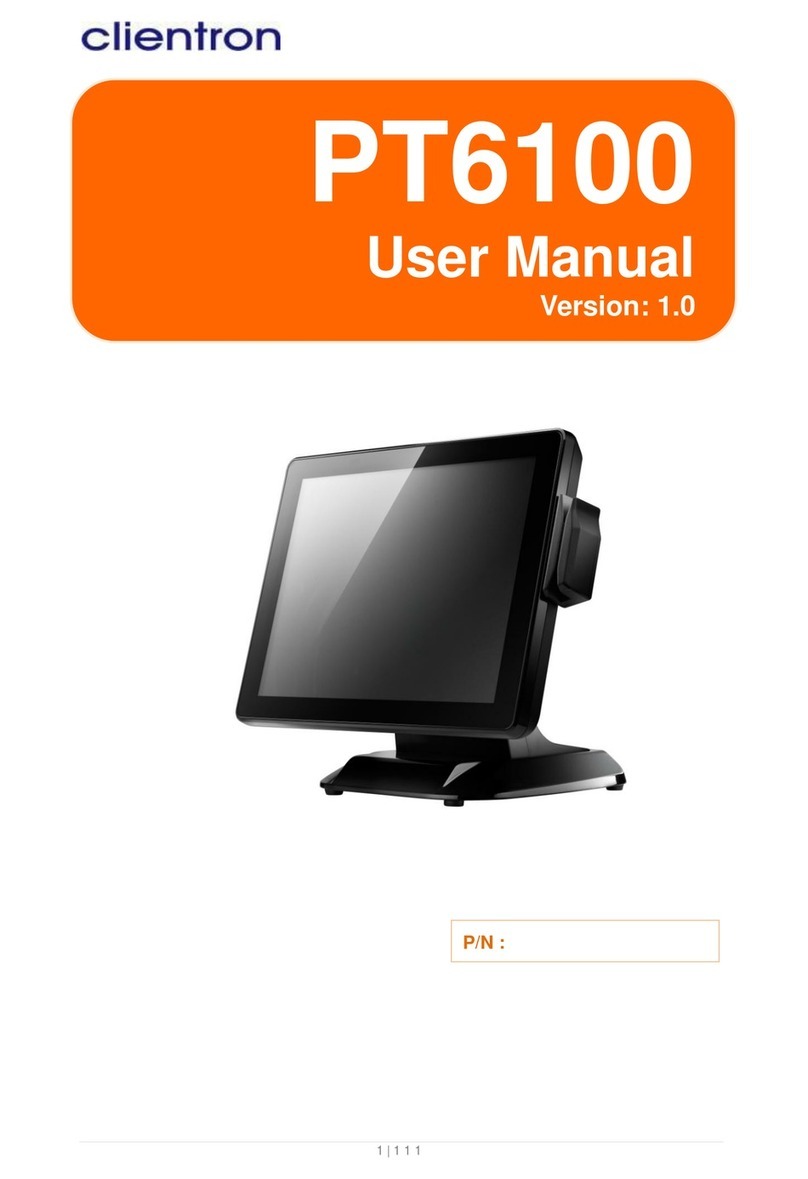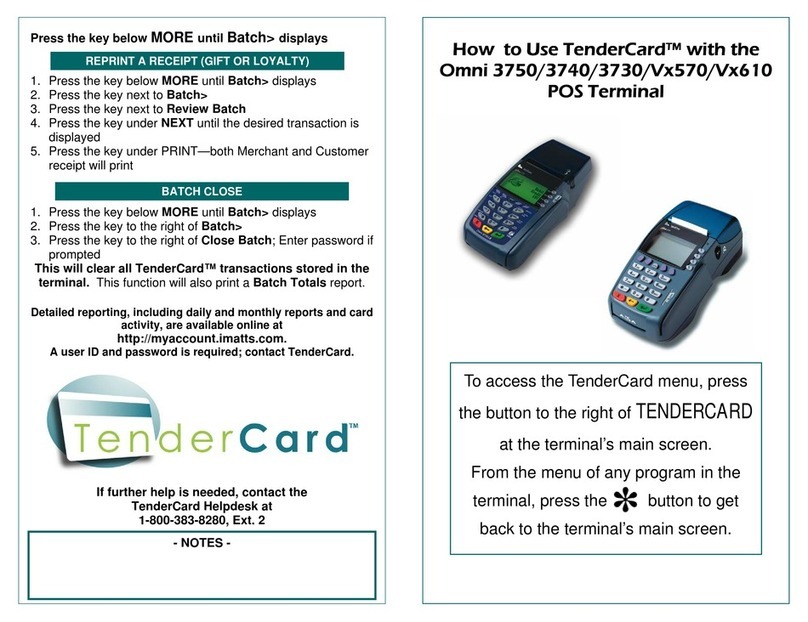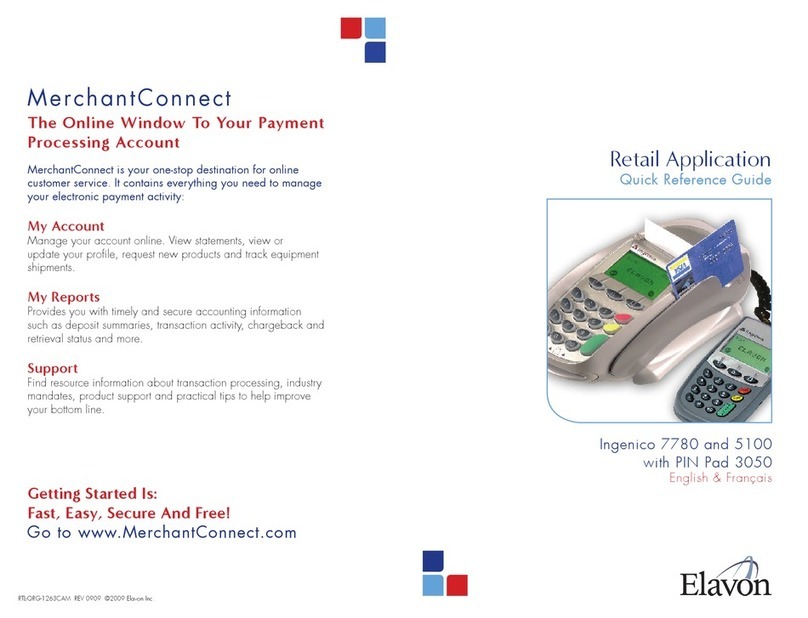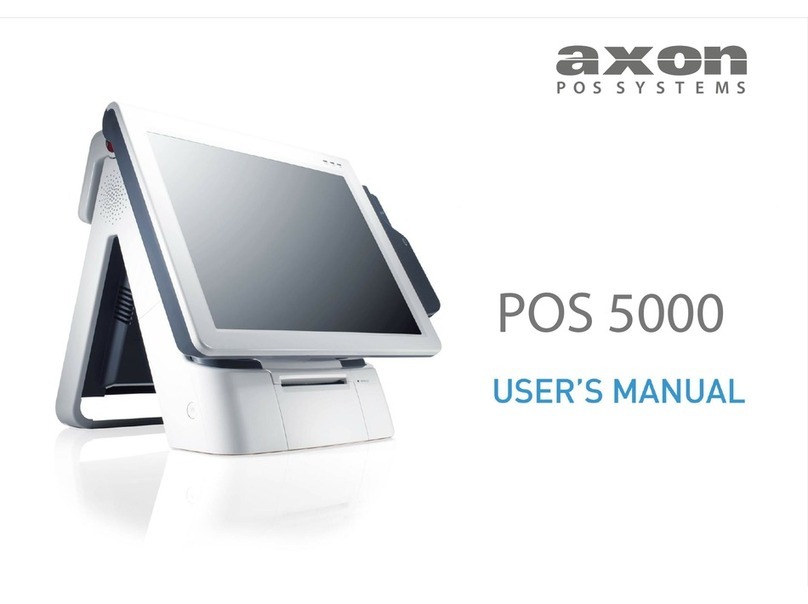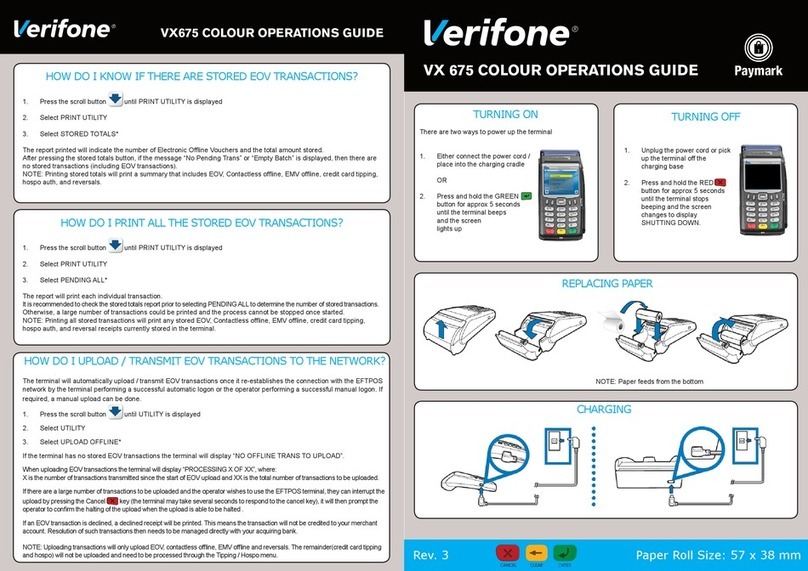Chase NBS 5500 User manual

NBS 5500, 5600 and 5700
Retail & Restaurant
Terminal Guide
This Quick Reference Guide
will guide you through
understanding your terminal’s
functionality and navigation,
and will help you with
troubleshooting.


Contents
GETTING STARTED
Available Transaction Types.............................................................4
Gift Card Transaction Types (Opt.).................................................5
User Setup ...........................................................................................5
Available Reports ...............................................................................6
Navigating Your Terminal.................................................................7
Settling the Batch .............................................................................. 7
REFERENCE
Prompt Q&A.......................................................................................8
AVS Response Codes.........................................................................9
Common Error Codes......................................................................10
Chip Card Error Codes..................................................................... 11

4
Available
Transaction
Types
Your terminal
supports various
transaction types.
Refer to this section
for information on
what transactions are
available, when to
use them, and how to
begin the transaction.
Credit, Debit and Chip Card Transactions To initiate
Sale A sale transaction using a credit
or debit card using the magnetic stripe,
the chip or the account number if the
card is not present (i.e., phone order).
Press [F1] from
the idle screen.
Force Perform a force sale when the terminal
cannot reach the host (Chase Paymentech) to
authorize a transaction. Contact your voice
authorization center for an authorization
code, then force the transaction.
Press [OK],
then press
[▼] to scroll
to Force and
press [OK].
Auth Only An authorization only transaction
provides an approval, but does not charge
the consumer until the transaction has been
finalized with a pre-auth completion.
Press [OK],
then press [▼]
to scroll to
Auth Only and
press [OK].
Void Perform a void to reverse a credit or
debit transaction and prevent any funds
from transferring from the cardholder’s
account. Only available for transactions
in the current batch (i.e., same day).
Press [F4] from
the idle screen.
Refund Perform a refund to return
money to a cardholder’s account from a
credit or debit sale completed in a closed
batch (i.e., previous day). May also be
used to adjust a previous transaction.
Press [OK]
twice to select
Refund.
Incremental Auth Perform an incremental
auth to increase the authorized amount
of an auth only transaction.
* Not available when tip processing is enabled.
Press [OK],
then press [▼]
to scroll to
Incremental
Auth and
press [OK].
Pre-Auth Completion Perform a pre-
auth completion to finalize an auth
only transaction. The consumer’s card
will be charged and the transaction
will settle in that day’s batch.
Press [OK],
then press [▼]
to scroll to Pre-
Auth Compl.
and press [OK].

5
ADD USER
Adds new users (operators/supervisors) to your terminal. You will
be prompted to create an ID and a password for each new user.
REMOVE USER
Removes a single user from the terminal.
CHANGE PASSWORD
Allows a password to be changed for operators and supervisors.
USER LIST
Prints user ID, name and the operator or supervisor level.
Gift Card
Transaction
Types (Opt.)
If you are participating
in Chase Paymentech’s
proprietary Gift Card
program, your terminal
supports various
stored value card
transaction types.
Refer to this section for
information on what
gift card transactions
are available and
when to use them.
Gift Card Transactions (Optional) To initiate
Issuance/Add Value Adds value to the stored
value card account. This transaction can be
used to issue and activate a new card, or to
reload an active card with incremental value.
Press [F3]. Press
[▼] to scroll to
Issuance, and
press [OK].
Activation Create a consumer’s gift
card account by assigning value to a
card. One or more stored value cards
can be activated at one time. Activations
can only be performed on cards that
have not been previously activated.
Press [F3]. Press
[▼] to scroll
to Activation,
and press [OK].
Redemption Decreases the value stored
on the consumer’s gift card account. This
transaction is performed when a consumer
uses the card to purchase goods or services.
Press [F3],
then press
[OK] to select
Redemption.
Void Remove a stored value card transaction
from the terminal’s open batch. The void
will communicate to the stored value host
that the transaction is being reversed.
Press [F3].
Press [▼] to
scroll to Void,
and press [OK].
Balance Inquiry Print a receipt that
displays the customer’s available stored
value card balance (without changing it).
Press [F3]. Press
[▼] to scroll
to Balance
Inquiry, and
press [OK].
Force Perform a force redemption,
activation or issuance when the terminal
cannot reach the stored value host.
Press [F3].
Press [▼] to
scroll to Force,
and press [OK].
Add Tip A stored value card redemption
transaction for the amount of the
tip, if tip processing is enabled.
Press [F3]. Press
[▼] to scroll to
Add Tip, and
press [OK].
User Setup
Accessible through
the main menu, the
user setup allows
you to manage IDs
and passwords.

6
Reports: User Reports Menu
Day/Operator Totals Report Prints totals
for all users, or a specific user.
Day/Operator Detail Report Prints detail information on
all transactions performed by all users, or a specific user.
Outstanding Transactions Prints detail information on
all outstanding store and forward, and pre-authorized
transactions performed by all users, or a specific user.
Available
Reports
A report is like a
snap shot in time of
business activities.
Use this data to help
you make crucial
business decisions.
Reports: Main Menu
Batch Totals Report Prints totals by card type.
Batch Detail Report Prints detail information
for each transaction by card type.
User Reports Launches User Reports Menu
options. (See Reports: User Reports Menu.)
Terminal Reports Launches Terminal Reports menu
options.These reports are used by your Help Desk
Associate to troubleshoot your terminal.
Batch Inquiry Contacts the host (Chase Paymentech)
for batch totals and prints a report.
Outstanding Transactions Prints detail information on all
outstanding store and forward, and pre-authorized transactions.

7
BEGIN A SALE
To begin a sale transaction, press [F1] from the idle screen.
Your terminal will guide you through the process.
BEGIN OTHER TRANSACTIONS
Press the [F1] or [F4] keys at the main menu, or press [OK],
to navigate to the transaction type you wish to perform.
REPRINT A RECEIPT
The Reprint function is accessible through theTerminal Manager
menu by pressing the [F] key. You will be prompted to select last
receipt, or enter criteria to search for another receipt to reprint.
ACCESS USER SETUP
Navigate to the User Management option by pressing the
[F] key and selecting the Admin Functions option.
ACCESS REPORTS
Press [F] to access the Terminal Manager menu. Scroll
to the desired report or report category, press [OK],
and follow the prompts to print your report.
Navigating
Your
Terminal
Refer to this section
to find and begin the
transaction or function
you wish to use.
Settling
the Batch
Your transactions
must be “settled”
daily. Read this
section to ensure the
settlement process
operates smoothly.
SETTLEMENT
A Settlement operation is used to close the current batch and
open a new batch for logging and accumulating transactions.
Your NBS terminal uses a Host Capture System (HCS),
meaning all transaction information is sent to and stored
by the host (Chase Paymentech) at the time of sale.
To initiate batch settlement, press [F2] to select Day.

8
Prompt
Q&A
While navigating
through transactions,
you’ll find that some
prompts aren’t as clear
as others. This section
clarifies those prompts.
Prompt Description/Action
Use/Utilizer
<application name/label>
F1=Yes/Oui F4=No/Non
Press [F1] to continue
with selected application
or press [F4] to cancel.
Select/Sélect
<application name/label 1>
<application name/label 2>
<......>
Use the [▼] key to highlight
the desired application
and press [OK].
Not Accepted
Use Mag Stripe
Refusé
Util. bande magn.
Displays if chip card is not
accepted. Swipe the chip card.
Enter V-Code
From Card
Enter V-Code and press [OK],
or press [OK] to bypass.
V-Code Bypass Reason
1 - Illegible
2 - Not Available
3 - Not Entered
Displays if V-Code prompt
is bypassed. Use the [▼]
key to highlight the desired
reason and press [OK].
Terminal fee
$99.99
OK?
Press [OK] to confirm
terminal fee.
Sale $99999.99
[Terminal Fee $99.99]
[Cashback 99999.99]
[Tip $99999.99]
Press [OK] to confirm.
SELECT ACCOUNT
F1=CHQ F4=SAV
Press [F1] to select Chequing
or press [F4] to select Savings.
Enter PIN and OK
****
The customer is to enter
the PIN and press [OK].
Enter Auth Code
Displays during a Force
transaction. Key in the
authorization code you received
from the Voice Authorization
Center, and press [OK].

9
AVS
Response
Codes
The Address
Verification System
(AVS) is a feature that
adds fraud protection
on card-not-present
transactions. The
postal code is
compared against
the information
on file with the
card-issuing bank.
Use this chart to
interpret domestic
AVS Response Codes
by card type.
Code Description VISA MC AmEx Disc.
XMatch - Address and
6-digit postal code
Y
Match - Address and
postal code (for Discover,
address only matches)
A
Partial - Address matches,
postal code does not (for
Discover, both address
and postal match)
W
Partial - 6-digit postal
code matches, address
does not (for Discover,
no data from issuer)
ZPartial - Postal code
matches, address does not
N
No match - Neither
address nor postal
code match
U
Unavailable - AVS system
unavailable or issuer
does not support AVS
RRetry - Issuer’s system
unavailable or timed out
S
Not supported - AVS
not supported by
issuer at this time

10
Common
Error
Codes
In the event that your
terminal displays
an error, refer to
these error codes
to troubleshoot
your terminal.
If the code you are
experiencing is not
shown, retry the
transaction. To reduce
chargeback risks
and manage your
processing costs, avoid
keying transactions
when the card is
present. Instead, ask
for another method
of payment.
If the error persists,
contact your Help
Desk for support.
Error Code Description Action
Do Day Start
First
Business day hasn’t
been started yet
on the terminal.
Press [F2] from the
idle screen to start
a business day.
PIN ERROR -
RETRY
Prompt for
cardholder to
re-enter PIN.
Re-enter PIN -
maximum 3 attempts.
Then, try another card.
Tip Already
Added
A tip can be added
to a redemption
only once.
(No action.)
Batch Almost
Full! Do Batch
Close Soon
The number of
transactions in
the current batch
is approaching
the limit.
Press [F2] from the
idle screen to close
a business day.
Batch Full! Do
Batch Close
Now
Number of
transactions in the
current batch has
reached its limit.
Press [F2] from the
idle screen to close
a business day.
Battery Low!
Charge Battery
Soon
The terminal’s
battery charge
is low.
Place terminal on base
to charge battery.

11
Chip Card
Error
Codes
In the event that your
terminal displays a
chip-related error,
refer to these error
codes to troubleshoot
your terminal.
If the code you
are experiencing is
not shown, retry
the transaction.
If the error persists,
contact your Help
Desk for support.
Error Code Description Action
Not Accepted,
Use Mag Stripe
A chip card is
inserted, but
no application
on the chip can
be accepted.
Swipe chip card.
Card Error, Use
Mag Stripe
Displayed when
a chip card is not
inserted properly or
the card is faulty.
Retry the chip
transaction if card was
not inserted properly.
Then, swipe chip card.
Card Removed
Too Soon, Try
Again
During a chip
transaction, the
card should not be
removed before
the transaction
is completed.
Retry the chip
transaction.
Processing
Error, Not
Completed,
Remove Card
Displayed when a
processing error
happened where
a fallback is not
allowed. The
chip card cannot
be processed.
Remove card. Use
another card.
If the problem happens
to more than one card,
try the following:
Reboot the device.
If the problem is
persistent, contact
the Help Desk.
Insert Card
In Chip Reader
Insérer la carte
dans lect puce
Will display if a
chip card is swiped
and not inserted.
Insert the chip card.

OPCAN-004RR-E-0708 NBS, Retail/Restaurant 09/08
This manual suits for next models
2
Table of contents
Other Chase Payment Terminal manuals
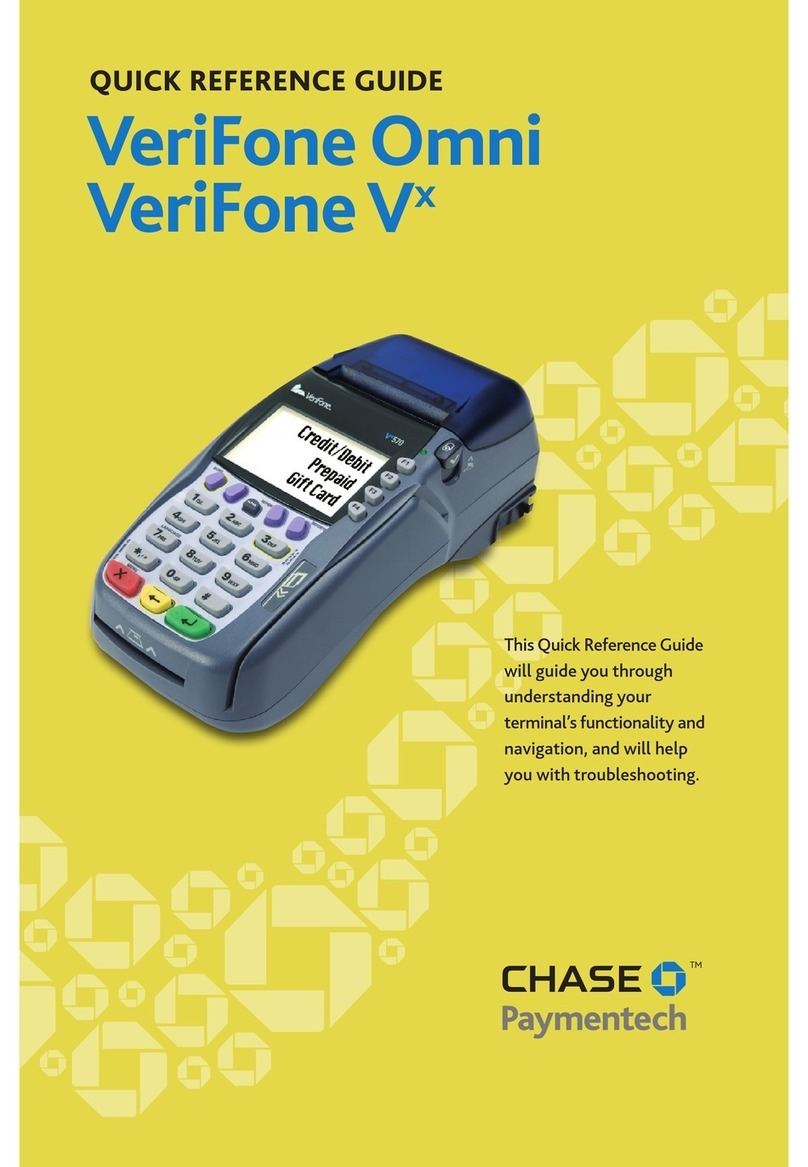
Chase
Chase VeriFone Omni User manual

Chase
Chase Ingenico ICT250 User manual
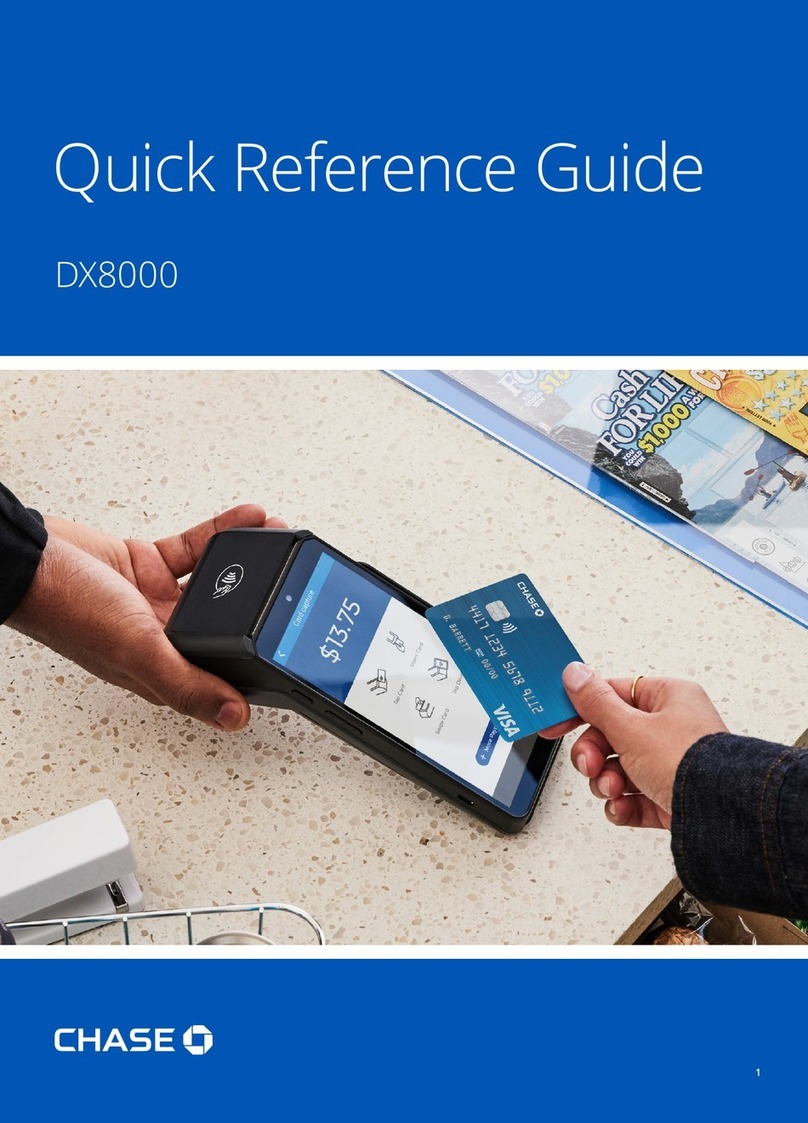
Chase
Chase DX8000 User manual

Chase
Chase Ingenico ict220 User manual

Chase
Chase Ingenico ICT250 User manual

Chase
Chase ingenico Desk 5000 User manual
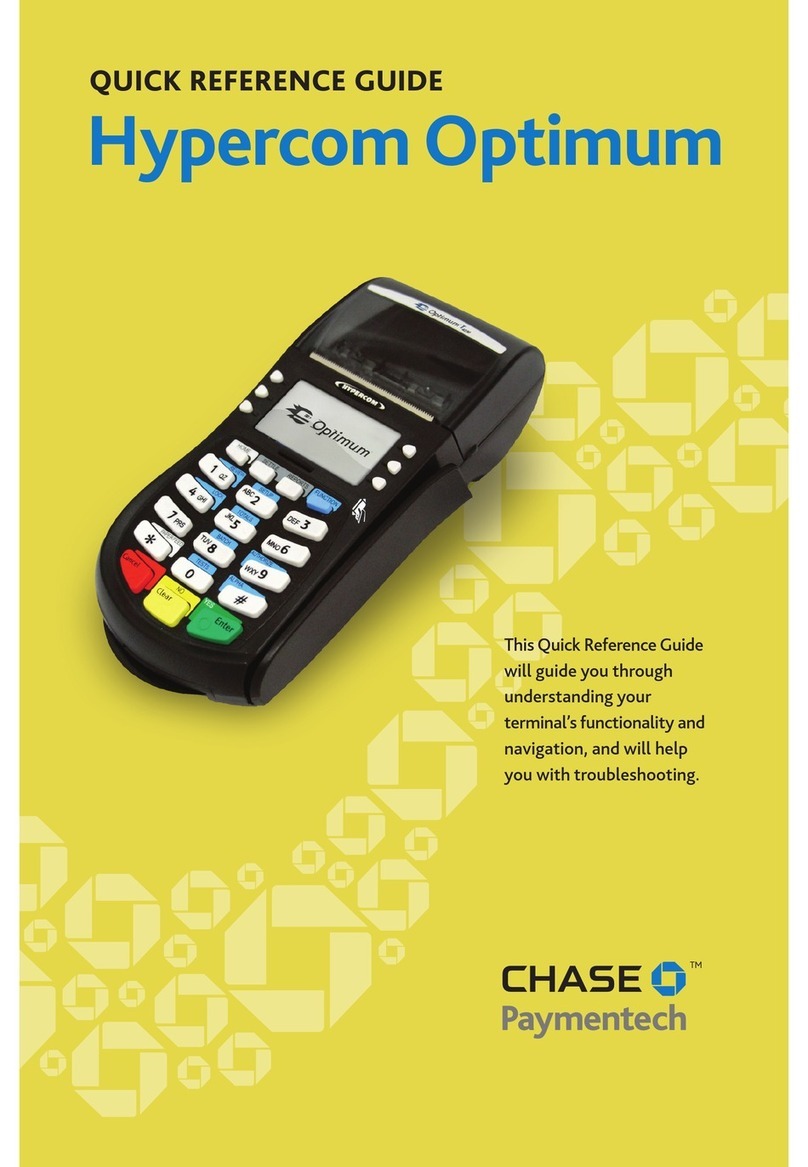
Chase
Chase Hypercom Optium PTS32L User manual
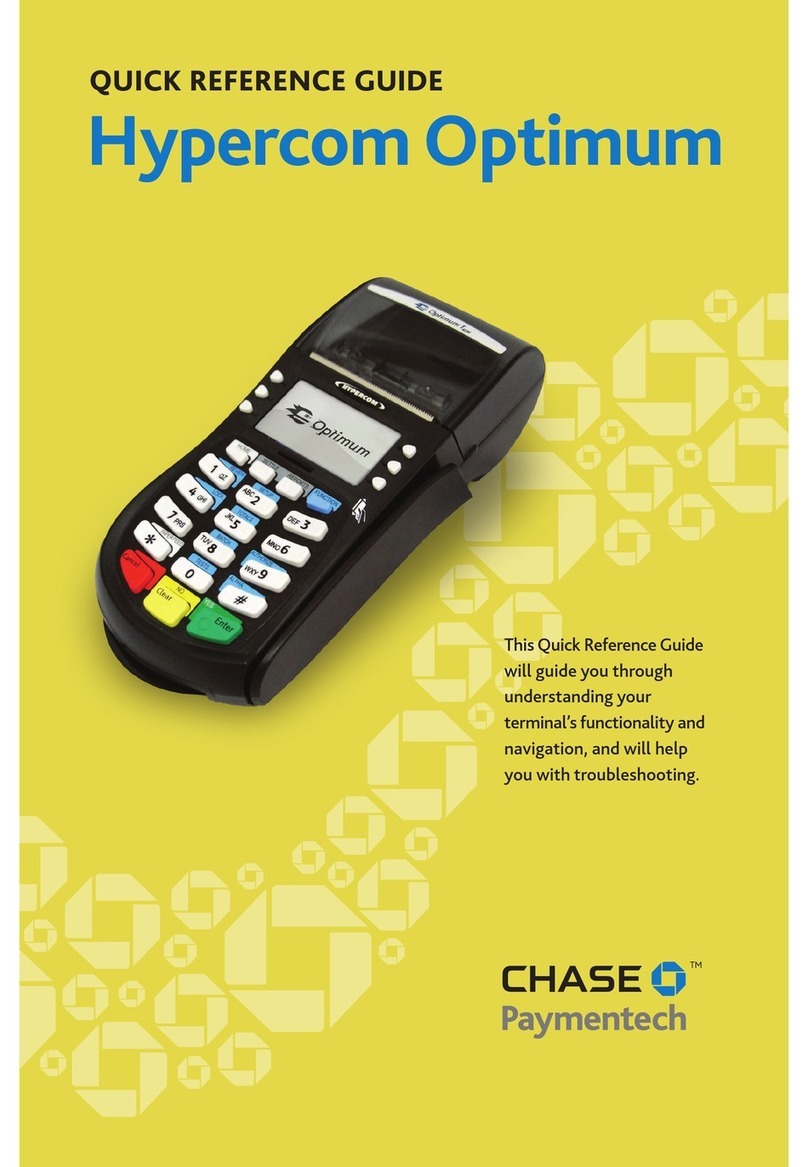
Chase
Chase Hypercom Optimum User manual