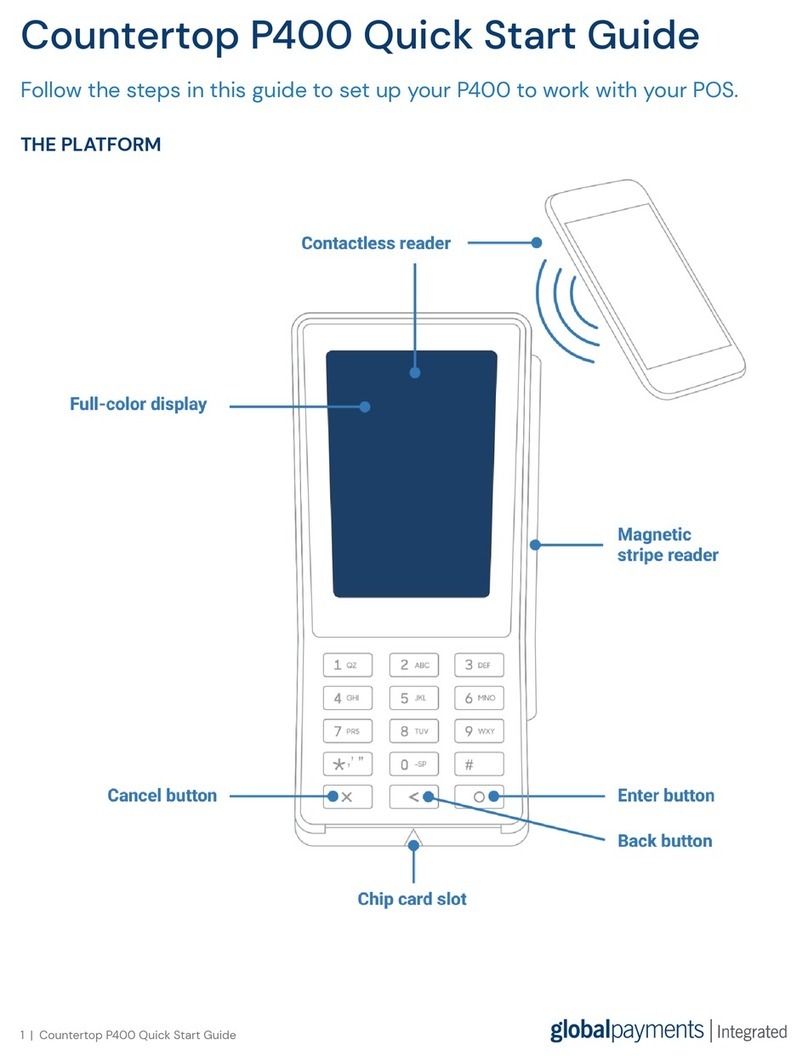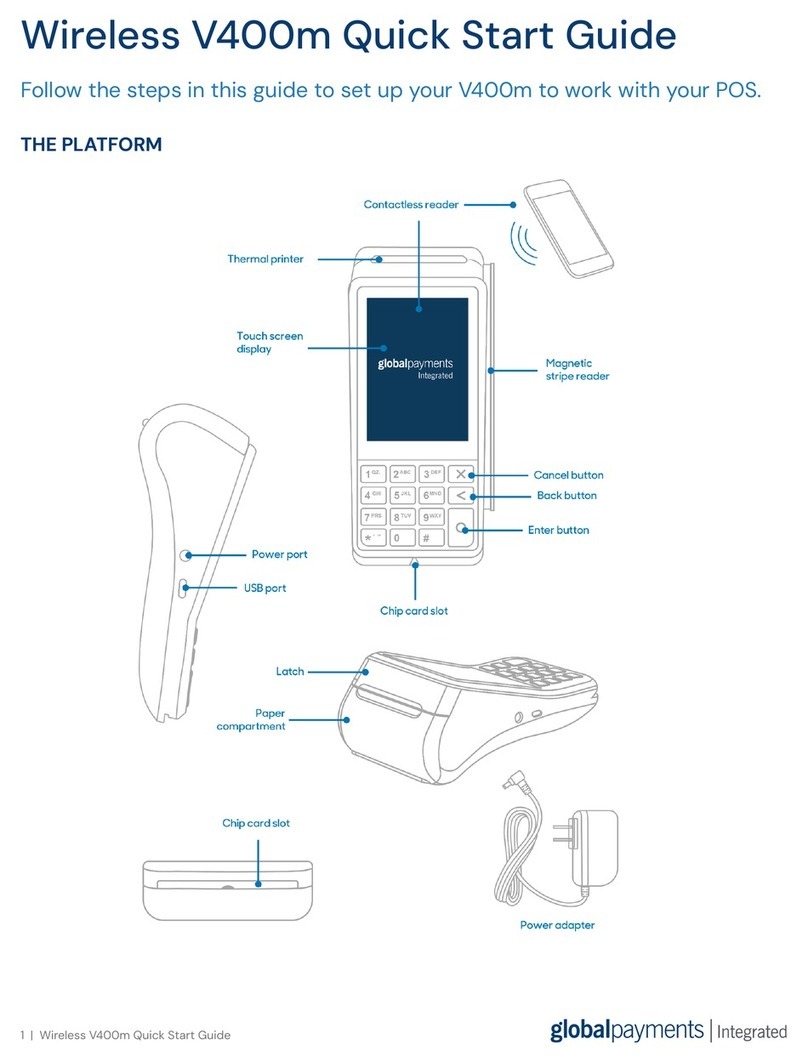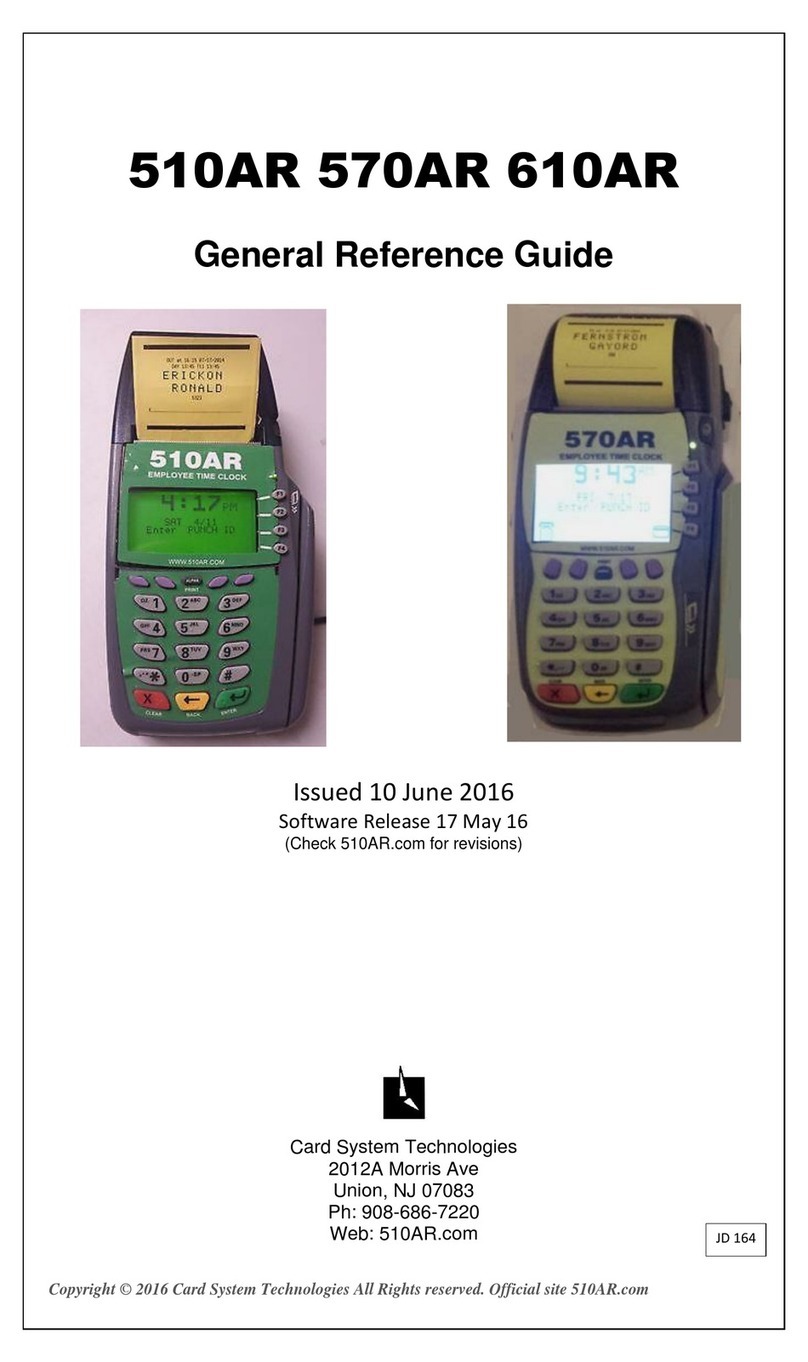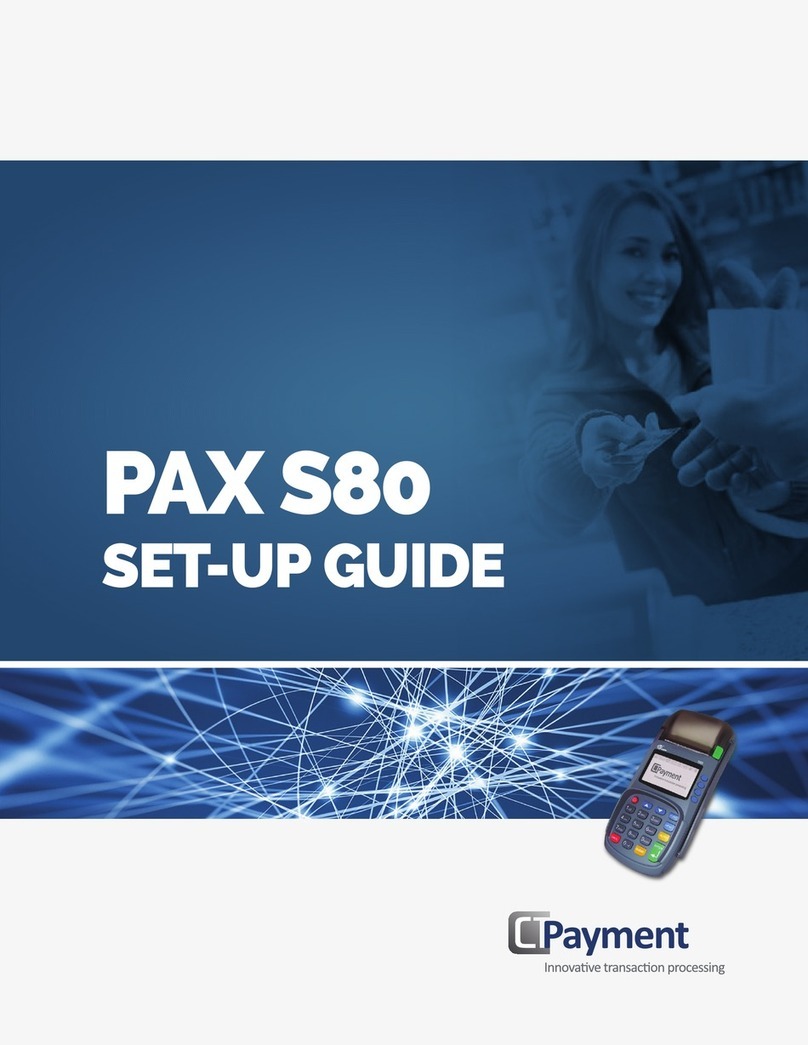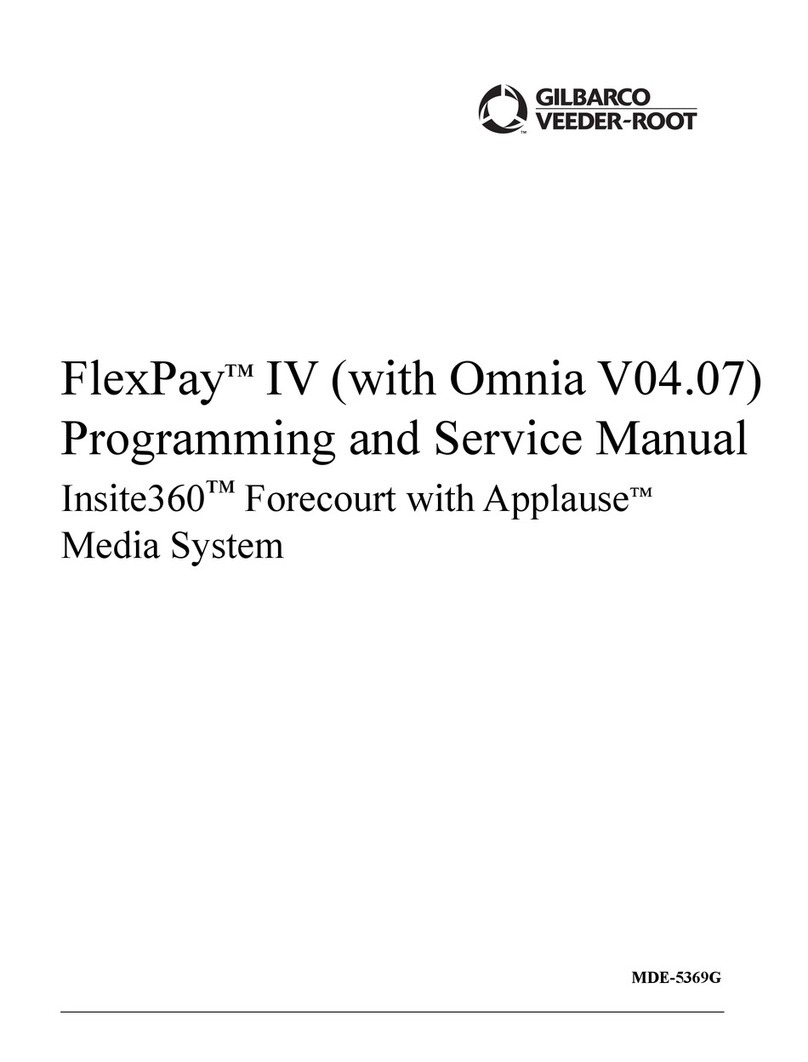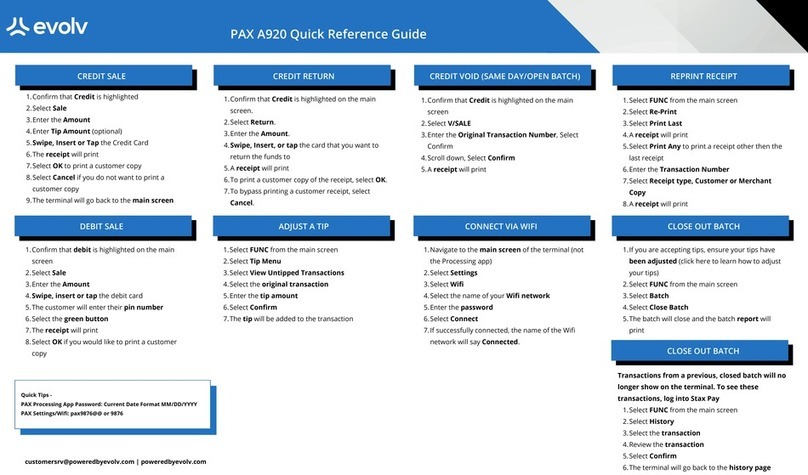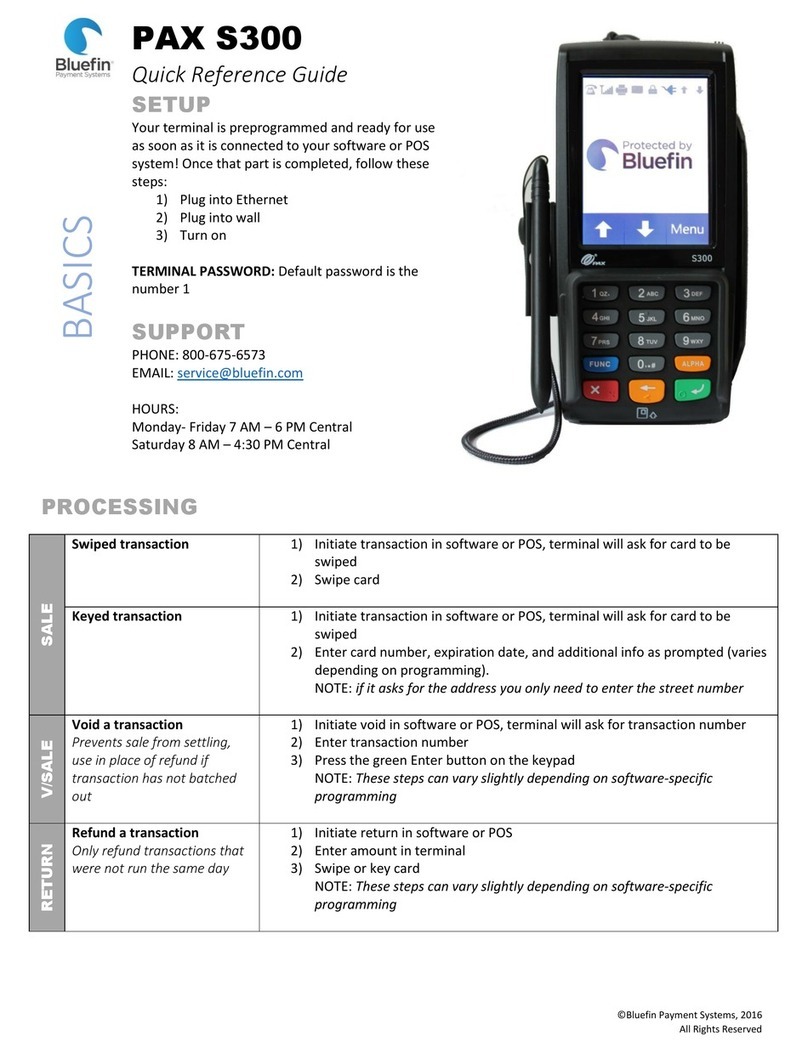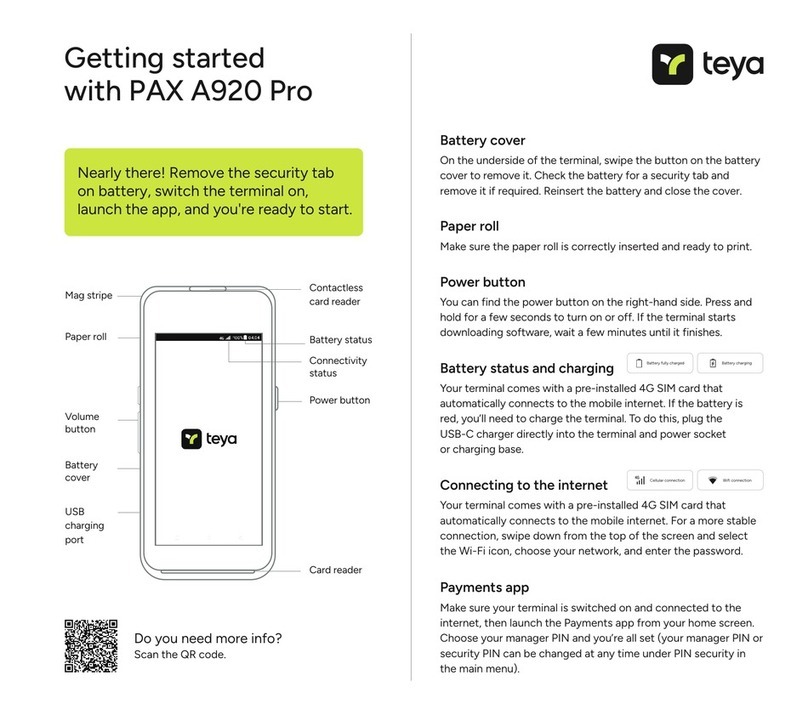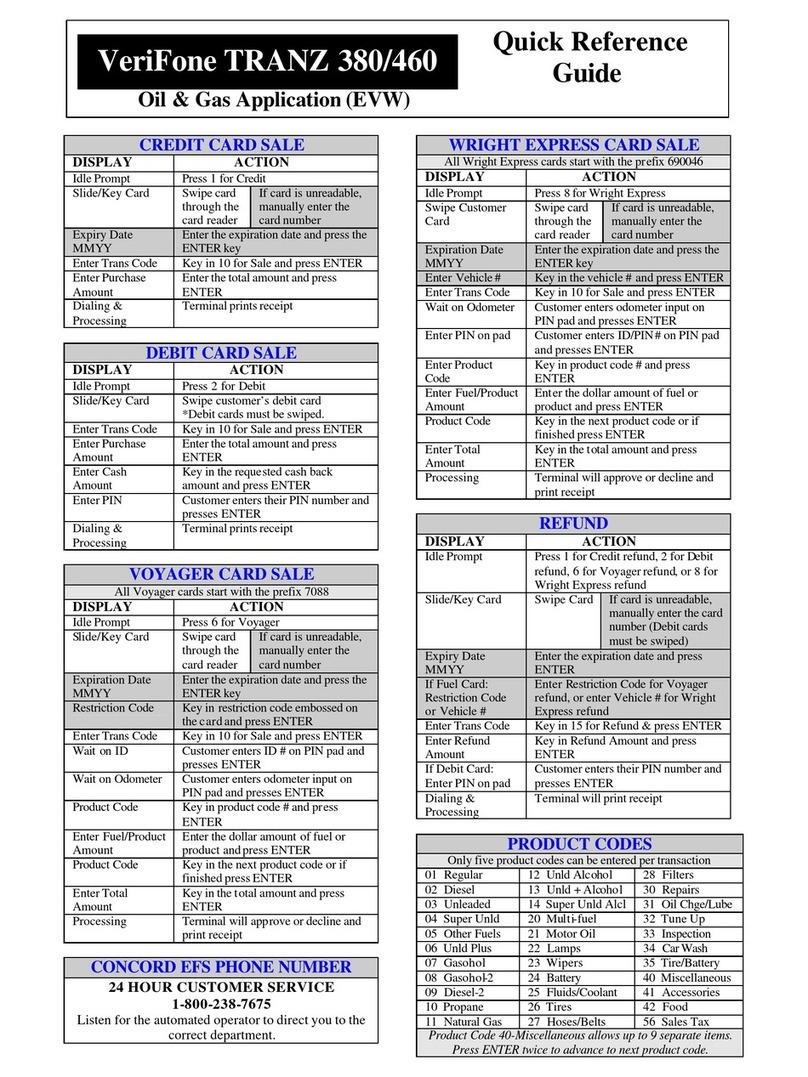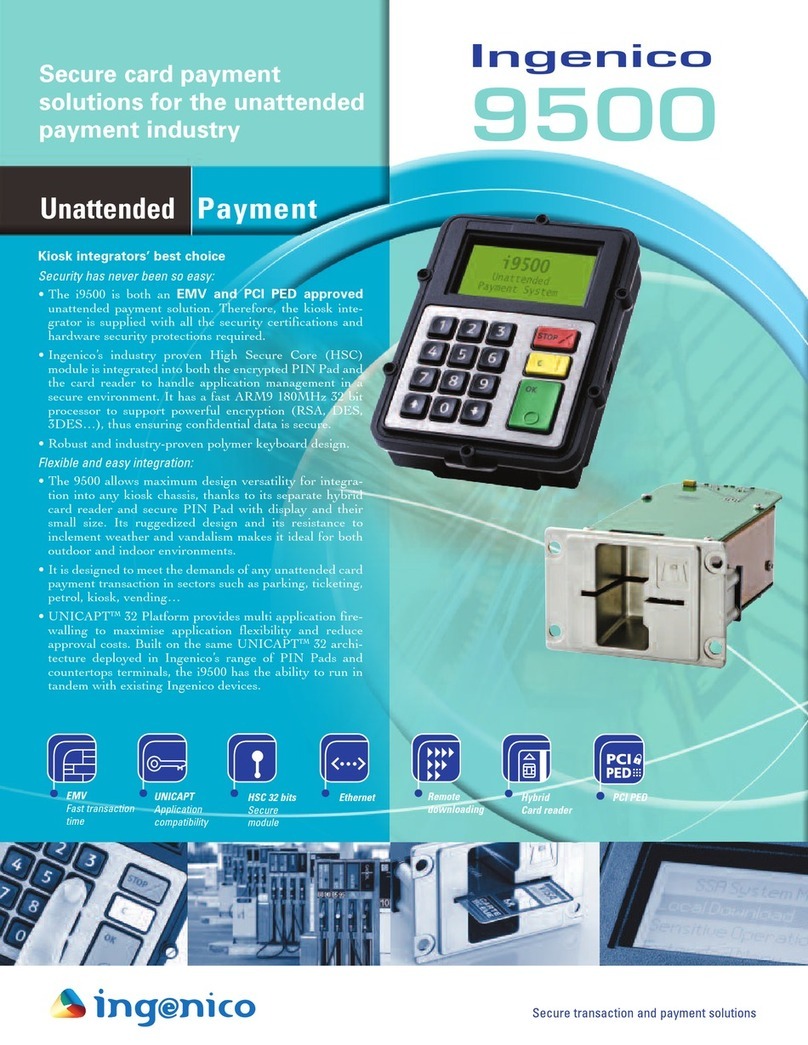Global Payments S1000F User manual

Payments
User Guide
Global Payments Terminal
– S1000F / S1000E
A smart terminal that puts convenience and security
at your fingertips

Table of contents
Table of contents 2
Introduction 4
General tips 4
Available hardware 4
Basic terminal operations 5
Before you begin 5
Unpacking the Box 5
Terminal placement 5
Connecting to power 6
Terminal ON/OFF/REBOOT 6
Power ON your device 7
Power OFF your device 7
REBOOT the terminal 7
Power on the charging base – S1000E only 7
LED Indicator 8
S1000F model 8
S1000E model 8
Changing the terminal language 8
Main interfaces 9
Android home page 9
Android all apps page 9
Unified Payments Application (Payments app) main page 9
Buttons and keypads 10
Android soft buttons 10
Virtual keypad in the Payments app 10
Virtual keypad in Android 11
Numeric data entry 11
Alphanumeric data entry 11
Header and condition icons 12
Battery management 12
Key beep and display 13
Key beep 13
Display 13
Brightness level 13
Ambient display (Wake up motion) 13
User access management 14
Password hierarchy 14
Manager/supervisor passwords 14
Change your manager passwords 14
Set up your supervisor passwords 15
Network communication 15
Set up Wi-Fi connectivity 15
Set up 4G mobile data connectivity 16
Set up Wi-Fi communication base connectivity 16
Wi-Fi comm base for S1000F 17
Wi-Fi comm base for S1000E 17
Pairing up with your Wi-Fi comm base – Version 1 18
Setting up ethernet connection with your Wi-Fi comm base
- Version 1 18
Pairing up with your Wi-Fi comm base – Version 2 19
Accepting payment cards 20
To conduct a contactless transaction 20
To conduct an EMV chip card transaction 20
To conduct a magnetic stripe transaction 21
Sale transactions 21
© 2021 Global Payments Inc. All Rights Reserved.
SM212162V2.1EN
2

Return 22
Mail order 23
Void 24
Card verification 25
Balance inquiry – prepaid cards 25
Performing an end of day processing (settlement) 26
Reprint 27
Reprint receipt from reprint function 27
Reprint receipt from transaction list 27
Training mode 27
Reports 28
Enable email receipt support 29
Semi-Integration configuration with ECR or internal POS
(Optional) 30
Basic semi-integration information 30
Connection settings 30
Remote update 31
Replacing the paper roll 31
Troubleshooting 32
Card reader does not work properly (“Cards are Not Read”) 32
Terminal does not work properly 32
Receipt paper is jammed 32
Receipt is blank 32
Cleaning 33
Service and support 33
Returning a terminal for service 33
© 2021 Global Payments Inc. All Rights Reserved.
SM212162V2.1EN
3

Introduction
Global Payments offers your business a wide variety of leading payment
technology solutions, all from one reliable source. As one of the world’s
largest and most trusted payment technology solution providers,
Global Payments combines industry-leading expertise with over 50 years
of Canadian-specific experience. This powerful combination allows us to
deliver comprehensive solutions that are personalized to your needs.
This guide is your primary source of information for operating, setting up,
and installing the Global Payments Terminal. For terminal-related
questions or support, please contact Global Payments’ Customer Care.
General tips
The following tips will help ensure you continue to process smoothly with
Global Payments Canada:
1. This reference guide contains information on the features and
functions capable of your terminal, as well as basic troubleshooting
techniques. Keep this guide in an easy-to-find location.
2. Perform a settlement daily. This ensures that your funds are
constantly deposited into your bank account regularly.
3. Change your passwords frequently. Changing passwords frequently
ensure you protect yourself from unauthorized use of your terminal.
4. If you have a problem with your terminal, check cabling, and attempt
to reboot the device.
5. If you have a communication problem with your terminal, verify that
there are currently no outages reported by your Internet or wireless
service provider.
6. The Global Payments Canada Customer Service line is available to
ensure there is always someone to assist you.
Available hardware
Global Payments Terminal comes in many flavours. This guide is
specifically designed for Castles S1000F and S1000E devices. Please see
images below to identify which device you are using:
S1000F with built-in printer
S1000E with no built-in printer
S1000F Optional bases:
●Charging base
●Wi-Fi communication base
S1000E Optional bases:
●Charging base
●Wi-Fi communication base
© 2021 Global Payments Inc. All Rights Reserved.
SM212162V2.1EN
4

Basic terminal
operations
Before you begin
Global Payments Terminal is a point-of-sale electronic payment terminal
designed to process debit and credit card transactions via Wi-Fi wireless
network, Wi-Fi with Ethernet, and/or cellular 4G wireless network.
CAUTION:
Due to the risk of shock or terminal damage, do not use the terminal
near water, in a wet basement, bathtub, washbowl, kitchen sink, laundry
tub, or near a swimming pool. Do not use it in flammable environments.
Unpacking the Box
Carefully inspect the shipping carton and its contents for shipping
damage. If the contents are damaged, file a claim immediately with the
shipping company and notify Global Payments. Do not try to use
damaged equipment.
Remove the items from the carton. You should have the following items,
based on your order:
●A Global Payments Terminal
o S1000F (comes with paper roll pre-installed)
o S1000E
●An external power supply
●Quick start guide
●Ethernet cable
●Sim card installed (for 4G Mobile Data terminals only)
●Wireless – optional base (available in two models: Charging Base
and/or Wi-Fi Communication Base)
●Roll of thermal printer paper (S1000F model only)
Terminal placement
We recommend placing your terminal near a power outlet, and an
ethernet port (if applicable). The ideal location should be convenient to
the user(s) and should offer adequate ventilation and protection.
Do not place the terminal in an area with high temperatures, vibrations,
dust, dampness or electromagnetic radiation – from a computer screen,
microwave oven, anti-theft barrier, and etc.
To avoid accidental damage, please secure cables and power cords.
The terminal requires the following environment:
●Operating temperature of 0° C to 50° C
●Operating humidity 5% to 90% non-condensing
●Storage temperature of -20° C to +70° C
●Storage humidity 5% to 90% non-condensing
© 2021 Global Payments Inc. All Rights Reserved.
SM212162V2.1EN
5

Connecting to power
Place the terminal and the optional base on a flat surface, plug the power
supply into a surge protector attached to an electrical outlet.
CAUTION:
Only use the DC power supply shipped with your unit. Using a power
supply with the wrong voltage and amps will damage the device and it
will void your device’s warranty.
Below are the power supply specifications for S1000F and S1000E:
S1000F
power
supply
DC
5V/2A
Battery
20 Watts Li-ion Rechargeable Battery
S1000E
power
supply
DC
5V/2A
Battery
20 Watts Li-ion Rechargeable Battery
4.2V 3000mAh
External power supply present and battery charge level are reported on
the status bar of the mobile terminal with a thunderbolt icon when the
terminal is connected to a wired power supply or placed on a base. This
icon overprints the icon of the battery.
Battery charging threshold: Battery will start charging when the battery
capacity is lower than the threshold. By default, the Battery charging
threshold is set to 90%.
CAUTION:
When the battery level drops to 15% or less, the “battery warning
notification icon” will display on the top bar on the left.
When the battery level drops to 15% (critical level), all functions will no
longer work.
Terminal ON/OFF/REBOOT
Power button for the S1000F model:
Power button for the S1000E model:
© 2021 Global Payments Inc. All Rights Reserved.
SM212162V2.1EN
6

Power ON your device
1. Ensure your terminal matches one of the following criteria:
●Fully charged
●Has at least 20% battery left
●Plugged into a power source
●Placed on a charging base or a communication base.
2. Press and hold the power button [⎋]until a logo is displayed, then
release the power button; the terminal will boot up and then enter
the Unified Payments application screen.
Power OFF your device
1. Press and hold the power button [⎋]to wake the device up.
2. Press and hold the power button [⎋]until the user menu is displayed,
press [Power off].
REBOOT the terminal
1. Press and hold the power button [⎋]to wake the device up.
2. Press and hold the power button from the left side of the device until
the User menu is displayed, press [Reboot].
Power on the charging base – S1000E
only
Power On: Switch to [I] on the charger.
Power Off: Switch to [O] on the charger.
© 2021 Global Payments Inc. All Rights Reserved.
SM212162V2.1EN
7

LED Indicator
The LED indicator shows the current battery stage of the terminal. Please
refer to the images below:
S1000F model
S1000F base (charging/Wi-Fi)
S1000F terminal
The LED indicator is present on both the S1000F terminal and its
charging base. The following coloured lights indicate the terminal’s
power status:
Green Light: External power source connecting and the battery is full.
Red Light: Battery charging function activated
S1000E model
The LED indicator is on the side of the S1000E terminal, as shown
above. The following coloured lights indicate the terminal’s power
status:
Green Light: External power source connecting and the battery is full.
Red Light: Battery charging function activated
Changing the terminal language
The terminal language configuration is programmed based on your initial
set up with Global Payments.
To change the terminal language configurations, please contact
Global Payments’ Customer Care at 1-888-682-3309.
© 2021 Global Payments Inc. All Rights Reserved.
SM212162V2.1EN
8

Main interfaces
There are three(3) main interfaces within your Global Payments Terminal.
Android home page
This is the Android OS main page. You’ll be
able to adjust system settings, including
sound, brightness, Wi-Fi connectivity,
battery management, and more.
Tapping the [ ] Android All Apps icon
on the home page will direct you to the
“Android all apps page”
Android all apps page
This page contains all of the pre-installed
applications. The apps available on your
device differ based on your set up.
To access this page, tap the [〇] Android
home icon at the bottom of your screen,
and tap the [ ] Android All Apps icon to
access this page
Unified Payments
Application
(Payments app) main
page
The Unified Payments Application, or
referred to as “Payments app” in this user
guide, is your centralized location to
manage your day-to-day payment needs,
which include sale, refund, void, reporting,
and more.
The Payments app should launch
automatically when your terminal is
powered up.
You may also manually open the Payments
app by tapping the blue Payments app
icon on the “Android all apps page”
Payments app main
interface:
Payments app icon:
© 2021 Global Payments Inc. All Rights Reserved.
SM212162V2.1EN
9

Buttons and keypads
Android soft buttons
Soft
buttons
Function
Action
◃
Android back
button
Once tapped, the app will be forced
to close itself then the device will go
back to whatever app or action you
have before that.
〇
Android home
button
Once tapped, it will automatically
bring you to your launcher’s “Home
page” (Android home page).
□
Android
search button
Once tapped, it will display all of the
previous apps that you have opened
will be listed on a little window view.
Android all
apps button
Once tapped, it will launch the
Android app page.
All of the soft buttons are located on the bottom of your screen. See
examples below:
Payments app home screen
Android device home screen
Virtual keypad in the Payments app
Buttons
Functions
1
2
3
4
5
6
7
8
9
00 allow entering 0 two times with
a single keystroke
0
Red Cancel key. Pressing this will
clear all of the data entered
Yellow Clear Key. Pressing this equals
backspace, clearing one character at
a time
Green Enter key. Pressing this will
submit the data entered
© 2021 Global Payments Inc. All Rights Reserved.
SM212162V2.1EN
10

Virtual keypad in Android
Global Payments Terminal has a virtual Android keyboard keypad on a 5.5”
Colour TFTLCD with Capacitive Touch Panel (1280 x 720 pixels) which can
be used with a finger. The samples of the virtual numeric keypad and
Android keyboards shown below will display when the field tapped on the
touch screen requires alpha and numeric entry.
Numeric data entry
The terminal keypad will automatically default to a numeric-only keypad
when entering data into numeric-only fields, such as card number and
amount prompts. See the following examples:
The card number is a numeric data item. To enter the value “544619999,”
press [5],[4],[4],[6],[1],[9],[9],[9], and [9] on the android keypad. Then
press [➜]to confirm the data entered. The terminal then starts validation.
For amount entries, the terminal initially displays $0.00. For example, to
enter the value “$5.30,” press [5],[3] and [0]. No decimal point is entered.
Then tap [ ] to confirm the data entered. The terminal then starts
validation.
Alphanumeric data entry
When a field allows for alphanumeric entry, the virtual Android keyboard is
displayed.
Lower case entry keyboard is
displayed on the right
Press ⇪on the lower case
keyboard, the uppercase entry
keyboard is displayed
Press [?123] on the alphabet
keyboard, the numeric and symbol
entry displayed
© 2021 Global Payments Inc. All Rights Reserved.
SM212162V2.1EN
11

Header and condition icons
The system supports graphical icons that will indicate conditions the
terminal may be in at various states. The condition icons are displayed in
the header of all the screens. They indicate the status of the terminal and
application and you about conditions that may prevent normal operation.
Connectivity icons are aligned to the right:
Power/Battery and Time icons are aligned to the furthest right:
Battery management
If you are at the Payments
application home screen, tap
the [〇] Android home icon to
launch the Android home page.
The Android home page
displayed, tap the [⚙] Battery
icon.
You will be directed to the
battery management page. You
can view and monitor your
terminal’s battery usage within
this page.
© 2021 Global Payments Inc. All Rights Reserved.
SM212162V2.1EN
12

Key beep and display
Key beep
Follow the instructions below to configure key beep:
1. Tap ☰on the Payments app home screen.
2. Tap MANAGER.
3. Tap ADMIN.
4. Enter the MANAGER PASSWORD.
5. Tap [ ].
6. The ADMIN MENU displayed.
7. Tap EDIT PARAMETERS.
8. Tap MISCELLANEOUS.
9. Tap BEEP IS SUPPORTED.
10. Tap ON/OFF to enable/disable training mode.
11. Tap [ ].
12. Terminal prompts: SAVE THIS PARAMETER? Tap [ ] for Yes [ ]
for No.
13. Terminal prompts: CHANGES WILL REQUIRE APP TO REBOOT,
PROCEED? Tap [ ] for Yes, or [ ] for No.
14. If [ ] for yes is selected, the app will perform an auto reboot.
15. After rebooting, you will be directed to the Payments app home
screen.
Display
Follow the instructions below to configure brightness level and ambient
display.
Brightness level
1. Go to the Android home page
2. Tap the [⚙] Display icon.
3. Tap [Brightness level].
4. Slide the wrench right to left to adjust the brightness.
Ambient display (Wake up motion)
1. Go to the Android home page
2. Tap the [⚙] Display icon.
3. Gesture down to Ambient display.
4. Toggle to [On].
© 2021 Global Payments Inc. All Rights Reserved.
SM212162V2.1EN
13

User access
management
Global Payments Terminal offers multi-level user access. There are
two-level user accesses – from the highest level to the lowest level – are
manager and supervisor. Each user can create their customized
password under the manager and supervisor levels.
Password hierarchy
The password hierarchy is as follows:
●Manager password
●Supervisor password
A higher-level password is accepted in the place of a lower-level
password. For example, if the application prompts for the supervisor
password, then the manager password will also be accepted.
Manager/supervisor passwords
The manager and supervisor passwords are set up in the Password menu
within the Admin menu. A higher-level user must access the password
menu with his assigned password to create a lower-level user password.
For example, a manager user is required to access the Password menu to
create the supervisor password.
NOTE:
Choose a 7-12 character password.
Change your manager passwords
Only the manager level user can change the manager password.
1. Tap ☰on the Payments app home screen.
2. Tap MANAGER.
3. Tap ADMIN.
4. Enter the MANAGER PASSWORD.
5. Tap [ ].
6. The ADMIN MENU displayed.
7. Tap EDIT PARAMETERS.
8. Tap PASSWORD.
9. Tap MANAGER PASSWORD.
10. Tap [ ] to delete the pre-programmed default password that is
masked.
11. Enter Password.
12. Tap [ ].
13. Terminal prompts: SAVE THIS PARAMETER? Tap [ ] for Yes [ ]
for No.
14. Tap [ ] to return to the Password menu screen.
15. Tap [ ] until the Payments app home screen is displayed
© 2021 Global Payments Inc. All Rights Reserved.
SM212162V2.1EN
14

NOTE:
The Manager password can be used at a screen protected by the
manager or supervisor.
Set up your supervisor passwords
Any higher-level user can set up the users at the lower level. For example,
the manager can set up a supervisor password.
1. Tap ☰on the Payments app home screen.
2. Tap MANAGER.
3. Tap ADMIN.
4. Enter the MANAGER PASSWORD.
5. Tap [ ].
6. The ADMIN MENU displayed.
7. Tap EDIT PARAMETERS.
8. Tap PASSWORD.
9. Tap SUPERVISOR PASSWORD.
10. Tap [ ] to delete the pre-programmed default password that is
masked.
11. Enter Password.
12. Tap [ ].
13. Terminal prompts: SAVE THIS PARAMETER? Tap [ ] for Yes and [
]for No.
14. Tap [ ] to return to the Password menu screen.
15. Tap [ ] until the Payments app home screen displayed.
NOTE:
The Supervisor password can only be used at supervisor
password-protected screens.
To set up or change the password protection configurations, contact
Global Payments’ Customer Care at 1-888-682-3309.
Network communication
Global Payments Terminal supports the following three (3) network
communications: Wi-Fi, Wi-Fi with Ethernet, and Cellular 4G wireless.
You can select any of these communication modes to use as your primary
communication method based on what was ordered. The following
instructions will help you set up your device.
Set up Wi-Fi connectivity
1. Go to the Android home page
2. Tap the [⚙] WLAN icon.
3. Toggle to [On] to display available networks.
4. Tap the SSID name of the Wi-Fi network that you want to connect to the
list.
5. Enter the WiFi Password, and then tap [CONNECT].
© 2021 Global Payments Inc. All Rights Reserved.
SM212162V2.1EN
15

NOTE:
Wi-Fi signal range covers an area of approx. 100 feet in diameter in an
open area
Set up 4G mobile data connectivity
Global Payments Terminal supports 4G wireless, and will automatically
choose the best available network. If you have ordered a 4G configuration,
Global Payments will insert and program the network SIM Card for your
terminal before shipment. There is no setup required by you.
The terminal will automatically connect to the mobile data network after
powering up. It may take a few minutes to connect, depending on the
network signal in the area. The Mobile Data network, if being used, will
display at the top right of the terminal screen. Once connected, the icon
will be filled up. If the icon remains empty or no SIM card symbol, the
mobile data network is not connected.
Always make sure the terminal is connected with the mobile data network
before performing any transactions.
Set up Wi-Fi communication base
connectivity
There are two different optional bases for the Global Payments Terminal
S1000F/S1000E – a Wi-Fi with ethernet communication base (or
referred to as Wi-Fi comm base) and a charging base. This set-up guide
is only applicable to the Wi-Fi comm base.
The Wi-Fi comm base works as the Wi-Fi access point when an ethernet
cable is plugged into the port. Each S1000F/S1000E will require one
dedicated comm base to utilize the ethernet connectivity.
In typical indoor usage, the network range for terminals and their Wi-Fi
comm bases are up to 100 feet.
NOTE:
There is no ethernet/Wi-Fi network connectivity function when using
the charging base only. Different from the Wi-Fi comm base, the
charging base is only used strictly for charging.
© 2021 Global Payments Inc. All Rights Reserved.
SM212162V2.1EN
16

Wi-Fi comm base for S1000F
1. Charger PIN
2. Power and WiFi LED indicator
3. Power connector
4. Ethernet port
Wi-Fi comm base for S1000E
1. Charger PIN
2. Power and WiFi LED indicator
3. Power connector
4. Ethernet port
© 2021 Global Payments Inc. All Rights Reserved.
SM212162V2.1EN
17

Pairing up with your Wi-Fi comm base – Version 1
NOTE:
If your terminal is received on or before June 30th, 2021, your
Global Payments Terminal is in version 1. Please continue with the
following instruction to pair up with your Wi-Fi comm base.
If you received your terminal after June 30th, 2021, please proceed to
the Version 2 guide in the next section.
1. Go to the Android home page
2. Tap the [⚙] WLAN icon.
3. Toggle to [On] to display available networks.
4. Check the Serial Number (last 9 digits) on the
back of your communication base. As shown on
the right.
5. Look for the SSID name = CASWIFI_xxxxxxxxx
(communication base serial number), as shown
below, then tap.
6. Enter Wi-Fi communication base password – the default password is
9876543210, and then tap [CONNECT].
7. Upon connection, the WiFi icon will be displayed on the top of your
screen.
NOTE:
Only one (1) Communication Base can be paired with a terminal at a
time. Please disconnect the previously associated base before adding
a new one.
Setting up ethernet connection with your Wi-Fi comm base - Version 1
NOTE:
If your terminal is received on or before June 30th, 2021, your Global
Payments Terminal is in version 1. Please continue with the following
instruction for Wi-Fi pairing set-up.
if your received your terminal after June 30th, 2021, please proceed to
the Wi-Fi pairing set-up and Wi-Fi Communication Base Ethernet
Setup- Version 2 section
1. Go to the Android all apps page
2. Tap the [⚙] SystemPanel icon.
3. Enter the default password ‘00000000’ to both of first and second
password on the random number keypad then press [↵]to close the
keypad.
TIPS:
Remember to change the default password.
4. Tap [⬤] Enter, the System Panel screen is displayed.
© 2021 Global Payments Inc. All Rights Reserved.
SM212162V2.1EN
18

5. Look for [Cradle USB connection].
6. Toggle Cradle USB connection to [On]
7. Tap [Cradle Ethernet setting].
8. For DHCP setup, DHCP is toggled “On” and the Proxy is filled out. For
Static setup, DHCP is toggled “Off”, the Proxy is filled out then manually
fills out all the static IP values.
9. Tap [⬤]to complete the setup.
10. During the setup, the screen displays “Setting Cradle…”.
11. Once the setup is complete, the screen displays “Set Cradle IP
Succeeded”.
12. Tap [CONFIRM].
Pairing up with your Wi-Fi comm base – Version 2
NOTE:
If you received your Global Payments Terminal after June 30th, 2021,
your terminal is in version 2. Please continue with the following
procedure to setup network
If you received your device on or before June 30th, 2021, please refer
to the previous sections that apply to version 1 WiFi setup.
1. Go to the Android all apps page
2. Tap the [ ] Cradle App icon.
3. Tap USB Setting.
4. Toggle Cradle USB to [On], “DHCP” and “Use Ethernet Dhcp dns”
displayed right below it.
5. Tap WiFi Setting.
6. Check the Serial Number (last 9 digits) on the back of your
communication base.
S1000F
S1000E
7. Look for the SSID name = CASWIFI_xxxxxxxxx
(communication base serial number, example shown
on the right) then tap.
8. Enter Wi-Fi communication base password – the
default password is 9876543210, and then tap
[CONNECT].
9. For DHCP setup, DHCP is toggled [On]. For Static
setup, DHCP is toggled [Off], manually filling out all
the static IP values.
10. Tap [⬤]to complete the setup and confirm.
© 2021 Global Payments Inc. All Rights Reserved.
SM212162V2.1EN
19

11. Once the setup is complete, the screen displays “Connect finish”.
12. Upon connected, tap the [◃] Android Back icon once to return to the
Android App menu.
Once connected, Wi-Fi Connectivity icon is displayed at the top
right of the screen:
NOTE:
Only one (1) Communication Base can be paired with a terminal at a
time. Please disconnect the previously associated base before adding
a new one.
Accepting payment
cards
To conduct a contactless transaction
1. Tap the transaction icon on the Payments app
home screen.
2. Follow the prompts displayed on the screen
accordingly
3. Bring the card firmly up to the active zone above the
display and hold approx.1 cm above the contactless
logo located on the paper trapdoor. Keep the card
close to the display during the transaction
4. Your contactless terminal has a row of four status
indicators that are visible on the screen. When a contactless
transaction is started the first (left hand) status light will turn green;
this indicates that the contactless display is in use but a card is not
being read
5. When a contactless card is presented to the contactless active zone
during a transaction, the second, third and fourth status indicator will
turn green. The card-read is successful when all four status
indicators are shown in green and you will hear an audible
confirmation tone
To conduct an EMV chip card
transaction
1. Tap the transaction icon on the Payments app home
screen.
2. Follow the prompts displayed on the screen
accordingly
3. Position the chip card with the chip side facing
upward, as shown below
4. Insert the chip card into the smart card reader slot in
a smooth, continuous motion until it seats firmly
5. Remove the card only when the screen indicates the transaction is
complete
CAUTION:
Leave the chip card in the reader until the transaction is complete.
Premature card removal will invalidate the transaction.
© 2021 Global Payments Inc. All Rights Reserved.
SM212162V2.1EN
20
This manual suits for next models
1
Table of contents
Other Global Payments Payment Terminal manuals

Global Payments
Global Payments Wireless - Move/5000 User manual
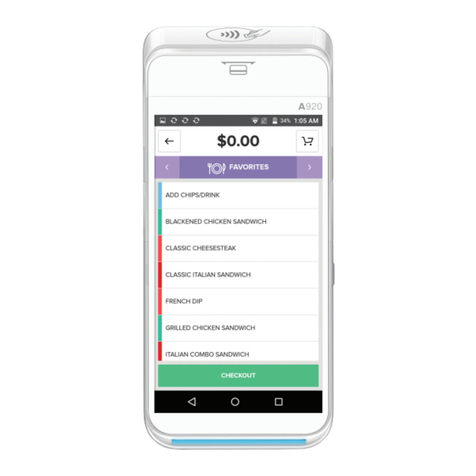
Global Payments
Global Payments Terminal Plus Parts list manual

Global Payments
Global Payments Desk/5000 User manual

Global Payments
Global Payments Wireless - Move/5000 User manual

Global Payments
Global Payments VX 820 Duet User manual

Global Payments
Global Payments Desk/5000 User manual

Global Payments
Global Payments Desk/5000 User manual

Global Payments
Global Payments Desk/5000 User manual
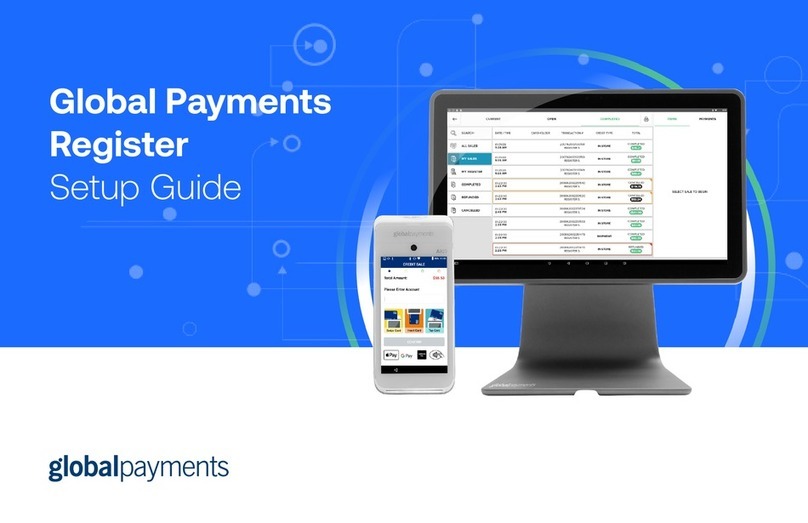
Global Payments
Global Payments Register User manual

Global Payments
Global Payments A920 User manual