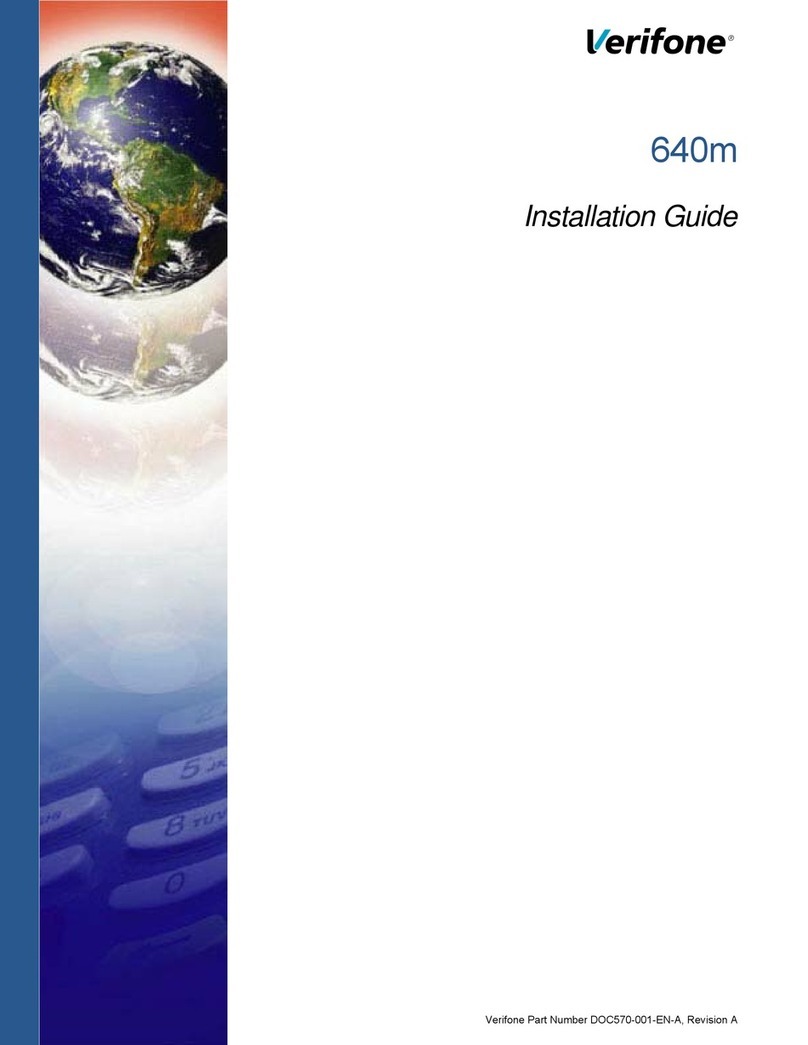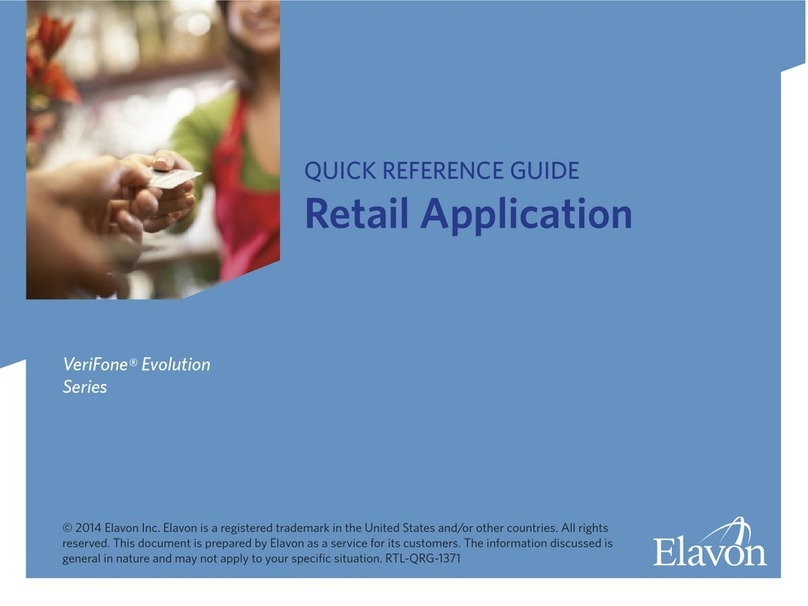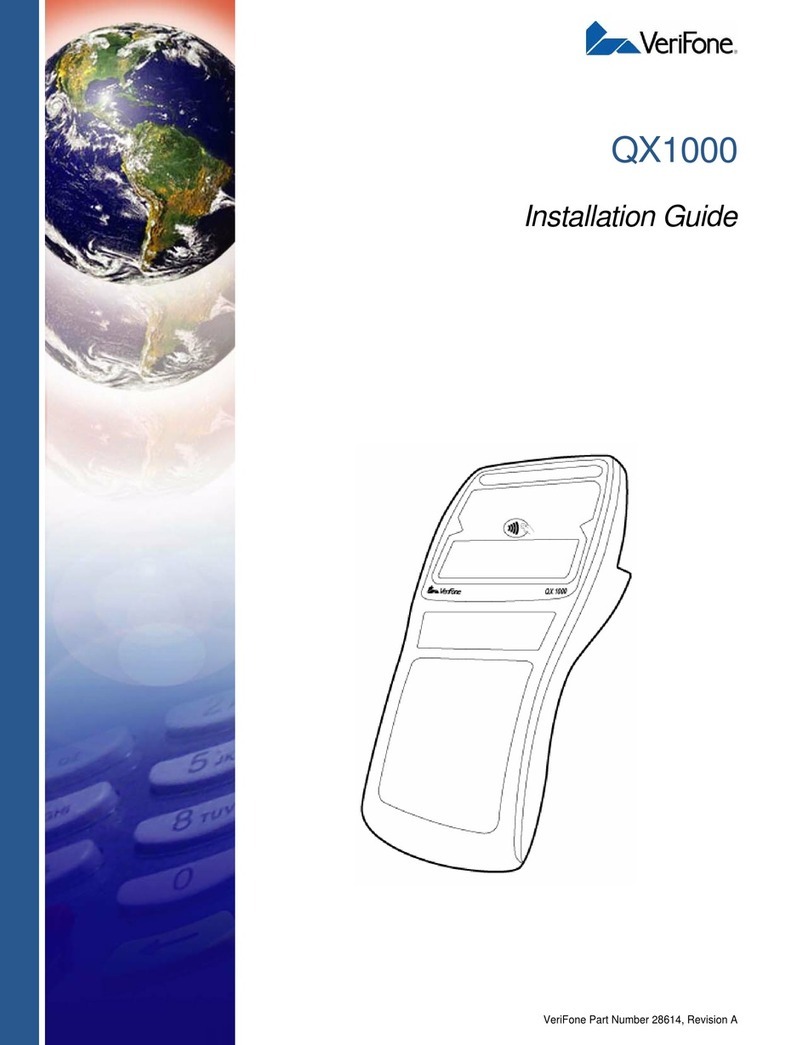SecuX V20 User manual

1
User's Guide
SecuXCryptoHardwareWallet
V3

2
Overview
SecuX Wallet (the device) is for securing your crypto assets in a safe place and providing
you with an easy way to receive, send and manage these crypto assets. To make the
device work, you need to initialize the device first and then connect to the SecuXcess
Web Wallet or Mobile App (for iOS devices) for further applications.
The user’s manual contains the following sections:
1. Unboxing
2. Device initialization
3. Introduction to the main menu of the device
4. Connect the device to the host
5. How to operate the SecuXcess Web Wallet
6. Introduction to SecuX Mobile App
1. Unboxing
-Anti-tamper labels
To make sure your package has NOT been opened during transportation. Please do
check carefully the anti-tamper labels on the packaging box and USB port of the device
below are intact.
-Package contents
Each package comes with the following items:
■SecuX Wallet Device
■USB cable (USB Type-C or Micro-B)
■Wallet Pouch
■Quick Start Guide
■Recovery Sheets (2pcs)
2. Device Initialization
When the device leaves the factory, there is no private key pre-set in the device. You will
be asked to generate your own unique private key or restore an existing private key
(using recovery words) during device initialization. If you are not asked to create a pin
and generate recover words when you first power on the device, please contact us via
Step 1: Charge the device (V20/W20 only)
Charge the device by connecting the device to a USB power adapter via the supplied
USB cable. For the 1st time charging, it is suggested to charge for at least 2 hours.

3
Step 2: Set your personal device PIN
Please set your personal PIN (4-8 digits). This PIN will be required whenever you use the
device.
For security reasons, the device will reset after 5 failed attempts to enter the PIN. If you fail
to enter the correct PIN 5 times, the device will be completely reset. To restore your
accounts, please refer to step 4 to use the recovery words to restore them.
Step 3: Set the device name
There is a default device name when it leaves the factory. You can rename it (1-13
capital or small English letters) if you like.
Step 4: Create or recover wallet
The SecuX wallet is fully compatible with Bitcoin Improvement Proposal (BIP)
standards such as BIP32, BIP39, BIP44 and BIP49 and allows the generated private key
to be restored using a set of 12, 18 or 24 recovery words.
There are two options for the device configuration:
-Configure as a new wallet
The device will randomly generate a list of 24 recovery words which are unique to
you. Please write them down sequentially on the recovery sheet and keep it in a
safe place. If the device is reset, damaged, lost or stolen, you can use these 24
recovery words to restore your crypto assets (accounts) to any SecuX wallet or
other BIP standard compatible wallets.
-Restore from an existing wallet
The SecuX wallet can restore the crypto assets from other BIP standard compatible
wallet by sequentially entering its 12, 18 or 24 recovery words. Please have your
existing recovery words ready for the next step.
WARNING: Recovery words can be used to gain access to your funds. Keep them safe
and protect them against theft, loss or damage. If your recovery words are lost or stolen,
transfer your assets to another wallet immediately.
WARNING: Do not store your recovery words in digital format, such as in cloud storage,
email, digital photos, etc. Digital storage of recovery words makes them vulnerable to
hacking.
Step 6: Generate the private key
The device will then generate the private key based on the recovery words, which will
be securely stored inside the device's secure element chip.
Once the device has been initialized successfully, the device will switch to regular
operation mode allowing you to turn on Bluetooth function (for SecuX V20/W20 only),
view your accounts or change device and security settings.
3. Introduction to the Setting Menu of the Device
From Account Portfolio page of the device, tap to open setting menu. The setting
menu provides Bluetooth setting, Hidden wallet setting, device reset function, idle time

4
to lock setting, device name edit, PIN setting and device basic information. To view the
FCC info, go to Device Setting > About > Regulation
●Bluetooth (for V20/W20 only)
You need to turn on the Bluetooth function to connect to a Bluetooth-ready host
such as a laptop PC or mobile phone. A random one-time password (OTP) will
appear as soon as the host attempts to pair with the device. Please enter this OTP
number on the host accordingly.
Note:
■When the Bluetooth function is turned on, the main menu is locked until the
Bluetooth function is turned off.
■The Bluetooth function will be automatically turned off if there is no pairing
action within 5 minutes.
●Hidden Wallet Setting
The SecuX Hardware Wallet allows you to create a hidden wallet for plausible
deniability, enhancing your safety and privacy.
Follow the steps below to create your hidden wallet.
Step 1: Set a PIN (4-8 digits); it must be different from the device PIN
Step 2: Re-enter the PIN you set
Step 3: Set a pass-phrase (up to 99 characters)
●Device Reset Setting
All the preference settings including PIN, device name and the private key will be wiped
when you confirm to reset the device to the factory settings. Before performing this
operation, make sure you have access to the 24 recovery words you wrote down during
device initialization so that you can restore your crypto assets on the device or other
compatible crypto wallets in the future.
●Idle Time to Lock
For increased security, the device will automatically log out when the device is idle
over the set idle time. You will be asked to enter your PIN to log in to your device
again.
●Device Name Edit
You can view the current device name and edit it (1-13 capital or small English letter)
if you like.

5
●Change PIN Code
You may change the device PIN at all times, which was set during device
initialization.
●About
-Firmware Version
It shows the current firmware versions of the Secure Element (SE) and the device
MCU. You may need this information for firmware upgrades or technical support
later on.
-Regulation
From here, you can find the regulation information like FCC or CE information.
●Battery Indicator
The battery indicator is only available on V20 and W20 with embedded rechargeable
battery.
●The device is fully charged.
The battery level is around 75% full.
The battery level is low and should be recharged.
The battery level is extremely low. Please recharge the deviceimmediately.
4. Connect the device to the host and SecuXcess web wallet
The instructions below will illustrate how to connect the device to your host
device and the SecuXcess wallet.
●Connect to the host device using USB
❶Connect to the host via the supplied USB cable
❷Access the SecuXcess web interface (https://wallet.secuxtech.com) on the host
❸On the SecuXcess splash page, select the USB icon, choose your SecuX Wallet and click
Connect to open the SecuXcess main menu.

6
●Connect to a host device using Bluetooth (except iOS devices)
❶Enable Bluetooth on SecuX wallet and the host
❷Access the SecuXcess Web Wallet (https://wallet.secuxtech.com) on the host
❸On SecuXcess interface page, select Bluetooth icon and your SecuX wallet, then click Pair.
❹Enter the one-time password shown on the device display and click Confirm
●Connect to iOS devices using Bluetooth
❶Download the SecuX Mobile App from the App Store.
❷Enable Bluetooth for both SecuX wallet and iOS device
❸Activate the SecuXcess app and select your SecuX wallet from the Bluetooth search list to
link.
❹Enter One Time Password shown on the device display.
Now you are ready to use SecuX wallet to manage your crypto assets. If you have any
further questions, please visit www.secuxtech.com/support/ or send us an email at

7
5. How to Operate SecuXcess Web Wallet
●Launch SecuXcess web wallet
On your connected host, launch SecuXcess Wallet interface by accessing the URL
https://wallet.secuxtech.com or by clicking My Wallet on the SecuX official web
●Establish connection
Please select USB or Bluetooth (depending on which you will use to connect to the host).
●Select crypto asset
Please select the crypto asset you wish to manage.

8
After selecting a crypto asset, the SecuXcess web wallet will first check the balance
of your existing accounts on the blockchain network. It may take a while depending
on the number of transaction history records.
If the selected crypto asset has no account yet, you need to create a new account
before you receive assets.
Note that ERC-20 type tokens are managed under Ethereum accounts. To create an
ERC-20 token sub-account, please refer to the Add new account section below for
details.
●Add New Account
Select the crypto asset from the list. Then click Add Account and enter account name.
Click OK to add this new account.
If you want to add ERC-20 token account, you need to create an ETH account first. Then open it and
click ERC-20 icon to add any token sub-account.
Select your token from the token name drop-down menu. The contract address and decimals
number will be filled in the columns.

9
If the desired token is not in the list, please visit https://etherscan.io/tokens to find out the contract
address and decimals number and fill in each column.
Notes: If the latest opened account of a crypto asset does not have any transaction history
yet, you will not be able to create a new account for this asset.
●Receive crypto assets
To receive crypto assets, you need to have existing accounts for these assets.
Follow the steps below to receive crypto assets.
❶Select the crypto asset from the list
❷Select the account for receiving the crypto assets
❸Click Receive to get a receiving address generated by the SecuX wallet
❹Verify the receiving address shown on both the SecuXcess interface and the device
❺Click Yes if the two displayed addresses are identical
❻Click the copy icon or scan the QR code to forward the receiving address to the sender
Note: Support for Bech32 addresses beginning with ‘bc1’ (Bitcoin), ‘ltc1’ (Litecoin),
etc., is coming soon.
●Manage your account

10
-Edit account name
Click the Pen icon to edit the account name. Changing the account name does not
affect the assets in the account.
Note that in the transaction history, it just displays ERC-20 Token for all types of
different ERC-20 tokens. Click Details to get the token name and other details.
-Delete account
You can only delete accounts that have no transaction history.
-View account balance and transaction history
You can view the transaction history of the selected account. Click Details to view more
details of each transaction on an external blockchain explorer (a third party website will
open).
●Send Crypto Asset
To send crypto assets, follow these 4 steps to perform a transaction.
Step 1: Enter transaction details
-Select a crypto asset from Select Crypto Asset menu
-Select an account and click Send

11
●Enter transaction details (Recipient address, Amount, Network fee*)
*It is recommended to check recent fee levels using a fee estimator such as
bitcoinfees.earn.com before sending a transaction to ensure you do not underpay or
overpay the fee. The speed at which the transaction is confirmed depends on the fee
and current network conditions.
●Click Continue to make verification on your wallet device
To send ERC-20 tokens, select the Ethereum account which the ERC-20 token is stored
under. Select the token from the Amount section as below.
Step 2: Verify the transaction details.
After clicking Continue, the transaction details will be also shown on the SecuX hardware
wallet for your verification. Compare the transaction details displayed on the host's
SecuXcess interface. If they match, click CONFIRM. If not, do not proceed. Click CANCEL
and try again with another host device, or contact SecuX support team for assistance.

12
Step 3: Execute the transaction
The transaction summary will be displayed on the SecuXcess web wallet screen for final
confirmation. Click Send to execute this transaction if the transaction details are correct.
Step 4: Transaction Result
You will be notified of the transaction result (completed or invalid). Click Details to view
the transaction details from the Blockchain explorer (a third party website will open).
And each account will show its transaction history as below. You still can click each
transaction to view the transaction details listed in the Blockchain service node.

13
●Settings
There are two options for Settings, General and Update
■General
You can view the current MCU and Secure Element (SE) firmware versions on the device.
■Update
Update the device with the latest firmware version. If there is a new firmware version for
update, you will receive a notification when launching the SecuXcess Web Wallet. Please
note that so far only update via USB cable is supported.
Steps for updating device firmware.
1: Click Set to switch to upgrade mode on Step 1 (the device will be on Update Mode).
2: Click Start on Step 2 and select SecuX Wallet Bootloader to continue the firmware
update.
Then the device MCU and SE will then be updated with the latest firmware versions.
If you have any further questions, please visit www.secuxtech.com/support/ or send us

14
Appendix
Federal Communications Commission Statement
This device complies with Part 15 of the FCC Rules. Operation is subject to the following two conditions:
•This device may not cause harmful interference.
•This device must accept any interference received, including interference that may cause undesired
operation.
This equipment has been tested and found to comply with the limits for a class B digital device, pursuant
to part 15 of the FCC Rules. These limits are designed to provide reasonable protection against harmful
interference in a residential installation.
This equipment generates, uses and can radiate radio frequency energy and, if not installed and used in
accordance with the instructions, may cause harmful interference to radio communications. However,
there is no guarantee that interference will not occur in a particular installation. If this equipment does
cause harmful interference to radio or television reception, which can be determined by turning the
equipment off and on, the user is encouraged to try to correct the interference by one or more of the
following measures:
•Reorient or relocate the receiving antenna.
•Increase the separation between the equipment and receiver.
•Connect the equipment into an outlet on a circuit different from that to which the receiver is connected.
•Consult the dealer or an experienced radio/TV technician for help
WARNING!
Any changes or modifications not expressly approved by the party responsible for compliance could
void the user’s authority to operate the equipment.
Prohibition of Co-location
This device and its antenna(s) must not be co-located or operating in conjunction with any
other antenna or transmitter.
IMPORTANT NOTE:
Radiation Exposure Statement: This equipment complies with FCC radiation exposure limits set forth for
an uncontrolled environment. End users must follow the specific operating instructions for satisfying RF
exposure compliance. To maintain compliance with FCC exposure compliance requirement, please
follow operation instructions as documented in this manual.
WARNING!
This equipment must be installed and operated in accordance with provided instructions and the
antenna(s) used for this transmitter must be installed to provide a separation distance of at least 20 cm
from all persons and must not be co-located or operating in conjunction with any other antenna or
transmitter.
This manual suits for next models
1
Table of contents