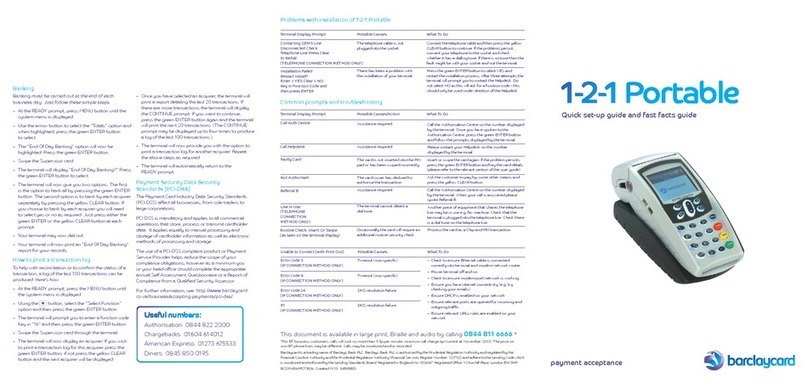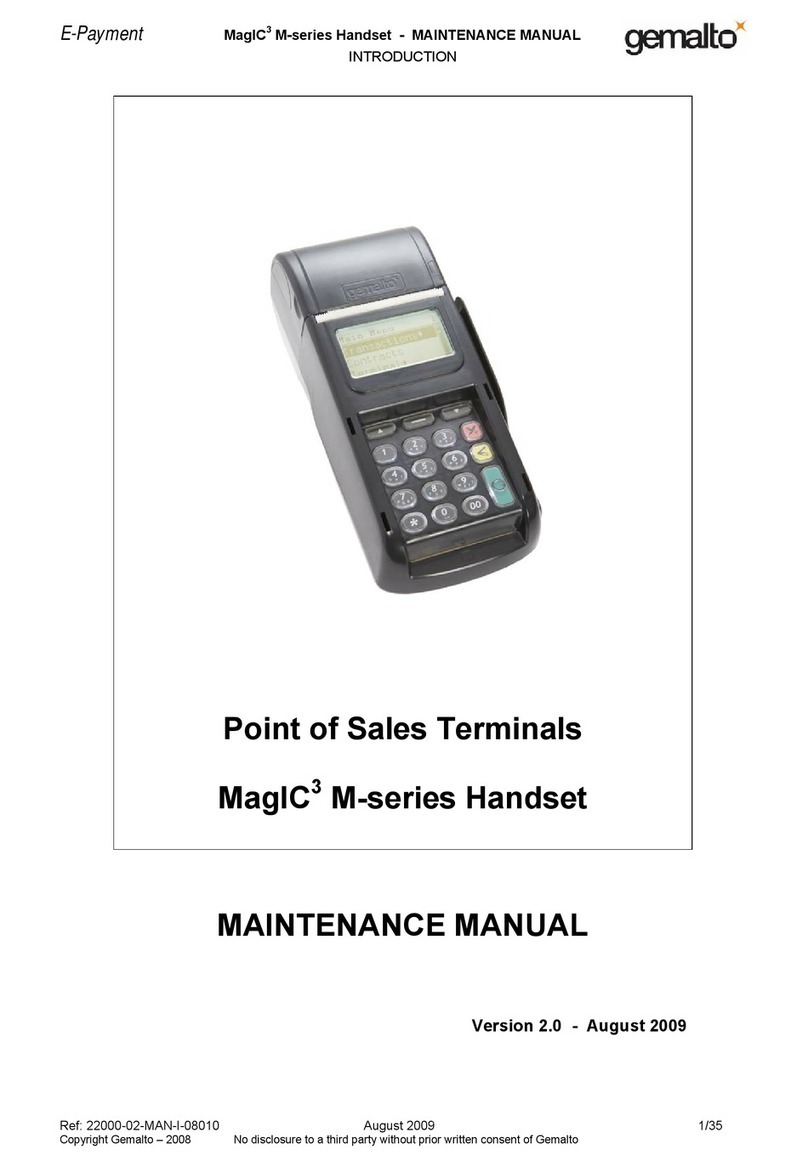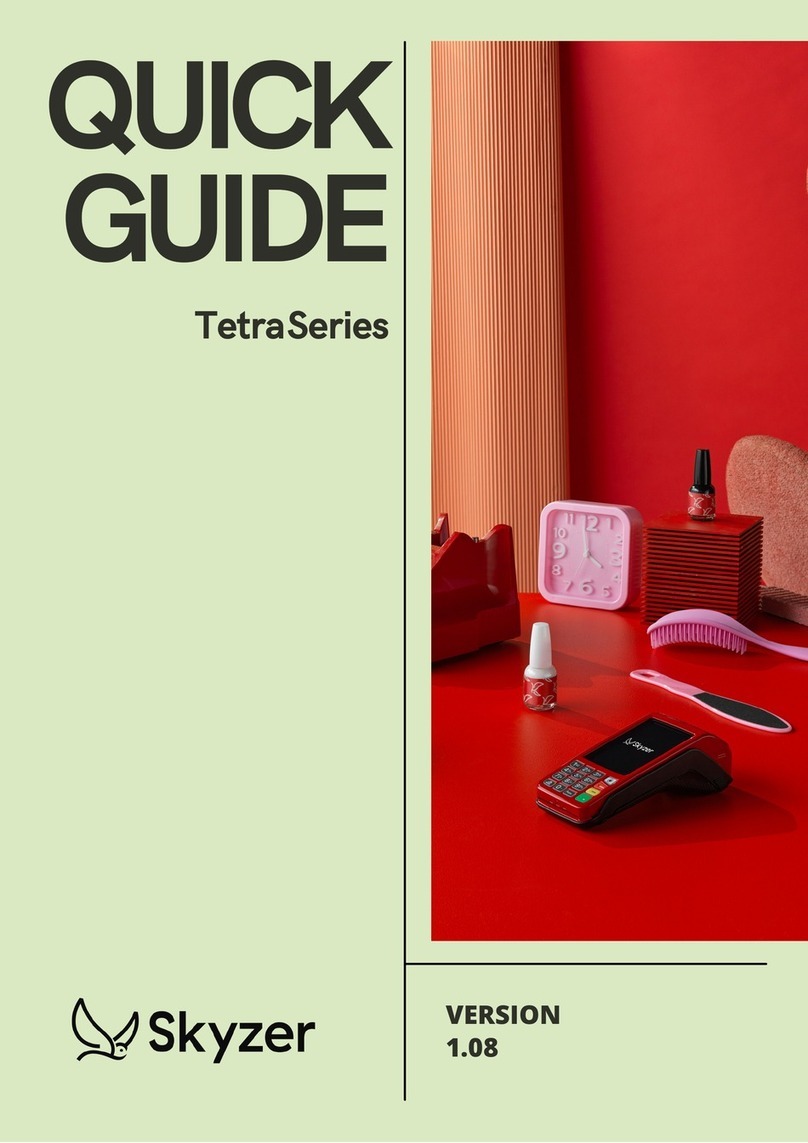Chase DX8000 User manual
Other Chase Payment Terminal manuals

Chase
Chase ingenico Desk 5000 User manual

Chase
Chase Ingenico ict220 User manual
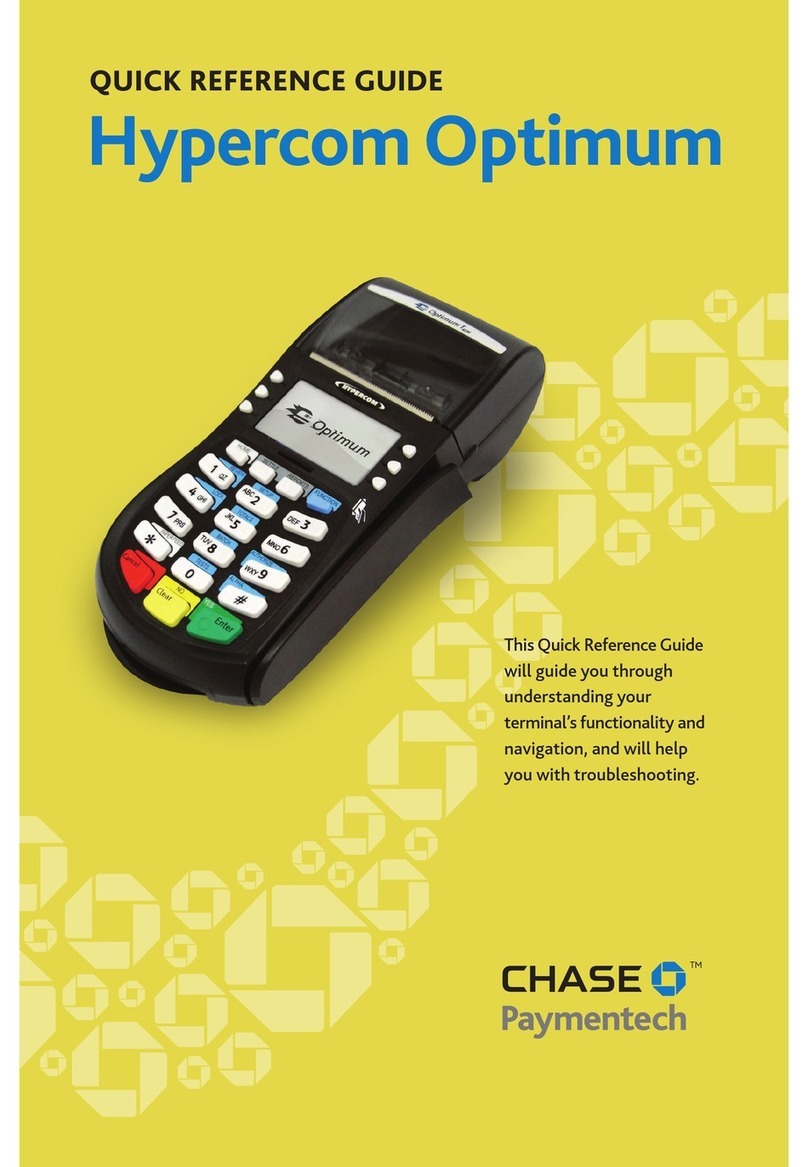
Chase
Chase Hypercom Optimum User manual

Chase
Chase Ingenico ICT250 User manual
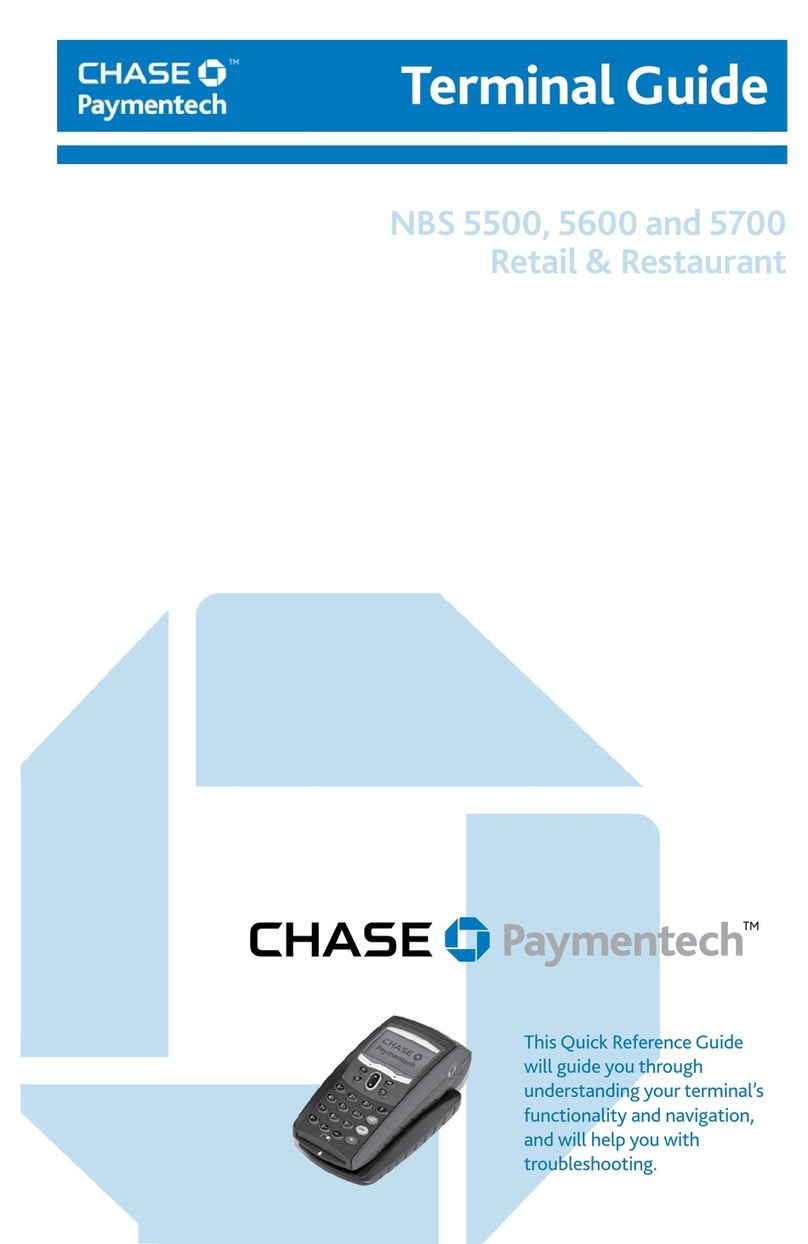
Chase
Chase NBS 5500 User manual
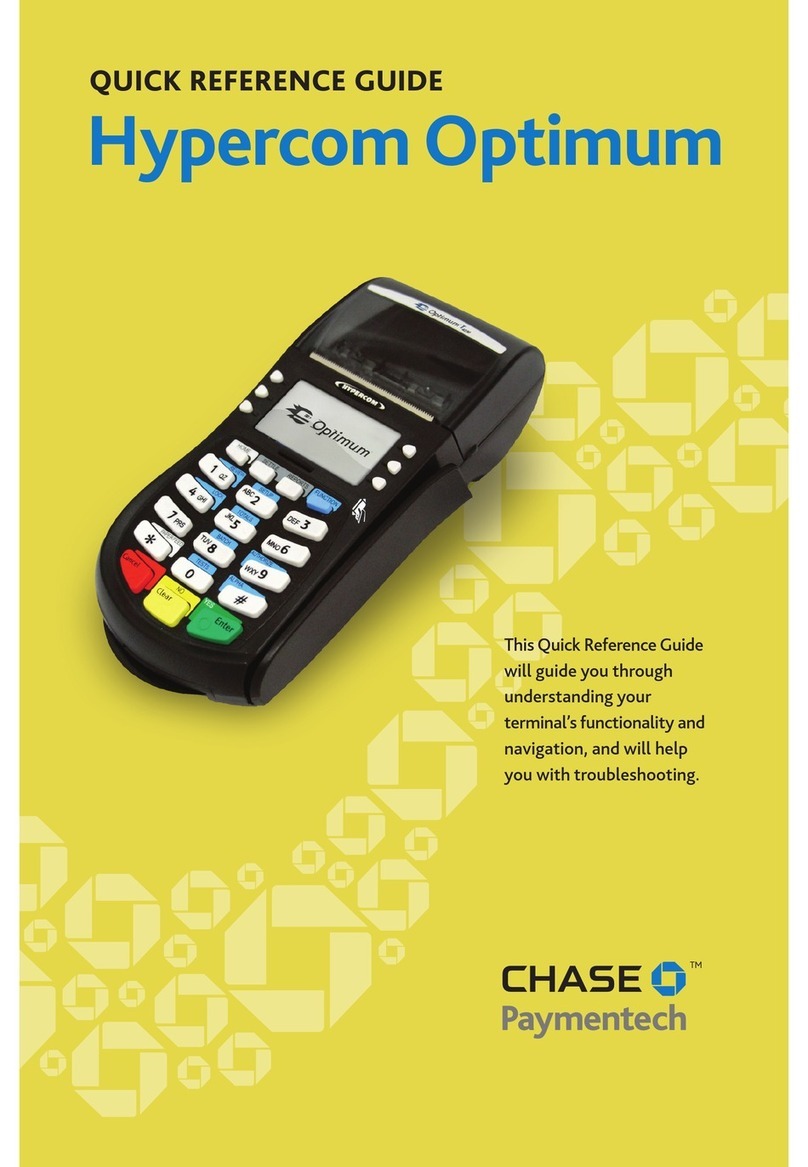
Chase
Chase Hypercom Optium PTS32L User manual
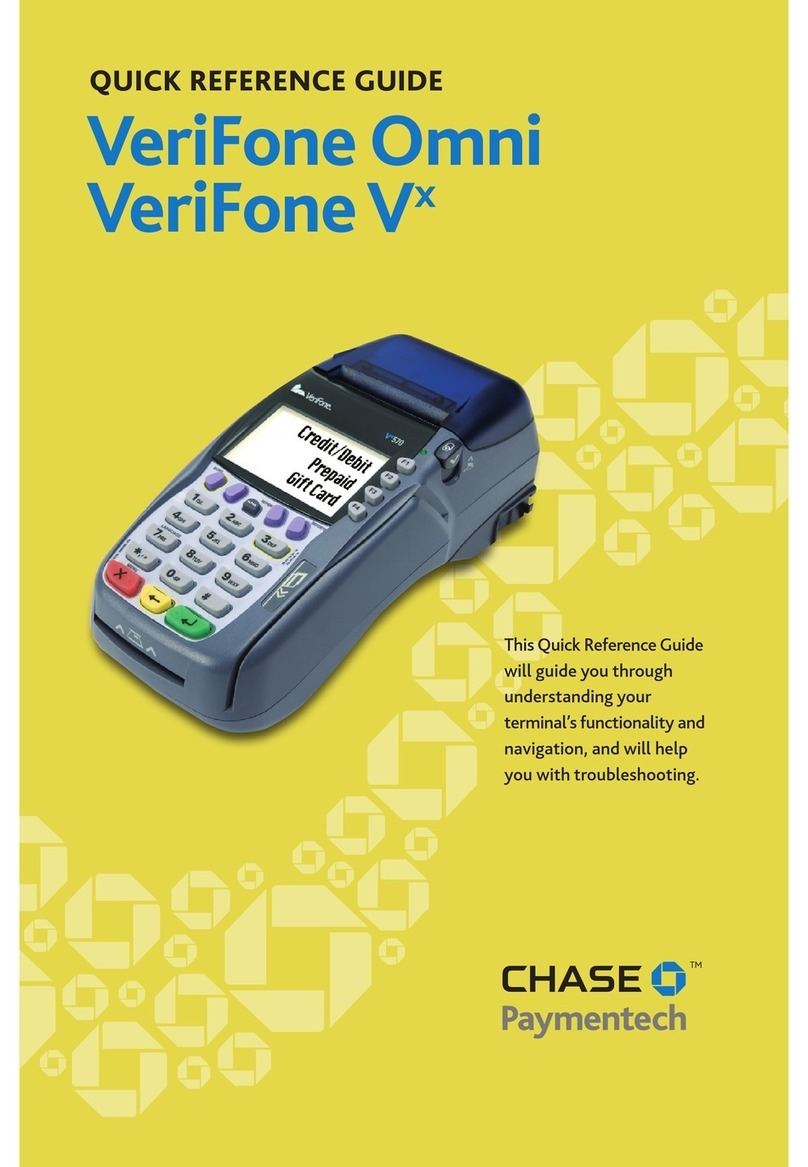
Chase
Chase VeriFone Omni User manual

Chase
Chase Ingenico ICT250 User manual
Popular Payment Terminal manuals by other brands

WizarPOS
WizarPOS Q2 user manual
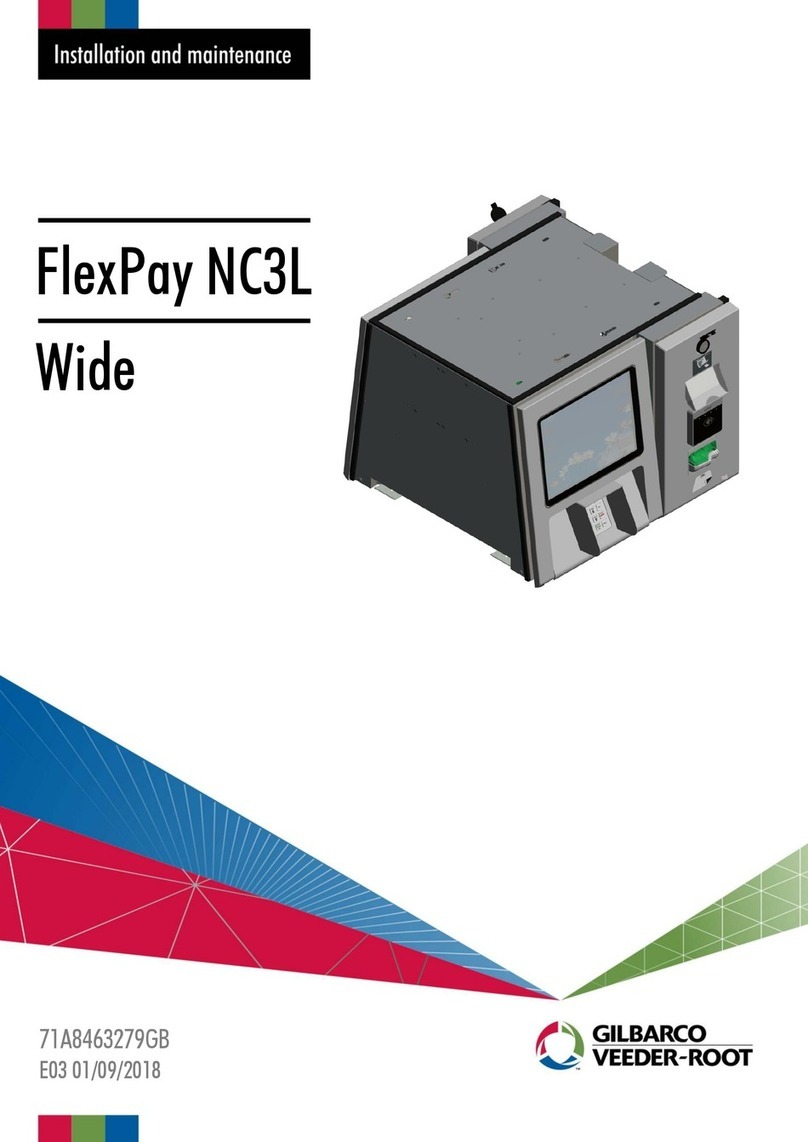
Gilbarco
Gilbarco FlexPay NC3L Wide Installation and Maintenance
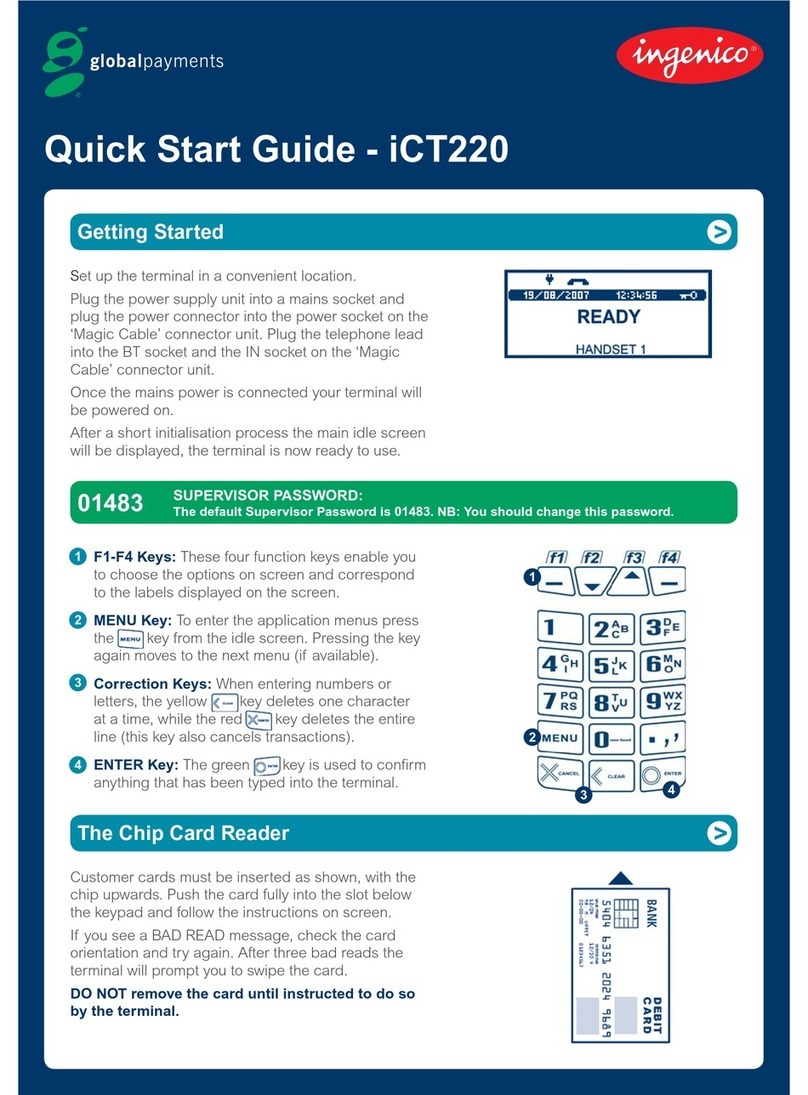
Ingenico
Ingenico iCT220, iCT250 quick start guide

Ingenico
Ingenico IPP200 Series installation guide

First Data
First Data FD100 Quick setup guide

SIX Payment Services
SIX Payment Services Worldline YOMANI AUTONOM quick guide