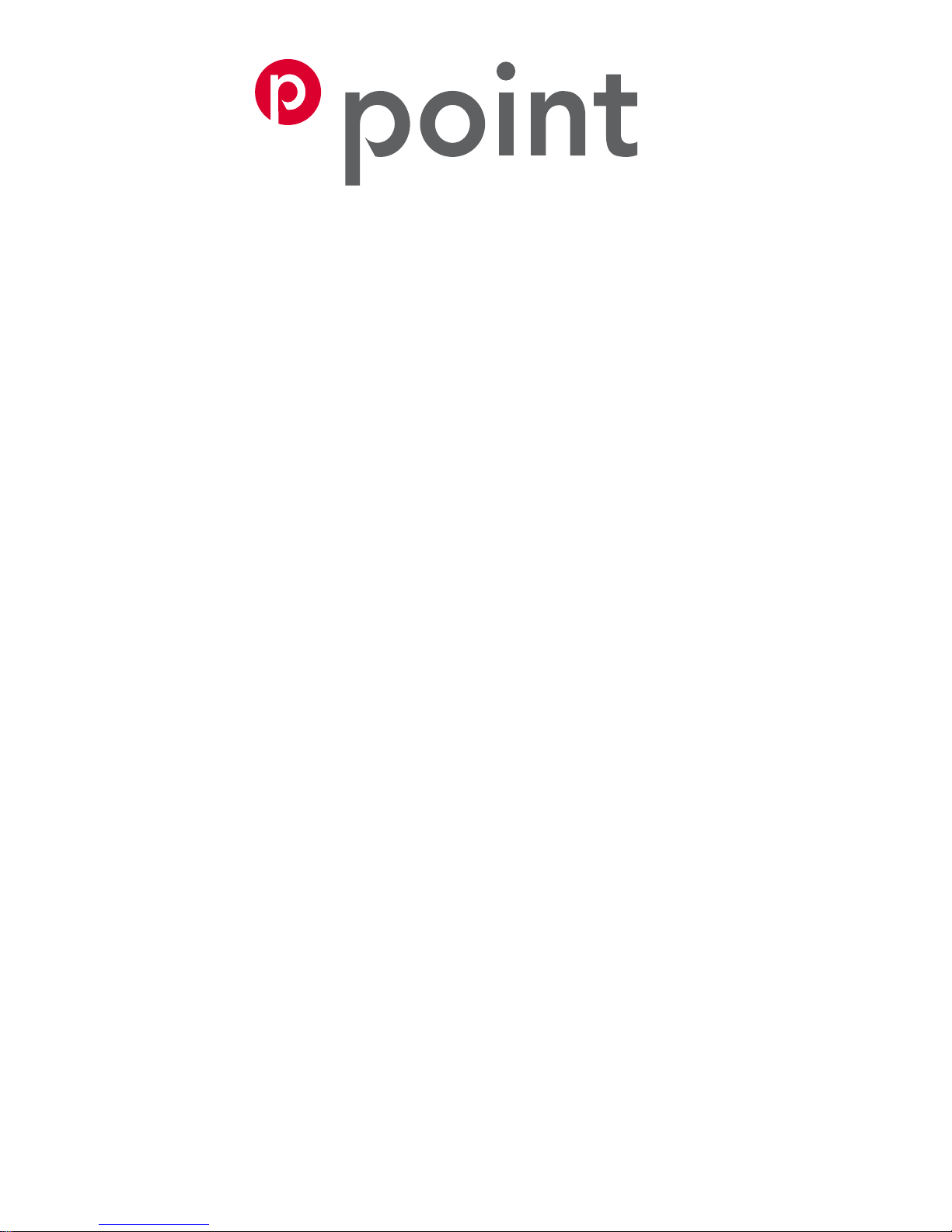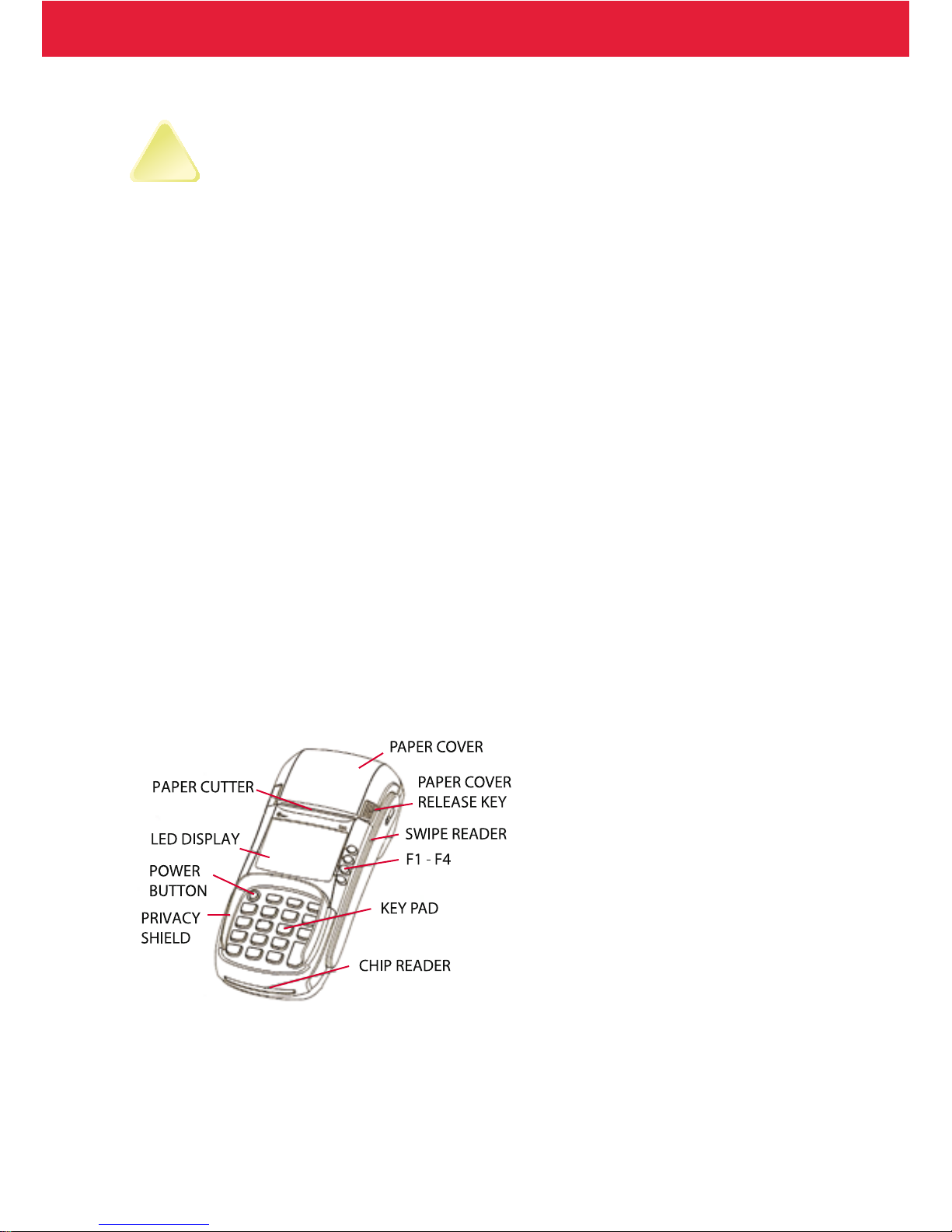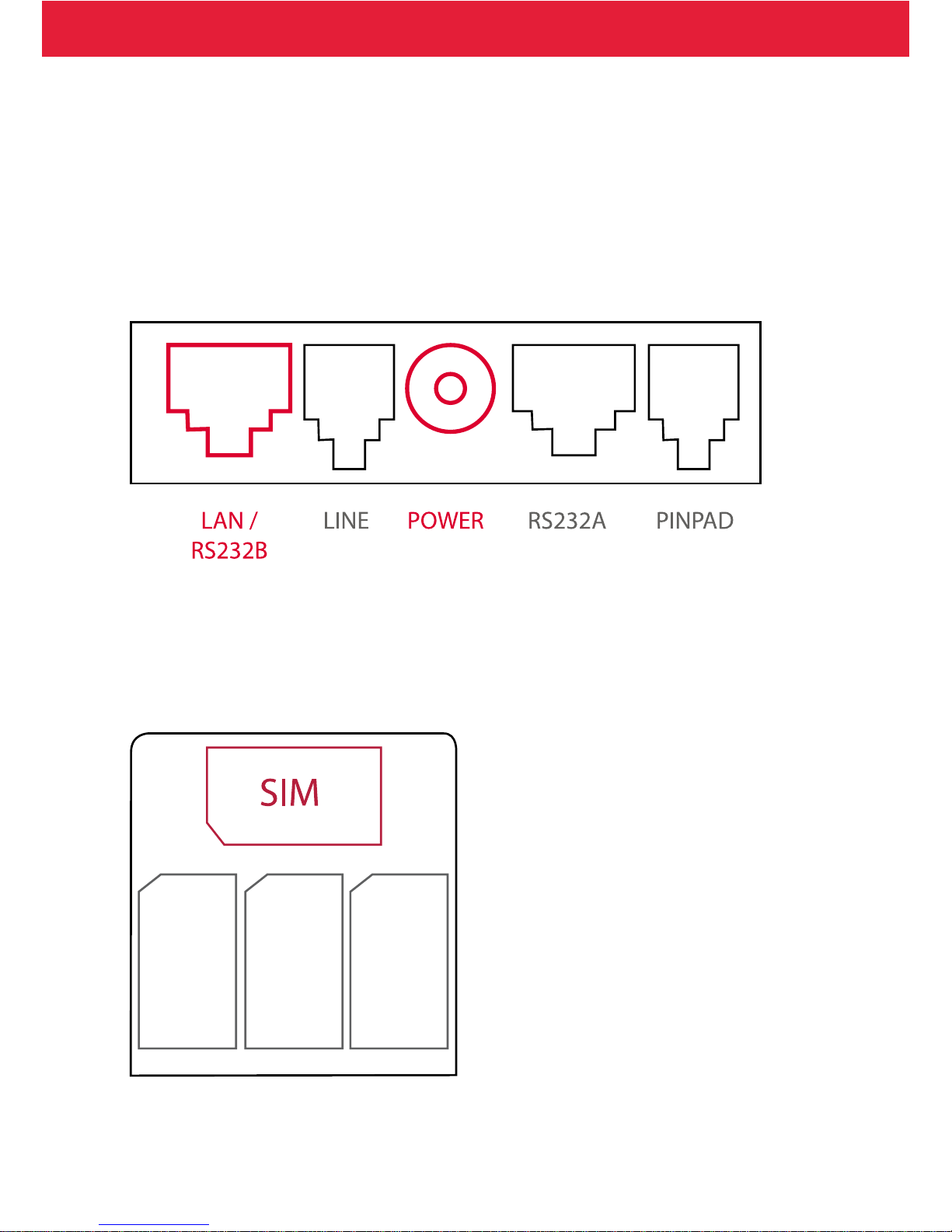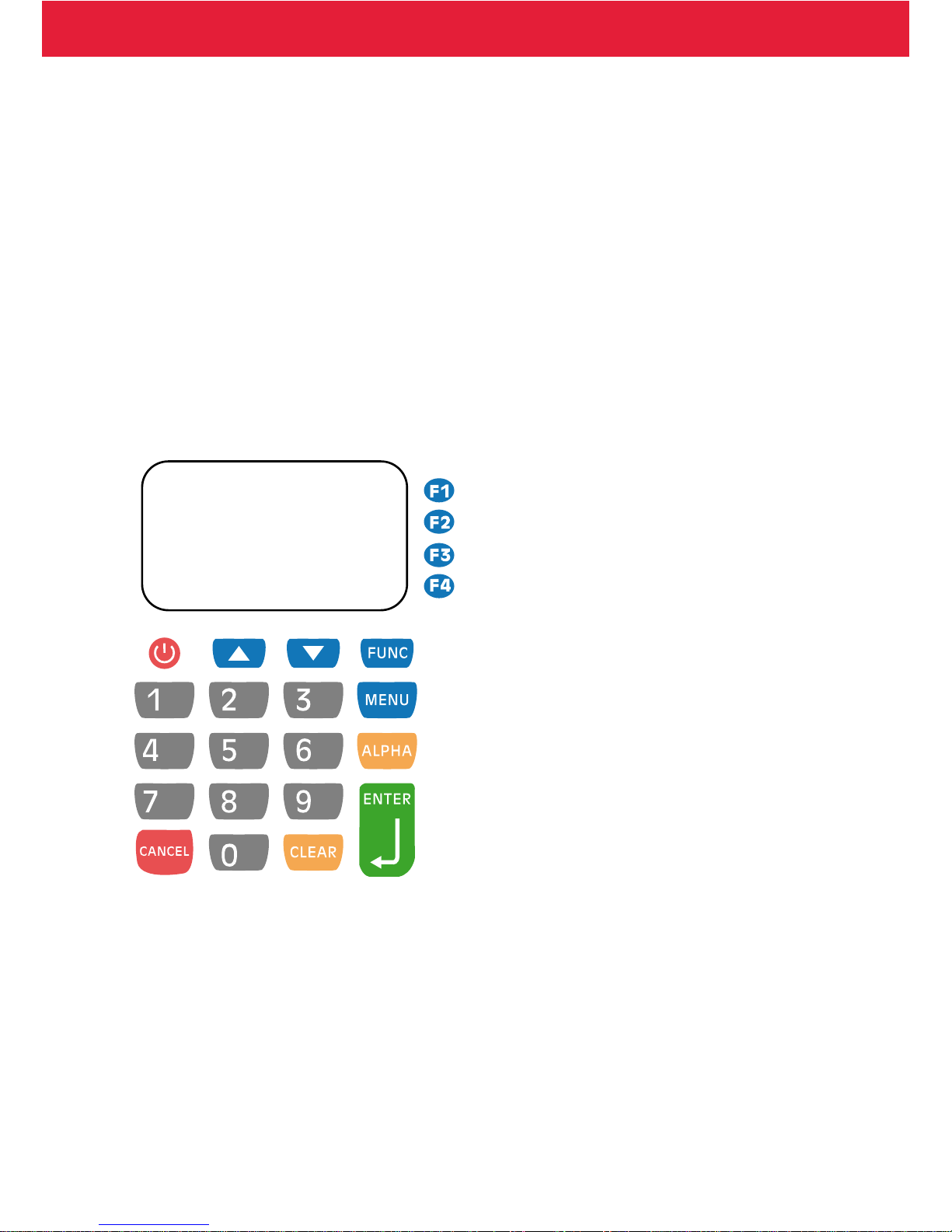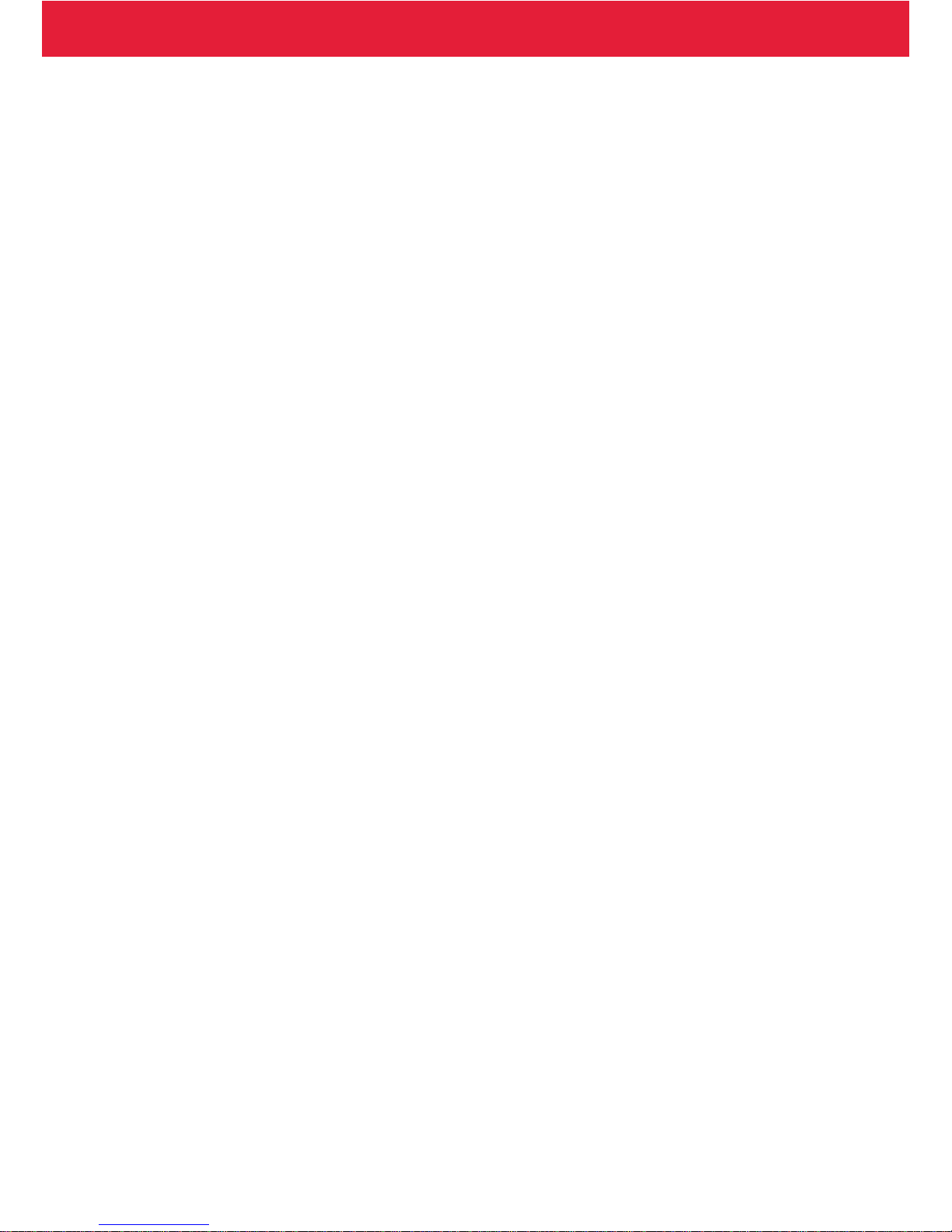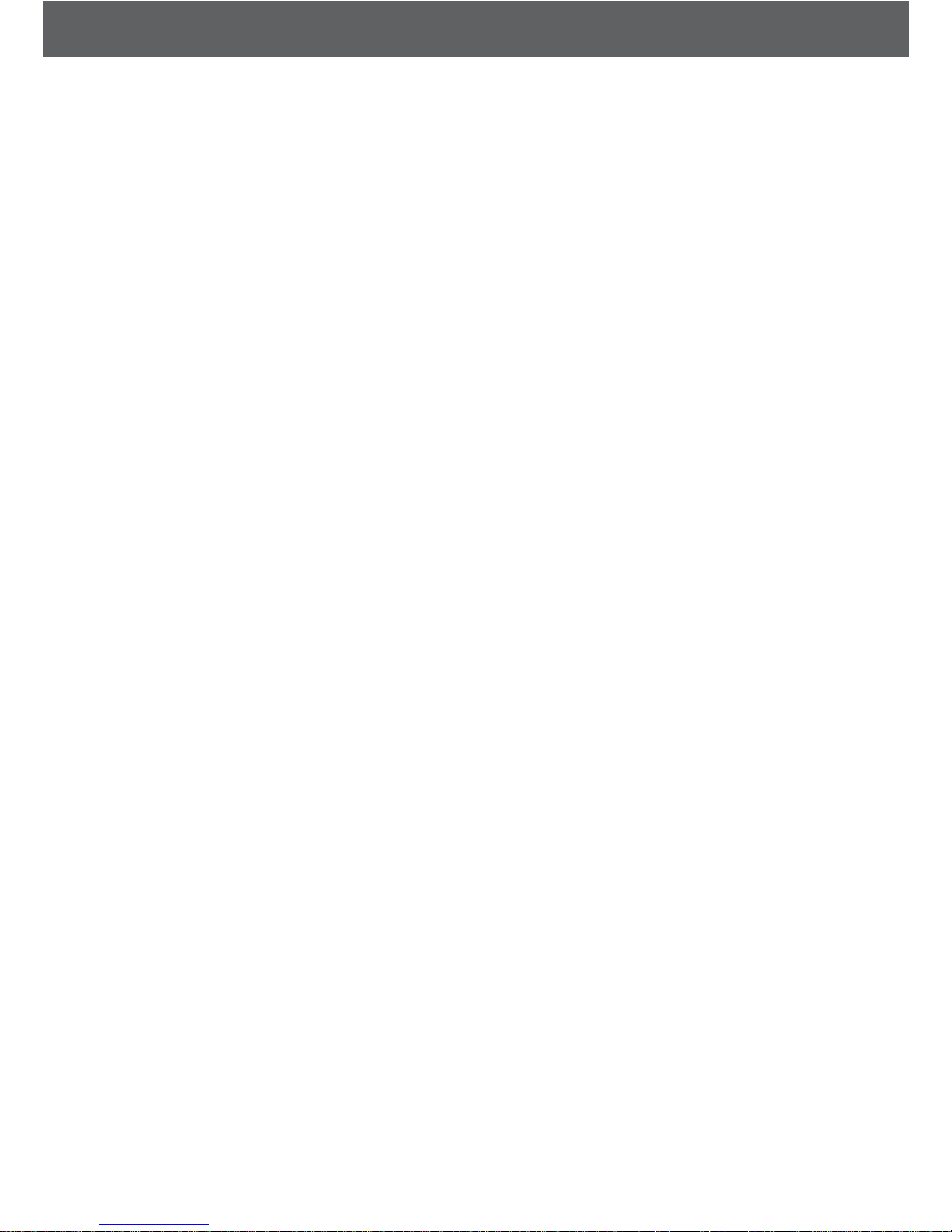2.1 TRANSACTIONS
2.1.1 Chip card transaction
ENTER AMOUNT: Type in the amount, cents included and press Enter.
PLEASE INSERT OR SWIPE CARD: Insert the card into the chip slot chip facing up.
CREDIT / DEBIT: The customer selects the preferred payment method.
ENTER PIN: The customer enters their PIN-code and presses Enter.
Notice! You can bypass the PIN-code by pressing Enter. In this case the respon-
sibility for the transaction is yours.
The terminal prints out the receipts. The rst one is for the merchant and the second
one for the customer.
If the PIN-code was entered the receipt does not have to be signed. The terminal will
remind you to check the customer’s ID if the transaction exceeds 50,00 € (depend-
ing on the card used). Check the ID and write the last 4 digits of the social security
number and which ID was checked to the receipt.
REMOVE CARD: Take the card out of the reader.
Notice! The card must be in the reader during the whole transaction or the
transaction will be aborted.
2.1.2 Swipe card transaction
ENTER AMOUNT: Type in the amount, cents included and press Enter.
PLEASE INSERT OR SWIPE CARD: Swipe the card from the magnetic card reader.
CREDIT / DEBIT: Select the preferred payment method.
The terminal prints out the receipts. The rst one is for the merchant and the second
one for the customer. Ask the customer to sign the receipt.
The terminal will remind you to check the customer’s ID if the transaction exceeds
50,00 € (depending on the card used). Check the ID and write the last 4 digits of the
social security number and which ID was checked to the receipt.
9
2. DAILY USE