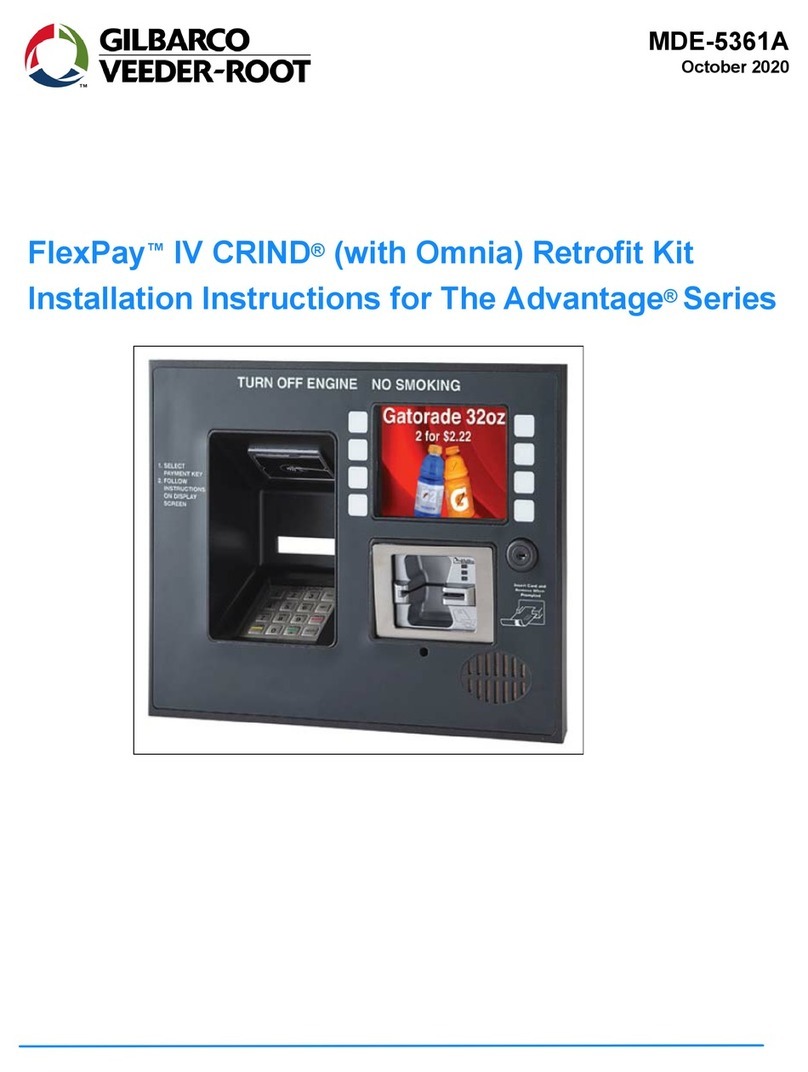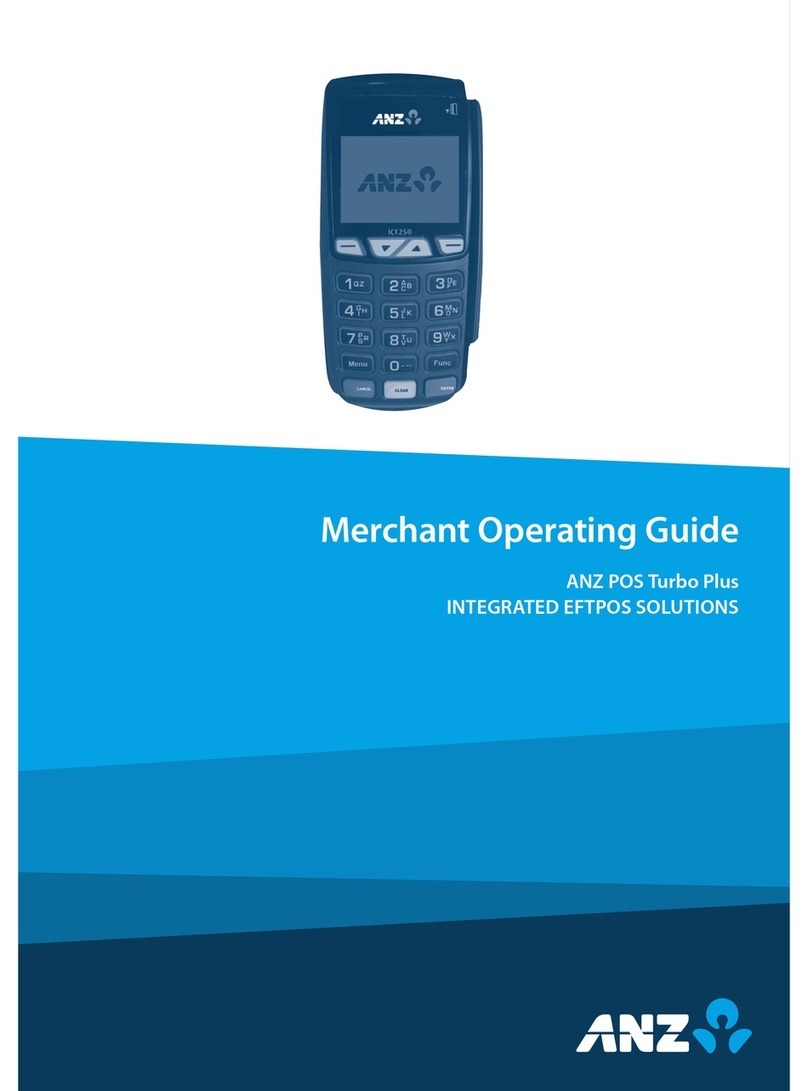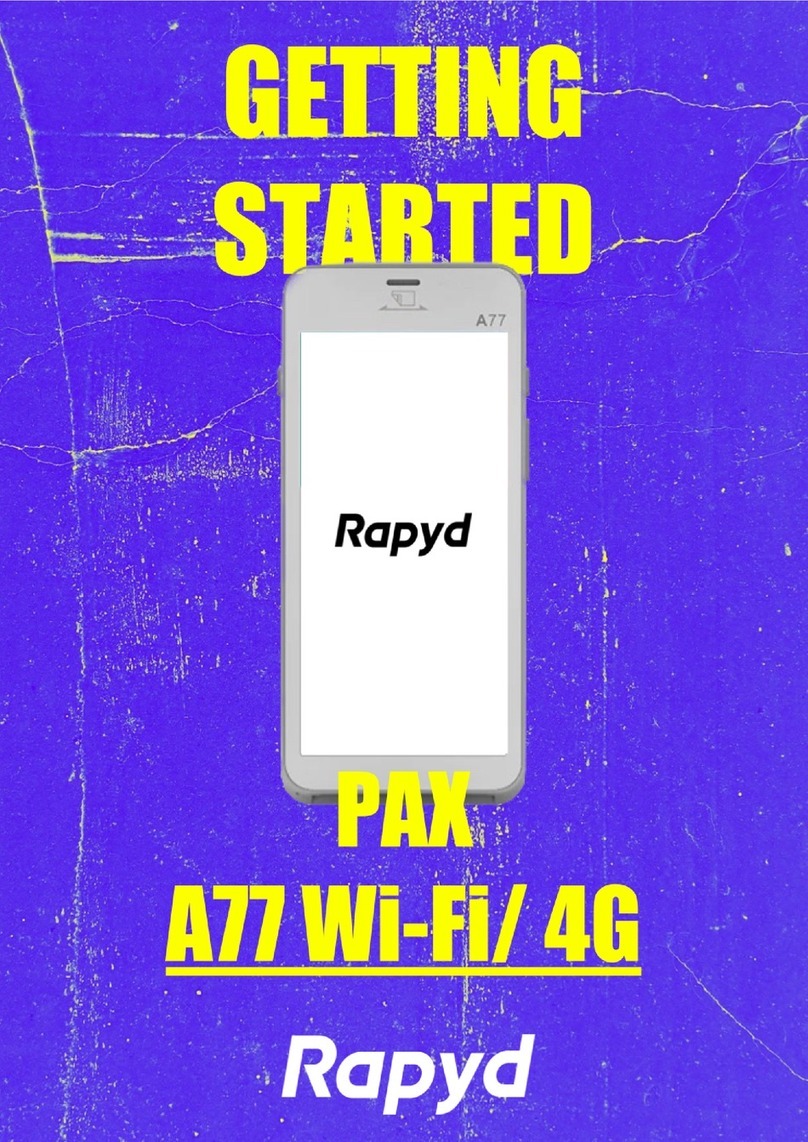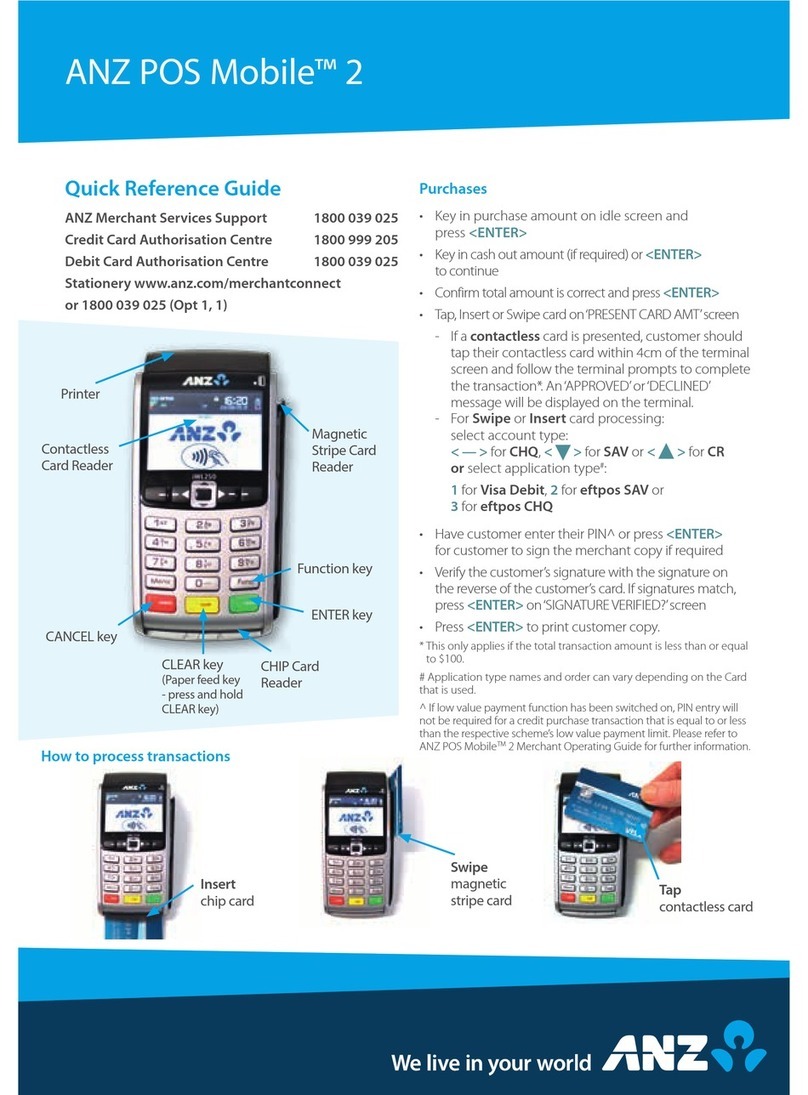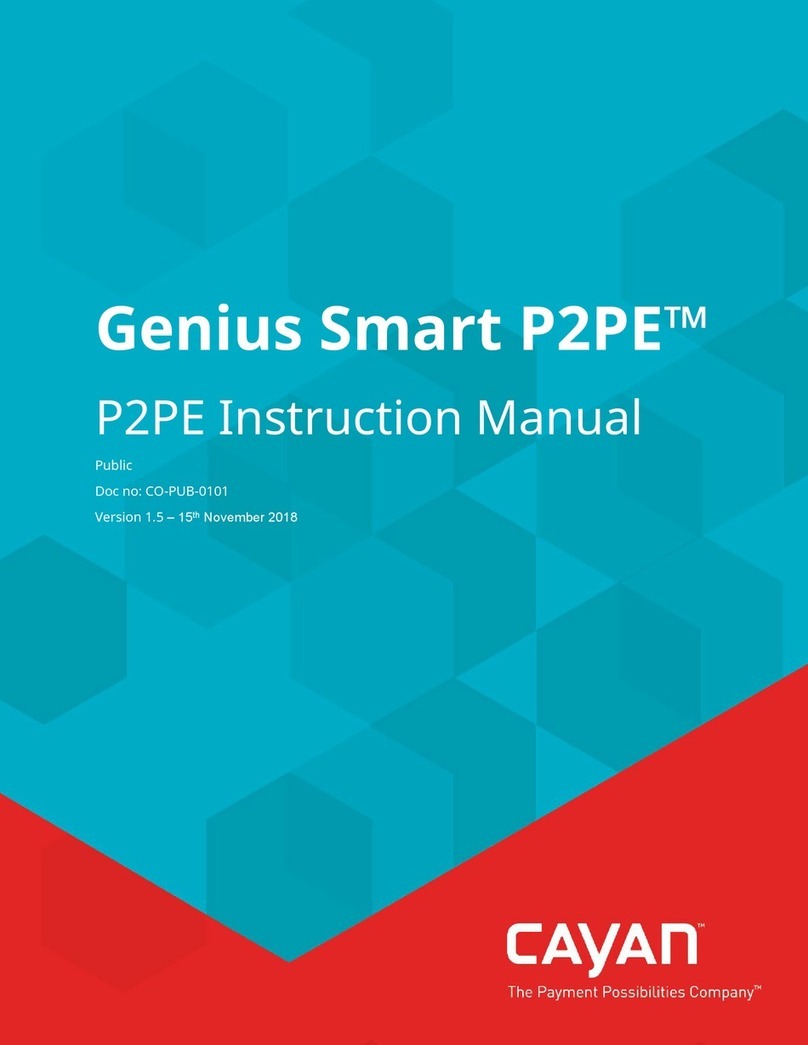clientron PT6100 User manual

1 | 111
P/N :
Cover Page
Cover page
PT6100
User Manual
Version: 1.0

Clientron PT6100 User Manual
Version: 1.0
2 | 111
Copyright
Copyright 2014 Publishing. All Rights Reserved.
This manual, software and firmware described in it are copyrighted by their respective owners
and protected under the laws of the Universal Copyright Convention. You may not reproduce,
transmit, transcribe, store in a retrieval system, or translate into any language, in any form or
by any means, electronic, mechanical, magnetic, optical, chemical, biological, molecular,
manual, or otherwise, any part of this publication without the express written permission of the
publisher.
All products and trade names described within are mentioned for identification purpose only.
No affiliation with or endorsement of the manufacturer is made or implied. Product names and
brands appearing in this manual are registered trademarks of their respective companies.
The information published herein has been checked for accuracy as of publishing time. No
representation or warranties regarding the fitness of this document for any use are made or
implied by the publisher. We reserve the right to revise this document or make changes in the
specifications of the product described therein at any time without notice and without obligation
to notify any person of such revision or change.

Clientron PT6100 User Manual
Version: 1.0
3 | 111
Safety Instructions
1. Read these instructions carefully. Keep these instructions for future reference.
2. Please disconnect this equipment from AC outlet before cleaning. Don’t use liquid or
sprayed detergent for cleaning. Use moisture sheet or cloth for cleaning.
3. Please keep this equipment from humidity.
4. Lay this equipment on a reliable surface when install. A drop or fall could cause injury.
5. Make sure power cord such a way that people can not step on it. Do not place anything
over the power cord.
6. All cautions and warnings on the equipment should be noted.
7. If the equipment is not used for long time, disconnect the equipment from main to avoid
being damaged by transient over voltage.
8. Never pour any liquid into opening, this could cause fire or electrical shock.
9. If one of the following situations arises, get the equipment checked by a service
personnel:
a. The power cord or plug is damaged.
b. Liquid has penetrated into the equipment.
c. The equipment has been exposed to moisture.
d. The equipment does not work well or you can not get it work according to user
manual.
e. The equipment has dropped and damaged.
10. Do not leave this equipment in an environment unconditioned, storage temperature below
-20°C or above 60°C, it may damage the equipment.
11. Unplug the power cord when doing any service or adding optional kits.
Lithium Battery Caution:
1. Danger of explosion can happen if the battery is incorrectly replaced. Replace only the
original or equivalent type recommended by the manufacture. Dispose used batteries
according to the manufacture’s instructions.
Do not remove the cover, and ensure no user serviceable components are inside. Take the
unit to the service center for service and repair.

Clientron PT6100 User Manual
Version: 1.0
4 | 111
Table of Contents
1. Packing List………………………………………………
1-1 Standard Accessories………………………………………..
1-2 Optional Accessories………………………………………...
2. System View ……………………………...………. ……
2-1 Rear View……………………………………………………..
2-2 Specification…………………………………………………..
2-3 Internal Layout………………………………………………..
3. Pin Definition……………………………………………...
4. Rear I/O Interface…………………..……………………
5. System Assembly & Disassembly……………………
5-1 HDD…………………………………………………………....
5-2 CFast ard…………………………………………………….
5-3 MSR…………………………………………………………...
5-4 UPS Battery………………………………………………......
5-5 Cable Cover………………………………………………......
5-6 15” 2nd Display………………………………………………..
5-7 Internal VFD…………………………………………………..
5-8 Wi-Fi…………………………………………………………..
5-9 8”2nd Display…………………………………………………
5-10 1D/2D/i-Button with RFID module…………………..……...
5-11 Pole type VFD VD1220……………...…………..…………..
6. Device Driver Installation………………………………
6-1 Resistive Type Touch Panel & P-CAP………....…………..
6-2 MagStripe Card Reader Configuration Utility…………...
6-3 Fingerprint Reader………………………………………….
6-4 RFID...………………………………………………………...
6-5 Internal VFD………………………………………………….
6-6 Configuration Utility of i-Button Reader………………..…..
6-7 Installation and Testing of Smart Card Reader……………
6-8 Wi-Fi…………………………………………………………..
6-9 Pole type VFD VD1220 ……………………………………
P6
P6
P6
P7
P7
P8
P9
P10
P12
P14
P14
P14
P16
P16
P17
P17
P21
P22
P24
P27
P28
P30
P30
P36
P51
P61
P71
P75
P86
P91
P94

Clientron PT6100 User Manual
Version: 1.0
5 | 111
7. BIOS/Utility Setup………………………………………..
8. LCD Surface Cleaning…………………………………..
P99
P110

Clientron PT6100 User Manual
Version: 1.0
6 | 111
Packing List
1-1 Standard Accessories
a.
b.
c.
d.
e.
f.
a. System (with stand)
b. Power Adapter
c. Power Cord
d. Driver Bank
e. Screw x2
f. Cable Cover
1-2 Optional Accessories
a.
b.
a. Single MSR
b. 3 IN 1 MSR
c. UPS Battery
d. Screw x2
c.
d.
Packing List
1

Clientron PT6100 User Manual
Version: 1.0
7 | 111
2
System View
2-1 Rear View with Optional LPT Port
Rear View Standard
Item
1. 19V DC Input
2. PS2(K/B)
3. RJ45(COM 4 for External
VFD)
4. UPS Battery(Option)
5. COM2
6. COM3
7. VGA
8. USB 2.0/1.1 X4
9. RJ45(LAN)
10. RJ11(Cash Drawer)
11. Line-Out
12. Mic
13. COM1
14. Parallel port
(Option :Alterative to
COM 3)
15. Power Button
16. MSR/Smart Card
/i-Button /Fingerprint
/RFID (Option)
17. HDD/CFast CARD
18. VFD(Option)
☆Please make sure 19V DC plug in the right direction before
plugging in DC jack.
System View
2

Clientron PT6100 User Manual
Version: 1.0
8 | 111
2-2 Specification
Processor
Intel® Celeron J1900 Quad Core 2.0Ghz
Memory
One SO-DIMM socket supports DDR3L up to 8GB
Audio
Line-out/Mic-in
Network
RJ45 10/100/1000 Base-T
USB
4*USB 2.0
Storage
CFast card / 2.5”SATAII HDD / SSD
BIOS
Insyde BIOS
Power
AC 19V 90W Adaptor
Thermal Solution
Fan-less
Dimension
368 (W) x 264.2 (H) x 285 (D) mm
Operating Temperature
0°C ~ 35°C
Storage Temperature
-20°C ~ 60°C
Storage Humidity
20% ~ 80%, non-condensing
Display
LCD Panel Size
15-inch TFT LED LCD
Resolution
1024*768 Pixels
Brightness
350 cd/m2
Touch Panel
5-wire Resistive Type / Projected Capacitive Type
Note:
Intel® Celeron J1900 CPU does not support POSReady 2009

Clientron PT6100 User Manual
Version: 1.0
9 | 111
2-3 Internal Layout

Clientron PT6100 User Manual
Version: 1.0
10 | 111
Pin Definition
1. COM 5 for Touch Panel (CN 7)
Pin
Function
Pin
Function
Pin
Function
1
T_UR
3
T_SG
5
T_LR
2
T_UL
4
T_LL
2. Parallel J1
Pin
NO.
Pin Name
Description
Pin NO.
Pin Name
Description
1
STB#
Printer Strobe
14
AFD#
Printer Auto Line Feed
2
PD0
Parallel Port DATA0
15
ERR#
Printer Error
3
PD1
Parallel Port DATA1
16
INIT#
Printer Initialize
4
PD2
Parallel Port DATA2
17
SLIN#
Printer Select Input
5
PD3
Parallel Port DATA3
18
GND
Ground
6
PD4
Parallel Port DATA4
19
GND
Ground
7
PD5
Parallel Port DATA5
20
GND
Ground
8
PD6
Parallel Port DATA6
9
PD7
Parallel Port DATA7
10
ACK#
Printer Acknowledge
11
BUSY
Printer Busy
12
PE
Printer Paper End
13
SLCT
Printer Select
3. Line-out J2
Pin
NO.
Pin Name
Description
1
GND
Ground
2
GND
Ground
3
Line OUT R
Line out
4
Line OUT L
Line out
5
Detect
Detect
4. VFD Connector CN12
Pin
NO.
Pin Name
Description
1
5V
+5V
2
NDSR
DSR
3
GND
Ground
4
NDTR
DTR
5
NRTS
RTS
6
NCTS
CTS
7
NTXD
TXD
8
NRXD
RXD
9
GND
Ground
10
12C
+12V
Pin Definition
3

Clientron PT6100 User Manual
Version: 1.0
11 | 111
5. Mic J3
Pin
NO.
Pin Name
Description
1
GND
Ground
2
GND
Ground
3
Mic R
Mic
4
Mic L
Mic
5
Detect
Detect
6. Speaker SP1
Pin
NO.
Pin Name
Description
1
+
Speaker +
2
-
Speaker -
7. LVDS CN 13
Pin
NO.
Pin Name
Description
Pin NO.
Pin Name
Description
1
GND
Ground
15
DATA 0+
LVDS Output DATA0+
2
GND
Ground
16
DATA 0-
LVDS Output DATA0-
3
DATA 3+
LVDS Output DATA3+
17
GND
Ground
4
DATA 3-
LVDS Output DATA3-
18
GND
Ground
5
GND
Ground
19
LVDVCC
+3.3V
6
CLK+
LVDS CLK+
20
LVDVCC
+3.3V
7
CLK-
LVDS CLK-
8
GND
Ground
9
DATA 2+
LVDS Output DATA2+
10
DATA 2-
LVDS Output DATA2-
11
GND
Ground
12
DATA 1+
LVDS Output DATA1+
13
DATA 1-
LVDS Output DATA1-
14
GND
Ground
8. Inverter CN9
Pin NO.
Pin Name
Description
1
VCC
+12V
2
GND
Ground
3
NC
NC
4
BKL_CTL
Back Light Brightness
5
BKL_EN
Back Light Enable
9. Extra USB CN8
Pin NO.
Pin Name
Description
1
VCC
+5V
2
- DATA
D-
3
+ DATA
D+
4
GND
Ground
5
GND
Ground

Clientron PT6100 User Manual
Version: 1.0
12 | 111
4
Rear I/O Interface
1. COM1’ COM2’ COM3 port
Pin
Signal
Function
Pin
Signal
Function
1
CD
Carrier Detect (IN)
6
DSR
Data Set Ready (In)
2
RD
Receive Data (IN)
7
RTS
Request To Send (OUT)
3
TD
Transmit Data(OUT)
8
CTS
Clear To Send (IN)
4
DTR
Data Terminal Ready(OUT)
9
Ring/5V/12V
Setting by BIOS
5
GND
Ground
Jumper for COM4
Voltage Setting
2. VGA port
Pin
I/O
Function
Pin
I/O
Function
1
Out
Red Video
9
-
Key (Plugged Hole)
2
Out
Green Video
10
-
Sync Ground
3
Out
Blue Video
11
In
Monitor ID 0
4
In
Monitor ID 2
12
In
Monitor ID 1
5
-
TTL Ground (Monitor Self Test)
13
Out
Horizontal Sync
6
-
Red Analogue Ground
14
Out
Vertical Sync
7
-
Green Analogue Ground
15
In
Monitor ID 3
8
-
Blue Analogue Ground
Rear I/O Interface
4
NOTICE:
☆COM 4 port. Warning!! COM4 (RJ45 Connector) for external VFD use only. Never
use on network device. If you are using on the network device will cause the
device damaged.
☆☆ COM 4 port will be inactive if POS has internal VFD. (Alternative of COM 4 or internal
VFD)
Enlarge JUMP

Clientron PT6100 User Manual
Version: 1.0
13 | 111
3. USB port
Pin
Signal Name
Wire Colour
Comment
1
VCC
Red
Cable Power
2
- Data
White
Data Transfer
3
+ Data
Green
Data Transfer
4
Ground
Black
Cable Ground
Shell
Shield
-
Drain Wire
4. PS/2 K/B port
Pin
Signal Name
1
Data from Device
2
Not Connected
3
Ground
4
+5V DC
5
Clock
6
Not Connected
5. LAN port
Pin
Wire Colour
Description
1
White / Orange
Transmit
2
Orange
Transmit
3
White / Green
Receive
4
Blue
Not Used
5
White / Blue
Not Used
6
Green
Receive
7
White / Brown
Not Used
8
Brown
Not Used
6. RJ11 port (for Cash drawer)
Pin
Signal Name
Direction
1
Frame GND
-
2
Drawer Kick-out drive signal 1
Output
3
Cash Drawer Status
Input
4
+12V
-
5
N/C
-
6
Signal GND
-
7. DC Jack
Pin
Signal Name
1
DC IN 19V
2
Ground
3
DC IN 19V
Example DOS COMMAND for Cash Drawer:
1. Create the file: TEST.TXT
2. Input below contents in TEST.TXT
CONTEXT-"000.0”
MODE COM6:300
3. Run COMMAND under DOS mode
COPY TEST.TXT COM6

Clientron PT6100 User Manual
Version: 1.0
14 | 111
5
System Assembly & Disassembly
5-1 HDD
1. Unfasten the HDD
cover screw*2
2. Pull out the HDD
bracket
3. Fasten the screw*4
4. Place the HDD
bracket back to the
module
5-2 CFast Card
1. Please notice the unnotched CFast Card . This side up.
UP
System Assembly & Disassembly
5

Clientron PT6100 User Manual
Version: 1.0
15 | 111
2. Before Installing CFast Card.
3. After Installing CFast Card

Clientron PT6100 User Manual
Version: 1.0
16 | 111
5-3 MSR
1. Open the MSR cover
2. Single MSR or 3-in-1
MSR
3. Screw*2 M3x10L
4. Fasten the screw
5-4 UPS Battery
1. Paste two rubbers on the located position of the Stand Bracket.
2. Reeve two cable ties through the stand bracket. Place the battery pack in position and
bind the cable ties tightly. Then cut the extra tail from cable ties.
3. Reeve the cable from the battery pack through the stand bracket.
Positioning hole

Clientron PT6100 User Manual
Version: 1.0
17 | 111
5-5 cable cover
Assemble the cable cover from bottom and make sure the two latches are on the right position.
Then fasten 2 screws (M3*5L).
5-6 15” 2nd Display
☆Power supply must be replaced to 120W above power adapter.
1. Remove the plastic pole cover from the stand.

Clientron PT6100 User Manual
Version: 1.0
18 | 111
2. Install the pole into the socket in clockwise direction.
3. Fasten the four screws (M4*8L) to joint the VESA bracket and the rear cover.
4. Connect the COM port, DC cable as shown in figure .(Please refer to page 107 to set
the COM port pin9 with 12V DC output.)
5. Connect the VGA cable as shown in figure .
6. Connect the audio cable as shown in figure.

Clientron PT6100 User Manual
Version: 1.0
19 | 111
7. Assemble the cable cover from bottom and make sure the two latches are on the right
position, and fasten the two screws (M3*5L).
8. Route the cables through the opening of stand front cover and cable clip at the bottom
and route the cables into the tube of pole.
9. Reeve the cables out of the tube.

Clientron PT6100 User Manual
Version: 1.0
20 | 111
10. Mount the VESA bracket on the pole and route cables out of the tube of VESA bracket.
Fasten the thumb screw to fix the VESA bracket.
11. Connect the DC power cable as shown in figure.
12. Connect the VGA cable as shown in figure.
13. Connect the Audio cable as shown in figure.
14. Put the cable cover on the hinge of VESA bracket.
Table of contents
Popular Payment Terminal manuals by other brands
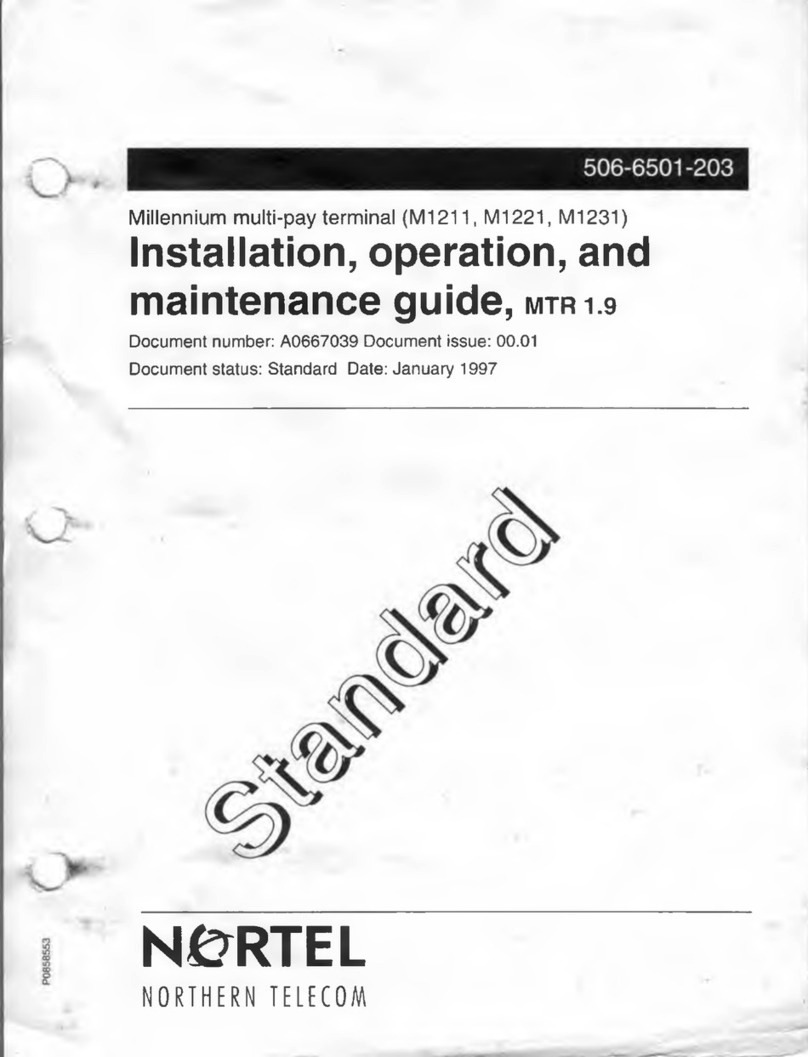
Nortel
Nortel Millennium multi-pay M1211 Installation, operation and maintenance guide
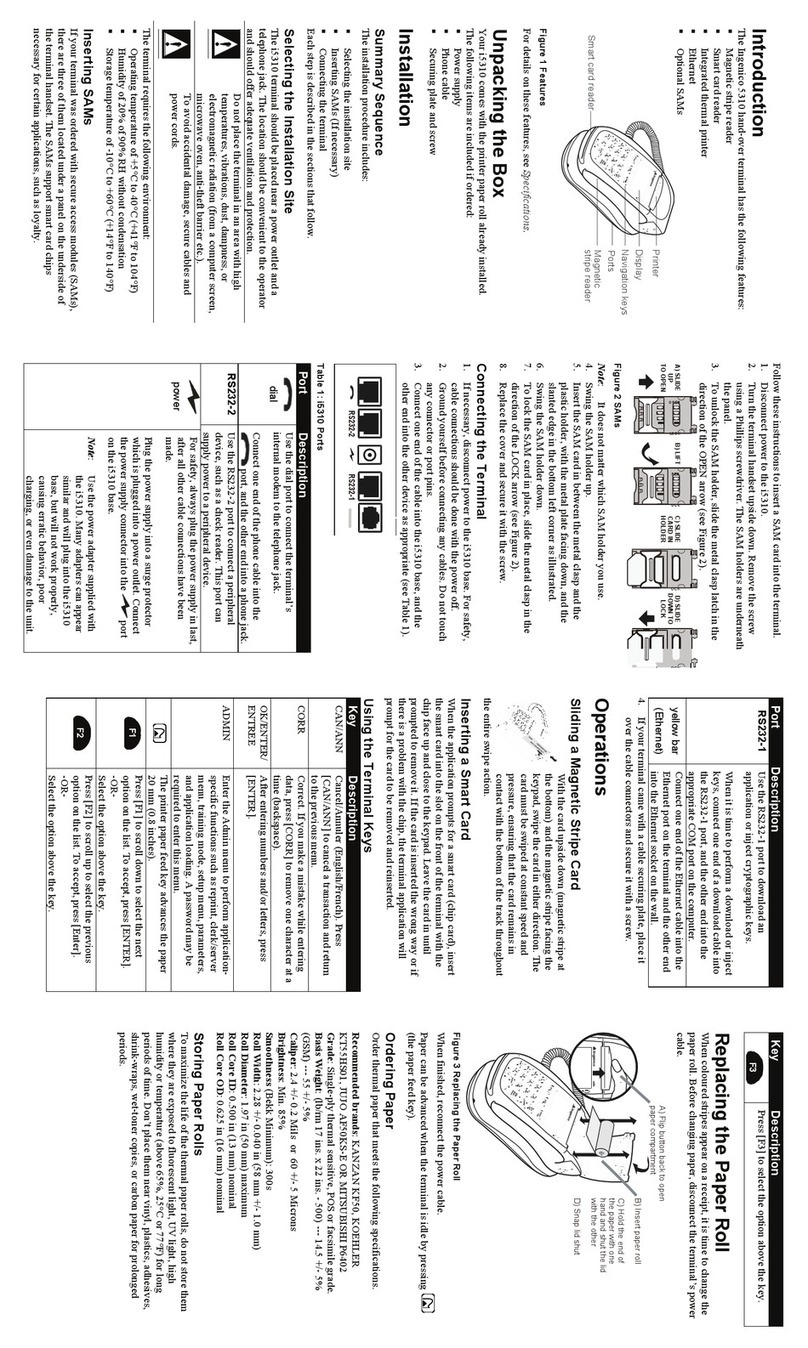
Ingenico
Ingenico i5310 Installation and operation guide
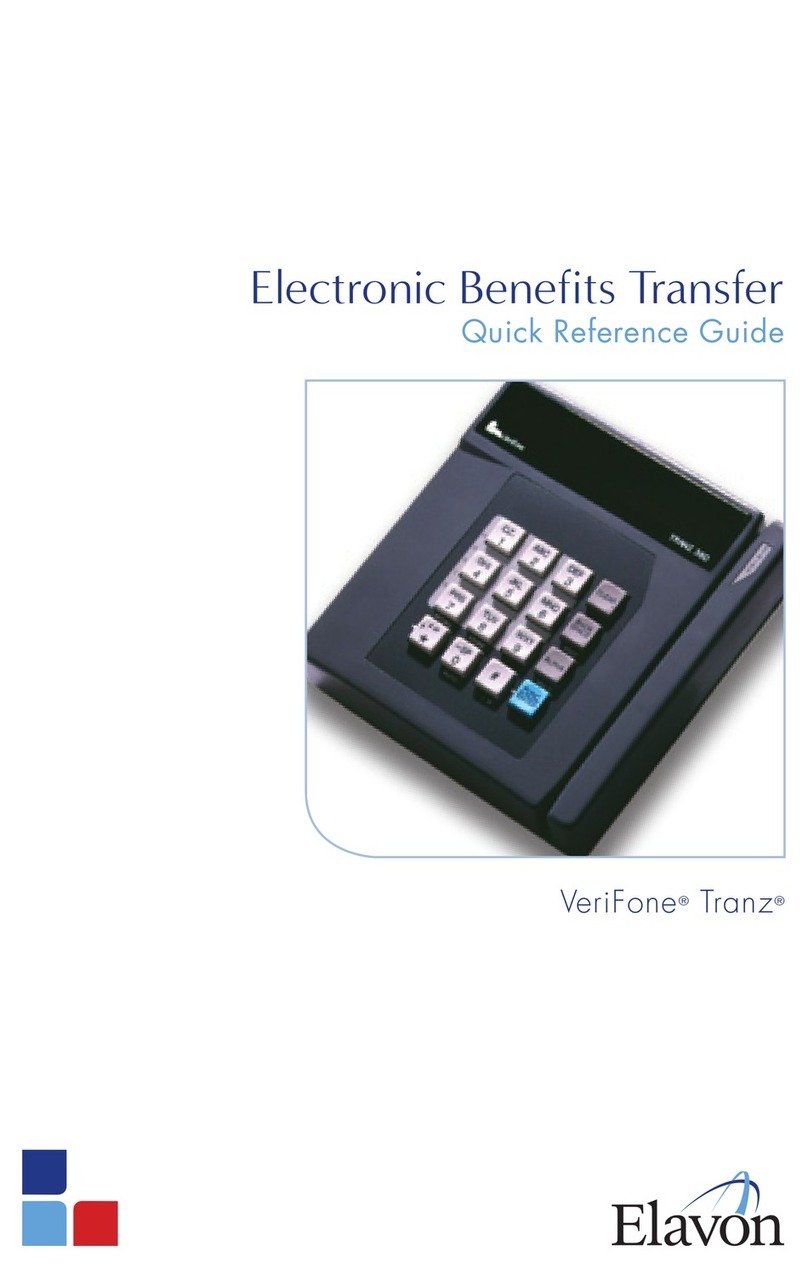
Elavon
Elavon VeriFone Tranz Quick reference guide
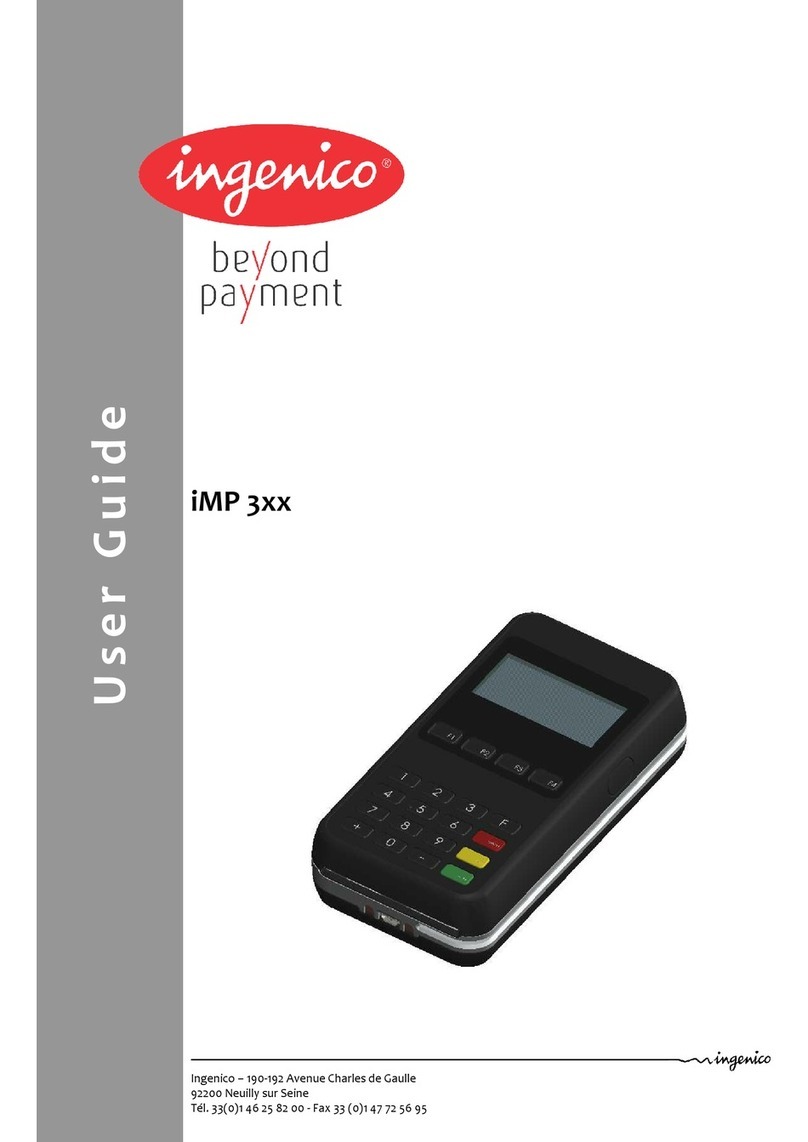
Ingenico
Ingenico IMP3 Series user guide

Global Payments
Global Payments Desk/5000 Quick reference guide

IDTECH
IDTECH VP8300 user manual