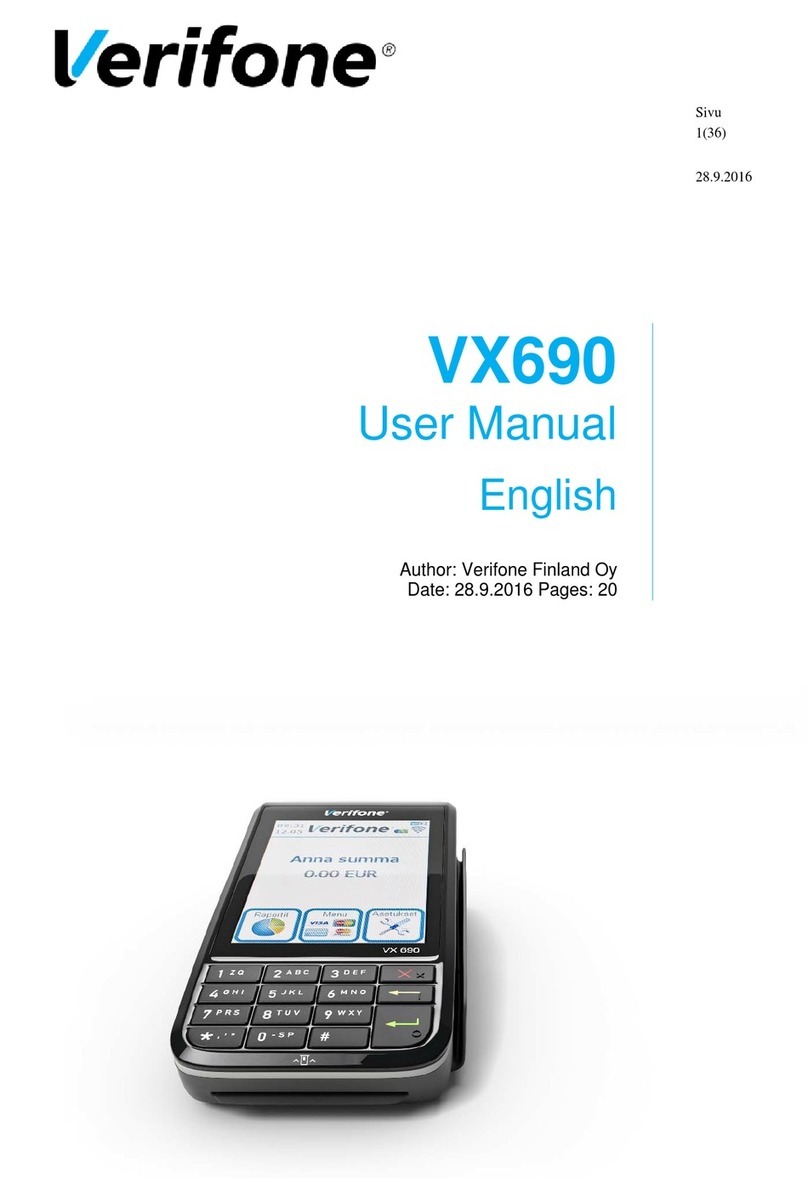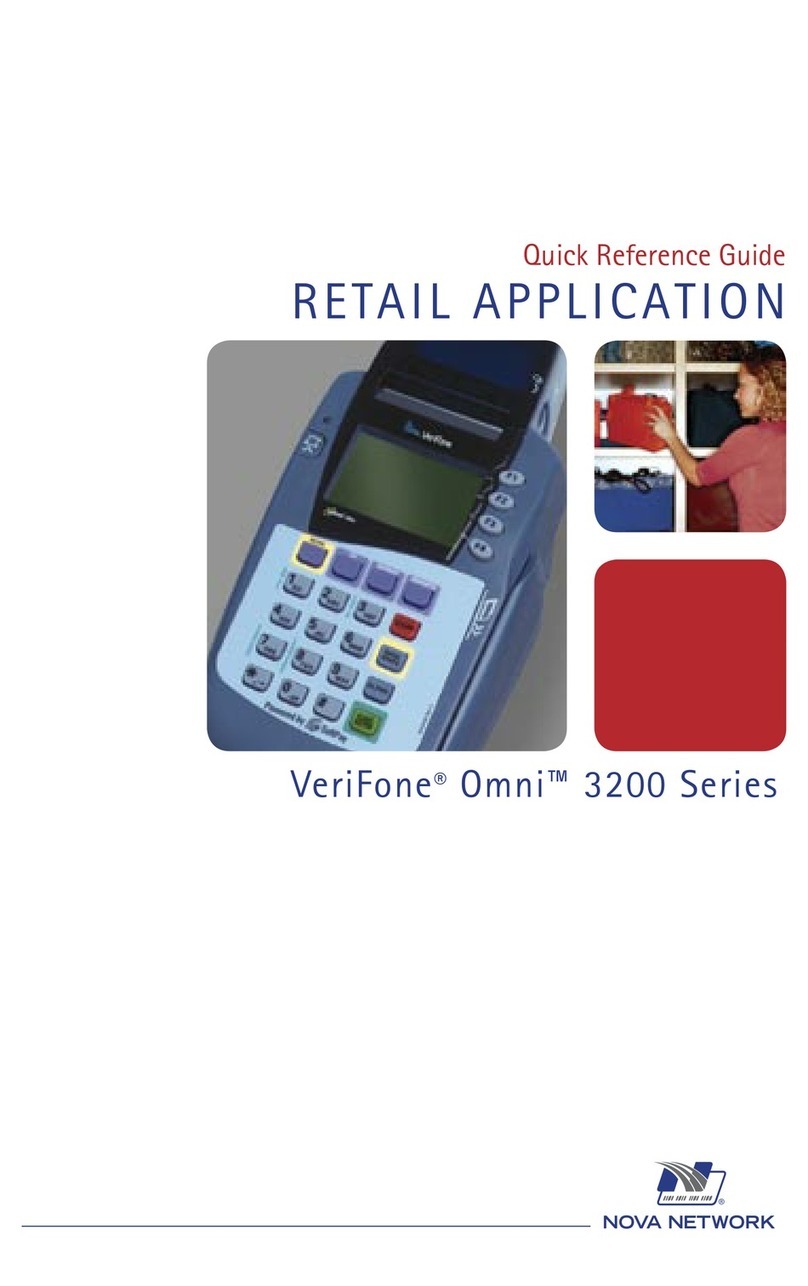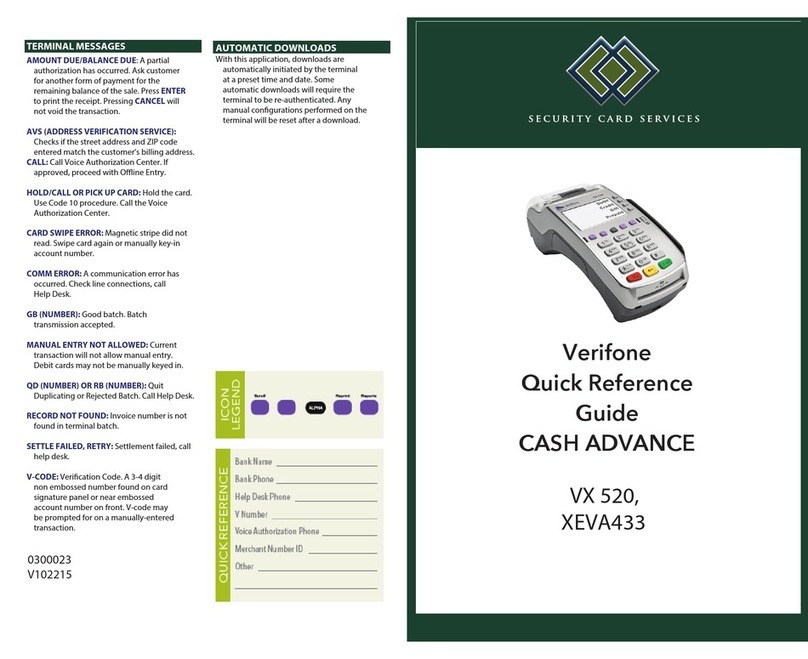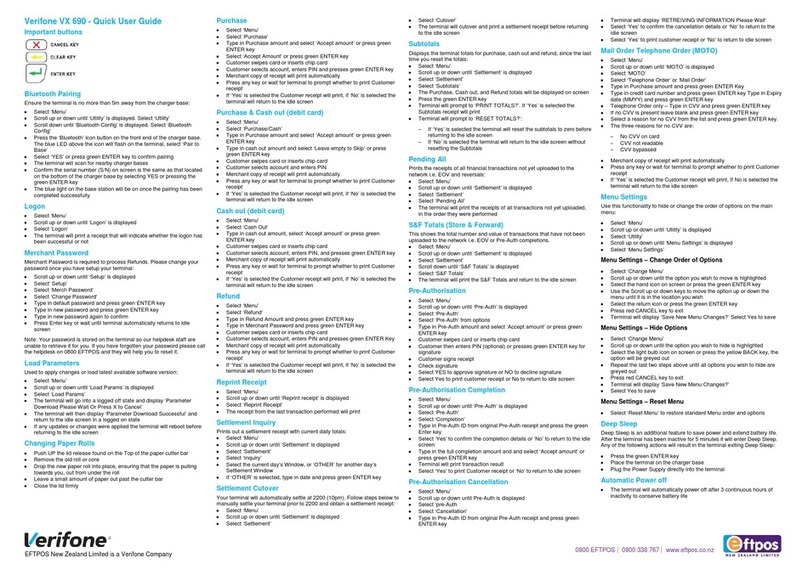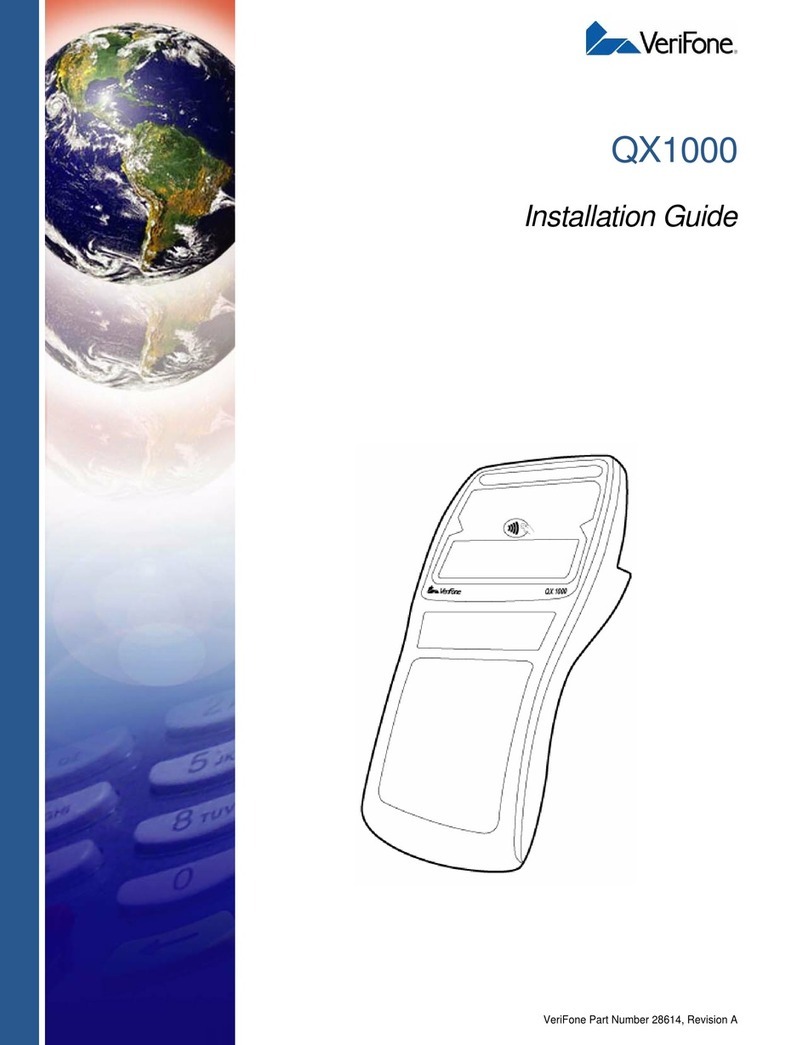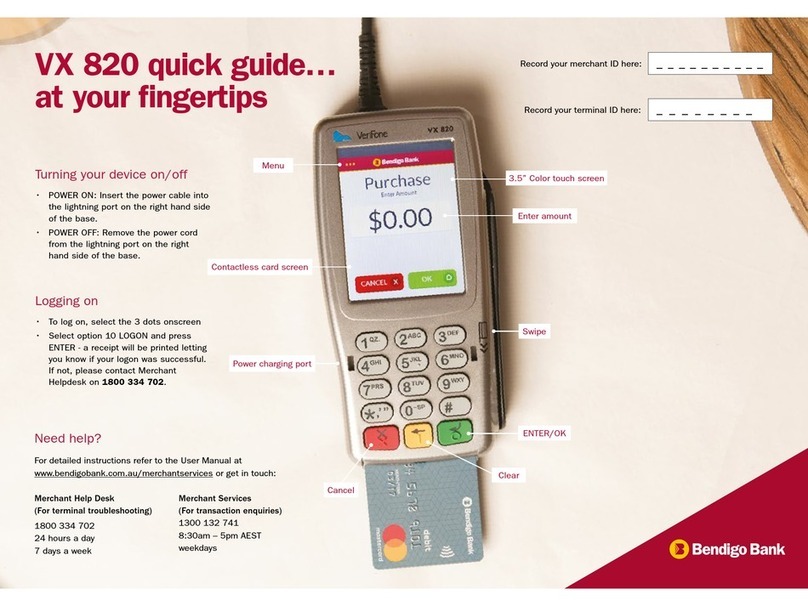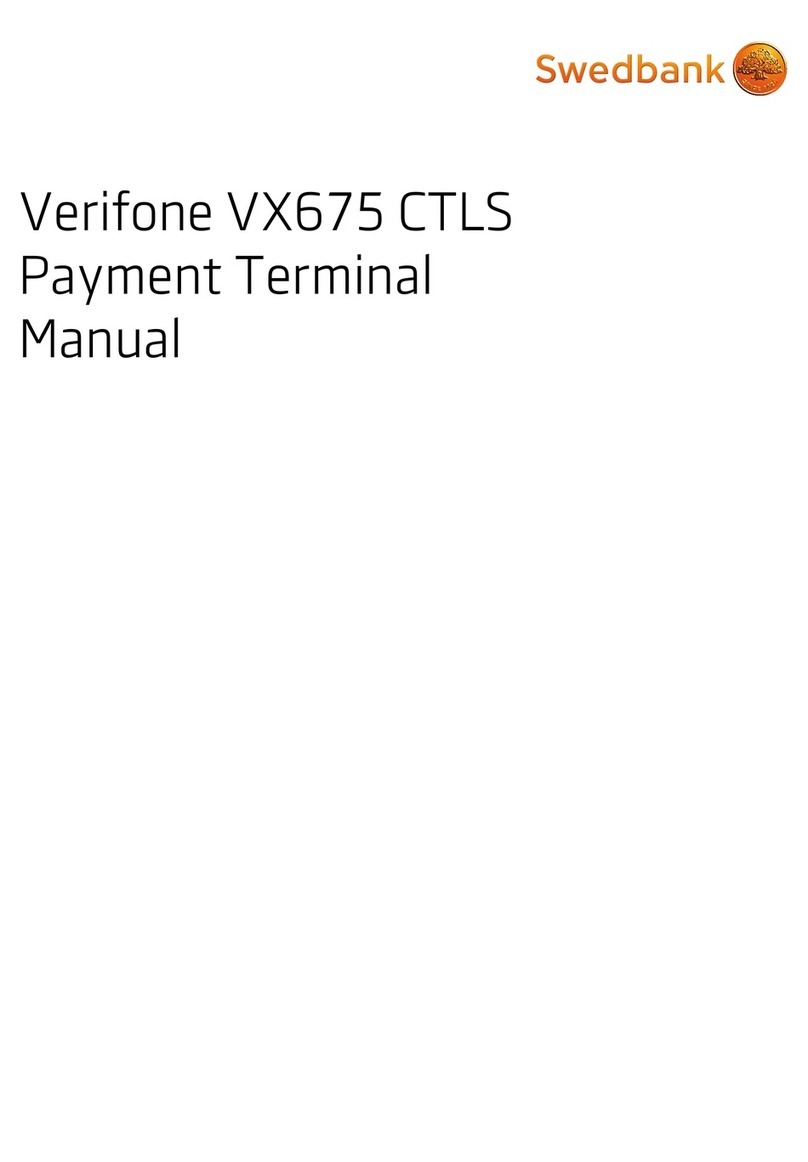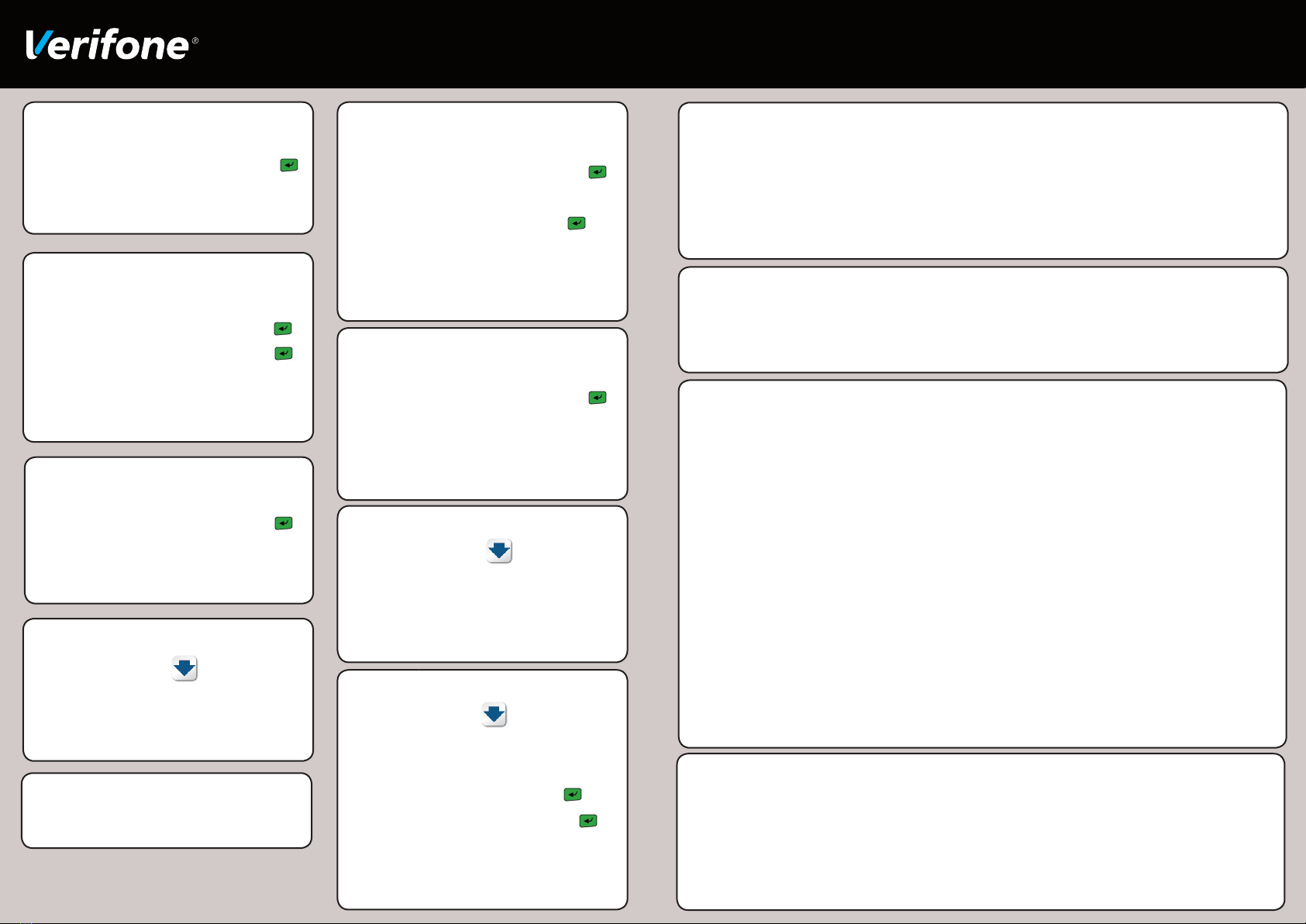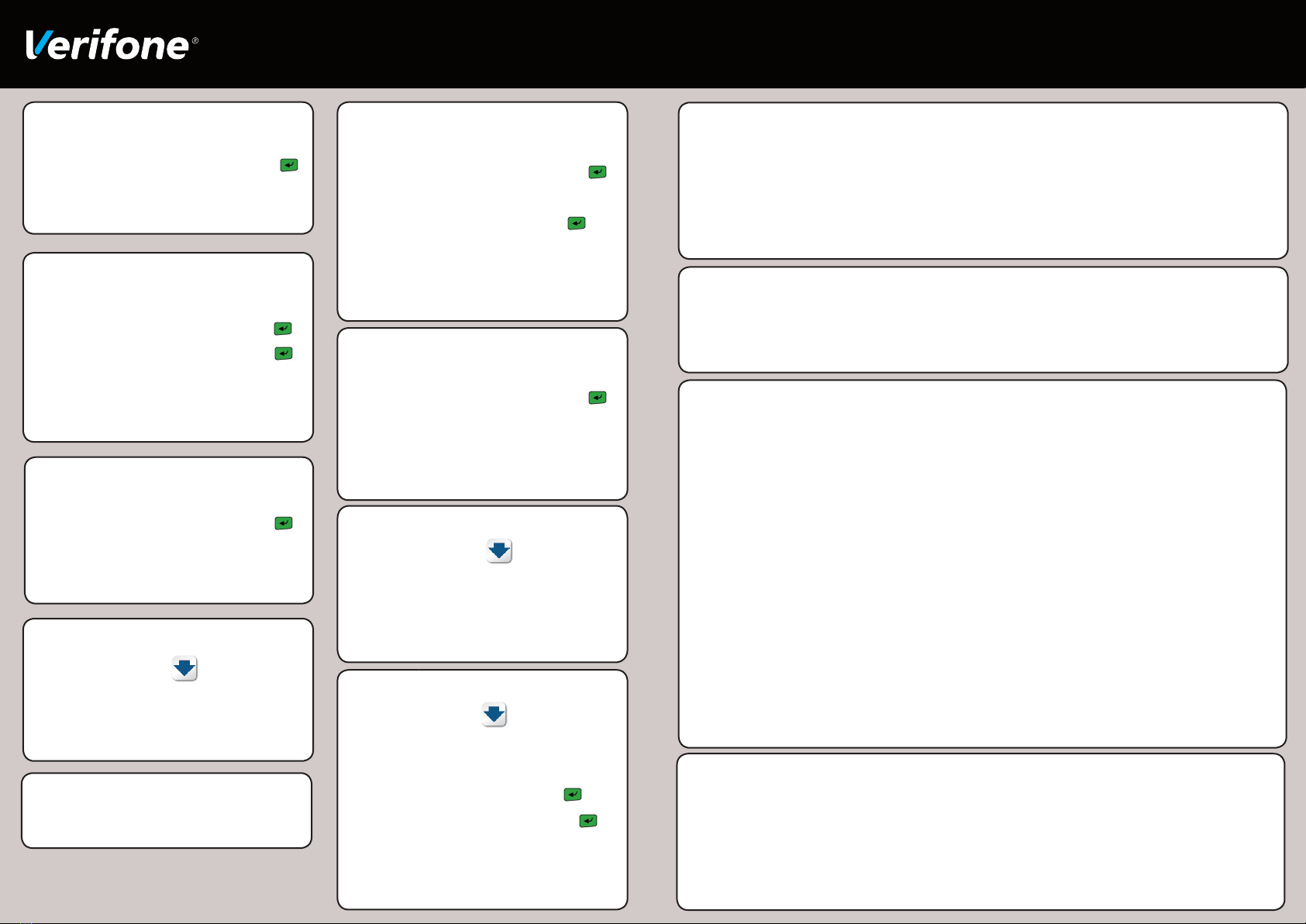
PURCHASE WITH PIN
1. Press 1 for PURCHASE*
2. Type amount of purchase and press ENTER
3. Present customer card
4. Customer selects account and enters PIN
PURCHASE + CASH WITH PIN
1. Press 2 for PURCHASE + CASH*
2. Type amount of purchase and press ENTER
3. Type amount of cash out and press ENTER
4. Present customer card
5. Customer selects account and enters PIN
CASH OUT WITH PIN
1. Press 3 for CASH OUT*
2. Type amount of cash out and press ENTER
3. Present customer card
4. Customer selects account and enters PIN
PRINT LAST RECEIPT
1. Press the Scroll button until REPRINT
RECEIPT is shown
2. Select REPRINT RECEIPT
3. Select LAST RECEIPT*
LOG ON
1. Press 4 for LOG ON*
PURCHASE WITH SIGNATURE
1. Press 1 for PURCHASE*
2. Type amount of purchase and press ENTER
3. Present customer card
4. Customer selects CREDIT then ENTER
5. Customer signs receipt
6. Check signature
7. Select YES or NO for signature verication
CONTACTLESS PURCHASE
1. Press 1 for PURCHASE*
2. Type amount of purchase and press ENTER
3. Present customer card
4. Transaction will either complete or prompt
customer to enter PIN or sign receipt before
completing
SETTLEMENT CUTOVER
1. Press the Scroll button until SETTLEMENT
is shown
2. Select SETTLEMENT
3. Select CUTOVER*
4. Select YES to conrm cutover
REFUND
1. Press the Scroll button until REFUND is shown
2. Select REFUND*
3. Swipe Merchant Card
4. Type Merchant PIN and press ENTER
5. Type amount to refund and press ENTER
6. Present Customer Card
7. Customer selects account and either PIN or
SIGNATURE
* Note: If you are using a Multi-merchant terminal then you
will have to select the merchant and press Slct key.
VX675 COLOUR OPERATIONS GUIDE
CONTACTLESS
What is a Contactless transaction?
A contactless transaction is where the card holder taps their card against the terminals screen next to the contactless
logo. When the cardholder taps their contactless card, the terminal will beep and the 4 LEDs will light up to indicate a
good read. What happens next is determined by the card, where the terminal will prompt for one of the below:
- Signature required
- PIN Entry
- None of the above (ie: no cardholder verication)
Depending on the card conguration, the transaction could be approved either online or ofine. For ofine transactions
they are stored in the terminal and sent to the network when the terminal is idle.
PROCESSING TRANSACTIONS IN EOV MODE
EOV will be automatically offered on the terminals. This will be indicated by the message PROCESS TRANSACTION OFFLINE
Y/N? If you select YES then the terminal will attempt to process ofine. If you select NO, the terminal aborts and returns to the
idle screen.
After the rst transaction has failed the following process will occur if the second transaction also fails with a transmission error:
Swipe Card transaction – When the second transmission error receipt has been printed, the terminal will prompt to process the
transaction ofine. If the operator chooses:
• “YES”, then the transaction will be processed ofine without the need to re-swipe the card
• “NO”, then the terminal will return to the idle screen
Chip Card transaction – When the second transmission error receipt has been printed the terminal will return to the idle screen.
Starting the third transaction will cause the terminal to prompt to process the transaction ofine.
Key EOV Facts
Only card present Purchase transactions are permitted while the terminal is in EOV mode. No other transactions are permitted.
Most debit and credit cards will be able to be processed and approved when the terminal is in EOV mode, but the terminal will
have to perform a series of risk management processes in order to approve the transaction. E.g. Only one transaction per card.
Swipe card transactions will always request the card holder to sign the receipt, whereas chip card transactions could require the card holder
to enter their PIN. If the correct PIN is entered, the transaction will be accepted and the card holder does not sign the EFTPOS receipt.
AMEX (American Express) or JCB card – these are not supported in EOV mode.
HOW DO I GET OUT OF EOV MODE?
Perform a manual logon. If the terminal is able to re-establish a connection an accepted logon receipt will be printed.
1. Press 4 for LOG ON*
If the manual logon fails then contact your reseller / support number on what to do next.
Until EOV transactions have uploaded you must ensure no changes are made to your terminal otherwise these
transactions can be lost.
ELECTRONIC OFFLINE VOUCHERS - EOV
What is an Electronic Ofine Voucher?
Electronic Ofine Vouchers (EOV) enable your business to continue processing EFTPOS transactions even if you
lose connectivity to your EFTPOS network. Connectivity can be lost for a number of reasons, the most common being
broadband or telephone network faults. EOV transactions are stored in the terminal until connectivity is restored and the
transactions are uploaded.