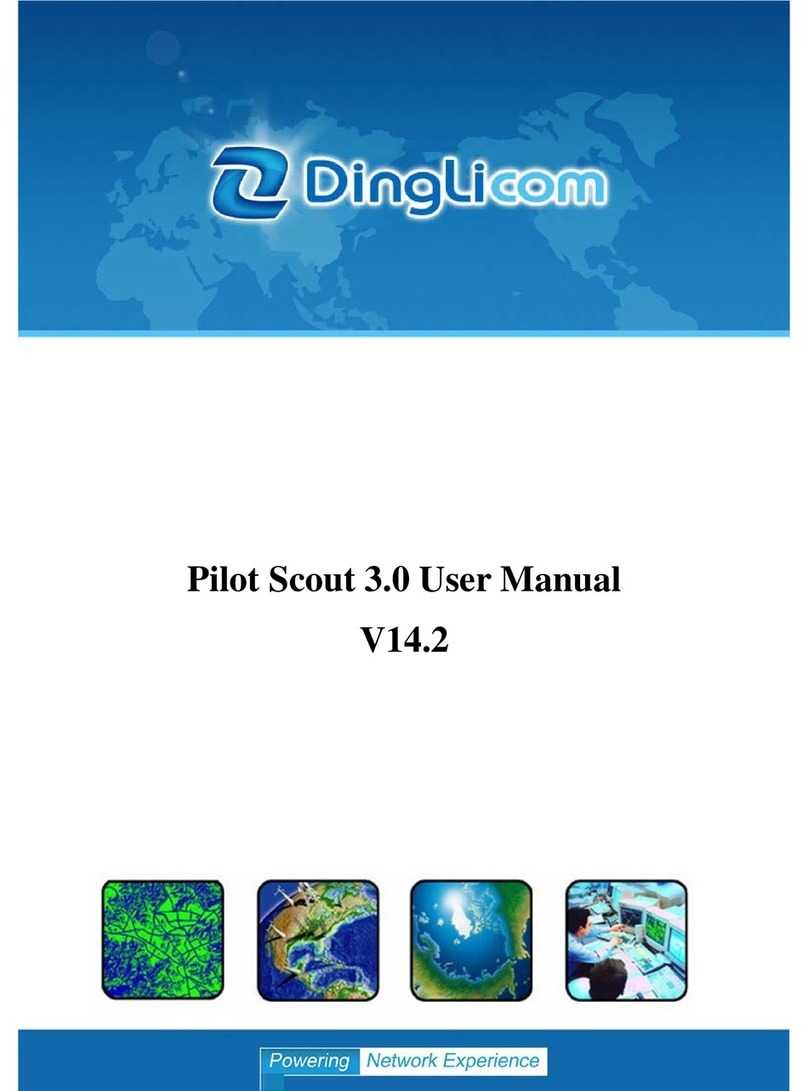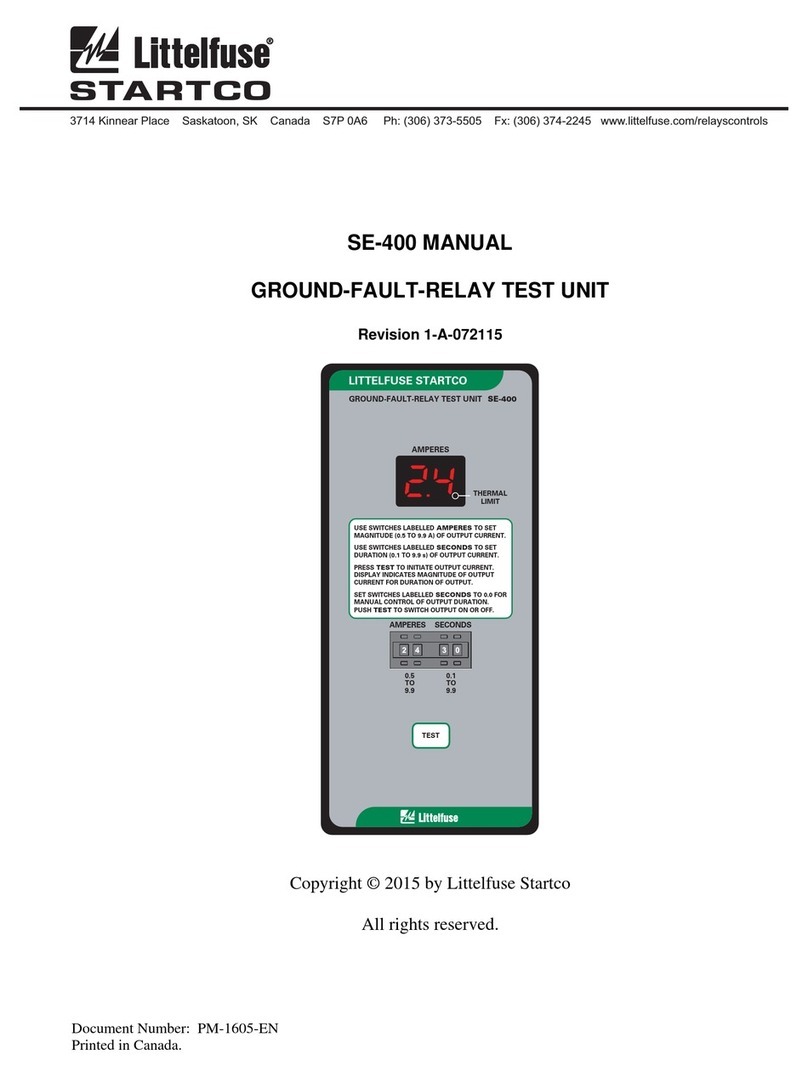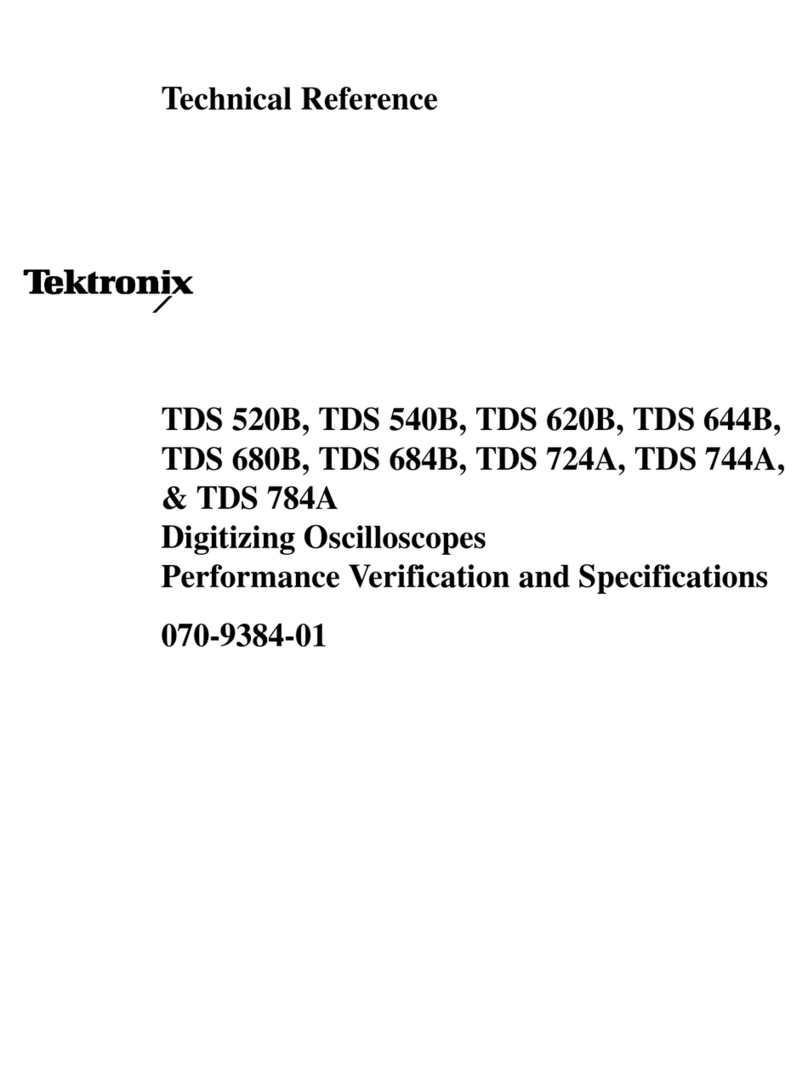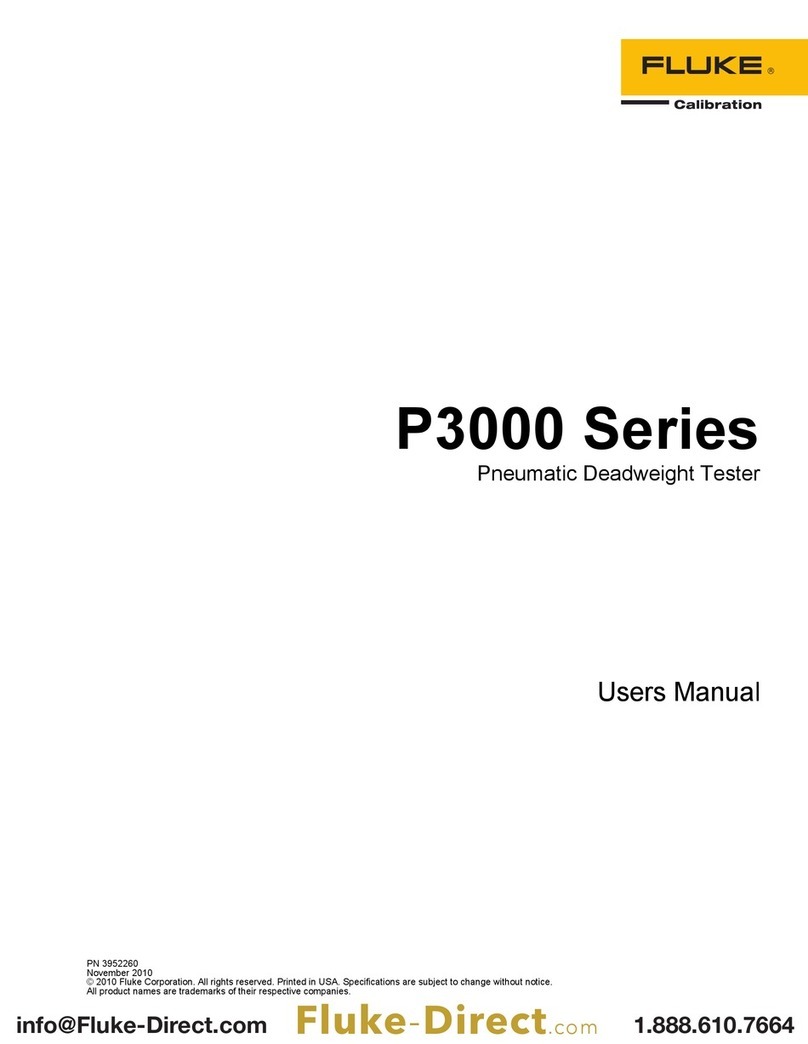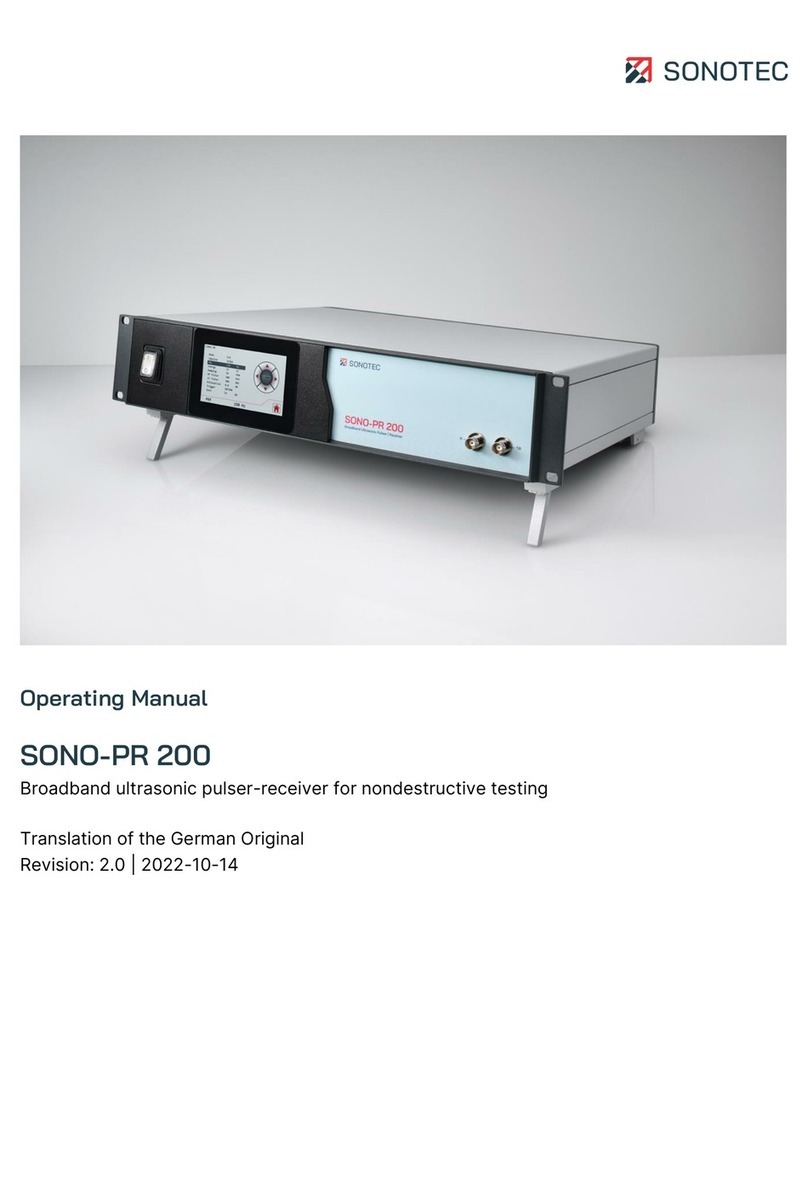CheckSum G-50 User manual

Model G-50 Cable/Continuity Tester
INSTRUCTION MANUAL
CheckSum LLC
P.O. Box 3279
6120 195th Street NE
Arlington, WA 98223
(360) 435-5510
WebSite:www.checksum.com

P/N 4400-001
Revision 1/92
Copyright © 1988-1992 - CheckSum LLC - all rights reserved
Litho in U.S.A.
Specifications and operational characteristics of the System are subject to change. Check-
Sum LLC cannot take responsibility for any direct or consequential damages arising from
use of this manual or the related products.
IBM-PC, IBM-XT and IBM-AT are trademarks of International Business Machines, Inc.
MS-DOS is a trademark of Microsoft, Inc.

Table of Contents
Limited Warranty
Introduction
System Overview 5
Specifications
9
Installation Instructions
Overview 11
Model SR-500 I/O Module Installation 11
CheckSoft Software Installation 17
Fixture Installation 21
Operating Instructions
Overview 23
Testing a Cable 26
Learning a Cable 32
Locating a Pin 41
Assembling a Cable 42
System Self-Test 43
Configure/Install System 45
Appendix A - Wiring Diagrams
Appendix B - Sample Reports
Appendix C - In Case of Problems
Appendix D - Error Messages
CheckSum Model G-50 Manual - Page 1

Figures & Illustrations
Figure 1 - System Block Diagram 7
Figure 2 - SR-500 Jumpering 12
Figure 3 - SR-500 Installation 15
Figure 4 - System Menu 19
Figure 5 - Configure/Install System Menu 20
Figure 6 - SR-500 Test Point Pin Out 21
Figure 7 - System Menu 24
Figure 8 - File Select Menu 26
Figure 9 - File Selection List 27
Figure 10 - Test Failure Display 28
Figure 11 - Test Completed Menu 29
Figure 12 - Assembly Learn Menu 33
Figure 13 - Pin and Wire Name Entry Screen 34
Figure 14 - Operator Comments Entry Screen 36
Figure 15 - Sample Text File 39
Figure 16 - Pin Locating Display 41
Figure 17 - Cable Assembly Display 42
Figure 18 - Self-Test Result Display 43
Figure 19 - Self-Test Failure Display 44
Figure 20 - Configure/Install System Menu 45
Figure 21 - Report Configuration Menu 48
Figure A1 - SR-500 I/O Port Pin Out Ap 2
Figure A2 - Cable Test Report With Failure Ap 3
Figure A3 - Cable Test Report With No Failure Ap 4
Figure A4 - Cable Wiring Report Ap 5
Figure A5 - Batch Test Report Ap 6
Table A1 - SR-500 Base Address Jumpers Ap 8
Table A2 - Computer I/O Port Assignments Ap 9
Table A3 - File Error Messages Ap 11
CheckSum Model G-50 Manual - Page 2

Limited Warranty
CheckSum LLC products, exclusive of fixturing products, are covered by a one-year
limited parts and labor warranty for defects in materials and workmanship from time of
original product shipment. Fixturing products (Model TR-3 series and Model GS-850) in-
clude a 90-day limited warranty. This warranty extends only to the original purchaser and
excludes products or parts that have been subject to misuse, neglect, accident, or abnor-
mal conditions of operations.
CheckSum LLC reserves the right to replace the product in lieu of repair. If the failure
has been caused, as determined by CheckSum, to be due to misuse, neglect, accident, or
abnormal conditions of operation, repairs will be invoiced at a nominal cost. In such case,
an estimate will be submitted before the work is started, if requested.
THE FOREGOING WARRANTY IS IN LIEU OF ALL OTHER WARRANTIES, EX-
PRESS OR IMPLIED, INCLUDING BUT NOT LIMITED TO ANY IMPLIED WAR-
RANTY OF MERCHANTABILITY, FITNESS, OR ADEQUACY FOR ANY PAR-
TICULAR PURPOSE OR USE. CHECKSUM LLC SHALL NOT BE LIABLE FOR
ANY SPECIAL, INCIDENTAL, OR CONSEQUENTIAL DAMAGES, WHETHER IN
CONTRACT, TORT, OR OTHERWISE.
In the event of a failure of a product during the warranty period:
1.Contact CheckSum for a returned material authorization number (RMA).
2.Pack the product in its original packing material or suitable equivalent and return it
postage-paid to CheckSum LLC. Mark the package clearly with the RMA number.
3.CheckSum will repair the product and return it postage-paid. Repairs are typically com-
pleted within two working days of receipt.
CheckSum Model G-50 Manual - Page 3

CheckSum Model G-50 Manual - Page 4

Introduction
System Overview
The CheckSum Model G-50 Cable/Continuity Test System allows an IBM PC (or com-
patible) to efficiently test assemblies (such as cables and harnesses) containing up to 96
test points for shorts and opens. The System performs a continuity test from each point
to every other point in the assembly.
The CheckSum Model G-50 includes:
•One Model SR-500 I/O Module that is installed into the IBM PC. All of the System
electronics are included in the SR-500
•Two 50-Pin Ribbon Cables for connecting the SR-500 I/O Module to the cable or
harness
•A diskette containing CheckSoft Software that executes on your IBM PC with
MSDOS
•This Instruction Manual
The System can be expanded up to 768 test points with the addition of optional Model SR-
500 I/O Modules, each containing 96 test points.
The Model SR-500s can be connected directly to the test unit, or can be connected to
either a user-supplied or CheckSum-supplied fixture unit to facilitate ease in connecting
various test units to the System.
The optional CheckSum Model GS-850 Fixture can be used to provide an efficient means
of connecting a wide variety of cables to the Test System. It connects to one or two SR-
500s. Mating connectors are then installed on adapter boards that quickly attach to the
fixture via a zero-insertion force (ZIF) connector.
Figure 1 shows a block diagram of the System architecture when used with a Model GS-
850 Fixture System.
CheckSum Model G-50 Manual - Page 5

The CheckSoft Software package included with the System provides a menu-driven
operator interface to the System. It is easy to use yet provides a wide variety of features
such as the following:
•Testing a cable
•Self-learning a known good cable
•Learning a cable from a text file
•Saving cable data to hard-disk or diskette
•Pin or wire locating
•Cable assembly aids
•Test printouts
•Cable wiring printouts
•System self tests
•System configuration
The CheckSoft Software Package also allows for assigning operator instructions and long
pin and wire names that can be displayed to help repair faulty cables.
CheckSum Model G-50 Manual - Page 6

Figure 1 - System Block Diagram
CheckSum Model G-50 Manual - Page 7

CheckSum Model G-50 Manual - Page 8

Specifications
Model G-50 Continuity Test System
Includes:
•SR-500 I/O Module and Cabling
•CheckSoft Software
•Operator/User Manual
Model SR-500 I/O Module
•96 Test I/O Pins, each of which can be assigned to any cable point
•Test signal: 5 V level, 24 mA
•Test speed: Approximately .11 seconds for 96 pins on an 8 MHz, one wait-state
computer; approximately .45 seconds for 192 pins
•Open/short threshold: 3 KΩtypical
•Maximum network size: 50 connections
•PC control: Jumperable I/O port addressing. Uses 32-byte address on the PC I/O
bus. Default Base Address is 300 hex
•Internal computer power supply requirements: Approximately 5 Watts (1 A @ 5
VDC)
•Computer requirements: One full-length slot in an IBM PC/XT/AT, PS-2 Model 30,
or full compatible
•Two +5 VDC and two GND pins are provided in the pin out and may be jumper-
activated on the SR-500
•Mating connectors: Includes ribbon cables that are terminated by 50-pin (25 X 2)
female connectors on .10" centers. Each cable is approximately 40" long.
•Warranty: One-year limited parts and labor warranty
CheckSum Model G-50 Manual - Page 9

CheckSoft Software
•Media: Floppy diskette
•MS and PC-DOS compatible
•Configured for operation on monochrome, CGA, EGA, VGA and
Hercules-compatible displays
•Memory requirements: 256 KBytes
Functions provided:
•Learn cable from known-good sample
•Learn cable from text file created independently
•Save learned file on disk
•Test learned cable
•Loop test cable (for intermittents)
•Self-test of each I/O pin and control circuitry
•Wire identification via probe
•Propagation delay compensation
•Assign special operator instructions
•Assign pin names
•Assign wire names
•Print test results
•Print wiring data
CheckSum Model G-50 Manual - Page 10

Installation Instructions
Overview
There are several steps in the installation process. The first step is installation of the SR-
500 Module(s) into your PC. The next step is installation of the CheckSoft Software.
Finally, the fixturing is installed. You should read through this entire installation section
before beginning.
Note
This installation procedure requires that you remove the cover from your PC for internal
installation of the SR-500 Modules. If you are not experienced with such procedures, you
should obtain the help of a qualified person to do the installation.
SR-500 I/O Module Installation
The first step of the installation procedure involves installing the SR-500 I/O Modules in
the PC.
Step 1.
Remove the power cord from your PC and turn off the power to minimize safety hazards
and to ensure that no damage is done to circuitry in the PC or in the SR-500s.
CAUTION
Ensure that you have removed the power from your PC. The power cable should be
completely disconnected from its receptacle and the power switch should be turned
off.
Step 2.
Remove the cover from your PC. Typically, the cover is secured with five screws on the
back, one in each corner and one in the center top.
Step 3.
CheckSum Model G-50 Manual - Page 11

Discharge static electricity. Use an antistatic wrist strap when doing the following to mini-
mize potential electrostatic discharge (ESD) damage to your computer. If you do not
have one, at a minimum, place your hand on the chassis of the PC to discharge any
electrostatic potential your body may contain.
Step 4.
Ensure that your SR-500s are jumpered correctly. As Figure 2 shows, the default config-
uration uses jumpers on BASE ADDRESS positions ADR 7, 6, and 5. No other address
jumpers should be installed. The BASE ADDRESS for all SR-500s should be identical.
If you have only one SR-500, ensure the BOARD SELECT jumper is installed for BD
position 1 (the leftmost pair). If you have more than one SR-500, each should be
jumpered sequentially. There should never be more than one jumper installed on the
BOARD SELECT strip.
Note
The VCC jumpers on the BASE ADDRESS strip provide the capability to send + 5 V
VCC power from the PC to the SR-500 ribbon cables. Since this is unfused power it is
highly recommended that these jumpers are not installed to prevent damage to the PC,
SR-500, and/or external equipment.
Figure 2 - SR-500 Jumpering
CheckSum Model G-50 Manual - Page 12

Step 5.
For each of the SR-500s, install as described below and as shown in Figure 3:
The following instructions assume that you are positioned in front of the computer, facing
the front panel.
If you are installing several cards, install them from right to left. Install the cards with the
addressing (BOARD SELECT jumpers) in sequential order, beginning on the right. They
will work in any order, but it is easier to keep track of the cabling if you use this conven-
tion.
Note
If there is a card installed in the slot to the left of the slot desired for the SR-500, tem-
porarily remove it to provide additional room.
1.Remove the blank slot cover from the desired slot. Save the screw for reinstallation in
step 5.
2.Slide the card into the desired position, but not with the board-edge fingers engaged into
the motherboard connector.
Position the back end (with the bracket) of the SR-500 to the left to provide working
room.
3.Install the first of the two cables to JP 4 on the SR-500. Pin one (typically indicated by a
red tracer on the cable) should be toward the bottom. Install the end of the cable without
the white handle and strain relief to the SR-500. Fully seat the cable by pressing the
cable connector onto its corresponding header.
4.Install the other of the two cables to JP 3 on the SR-500. Pin one (typically indicated by a
red tracer on the cable) should be toward the bottom. Install the end of the cable without
the white handle and strain relief to the SR-500. Fully seat the cable.
5.Ensure that the cables are nested in their proper position on the SR-500’s
back panel bracket.
Reposition the SR-500 over the motherboard connector and fully seat it.
Install the screw removed in step 1 through the top of the back panel bracket into the PC
chassis to hold the SR-500 in place.
CheckSum Model G-50 Manual - Page 13

Repeat steps 1 through 5 for each SR-500 that you are installing.
Step 6.
Reinstall the cover of the PC.
Step 7.
Reinstall power to the PC and boot it up.
CheckSum Model G-50 Manual - Page 14

Figure 3 - SR-500 Installation
CheckSum Model G-50 Manual - Page 15

CheckSum Model G-50 Manual - Page 16

CheckSoft Software Installation
The next step of the installation procedure involves installing the CheckSoft Software in
your computer.
CheckSoft Software is provided on a floppy diskette that is also compatible with standard
PCs.
Depending on your hardware configuration, there are two installation procedures. The
first is used if you have a hard disk drive in your System. The second is used if you do not
have a hard disk drive. In this case, the System is run from the floppy disk drive.
Note
Throughout the manual and when using the software, keys to be pressed are represented
with their nam e surrounded by square brackets. For example, the Escape key is repre-
sented by [ESC].
Hard Disk Drive Installation
If you have a hard disk drive in your System (drive C:), you will want to install the Check-
Soft Software onto it. The installation procedure installs it in a new subdirectory called
CHECKSUM.
Step 1.
Start your computer and go to the root directory of C: by typing:
C:[Enter]
CD \[Enter]
Step 2.
Insert the CheckSoft Software diskette into your A: drive.
Step 3.
The installation procedure creates a directory on your hard drive (C:) called \CHECK-
SUM. A file called CABLE.BAT is copied onto the root directory to start the System
CheckSum Model G-50 Manual - Page 17

easily. Ensure that this directory and file name do not conflict with any existing ones on
your disk.
To install the software as described, type:
A:INSTALL[Enter]
Follow the instructions shown on the computer display.
Step 4.
Remove the CheckSoft Software diskette and store it in a safe place.
Step 5.
Start the CheckSoft Software by typing:
CABLE[Enter]
In this configuration, the operating software is stored in the \ CHECKSUM directory.
Cable testing can be initiated by typing CABLE from either the root or \CHECKSUM
directories.
Floppy Disk Drive Installation
If you do not have a hard disk drive in your System, use this procedure.
Step 1.
The first step is to back up the CheckSoft Software diskette. Have a spare floppy diskette
ready. Insert the CheckSoft diskette into the disk drive. Type:
DISKCOPY A: B:[Enter]
Follow the instructions with the source disk being CheckSoft Software and the destination
disk being your blank diskette. If you need additional instructions for this operation, refer
to your DOS manual.
Once this operation is complete, store the original CheckSoft Software diskette in a safe
place for when you need it in the future.
Put your copy of the CheckSoft diskette into Drive A:.
Step 2.
You are now ready to start the CheckSoft Software. Type:
CABLE[Enter]
CheckSum Model G-50 Manual - Page 18
Table of contents