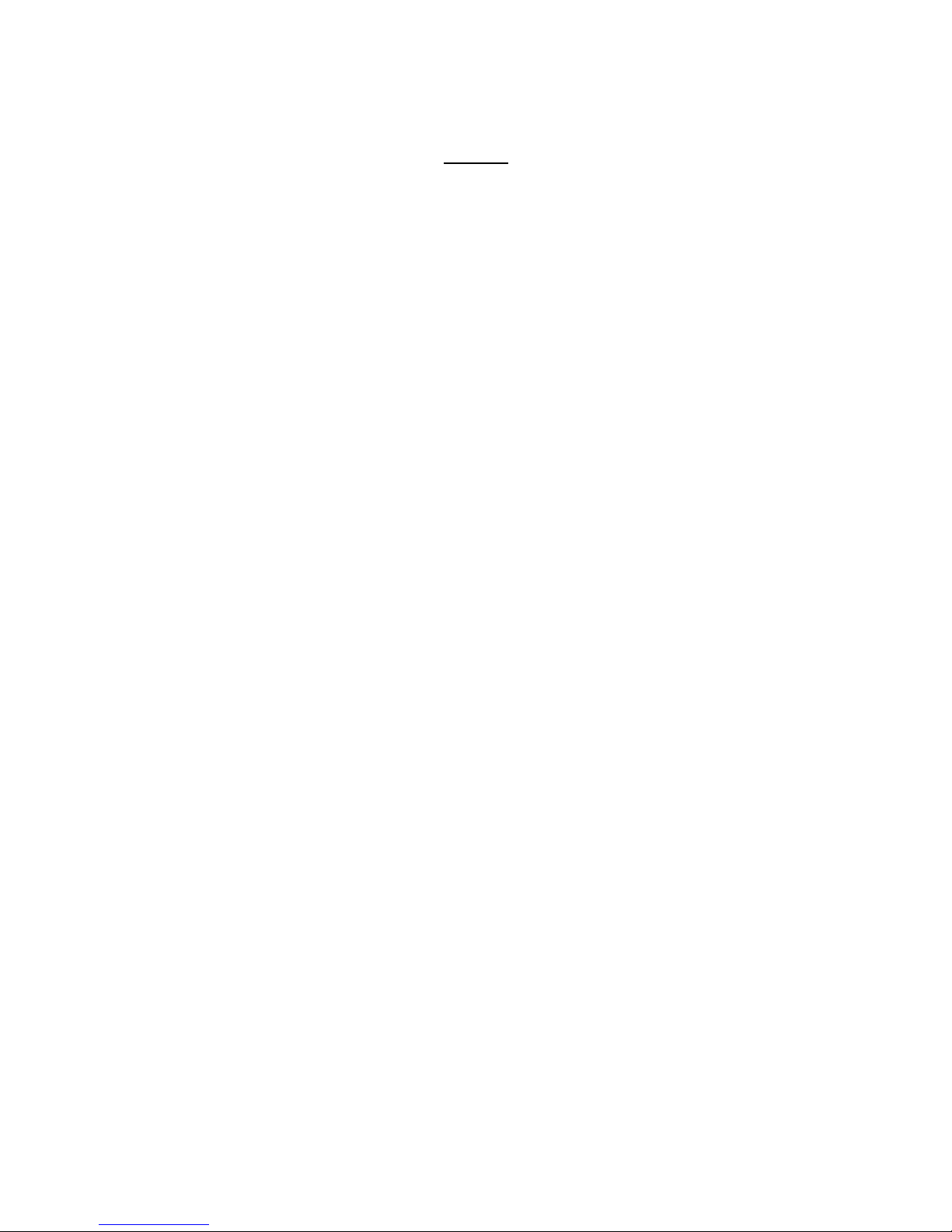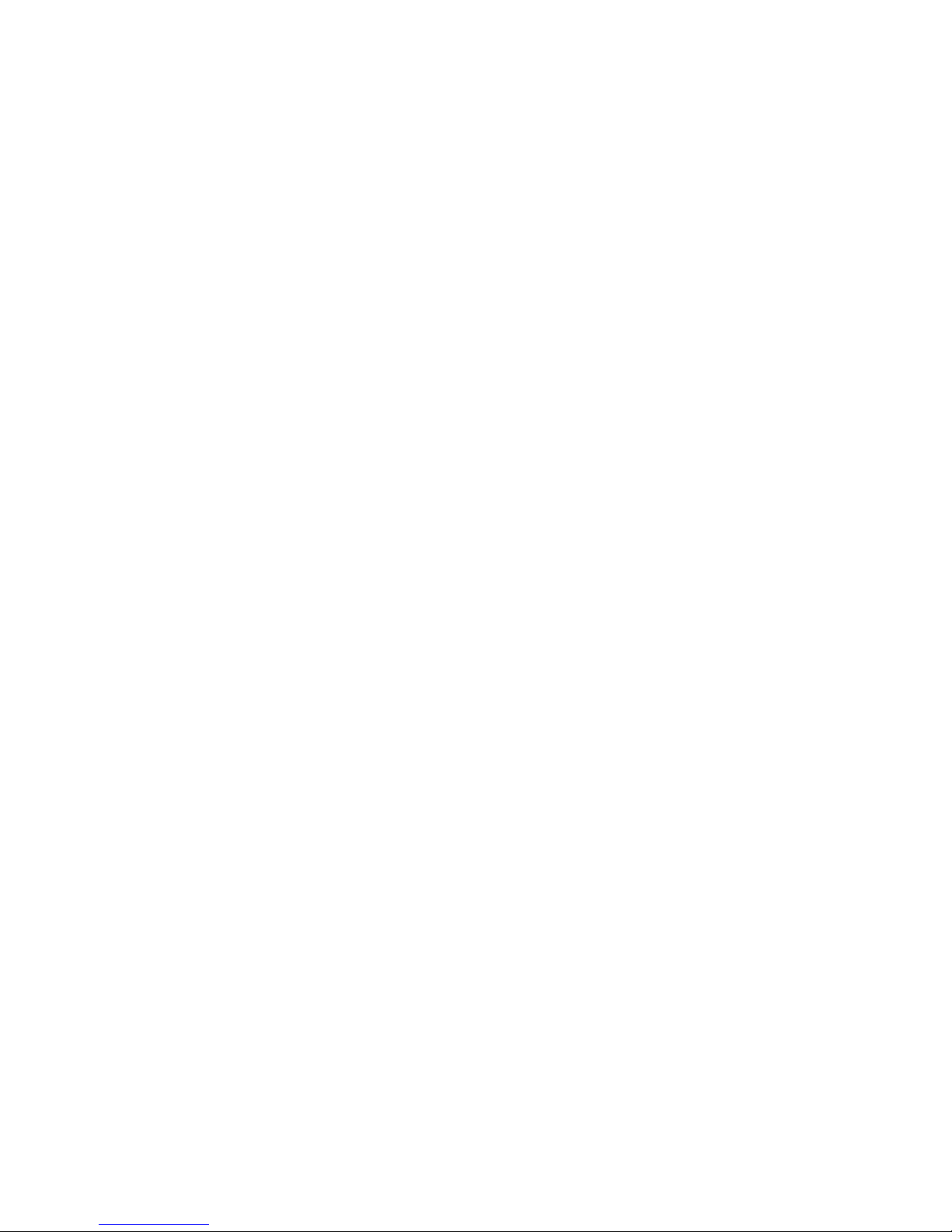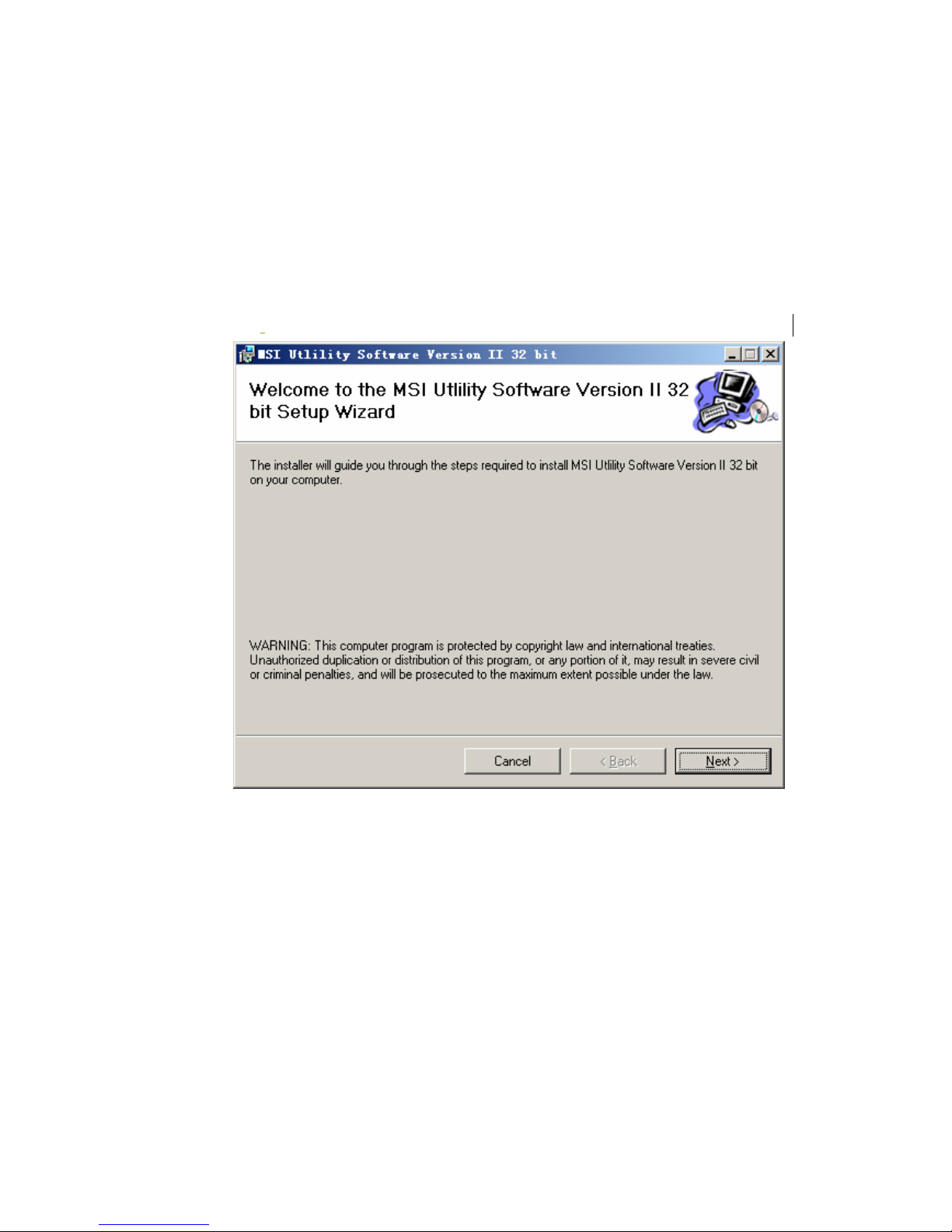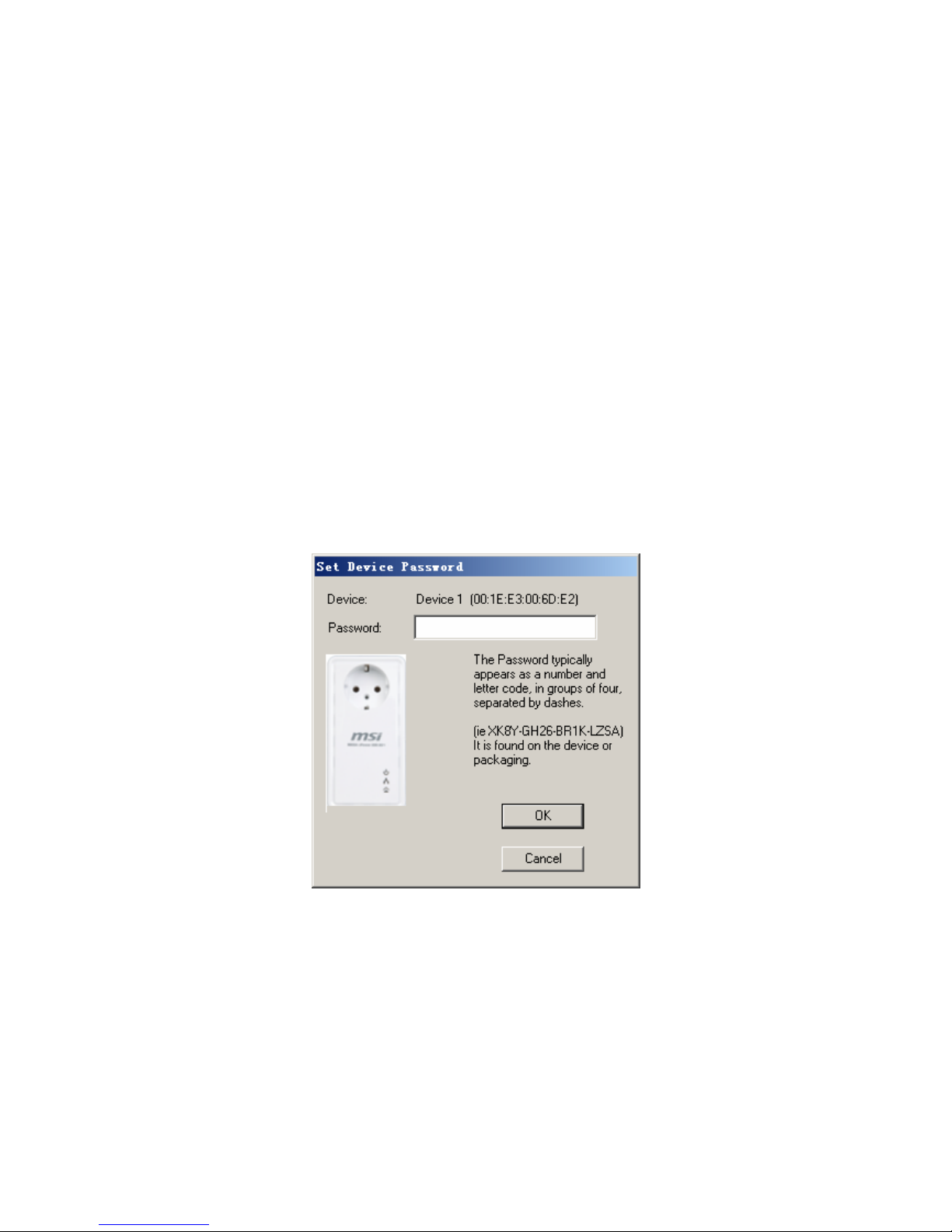Index
1INTRODUCTION ........................................................................................................................... 1
1.1 PRODUCT FEATURE.................................................................................................................1
1.2 APPLICATION ...........................................................................................................................1
1.3 SYSTEM REQUIREMENTS......................................................................................................... 2
1.4 PACKAGE CONTENTS ..............................................................................................................2
2SAFETY NOTICE: ........................................................................................................................ 3
3GETTING TO KNOW THE ADAPTER ...................................................................................... 4
3.1 THE ETHERNET INTERFACE.....................................................................................................4
3.2 THE ADAPTER'S BUTTONS......................................................................................................4
3.3 THE ADAPTER'S LEDS............................................................................................................4
4HOW TO INSTALL UTILITY ....................................................................................................... 5
5HOW TO USE MSI UTILITY SOFTWARE................................................................................ 7
5.1 MAIN TAB.................................................................................................................................7
5.2 PRIVACY TAB......................................................................................................................... 10
5.3 DIAGNOSTICS TAB.................................................................................................................12
5.4 ABOUT TAB ...........................................................................................................................14
6HOW TO USE THE NMK PUSHBUTTON .............................................................................. 15
6.1 FORMING A HOMEPLUG AV LOGICAL NETWORK .................................................................15
6.2 JOINING A NETWORK............................................................................................................. 15
6.3 LEAVING A NETWORK............................................................................................................16
7HOW TO IMPROVE THE TRANSMISSION CAPACITY...................................................... 17
APPENDIX A SPECIFICATIONS ............................................................................................... 18
APPENDIX B ACRONYMS AND ABBREVIATIONS.............................................................. 19
APPENDIX C ABOUT QOS......................................................................................................... 20
APPENDIX D........................................................................................................................................ 21
CONTACT INFORMATION ............................................................................................................... 21