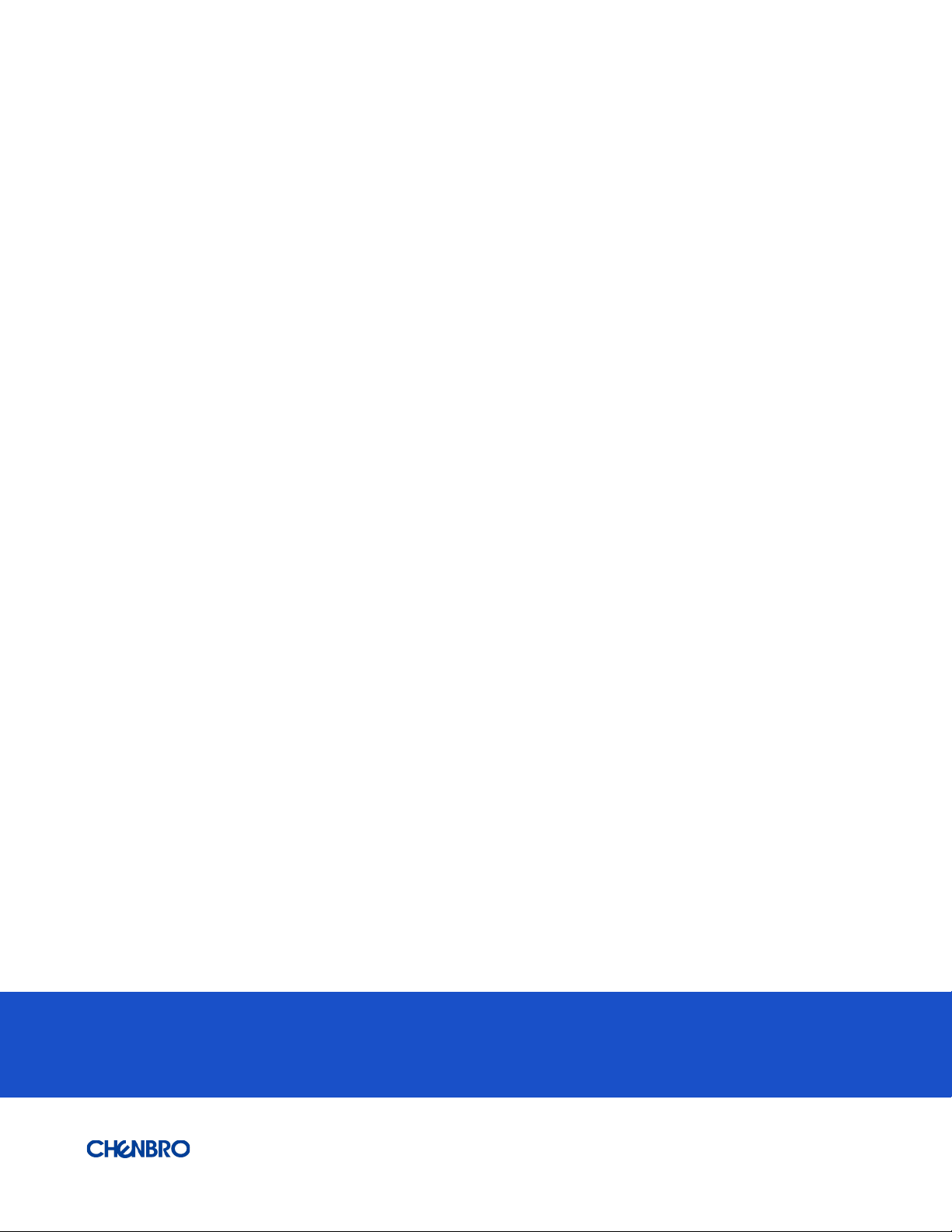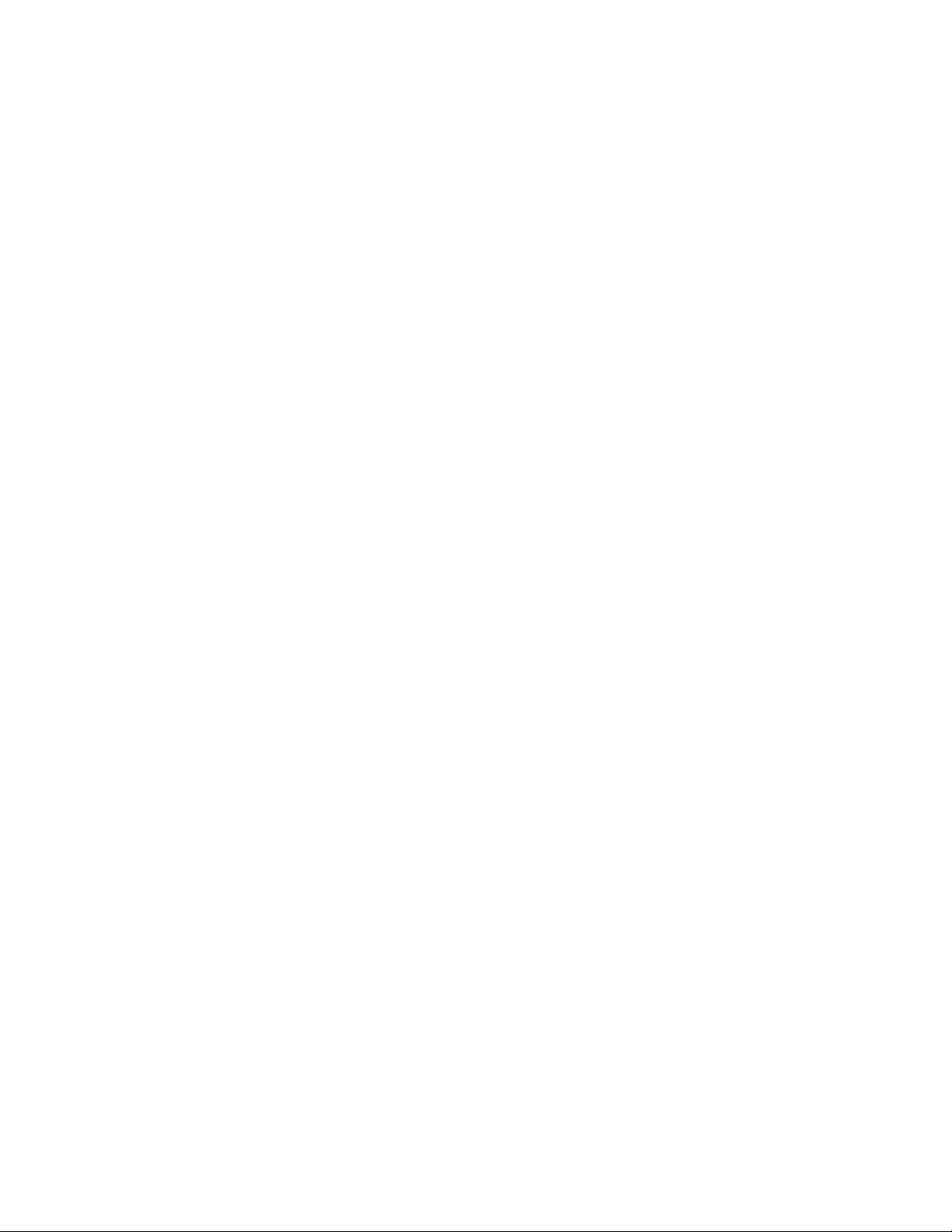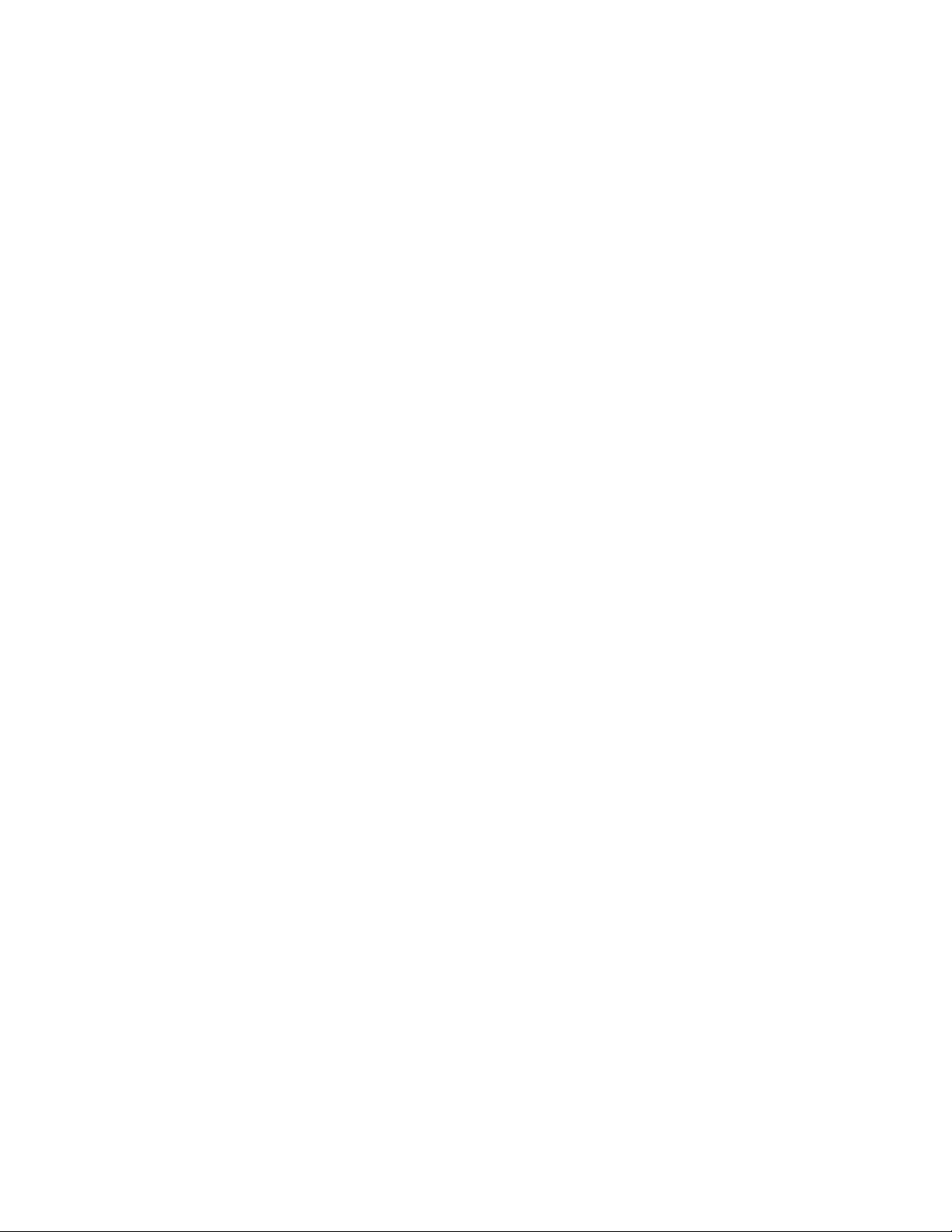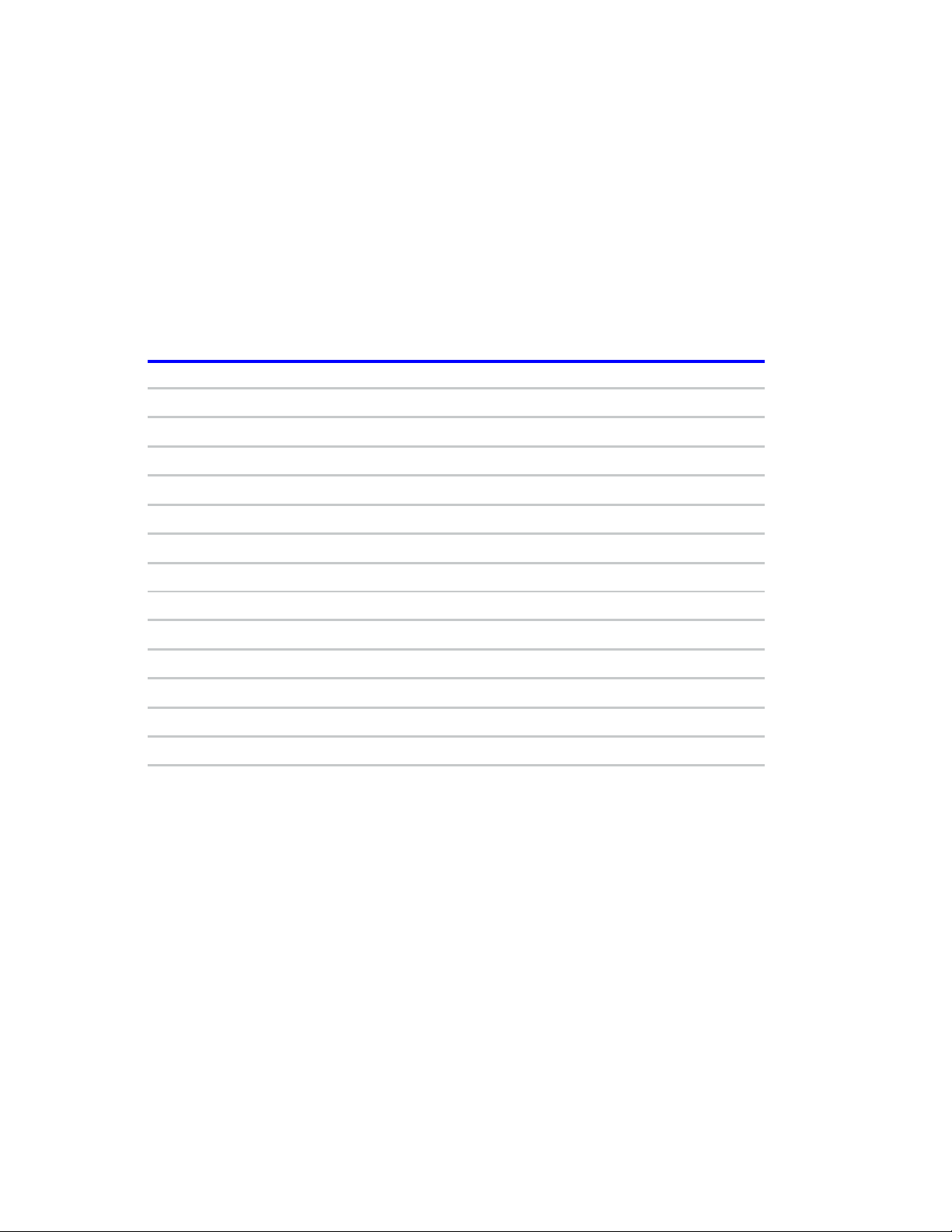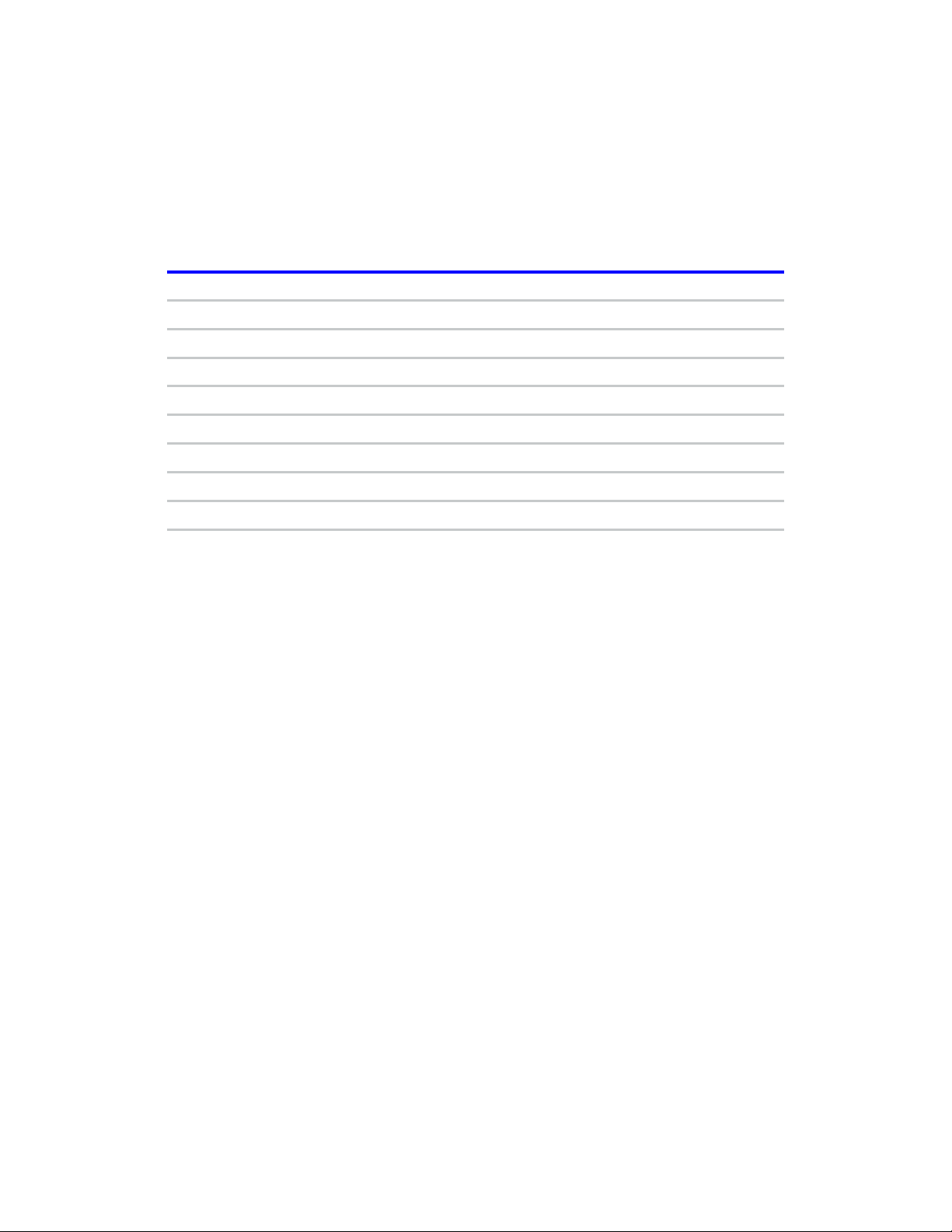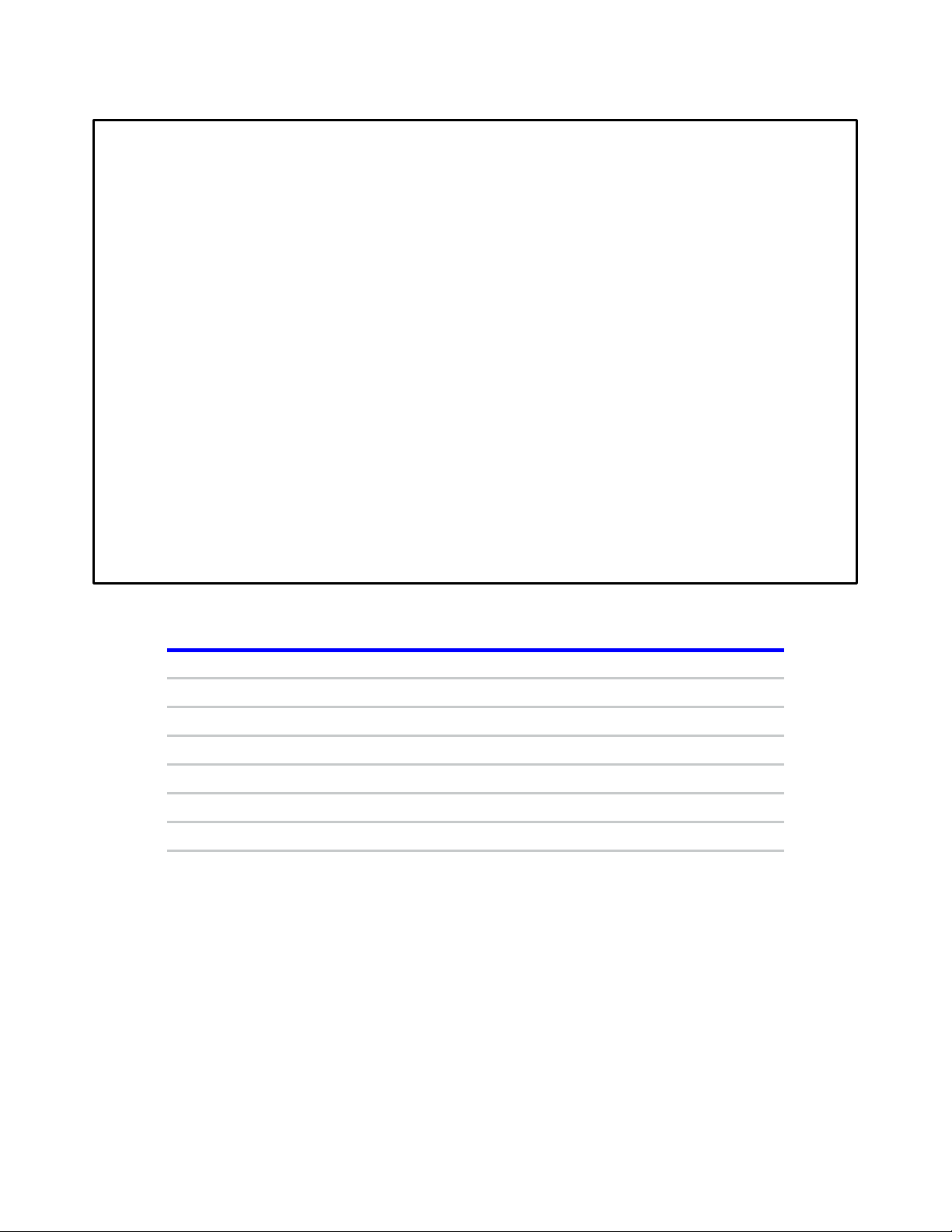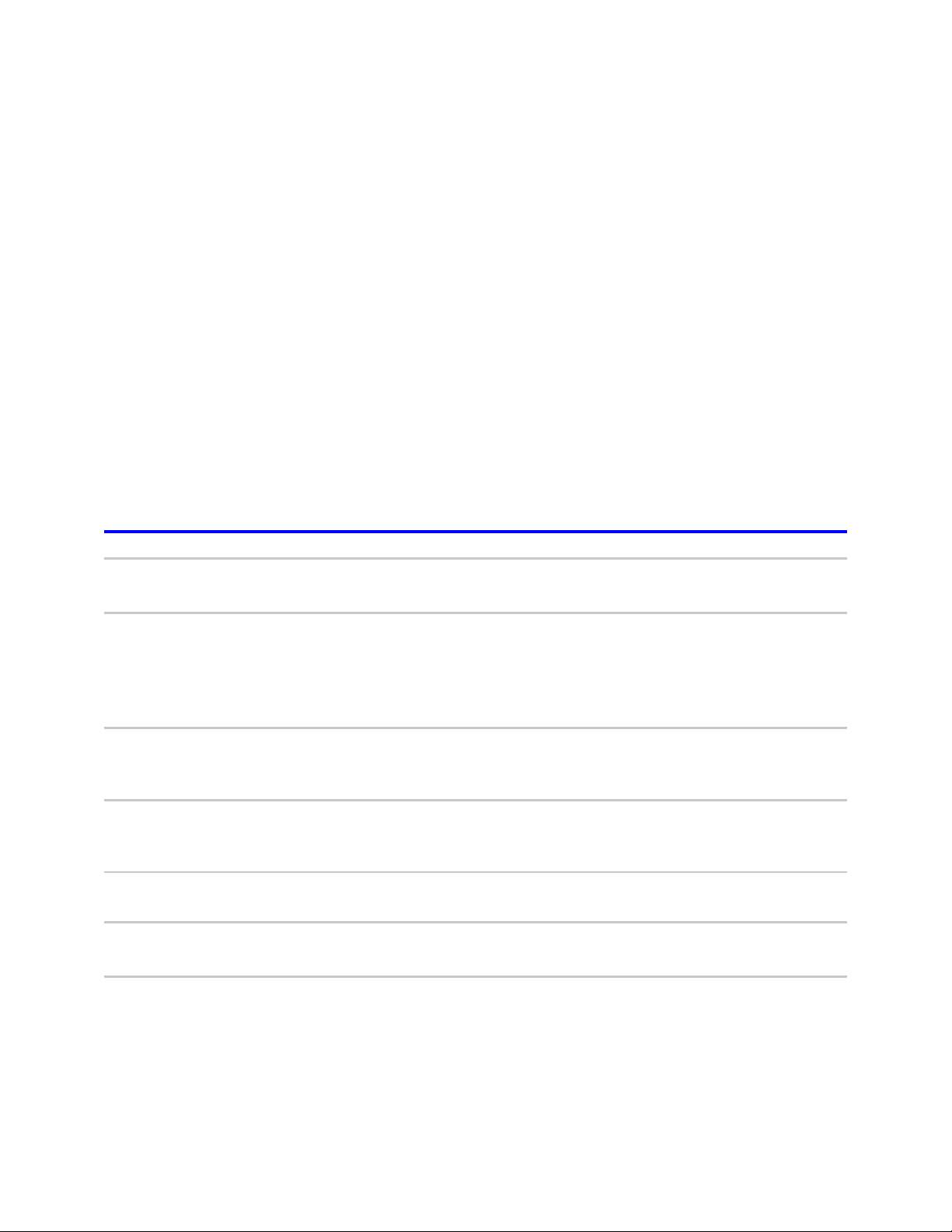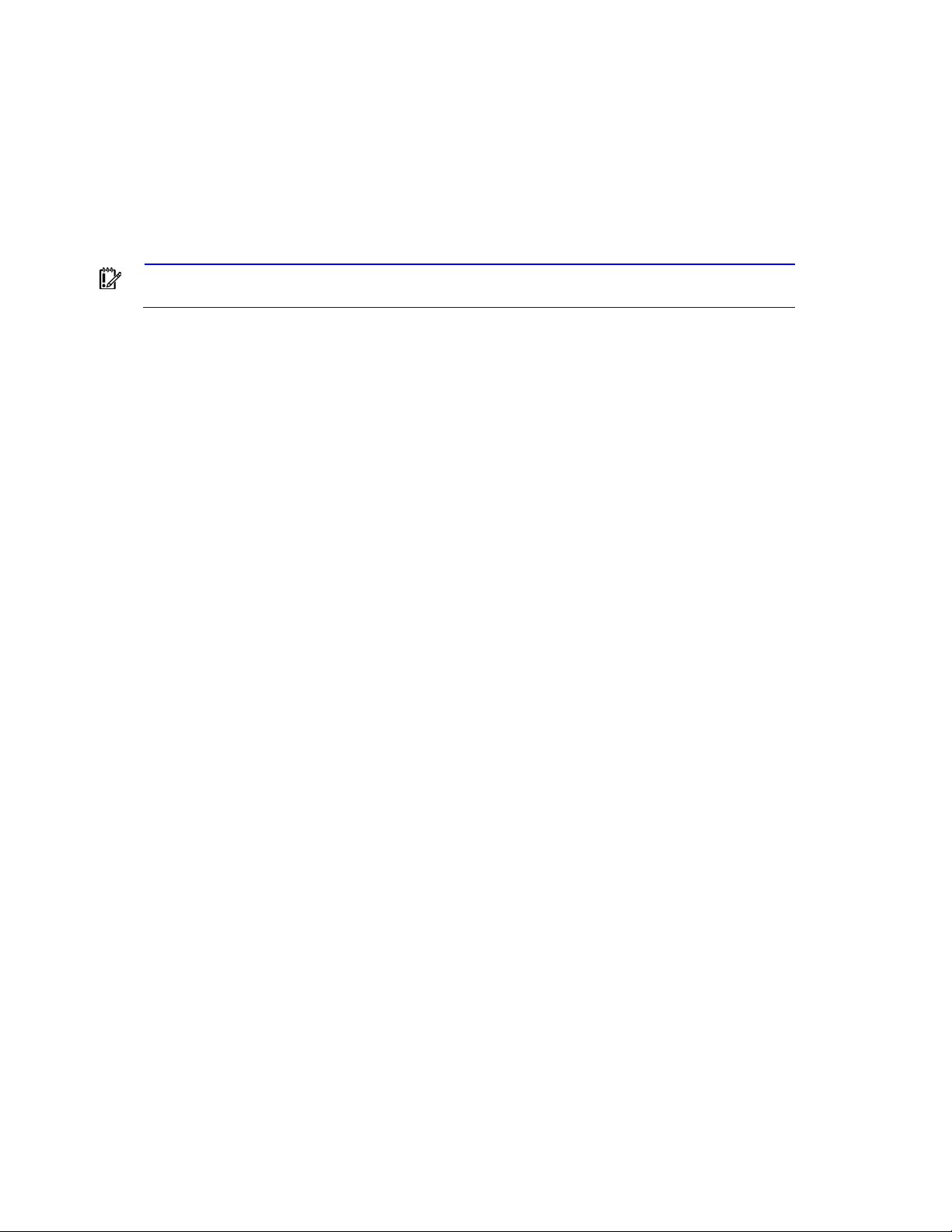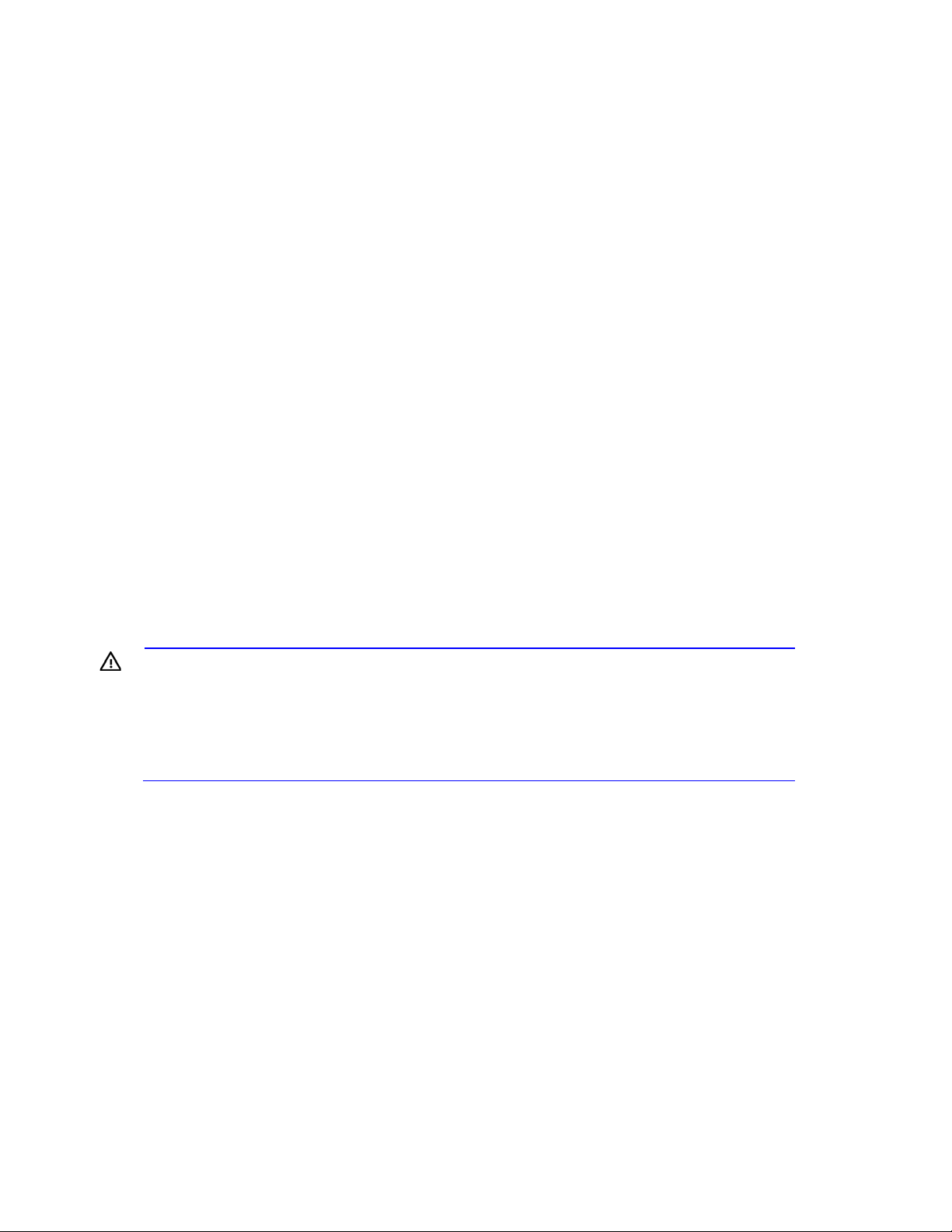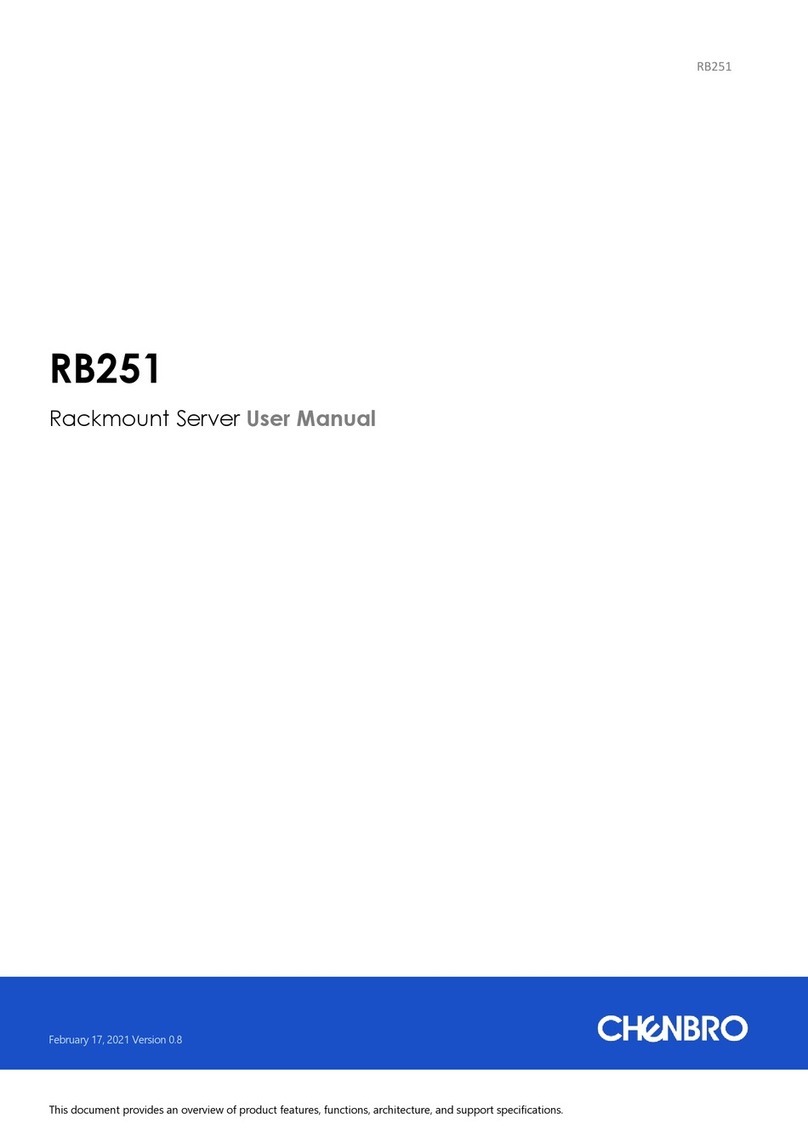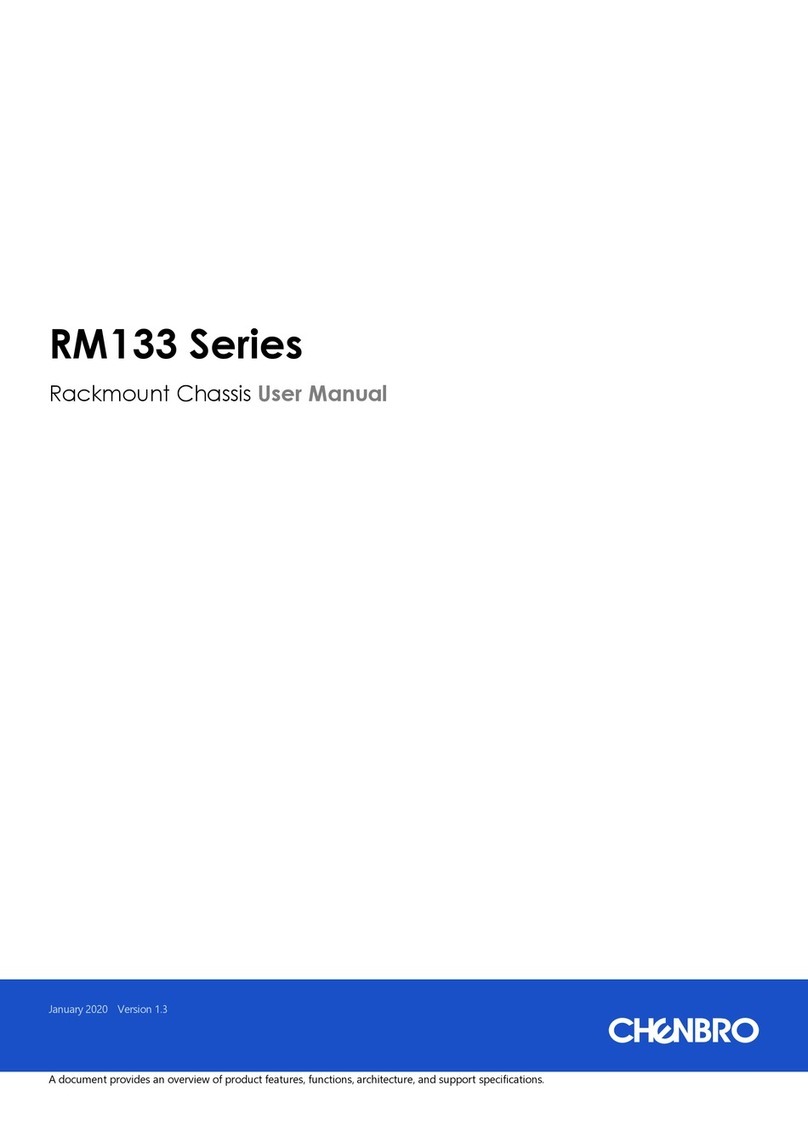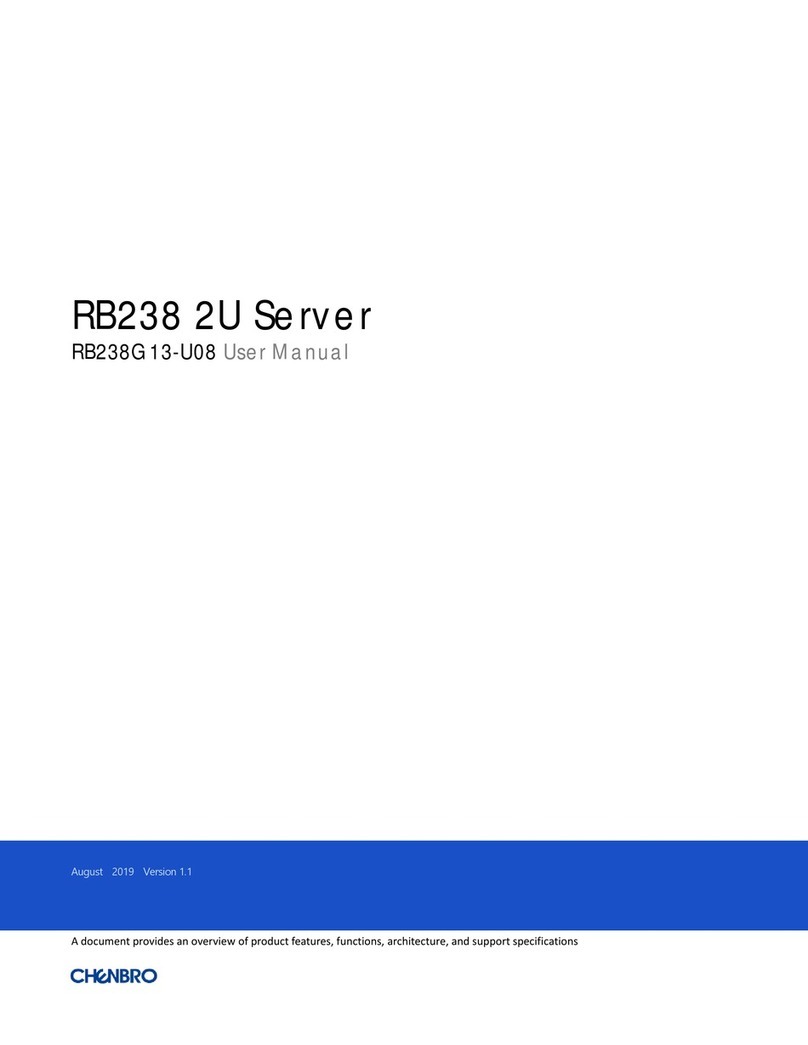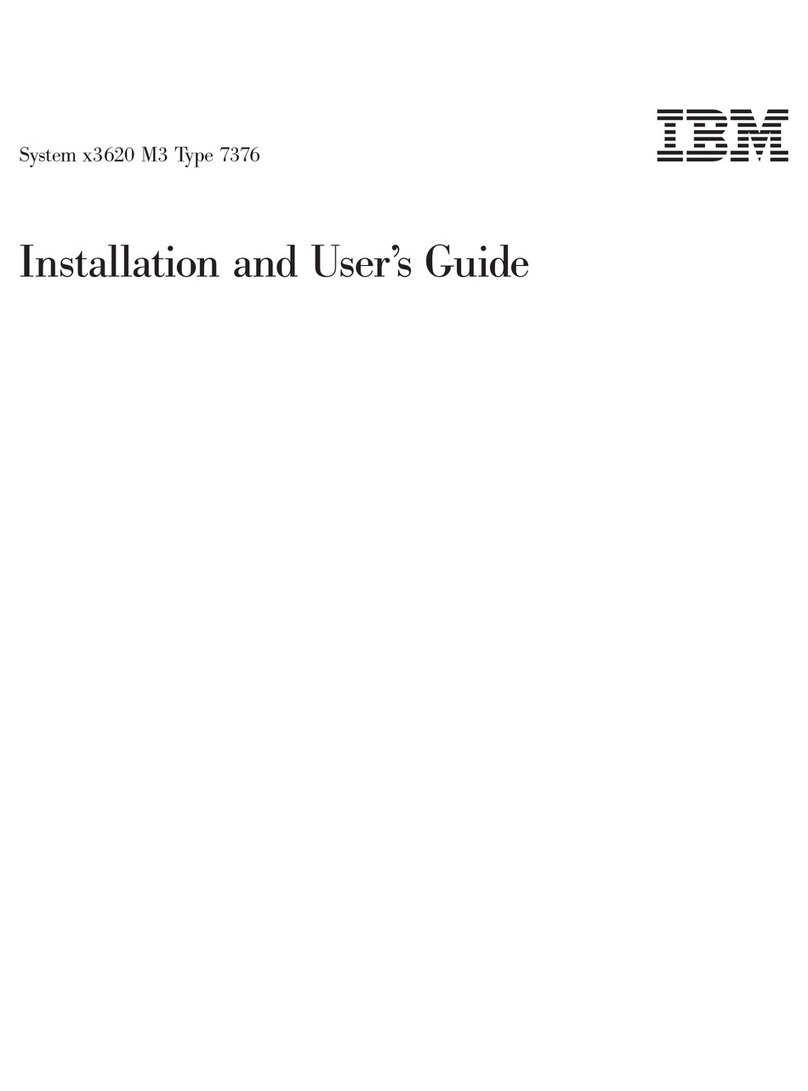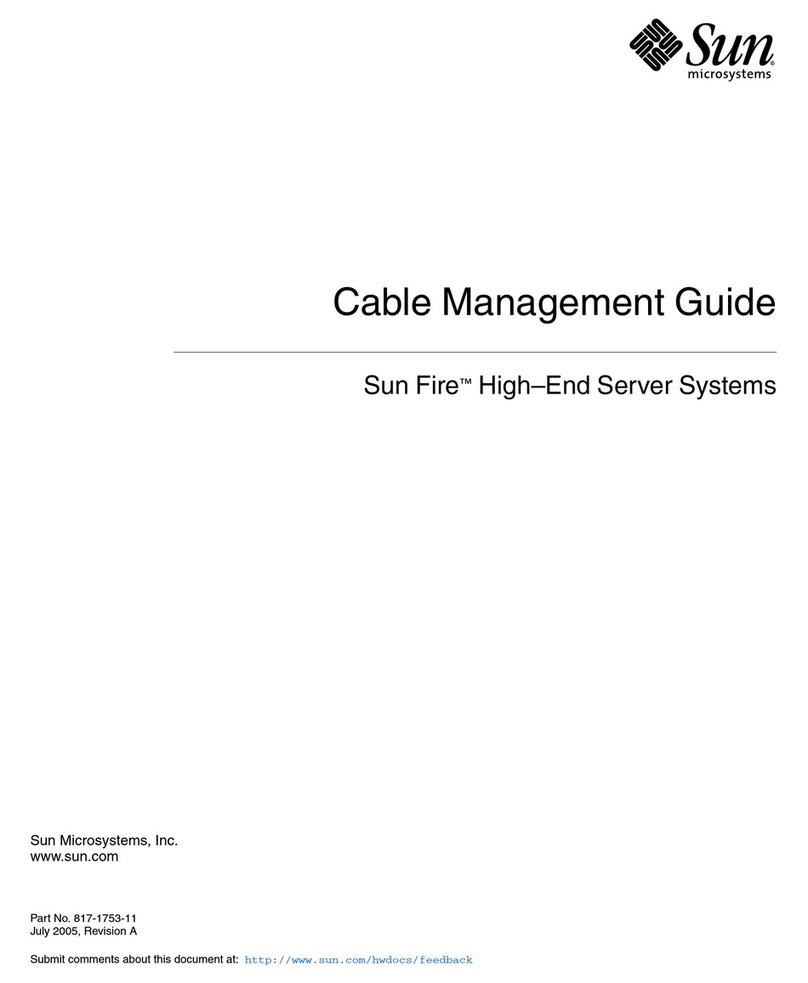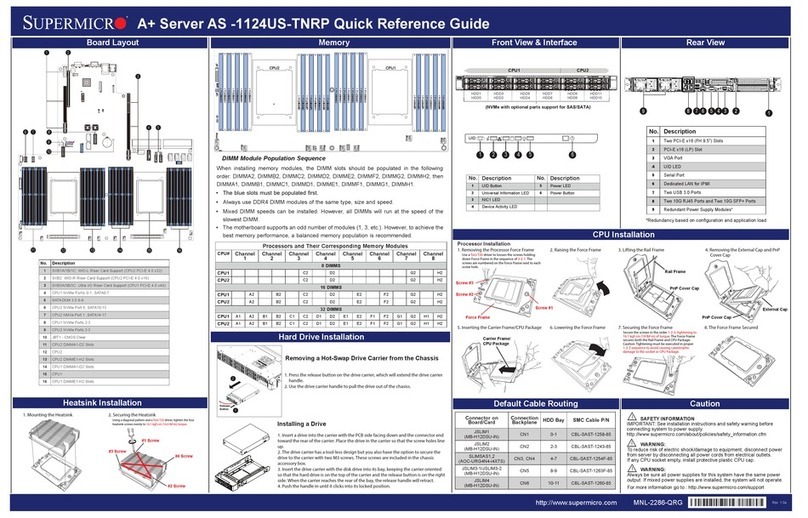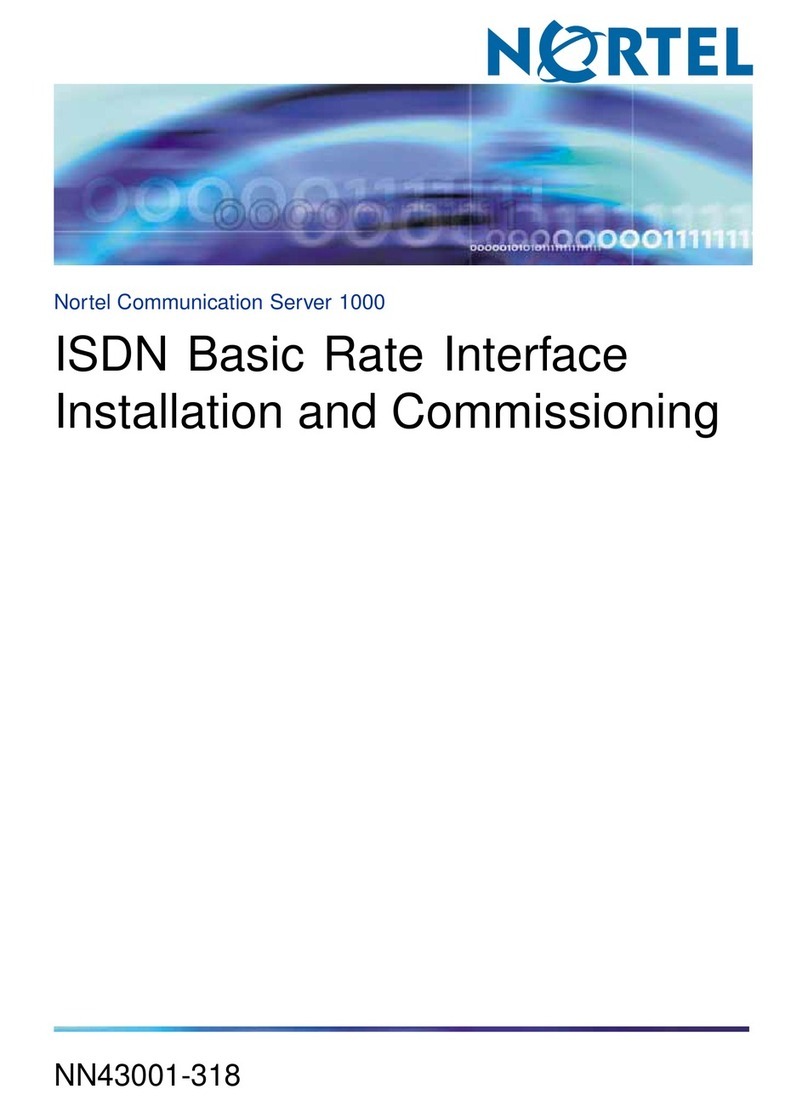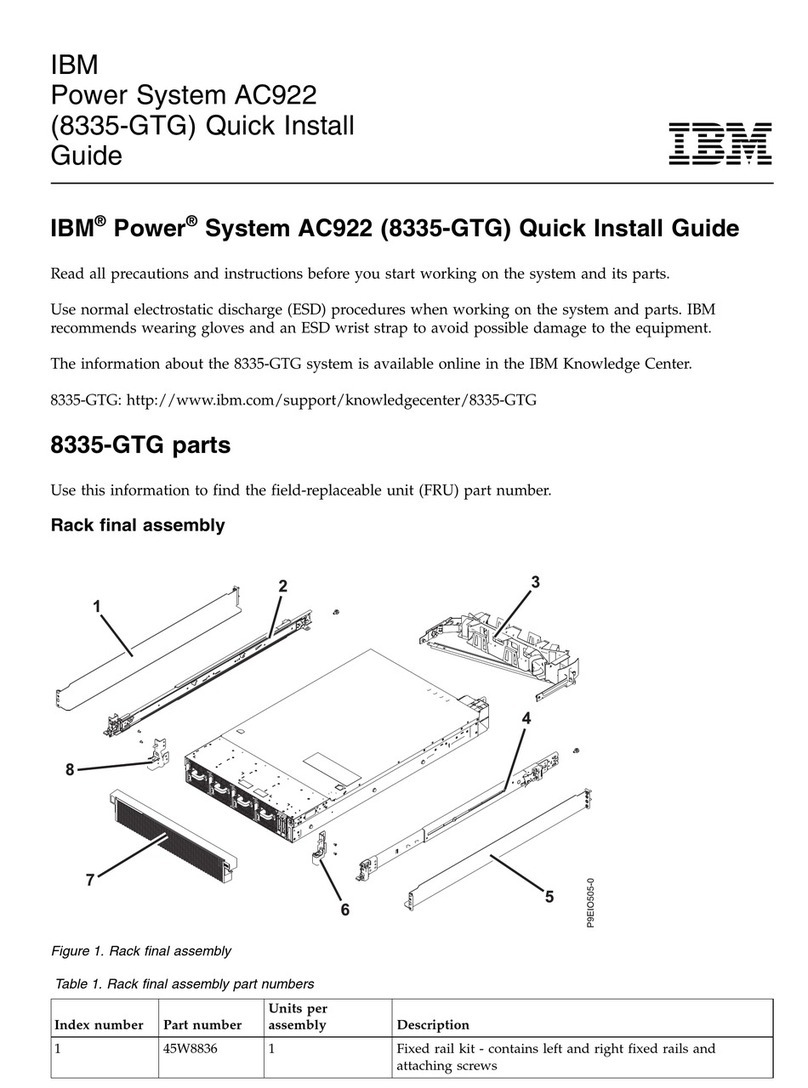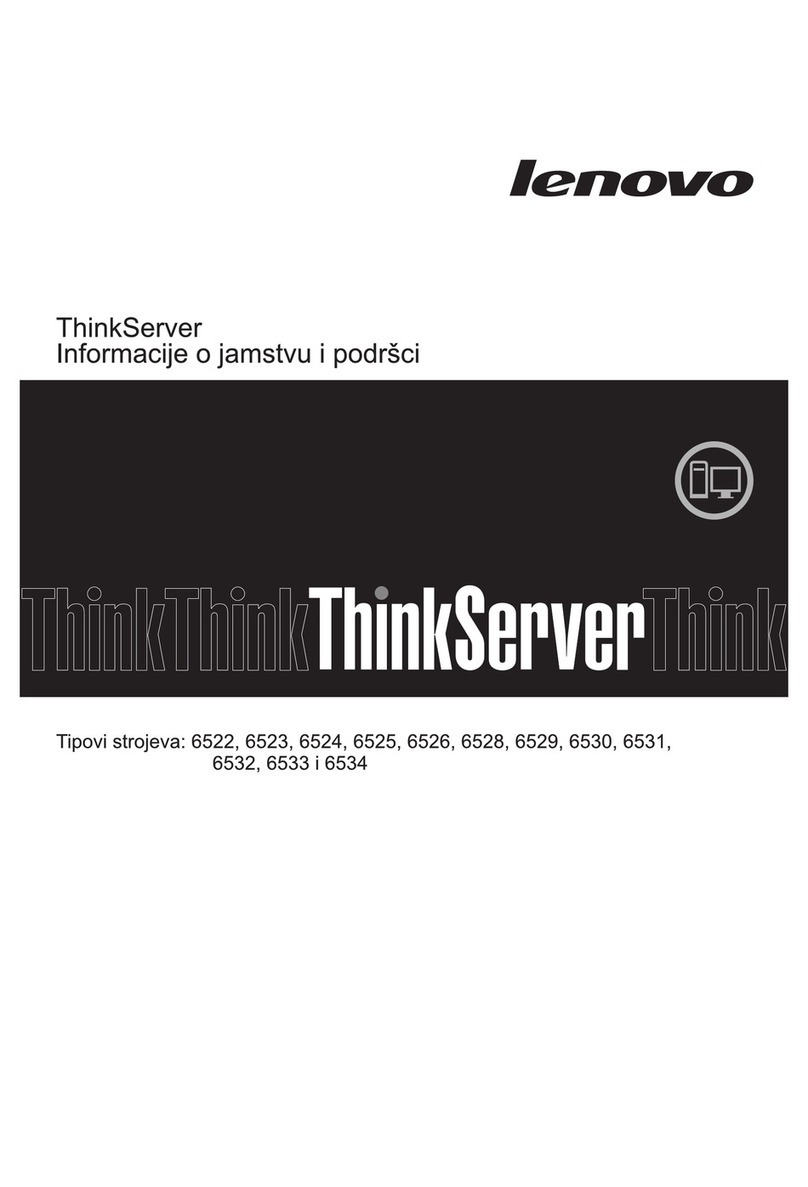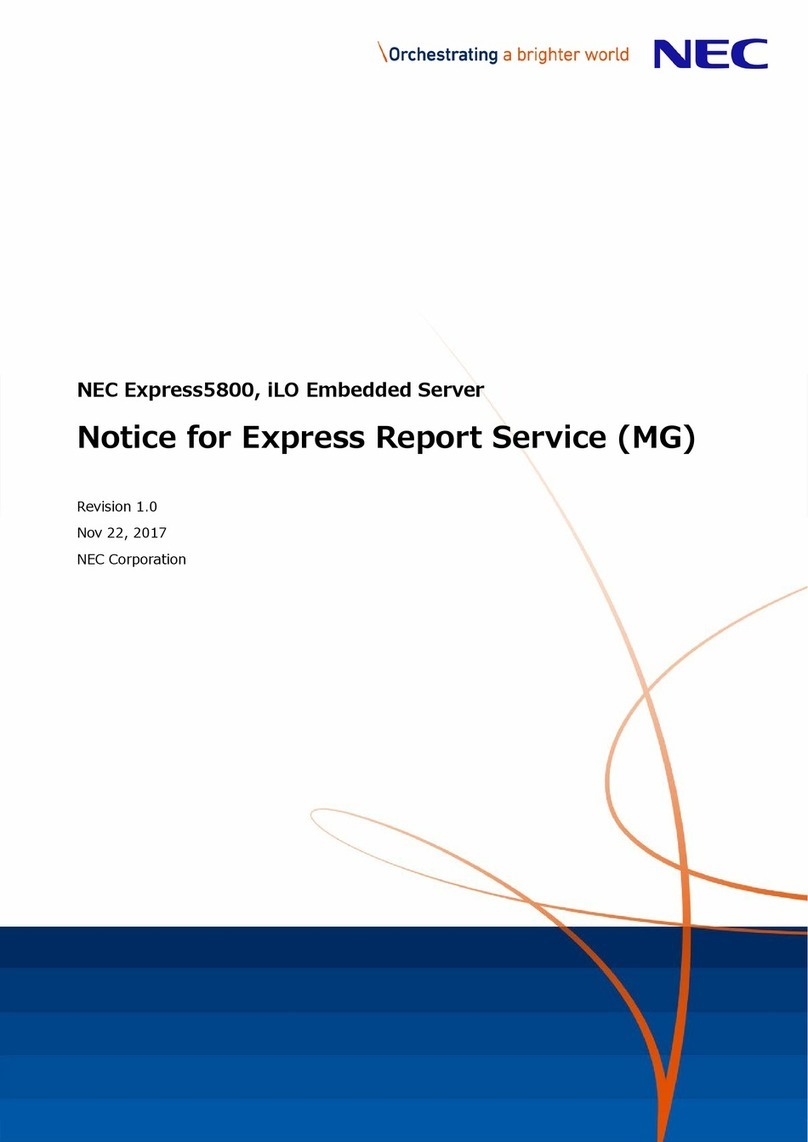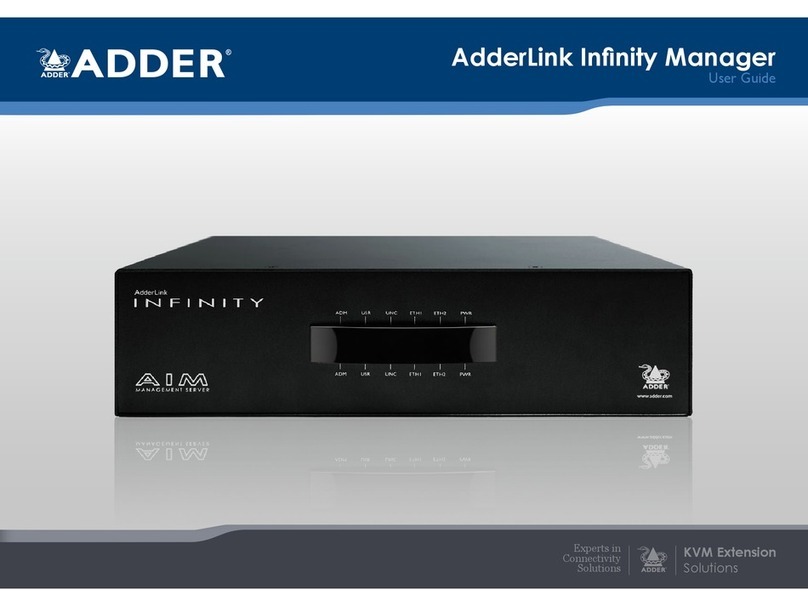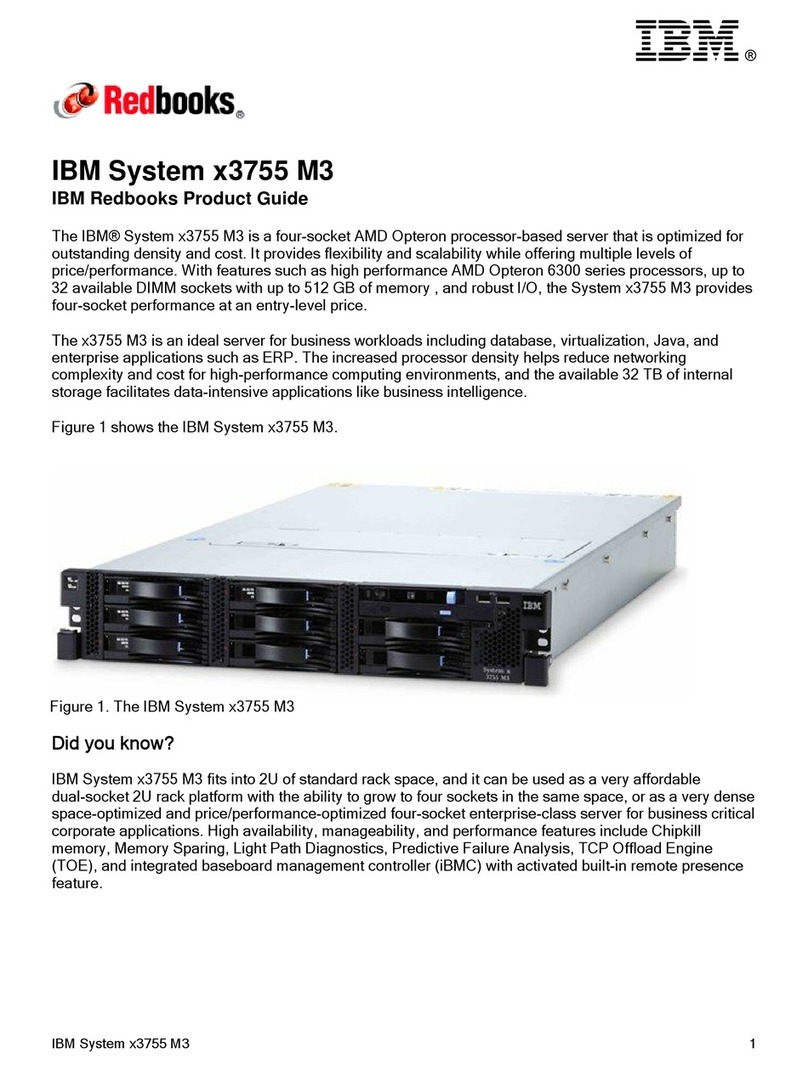Table of Contents 4
Accessing the BIOS setup menu screen ............................................................................................................................29
Navigating the BIOS setup menu screen ...........................................................................................................................30
Remote Flash BIOS ............................................................................................................................................................30
BIOS setup menu screen ..............................................................................................................31
Main menu ........................................................................................................................................................................31
Advanced menu ................................................................................................................................................................33
Chipset menu ....................................................................................................................................................................51
Socket Configuration menu...............................................................................................................................................56
Server Management menu ...............................................................................................................................................68
Security menu .................................................................................................................................................................74
Boot menu .......................................................................................................................................................................79
Wistron menu .................................................................................................................................................................80
Save & Exit menu ..............................................................................................................................................................83
System upgrades.............................................................................................................................84
Required tools .............................................................................................................................84
Safety considerations (Considérations de sécurité).......................................................................84
Preventing electrostatic discharge ....................................................................................................................................84
Symbols on equipment .....................................................................................................................................................84
Warnings and cautions......................................................................................................................................................85
Preparation procedures ...............................................................................................................86
2.5" HDD/SSD storage..................................................................................................................86
Power supply...............................................................................................................................91
PCIe interposer card ....................................................................................................................93
Riser card ....................................................................................................................................96
Air baffle ................................................................................................................................... 100
Memory options........................................................................................................................ 102
Memory module population rules ..................................................................................................................................103
Memory Reliability, Availability, and Serviceability (RAS) features .................................................................................104
DIMM identification ........................................................................................................................................................106
Replacing the DIMM .................................................................................................................. 107
M.2 SSD module ........................................................................................................................ 109
M.2 22110 SSD Module...................................................................................................................................................109
M.2 2280 SSD Module.....................................................................................................................................................111
Heatsink .................................................................................................................................... 114
Processor................................................................................................................................... 117
Fan module ............................................................................................................................... 120
Fan control board ...................................................................................................................... 122
System battery .......................................................................................................................... 125
Mainboard ................................................................................................................................ 127
Front I/O module....................................................................................................................... 130