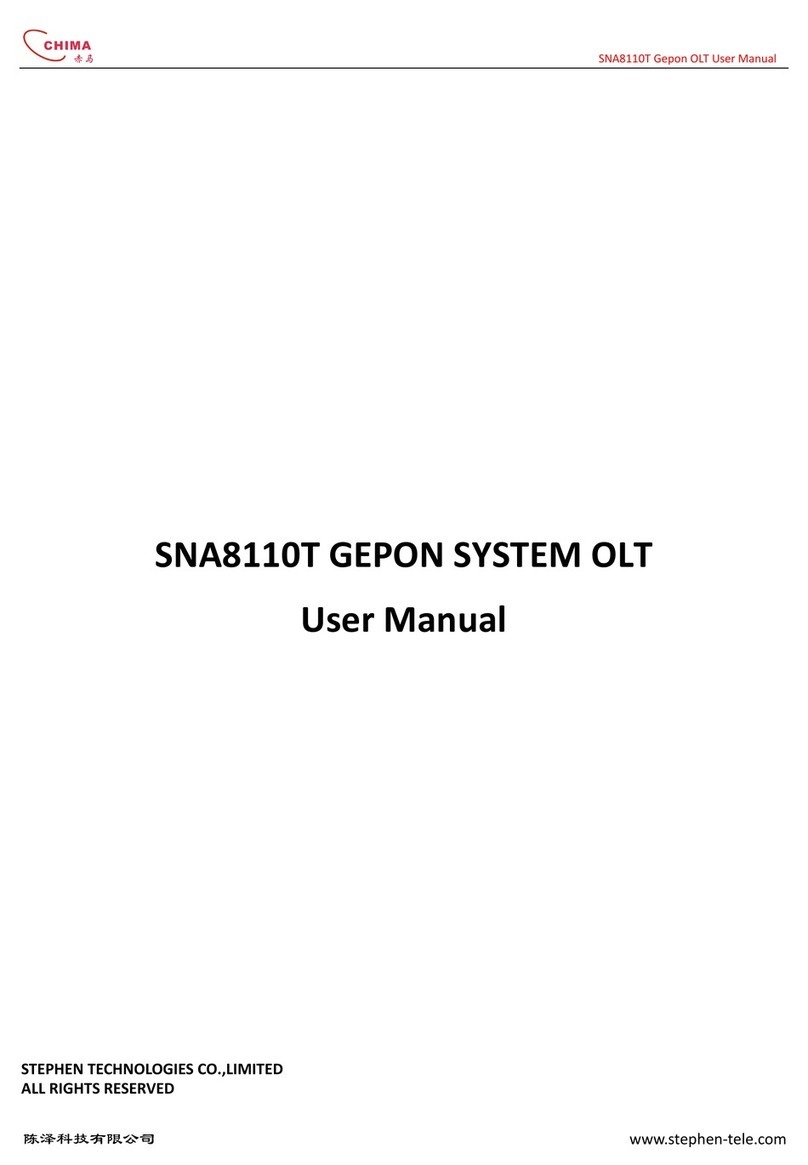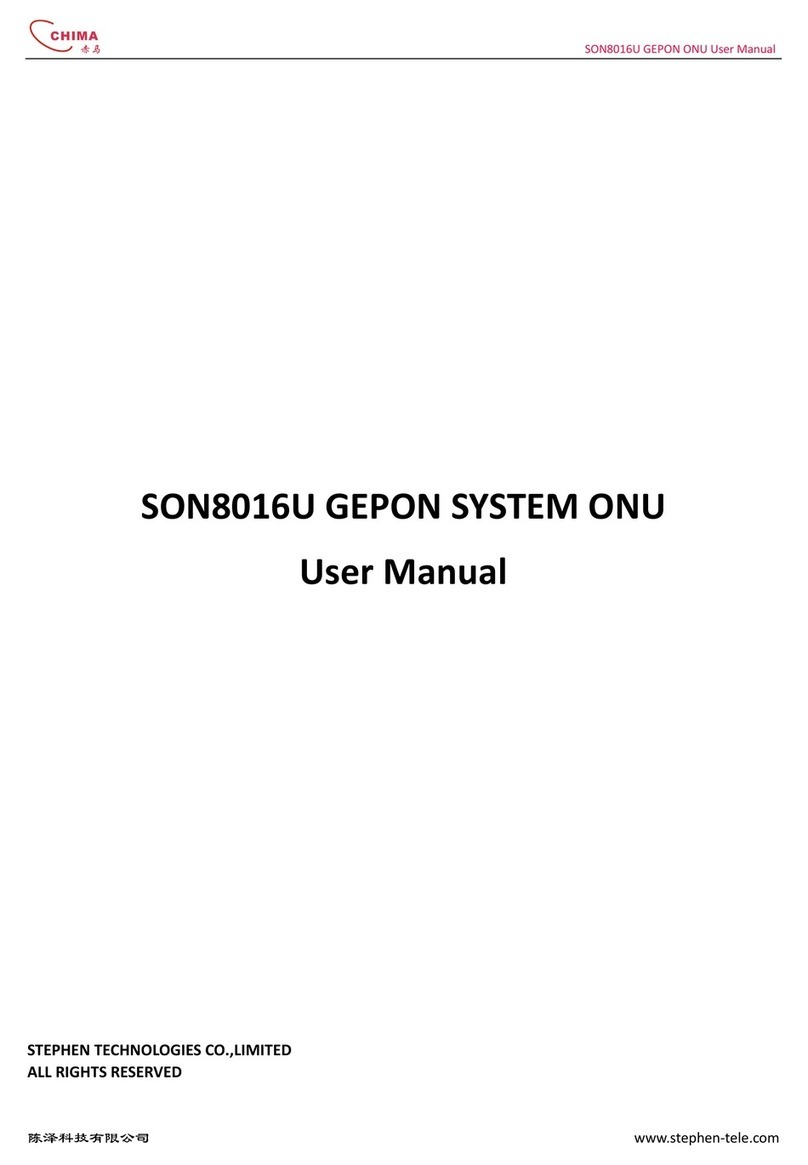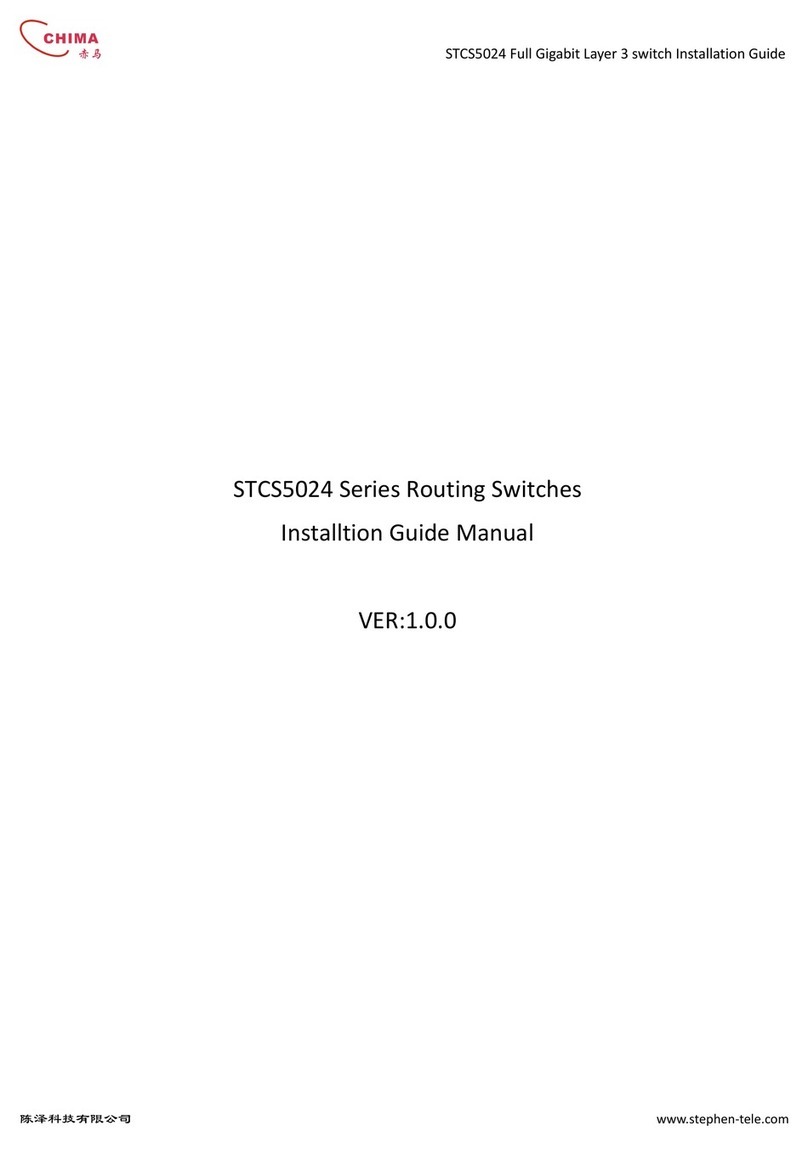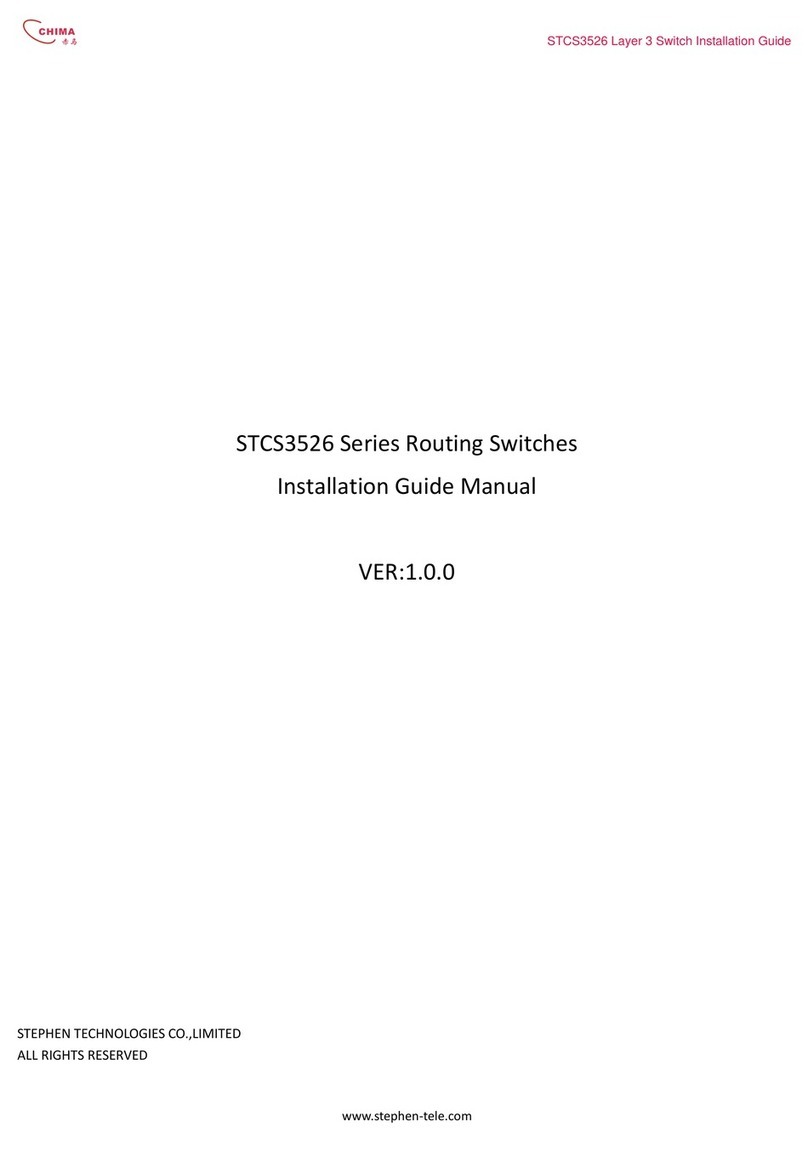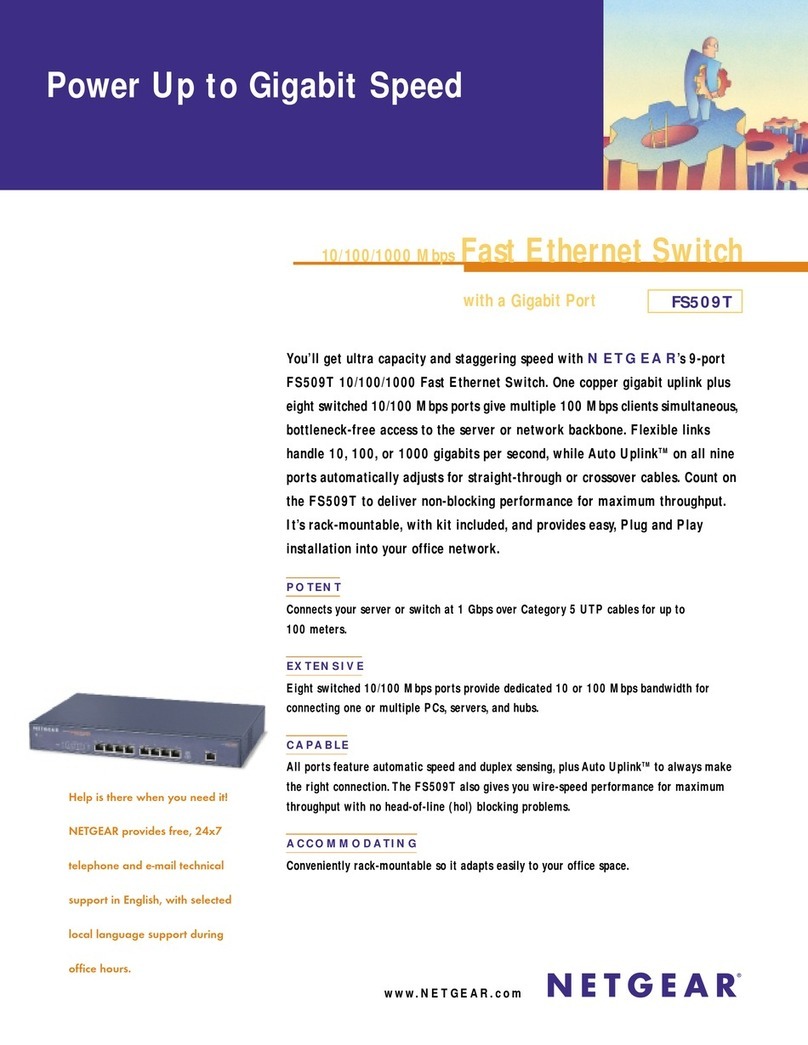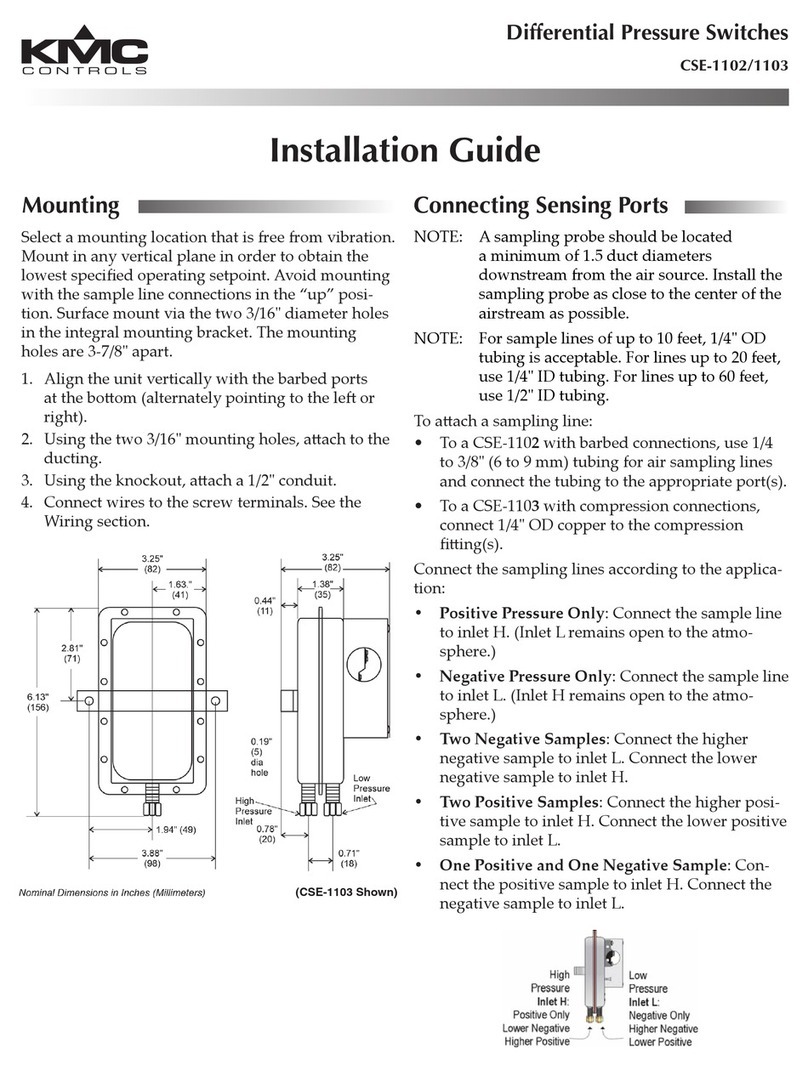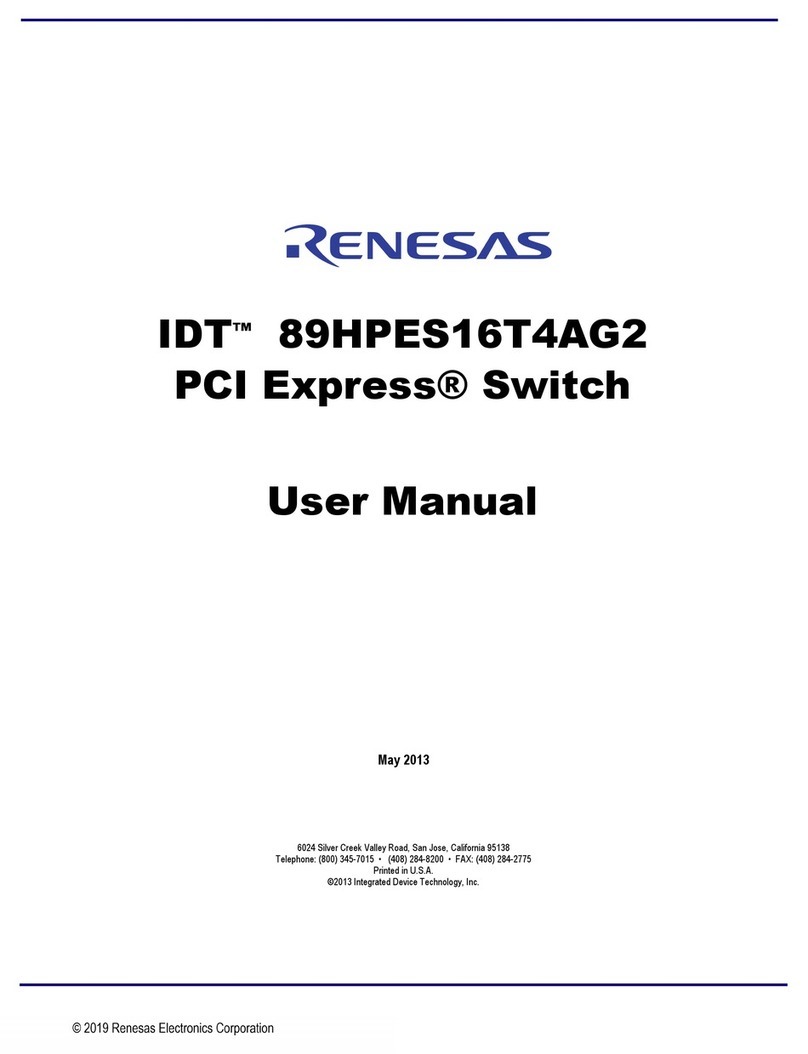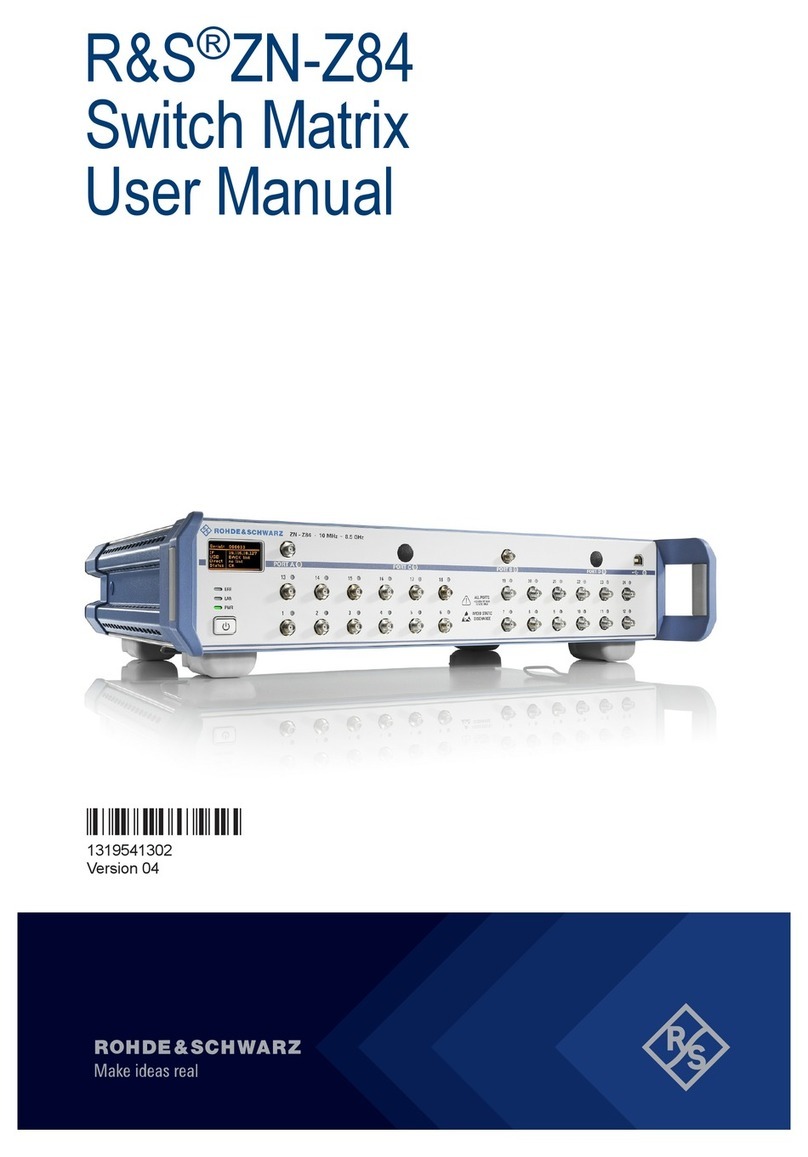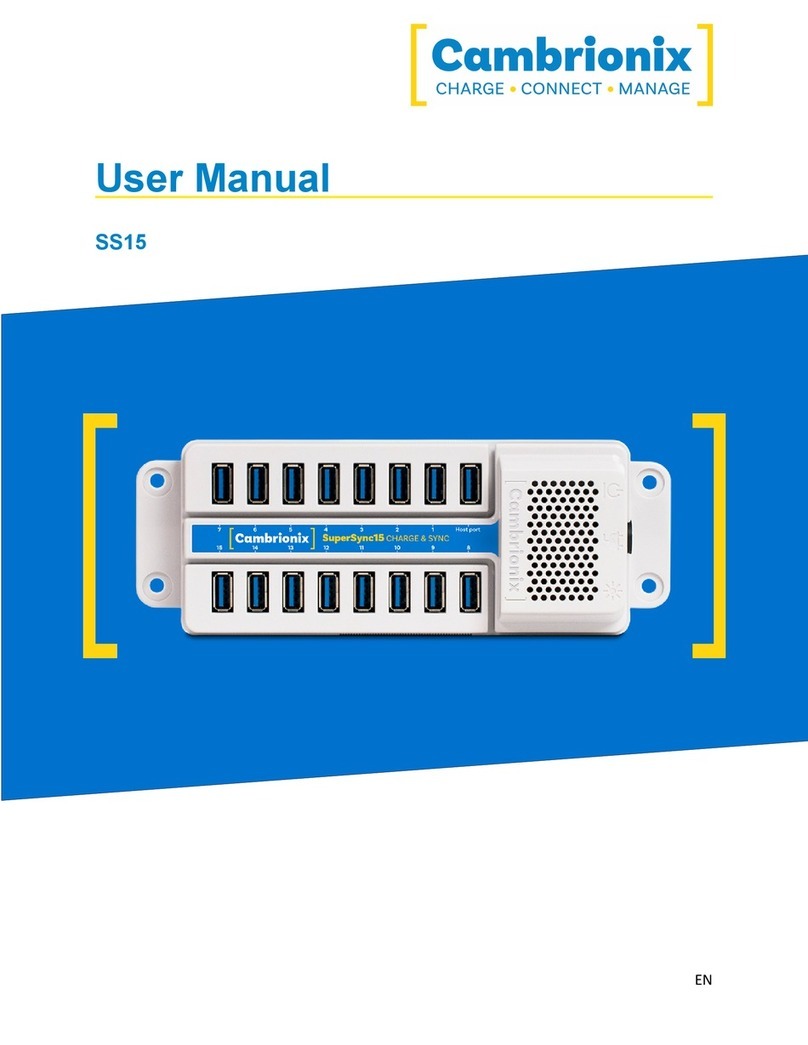Chima STCS4012 Series User manual

STCS4012 Series Layer 3 Switch Installation Guide
陈泽科技有限公司
www.stephen-tele.com
STCS4012 Series Routing Switches
Installtion Guide Manual
ER:1.0.0
STEPHEN TECHNOLOGIES CO.,LIMITED
ALL RIGHTS RESER ED

STCS4012 Series Layer 3 Switch Installation Guide
陈泽科技有限公司
www.stephen-tele.com
About This Manual
Release Notes
This manual applies to STCS4012 Series Routing Switches.
Related Manuals
The related manuals are listed in the following table.
《STCS4012 Series Routing Switches Installation Guide Manu》
《STCS4012 Series Routing Switches Configuration Guide Manu》
Intended Audience
The manual is intended for the following readers:
Network engineers
Network administrators
Customers who are familiar with network fundamentals
Conventions
The manual uses the following conventions:
I. General conventions
Convention Description
Arial Normal paragraphs are in Arial.
Arial Narrow Warnings, Cautions, Notes and Tips are in Arial Narrow.
Boldface Headings are in Boldface.
Courier New Terminal Display is in Courier New.
II. Command conventions
Convention
Description
Boldface
The keywords of a command line are in Boldface.
italic
Command arguments are in italic.

STCS4012 Series Layer 3 Switch Installation Guide
陈泽科技有限公司
www.stephen-tele.com
[ ]
Items (keywords or arguments) in square brackets [ ] are optional.
{ x | y | ... }
Alternative items are grouped in braces and separated by vertical bars. One is
selected.
[ x | y | ... ]
Optional alternative items are grouped in square brackets and separated by
vertical bars. One or none is selected.
III. GUI conventions
Convention
Description
< >
Button names are inside angle brackets. For example, click the <OK> button.
[ ]
Window names, menu items, data table and field names are inside square
brackets. For example, pop up the [New User] window.
/
Multi-level menus are separated by forward slashes. For example,
[File/Create/Folder].
I . Keyboard operation
Format
Description
<Key>
Press the key with the key name inside angle brackets. For example, <Enter>,
<Tab>, <Backspace>, or <A>.
<Key1+Key2>
Press the keys concurrently. For example, <Ctrl+Alt+A>
means the three keys should be pressed concurrently.
<Key1, Key2>
Press the keys in turn. For example, <Alt, A> means the two
keys should be pressed in turn.
. Mouse operation
Action
Description
Click
Press the left button or right button quickly (left button bydefault).
Double Click
Press the left button twice continuously and quickly.
Drag
Press and hold the left button and drag it to a certain position.
I. Symbols

STCS4012 Series Layer 3 Switch Installation Guide
陈泽科技有限公司
www.stephen-tele.com
Eye-catching symbols are also used in the manual to highlight the points worthy of
special attention during the operation. They are defined as follows:
֠
֠֠
֠Caution: Means reader be extremely careful during the operation.
Note: Means a complementary description.

STCS4012 Series Layer 3 Switch Installation Guide
陈泽科技有限公司
www.stephen-tele.com
Chapter 1 Overview .......................................................................................................................- 1 -
1.1 Brief Introduction ............................................................................................................- 1 -
1.1.1 Hardware Architecture .........................................................................................- 1 -
1.1.2 Services ................................................................................................................- 1 -
1.2 Typical Application ..........................................................................................................- 1 -
1.2.1 Networking of Residential Area for Broadband Ethernet Access .........................- 1 -
1.2.2 Networking of Medium/Small Enterprise or Large Enterprise Branch .................- 2 -
1.2.3 Networking of Large Enterprise and Campus .......................................................- 2 -
Chapter 2 Specifications and Features ..........................................................................................- 2 -
2.1 Front Panel ......................................................................................................................- 2 -
2.1.1 STCS4012S Front Panel .........................................................................................- 2 -
2.1.2 STCS4012ST Front Panel .......................................................................................- 3 -
2.1.3 STCS4012TF Front Panel .......................................................................................- 4 -
2.1.4 Console Port .........................................................................................................- 5 -
2.1.5 AUX Port ...............................................................................................................- 5 -
2.2 Rear Panel .......................................................................................................................- 5 -
2.3 Switch Performance ........................................................................................................- 5 -
Chapter 3 Installation Preparation ................................................................................................- 7 -
3.1 Precautions......................................................................................................................- 7 -
3.2 Requirements on Environment .......................................................................................- 7 -
3.2.1 Temperature/Humidity Requirements .................................................................- 8 -
3.2.2 Laser Safety ..........................................................................................................- 8 -
3.3 Installation Tools .............................................................................................................- 8 -
Chapter 4 Installation ....................................................................................................................- 9 -
4.1 Hardware Installation ......................................................................................................- 9 -
4.1.1 Installing the Switch in 19-inch Standard Cabinet ................................................- 9 -
4.1.2 Installing the switch on the Workbench ...............................................................- 9 -
4.2 Connecting Power Cord ...................................................................................................- 9 -
4.3 Connecting Console Cable ............................................................................................ - 10 -
4.4 Connecting AUX Cable .................................................................................................. - 11 -
4.5 Post-installation Checklist ............................................................................................ - 11 -
Chapter 5 Booting and Configuration ........................................................................................ - 11 -
5.1 Setting up the Configuration Environment .................................................................. - 11 -
5.2 Connecting the Console Cable ..................................................................................... - 11 -
5.3 Setting Parameters of the Terminal .............................................................................. - 11 -
5.4 Booting Switch ............................................................................................................. - 14 -
5.4.1 Checking before Powered on ............................................................................ - 14 -
5.4.2 Powering on and Booting .................................................................................. - 14 -

STCS4012 Series Layer 3 Switch Installation Guide
- - 1 - -
www.stephen-tele.com
Chapter 1 Overview
1.1 Brief Introduction
STCS4012 series Ethernet Switches are type of box-shaped L2/L3 wire speed Ethernet Switches, applied on the convergence
layer of the medium- and small-sized enterprise networks, IP Metropolitan Area Network (MAN) and Ethernet residential areas.
1.1.1 Hardware Architecture
STCS4012 Series Routing Switches
Configurations include:
STCS4012S:12 SFP ports
STCS4012ST:8 SFP ports and 4 Ethernet 10/100/1000 ports
STCS4012TF:12 Ethernet 10/100/1000 ports and 4 SFP
combo ports
1.1.2 Services
Based on the SPROS Network OS, over which CHIMA has the independent intelligent property, STCS4012 Series Routing Switches
can provide various routing protocols, LAN management, traffic control and Qos guarantee etc., and it also provides perfect
service control and user management function.
STCS4012 Series Routing Switches support online upgrade through various approaches such as FTP/TFTP. It also supports local
configuration and remote configuration.
1.2 Typical Application
STCS4012 Series Routing Switches can be used flexibly in different networking environment such as access to enterprise network
and broadband network. The following sections introduce some typical application cases of it.
1.2.1 Networking of Residential Area for Broadband Ethernet Access
In the networking of residential area with broadband Ethernet access, STCS4012 Series Routing Switches are located in the

STCS4012 Series Layer 3 Switch Installation Guide
- - 2 - -
www.stephen-tele.com
residential area center. It connects to Ethernet users via the L2 switches such as SPEED S2026 Switch. Its Uplink is connected to
the core L3 switch through the GE extended module and thus connected to the MAN backbone.
1.2.2 Networking of Medium/Small Enterprise or Large Enterprise Branch
In the medium/small enterprises or the branches of large enterprises, STCS4012 Series Routing Switches can serve as the
backbone switch, which is connected to the head office or other branches through the router. As the enterprise or organization
scale grows, STCS4012 Series Routing Switches can provide the larger scale backbone by cascade.
1.2.3 Networking of Large Enterprise and Campus
In large-scale enterprise networks and campus networks, STCS4012 Series Routing Switches are located on the convergence layer
and connected to several L2 Ethernet switches such as SPEED S2026 Switch on the downlink and the backbone GE switch via the
GE extended port on the uplink. In this way, STCS4012 Series Routing Switches provide a complete enterprise networking
solution, which provides 1000M bandwidth to backbone and 100M bandwidth to desktop users.
Chapter 2 Specifications and Features
2.1 Front Panel
2.1.1 STCS4012S Front Panel
There are 12 pairs of Link/ACT led indicators, 12 SFP ports, a Console port in sequence, 1 AUX port, 1 system led indicator, 1
Power led indicator, 1 pair of AUX Link/ACT led indicators in the front panel.
The table below describes the indicators on the front panel of STCS4012S Ethernet Switch
Table 2-1 Front panel indicators
Indicator Sign State Meaning
Power indicator
PWR
On The switch is powered on.
Off The switch is powered off.
System status indicator STATUS
Off The switch is powered off
Blinking System work nomal
AUX interface indicator Active (Green) Off No data is being transmitted or

STCS4012 Series Layer 3 Switch Installation Guide
- - 3 - -
www.stephen-tele.com
received.
Blinking
Data is being transmitted or
received.
Link (Green)
On Normal connection.
Off No connection
interface indicator
Active
(Green/Orange)
Off
No data is being transmitted or
received.
Blinking
Data is being transmitted or
received
Link (Green)
On Normal connection.
Off No connection.
2.1.2 STCS4012ST Front Panel
There are 12 pairs of Link/ACT led indicators, 8 SFP ports and 4 Ethernet 10/100/1000 ports, a Console port in sequence, 1 AUX
port, 1 system led indicator, 1 Power led indicator, 1 pair of AUX Link/ACT led indicators in the front panel.
The table below describes the indicators on the front panel of STCS4012ST Ethernet Switch
Table 2-2 Front panel indicators
Indicator Sign State Meaning
Power indicator
PWR
On The switch is powered on.
Off The switch is powered off.
System status indicator STATUS
Off The switch is powered off
Blinking System work nomal
AUX interface indicator
Active (Green)
Off
No data is being transmitted or
received.
Blinking
Data is being transmitted or
received.
Link (Green)
On Normal connection.
Off No connection
interface indicator
Active
(Green/Orange)
Off
No data is being transmitted or
received.

STCS4012 Series Layer 3 Switch Installation Guide
- - 4 - -
www.stephen-tele.com
Blinking
Data is being transmitted or
received.
Link (Green)
On Normal connection.
Off No connection.
2.1.3 STCS4012TF Front Panel
There are 12 pairs of Link/ACT led indicators, 12 Ethernet 10/100/1000 ports and 4 SFP
combo ports, a Console port in sequence,
1 AUX port, 1 system led indicator, 1 Power led indicator, 1 pair of AUX Link/ACT led indicators in the front panel.
The table below describes the indicators on the front panel of STCS4012TF Ethernet Switch
Table 2-3 Front panel indicators
Indicator Sign State Meaning
Power indicator
PWR
On The switch is powered on.
Off The switch is powered off.
System status indicator STATUS
Off The switch is powered off
Blinking System work nomal
AUX interface indicator
Active (Green)
Off
No data is being transmitted or
received.
Blinking
Data is being transmitted or
received.
Link (Green)
On Normal connection.
Off No connection
interface indicator
Active
(Green/Orange)
Off
No data is being transmitted or
received.
Blinking
Data is being transmitted or
received.
Link (Green)
On Normal connection.
Off No connection.

STCS4012 Series Layer 3 Switch Installation Guide
- - 5 - -
www.stephen-tele.com
2.1.4 Console Port
The Console port complies with the EIA/TIA-232 asynchronous serial criterion. ia this port, Users can perform configuration
locally or remotely.
Table 2-4 Console port attributes
Attribute Description
Connector type RJ-45
Interface complying with Asynchronous EIA/TIA-232
Baud rate 9600bps ( by default)
Supported services
Connection with the character terminal
Connection with the local or remote PC serial port (through a pair of
Modems when connected remotely) and the execution of terminal
simulator on PC.
2.1.5 AUX Port
The AUX port is an assistant management port . ia this port, Users can perform configuration locally or remotely trough telnet
or web management.
2.2 Rear Panel
On the rear panel of switch there are a AC power input socket and the power switch .
2.3 Switch Performance
Table 2-5 STCS4012 Series Routing Switches Specification and Performance
Feature STCS4012S STCS4012ST STCS4012TF
Port Configuration 12 ports 1000M
SFP interfaces
8 ports 1000M SFP
interfaces,4 ports
10/100/1000 Base-T
12 ports 10/100/1000 Base-T,4
ports 1000M SFP combo
interfaces
Switching Capacity 24G
Packet Forward Capability 17.8Mpps

STCS4012 Series Layer 3 Switch Installation Guide
- - 6 - -
www.stephen-tele.com
Power Consumption <30W
Basic Performance
MAC Address Table 16K
Routing Table Entries 4K
Buffer Capacity Shared 32M
Forwarding Mode Store-and-forward
Network and Flow Control
P LAN Yes
LAN 802.1Q 4k
QoS 8 priority queues for each port; support for flow shaping and rich scheduling
methods
Queue Dispatching Methods WRR、SP、WRR+SP
Port Convergence Supports FE, GE port convergence; maximum 32 groups with 8 ports at most in
each group
Routing Protocols
Unicast Static Routing, RIP 1/ 2, OSPF 2,
Multicast IGMP, PIM-SM,
Policy Routing Yes
QoS routing Yes
Num of Routing Interfaces 512
Security Feature
802.1X Yes
PORTAL Yes
STP Yes
ACL 1K
MAC address limitation Yes
Broadcast Strom Suppression Yes
CPU Protection Yes
Management Features
SNMP SNMP 1 / 2c
RMON 1、2、3、9

STCS4012 Series Layer 3 Switch Installation Guide
- - 7 - -
www.stephen-tele.com
HTTP Yes
CLI Yes
Dimension (L*W *H) 443mm×360mm×44.5mm
Working Environment 0~40 °C 10~90% non-condensing
Weight <6.5Kg
Chapter 3 Installation Preparation
3.1 Precautions
To avoid any device impairment and bodily injury due to improper use, please follow the precautions listed below:
Before cleaning the switch, please unplug the switch connector first. Do not clean the switch with wet cloth or with liquid.
Do not place the switch near water or any damp area. Try as much as possible to prevent water and moisture from entering
the switch chassis.
Do not place the switch on the unstable cases or desktop, as the switch might be damaged severely in case of a fall.
Ensure proper ventilation of the room and keep the switch ventilation hole free of obstruction.
The switch can operate normally under correct voltage input. Make sure that the operating voltage is consistent with that
labeled on the switch.
Do not open the chassis while the switch is in operation to protect the safe of the operator and the switch.
3.2 Requirements on Environment
Switch should be used indoors. The following requirements must be met irrespective of whether you install the switch in 19-inch
standard cabinet or install it directly on the workbench.
Make sure that enough room is left for the ventilation hole of the switch so as to ensure the heat dissipation of the switch
chassis.
Make sure that the drafting and heat dissipation systems of the cabinet and the workbench are good.
Make sure that the cabinet and the workbench are stable enough to bear the weight of the switch and the accessories.
Make sure that the cabinet and the workbench are well grounded.
To ensure normal operation and prolong the service life of the switch, the requirements on the installation site described in the
following sections must also be met.

STCS4012 Series Layer 3 Switch Installation Guide
- - 8 - -
www.stephen-tele.com
3.2.1 Temperature/Humidity Requirements
To ensure the normal operation and service life of a switch, you need to maintain the temperature and the humidity of the
equipment room at a certain level. If the humidity level in the equipment room is too high for a long time, it will lead to bad
insulation of the insulating material or even leakage. Sometimes, the mechanical performance, change of material and the
corrosion of some metal parts are also likely to occur. If the relative humidity is too low, the captive screw may become loose
due to the shrinking of insulating sheath. Meanwhile, the static electricity is likely to be produced in the dry weather, which may
jeopardize the CMOS circuit of the switch. The Higher the temperature is, the greater the damage to the switch will be. The
reliability of the switch will be then seriously affected and its service span will be shortened because of exposure to
high-temperature environment for a long term. The ultra-high temperature will speed up the aging process of the insulating
material.
3.2.2 Laser Safety
In operating status, it is prohibited to stare into the open optical interface because the laser being transmitted through the
optical fiber will produces a small beam of light, it has very high power density and is invisible to human eyes, when a beam of
light enters the eye, retinal may be burned.
֠
֠֠
֠Caution:
Staring at the laser beam inside the fiber could hurt your eyes.
3.3 Installation Tools
Phillips screwdriver
Flat-blade screwdriver
ESD-preventive wrist strap
Note:
The installation tools are not shipped with Switch. Please prepare beforehand

STCS4012 Series Layer 3 Switch Installation Guide
- - 9 - -
www.stephen-tele.com
Chapter 4 Installation
4.1 Hardware Installation
4.1.1 Installing the Switch in 19-inch Standard Cabinet
Take the following steps to install the switch:
Step 1: Check the grounding and stability of the cabinet. Attach the angle iron at both sides of the front or rear panel with screws.
Step 2: Place Switch on a shelf of the cabinet. In accordance with the actual cases, slide switch along the guiding slots of the
cabinet to an appropriate position. Ensure that there is proper clearance between the Switch and the guides.
Step 3: Use screws to attach the angle iron on the fixed cable guides at both sides of the cabinet. Make sure that switch is
securely mounted on the cabinet with the brackets of cabinet slots and the mounting angle iron of the switch.
4.1.2 Installing the switch on the Workbench
If 19-inch standard cabinet is not available, you may simply place the switch on a clean workbench. However, you need to pay
attention to the followings during such operation:
Make sure that the workbench is stable and well grounded.
Leave about 10 centimeters away from the four sides of the switch for heat dissipation.
Do not place heavy objects on top of the switch.
4.2 Connecting Power Cord
Step 1: Connect one end of the ground wire of the chassis shipped with the switch to the grounding screw on the switch rear
panel, and properly ground the other end as near as possible.
Step 2: Plug one end of the power cord to the power socket on the rear panel of the switch chassis, and plug the other end into
the socket of AC power supply.
Step 3: Check whether the power indicator (POWER) on the front panel of the switch is on. On means that the power cord is
correctly connected.

STCS4012 Series Layer 3 Switch Installation Guide
- - 10 - -
www.stephen-tele.com
4.3 Connecting Console Cable
I. Console cable
The console cable is an 8-core shielded cable. One end of the cable is a crimped RJ-45 connector, which is to be plugged into the
Console port of the switch. The other end is furnished with a DB-9 (female) connectors. You can select either of them according
to the actual cases to fit in with the 9-pin serial port on the configuration terminal. The figure below illustrates the console cable.
Table 4-1 Console cable pinouts
RJ-45
Signal
Direction
DB-9
1 RTS ← 7
2 DTR ← 4
3 TXD ← 3
4 CD → 1
5 GND - 5
6 RXD → 2
7 DSR → 6
8 CTS → 8
II. Connecting Console Cable
While configuring the switch at the configuration terminal, take the following steps to connect the console cable.
Step 1: Plug the console cable’s DB-9 female connector to the serial port of the PC or the terminal where the switch is to be
configured.
Step 2: Plug one end of the RJ-45 connector of the console cable into the console port of the switch.
֠
֠֠
֠Caution:
Confirm the interface identification before plugging the connector into it
Note:
PC and terminal serial port doesn’t support hot swap. When connect the PC and switch, please
first plug the DB-9 female plug of the console cable to the serial port of the PC or the terminal,
then plug the RJ-45 connector of the console cable to the console port of the switch. When
disconnect the PC and switch, please first unplug the RJ-45 connector of the console cable to the
console port of the switch, then unplug the DB-9 female plug of the console cable to the serial

STCS4012 Series Layer 3 Switch Installation Guide
- - 11 - -
www.stephen-tele.com
port of the PC or the terminal.
4.4 Connecting AUX Cable
AUX cable is used for performing out-band configuration on switch. It’s a Ethernet port.
II. Connecting AUX cable
Step 1 : plug one end of the cross Ethernet cable into the AUX port of the switch.
Step 2 : plug the other end of the cross Ethernet cable into the Ethernet port of the PC.
4.5 Post-installation Checklist
After the installation is completed, check whether:
The power to be used is consistent with that labeled on the switch.
The Console cable and power input cable are connected properly.
Check if all the interface cabling is performed indoors and there is no outdoor cabling. In the case of outdoor cabling, check
if the socket strip with lightning protection and network port lightning arrester have been connected.
Chapter 5 Booting and Configuration
5.1 Setting up the Configuration Environment
Take the following steps to set up the configuration environment. (Refer to the following figure):
Terminal (a PC in this example) is connected to the switch Console port through a Console cable.
Complete the settings of communication parameters of the configuration terminal.
5.2 Connecting the Console Cable
Step 1: Plug the DB-9 female plug of the Console cable to the serial port of the PC where the switch is to be configured.
Step 2: Connect the RJ-45 connector of the Console cable to the Console port of the switch.
5.3 Setting Parameters of the Terminal
Step 1: Start the PC and run a terminal emulation program such as the Terminal of Windows3.1 or the Hyper Terminal of

STCS4012 Series Layer 3 Switch Installation Guide
- - 12 - -
www.stephen-tele.com
Windows95/Windows98/ Windows NT.
Step 2: Set terminal parameters (taking Windows98 hyper terminal parameter settings as an example.
Set the baud rate to 9600, the data bits to 8, parity check to none, stop bit to 1, flow control to none, and terminal emulation to
T100. The specific means is as follow:
1) Click [Start-Program-Accessories-Communications-Hyper Terminal] to enter the Hyper Terminal window in which click icon
to establish a new connection and the system will pop up the connection description interface as follow.
Figure 5-2 Connection description interface of HyperTerminal
2) Key in the name of the new connection in the connection description interface and click <OK>, the system will pop up the
following interface picture. Select the serial port to be used from [Connect using].

STCS4012 Series Layer 3 Switch Installation Guide
- - 13 - -
www.stephen-tele.com
Figure 5-3 Setting the serial port to be used in HyperTerminal connection
3) Click <OK> after the serial port is selected and the system will pop up the setting interface of the connecting serial port
parameters shown in the following figure. Set the baud rate to 9600, data bit to 8, no parity check, stop bit to 1, and flow control
to none.

STCS4012 Series Layer 3 Switch Installation Guide
- - 14 - -
www.stephen-tele.com
Figure 5-4 Setting serial port parameters
4) Click <OK> when the serial port parameters are set and the system will enter the Hyper Terminal interface.
5.4 Booting Switch
5.4.1 Checking before Powered on
Before powering on switch, check:
Whether the power cord is correctly connected.
Whether the voltage is consistent with that required by the switch.
Whether the Console cable is correctly connected, the PC or terminal for configuration has been started, and the
configuration parameter setting is completed.
5.4.2 Powering on and Booting
After the switch is powered on, first run the BOOTROM program, and the terminal yields the following output:
Stable and Portable Route Operating System(SPROS) Boot
Copyright(c) 2002-2010,Any-RB0
Complied in April 2004
ersion 4.50
System start-up time Sep 16 2004, 11:06:37
Press any key to enter rom mode.
asks if the user wants to enter BOOT menu. 3 seconds are given for your selection:
If you press any key within the 3 seconds, the program will access the BOOT menu.
If you do nothing within the 3 seconds, system will enter the auto-booting state when the time prompt for instruction waiting
becomes 0.
The auto-booting interface of the system is as follows:
auto-booting...
Loading /rfa1/SPROS_KERNEL_010.Z ... Uncompressing 2393601 bytes...
Loading image... 10441888

STCS4012 Series Layer 3 Switch Installation Guide
- - 15 - -
www.stephen-tele.com
Booting ......................................
Aux Port Init 100 half down ................... OK
No inet address specified for interface dc.
Switch Firmware Init ........................... OK
Check Timebase: 16.500126 MHz ................... OK
Check PCI: 33.000252 MHz ........................ OK
Check CPU: 198.001512 MHz ....................... OK
Switch Firmware Init ........................... OK
Layer 2 Application ............................. OK
Layer 3 Application ............................. OK
Entering SPROS ......
Initializing environment ...... Done.
Loading startup config ...... Done.
============================================================
|| ||
|| Welcome to SPROS. ||
|| ||
|| Press Return to connect and config this system. ||
|| ||
============================================================
The information above indicates the completion of switch auto-booting.
Press <Enter> and the following information will be displayed.
Welcome to Routing system:
Login:
Now you can begin configuring the switch.
Table of contents
Other Chima Switch manuals