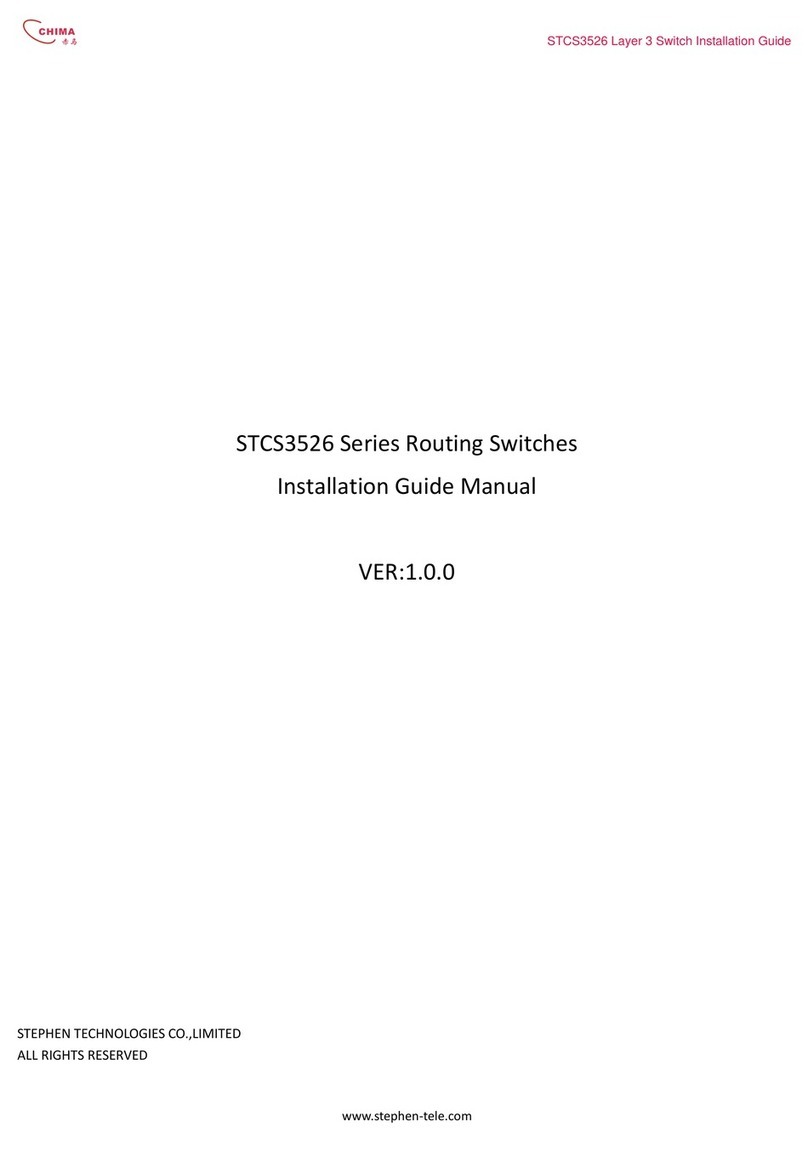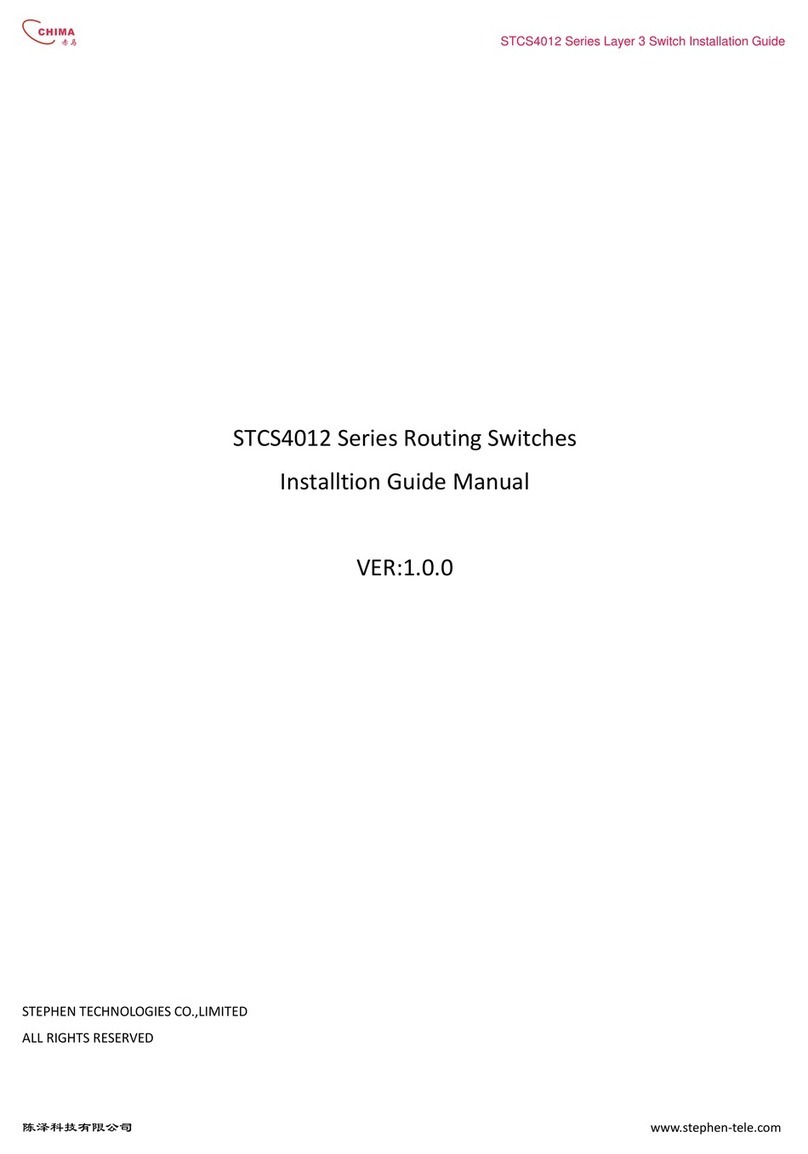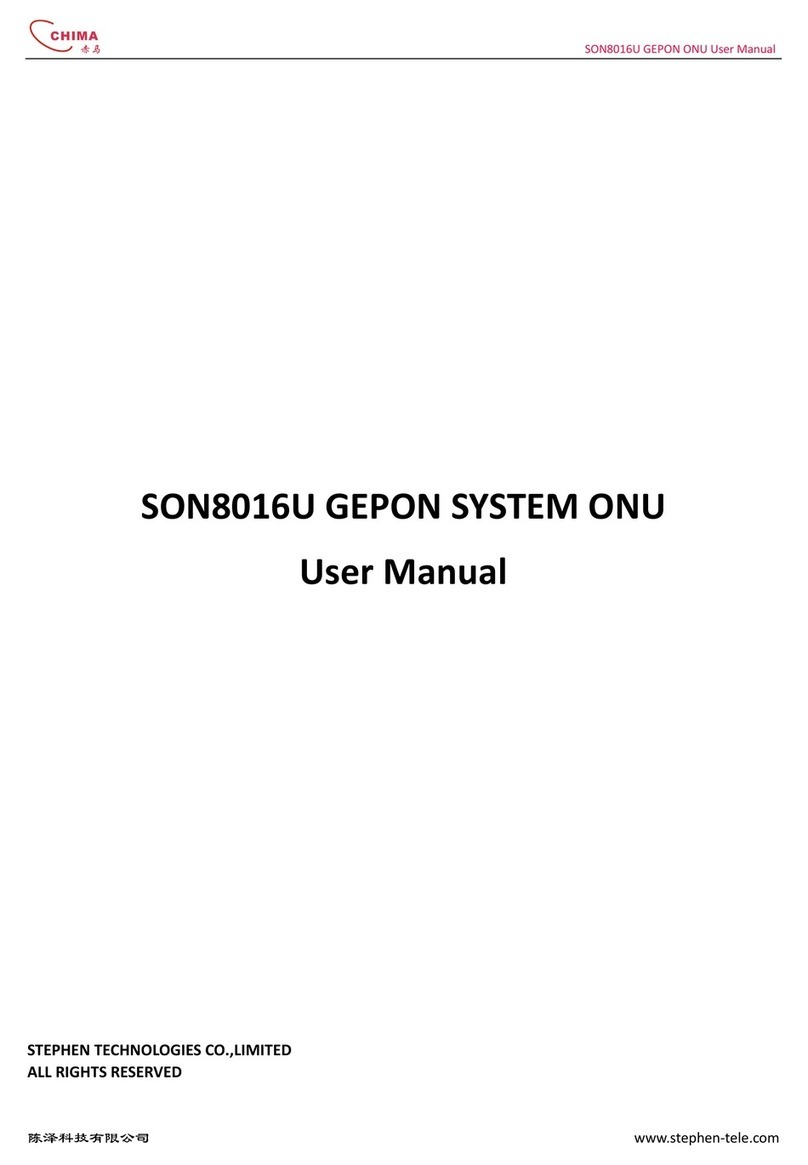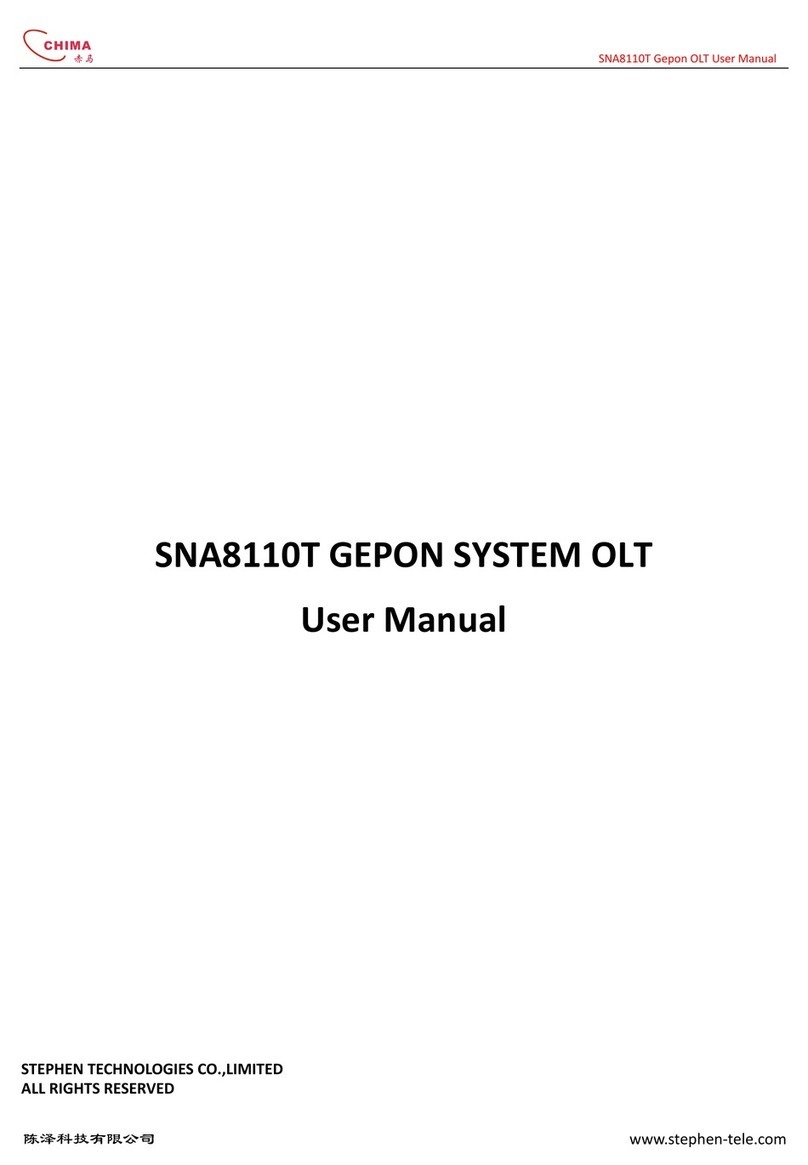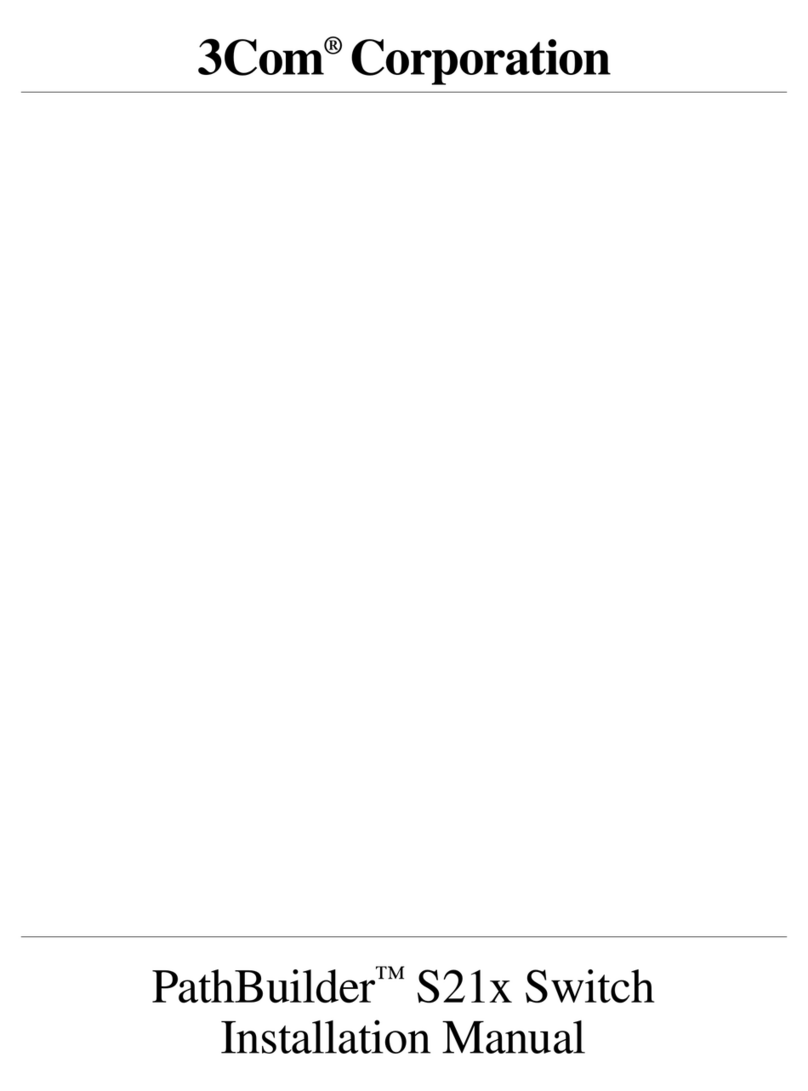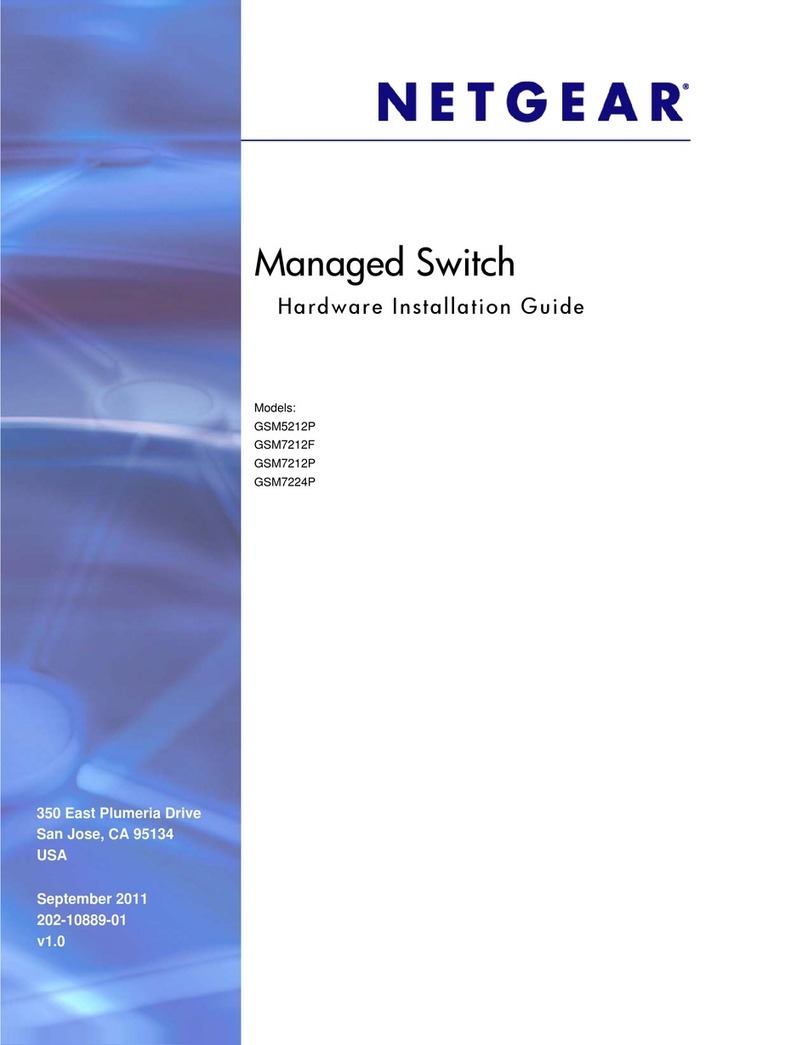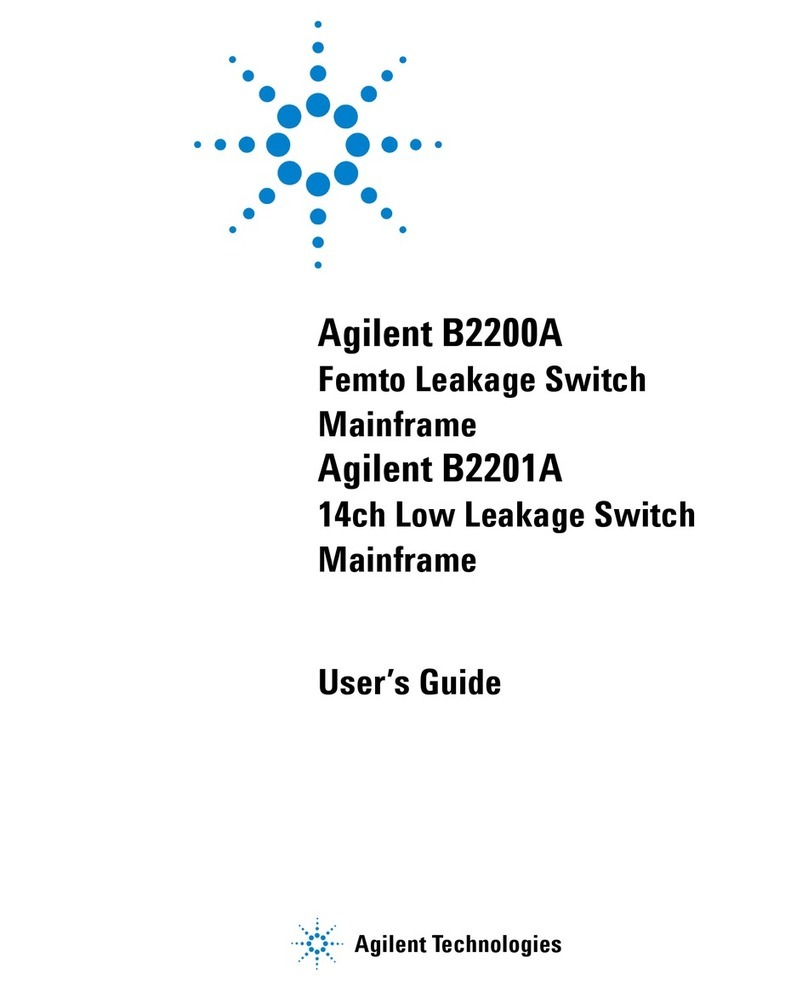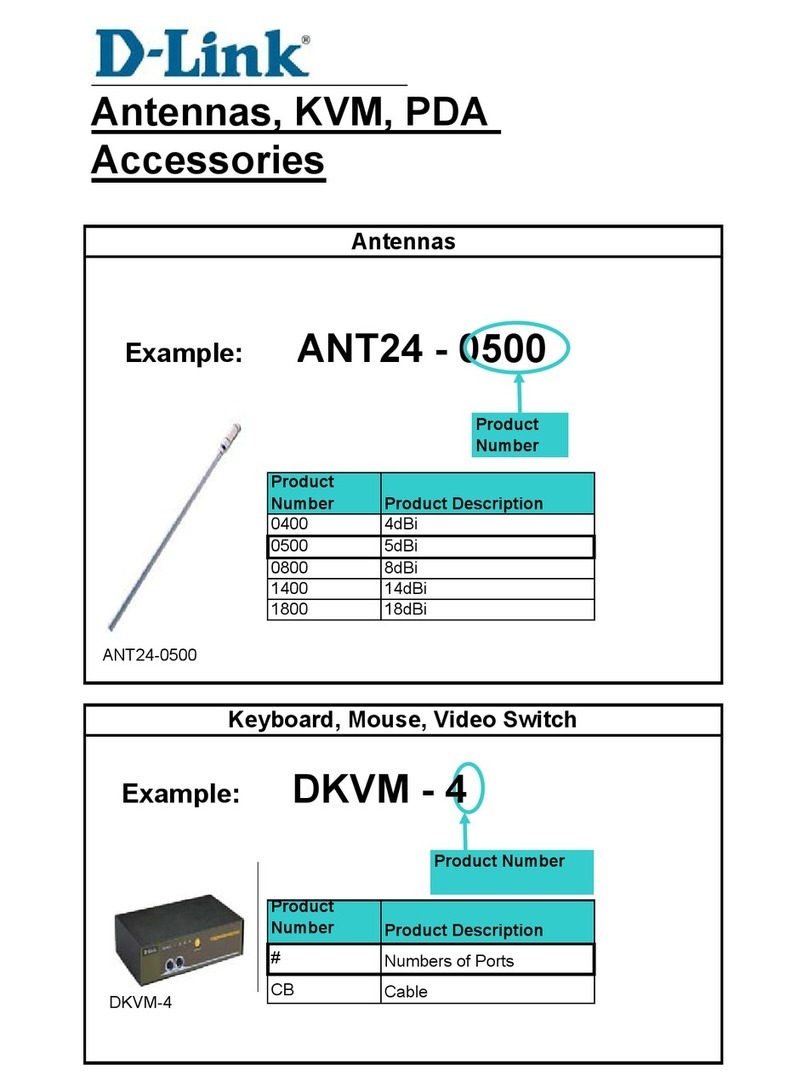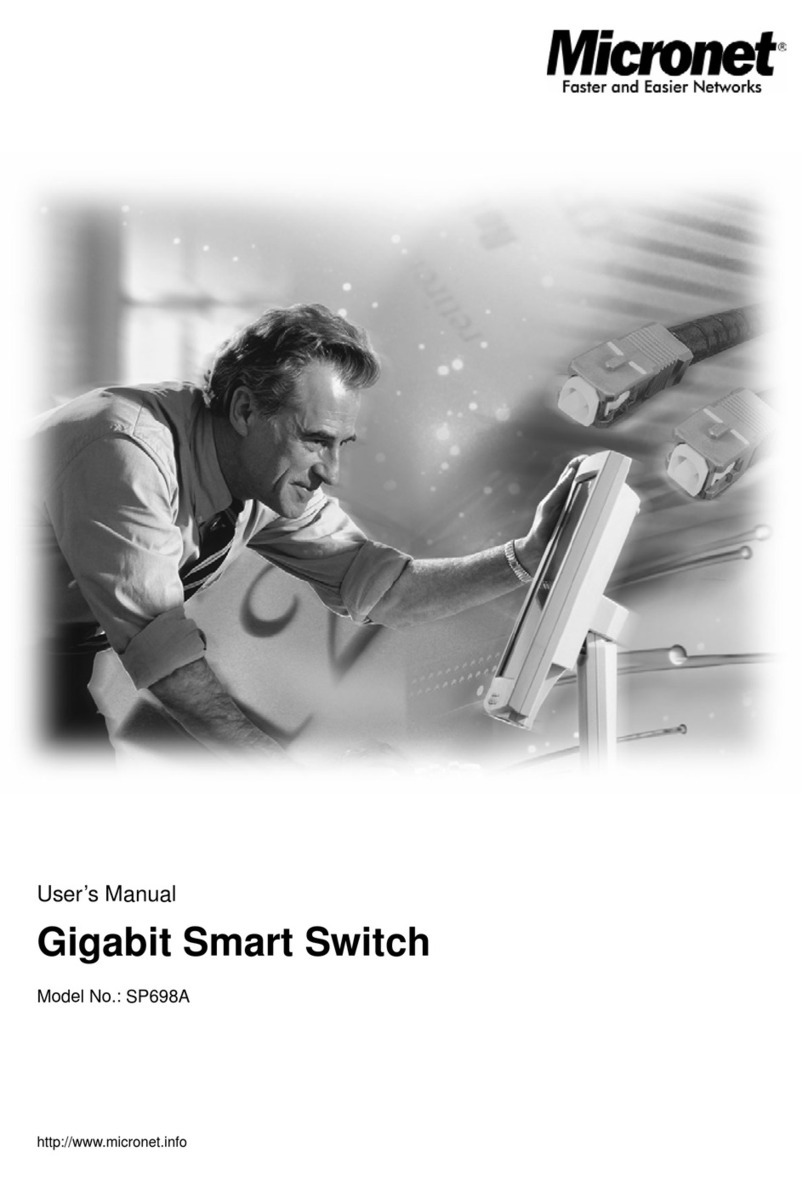Chima STCS5024 Series User manual

STCS5024 Full Gigabit Layer 3 switch Installation Guide
陈泽科技有限公司
www.ste hen-tele.com
STCS5024 Series Routing Switches
Installtion Guide Manual
VER:1.0.0

STCS5024 Full Gigabit Layer 3 switch Installation Guide
陈泽科技有限公司
www.ste hen-tele.com
About This Manual
Release Notes
This manual a lies to STCS5024 Series Routing Switches.
Related Manuals
The related manuals are listed in the following table.
《STCS5024 Series Routing Switches Installation Guide Manu》
《STCS5024 Series Routing Switches Configuration Guide Manu》
Intended Audience
The manual is intended for the following readers:
Network engineers
Network administrators
Customers who are familiar with network fundamentals
Conventions
The manual uses the following conventions:
I. General conventions
Convention Description
Arial Normal aragra hs are in Arial.
Arial Narrow Warnings, Cautions, Notes and Ti s are in Arial Narrow.
Boldface Headings are in Boldface.
Courier New Terminal Dis lay is in Courier New.
II. Command conventions

STCS5024 Full Gigabit Layer 3 switch Installation Guide
陈泽科技有限公司
www.ste hen-tele.com
Convention
Description
Boldface
The keywords of a command line are in Boldface.
italic
Command arguments are in italic.
[ ]
Items (keywords or arguments) in square brackets [ ] are o tional.
{ x | y | ... }
Alternative items are grou ed in braces and se arated by vertical bars. One is
selected.
[ x | y | ... ]
O tional alternative items are grou ed in square brackets and se arated by
vertical bars. One or none is selected.
III. GUI conventions
Convention
Description
< >
Button names are inside angle brackets. For exam le, click the <OK> button.
[ ]
Window names, menu items, data table and field names are inside square
brackets. For exam le, o u the [New User] window.
/
Multi-level menus are se arated by forward slashes. For exam le,
[File/Create/Folder].
I . Keyboard operation
Format
Description
<Key>
Press the key with the key name inside angle brackets. For exam le, <Enter>,
<Tab>, <Backs ace>, or <A>.
<Key1+Key2>
Press the keys concurrently. For exam le, <Ctrl+Alt+A>
means the three keys should be ressed concurrently.
<Key1, Key2>
Press the keys in turn. For exam le, <Alt, A> means the two
keys should be ressed in turn.
. Mouse operation
Action
Description

STCS5024 Full Gigabit Layer 3 switch Installation Guide
陈泽科技有限公司
www.ste hen-tele.com
Click
Press the left button or right button quickly (left button bydefault).
Double Click
Press the left button twice continuously and quickly.
Drag
Press and hold the left button and drag it to a certain osition.
I. Symbols
Eye-catching symbols are also used in the manual to highlight the oints worthy of
s ecial attention during the o eration. They are defined as follows:
֠
֠֠
֠Caution: Means reader be extremely careful during the o eration.
Note: Means a com lementary descri tion.

STCS5024 Full Gigabit Layer 3 switch Installation Guide
陈泽科技有限公司
www.ste hen-tele.com
Cha ter 1 Overview .......................................................................................................................- 1 -
1.1 Brief Introduction ............................................................................................................- 1 -
1.1.1 Hardware Architecture .........................................................................................- 1 -
1.1.2 Services ................................................................................................................- 1 -
1.2 Ty ical A lication ..........................................................................................................- 1 -
1.2.1 Networking of Residential Area for Broadband Ethernet Access .........................- 2 -
1.2.2 Networking of Medium/Small Enter rise or Large Enter rise Branch .................- 2 -
1.2.3 Networking of Large Enter rise and Cam us .......................................................- 2 -
Cha ter 2 S ecifications and Features ..........................................................................................- 3 -
2.1 Front Panel ......................................................................................................................- 3 -
2.1.1 STCS5024ST Front Panel .......................................................................................- 3 -
2.1.2 STCS5024TF Front Panel .......................................................................................- 4 -
2.1.3 Console Port .........................................................................................................- 4 -
2.1.4 AUX Port ...............................................................................................................- 5 -
2.2 Rear Panel .......................................................................................................................- 5 -
2.3 Switch Performance ........................................................................................................- 5 -
Cha ter 3 Installation Pre aration ................................................................................................- 7 -
3.1 Precautions......................................................................................................................- 7 -
3.2 Requirements on Environment .......................................................................................- 7 -
3.2.1 Tem erature/Humidity Requirements .................................................................- 8 -
3.2.2 Laser Safety ..........................................................................................................- 8 -
3.3 Installation Tools .............................................................................................................- 8 -
Cha ter 4 Installation ....................................................................................................................- 9 -
4.1 Hardware Installation ......................................................................................................- 9 -
4.1.1 Installing the Switch in 19-inch Standard Cabinet ................................................- 9 -
4.1.2 Installing the switch on the Workbench ...............................................................- 9 -
4.2 Connecting Power Cord ...................................................................................................- 9 -
4.3 Connecting Console Cable ............................................................................................ - 10 -
4.4 Connecting AUX Cable .................................................................................................. - 11 -
4.5 Post-installation Checklist ............................................................................................ - 11 -
Cha ter 5 Booting and Configuration ........................................................................................ - 11 -
5.1 Setting u the Configuration Environment .................................................................. - 11 -
5.2 Connecting the Console Cable ..................................................................................... - 12 -
5.3 Setting Parameters of the Terminal .............................................................................. - 12 -
5.4 Booting Switch ............................................................................................................. - 14 -
5.4.1 Checking before Powered on ............................................................................ - 14 -
5.4.2 Powering on and Booting .................................................................................. - 14 -

STCS5024 Full Gigabit Layer 3 switch Installation Guide
- - 1 - -
www.ste hen-tele.com
Chapter 1 Overview
1.1 Brief Introduction
STCS5024 series Ethernet Switches are ty e of box-sha ed L2/L3 wire s eed Ethernet Switches, a lied on the convergence
layer of the medium- and small-sized enter rise networks, IP Metro olitan Area Network (MAN) and Ethernet residential areas.
1.1.1 Hardware Architecture
STCS5024 Series Routing Switches
Configurations include:
STCS5024ST:24 SFP orts and 4 Ethernet 10/100/1000 combo orts
STCS5024TF:24 Ethernet 10/100/1000 orts and 4 SFP
combo orts
1.1.2 Services
Based on the SPROS Network OS, over which Ste hen Technologies has the inde endent intelligent ro erty, STCS5024 Series
Routing Switches can rovide various routing rotocols, VLAN management, traffic control and Qos guarantee etc., and it also
rovides erfect service control and user management function.
STCS5024 Series Routing Switches su ort online u grade through various a roaches such as FTP/TFTP. It also su orts local
configuration and remote configuration.
1.2 Typical Application
STCS5024 Series Routing Switches can be used flexibly in different networking environment such as access to enter rise network

STCS5024 Full Gigabit Layer 3 switch Installation Guide
- - 2 - -
www.ste hen-tele.com
and broadband network. The following sections introduce some ty ical a lication cases of it.
1.2.1 Networking of Residential Area for Broadband Ethernet Access
In the networking of residential area with broadband Ethernet access, STCS5024 Series Routing Switches are located in the
residential area center. It connects to Ethernet users via the L2 switches such as STES2026 Switch. Its U link is connected to the
core L3 switch through the GE extended module and thus connected to the MAN backbone.
1.2.2 Networking of Medium/Small Enterprise or Large Enterprise Branch
In the medium/small enter rises or the branches of large enter rises, STCS5024 Series Routing Switches can serve as the
backbone switch, which is connected to the head office or other branches through the router. As the enter rise or organization
scale grows, STCS5024 Series Routing Switches can rovide the larger scale backbone by cascade.
1.2.3 Networking of Large Enterprise and Campus
In large-scale enter rise networks and cam us networks, STCS5024 Series Routing Switches are located on the convergence layer
and connected to several L2 Ethernet switches such as STES2026 Switch on the downlink and the backbone GE switch via the GE
extended ort on the u link. In this way, STCS5024 Series Routing Switches rovide a com lete enter rise networking solution,
which rovides 1000M bandwidth to backbone and 100M bandwidth to deskto users.

STCS5024 Full Gigabit Layer 3 switch Installation Guide
- - 3 - -
www.ste hen-tele.com
Chapter 2 Specifications and Features
2.1 Front Panel
2.1.1 STCS5024ST Front Panel
There are 1 Power led indicator, 1 system led indicator, 1 air of AUX Link/ACT led indicators , 24 airs of Link/ACT led indicators,
24 SFP orts, 4 Ethernet 10/100/1000 combo orts, a Console ort in sequence, 1 AUX ort in the front anel.
The table below describes the indicators on the front anel of STCS5024ST Ethernet Switch
Table 2-1 Front anel indicators
Indicator Sign State Meaning
Power indicator
PWR
On The switch is owered on.
Off The switch is owered off.
System status indicator STATUS
Off The switch is owered off
Blinking System work nomal
AUX interface indicator
Active (Green)
Off
No data is being transmitted
or received.
Blinking
Data is being transmitted or
received.
Link (Green)
On Normal connection.
Off No connection
interface indicator
Active
(Green/Orange)
Off
No data is being transmitted
or received.
Blinking
Data is being transmitted or
received
Link (Green)
On Normal connection.
Off No connection.

STCS5024 Full Gigabit Layer 3 switch Installation Guide
- - 4 - -
www.ste hen-tele.com
2.1.2 STCS5024TF Front Panel
There are 1 Power led indicator, 1 system led indicator, 1 air of AUX Link/ACT led indicators , 24 airs of Link/ACT led
indicators, 24 Ethernet 10/100/1000 orts, 4 SFP combo orts, a Console ort in sequence, 1 AUX ort in the front anel.
The table below describes the indicators on the front anel of STCS5024TF Ethernet Switch
Table 2-2 Front anel indicators
Indicator Sign State Meaning
Power indicator
PWR
On The switch is owered on.
Off The switch is owered off.
System status indicator STATUS
Off The switch is owered off
Blinking System work nomal
AUX interface indicator
Active (Green)
Off
No data is being transmitted
or received.
Blinking
Data is being transmitted or
received.
Link (Green)
On Normal connection.
Off No connection
interface indicator
Active
(Green/Orange)
Off
No data is being transmitted
or received.
Blinking
Data is being transmitted or
received.
Link (Green)
On Normal connection.
Off No connection.
2.1.3 Console Port
The Console ort com lies with the EIA/TIA-232 asynchronous serial criterion. Via this ort, Users can erform
configuration locally or remotely.

STCS5024 Full Gigabit Layer 3 switch Installation Guide
- - 5 - -
www.ste hen-tele.com
Table 2-4 Console ort attributes
Attribute Descri tion
Connector ty e RJ-45
Interface com lying with Asynchronous EIA/TIA-232
Baud rate 9600b s ( by default)
Su orted services
Connection with the character terminal
Connection with the local or remote PC serial ort (through a air of
Modems when connected remotely) and the execution of terminal
simulator on PC.
2.1.4 AUX Port
The AUX ort is an assistant management ort . Via this ort, Users can erform configuration locally or remotely trough telnet
or web management.
2.2 Rear Panel
On the rear anel of switch there are a AC ower in ut socket and the ower switch .
2.3 Switch Performance
Table 2-5 STCS5024 Series Routing Switches S ecification and Performance
Feature STCS5024ST STCS5024TF
Port Configuration 24 SFP orts and 4 Ethernet 10/100/1000
combo orts
24 Ethernet 10/100/1000 orts and 4
SFP combo orts
Switching Ca acity 48G
Packet Forward Ca ability 37.5M s
Power Consum tion <40W

STCS5024 Full Gigabit Layer 3 switch Installation Guide
- - 6 - -
www.ste hen-tele.com
Basic Performance
MAC Address Table 32K
Routing Table Entries 8K
Buffer Ca acity Shared 32M
Forwarding Mode Store-and-forward
Network and Flow Control
PVLAN Yes
VLAN 802.1Q 4k
QoS 8 riority queues for each ort; su ort for flow sha ing and rich scheduling
methods
Queue Dis atching
Methods
WRR、SP、WRR+SP
Port Convergence Su orts FE, GE ort convergence; maximum 32 grou s with 8 orts at most in
each grou
Routing Protocols
Unicast Static Routing, RIP V1/V2, OSPF V2,
Multicast IGMP, PIM-SM,
Policy Routing Yes
QoS routing Yes
Num of Routing Interfaces
512
Security Feature
802.1X Yes
PORTAL Yes
STP Yes
ACL 1K
MAC address limitation Yes
Broadcast Strom
Su ression
Yes
CPU Protection Yes
Management Features
SNMP SNMP V1 /V2c

STCS5024 Full Gigabit Layer 3 switch Installation Guide
- - 7 - -
www.ste hen-tele.com
RMON 1、2、3、9
HTTP Yes
CLI Yes
Dimension (L*W *H) 443mm×360mm×44.5mm 443 ㎜×360 ㎜×67.5 ㎜
Working Environment 0~40 °C 10~90% non-condensing
Weight <6.5Kg
Chapter 3 Installation Preparation
3.1 Precautions
To avoid any device im airment and bodily injury due to im ro er use, lease follow the recautions listed below:
Before cleaning the switch, lease un lug the switch connector first. Do not clean the switch with wet cloth or with
liquid.
Do not lace the switch near water or any dam area. Try as much as ossible to revent water and moisture from
entering the switch chassis.
Do not lace the switch on the unstable cases or deskto , as the switch might be damaged severely in case of a fall.
Ensure ro er ventilation of the room and kee the switch ventilation hole free of obstruction.
The switch can o erate normally under correct voltage in ut. Make sure that the o erating voltage is consistent with
that labeled on the switch.
Do not o en the chassis while the switch is in o eration to rotect the safe of the o erator and the switch.
3.2 Requirements on Environment
Switch should be used indoors. The following requirements must be met irres ective of whether you install the switch in
19-inch standard cabinet or install it directly on the workbench.
Make sure that enough room is left for the ventilation hole of the switch so as to ensure the heat dissi ation of the
switch chassis.
Make sure that the drafting and heat dissi ation systems of the cabinet and the workbench are good.
Make sure that the cabinet and the workbench are stable enough to bear the weight of the switch and the accessories.

STCS5024 Full Gigabit Layer 3 switch Installation Guide
- - 8 - -
www.ste hen-tele.com
Make sure that the cabinet and the workbench are well grounded.
To ensure normal o eration and rolong the service life of the switch, the requirements on the installation site described in
the following sections must also be met.
3.2.1 Temperature/Humidity Requirements
To ensure the normal o eration and service life of a switch, you need to maintain the tem erature and the humidity of the
equi ment room at a certain level. If the humidity level in the equi ment room is too high for a long time, it will lead to bad
insulation of the insulating material or even leakage. Sometimes, the mechanical erformance, change of material and the
corrosion of some metal arts are also likely to occur. If the relative humidity is too low, the ca tive screw may become
loose due to the shrinking of insulating sheath. Meanwhile, the static electricity is likely to be roduced in the dry weather,
which may jeo ardize the CMOS circuit of the switch. The Higher the tem erature is, the greater the damage to the switch
will be. The reliability of the switch will be then seriously affected and its service s an will be shortened because of
ex osure to high-tem erature environment for a long term. The ultra-high tem erature will s eed u the aging rocess of
the insulating material.
3.2.2 Laser Safety
In o erating status, it is rohibited to stare into the o en o tical interface because the laser being transmitted through the
o tical fiber will roduces a small beam of light, it has very high ower density and is invisible to human eyes, when a beam
of light enters the eye, retinal may be burned.
֠
֠֠
֠Caution:
Staring at the laser beam inside the fiber could hurt your eyes.
3.3 Installation Tools
Philli s screwdriver
Flat-blade screwdriver
ESD- reventive wrist stra

STCS5024 Full Gigabit Layer 3 switch Installation Guide
- - 9 - -
www.ste hen-tele.com
Note:
The installation tools are not shi ed with Switch. Please re are beforehand
Chapter 4 Installation
4.1 Hardware Installation
4.1.1 Installing the Switch in 19-inch Standard Cabinet
Take the following ste s to install the switch:
Ste 1: Check the grounding and stability of the cabinet. Attach the angle iron at both sides of the front or rear anel with
screws.
Ste 2: Place Switch on a shelf of the cabinet. In accordance with the actual cases, slide switch along the guiding slots of the
cabinet to an a ro riate osition. Ensure that there is ro er clearance between the Switch and the guides.
Ste 3: Use screws to attach the angle iron on the fixed cable guides at both sides of the cabinet. Make sure that switch is
securely mounted on the cabinet with the brackets of cabinet slots and the mounting angle iron of the switch.
4.1.2 Installing the switch on the Workbench
If 19-inch standard cabinet is not available, you may sim ly lace the switch on a clean workbench. However, you need to
ay attention to the followings during such o eration:
Make sure that the workbench is stable and well grounded.
Leave about 10 centimeters away from the four sides of the switch for heat dissi ation.
Do not lace heavy objects on to of the switch.
4.2 Connecting Power Cord
Ste 1: Connect one end of the ground wire of the chassis shi ed with the switch to the grounding screw on the switch

STCS5024 Full Gigabit Layer 3 switch Installation Guide
- - 10 - -
www.ste hen-tele.com
rear anel, and ro erly ground the other end as near as ossible.
Ste 2: Plug one end of the ower cord to the ower socket on the rear anel of the switch chassis, and lug the other end
into the socket of AC ower su ly.
Ste 3: Check whether the ower indicator (POWER) on the front anel of the switch is on. On means that the ower cord
is correctly connected.
4.3 Connecting Console Cable
I. Console cable
The console cable is an 8-core shielded cable. One end of the cable is a crim ed RJ-45 connector, which is to be lugged
into the Console ort of the switch. The other end is furnished with a DB-9 (female) connectors. You can select either of
them according to the actual cases to fit in with the 9- in serial ort on the configuration terminal. The figure below
illustrates the console cable.
Table 4-1 Console cable inouts
RJ-45 Signal Direction DB-9
1 RTS ← 7
2 DTR ← 4
3 TXD ← 3
4 CD → 1
5 GND - 5
6 RXD → 2
7 DSR → 6
8 CTS → 8
II. Connecting Console Cable
While configuring the switch at the configuration terminal, take the following ste s to connect the console cable.
Ste 1: Plug the console cable’s DB-9 female connector to the serial ort of the PC or the terminal where the switch is to be
configured.
Ste 2: Plug one end of the RJ-45 connector of the console cable into the console ort of the switch.
֠
֠֠
֠Caution:
Confirm the interface identification before lugging the connector into it

STCS5024 Full Gigabit Layer 3 switch Installation Guide
- - 11 - -
www.ste hen-tele.com
Note:
PC and terminal serial ort doesn’t su ort hot swa . When connect the PC and switch, lease first lug the
DB-9 female lug of the console cable to the serial ort of the PC or the terminal, then lug the RJ-45
connector of the console cable to the console ort of the switch. When disconnect the PC and switch, lease
first un lug the RJ-45 connector of the console cable to the console ort of the switch, then un lug the DB-9
female lug of the console cable to the serial ort of the PC or the terminal.
4.4 Connecting AUX Cable
AUX cable is used for erforming out-band configuration on switch. It’s a Ethernet ort.
II. Connecting AUX cable
Ste 1 : lug one end of the cross Ethernet cable into the AUX ort of the switch.
Ste 2 : lug the other end of the cross Ethernet cable into the Ethernet ort of the PC
.
4.5 Post-installation Checklist
After the installation is com leted, check whether:
The ower to be used is consistent with that labeled on the switch.
The Console cable and ower in ut cable are connected ro erly.
Check if all the interface cabling is erformed indoors and there is no outdoor cabling. In the case of outdoor cabling,
check if the socket stri with lightning rotection and network ort lightning arrester have been connected.
Chapter 5 Booting and Configuration
5.1 Setting up the Configuration Environment
Take the following ste s to set u the configuration environment. (Refer to the following figure):
Terminal (a PC in this exam le) is connected to the switch Console ort through a Console cable.
Com lete the settings of communication arameters of the configuration terminal.

STCS5024 Full Gigabit Layer 3 switch Installation Guide
- - 12 - -
www.ste hen-tele.com
5.2 Connecting the Console Cable
Ste 1: Plug the DB-9 female lug of the Console cable to the serial ort of the PC where the switch is to be configured.
Ste 2: Connect the RJ-45 connector of the Console cable to the Console ort of the switch.
5.3 Setting Parameters of the Terminal
Ste 1: Start the PC and run a terminal emulation rogram such as the Terminal of Windows3.1 or the Hy er Terminal of
Windows95/Windows98/ Windows NT.
Ste 2: Set terminal arameters (taking Windows98 hy er terminal arameter settings as an exam le.
Set the baud rate to 9600, the data bits to 8, arity check to none, sto bit to 1, flow control to none, and terminal
emulation to VT100. The s ecific means is as follow:
1) Click [Start-Program-Accessories-Communications-Hy er Terminal] to enter the Hy er Terminal window in which click
icon to establish a new connection and the system will o u the connection descri tion interface as follow.

STCS5024 Full Gigabit Layer 3 switch Installation Guide
- - 13 - -
www.ste hen-tele.com
Figure 5-2 Connection descri tion interface of Hy erTerminal
2) Key in the name of the new connection in the connection descri tion interface and click <OK>, the system will o u
the following interface icture. Select the serial ort to be used from [Connect using].
Figure 5-3 Setting the serial ort to be used in Hy erTerminal connection
3) Click <OK> after the serial ort is selected and the system will o u the setting interface of the connecting serial ort
arameters shown in the following figure. Set the baud rate to 9600, data bit to 8, no arity check, sto bit to 1, and flow
control to none.

STCS5024 Full Gigabit Layer 3 switch Installation Guide
- - 14 - -
www.ste hen-tele.com
Figure 5-4 Setting serial ort arameters
4) Click <OK> when the serial ort arameters are set and the system will enter the Hy er Terminal interface.
5.4 Booting Switch
5.4.1 Checking before Powered on
Before owering on switch, check:
Whether the ower cord is correctly connected.
Whether the voltage is consistent with that required by the switch.
Whether the Console cable is correctly connected, the PC or terminal for configuration has been started, and the
configuration arameter setting is com leted.
5.4.2 Powering on and Booting
After the switch is owered on, first run the BOOTROM rogram, and the terminal yields the following out ut:

STCS5024 Full Gigabit Layer 3 switch Installation Guide
- - 15 - -
www.ste hen-tele.com
Stable and Portable Route O erating System(SPROS) Boot
Co yright(c) 2002-2010,Any-RB0
Com lied in A ril 2004
Version 4.50
System start-u time Se 16 2004, 11:06:37
Press any key to enter rom mode.
asks if the user wants to enter BOOT menu. 3 seconds are given for your selection:
If you ress any key within the 3 seconds, the rogram will access the BOOT menu.
If you do nothing within the 3 seconds, system will enter the auto-booting state when the time rom t for instruction
waiting becomes 0.
The auto-booting interface of the system is as follows:
auto-booting...
Loading /rfa1/SPROS_KERNEL_010.Z ... Uncom ressing 2393601 bytes...
Loading image... 10441888
Booting ......................................
Aux Port Init 100 half down ................... OK
No inet address s ecified for interface dc.
Switch Firmware Init ........................... OK
Check Timebase: 16.500126 MHz ................... OK
Check PCI: 33.000252 MHz ........................ OK
Check CPU: 198.001512 MHz ....................... OK
Switch Firmware Init ........................... OK
Layer 2 A lication ............................. OK
Layer 3 A lication ............................. OK
Entering SPROS ......
Initializing environment ...... Done.
Loading startu config ...... Done.
This manual suits for next models
2
Table of contents
Other Chima Switch manuals
Popular Switch manuals by other brands
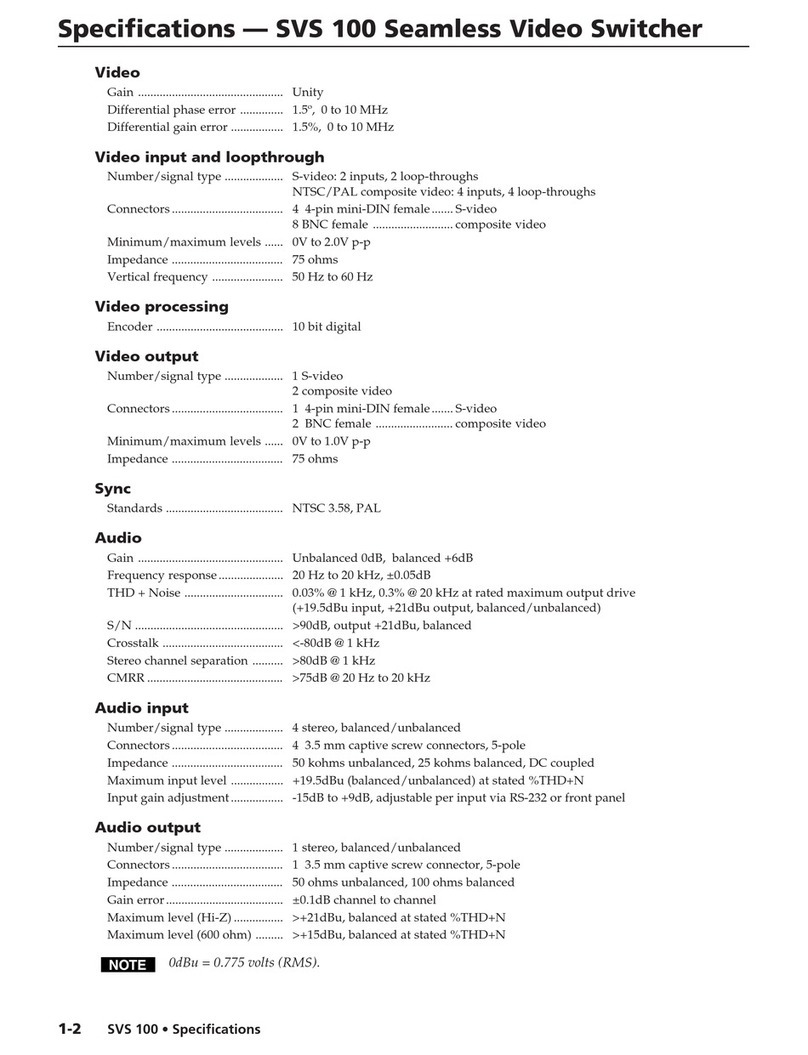
Extron electronics
Extron electronics SVS 100 Specifications
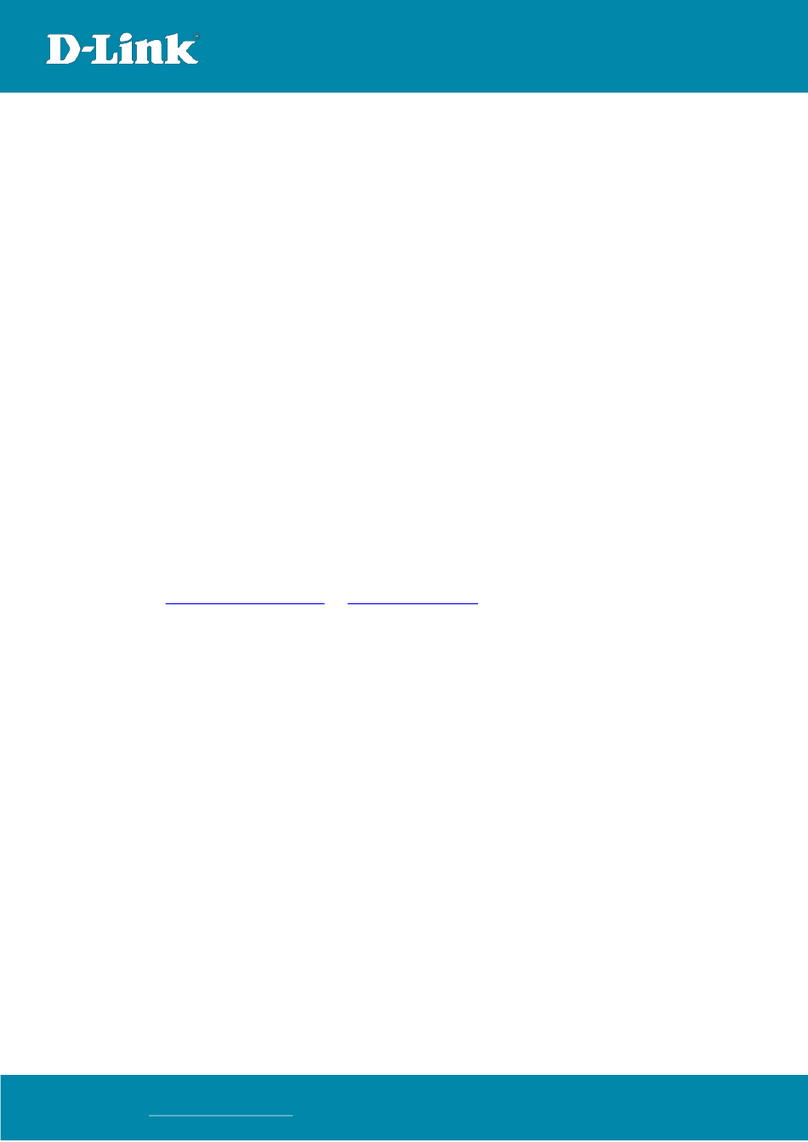
D-Link
D-Link Nuclias DNH-100 manual
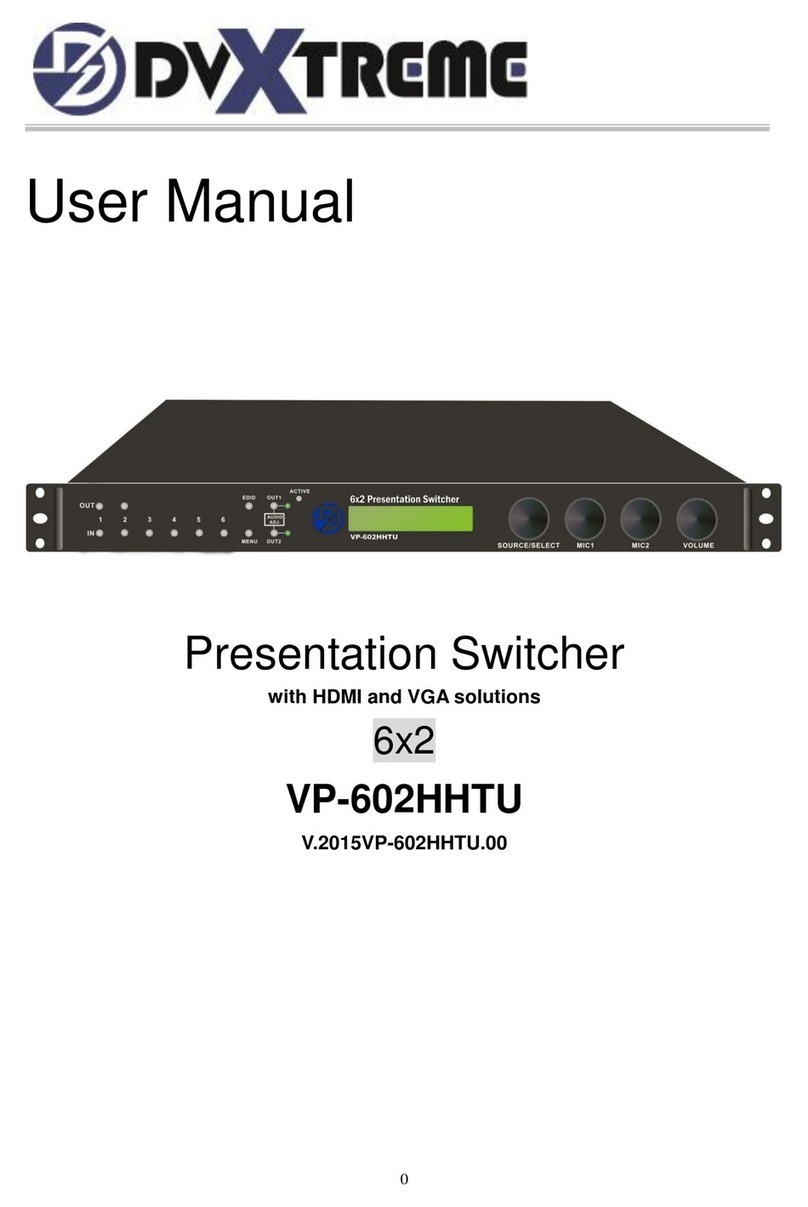
DVTECH Solution
DVTECH Solution VP-602HHTU user manual

Cisco
Cisco Small Business 200 Administration guide
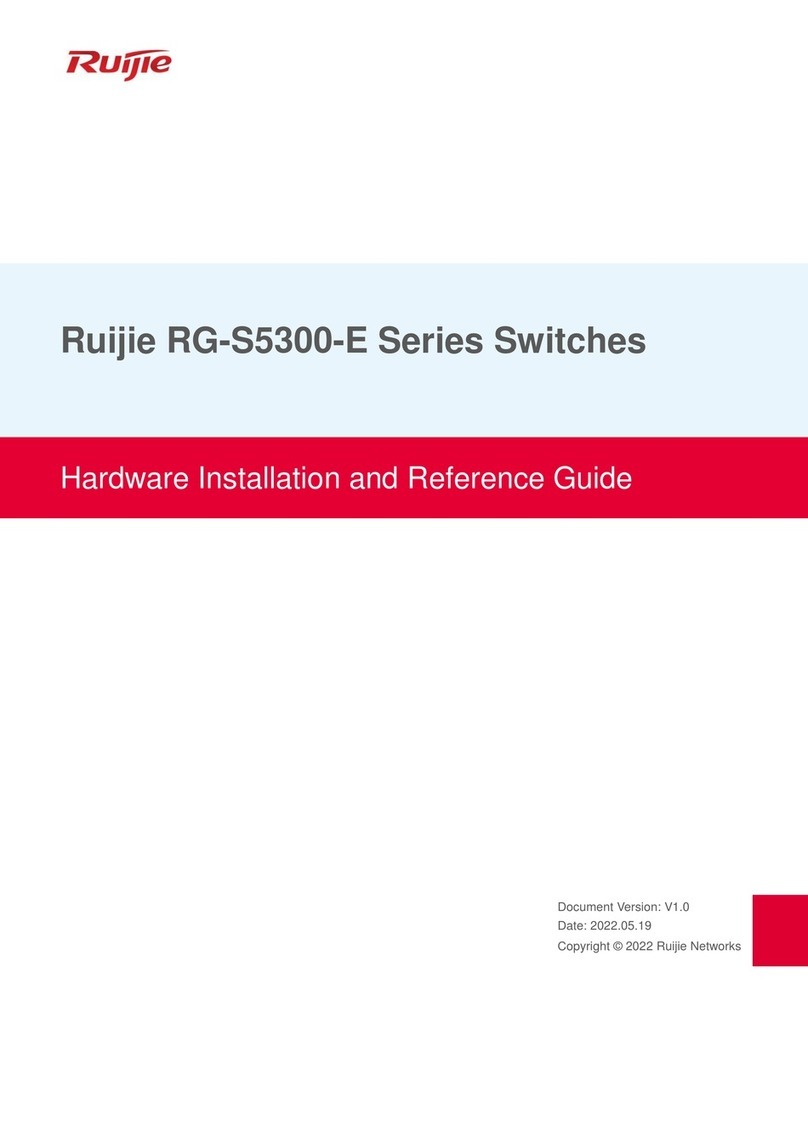
Ruijie
Ruijie RG-S5300-E Series Hardware installation and reference guide

Luxul
Luxul XVS-F5 Quick install guide