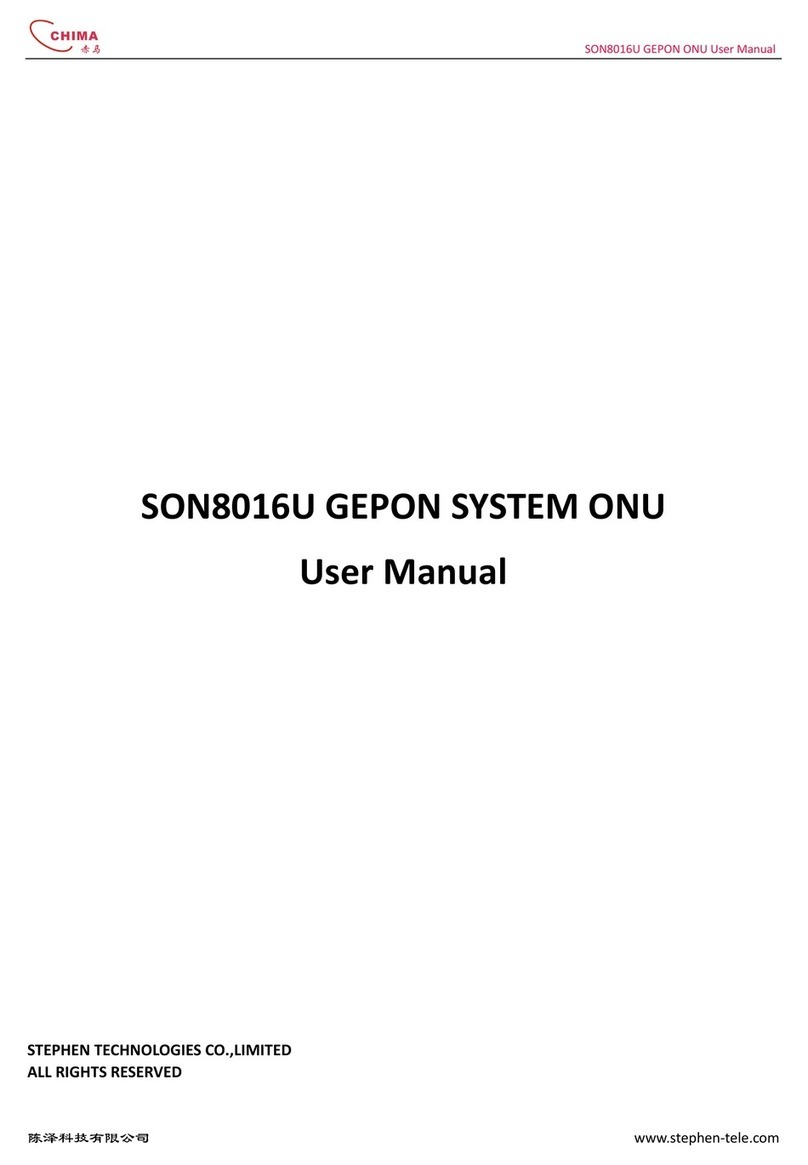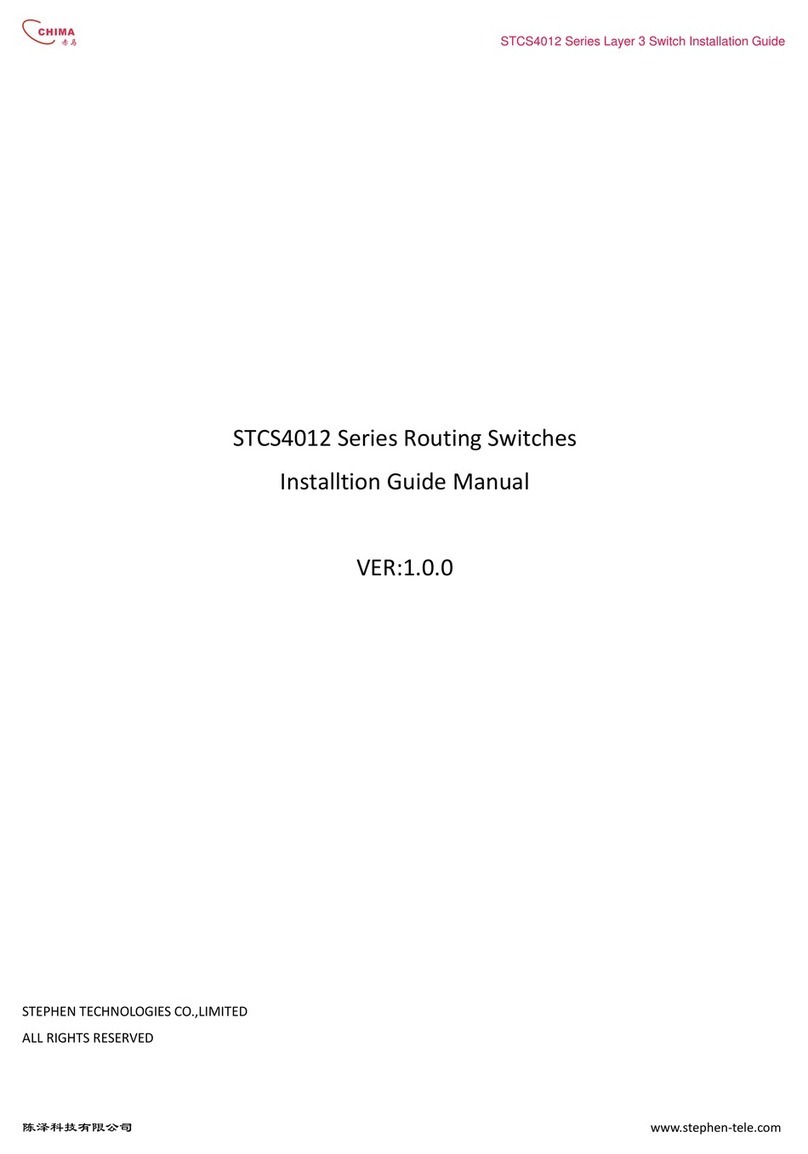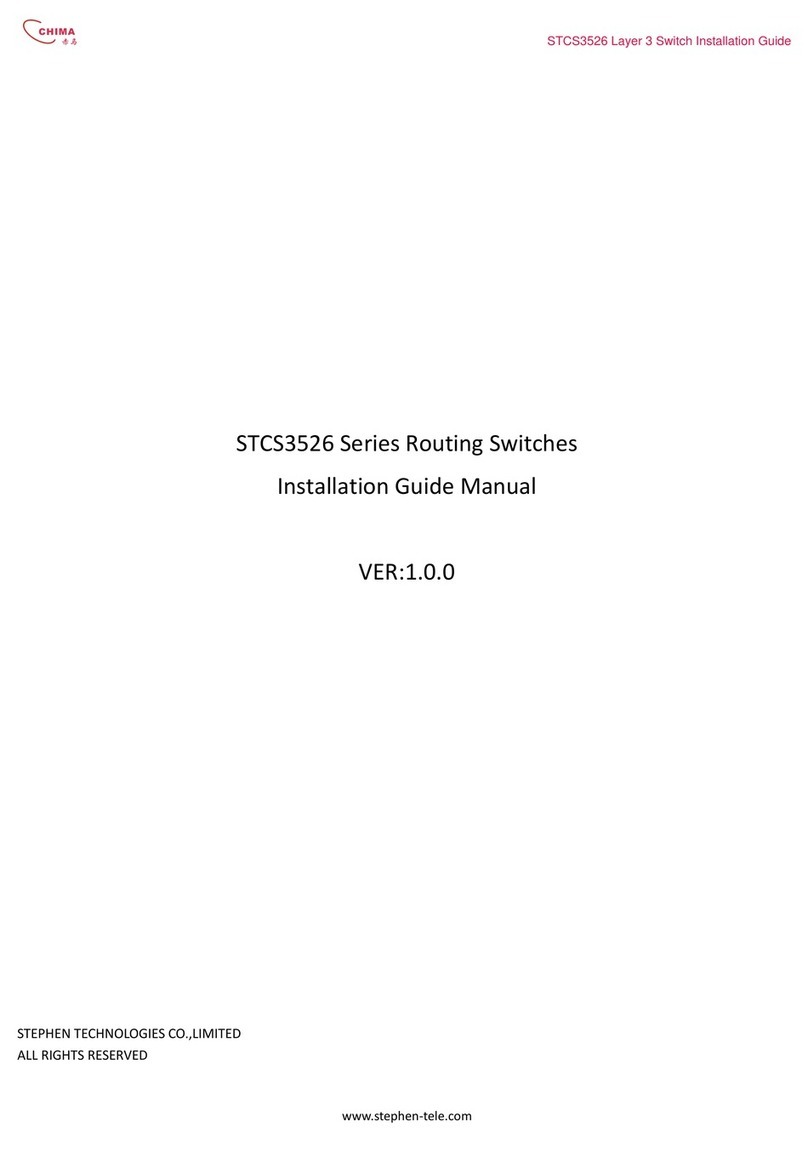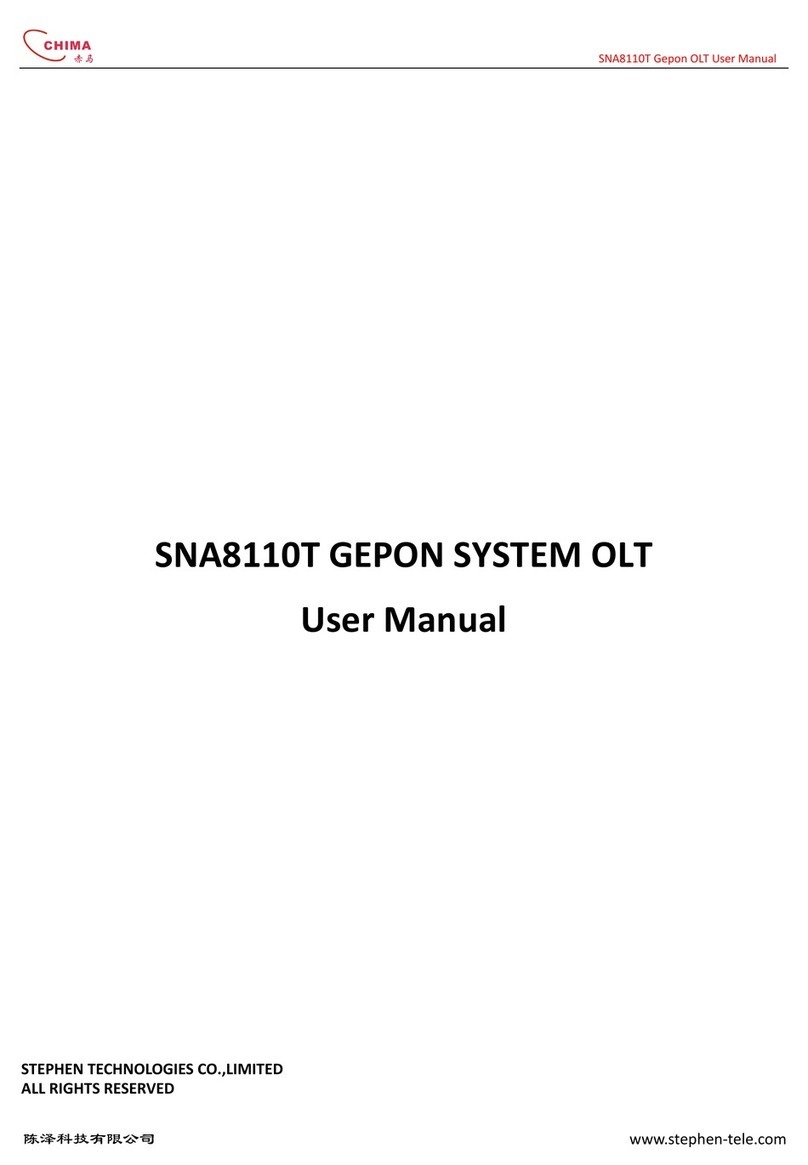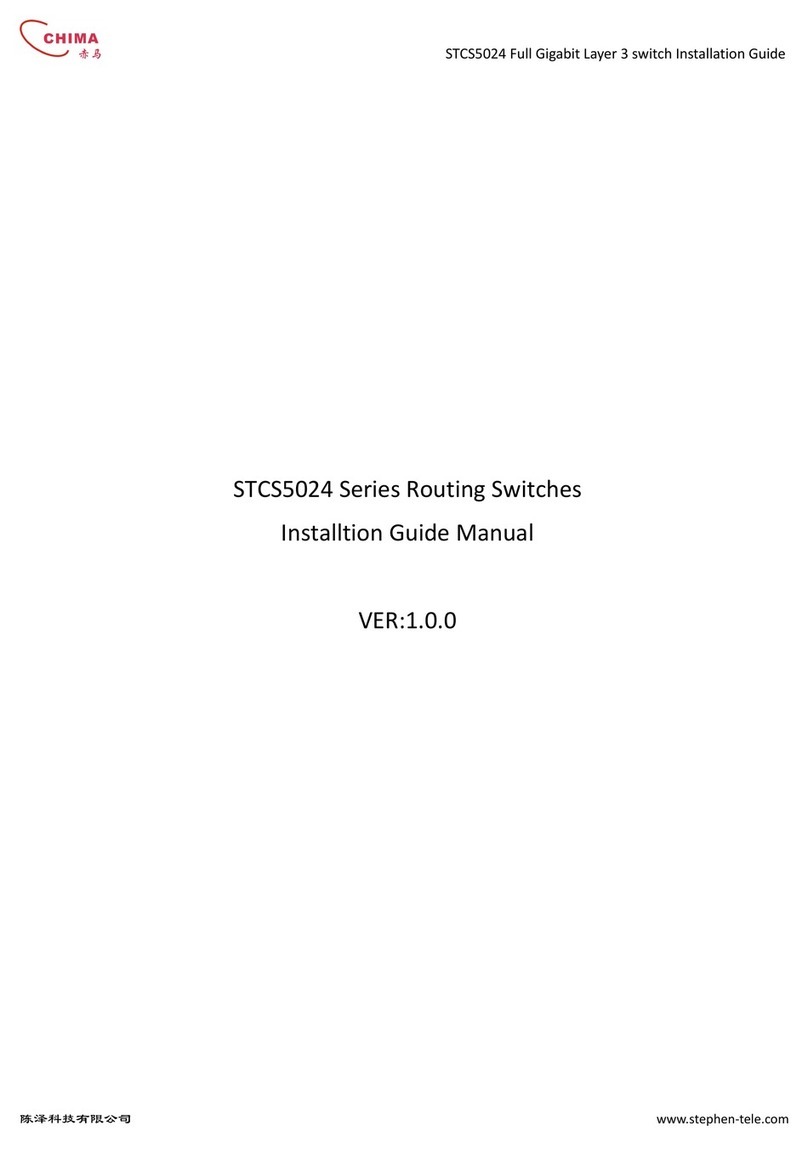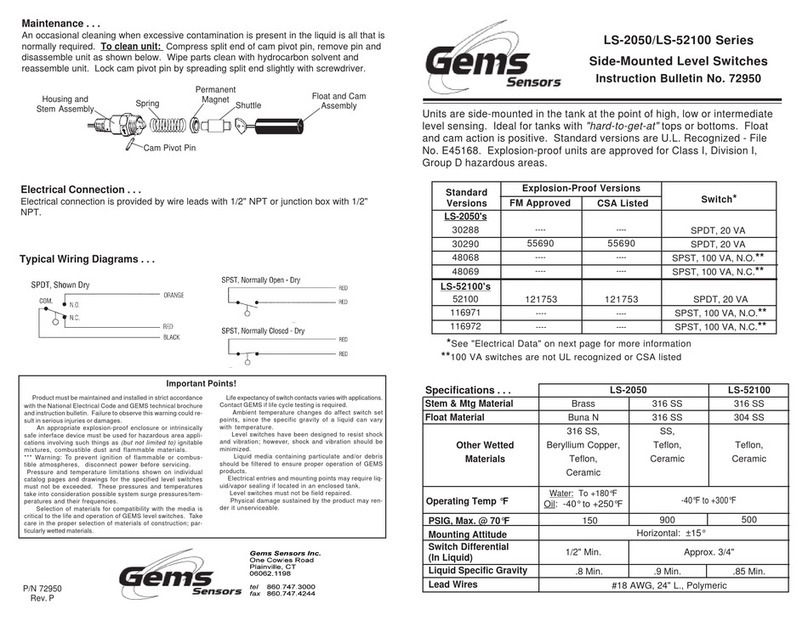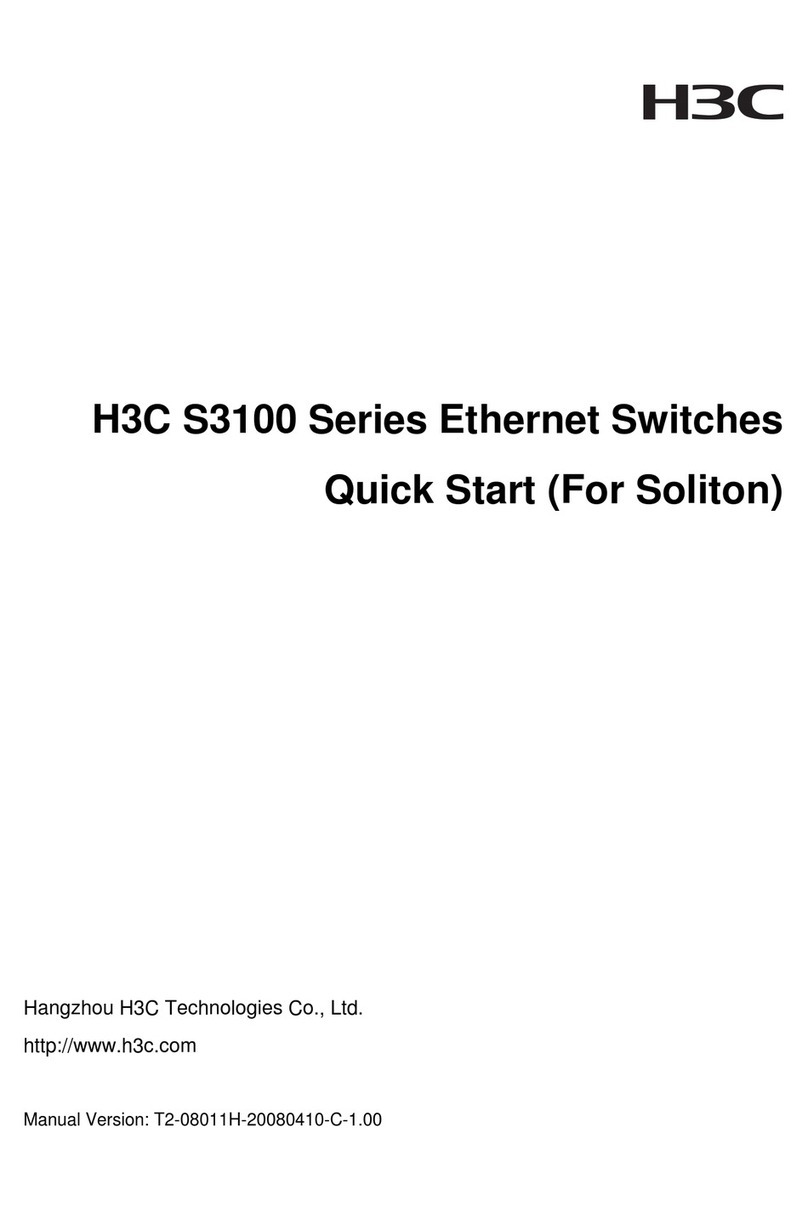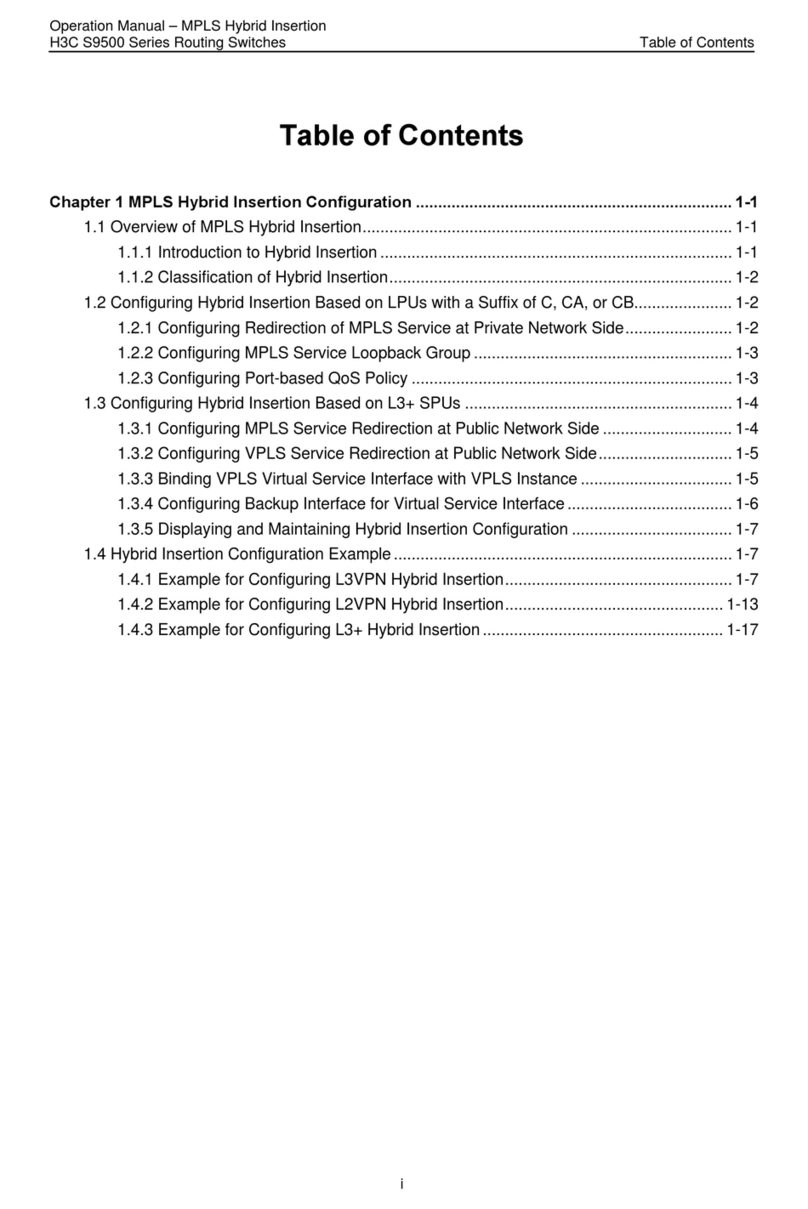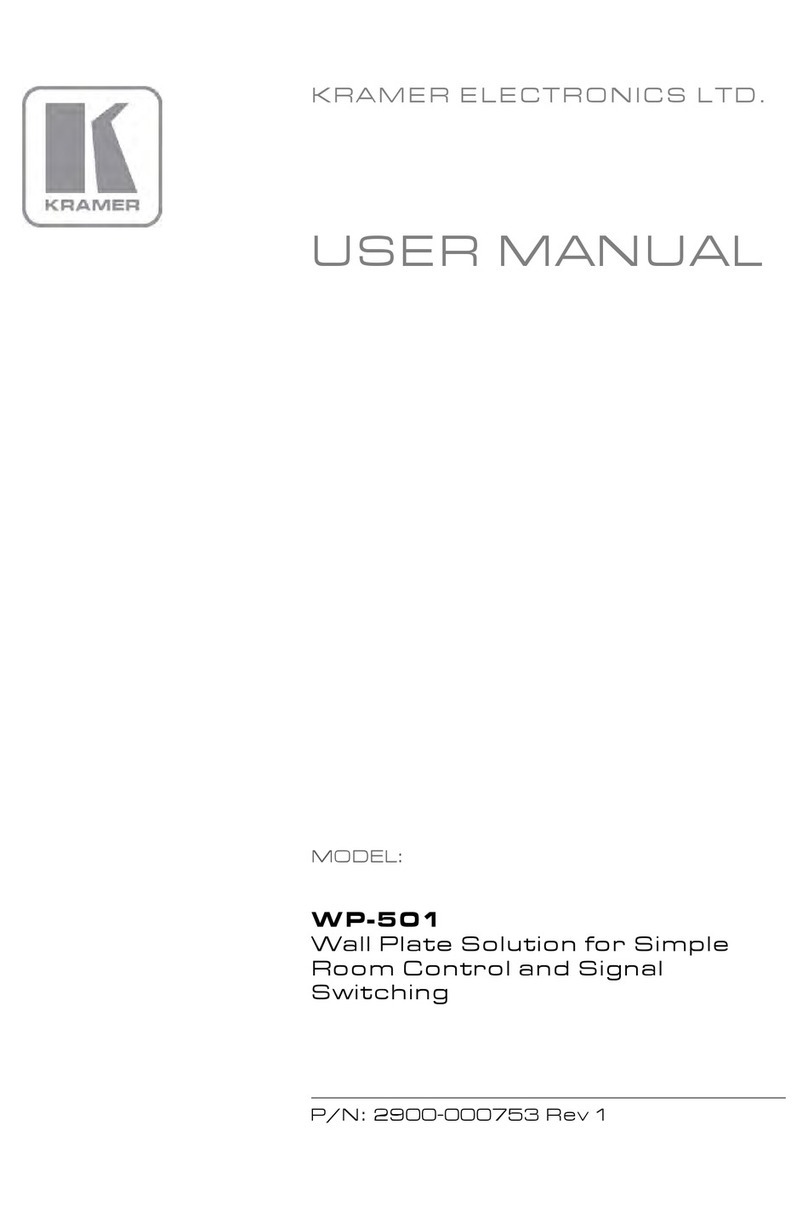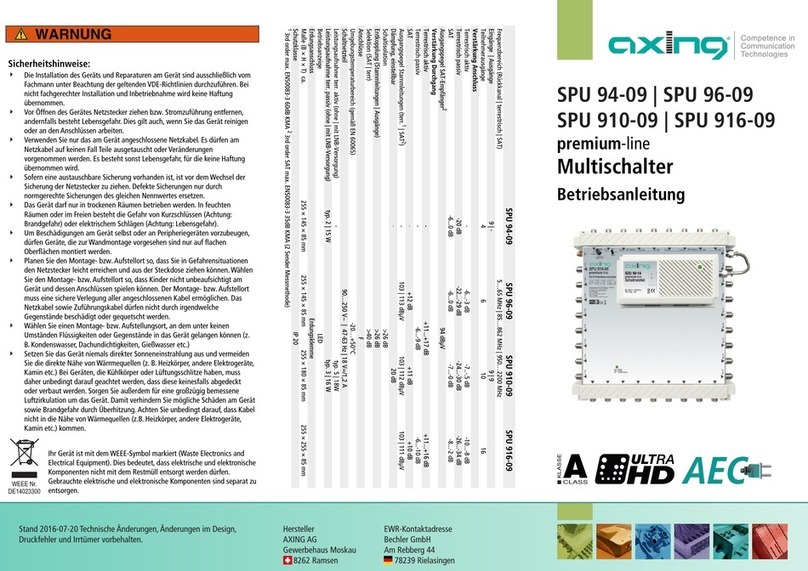Chima STCS6010 Instruction sheet

10G Core Routing Switch User Manual
陈泽科技有限公司 www.stephen-tele.com
STCS6010
10GE Core Routing Switch Configuration Manual
ER:1.0.0
STEPHEN TECHNOLOGIES CO.,LIMITED
ALL RIGHTS RESER ED

10G Core Routing Switch User Manual
陈泽科技有限公司 www.stephen-tele.com
About This Manual
Release Notes
This manual applies to STCS6010 10GE Core Routing Switches.
Related Manuals
The related manuals are listed in the following table.
《STCS6010 10GE Core Routing Switch Installation Guide Manu》
《STCS6010 10GE Core Routing Switch Configuration Guide Manu》
Intended Audience
The manual is intended for the following readers:
Network engineers
Network administrators
Customers who are familiar with network fundamentals
Conventions
The manual uses the following conventions:
I. General conventions
Convention
Description
Arial Normal paragraphs are in Cailbri
Arial Narrow
Warnings, Cautions, Notes and Tips are in Calibri Narrow.
Boldface
H
eadings are in
Boldface
.
Courier New
Terminal Display is in Courier New.
II. Command conventions
Conventio
Descriptio
n
Boldface
The keywords of a command line are in
Boldface
.
italic Command arguments are in italic.
[ ]
Items (keywords or arguments)
in square brackets [ ] are optional.
{ x | y | ... } Alternative items are grouped in braces and separated by vertical bars. One is selected.
[ x | y | ... ]
Optional alternative items are grouped in square brackets and separated by vertical bars.
One
or none is selected.
III. GUI conventions
Convention Description
< > Button names are inside angle brackets. For example, click the <OK> button.

10G Core Routing Switch User Manual
陈泽科技有限公司 www.stephen-tele.com
[ ]
Window names, menu items, data table and field names are inside square
brackets. For example, pop up the [New User] window.
/
Multi-level menus are separated by forward slashes. For example,
[File/Create/Folder].
I . Keyboard operation
Format Description
<Key>
Press the key with the key name inside angle brackets. For example, <Enter>,
<Tab>, <Backspace>, or <A>.
<Key1+Key2>
Press the keys concurrently. For example, <Ctrl+Alt+A>
means the three keys should be pressed concurrently.
<Key1, Key2>
Press the keys in turn. For example, <Alt, A> means the two
keys should be pressed in turn.
. Mouse operation
Action Description
Click Press the left button or right button quickly (left button bydefault).
Double Click Press the left button twice continuously and quickly.
Drag Press and hold the left button and drag it to a certain position.
I. Symbols
Eye-catching symbols are also used in the manual to highlight the points worthy of
special attention during the operation. They are defined as follows:
֠
֠֠
֠Caution: Means reader be extremely careful during the operation.
Note: Means a complementary description.

10G Core Routing Switch User Manual
陈泽科技有限公司 www.stephen-tele.com
CONTENT
1
Product Overview..............................................................................- 1 -
1.1.
Product Overview............................................................................... - 1 -
1.2.
Function Features............................................................................... - 1 -
2
Logging in Switch...............................................................................- 3 -
2.1
Setting up Configuration Environment via the Console Port ............. - 3 -
2.1
Setting up Configuration Environment through Telnet ..................... - 5 -
2.3.1
Connecting a PC to the Switch through Telnet .................................. - 5 -
2.3.2
Telneting a Switch through another Switch....................................... - 6 -
3
Command Line Interface ...................................................................- 6 -
3.1
Command Line Interface .................................................................... - 6 -
3.1
Command Line configure mode......................................................... - 7 -
3.1
Features and Functions of Command Line......................................... - 8 -
3.4.1
Online Help of Command Line ........................................................... - 8 -
3.4.2
Displaying Characteristics of Command Line ..................................... - 9 -
3.4.3
History Command of Command Line ............................................... - 10 -
3.4.4
Common Command Line Error Messages........................................ - 10 -
3.4.5
Editing Characteristics of Command Line ........................................ - 10 -
4
Chapter 4 Basic Configuration.........................................................- 12 -
4.1
Console Connection ......................................................................... - 12 -
4.1
Creating user and setting password................................................. - 12 -
4.1
Saving configuration file................................................................... - 13 -
4.1
Restore system to default configuration ......................................... - 13 -
4.1
Reboot system.................................................................................. - 13 -
4.1
Configuring a System Name ............................................................. - 13 -
4.1
System service configuration ........................................................... - 14 -
5
Port Configuration...........................................................................- 15 -
5.1
Ethernet Port Overview.................................................................... - 15 -
5.1
Ethernet Port Configuration............................................................. - 15 -
5.3.1
Entering interface configuration mode............................................ - 16 -
5.3.2
Enabling/Disabling an Ethernet Port................................................ - 17 -
5.3.3
Setting the Duplex Attribute and speed of the Ethernet Port ......... - 17 -
5.3.4
Adding a Description for an Interface .............................................. - 19 -
5.3.5
Enabling/Disabling Flow Control for the Ethernet Port ................... - 19 -
5.3.6
Setting the Ethernet Port Broadcast Suppression ........................... - 20 -
5.3.7
Setting the Ethernet Port multicast Suppression............................. - 20 -
5.3.8
Setting the Ethernet Port dlf Suppression ....................................... - 21 -
5.3.9
Setting Port Mirroring ...................................................................... - 21 -
6
LAN Configuration.........................................................................- 23 -
6.1
LAN Overview................................................................................. - 23 -
6.1
Configuring LAN ............................................................................. - 23 -
6.3.1
Creating/Deleting a LAN ................................................................ - 23 -
6.3.2
Assigning Static-Access Ports to a LAN .......................................... - 24 -
6.3.3
Configuring LAN Trunks.................................................................. - 24 -

10G Core Routing Switch User Manual
陈泽科技有限公司 www.stephen-tele.com
6.1
Assigning IP Address for a LAN....................................................... - 25 -
6.4.1
IP Address Overview......................................................................... - 25 -
6.4.2
Assigning IP Address for a LAN....................................................... - 27 -
6.1
Troubleshooting IP Address Configuration ...................................... - 28 -
7
Configuring IP Routing.....................................................................- 28 -
7.1
Introduction to IP Route and Routing Table .................................... - 28 -
7.2.1
IP Route and Route Segment ........................................................... - 28 -
7.2.2
Route Selection through the Routing Table..................................... - 29 -
7.1
Routing Management Policy ............................................................ - 30 -
7.3.1
Routing protocols and the preferences of the corresponding routes- 30 -
7.3.2
Supporting Load Sharing and Route Backup.................................... - 31 -
7.3.3
Routes Shared between Routing Protocols ..................................... - 31 -
7.1
Static Route Configuration ............................................................... - 32 -
7.4.1
Introduction to Static Route............................................................. - 32 -
7.4.2
Static Route Configuration ............................................................... - 32 -
7.4.3
Typical Static Route Configuration Example .................................... - 33 -
7.4.4
Static Route Fault Diagnosis and Troubleshooting .......................... - 35 -
7.1
RIP Configuration ............................................................................. - 35 -
7.5.1
Brief Introduction to RIP .................................................................. - 35 -
7.5.2
RIP Configuration ............................................................................. - 36 -
7.5.3
Typical RIP Configuration Example................................................... - 39 -
7.1
OSPF Configuration .......................................................................... - 40 -
7.6.1
OSPF Overview ................................................................................. - 40 -
7.6.2
OSPF Configuration .......................................................................... - 42 -
7.6.3
Displaying and Debugging OSPF....................................................... - 52 -
7.6.4
Typical OSPF Configuration Example ............................................... - 53 -
7.6.5
OSPF Fault Diagnosis and Troubleshooting...................................... - 53 -
8
IP Multicast Protocol .......................................................................- 54 -
8.1
IP Multicast Overview ...................................................................... - 54 -
8.2.1
Problems with Unicast/Broadcast.................................................... - 54 -
8.2.2
Advantages of Multicast................................................................... - 56 -
8.2.3
Application of Multicast ................................................................... - 56 -
8.1
Implementation of IP Multicast ....................................................... - 57 -
8.3.1
Multicast Addresses ......................................................................... - 57 -
8.3.2
IP Multicast Protocols ...................................................................... - 59 -
8.1
IP Multicast Packet Forwarding........................................................ - 60 -
8.1
IGMP Snooping Configuration.......................................................... - 60 -
8.5.1
IGMP Snooping Overview ................................................................ - 60 -
8.5.2
IGMP Snooping Configuration.......................................................... - 63 -
8.5.3
IGMP Snooping Configuration Example ........................................... - 66 -
8.5.4
Troubleshoot IGMP Snooping .......................................................... - 66 -
8.1
IGMP Configuration.......................................................................... - 67 -
8.6.1
IGMP Overview................................................................................. - 67 -
8.6.2
IGMP Configuration.......................................................................... - 68 -
8.1
PIM-SM Configuration...................................................................... - 73 -
8.7.1
PIM-SM Overview............................................................................. - 73 -
8.7.2
PIM-SM Configuration...................................................................... - 75 -

10G Core Routing Switch User Manual
陈泽科技有限公司 www.stephen-tele.com
9
ACL Configuration............................................................................- 78 -
9.1
ACL Overview ................................................................................... - 78 -
9.1
configuring ACL................................................................................. - 78 -
9.3.1
Defining ACL ..................................................................................... - 78 -
9.3.2
Applying an ACL to an Interface ....................................................... - 81 -
10
SNMP Configuration........................................................................- 82 -
10.1
SNMP Overview................................................................................ - 82 -
10.1
SNMP ersions and Supported MIB................................................. - 82 -
10.1
Configure SNMP ............................................................................... - 84 -
10.4.1
Setting Community Name ................................................................ - 84 -
10.4.2
Setting the Destination Address of Trap and Trap Parameters ....... - 84 -
10.1
SNMP Configuration Example .......................................................... - 85 -
11
File System Management................................................................- 85 -
11.1
Update the software image of MCU board...................................... - 85 -
11.1
Update the software image of LPU board ....................................... - 86 -

10G Core Routing Switch User Manual
陈泽科技有限公司
- - 1 - -
www.stephen-tele.com
1. Product Overview
1.1. Product Overview
STCS6010 10GE Core Routing Switch is a type of large capacity, modularized L2/L3 switches. It is mainly designed for
broadband MAN, backbone, switching core and convergence center of large-sized enterprise network and campus
network. They provide diverse services and can be used in constructing stable and high-performance IP network.
STCS6010 10GE Core Routing Switch uses integrated chassis, which can be subdivided into power supply area, board
area, backplane and fan area.
In the board area, there are ten slots: the middle two ( slot5, slot6) accommodate CPU boards, which are in 1+1
redundancy; the remaining eight accommodate LPU boards, which can be hybrid.
STCS6010 10GE Core Routing Switch supports the following services:
Internet broadband access
MAN, enterprise/campus networking
Providing multicast service and multicast routing and supporting multicast audio and video services.
1.2. Function Features
Specification STCS6010
Protocol IEEE 802.1D, IEEE 802.3, IEEE 802.3u, IEEE 802.3x, IEEE 802.3z, IEEE
802.1Q, *IEEE 802.1p, *GMRP, *G RP, PIM-SM, IGMP, *IEEE
802.1D/1w/1s, OSPF, RIP1/2 *Jumbo Frame(9Kbytes),*QinQ*ICMP 6、
*OSPF 3(for IP 6)、*RIPng、*MLD 1/ 2、*ISATAP、*6 TO 4 Tunnels、
*configured Tunnels
Backplane Bandwidth ≥768Gbps
Switching Capacity ≥512Gbps
Packet Forwarding Rate ≥285.7Mpps
Module slots 10(Two are used for managed engine module)
LPU slots 8
MAC Table 128K
LAN Table 4K
*Port Aggregation Support 802.3ad ,6 trunks, 8 ports in each trunk
*STP/RSTP Support IEEE 802.3D/802.1w/802.1s

10G Core Routing Switch User Manual
陈泽科技有限公司
- - 2 - -
www.stephen-tele.com
Mirror Support
*SUPER LAN Support
*DHCP Support DHCP Relay
Support DHCP Server
*802.1x Support
*Web Portal Support
* RRP Support
Defeat DoS Attack Support
*Management protocol SNMPv1/v2c/v3、Web(JA A)、CLI(Telnet /Console)、RMON(1,2,3,9)、
cluster management、SSH、SNTP、Syslog
Working Environment
Operation temperature -20~50˚C
Storage temperature -40~70˚C
Humidity 10% - 90% RH
Power supply
AC:
100 ~240 , 47~63Hz
DC:-60 ~-48
Dimension(mm)(L× W×H) 436×438×906
Weight(Kg) <40Kg
Power <240W

10G Core Routing Switch User Manual
陈泽科技有限公司
- - 3 - -
www.stephen-tele.com
2. Logging in Switch
2.1. Setting up Configuration Environment via the Console Port
Step 1: As shown in the figure below, to set up the local configuration environment, connect the serial port of a PC (or
a terminal) to the Console port of the switch with the Console cable.
Figure 2-1 Setting up the local configuration environment via the Console port
Step 2: Run terminal emulator (such as Terminal on Windows 3X or the Hyper Terminal on Windows 9X) on the
Computer. Set the terminal communication parameters as follows: Set the baud rate to 19200, databit to 8, parity
check to none, stopbit to 1, flow control to none and select the terminal type as T100.
Figure 2-2 Setting up new connection

10G Core Routing Switch User Manual
陈泽科技有限公司
- - 4 - -
www.stephen-tele.com
Figure 2-3 Configuring the port for connection
Figure 2-4 Setting communication parameters

10G Core Routing Switch User Manual
陈泽科技有限公司
- - 5 - -
www.stephen-tele.com
Step 3: The switch is powered on. Display self-test information of the switch and prompt you to press Enter to show
the command line prompt such as switch>.
Step 4: Input a command to configure the switch or view the operation state. Input a “?” for an immediate help. For
details of specific commands, refer to the following chapters.
2.2. Setting up Configuration Environment through Telnet
2.2.1. Connecting a PC to the Switch through Telnet
After you have correctly configured IP address of a LAN interface for an switch via Console port, and added the port
to this LAN (using port command in LAN view), you can telnet this switch and configure it.
Step 1: Authenticate the Telnet user via the Console port before the user logs in by Telnet.
Step 2: To set up the configuration environment, connect the Ethernet port of the PC to that of the switch via the LAN.
Figure 2-5 Setting up configuration environment through telnet
Step 3: Run Telnet on the PC and input the IP address of the LAN connected to the PC port.
Figure 2-6 Running Telnet
Step 4: The terminal displays “Login:” and prompts the user to input the logon user name and password. After you
input the correct user name and password, it displays the command line prompt (such as switch#).

10G Core Routing Switch User Manual
陈泽科技有限公司
- - 6 - -
www.stephen-tele.com
Step 5: Use the corresponding commands to configure the switch or to monitor the running state. Enter “?” to get the
immediate help. For details of specific commands, refer to the following chapters.
2.2.2. Telnet a Switch through another Switch
After a user has logged into a switch, he or she can configure another switch through the switch via Telnet. The local
switch serves as Telnet client and the peer switch serves as Telnet server. If the ports connecting these two switches
are in a same local network, their IP addresses must be configured in the same network segment. Otherwise, the two
switches must establish a route that can reach each other. As shown in the figure below, after you telnet to a switch,
you can run telnet command to log in and configure another switch.
Figure 2-7 Providing Telnet Client service
Step 1: Authenticate the Telnet user via the Console port on the Telnet Server (switch) before login.
Step 2: The user logs in the Telnet Client (switch). For the login process, refer to the section describing “Connecting a
PC to the Switch through Telnet”.
Step 3: Perform the following operations on the Telnet Client:
Step 4: Enter the preset login password and you will see the prompt such switch#.
Step 5: Use the corresponding commands to configure the switch or view it running state. Enter “?” to get the
immediate help. For details of specific commands, refer to the following chapters.
3. Command Line Interface
3.1. Command Line Interface
These series switches provide a series of configuration commands and command line interfaces for configuring and
managing the switch. The command line interface has the following characteristics:
Local configuration via the Console port and AUX port.
Local or remote configuration via Telnet.
Hierarchy command protection to avoid the unauthorized users accessing switch.Enter a “?” to get immediate
online help.
Provide network testing commands, such as Ping, to fast troubleshoot the network.
Log in and manage other switch directly, using the Telnet command.
Provide FTP service for the users to upload and download files.
Provide the function similar to Doskey to execute a history command.
The command line interpreter searches for target not fully matching the keywords.
It is ok for you to key in the whole keyword or part of it, as long as it is unique and not ambiguous.

10G Core Routing Switch User Manual
陈泽科技有限公司
- - 7 - -
www.stephen-tele.com
3.2. Command Line configure mode
The command line provides the following configure mode:
Normal EXEC mode
privileged EXEC mode
Global configuration mode
LAN interface configuration mode
OSPF configuration mode
The following table describes the function features of different views and the ways to enter or quit.
Table 3-1 Function feature of command configure mode.
Command mode Function Prompt Command to
enter
Command to exit
Normal EXEC
mode
Show the basic
information
about operation
and statistics
Switch>
Enter right user
name and
password
exit
privileged EXEC
mode
Show the basic
information
about operation
and statistics
Switch# Enter <enable>
and right
password
Exit returns to
normal EXEC
mode
Global
configuration
mode
Configure
system
parameters
Switch(config)# Key in
config in
user user
configure mode
Exit returns to
user configure
mode
interface
configure mode
Configure
interface
parameters
Switch(config-if)# Key in
Interface
interface_type
interface_id in
system configure
mode
Exit returns to
system configure
mode
OSPF
configuration
mode
Configure OSPF
parameters
Switch(config-ospf)# Key in
Router ospf in
system configure
mode
Exit returns to
system configure
mode
RIP configuration
mode
Configure RIP
parameters
Switch(config-rip)# Key in
Router rip in
system configure
mode
Exit returns to
system configure
mode

10G Core Routing Switch User Manual
陈泽科技有限公司
- - 8 - -
www.stephen-tele.com
3.3. Features and Functions of Command Line
3.3.1. Online Help of Command Line
The command line interface provides the following online help modes.
Full help
Partial help
You can get the help information through these online help commands, which are described as follows.
Input “?” in any configure mode to get all the commands in it and corresponding descriptions.
switch#?
clear Clear the screen.
config Config system's setting.
debug Debugging functions
download Download file for software upgrade or load user config.
exit Exit current mode and shift to previous mode.
help Description of the interactive help system.
history Config history command.
kill Kill some unexpected things.
logout Disconnect from switch and quit.
no Negate a command or set its defaults.
ping Ping command to test if the net is correct.
quit Disconnect from switch and quit.
reboot Reboot the switch.
remove Remove system configuration.
sendmsg Send message to online user.
show Show running system information.
telnet Telnet to other host or switch.
terminal Set terminal line parameters.
upload Upload file for software upgrade or upload user config.
who Display who is connected to the switch.
write Save current running configuration to flash.
1) Input a command with a “?” separated by a space. If this position is for keywords, all the keywords and the
corresponding brief descriptions will be listed.
switch(config)# port ?
speed Set port speed.
state Set port state.
type Set port type.
3) Input a command with a “?” separated by a space. If this position is for parameters, all the parameters and their
brief descriptions will be listed.
switch(config)# router ?

10G Core Routing Switch User Manual
陈泽科技有限公司
- - 9 - -
www.stephen-tele.com
hw-sync Dynamic route synchronize with hardware route table
ospf OSPF specific commands
rip Set Rip config parameters.
switch(config)# router ospf ?
<cr> Just Press <Enter> to Execute command!
<cr> indicates no parameter in this position. The next command line repeats the command, you can press <Enter> to
execute it directly.
4) Input a character string with a “?”, then all the commands with this character string as their initials will be listed.
switch(config)# a?
access-list Set access-list parameters.
arp Config system's setting.
authentication Config information of authentication.
5) Input a command with a character string and “?”, then all the key words with this character string as their initials in
the command will be listed.
switch# show ve?
version Display SPROS version.
6) Input the first letters of a keyword of a command and press <Tab> key. If no other keywords are headed by this
letters, then this unique keyword will be displayed automatically.
3.3.2. Displaying Characteristics of Command Line
Command line interface provides the following display characteristics:
For users’ convenience, the instruction and help information can be displayed in both English and Chinese.
For the information to be displayed exceeding one screen, pausing function is provided. In this case, users can
have three choices, as shown in the table below.
Table 3-2 Functions of displaying
Key or Command
Function
Press <Q> when the display pauses
Stop displaying and executing command.
Press any key when the display pauses
Continue to display the next screen of
information.
Press <Enter> when the display
pauses
Continue to display the next line of information.

10G Core Routing Switch User Manual
陈泽科技有限公司
- - 10 - -
www.stephen-tele.com
3.3.3. History Command of Command Line
Command line interface provides the function similar to that of DosKey. The commands entered by users can be
automatically saved by the command line interface and you can invoke and execute them at any time later. History
command buffer is defaulted as 10. That is, the command line interface can store 10 history commands for each
user.The operations are shown in the table below.
Table 3-3 Retrieving history command
Operation Key Result
Display history
command
history Display history command by
user inputting
Retrieve the previous
history command
Up cursor key <↑> or
<Ctrl+P>
command, if there is any.
Retrieve the next
history command
Down
Down cursor key <↓>
or <Ctrl+N>
Retrieve the next history
command, if there is any.
3.3.4. Common Command Line Error Messages
All the input commands by users can be correctly executed, if they have passed the grammar check. Otherwise, error
messages will be reported to users. The common error messages are listed in the following table.
Table 3-4 Common command line error messages
Error messages Causes
Unrecognized command
Cann
ot find the command.
Cannot find the keyword.
Wrong parameter type.
The value of the parameter exceeds the range.
Incomplete command The input command is incomplete.
Too many parameters Enter too many parameters.
Ambiguous command
The parameters e
ntered are not specific.
3.3.5. Editing Characteristics of Command Line
Command line interface provides the basic command editing function and supports to edit multiple lines. A command
cannot longer than 256 characters. See the table below.
Table 3-5 Editing functions

10G Core Routing Switch User Manual
陈泽科技有限公司
- - 11 - -
www.stephen-tele.com
Key Function
Common keys
Insert from the cursor position and the cursor moves to the right, if
the edition buffer still has free space.
Backspace Move the cursor a character backward
Leftwards cursor key
<←> or <Ctrl+B>
Move the cursor a character backward
Rightwards cursor key
<→> or <Ctrl+F>
Move the cursor a character forward
Up cursor key <↑> or <Ctrl+P>
Down cursor key <↓> or <Ctrl+N>
Retrieve the history command.
<Tab>
Press <Tab> after typing the incomplete key word and the system
will execute the partial help: If the key word matching the typed
one is unique, the system will replace the typed one with the
complete key word and display it in a new line; if there is not a
matched key word or the matched key word is not unique, the
system will do no modification but display the originally typed word
in a new line.

10G Core Routing Switch User Manual
陈泽科技有限公司
- - 12 - -
www.stephen-tele.com
4. Basic Configuration
4.1. Console Connection
The CLI program provides two different command levels — normal access level (Normal Exec) and privileged access
level (Privileged Exec).
The commands available at the Normal Exec level are a limited subset of those available at the Privileged Exec level
and allow you to only display information and use basic utilities. To fully configure the switch parameters, you must
access the CLI at the Privileged Exec level. Access to both CLI levels are controlled by user names and passwords.
The switch has a default user name and password for each level. To log into the CLI at the Privileged Exec level using
the default user name and password, perform these steps:
1. To initiate your console connection, press <Enter>. The “User Access erification” procedure starts.
2. At the <Login:> prompt, enter “admin.”
3. At the Password prompt, direct press “enter” (The default password not set.)
4. The session is opened and the CLI displays the “switch>” prompt indicating you have access at the Normal Exec level.
5. At the “switch>” prompt ,enter “enable” .
6 . At the Password prompt, direct press “enter” (The default password not set.)
7. The session is opened and the CLI displays the “switch#” prompt indicating you have access at the Privileged Exec
level.
4.2. Creating user and setting password
When you create new user ,the default user is deleted automatically.
Beginning in privileged EXEC mode, follow these steps to create user and set password.
Command
Purpose
Step 1 config terminal Enter global configuration mode.
Step 2 user add user-name
login-password login-password
Create user and set login password.
User-name is less than 4 chars.
Login
-
password is less than 6 chars.
Step 3 user login-password user-name
<CR>
Input new login password for
user abc please.
New Password:
Confirm Password:
(optional) Change login password.
Step 4 user enable-password
user-name <CR>
Input new enable password for
user abc please.
New Password:
Confirm Password:
(optional) Set or change enable password.

10G Core Routing Switch User Manual
陈泽科技有限公司
- - 13 - -
www.stephen-tele.com
Step 5 user role user-name {NORMA |
ADMIN enable-password
enable-password}
(optional) Change user access level.
Step 6
exit
Return to privileged EXEC mode.
Step 7 user list erify your entries.
Step 8 Copy running-config
startup-config
(Optional) Save your entries in the configuration file.
4.3. Saving configuration file
Use the Copy running-configuration startup-configuration command to save the current-configuration in the Flash
Memory, and the configurations will become the startup-configuration when the system is powered on for the next
time.
Beginning in privileged EXEC mode, follow these steps to save configuration to the FLASH Memory.
Command Purpose
Step 1 Copy running-configuration
startup
-
configuration
Save your entries in the configuration file.
4.4. Restore system to default configuration
You can use earse command to resume the startup-configuration to default configuration, after that you must reboot
the system. Beginning in privileged EXEC mode, follow these steps to restore system to default configuration.
Command Purpose
Step 1 Erase startup-config Save your entries in the configuration file.
Step 2
reboot
Reboot the system.
4.5. Reboot system
Beginning in privileged EXEC mode, follow these steps to restart the system.
Command Purpose
Step 1
reboot
Reboot the system.
4.6. Configuring a System Name
You configure the system name on the switch to identify it. By default, the system name is Switch.
The default switch system name and prompt is Switch.
Beginning in privileged EXEC mode, follow these steps to manually configure a system name:

10G Core Routing Switch User Manual
陈泽科技有限公司
- - 14 - -
www.stephen-tele.com
Command Purpose
Step 1 config terminal Enter global configuration mode.
Step 2 hostname <hostname> Manually configure a system name.
The default setting is switch.
The name must follow the rules for ARPANET host names.
They must start with a letter, end with a letter
or digit, and have as interior characters only letters, digits,
and hyphens. Names can be up to 63 characters.
Step 3
exit
Return to privileged EXEC mode.
Step 4 show running-config erify your entries.
Step 5 Copy running-config
startup-config
(Optional) Save your entries in the configuration file.
4.7. System service configuration
Beginning in privileged EXEC mode, follow these steps to enable/disable snmp and telnet system service:
Command
Purpose
Step 1 config terminal Enter global configuration mode.
Step 2 service telnet {enable|disable} Enabling/disabling telnet service.
Step 3 show services erify your entries.
Step 4 Copy running-config
startup
-
config
(Optional) Save your entries in the configuration file.
4.8. Setting system Clock manually
If you have an outside source on the network that provides time services, such as an NTP server, you do not need to
manually set the system clock. Beginning in privileged EXEC mode, follow these steps to set system clock:
Command
Purpose
Step 1 config terminal Enter global configuration mode.
Step 2 clock set year month day
<HH:MM:SS>
Manually set the system clock using one of these
formats.
• For hh:mm:ss, specify the time in hours (24-hour
format), minutes,and seconds. The time specified is
relative to the configured time zone.
• For day, specify the day by date in the month.
• For month, specify the month .
• For year, specify the year (no abbreviation).
Step 3 show time erify your entries.
Step 4 Copy running-config
startup
-
config
(Optional) Save your entries in the configuration file.
Table of contents
Other Chima Switch manuals
Popular Switch manuals by other brands

steute
steute ES 97 AZ Mounting and wiring instructions
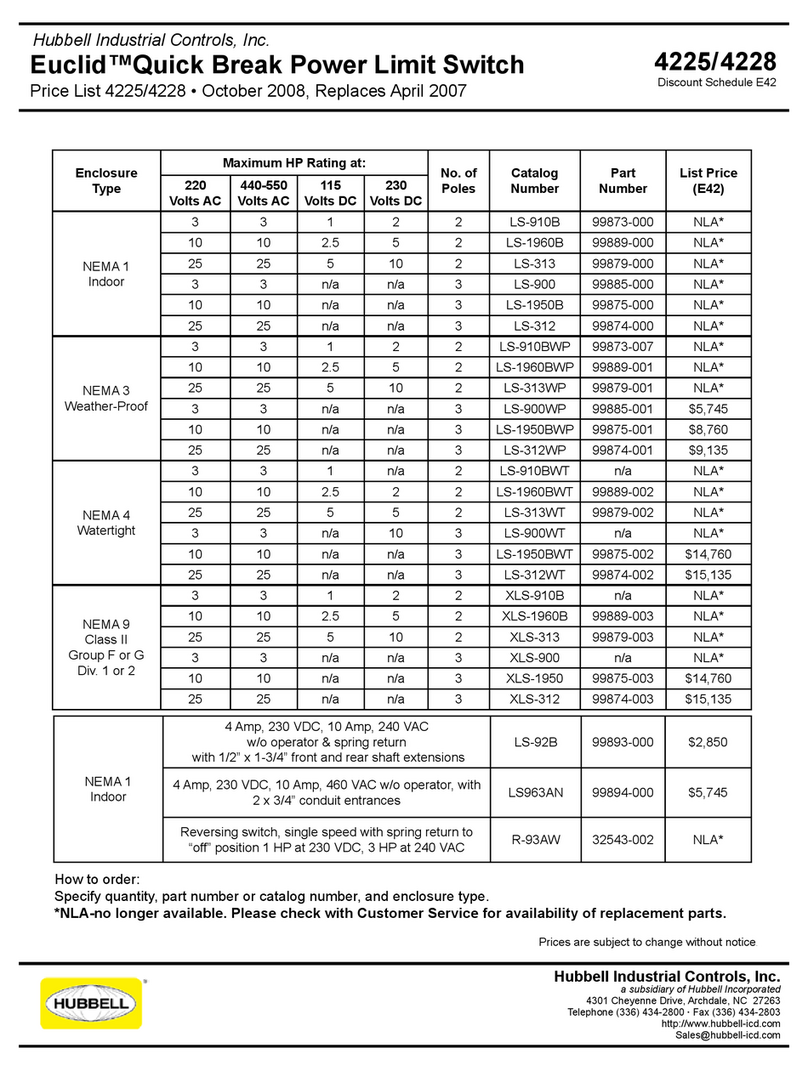
Hubbell
Hubbell Euclid 4225 Specification sheet

CommScope
CommScope RUCKUS ICX 7550 Hardware installation guide

VERIS INDUSTRIES, INC.
VERIS INDUSTRIES, INC. Hawkeye H909HV installation guide

3Com
3Com 3226 - SuperStack 3 Switch user guide

Crestron
Crestron HDI-TX-301-C-2G-E Do guide