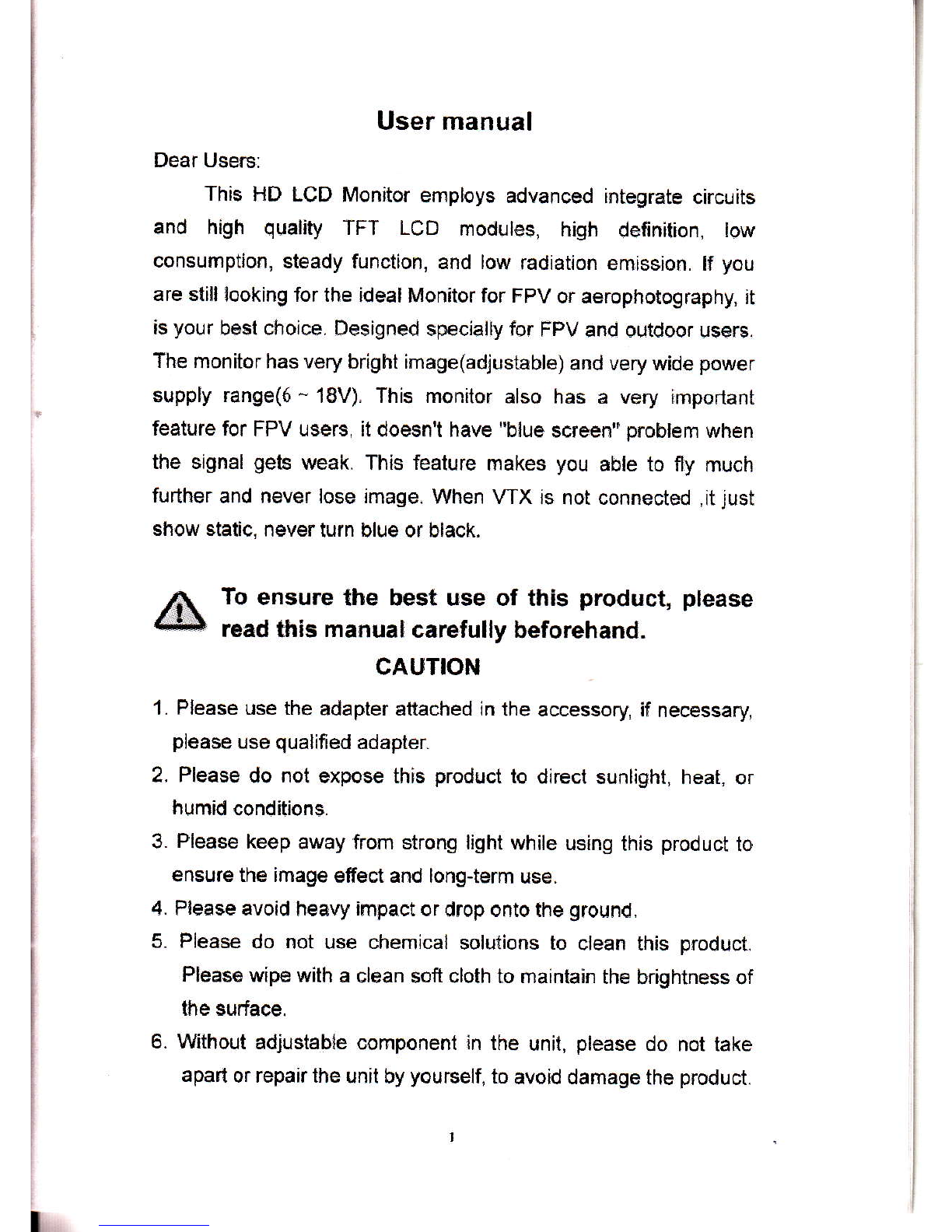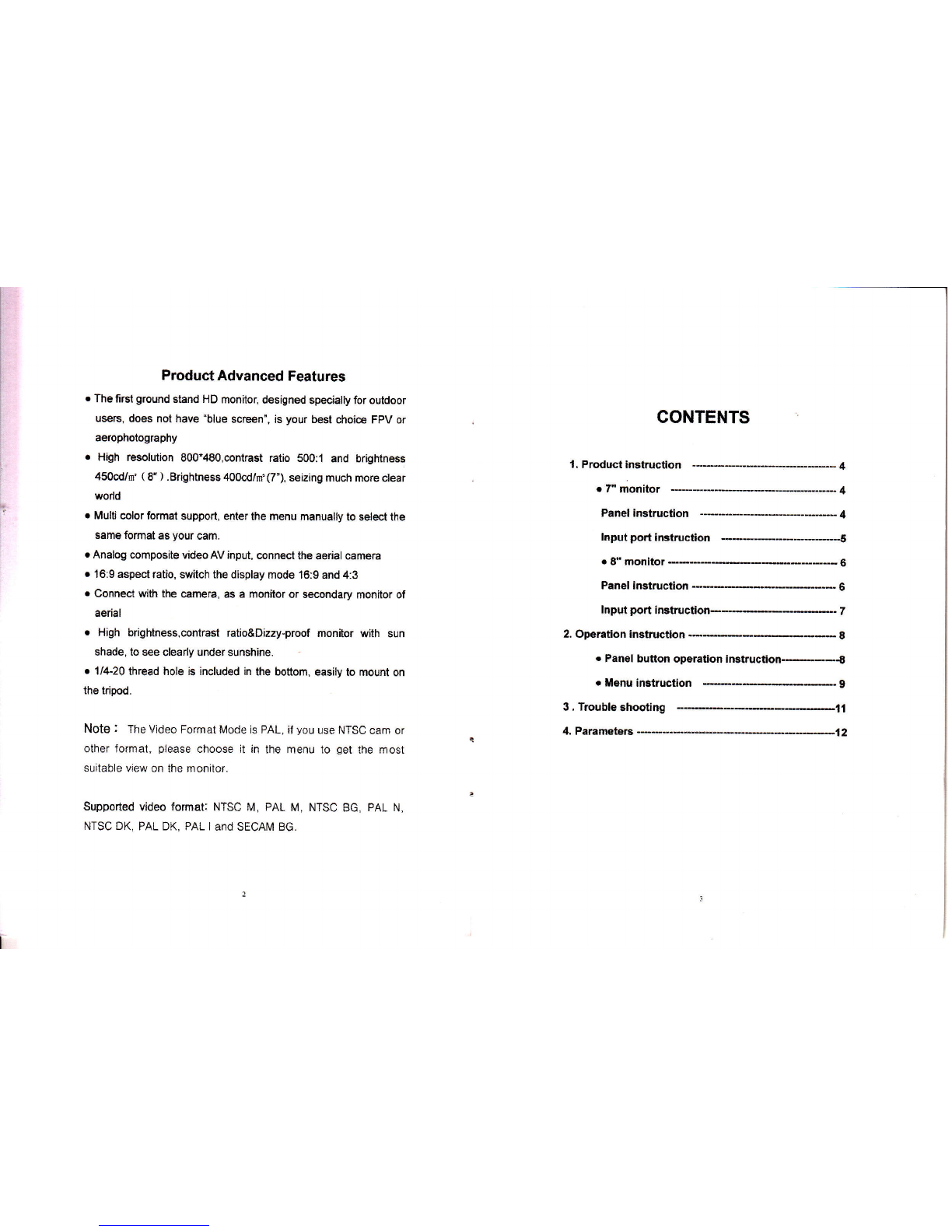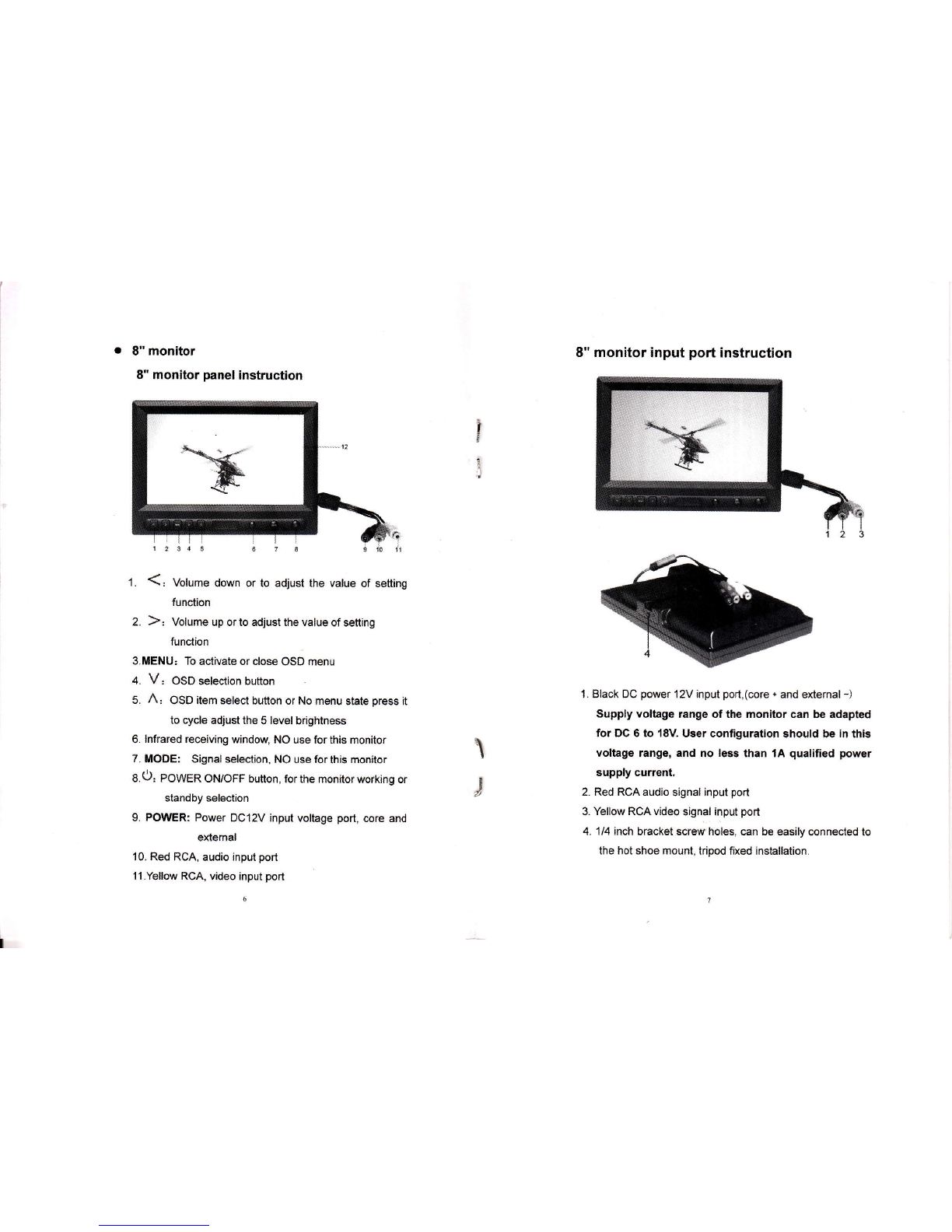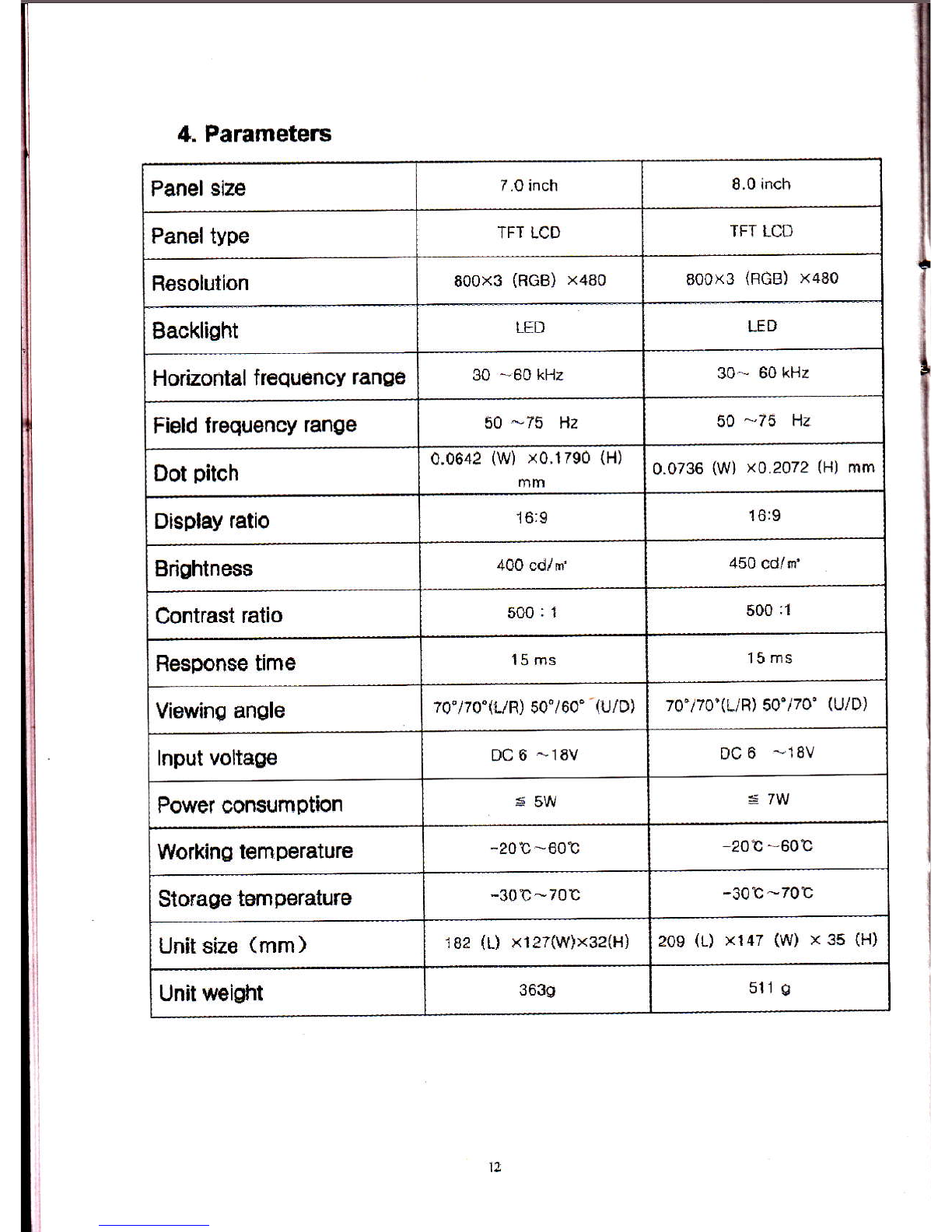2. Operation instruction (same as 7. & g,'monitoi )
r Panel button operation instruction
Before the feature sefiing, pfease carefully check ihe
equipment is connected correctly. Access to the corresponding
signals and power. Monitor in standby mode (red power
indicator light).
''O' Po*"r on button. After powered, press this button to boot
(green power indicator lighl), if in the working state,
,epr"ss '' O"button, monitor recover standby state.
-A' adjust brightness shortcuts button. ln the working state, if
not enter lhe menu operation, press ,, A,'5g1166 16
achieve brightness 5 level changes
'<'Volume down button
")" Volume up butto*
'MENU' OSD button. Press'lErau"button on the monitor, enter
into OSD operation. Press "V"or'A'' button lo select
the needed options: [J( cotor ) C( adiust ) EI ( osD )
EI{ tunction ilf,( sound ). Afier setect the option, press
'' ("or')'button on the unit or remote controller to
confirm, then use ' ("or',) ,,button to select the
options. Repress "MENU" button to exit the OSD menu.
OSD Menu lnstruction
ln the working state enter into menu, as below
fl tcotorl
X Brighnes€: To adjust the brightness in the picture.
X Contrasl To adiust the brightest and darkest ratio of the
image, please note the sense of picture when adjust,
proportion too large or small, will make the picture lose
the color of showy-
X Saturaflon: To adjust color concentration
X Tint: On NTSC Video mode, the image cotor tint
difference is adlustiable by tint.
ffi ( uenu)
Language : LanguagesforOSD as below:
English. ffi6+X, Francais, Itallano- Deubch
EsFanol. Xff+X. H6F. A+9, Pycc
H Position: To adiust the OSD position in
x