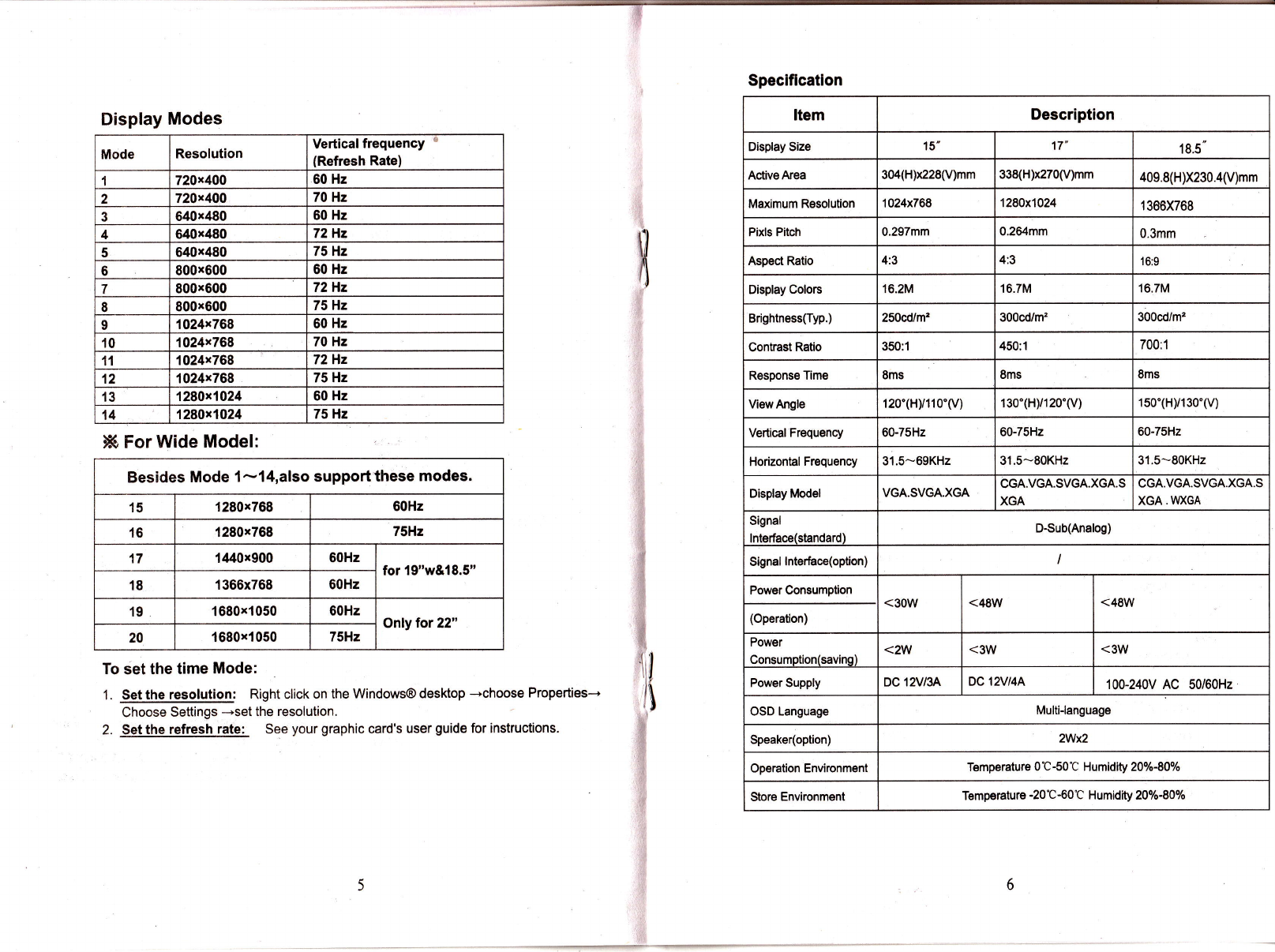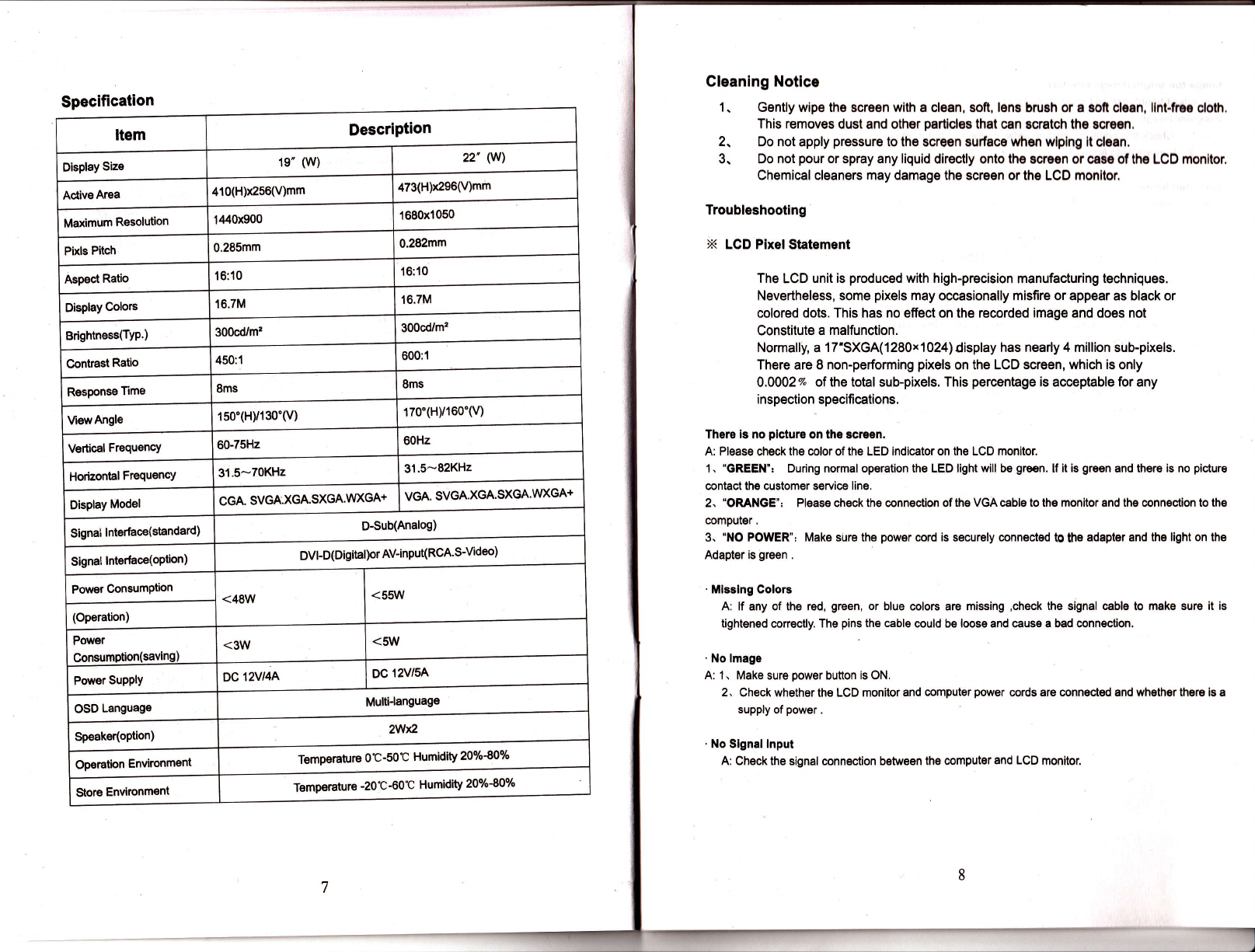Menu Operating lnstructions
Your LCD monitor allows you to easily adjust the characteristics of the image being
displayed. All of these adjustments are made using the control buttons on the front of the
monitor. While you use these buttons to adjust the controls, the OSD (On Screen Display)
shows you their numeric values as they change.
AUTO
1. Auto adJusting for an optlmal image. (Standard: For PC Only
Model
2. Change lnput Signal.(Optlon: For PC+AV Model)
MENU 2.
1Opens the OSD.(On Screen Display)
Select the highlighted function.
POWER
'1. Tums ON\OFF the monitor.
2. lndicates the status of the monitor.
oGreen: Normal operation.
rOrange: Power savinq mode or disconnected signal cable.
1. Decrease he values of the selected function.
2. Move the selector light-bar down.
3.When OSD not on the screen, push i-' for volume adjust.
1. lncreases the values of the selected function.
2. Move the selector light -bar up.
3. When OSD not on the screen, push "+/MUTE' to enable/disable
volume MUTE.
Direct Access Features
1, Push "AUTO" can get the optimal image.
2. With the OSD off, push the "MENU" button to display the main OSD menu.
3. Use "+/-" buttons to select the function, and press the "MENU" button once to
activate the selected function.
4. after selecting a function, use the "+/-" buttons to make necessary adjustments. The
setting bar moves and the numeric value indicator changes to reflect your adjustments.
5. Select the "EXIT" icon to return to the main menu to select another function or to exit
from the OSD. The new Settings will be automatically saved.
6, When OSD not no the screen :push "-" can into volume adjust function,
push r +/MUTE' can enable/disable volume MUTE
function
7. X For PC+AV Model: push "AUTO" can change input signal (PC/CVBS/S-Video).
Normally, for VGA analog signal input, after 'AUTO SETUP' can get the optima!
image performance. No necessary to manual adjust.
Whel DU digital signat input, IAUTO SETUP' and 'DISPLAY ADJUST'
function is not necessary The image performance depends on your graphlc card'
On Screen display (OSD)
Functions Adiustment
Item Description
$ euro sEruP Automatically adjust for an optimal image'X
1} BRIGHTNESS Adjust the brightness scale.
C coNrRASr Adjust the contrast scale.
tr DEPLAY
ADJUST
Adjust the horizontal, vertical, frequency, and phase
scale.
E coLoR
TEMPERATURE
To select the 9300K, 7500K,6500K,and RGB color
temperature.
O LANGUAGE Adjust OSD language.
16l osD DISPLAY Adjust OSD disPlaY.
I-T:I
l"l"l vcAovr Select Analog or Digital signal input
(The function only work on DVI model with DVI graphic
card)
&i orr,o Adjust the speaker volume,
[| necnru Reset all functions to factory settings
Hii Exrr
HExit the OSD.