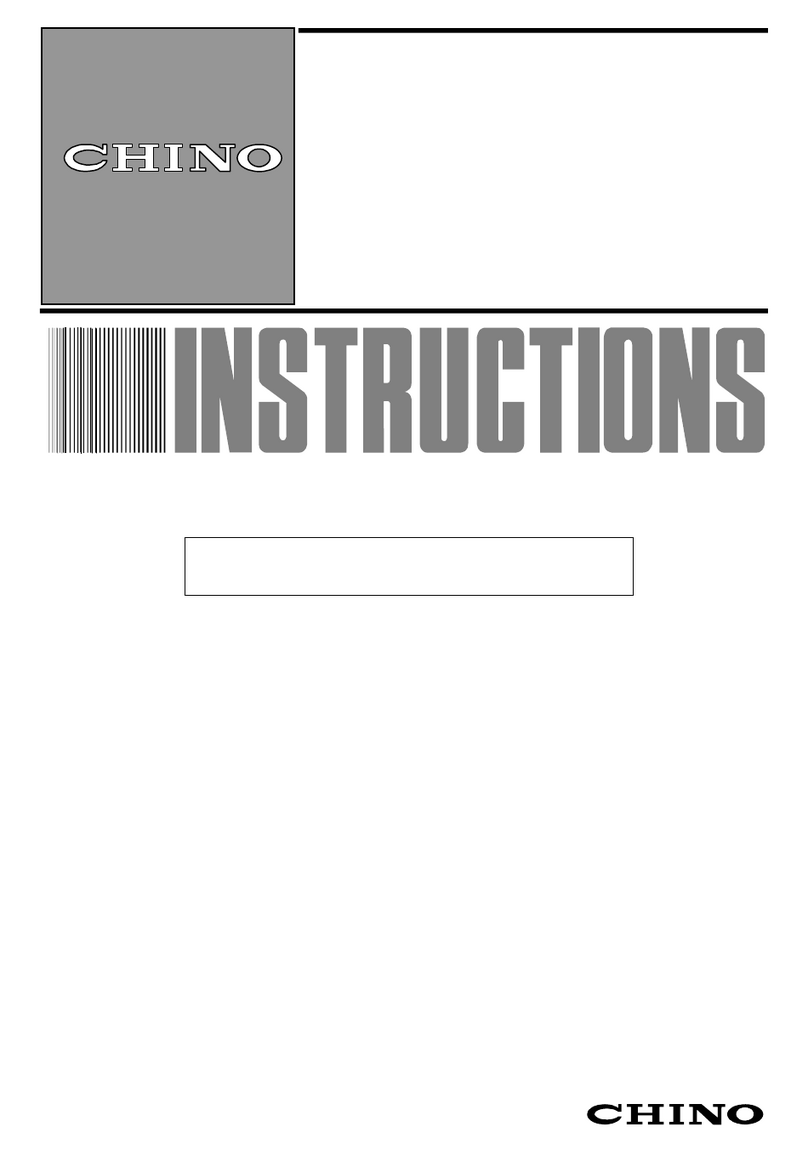Chino AH4000 User manual
Other Chino Measuring Instrument manuals

Chino
Chino AH4000 User manual

Chino
Chino IR-M22 SERIES User manual

Chino
Chino AL3000 SERIES User manual

Chino
Chino IRMA IRGMEG3 Series User manual
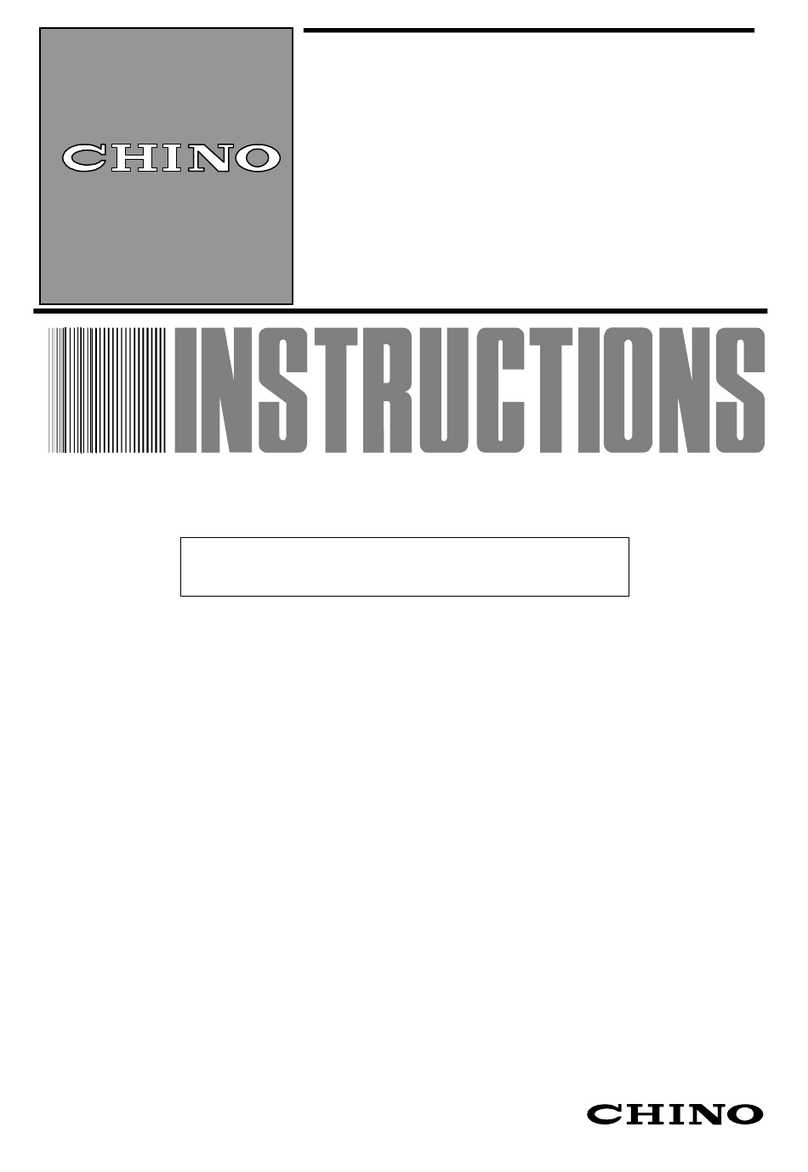
Chino
Chino IM Series User manual
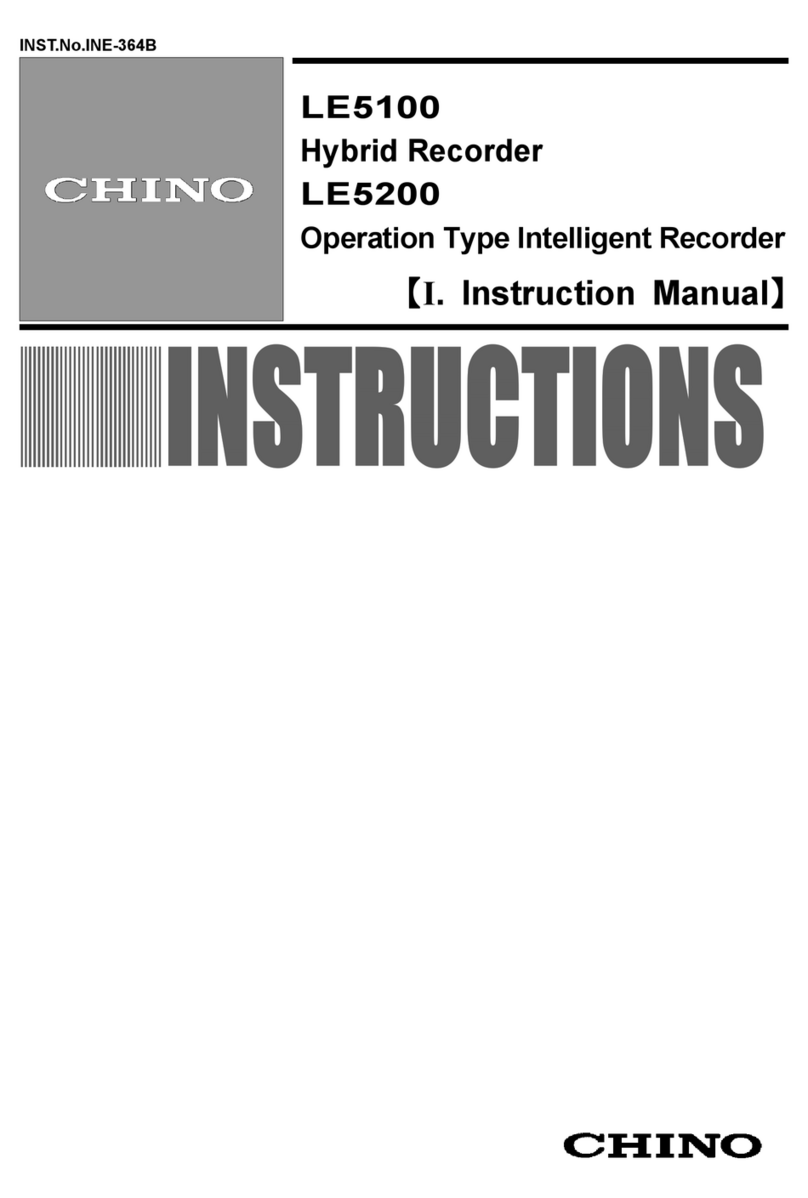
Chino
Chino LE5100 User manual

Chino
Chino IR-AH Series User manual

Chino
Chino KL4000 Technical specifications

Chino
Chino IR-HA Series User manual
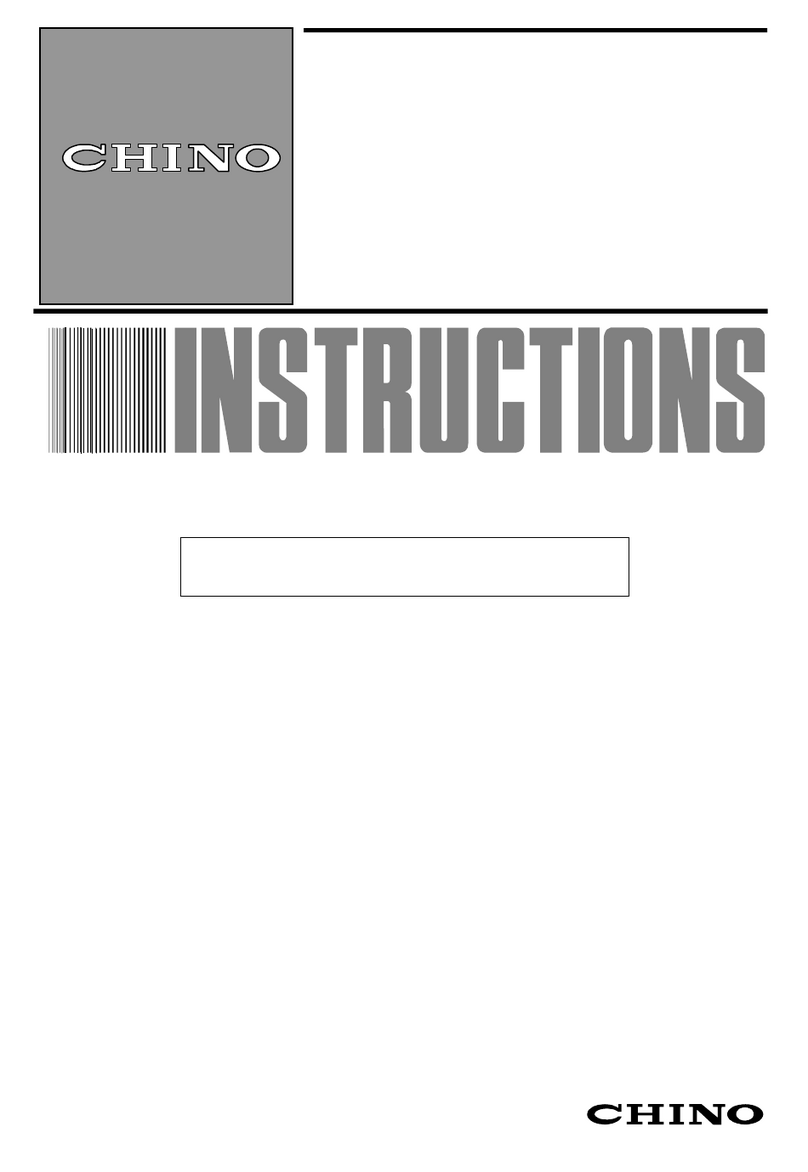
Chino
Chino IRGMEG2 Series User manual
Popular Measuring Instrument manuals by other brands

Powerfix Profi
Powerfix Profi 278296 Operation and safety notes

Test Equipment Depot
Test Equipment Depot GVT-427B user manual

Fieldpiece
Fieldpiece ACH Operator's manual

FLYSURFER
FLYSURFER VIRON3 user manual

GMW
GMW TG uni 1 operating manual

Downeaster
Downeaster Wind & Weather Medallion Series instruction manual

Hanna Instruments
Hanna Instruments HI96725C instruction manual

Nokeval
Nokeval KMR260 quick guide

HOKUYO AUTOMATIC
HOKUYO AUTOMATIC UBG-05LN instruction manual

Fluke
Fluke 96000 Series Operator's manual

Test Products International
Test Products International SP565 user manual

General Sleep
General Sleep Zmachine Insight+ DT-200 Service manual