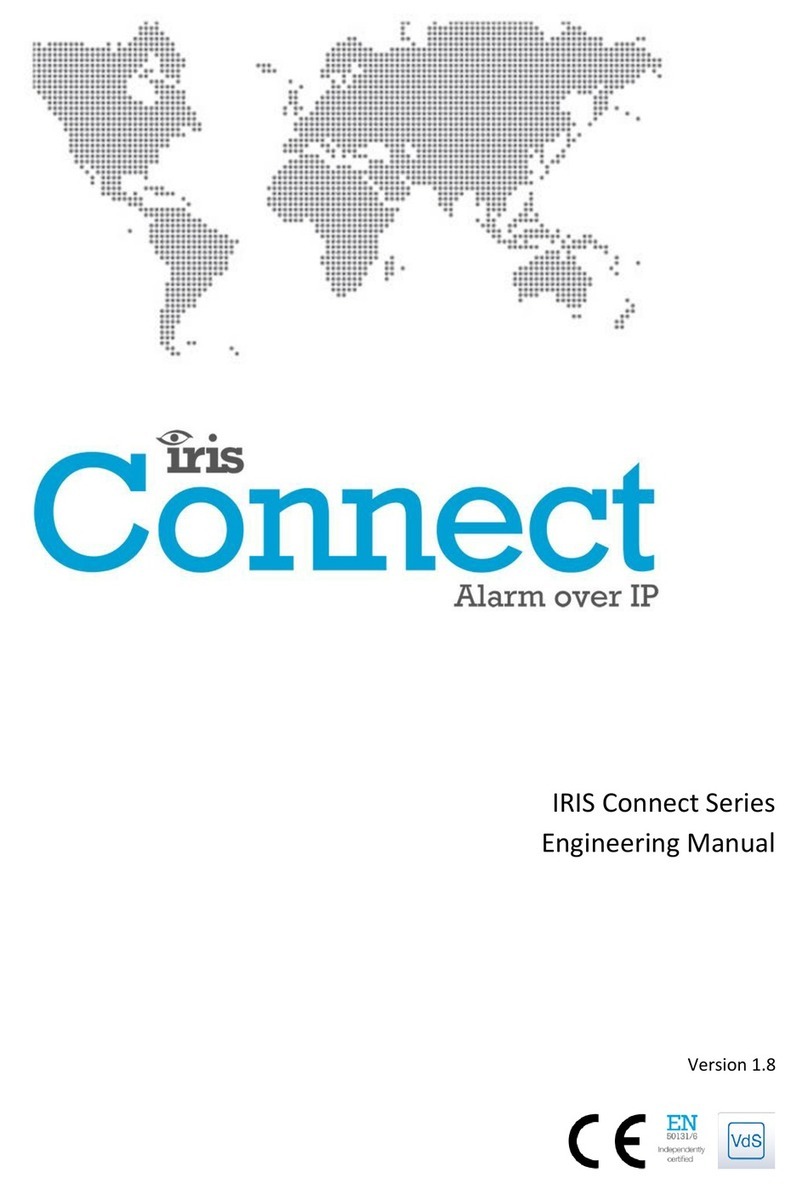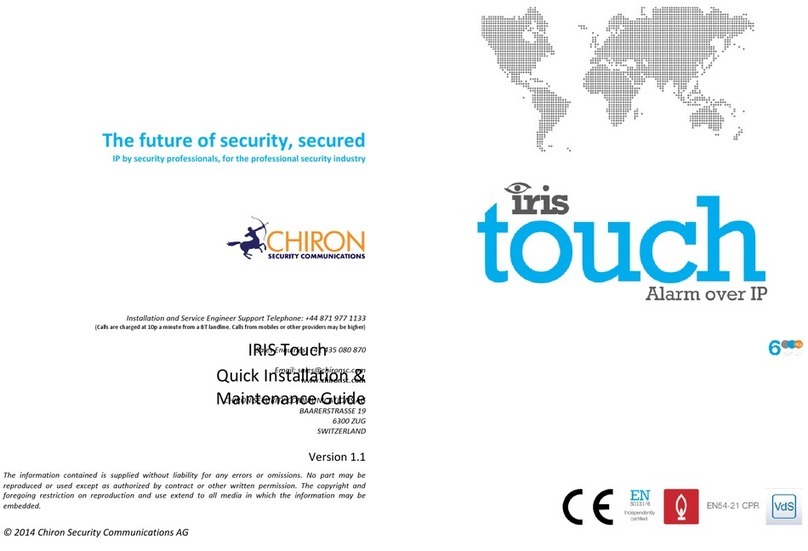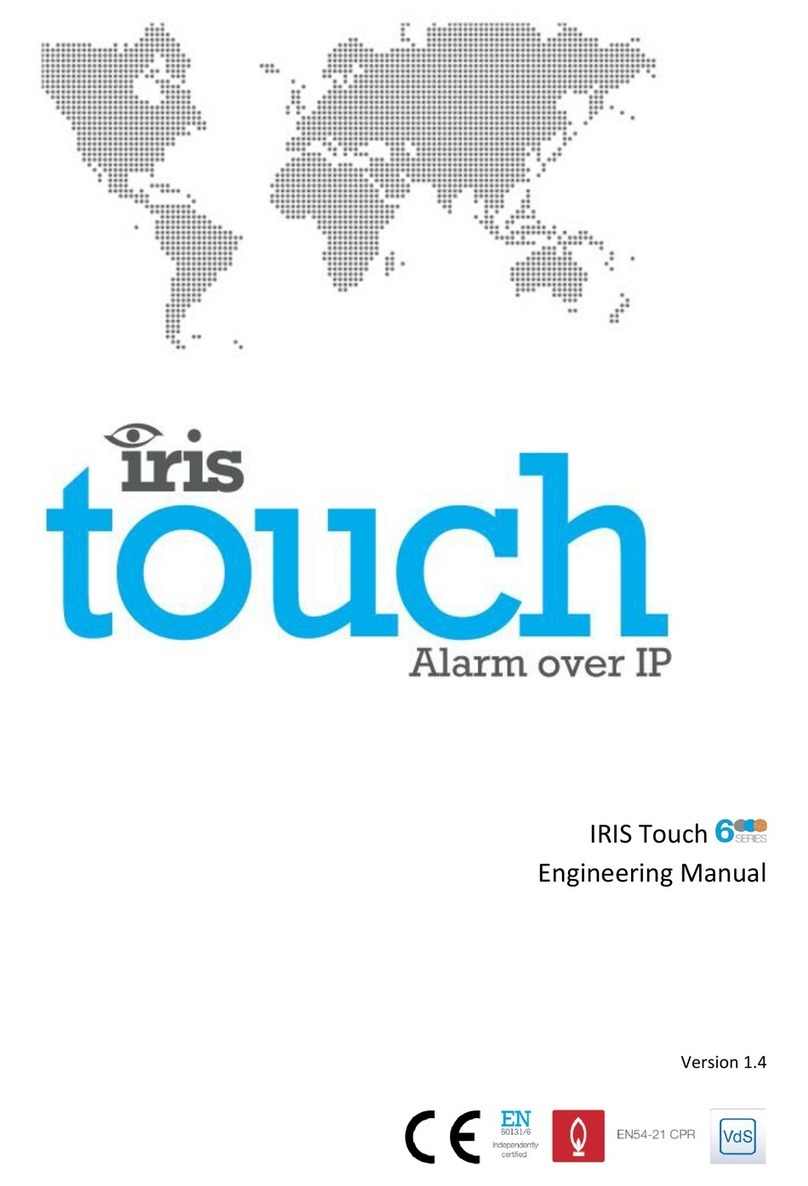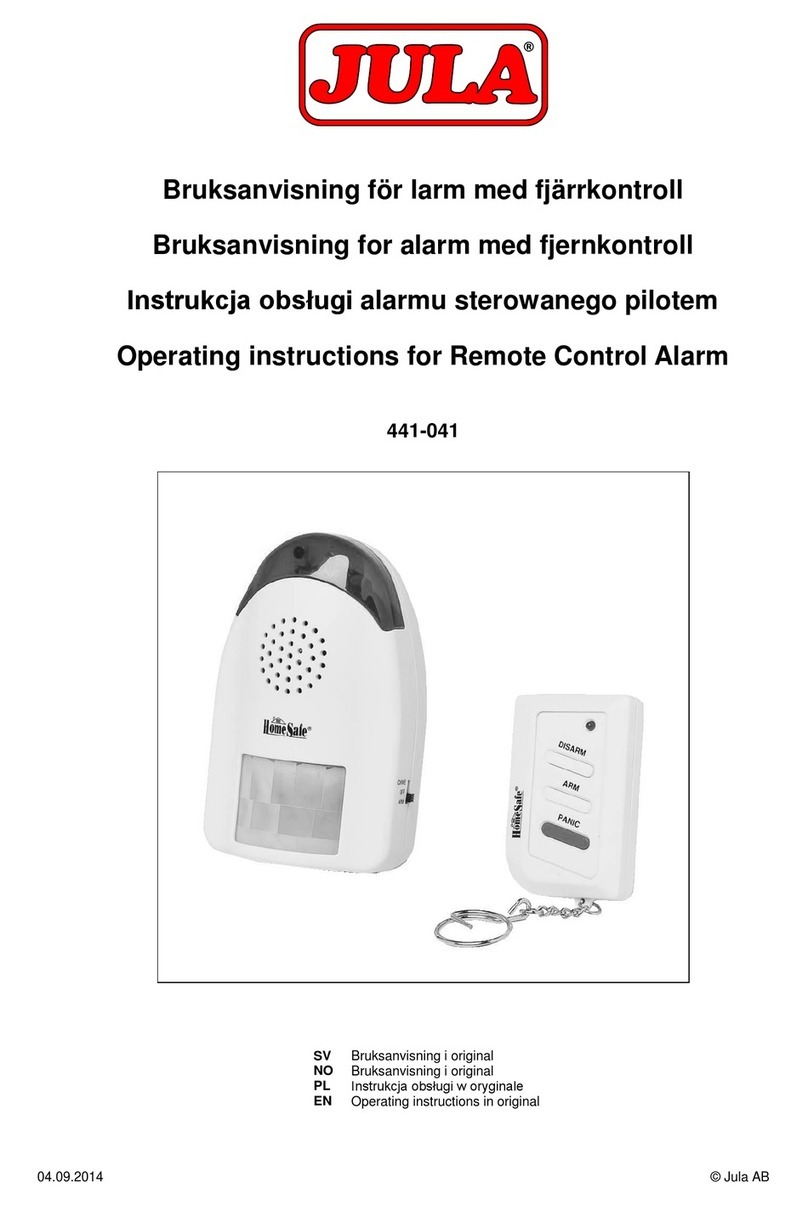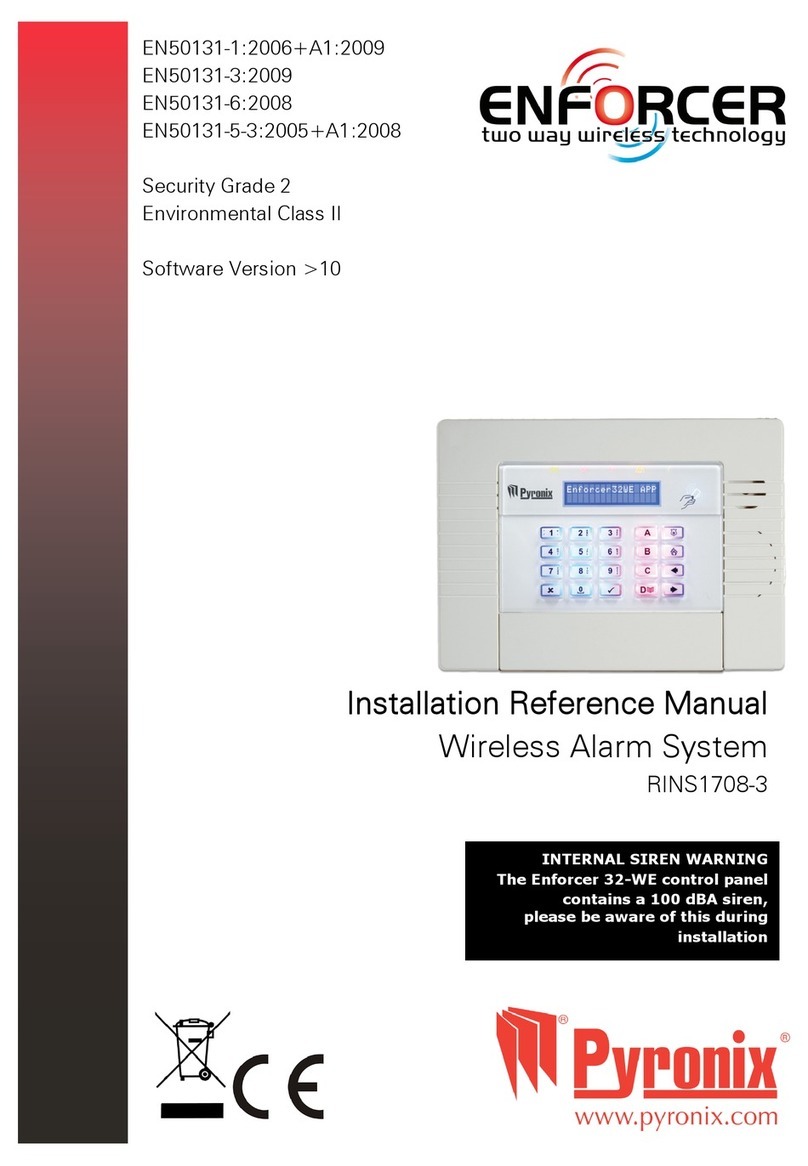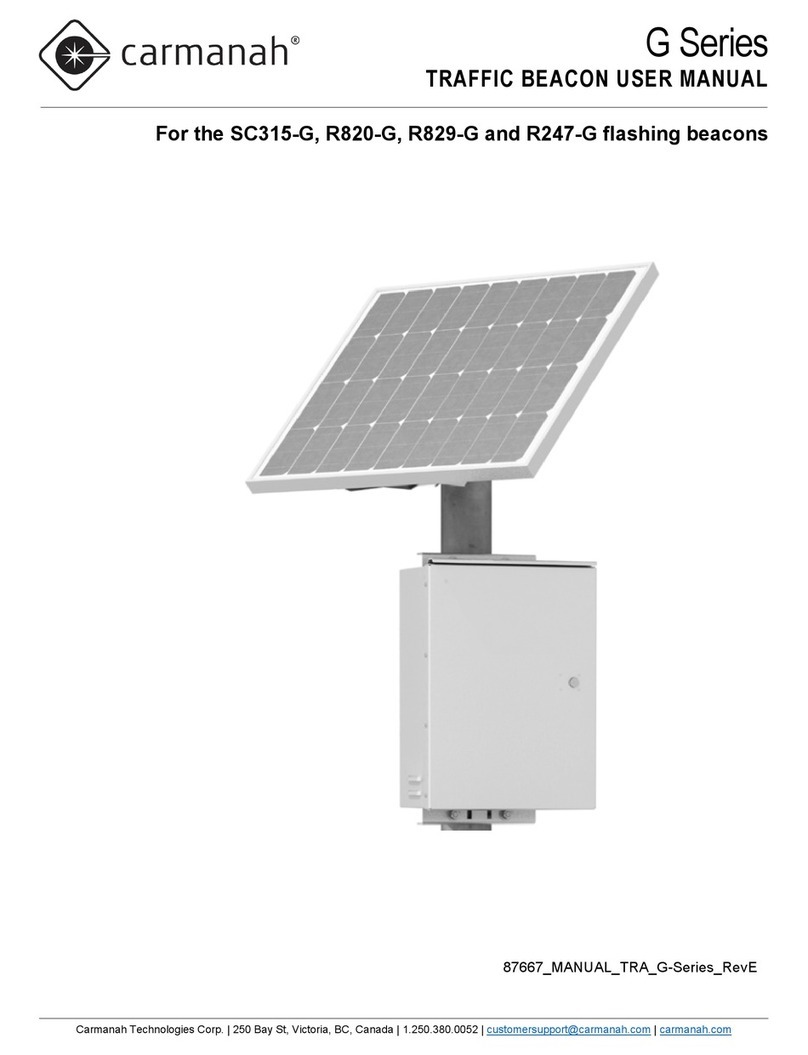Chiron IRIS Touch 400 Range Dialler User manual

IRIS Touch 400
Range Dialler
Installation Manual
Version 1.4


The information contained is supplied without liability for any errors or
omissions. No part may be reproduced or used except as authorised by contract
or other written permission. The copyright and foregoing restriction on
reproduction and use extend to all media in which the information may be
embedded.
© 2012 Chiron Security Communications Ltd


IRIS Touch 400 Range Dialler Installation Manual V1.4
i
Contents
1. Introduction..................................................................................................1
1.1. About this manual…...........................................................................1
1.2. Overview............................................................................................2
1.3. System specifications.........................................................................3
2. Before you start…........................................................................................5
2.1. Package contents...............................................................................5
2.2. Pre-requisites.....................................................................................5
3. Alarm dialler interface..................................................................................6
4. Installing the IRIS Touch Dialler ..................................................................7
5. Configuring the IRIS Touch Dialler ..............................................................9
6. Post installation..........................................................................................10
7. PIN alarms.................................................................................................10
7.1. Installation........................................................................................11
7.2. Default alarm messages ..................................................................12
8. Relay outputs.............................................................................................12
9. Troubleshooting.........................................................................................13
Appendix A –Settings menu.............................................................................14
Appendix B –Installation photo ........................................................................16
Appendix C –Specification...............................................................................17

IRIS Touch 400 Range Dialler Installation Manual V1.4
ii

IRIS Touch 400 Range Dialler Installation Manual V1.4
1
1. Introduction
1.1. About this manual…
This manual is designed to help you, the Installer, with the installation process
for the IRIS Touch alarm dialler. We recommend that you read through this
manual, in its entirety, before you visit the customer’s site and begin the
installation.
Please note:
For fire alarm installations that must conform to European standard EN54-
21 please make sure the installation conforms to the requirements set out
in Chiron’s installation guide “IRIS Touch Range Dialler Installation Guide
for EN54-21 Compliant Fire Applications”.
For installations that must conform to the requirements of the UK specific
standard LPS1277 make sure the installation conforms to the requirements
set out in Chiron’s installation guide “IRIS Touch Range Dialler Installation
Guide for LPS 1277 Compliant Applications”.

IRIS Touch 400 Range Dialler Installation Manual V1.4
2
1.2. Overview
The IRIS range of alarm diallers allow users to migrate intruder alarm systems
away from traditional PSTN communications to IP based and/or wireless
networks, without the need to upgrade or replace the alarm system.
The majority of intruder alarm systems which are configured to make alarm calls
to a central monitoring station use the traditional PSTN analogue network as the
communications path. However, PSTN is becoming increasingly unsuitable as
users move to IP and Voice over IP (VoIP) for their fixed networks or rely purely
on mobile (GSM and GPRS) communications. In addition most PSTN service
providers are migrating to VoIP networks, so in the not too distant future PSTN
lines may be withdrawn.
The IRIS dialler range is unique in offering a quick and cost effective way to
interface any existing alarm system to alternative networks such as GSM,
Ethernet and GPRS. As a result of the flexibility and power of IRIS it has
become the IP transmission system of choice for monitoring centres across
Europe.
The IRIS 400 series is intended to be used with alarm panels that have
sufficient space inside their enclosures for the IRIS dialler to be fitted. There are
three diallers in the range:
IRIS Touch 400 - GPRS
IRIS Touch 420 - Ethernet
IRIS Touch 440 - Ethernet & GPRS
The IRIS Touch dialler should be located within the alarm panel tamper
protected enclosure and powered from the alarm panel battery backed power
supply.

IRIS Touch 400 Range Dialler Installation Manual V1.4
3
1.3. System specifications
Feature
IRIS
Touch
400
GPRS
IRIS
Touch 420
Ethernet
IRIS
Touch 440
Ethernet &
GPRS
IRIS
Touch
440R
Ethernet,
GPRS &
PSTN
Easy to install and test with
touch screen interface
2-wire (POTS) analogue
interface to standard alarm
diallers
Support for SIA (1-3),
Contact ID, Scancom (Fast
Format) and Robofon
protocols
Pin inputs for alarm
messages over SMS
16
16
16
16
Relay contact outputs
4
4
4
4
9-30V DC power from alarm
panel
USB port for local
configuration
Secure polling (monitoring)
over Ethernet
Secure alarm transmission
over Ethernet
Pin inputs for alarm
messages over Ethernet or
GPRS
16
16
16
16
Configuration and
diagnostics over Ethernet
Secure polling (monitoring)
over GPRS
Secure alarm transmission
over GPRS
Configuration and
diagnostics over GPRS

IRIS Touch 400 Range Dialler Installation Manual V1.4
4
Alarm transmission over
GSM
Serial port for connection to
alarm panel for fast
upload/download
Call confirmation ‘polling’
over PSTN
Alarm transmission over
PSTN
Pin inputs for alarm
transmission over PSTN

IRIS Touch 400 Range Dialler Installation Manual V1.4
5
2. Before you start…
2.1. Package contents
In this package you should have the following components:
Main dialler PCB with four self-adhesive feet
Power cable (black) for connection to DC supply.
Ethernet cable (cream) for connection to IP network. (Ethernet / Ethernet &
GPRS only.)
Antenna for GSM/GPRS. (GSM / Ethernet & GPRS only.)
Dialler cable (grey) for connection to dialler output of alarm panel.
Sense resistor (18K ohm) for alarm dialler cable fault/tamper detection.
Installation manual.
2.2. Pre-requisites
For installations using IP (Ethernet) or GPRS you must ensure you have the
following:
If the installation is in a residential environment, you will need to fit
inductors to the input cables of the dialler in order to ensure compliance
with EMC Class B emissions requirements. Suitable inductors can be
obtained from Chiron.
The IP address for the monitoring centre.
Confirmation that the monitoring centre is set up and ready for the account
number or name to be used for this IRIS dialler.
The type of IP address (either automatic or fixed) for the installation site. If
the site has a fixed IP address, you should get this information from the
customer in advance, together with the Gateway Address and the Subnet
Mask for the IRIS dialler.
An additional long Ethernet CAT5 cable, in case the installation site
requires one longer than that supplied with the IRIS dialler. Cable lengths
up to 100m are allowable.
A SIM card enabled for GPRS with the PIN code clear. (Ethernet & GPRS
only.)
The GPRS Access Point Name (APN) of the SIM card provider. Some
networks also require a User Name and Password which can also be
obtained from the SIM card provider. (Ethernet & GPRS only.)

IRIS Touch 400 Range Dialler Installation Manual V1.4
6
3. Alarm dialler interface
IRIS diallers carry alarm signals from the alarm panel over IP completely
transparently so when they arrive at the monitoring centre it is as though they
had come over a traditional PSTN connection. IRIS diallers support SIA (Levels
1 to 3), Contact ID, Scancom (Fast Format) and Robofon protocols, one of
which virtually all alarm panels will support.
Apart from the following, no reconfiguration of the alarm panel is required for
use with IRIS diallers:
1. If alarm signalling over Ethernet or GPRS is required, change the setting in
the alarm panel for the telephone number to be dialled for alarm signalling.
This number should be changed to the IP address of the monitoring centre,
entered as 12 digits. Each of the four IP address numbers separated by a ‘.’
should be entered as a 3 digit number, with leading ‘0’s as required, and
the ‘.’s should be excluded. For example:
IP address 10.1.146.22 is entered as 010001146022.
If the monitoring centre requires a backup IP address to be entered, this is
done in the same way.
2. If alarm signalling over GSM is required, add a leading digit ‘7’ to the
normal PSTN telephone number of the monitoring centre.
3. If the panel is required to make outgoing calls over IP for upload/download
or remote configuration, then where the telephone number for this would
normally be entered, put in the digit ‘8’ followed by the destination IP
address in 12 digit format, as above.

IRIS Touch 400 Range Dialler Installation Manual V1.4
7
4. Installing the IRIS Touch Dialler
Use the following procedure to install the IRIS Touch Dialler.
Note: For installations using PIN alarm inputs see the PIN alarms section for
additional information and for wiring to relay outputs see the Relay outputs
section.
Do not apply power to the dialler until indicated.
1. Decide where to mount the dialler and run the cables
Decide the best way to mount the dialler within the alarm panel enclosure
and the cables from the alarm panel to the dialler and the external
connections from the dialler.
2. Mount the dialler in the alarm panel enclosure
Secure the dialler within the enclosure using the self-adhesive feet.
3. Plug in the connectors
Connect the relevant cables to the PCB:
Ethernet cable (cream) [1] (Ethernet / Ethernet & GPRS only.)
Dialler cable (grey). [2]
Power cable (black). [3]
4. Install the antenna (GSM / Ethernet & GPRS only)
Connect the antenna to the PCB. [4]
5. Fit the SIM card (GSM / Ethernet & GPRS only)
Fit the SIM card. [5]
Power must not be applied to the PCB while the SIM card is being
fitted or removed or it may be damaged.

IRIS Touch 400 Range Dialler Installation Manual V1.4
8
6. Plug in the external cables
Plug the dialler cable into the alarm panel dialler. If the alarm panel has
screw connections, cut the connector off the cable and strip the cable using
the 2 inner wires. Polarity is not important.
Plug the Ethernet cable into the local IP router or socket that has been
allocated for the IP connection.
7. Plug in the sense resistors
Fit the 18K sense resistor in parallel with the dialler output of the alarm
panel, at the alarm panel end of the cable.
Note: This resistor enables the IRIS dialler to detect cable faults and/or
tampers and must be fitted at the alarm panel end of the cable to function
correctly.

IRIS Touch 400 Range Dialler Installation Manual V1.4
9
5. Configuring the IRIS Touch Dialler
The majority of configurations can be carried out via the touch screen interface
display on the IRIS dialler. For more complex systems, for example where the
data port is used, additional configuration is available via the USB connector
using a laptop / PC and IRIS dialler configuration software (www.chironsc.com).
The touch screen display on the IRIS dialler provides an Installation Wizard
which guides you through a set of instructions for configuring the dialler. It is
recommended that you use this Wizard as it automatically carries out tests as
you proceed through the configuration.
Note: To select an option on the screen, touch the screen display.
Use the following procedure to configure the IRIS Touch Dialler:
1. Plug the power cable into the battery backed supply of the alarm panel. The
cable with the white stripe is the –ve connection. Ensure that the display on
the dialler becomes active.
The dialler carries out a self test and the Welcome screen then displays.
Note: If the power has been connected for the first time the Language
menu displays. Select the appropriate language from the list of languages
available.
2. Select the Installer Menu or Touch to configure option from the Welcome
screen. It is necessary to enter a pin number, which is set by default to
“111111”. It is strongly recommended that this pin number is changed from
the default, which is an option available in the Settings menu.
3. Select the Installation Wizard option from the Installation Menu.
4. Follow the remaining instructions on the screen.
Note: During the installation procedure the Wizard shows the GSM/GPRS
signal strength. At this time the antenna position can be adjusted for
optimum signal. (GSM / Ethernet & GPRS only.)
Once the installation is completed successfully the message Status -
System OK is displayed on the Welcome screen and the LED Indicator on
the PCB [6]is on steady.

IRIS Touch 400 Range Dialler Installation Manual V1.4
10
Note: If the ‘Alarm Override’ mode is selected, the IRIS Touch
Dialler replaces the phone number and the account number used by the
alarm dialler with the IP address of the monitoring centre and Account
Number entered during configuration, so there is no need to change any
settings on the alarm dialler. If this is not appropriate (e.g. if the alarm
dialler uses more than one account number) then the telephone number
dialed by the alarm dialler should be set to the IP address of the monitoring
centre in 12 digit format (e.g. 192.168.0.34 becomes 192168000034).
5. Carry out all the standard alarm signaling tests appropriate for the alarm
system.
6. Replace the cover on the alarm panel enclosure.
6. Post installation
If a fault should develop, then the ‘SYS’ LED indicator on the dialler will start
flashing and the display will show a system fault message.
This message can be touched to gain access to more information.
7. PIN alarms
The IRIS Touch series have PIN inputs [7] that can be used to generate alarm
messages. These can be:
Text messages via SMS. (GSM / Ethernet & GPRS only.)
SIA alarm messages over IP to the monitoring centre.
Contact ID (CID) alarm messages over IP to the monitoring centre.
Fast Format alarm messages over IP to the monitoring centre.
The messages for each PIN can be configured via the Settings Menu on the
touch screen display. See Appendix A for more details.

IRIS Touch 400 Range Dialler Installation Manual V1.4
11
Reference ground
pins
Pin inputs
1
4
4K7 Resistor
15K Resistor
1
4
Reference ground
pins
Pin inputs
7.1. Installation
Each PIN input is designed to be connected in a loop via an open/close contact source
from an alarm panel, or other device, to a reference ground PIN [8] available on the IRIS
dialler, as shown below:
Opening the contact (i.e. loop is open circuit) generates an alarm signal.
Closing the contact generates the equivalent restore signal.
It is also possible to link the contacts to the IRIS dialler via sense resistors so that an open
or short circuit tamper on the loop can be detected and the monitoring centre alerted. In
this case the connections should be made as shown below:
Note: For this feature to work correctly it is essential that the resistors are connected at
the contact end of the loop and not the dialler end and that this monitoring is enabled
on the dialler, which can either be done in the Installation Wizard for all inputs in
use, or for each input individually in the Settings menu. The monitoring centre must
also enable the monitoring of this facility on the dialler within the IRIS receiving system.

IRIS Touch 400 Range Dialler Installation Manual V1.4
12
7.2. Default alarm messages
The default SIA messages for each PIN are shown below:
Pin
‘Set’ message
‘Restore’ message
Meaning
1
NBA01
NBR01
Burglary alarm/restore
2
NFA02
NFR02
Fire alarm/restore
3
NQA03
NQR03
Emergency alarm/restore
4
NOP04
NCL04
Open/close
5
NPA05
NPR05
Panic alarm/restore
6
NUA06
NUR06
User defined alarm/restore
7
NAT07
NAR07
Power fail/restore
8
NTA08
NTR08
Tamper/restore
9
NBA09
NBR09
Burglary alarm/restore
10
NFA10
NFR10
Fire alarm/restore
11
NQA11
NQR11
Emergency alarm/restore
12
NOP12
NCL12
Open/close
13
NPA13
NPR13
Panic alarm/restore
14
NUA14
NUR14
User defined alarm/restore
15
NAT15
NAR15
Power fail/restore
16
NTA16
NTR16
Tamper/restore
8. Relay outputs
The IRIS dialler has two relay outputs [9] that can be used in a number of ways:
To indicate communications path failure.
Activation by incoming SMS message.
Setting by the monitoring centre.
The relay contacts are normally open and closed when activated.
Wire to these contacts as required and define how they are to be used using the
configuration options on the Settings Menu. See Appendix A for more details.

IRIS Touch 400 Range Dialler Installation Manual V1.4
13
9. Troubleshooting
Problem
Resolution
No screen display when IRIS
dialler is connected to the
power.
Check that there is power to the system
and that the wiring is the correct polarity.
A fault develops and is
indicated by the LED on the
PCB flashing.
Touch the display and the instructions will
guide you through identification of the
problem.
Go to the Installers menu and select Test to
use the integrated test function.

IRIS Touch 400 Range Dialler Installation Manual V1.4
14
Appendix A –Settings menu
Setting
Purpose
Network Interfaces
Selects which network interfaces are going to be used (i.e.
Ethernet and/or Ethernet/GPRS). Stops dialler reporting trouble
on interfaces not being used.
Account Name/Number
The IRIS account number/name, as allocated by the monitoring
centre.
ARC IP Address
IP address of the receiver at the monitoring centre.
Dialler IP Address
IP address of the dialler, i.e. either automatic (DHCP) or fixed.
GPRS Settings
Diagnostic tools for viewing signal strength and running network
scan. Setting of GPRS Access Point Name (APN), user name
and password, SIM PIN, GSM Call Barring and Roaming SIM.
Alarm Panel Interface
Selects whether or not the 2-wire cable to the dialler is
monitored for short and open circuit.
Note: For monitoring to function correctly a sense resistor must
be fitted as described earlier in this manual.
Sets reporting of poll failure (by dropping line voltage),
simulation of dial tone and cadence of incoming ring signal.
Setting for use with GSM/PSTN only (i.e. no IP) operation.
Setting for serial port emulations.
Alarm Override
If enabled, alarm panel dialled number and account number
overridden by IRIS settings.
Extra Features
Settings for EN54-21, VdS and ILKA operation.
Incoming IP Address
Up to 3 source IP addresses against which incoming TCP/IP
calls can be validated. There will be no validation if all 3 are
clear.
Pin Inputs
Selects whether or not pin inputs are monitored (using sense
resistors) and selects input function:
Send SMS message.
Send SIA, Contact ID and Fast Format alarms over
IP.
Trouble Reporting
Selects how local communications problems are reported, via:
Relay outputs.
SMS.
Sets IP address of support centre for remote diagnostics.
Relay sma activation
Activation of relay outputs by incoming SMS messages.
Language
Selects language.
Installer Password
Sets a password to the Installer menus, if required.
Contrast
Sets display contrast.
Restore
Clears tamper alarm if tamper switches have been triggered.
This manual suits for next models
3
Table of contents
Other Chiron Security System manuals
Popular Security System manuals by other brands

NUUO
NUUO NVRsolo NS-8060 quick start guide

Federal Signal Corporation
Federal Signal Corporation 2001-130 Installation and operating instructions
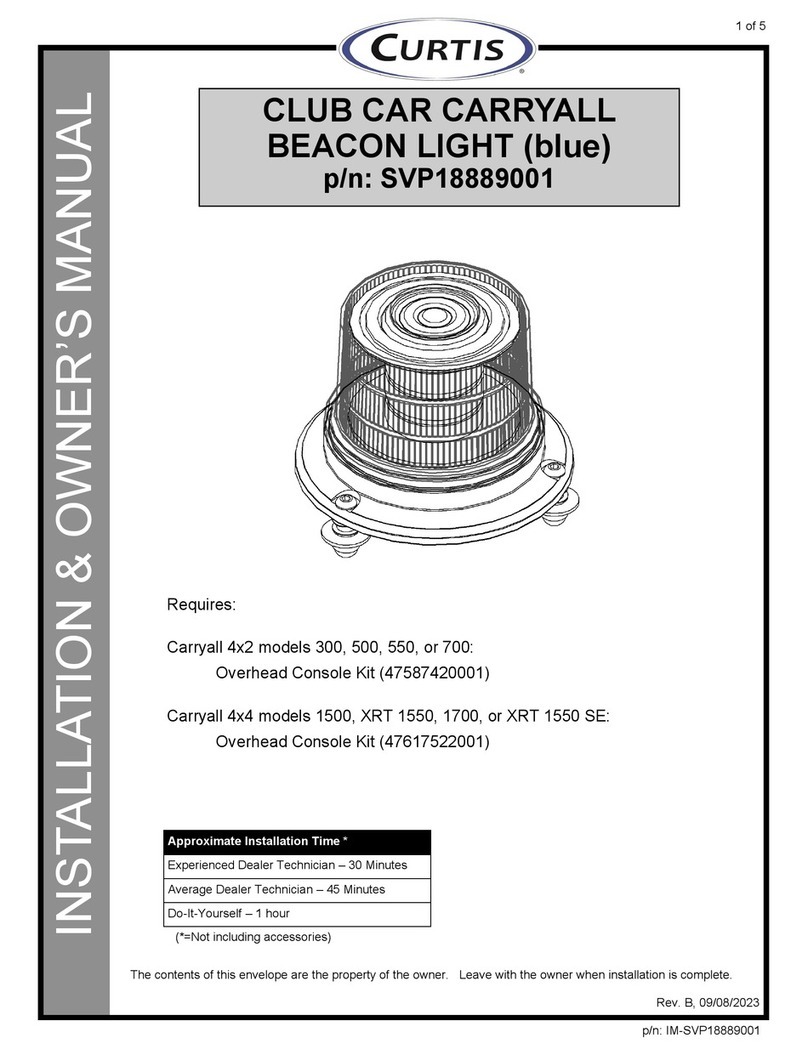
Curtis
Curtis SVP18889001 Installation & owner's manual

FBII
FBII XL-21 owner's manual

AJAX Systems
AJAX Systems HomeSiren user manual

Kenwood
Kenwood SPECTRUM 755 AV Setting up