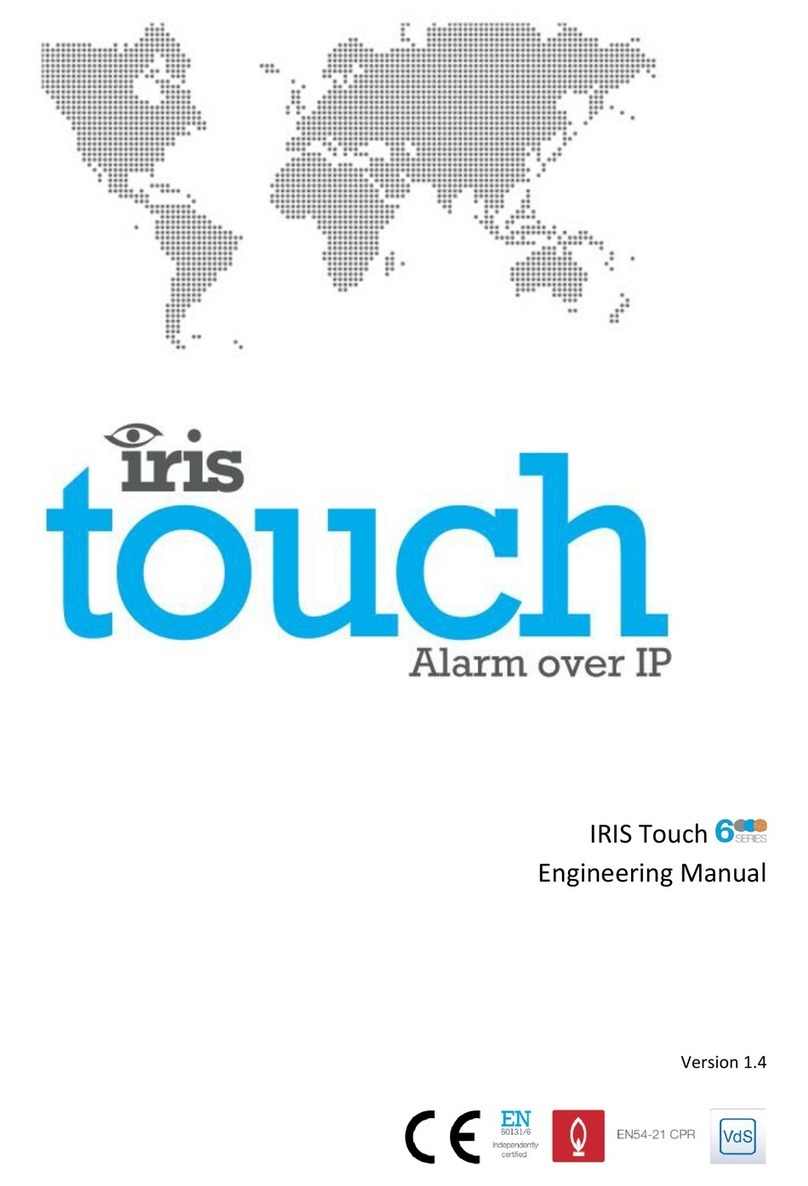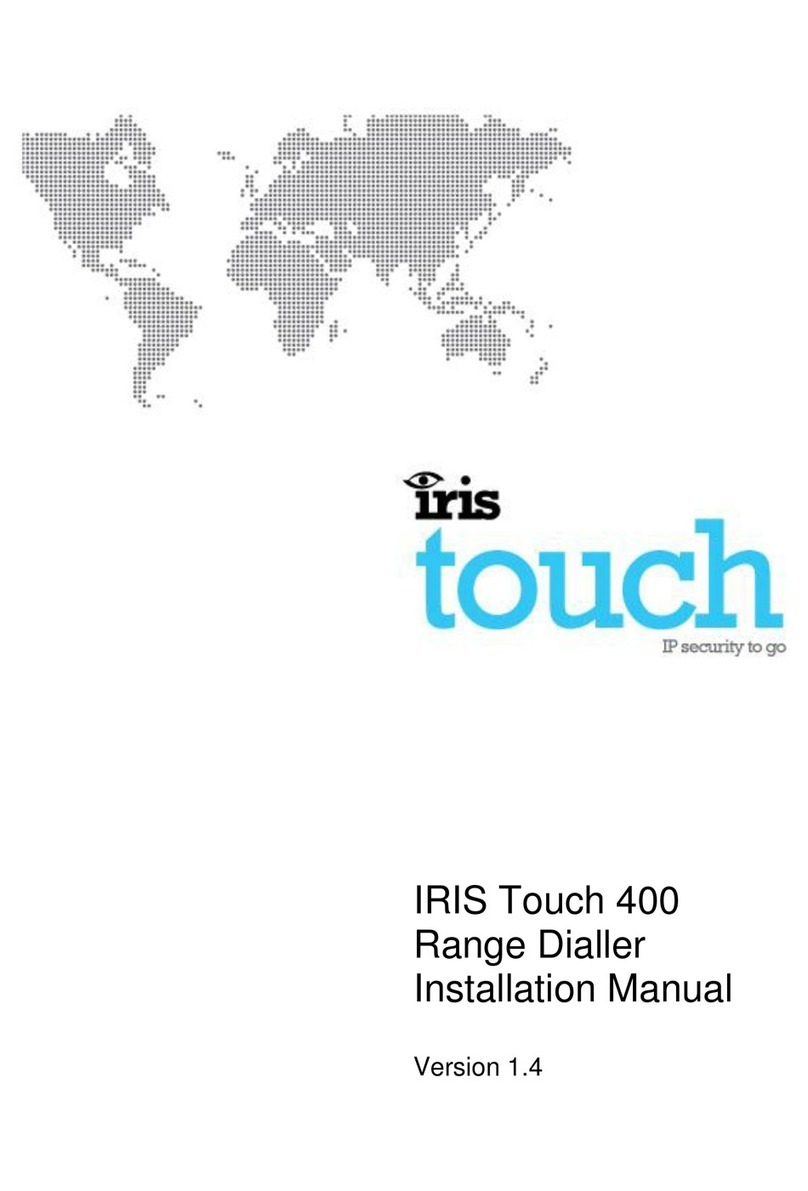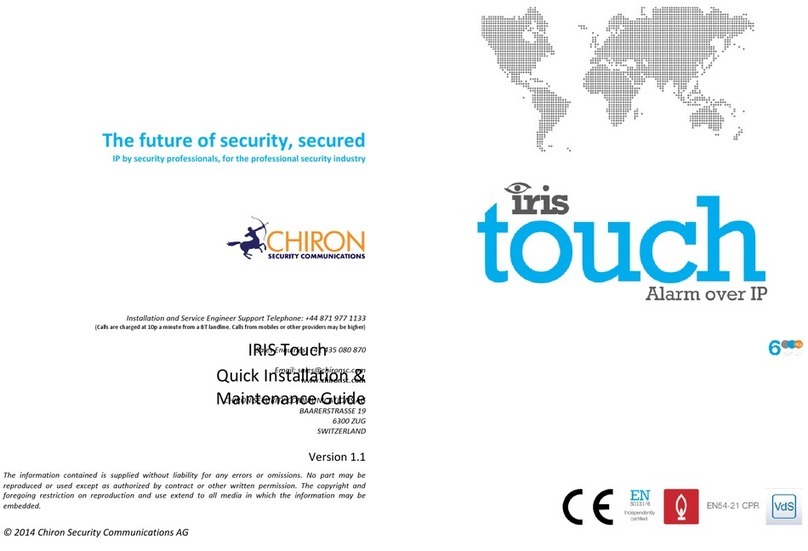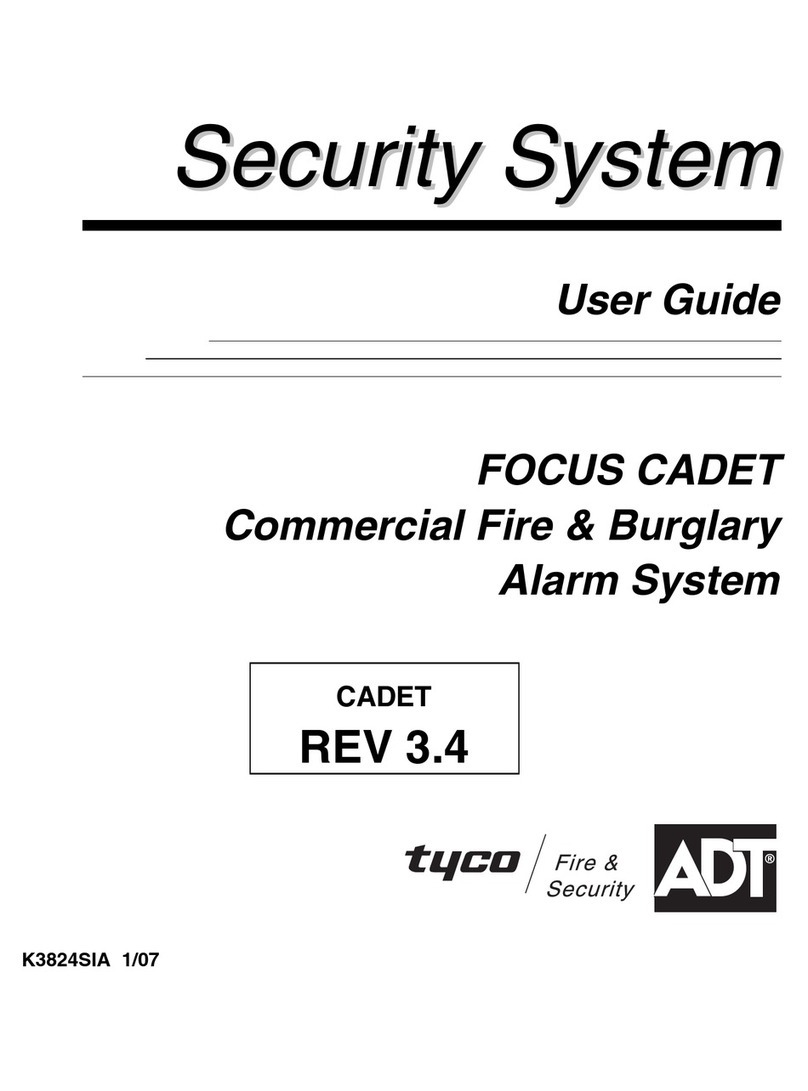Chiron IRIS Connect Solo Installation and operation manual

IRIS Connect Series
Engineering Manual
Version 1.8

Page 2 of 40 IRIS Connect Series Engineering Manual Version 1.8
Contents
1. Introduction........................................................................................................................................................... 3
2. IRIS Communication Mechanism (Polling / Alarms).............................................................................................. 4
3. Product Features ................................................................................................................................................... 5
4. Package Contents .................................................................................................................................................. 6
5. Board Configuration .............................................................................................................................................. 6
6. Before You Start .................................................................................................................................................... 7
7. Installing the IRIS Connect Dialler ......................................................................................................................... 8
Mounting ...................................................................................................................................................... 8
Power............................................................................................................................................................ 8
Backup Batteries (optional) .......................................................................................................................... 8
Connections .................................................................................................................................................. 9
GPRS/3G SIM Card (IRIS Connect Duo only) ............................................................................................... 10
Dial Capture ................................................................................................................................................ 10
Pin Inputs .................................................................................................................................................... 10
Switch On and Test ..................................................................................................................................... 10
Configuration .............................................................................................................................................. 11
Panel Configuration .................................................................................................................................... 14
Testing......................................................................................................................................................... 17
8. Main menu .......................................................................................................................................................... 17
GPRS/3G Network Scan .............................................................................................................................. 17
Installation Wizard...................................................................................................................................... 18
Settings ....................................................................................................................................................... 23
Test ............................................................................................................................................................. 32
Trouble Report............................................................................................................................................ 34
Battery Status ............................................................................................................................................. 35
About .......................................................................................................................................................... 35
9. Maintenance........................................................................................................................................................ 36
Confirm Current Status............................................................................................................................... 36
Checking Battery Status.............................................................................................................................. 36
Replacing Batteries ..................................................................................................................................... 36
Check Software Version / Reflash............................................................................................................... 37
Communication Paths Checks .................................................................................................................... 37
Test Alarm Panel Alarms and Communication to ARC ............................................................................... 37
10. Specifications....................................................................................................................................................... 38

IRIS Connect Series Engineering Manual Version 1.8 Page 3 of 40
1. Introduction
The IRIS Connect range, consisting of the Solo and Duo models, offers a new concept in Alarm over IP (AoIP)
providing cost effective AoIP for the residential sector.
Both IRIS Connects are certified as suitable for all Grade 2 systems with an Alarm Transmission System (ATS)
configuration up to SP6 for single path (IRIS Connect Solo / Duo), or ATS configuration DP4 for dual path (IRIS
Connect Duo).
The IRIS Connect range is based on Chiron’s successful IRIS Connect range of AoIP diallers with the same hardware
and software used in all IRIS diallers; with the same level of security and features provided to military, governments,
banks and commercial industry but now also available to the residential sector.
The IRIS Connect Solo and Duo offers Wi-Fi as standard for configuration, polling and alerting, whereas the Duo also
offers a dual path system with GPRS/3G communications (4G and CDMA on request).
Using Chiron’s advances in hardware and software, the IRIS Connect is unique in providing battery backup for over
15 hours support in the case of main power source failure. This backup is provided with only 4 small NiMH AA
rechargeable batteries, which allow a longer replacement life and a smaller design.
Note 1: The 15 hours standby is based on 15 minute polling and recommended quality batteries. Performance may
be reduced with faster polling or other system loading.
Note 2: The IRIS Connect can be fitted without batteries and will run as a standalone device without battery
backup.

Page 4 of 40 IRIS Connect Series Engineering Manual Version 1.8
2. IRIS Communication Mechanism (Polling / Alarms)
The polling / alarm mechanism used on the Chiron IRIS system is highly secure and flexible, and uses the IRIS Secure
Apps monitoring software (installed at the monitoring centres) with the IRIS Connect diallers.
It has been independently certified as compliant to the highest level of security available –Grade 4, ATS6 - within the
EN50131 standard for alarm systems.
The IRIS system is unique in its ability for the polling frequency to be varied which means that the polling profile can
be adjusted as necessary to take into account the grade of security required and the traffic bandwidth available.
Key features are:
Independently certified as compliant with EN50131-1 Grade 3 ATS configuration SP6 over Ethernet and ATS –
SP5 over GPRS for single path Ethernet and DP4 for dual path communications.
After initial installation all backup or alternative IP addresses for the Polling engines (main & backup) are
downloaded to the IRIS Connect dialler over the polling communications.
All polling and alarms are authenticated by the receiver (Polling Engine) using the secure and sophisticated
‘Challenge Handshake’ mechanism as used in military and credit card applications. Each remote IRIS dialler
proves its authenticity using a 256 bit security key. A new random number generated by the receiver (Polling
Engine) is used for every poll so it is not possible to substitute the dialler using playback or sequence prediction.
Unlike other systems each dialler can have a unique security key which can be changed at the monitoring centre
any time as required. For additional security the installer never needs to load the key or be aware of what it is.
Also unlike other systems, the polling frequency is not fixed and can be varied by the monitoring centre at any
time, from a period of 10 seconds for high security systems down to once a week for low security systems. This
means that polling rates can be optimised to deliver the grade of service required and minimise the bandwidth
required.
Polling and alarms are carried over the TCP/IP protocol that gives end-to-end error protection. This removes the
possibility with other protocols such as UDP that data packets are lost or re-sequenced in the network leading
to false alarms.
All polling and alarms are outbound from the dialler location to the monitoring centre and do not require the IP
address of the dialler to be known. No special set-up is required at the customer’s router, such as port mapping
for incoming calls. This feature is essential for operation with networks with dynamic addressing and standard
GPRS/3G networks.
Background communication path polling is also configurable at the monitoring centre and enables the IRIS
dialler to periodically poll over the backup communication path, and any faults with this communication will be
reported back to the IRIS Secure Apps system.
Each poll transaction is very small and with the authentication protocol is only about 500 bytes of data,
including all traffic in both directions. For fixed line IP networks there are no traffic costs.
Total traffic is proportional to the polling frequency. For example, at 10 second poll 180K bytes per hour and at 3
minutes polling this would reduce substantially to only 10K bytes per hour.
Even with tariffed networks such as GPRS/3G, and when running at a polling rate suitable for the highest level of
security, a typical cost is only a few Euros per month. For GPRS/3G in many cases the level of traffic falls within the
free bandwidth that comes with the SIM card contract and will effectively be at no cost.

IRIS Connect Series Engineering Manual Version 1.8 Page 5 of 40
3. Product Features
Features
IRIS Connect
Solo
Duo
Fire retardant enclosure
NiMH battery backup
>15 hrs
>15 hrs
Wi-Fi
GPRS/3G
-
Dial capture
Relays
2
2
Inputs (Pins)
2
2
Serial RS485
Selectable
Selectable
Serial TTL
RS232 (BASIC)
Text messaging
-
Multi language menus
VoIP & SIP services
Option available on request
4G / CDMA

Page 6 of 40 IRIS Connect Series Engineering Manual Version 1.8
4. Package Contents
Contents dependent on model type:
Dialler board in plastic housing
3 x screws and plugs for fixing the housing to a flat surface
2 x screws and washers for fixing PCB to plastics
RJ11 cable
18k Ohms sense resistor
Already fitted on dialler board
GPRS /3G antenna (IRIS Connect Duo)
Wi-Fi antenna
5. Board Configuration
IRIS Connect
SYS LED
LED Colour
Indication
Red Flashing
Default state not currently configured
Red Constant
Wi-Fi successfully connected but still outstanding faults
Blue Flashing
In Access point mode (AP) for configuration but with no current
connection
Blue Constant
In Access point mode for configuration and a device is connected (AP)
Green Constant
Communicating and no current faults (flickers on every poll)
DC power
Pin inputs Relays RS232
RS485
Dial capture port
RJ45/RJ11 and
screw terminals
SIM card
holder
GPRS/3G
antenna
Serial
(TTL)
Battery case
Wi-Fi
antenna
Serial
selection
header
SYS LED
AP
button
Release
clip
Release
clip
Micro
USB

IRIS Connect Series Engineering Manual Version 1.8 Page 7 of 40
6. Before You Start
Monitoring Centre (ARC)
Make sure that the monitoring centre to which the IRIS Connect device will send alarm signals is equipped with the
appropriate IRIS Secure Apps receiving system. The following information should be obtained from the monitoring
centre.
Dialler account number
Monitoring centre IP address
Wi-Fi Connection Details
The customer’s Wi-Fi network details are required in order to connect the IRIS Connect and your configuration
device (e.g. Smart Phone). The following information should be obtained from the customer.
Network name (SSID)
Security type (WEP/WPA/WPA2)
Password
GPRS/3G SIM Card and Access Point Name
If the installation uses GPRS/3G then a SIM card will be required. The IRIS Connect will also need to be given a
GPRS/3G ‘Access Point Name’ (APN) and other possible configurations as shown below. These can be obtained from
the SIM card provider.
Access Point Name (APN)
User Name (USR)
Password (PWD)
SIM Pin

Page 8 of 40 IRIS Connect Series Engineering Manual Version 1.8
7. Installing the IRIS Connect Dialler
Use the following procedure to install your IRIS Connect dialler:
Mounting
Choose a suitable location, taking into consideration the routing of both power and dialler interface cables. To
remove the cover push the two release prongs on the underside of the plastic case as indicated on the back of the
case.
Once released, lift the lid slightly and push up until lid comes off, remove the dialler PCB (retained by two clips to left
and right off the board). Position the housing on the wall and drill three holes. Feed the cables through the opening
at the base of the plate, or via the ‘knockouts’, and secure the plate to the wall with the three screws supplied.
Slide the PCB back into the top retainers and within the side pillar and then gently secure the dialler back into place
using the release clips.
Secure the bottom part of the PCB using the 2 screws and washers supplied as shown in the image below:
Power
The IRIS Connect dialler can be powered from a separate or Aux 9-17V DC power supply specified to deliver up to 1A
current and can either use DC jack (centre positive polarity as shown below) or screw terminals indicated in Section 5
“Board Configuration”.
Note: For Radio & Telecoms Terminal Equipment Directive compliance the power cable must be no longer than 3
meters in length.
Fit the power cable. DO NOT APPLY POWER TO THE DIALLER UNTIL INDICATED.
Backup Batteries (optional)
IRIS Connect series has a battery backup capability and is designed to continue reporting to the IRIS Secure Apps
System at the monitoring centre to maintain confidence of link status in the case of a failure of the main power
source. The design provides over 15 hours battery support with 15 minute polling across either Wi-Fi or GPRS/3G.
Should the polling period be shortened or other activities such as alarm alerting by the panel, then the 15 hours
standby may be shortened.
IRIS Connect Solo:
If required please fit the batteries at this point.
IRIS Connect Duo using GPRS/3G communications:
If batteries are required DO NOT FIT until indicated in Section 7.9 “Configuration”.
Batteries must be approved to IEC61951-2 (EN61951-2).
The IRIS Connect requires 4 x 1.5V NiMh AA size rechargeable batteries (not included).
Recommended manufacturers/types are:
GP ReCyko 210AAHCB
Annsman maxE 2100
Note: Other battery types –including non-rechargeable batteries –must not be used.
The required battery capacity is 2000mAH minimum and ideally they should feature low self-discharge.
Maximum time to recharge to 80% = 32 Hours.
Overvoltage protection is triggered at 6.5V DC, with a deep discharge protection of 4V DC.
Note: System standby life and battery life can be reduced if lower quality batteries are fitted, this is not
recommended.
Fixing Screw
Fixing Screw

IRIS Connect Series Engineering Manual Version 1.8 Page 9 of 40
Connections
Connect cables to the PCB for your system as shown on in Section 5 “Board Configuration”:
Wi-Fi: Wi-Fi (wireless) antenna already fitted to board.
GPRS/3G enabled systems (IRIS Connect Duo): GPRS/3G antenna already fitted to board.
Note: An external GPRS/3G antenna can be fitted if required.
Dial capture port (optional and for more information see section below).
2 x Pin inputs (optional and for more information see section below).
Optional Serial Connection
The following 3 connections are optional and depend on the panel connection method to be used. Use the ‘Serial
Selection Header’and put the Jumper link on the option required.
RS485 currently available for Honeywell Galaxy data bus (Alarms and Upload/download) or Risco ProSys bus
(Upload/download) connections (optional).
Serial (TTL) currently available for Texecom Com1 connections (optional).
RS232 screw terminal (optional).
Note 1: For Radio & Telecoms Terminal Equipment Directive compliance any interconnecting cable (Dial capture,
Pin Inputs or Serial connection) must be no longer than 3 meters in length.
RS485 Connections (Honeywell Galaxy and Risco ProSys)
You can use the screw terminal blocks or the 4 Pin Headers (Molex).
If using the screw terminals the connections are:
IRIS Connect to Honeywell Galaxy panels
IRIS RS485 Screw terminal
To
Galaxy Data Bus Terminal
0V (Power)
Galaxy (-)
VIN (Power)
Galaxy (+)
A
Galaxy (A)
B
Galaxy (B)
IRIS Connect to Risco ProSys panels
IRIS RS485 screw terminals
To
Risco Bus1 terminal
0V (Power)
COM
VIN (Power)
AUX
A
YEL
B
GRN
TTL Connections (Texecom Premier Range)
Can be ordered from Chiron
Description = Texecom RS232 Lead
Part No = Tex600

Page 10 of 40 IRIS Connect Series Engineering Manual Version 1.8
GPRS/3G SIM Card (IRIS Connect Duo only)
DO NOT FIT SIM card until after you have performed the GPRS/3G Network Scan detailed in the Section 7.9
“Configuration”you will be prompted when to insert the SIM card.
Dial Capture
Dial capture enabled systems: Connect either the dial port RJ45 or the 2 dial screw terminals with the supplied RJ11
dialler cable to the alarm panel dialler telecoms line connection. If the alarm panel has screw connections, cut the
connector off the cable and strip the cable using the 2 inner wires.
Note: Polarity is not important in this instance.
Fit the supplied 18K sense resistor in parallel with the dialler output of the alarm panel, at the alarm panel end of the
cable.
Note: This resistor enables the dialler to detect cable faults and/or tampers and must be fitted at the alarm panel
end of the cable to function correctly, the monitoring centre will also need to enable the dial port monitoring from
the IRIS Secure Apps software to receive alarm notifications.
Pin Inputs
The IRIS Connect dialler has 2 Pin inputs that can be used to generate alarm messages. These can be:
Text messages via SMS (GPRS/3G).
SIA, Contact ID or Fast Format alarm messages over IP to the monitoring centre.
Note: These pin alarm inputs can also be used when the dialler is directly connected to an alarm panel via the dial
capture, serial or RS485 connections.
Via Open/Close Contact Source
Each pin input is designed to be connected in a loop via an open/close contact
source from an alarm panel, or other device, to a reference ground pin available
on the IRIS dialler, as shown opposite.
Opening the contact (i.e. loop is open circuit) generates an alarm signal. Closing
the contact generates the equivalent restore signal.
Via Sense Resistors
It is also possible to link the contacts to the IRIS dialler via sense resistors so that
an open or short circuit tamper on the loop can be detected and the monitoring
centre alerted. In this case, the connections should be made as shown opposite.
Note: For this feature to work correctly it is essential that the resistors are
connected at the contact end of the loop and not the dialler end. The
monitoring centre must also enable the monitoring of this facility on the
dialler within the IRIS Secure Apps receiving system.
Switch On and Test
To confirm power is applied, look for the indicator SYS LED flashing red on the IRIS Connect dialler board, top left
hand corner.
Reference
ground pins
Pin inputs
1
2
4K7 Resistor
15K Resistor
1
2
Reference
ground pins
Pin inputs

IRIS Connect Series Engineering Manual Version 1.8 Page 11 of 40
Configuration
To configure your dialler, use any of the following methods:
Web browser via Wi-Fi.
Alarm panel integration e.g. Honeywell Galaxy (RS485 connection) Texecom Premier range (Serial TTL
connection). Please refer to Section 7.10 “Panel configuration”.
Note: For connections to Honeywell Galaxy or Texecom Premier on the serial integration ensure that the
alarm panel is configured first as this will transmit configuration to the IRIS Connect dialler.
For more details on the alarm panel integration download the full panel installation manual from
http://www.chironsc.com/downloads_security.html.
Connect the board’s Micro USB connector to a laptop / PC running the IRIS Toolbox software.
Download the IRIS Toolbox user guide from http://www.chironsc.com/downloads_security.html.
Defaulting
If at any point a complete default of the dialler is required, use the following procedure:
1. Completely power down the IRIS Connect by removing the power and one of the batteries (if fitted).
2. Now press and hold down the AP button.
3. Reconnect the batteries if needed and reapply power whilst still holding down the AP button for 10 seconds.

Page 12 of 40 IRIS Connect Series Engineering Manual Version 1.8
Configuration via Web Browser using Wi-Fi Connection
IRIS Connect dialler can be configured by the Wi-Fi connection and supports the following network security
WEP/WPA/WPA2 using a standard Web browser from any smart phone / tablet or laptop device.
The IRIS Web browser interface currently supports the following operating systems. Please note below if any
additional software is required to be installed:
Microsoft Windows based operating system (PC or laptop device) will require the initial installation of the Apple
Bonjour service. This can be downloaded from the following link:
http://support.apple.com/kb/DL999
Android operating system and Microsoft Windows phones will require the IRIS Connect App.
Available for Windows Phone or Android from the App Store, simply search for 'IRIS Connect'.
Apple iOS
Apple iOS operation system will work using the Safari web interface and already has the Apple Bonjour service
installed.
To initiate the Wi-Fi connection ensure that the IRIS Connect has power and the Wi-Fi antenna is connected and then
press the button labelled AP on the IRIS Connect.
When the AP button is pressed the SYS LED will flash ‘blue’ to indicate AP mode has been activated and is awaiting a
connection. You now have a 30 minute time window to search and find the IRIS Connect using either a smart phone,
tablet or laptop’s Wi-Fi connect search function.
An ‘IRIS’ network should appear. Please connect to this which should turn the SYS LED solid ‘blue’ and using your
web browser connect to the IRIS Connect web interface by browsing to ‘iris.local’.
Enter the default installer code: 111111 and then click Logon.
You will be prompted to change the password, please record the new
password.
Enter and confirm a new password and press Submit.
Note: You are currently only communicating with the IRIS Connect and this is via its internal Wi-Fi Access Point.
The Main Menu is displayed.

IRIS Connect Series Engineering Manual Version 1.8 Page 13 of 40
IRIS Connect Duo with GPRS/3G connection only:
GPRS/3G Network Scan
Select the ‘GPRS/3G network scan’.
The scan must be carried out without the SIM card fitted.
The dialler listens for every base station in range, requests operator name and records the signal strength. This will
take a few minutes to complete.
For a reliable GPRS/3G connection it is recommended that for the chosen network (SIM card) used there should be
at least two base stations with signal strength (CSQ) of 10 or more.
If the signal strength is below or close to minimum then try to reposition the IRIS Connect or use an external building
or high gain antenna (if necessary), and rerun the network scan to check signal strength.
Once you have the required GPRS/3G signal strength power down the dialler and insert the SIM card into the SIM
card holder, and insert the 4 x AA batteries if required then power the dialler back up.
Now press the button labelled AP again and on your connection device connect to the ‘IRIS’ network and using your
web browser connect to the IRIS Connect web interface again by browsing to ‘iris.local’.
Enter in the installer code setup beforehand and then select the Installation Wizard as indicated next.
IRIS Connect Solo or Duo without GPRS/3G or after network scan completed on Duo:
Installation Wizard
Select the Installation Wizard and follow the on screen prompts.
Note 1: If installing the IRIS Connect without batteries then please untick the ‘Use battery backup’ option.
Note 2: During the Installation Wizard the Wi-Fi status screen and the signal strength will be displayed. For a
reliable Wi-Fi connection it is recommended that the Wi-Fi network used should have a signal strength of 20 or
more. If this signal strength is lower than suggested try moving the IRIS Connect nearer the Wi-Fi router.
Once Installation Wizard is completed and any additional panel interface configuration setup via the settings menu,
check / configure the panel for the connection method being used and the current battery status.
To check the current battery statuses go to the option ‘Battery status’ in the main menu and this will indicate the
current status of the batteries.

Page 14 of 40 IRIS Connect Series Engineering Manual Version 1.8
Please go into the Battery Status option and confirm that the Health Status is showing as “Good” before leaving site,
as shown below:
Panel Configuration
Panel configuration for dial capture
If connecting the IRIS Connect dialler via the dial capture method which is connecting the Telecoms module to the
dial port of the IRIS Connect, the following options will need to be configured:
Alarm Panel Configurations:
Dial Type = Tone dial.
Telephone Number = The 12 digit format of the monitoring centre IP address
e.g. 192.168.0.34 would become 192168000034.
Account Number = 4 –6 digit account number allocated by the monitoring centre.
Alarm Format = Fast Format (DTMF), Contact ID, SIA (level 1 to 3), or Robofon alarm format.
Note: If the ‘Alarm Override’ mode is selected, the IRIS Connect dialler replaces the phone number and the
account number used by the alarm dialler with the IP address of the monitoring centre and account number
entered during configuration, so there is no need to change any settings on the alarm panel.
The alarm signals commissioning can now be performed and sign off required by the monitoring centre (ARC).
IRIS Connect
Alarm Panel

IRIS Connect Series Engineering Manual Version 1.8 Page 15 of 40
Configuration from Honeywell Galaxy Panel via RS485
The IRIS Connect dialler can simulate a Galaxy Ethernet Module (Comm’s Mod 4) and remote keypad, for both
Alarms and Remote Service Suite upload/download connection.
Note: To use the SMS messaging function from the Galaxy panel it will be required to emulate the external PSTN
module, and setup the Galaxy External PSTN module settings see the IRIS Honeywell Galaxy Installation Manual.
For further information on both the Galaxy installation and Remote Service Suite upload/download connection
please refer to the IRIS Honeywell Galaxy Installation Manual or IRIS Remote Service App Client User Guide for
Honeywell Galaxy range available from http://www.chironsc.com/downloads_security.html.
Connect the IRIS Connect dialler to the Galaxy Data bus as indicated in Section 7.4 “Connection”ensuring that the
‘Serial Selection Header’ is selected for ‘485’, then power up the Galaxy control panel, if not already powered up.
The configuration menu on the Galaxy panel for the Ethernet card is found at location 56 (Communications) entry 4
(Ethernet), please enter the required information as indicated below.
You must enter Engineer Mode on the Galaxy to access these options.
56 = Communication
4 = Ethernet
01= Module Config 1 = IP Address - Leave blank
2 = Site Name - Leave blank
3 = Gateway IP - Leave blank
4 = Network Mask - Leave blank
Note: Leave all “Module Config” addresses blank as you are using a WiFi and not Ethernet connection
02 = Alarm Reporting 1 = Format - Set to SIA level 3
2 = Primary IP
1 = IP Address - Set this to the IP address of the monitoring centre
e.g. 80.176.196.135
Note: Secondary IP address not required as the backup IP address will be
download by the IRIS Secure Apps system to the dialler.
4 = Account No. - Enter in the account number allocated by the
monitoring centre.
03 = Remote Access 1 = Access Period - Set to 4 ‘Any Time’
2 = Mode - Set to ‘Direct Access’if making calls into site from
Honeywell Remote Service Suite (RSS) for remote access
directly or via the IRIS Remote Service App client.
- Set to ‘MGR Authorise’if making the remote access calls
out from site to the Honeywell RSS, and then set the ‘call
IP1’IP address to the IP address for the Honeywell RSS
communication server e.g. 80.176.196.135
Note: The IRIS Connect does not support the Honeywell encryption as uses its own encryption so please
ensure the following 2 options are turned off.
9 = Encrypt 1 = Alarm Report - Set to Off
2 = Remote Access - Set to Off
After you have entered the relevant information exit Engineer Mode and the panel should now detect 2 new RS485
modules (Comms Mod 4 & Keypad 15).
If the new modules are not detected then it may be necessary to power off the Galaxy panel, check the dialler
connections, and power back on.
Now go back into Engineer Mode, select the menu option sequence 56.04.05 ‘ENGINEER TEST’ and send the test
alarm. Check to see if this test alarm has been received by the monitoring centre (ARC).
Note: If required to default the IRIS Connect and start again this can be done by setting the primary IP address
within the Galaxy menu 56.04.02.02 to an IP address of 127.0.0.1.
The alarm signals commissioning can now be performed and sign off required by the monitoring centre (ARC).

Page 16 of 40 IRIS Connect Series Engineering Manual Version 1.8
Configuration from Texecom Premier panels via Serial TTL
The IRIS range has been fully integrated into the Texecom Premier Alarm panel range and most configurations can
be configured from the panel keypad.
Connect the IRIS Connect dialler via the TTL header to the Texecom Com 1 header as indicated in Section 7.4
“Connection”ensuring that the ‘Serial Selection Header’ is selected for ‘TTL’, then power up the Texecom panel, if
not already powered up.
Below is a detailed description of the configuration setting for the latest Texecom Premier Elite range. If you have
different version of the Texecom Premier range or want to perform upload/download connection via Wintex then
please refer to the IRIS Texecom Premier Installation manual or IRIS Remote Service App Client User Guide for
Texecom range from http://www.chironsc.com/downloads_security.html.
Please use the Texecom keypad or Wintex software to configure the following configuration within the Texecom
alarm panel, please refer to the Texecom Installation guide for further details:
Texecom Premier Elite Series (12, 24, 48, 88, 168, 640)
7 = UDL/DIGI Options
3 = Program Digi
Arc 1 Protocol - Set to the alarm format requested by the monitoring centre or customer
i.e. Fast Format, Contact ID, or SIA level 2/3.
Primary No - Set this to the IP address of the monitoring centre in a 12 digit format
i.e. 80.176.196.135 = 080176196135.
Secondary No - Leave blank as the IRIS System will receive the secondary number from
the monitoring centre IRIS Secure Apps system.
Account Number - Enter in the account number allocated from the monitoring centre.
Dialler Attempts - Leave as the default 3.
Report options - The reporting options will change depending on the alarm format
selected, please set up the various reporting option for the alarm event you
wish to send to the monitoring centre.
Config - Enable the Connect via IP (Key press 7).
4 = Digi Options - Enable the Digi (key press 1) should now see E on keypad option screen.
5 = UDL Options
4 = UDL Password - Must match the UDL password setup within Wintex.
6 = Ring Count - Set to 1 for use with the IRIS Remote Service App.
7 = Setup Modules
2 = Setup IP Data
1 = ComIP Address - Leave blank.
2 = ComIP Port - Program the Port number for Wintex connection normally 10001.
3 = ComIP Gateway - Leave blank.
4 = ComIP Netmask - Leave as default.
5 = Polling/SMG IP - Set this to the IP address of the monitoring centre in a 12 digit format
i.e. 80.176.196.135 = 080176196135.
3 = Setup GPRS Data
0 = Access Pnt Name - Enter the GPRS/3G access point name for the SIM card you are installing.
1 = User Name - Enter the user name for the SIM card if assigned.
2 = Password - Enter the password for the SIM card if assigned.
8 = Com Port Setup
2 = Com Port 1 - Set to IRIS IP Module.
The alarm signals commissioning can now be performed and sign off required by the monitoring centre (ARC).

IRIS Connect Series Engineering Manual Version 1.8 Page 17 of 40
Testing
Once all configurations are complete perform a full commissioning test with the monitoring centre. This will
normally involve testing normal alarm transmissions over all communication paths from the alarm panel to the
monitoring centre, and verifying that these are successfully received.
8. Main menu
The IRIS Connect has a number of options under the main menu and
below we will go through each section explaining their functions and
uses.
GPRS/3G Network Scan
IRIS Connect Duo with GPRS/3G connection:
The GPRS/3G network scan function allows overall feedback of signal strength from all providers in the area. This
should be performed on installation as detailed in Section 7 “Installing the IRIS Connect Dialler” and also after
installation, for example during maintenance, as location signal stregnth can change e.g. new building in the area or
cosmetic changes in the current location (storage racking etc).
The scan must be carried out without the SIM card fitted.
The dialler listens for every base station in range, requests operator name and records the signal strength.
This will take a few minutes to complete.
For a reliable GPRS/3G connection it is recommended that for the chosen network (SIM card) used there should be
at least two base stations with signal strength (CSQ) of 10 or more for reliability.
If the signal strength is below or close to minimum then try to reposition the IRIS Connect or use an external high
gain antenna (if necessary), and rerun the network scan.
Once the required GPRS/3G signal strength has been obtained power down the dialler and insert the SIM card into
the SIM card holder, then insert the 4 x AA batteries if required and power the dialler back up.

Page 18 of 40 IRIS Connect Series Engineering Manual Version 1.8
Installation Wizard
The Installation wizard guides you through the set up process for the IRIS Connect dialler and if there is a problem
you will be told what it is and will not be allowed to continue until it is solved.
Note: During the Installation Wizard process some configurations may already be setup, when using a panel
integrated with the serial or RS485 connection. These configurations would have been downloaded from the
alarm panel setup and if these are incorrect they need to be corrected first in the alarm panel.
Select the Installation Wizard and follow the on screen prompts.
Battery
The first option within the Installation wizard is to confirm battery
backup is being used.
Note: If you are installing the IRIS Connect dialler without batteries
then please untick the ‘Use battery backup’option.
Use Battery backup
If installing the IRIS Connect dialler without batteries then please
untick the Use battery backup option.
Network paths
The IRIS Connect Solo dialler has Wi-Fi for Single path communication
whereas the IRIS Connect Duo has Wi-Fi and GPRS/3G options for
single or dual communications.
Select the paths required between Ethernet, GPRS/3G and then click
‘Continue’.
Monitoring centre
Now you are asked to enter the account (name / number) reference
allocated by the monitoring centre which can be alphanumerical and
up to 32 characters long, but normally you would expect a 4 or 6 digit
numerical account number.
You will also be asked to enter in the monitoring centre IP address. This
can be obtained from the monitoring centre and would normally be
the external IP address for their IRIS Secure Apps system.

IRIS Connect Series Engineering Manual Version 1.8 Page 19 of 40
Wi-Fi
The IRIS Connect dialler will now show results of a Wi-Fi network scan
for all current networks available. The networks found will be shown in
the ‘Select SSID’ drop down box.
Now select or enter the valid Network name (SSID) and Password
(wireless key) for the Wi-Fi network you wish to connect to. Click
Connect.
You will now be prompted to connect your programming device to the
Wi-Fi network and once connected to this network then click the ‘here’
link to continue.
You will now be connecting to the dialler via the Wi-Fi network and be asked to re-enter the Installer password setup
earlier and click ‘Logon’.
Wi-Fi status
The dialler will now confirm to which Wi-Fi network it is connected and
its signal strength.
For a reliable Wi-Fi connection it is recommended that for the network
used there should be signal strength of 20 or more. If this signal
strength is lower than suggested try moving the IRIS Connect dialler
nearer the Wi-Fi router.
Checking Software is latest
The IRIS Connect dialler will now check with Chiron’s global reflash
server to see if a new version is available. If it is the option to ‘Reflash
now’ will be given.
The Reflasher option has a separate password to the Installation
password and if this is the default ‘111111’ you will be requested to
change this password as required for EN50136-2.
Note: If there is a newer version available we recommend reflashing
the IRIS Connect dialler to the latest version before completing the
installation.

Page 20 of 40 IRIS Connect Series Engineering Manual Version 1.8
Wi-Fi check
Next the dialler will send a test poll and alarm message to the
monitoring centre to check the Wi-Fi connection.
Please ensure that both of these are successful and if not the dialler
will indicate the possible issues and the configuration to check as
shown below:
Note: The normal sequence of sending test alarms from the alarm
panel must still be carried out.
This indicates that the poll call did not reach the IRIS Secure Apps
system and could be caused by one of the following:
Check that the monitoring centre IP Address entered is correct.
Check the Wi-Fi setup for the IRIS Connect dialler, and confirm with the customer IT department that you have
connected to the correct network.
Ensure that the alarm and polling port is not being blocked outbound by the customer’s firewall. The required
ports are 53165 TCP.
This indicates that the test poll call has reached the IRIS Secure Apps
system but the account number is not valid.
Check that the account number is programmed correctly.
Check with the monitoring centre that the account in IRIS Secure Apps is setup.
This indicates that the test poll call has reached the IRIS Secure Apps
system but the security keys do not match.
The security key is a feature designed to prevent substitution attacks against both dialler and monitoring centre.
When enabled a randomly generated 32 byte key is transmitted to the dialler. This key must be used for all future
polling authentication. Both the dialler and the Polling Engine authenticate each other, thus ensuring that a
replacement dialler cannot be used to fool a Polling Engine into thinking its status is unaffected during malicious
tampering; it also ensures that the dialler will be aware if its IP traffic has been maliciously redirected to a different
IRIS Polling Engine.
If the installer has recently defaulted or replaced the IRIS Connect dialler then the IRIS Secure Apps operator will
need to re-load the security key into the IRIS Connect dialler using the Allocator App.
After checking each of the configuration options reattempt to test the connection.
This manual suits for next models
2
Table of contents
Other Chiron Security System manuals
Popular Security System manuals by other brands
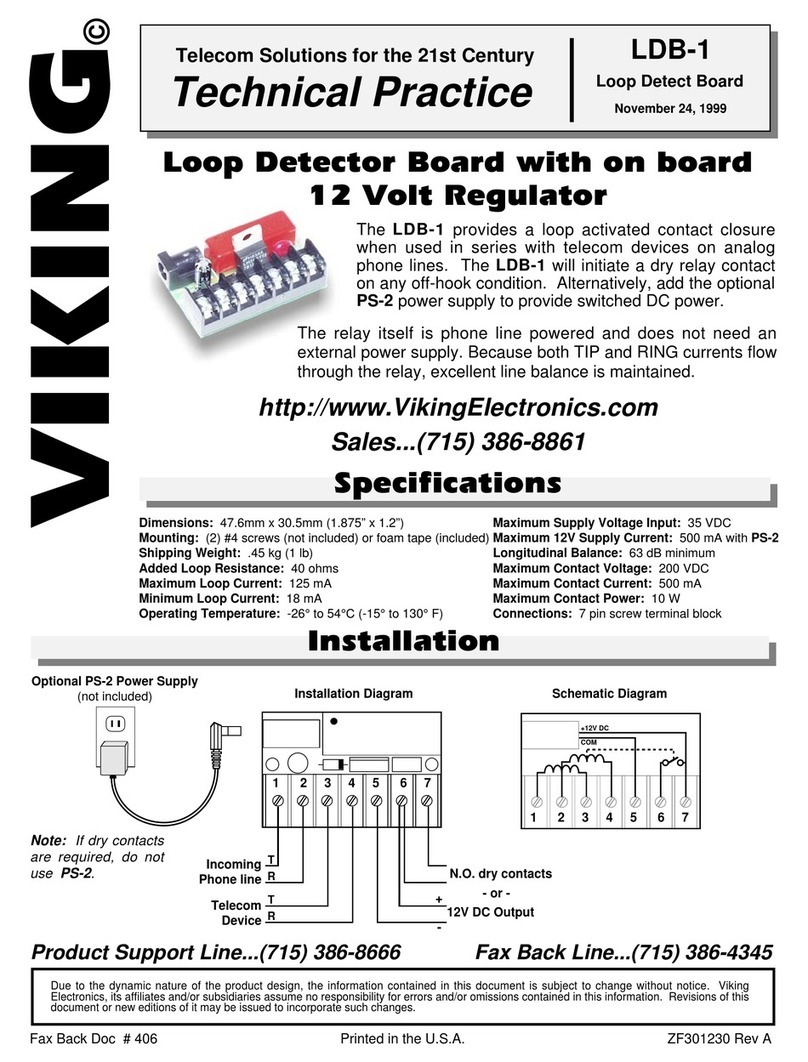
Viking
Viking LDB-1 Technical practice
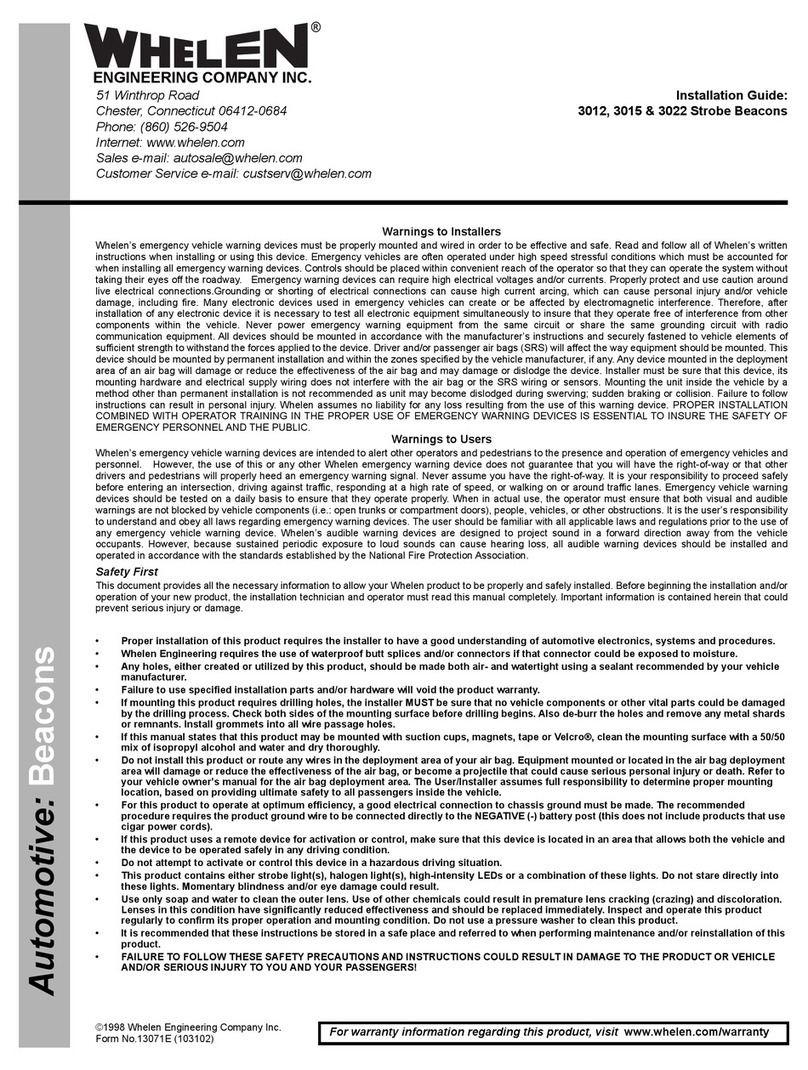
Whelen Engineering Company
Whelen Engineering Company 3012 installation guide

Ocean Signal
Ocean Signal RESCUE ME PLB1 Guide
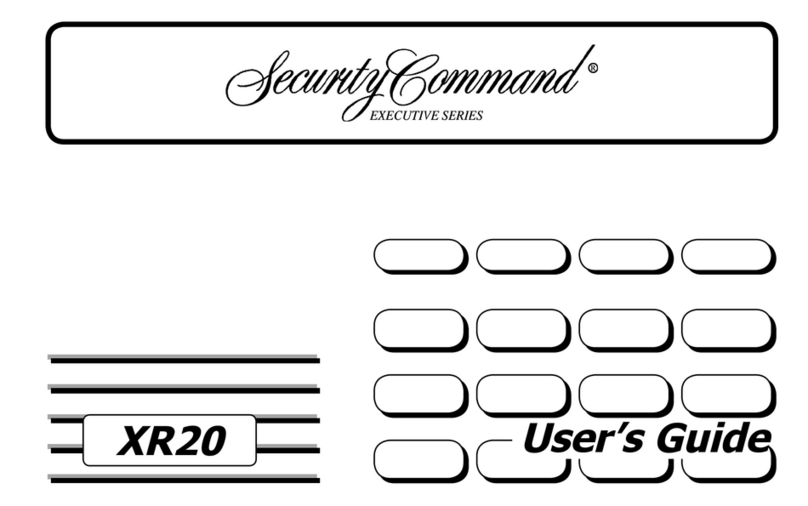
Security Command
Security Command XR20 Executive Series user guide
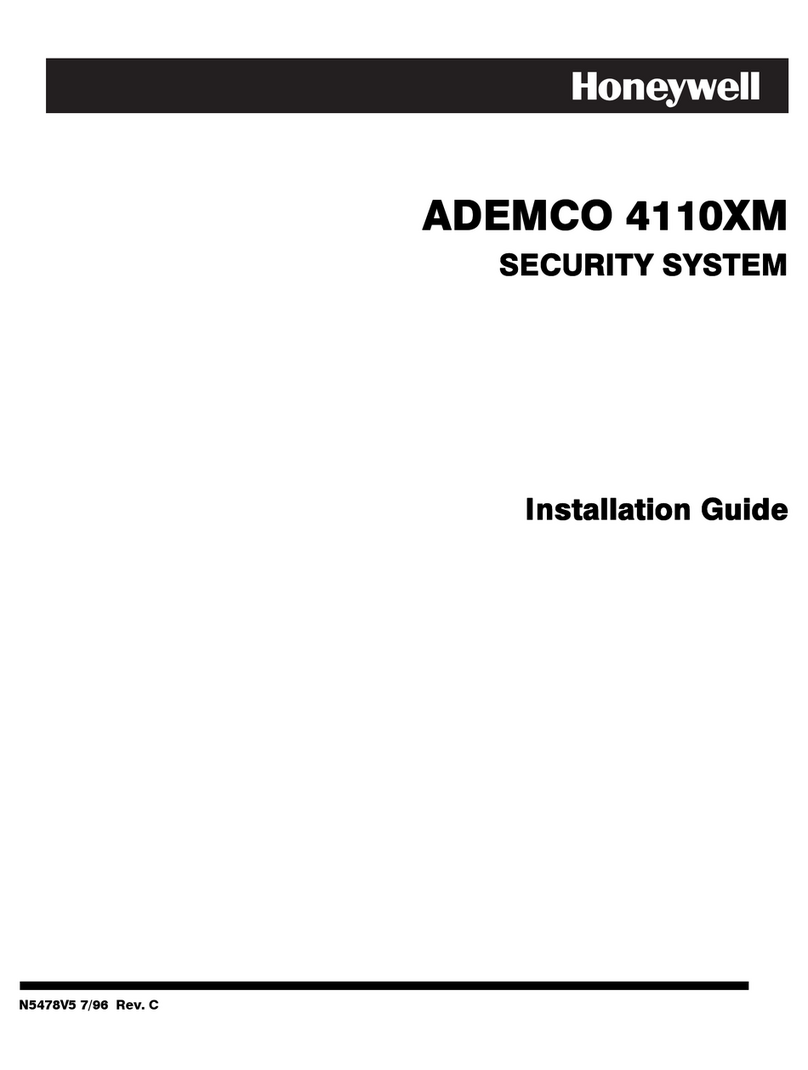
Honeywell
Honeywell ADEMCO 4110XM installation guide
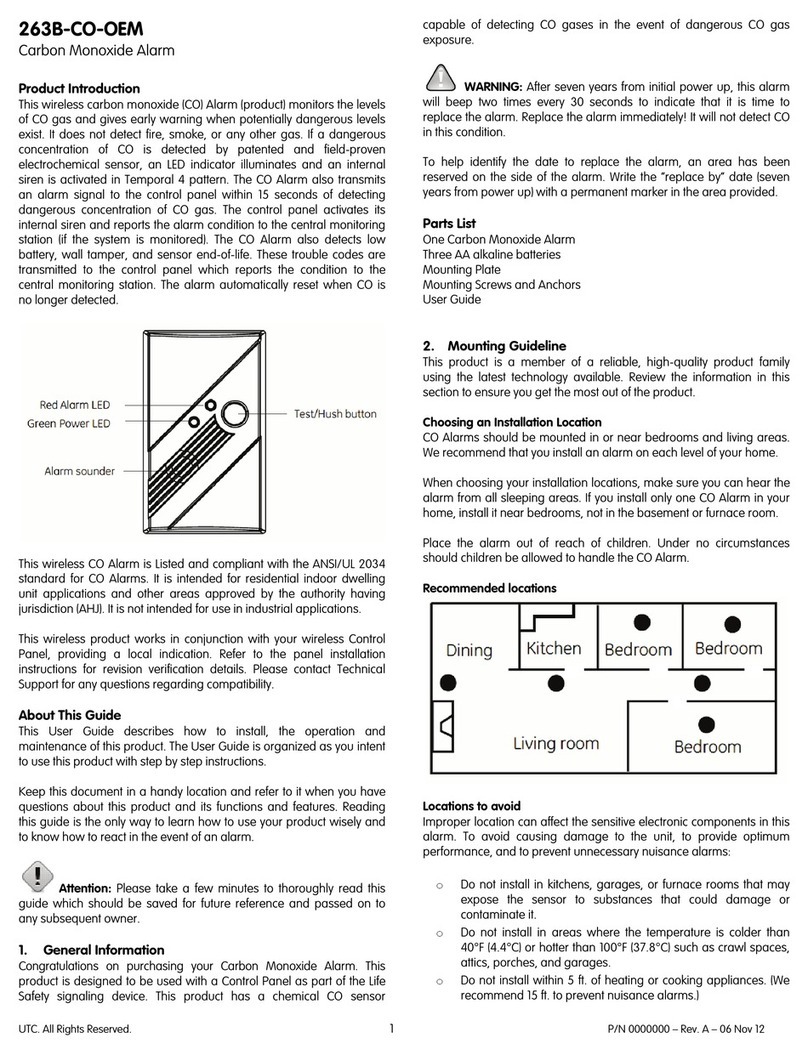
UTC
UTC 263B-CO-OEM user manual
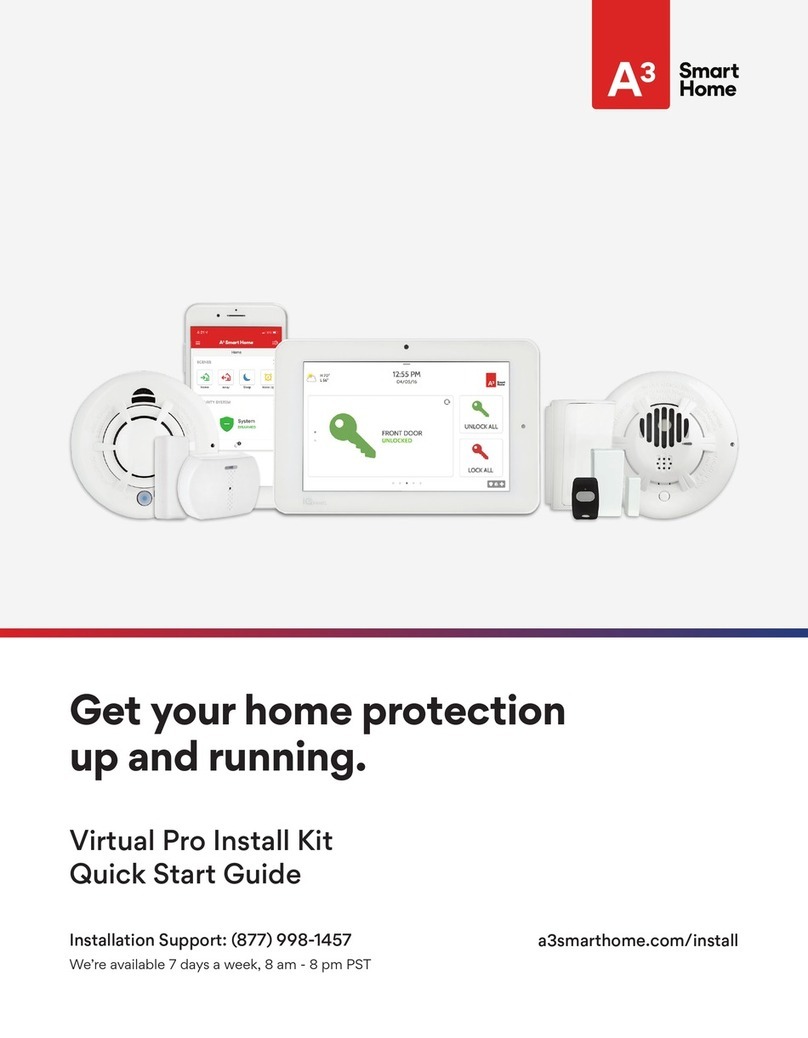
A3 Smart Home
A3 Smart Home Virtual Pro Install Kit quick start guide

Teltonika
Teltonika VRT012 manual

HomeFree
HomeFree Pendant user manual

Baldwin Boxall
Baldwin Boxall VIGIL ECLIPSE Installation and operating instructions

GRI
GRI PAA operating instructions

Fortress Security Store
Fortress Security Store S02 manual