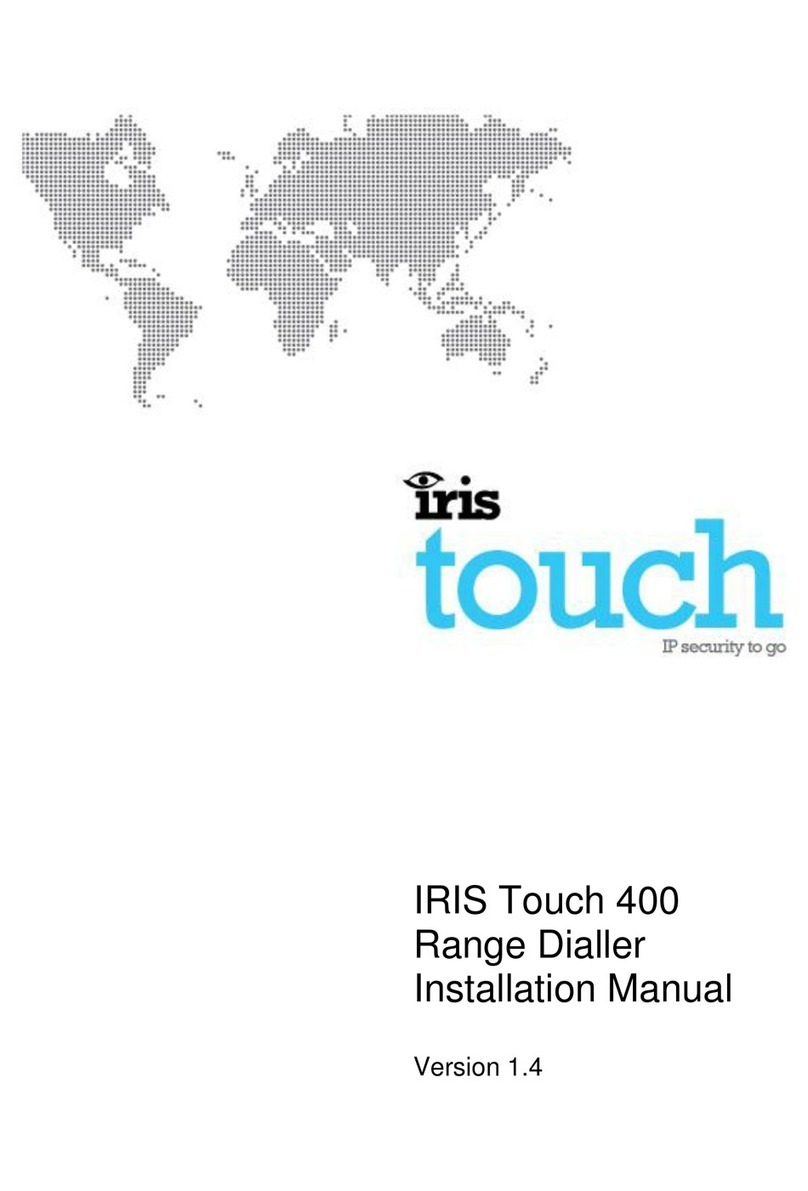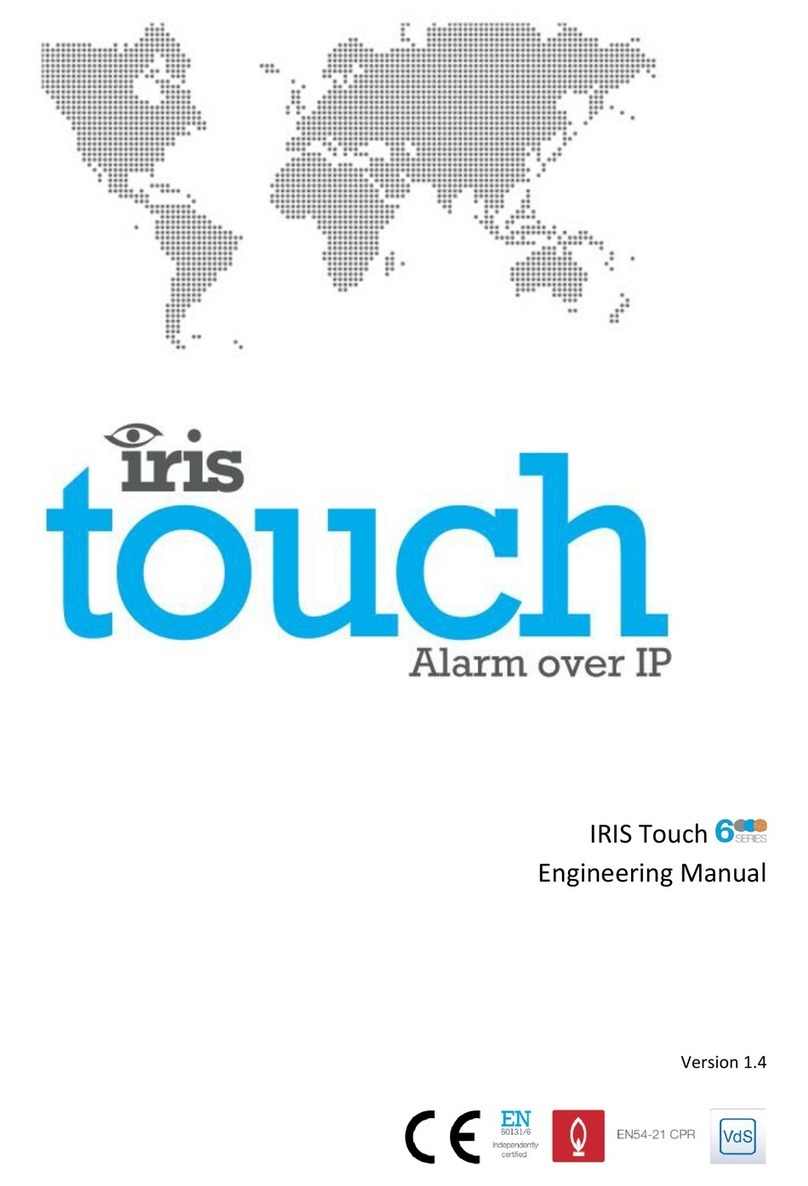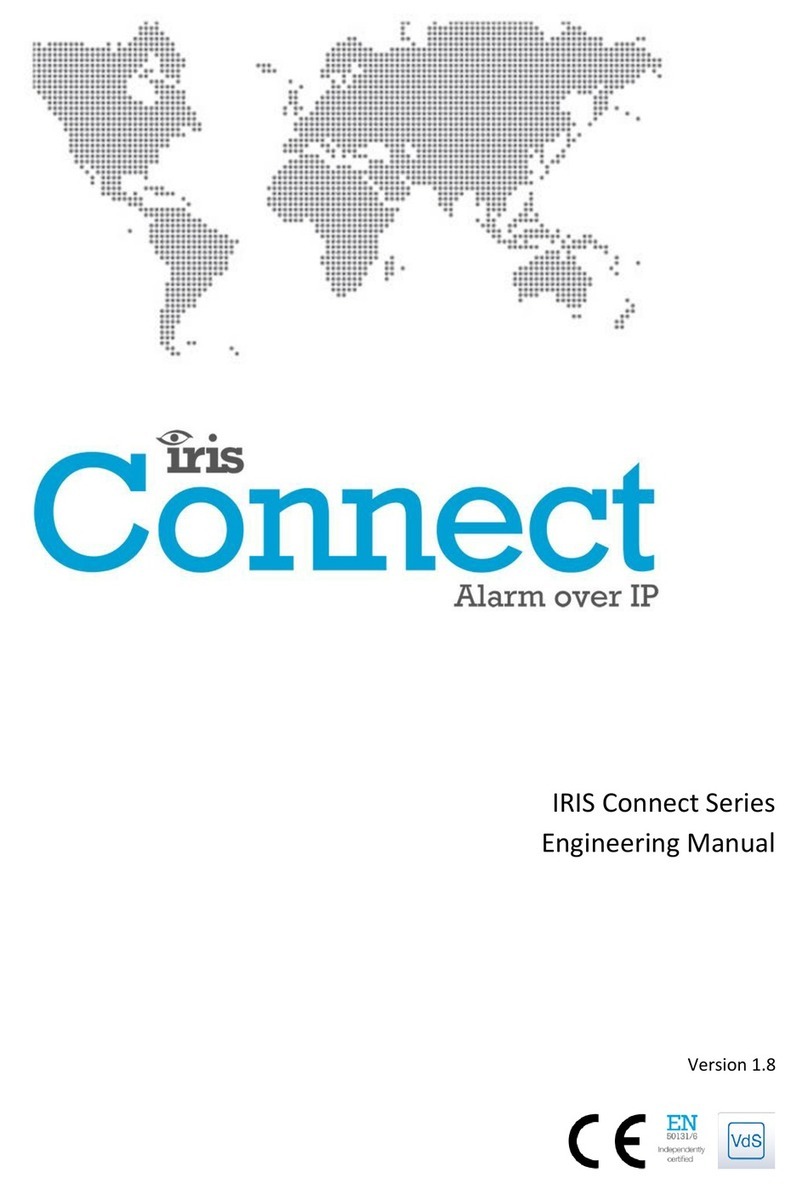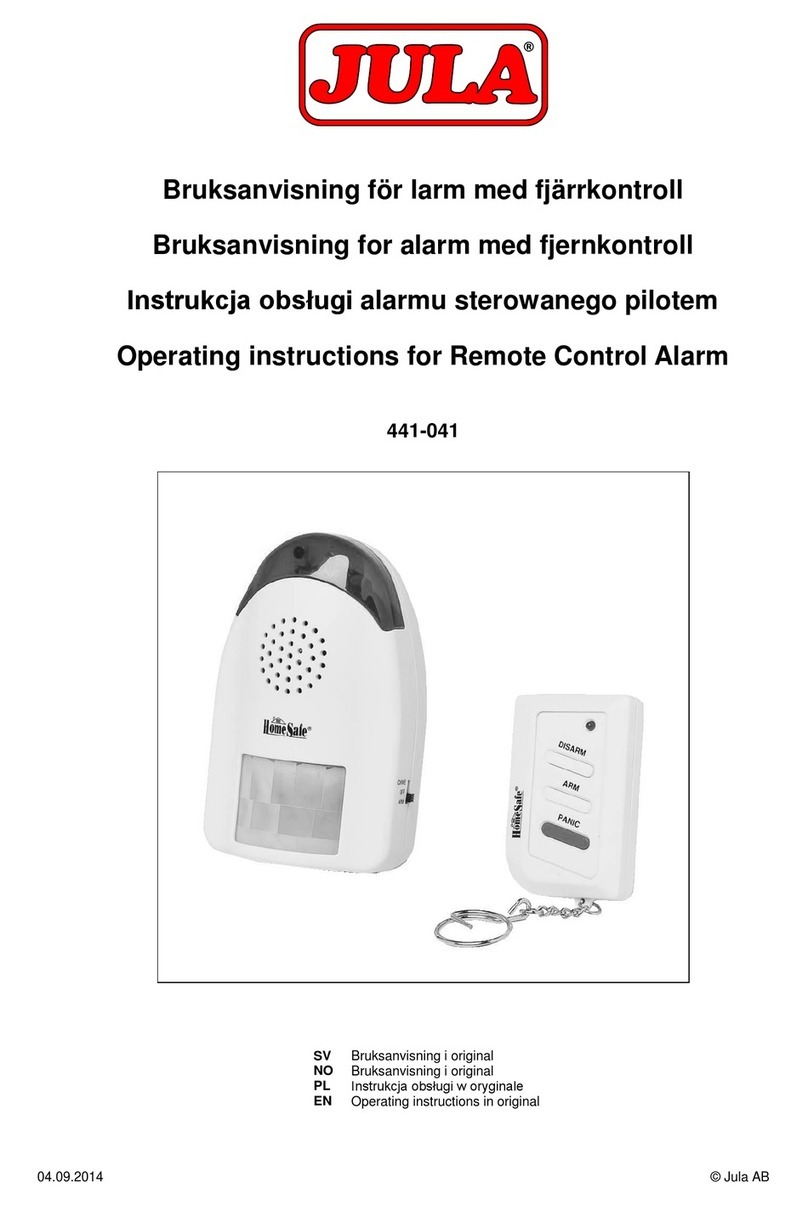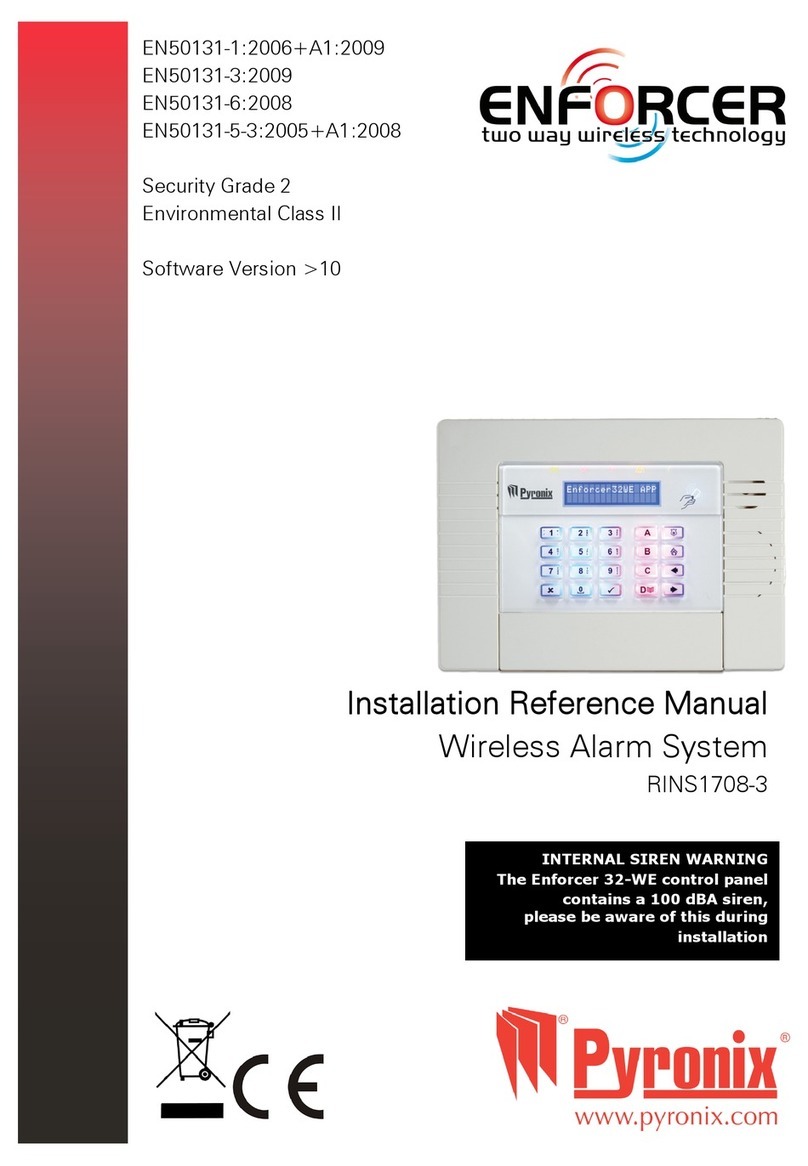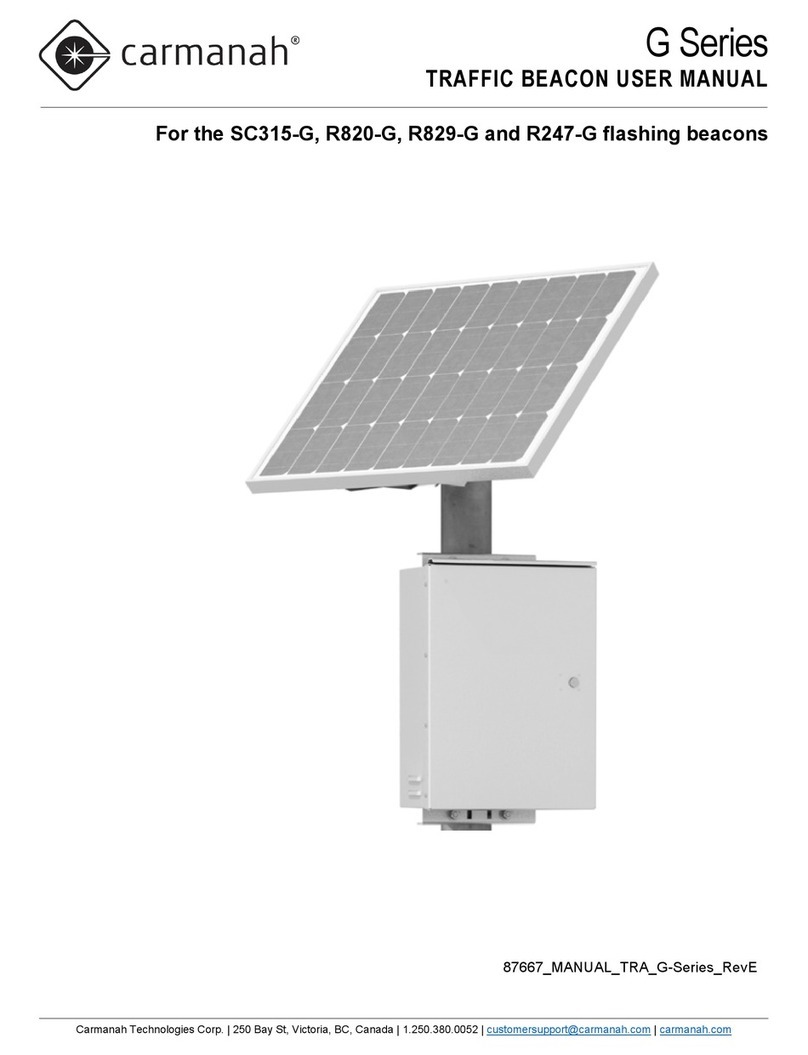Chiron Iris Touch Operating manual

The future of security, secured
IP by security professionals, for the professional security industry
Installation and Service Engineer Support Telephone: +44 871 977 1133
(Calls are charged at 10p a minute from a BT landline. Calls from mobiles or other providers may be higher)
Sales Enquiries: +41 435 8 87
Email: sales@chironsc.com
www.chironsc.com
CHIRON SECURITY COMMUNICATIONS AG
BAARERSTRASSE 19
63 ZUG
SWITZERLAND
The information contained is supplied without liability for any errors or omissions. No part may be
reproduced or used except as authorized by contract or other written permission. The copyright and
foregoing restriction on reproduction and use extend to all media in which the information may be
embedded.
© 2 14 Chiron Security Communications AG
I IS
Touch
Quick
Installation
Maintenance Guide
Touch
Installation
&
Maintenance Guide
Version 1.1

Page 2 of 16
I IS Touch Quick Installation & Maintenance Guide Version 1.1
Contents
1.
Introduction ................................................................................................
............................
2.
Product Features ................................................................
................................
3.
Package Contents ................................................................
................................
4.
Board Configuration ................................................................
................................
5.
Before You Start ................................................................................................
......................
6.
Installing the I IS Touch ................................................................
................................
6.1.
Mounting ................................................................
................................
6.2.
Power ................................................................................................
..........................
6.3.
Connections ................................................................
................................
6.4.
GSM SIM card (I IS Touch 600 & 640) ................................
................................
6.5.
PIN Inputs ................................................................
................................
6.6.
Switch on and test ................................................................
................................
6.7.
GP S Network Scan (I IS Touch 600 or 640) ................................
...............................
6.8.
Configuration................................................................
................................
6.9.
Panel configuration ................................................................
................................
6.10.
Testing ................................................................................................
.......................
7.
Maintenance ................................................................................................
.........................
7.1.
Confirm current status ................................................................
..............................
7.2.
Communication paths check and communication to A C
................................
8.
Specifications ................................................................................................
........................
............................
3
................................
.................... 3
................................
.................... 4
................................
................ 4
......................
5
................................
.......... 6
................................
..................... 6
..........................
6
................................
................. 6
................................
......... 7
................................
.................... 8
................................
....... 8
...............................
8
................................
............... 9
................................
..... 9
.......................
13
.........................
13
..............................
13
................................
......... 13
........................
14
I IS Touch Quick Installation & Maintenance Guide
Version
Safety
Care should be taken when connecting telecommunications equipment to ensure only like interfaces are
connected to avoid safety hazards.
SELV: SELV (Safety Extra-Low
Voltage) is defined as a secondary circuit which is so designed
and protected that under normal and single fault conditions the voltage between any
two accessible parts does not exceed a safe value (42.4V peak or 60V dc maximum)
The interfaces on the I IS Connect have the following safety classifications:
•Power Interface: SELV for connection to a DC supply
•Inputs: SELV for connection to alarm output pin.
Conformance
European Directives
The I IS Connect complies with the following European Directives:
•1999/5/EC ( adio & Telecoms Terminal Equipment Directive)
•2006/95/EC (Low Voltage Directive)
•2004/108/EC (Electromagnetic Compatibility Directive)
E 50131, E 50136 (VdS Certified)
The dialler is compliant to the requirements of European Standards:
EN50131-1: 2006 & EN50131-10: 2014
EN50136-1: 2012 & EN50136-2: 2013
Security Grade 4
ATS-SP6 over Ethernet, ATS-SP5 over GP S, ATS-
DP4 (I IS Touch 640) / Environmental Class II
E 54-21CPR (VdS Certified)
EN54-21 CP fire approved
Version
1.1 Page 15 of 16
Care should be taken when connecting telecommunications equipment to ensure only like interfaces are
Voltage) is defined as a secondary circuit which is so designed
and protected that under normal and single fault conditions the voltage between any
two accessible parts does not exceed a safe value (42.4V peak or 60V dc maximum)
DP4 (I IS Touch 640) / Environmental Class II

Page 14 of 16 I IS Touch Quick Installation & Maintenance Guide Version 1.1
8. Specifications
Transmission paths 600 620
Ethernet Standard
UTP 10/100 Base T with auto
Connection
j45 socket for CAT5 cabling
IP addressing
Dynamic (DHCP) or fixed
Connection fault detection
Loss of Ethernet synchronisation
GP S
(3G/4G/CDMA
optional on request)
Standard Quad band GSM
850/900/1800/1900 MHz
Connection SMA socket for GSM
antenna connection
Connection fault detection Loss of registration with
network
IP
TCP ports (outbound) 53165 (Alarms & Polling), 5
1292 (Diagnostic & eflashing),
Alarm transmission
Interface to monitoring centre I IS Secure Apps or I IS Management suite
Serial interface to alarm panel S485, S232 (TTL), S232 x 2
PIN Inputs interface to alarm panel Maximum input voltage range 0V to +24V
Input ‘low’ (alarm) threshold < 1V
Input ‘high’ (restore) threshold > 2V
Internal pull-up impedance 10K to 3.3V supply
Alarm protocols SIA (level 1 to 3)
Contact ID
Fast format (Scancom)
Tamper detection reporting to monitoring centre Serial interface, Pin inputs
Fault reporting to monitoring centre Transmission interface/path fault
elay outputs
Maximum operating voltage 24V DC
Maximum current rating 100mA DC
Power supply
Supply voltage 9V to 28V DC
ote: For Radio & Telecoms Terminal Equipment Directive
no longer than 3 meters in length
Typical current 97mA @ 12V DC 98mA @ 12V DC
Maximum current 1A @ 12V DC
ecommended external PSU 12V DC 1A 12 Watt
Environmental
Operating temperature range -10°C to 55°C
Operating humidity range 95% max., non-
condensing
Weights and dimensions
Physical dimensions 12 cm x 9 cm
PCB weight 60 grams
Fully packaged weight 160 grams
640
UTP 10/100 Base T with auto
-negotiation
j45 socket for CAT5 cabling
Dynamic (DHCP) or fixed
Loss of Ethernet synchronisation
Quad band GSM
850/900/1800/1900 MHz
SMA socket for GSM
antenna connection
Loss of registration with
network
1292 (Diagnostic & eflashing),
10001 (Upload / Download)
ote: For Radio & Telecoms Terminal Equipment Directive
the power cable needs to be
no longer than 3 meters in length
106mA @ 12V DC
condensing
I IS Touch Quick Installation & Maintenance Guide
Version
1. Introduction
The I IS Touch offers cost effective Alarm over IP (AoIP) for the
commercial and residential sectors.
All I IS Touch diallers are certified as suitable for all Grade 4
systems with an Alarm Transmission
System (ATS) configuration up to SP6 for single path, or ATS configuration DP4 for
dual path (I IS
640 only).
The I IS Touch
is based on Chiron’s successful I IS Touch range of AoIP diallers with the same
hardware and software used in all I IS diallers
; with the same level of security and features provided to
military, governments, banks and commercial industry markets.
The I IS Touch offers both
polling and alarm via Ethernet or GP S (3G, 4G and CDMA on
communication paths to the monitoring centre.
This manual describes a quick guide to the installation of products from the I IS Touch
Engineer manual, including multi-lingual versions, please visit our website at:
http://www.chironsc.com/downloads_security.html
2. Product Features
Features IRIS Touch
600 620
Ethernet 1
GP S
elays 4 4
Inputs (Pins) 6 6
Serial S485
Serial TTL
S232 (Basic or Full) 2 x Basic
Text messaging
Multi language menus
VoIP & SIP services
Option available on request 3G / 4G / CDMA
Version
1.1 Page 3 of 16
commercial and residential sectors.
systems with an Alarm Transmission
dual path (I IS
Touch
is based on Chiron’s successful I IS Touch range of AoIP diallers with the same
; with the same level of security and features provided to
polling and alarm via Ethernet or GP S (3G, 4G and CDMA on
request)
This manual describes a quick guide to the installation of products from the I IS Touch
. For the full
640
1
4
6

Page 4 of 16 I IS Touch Quick Installation & Maintenance Guide Version 1.1
3. Package Contents
Contents dependent on model type:
•Dialler board
•Ethernet cable (I IS Touch 620 & 640)
•GSM antenna (I IS Touch 600 & 640)
4. Board Configuration
IRIS Touch
LEDS
LED & Colour Indication
SYS Flashing 0.5s on, 0.5s Off Shows dialler is operational
SIM
On
Dialler is seeing the SIM card
Off
Dialler not currently seeing the SIM card
GSM
On
GSM connected / registered (I IS Touch 600 & 640)
Off
GSM Not connected / registered (I IS Touch 600 & 640)
GP S/3G
On
GP S/3G is attached to the network (I IS Touch 600 & 640)
Off
GP S/3G is not attached to the network (I IS Touch 600 & 640)
ETHE NET
On
ETH connected / synchronized (I IS Touch 620
Off
ETH disconnected / not synchronized (I IS Touch 620 & 640)
SE IAL
Flashing 0.2s On, 0.2s Off
Shows not communicating with panel
Flashing 1.5s On, 1.5s Off Shows dialler not configured
Flashing 0.1s On, 0.9s Off Shows normal communication
POLL
On Successfully polling with m
onitoring
ote:
Flickers off to show each poll
Off Not polling with monitoring centre
SIM Card
Micro
USB
DC Power
S485
LEDs
Ethernet
GSM
Antenna
S232
(TTL)
S232 x 2
elays
Dialler not currently seeing the SIM card
GSM connected / registered (I IS Touch 600 & 640)
GSM Not connected / registered (I IS Touch 600 & 640)
GP S/3G is attached to the network (I IS Touch 600 & 640)
GP S/3G is not attached to the network (I IS Touch 600 & 640)
ETH connected / synchronized (I IS Touch 620
& 640)
ETH disconnected / not synchronized (I IS Touch 620 & 640)
Shows not communicating with panel
onitoring
centre
Flickers off to show each poll
Pin inputs
LEDs
AP
button
I IS Touch Quick Installation & Maintenance Guide
Version
6.10. Testing
Once all configurations are complete perform a full commissioning test with the m
onitoring
will normally involve testing normal alarm transmissions
from the alarm panel to the monitoring
and verifying that these are successfully received.
7. Maintenance
There is no requirement for any onsite maintenance on the I IS Touch .
If engineers want to carry out a maintenance inspe
ction please perform the following:
•Confirm the status of the I IS Touch unit.
•Clear any faults on the dialler.
•
Perform full test of alarms from the alarm panel and confirm these are received at the
monitoring centre.
The I IS Touch will give a visual indication of the current sy
stem status via the SYS LED
constant the current setup of the dialler is all reporting OK, if yellow flashing
some trouble events being reported?
7.1. Confirm current status
The I IS Touch will indicate the current status via the LEDs as per the information
below.
For further information please refer to the I IS Touch
Engineer Manual available from
http://www.chironsc.com/downloads_security.html.
LED & Colour Indication
SYS Flashing 0.5s on, 0.5s Off Shows dialler is operational
SIM
On
Dialler is seeing the SIM card
Off
Dialler not currently seeing the SIM card
GSM
On
GSM connected / registered
(I IS Touch 600 & 640)
Off
GSM Not connected / registered (I IS Touch 600 & 640)
GP S/3G
On
GP S/3G is attached to the network (I IS Touch 600 & 640)
Off
GP S/3G is not attached to the network (I IS Touch 600 & 640)
ETHE NET
On
ETH connected /
synchronized (I IS Touch 620 & 640)
Off
ETH disconnected / not synchronized (I IS Touch 620 & 640)
SE IAL
Flashing 0.2s On, 0.2s Off
Shows not communicating with panel
Flashing 1.5s On, 1.5s Off Shows dialler not configured
Flashing 0.1s On, 0.9s Off Shows normal communication
POLL
On
Successfully polling with monitoring centre
ote:
Flickers off to show each poll
Off Not polling with monitoring centre
7.2. Communication paths check and communication to ARC
Engineers can test the communication
paths for both polling and alarm communications
of the communication paths (dual path), and then confirming
that the polling LED stays on for a number of
minutes. Next the engineer would
send an alarm from the alarm panel and confirm this
at the monitoring centre.
If you have an I IS Touch 640 with dual paths enabled repeat these tests
for the other communication
path.
If all working correctly you will then receive confirmation that you can leave site.
Version
1.1 Page 13 of 16
onitoring
centre. This
from the alarm panel to the monitoring
centre,
ction please perform the following:
Perform full test of alarms from the alarm panel and confirm these are received at the
stem status via the SYS LED
. If this is yellow
the dialler has
below.
Engineer Manual available from
Dialler not currently seeing the SIM card
(I IS Touch 600 & 640)
GSM Not connected / registered (I IS Touch 600 & 640)
GP S/3G is attached to the network (I IS Touch 600 & 640)
GP S/3G is not attached to the network (I IS Touch 600 & 640)
synchronized (I IS Touch 620 & 640)
ETH disconnected / not synchronized (I IS Touch 620 & 640)
Shows not communicating with panel
Successfully polling with monitoring centre
Flickers off to show each poll
paths for both polling and alarm communications
by removeing one
that the polling LED stays on for a number of
send an alarm from the alarm panel and confirm this
has been received
for the other communication

Page 12 of 16 I IS Touch Quick Installation & Maintenance Guide Version 1.1
Below is a detailed description of the configuration setting for the latest Texecom Premier Elite range if you
have different version of the Texecom Premier range or want to preform u
pload/download connection
Win
tex then please refer to the I IS Texecom Premier Installation manual or I IS emote Service App
Client User Guide for Texecom range from
http://www.chironsc.com/downloads_security.html
Texecom Premier Elite Series (24, 48, 88, 168, 640)
7 = UDL/DIGI Options
3 = Program Digi
Arc 1 Protocol - Set to the alarm format requested by the
m
Customer i.e. Fast Format, Contact ID, or SIA level 2/3.
Primary No - Set this to the IP address of the m
onitoring
i.e. 80.176.196.135 = 080176196135.
Secondary No -
Leave blank as the I IS System will receive the secondary number
from the monitoring c
entre I IS Secure Apps platform.
Account Number - Enter in the account number from the m
onitoring
Dialler Attempts - Leave as the default 3.
eport options - The eporting o
ptions will change depending on the alarm format
selected, please set up the vari
ous reporting option for the Alarm
event you wish to send to the monitoring c
entre.
Config - Enable the Connect via IP (Key press 7).
4 = Digi Options -
Enable the Digi (key press 1) should now see E on option screen now.
5 = UDL Options
4 = UDL Password -
Must match the UDL password setup within Wintex.
6 = ing Count -
Set to 1 for use with the I IS emote Service App.
7 = Setup Modules
2 = Setup IP Data
Note: To use DHCP please leave the ComIP
Address and Gateway blank/default values
1 = ComIP Address - Program in the address for the I IS
in a 12 digit format
i.e. 192.168.0.10 = 192168000010.
2 = ComIP Port -
Program the Port number for Wintex connection
3 = ComIP Gateway -
Enter the network gateway IP address in a 12 digit format
i.e. 192.168.0.1 = 192168000001.
4 = ComIP Netmask -
Enter the network subnet mask i.e. 255.255.255.000.
5 = Polling/SMG IP - Set this to the IP address of the m
onitoring
i.e. 80.176.196.135 = 080176196135.
6 = SNG/Name - Enter in the account number from the m
onitoring
3 = Setup GP S Data
0 = Access Pnt Name -
Enter the GP S access point name for the SIM card you are
1 = User Name -
Enter the user name for the SIM card if assigned.
2 = Password -
Enter the password for the SIM card if assigned.
8 = Com Port Setup
2 = Com Port 1 - Set to I IS IP Module.
You can now perform your alarm signals commissioning and sign off required by the monitoring
(A C).
Below is a detailed description of the configuration setting for the latest Texecom Premier Elite range if you
pload/download connection
s via
tex then please refer to the I IS Texecom Premier Installation manual or I IS emote Service App
http://www.chironsc.com/downloads_security.html
.
m
onitoring centre or
Customer i.e. Fast Format, Contact ID, or SIA level 2/3.
onitoring
centre in a 12 digit format
Leave blank as the I IS System will receive the secondary number
entre I IS Secure Apps platform.
onitoring
centre, 4or 6 digits.
ptions will change depending on the alarm format
ous reporting option for the Alarm
entre.
Enable the Digi (key press 1) should now see E on option screen now.
Must match the UDL password setup within Wintex.
Set to 1 for use with the I IS emote Service App.
Address and Gateway blank/default values
in a 12 digit format
Program the Port number for Wintex connection
normally 10001.
Enter the network gateway IP address in a 12 digit format
Enter the network subnet mask i.e. 255.255.255.000.
onitoring
centre in a 12 digit format
onitoring
centre, 4or 6 digits.
Enter the GP S access point name for the SIM card you are
installing.
Enter the user name for the SIM card if assigned.
Enter the password for the SIM card if assigned.
You can now perform your alarm signals commissioning and sign off required by the monitoring
centre
I IS Touch Quick Installation & Maintenance Guide
Version
5. Before You Start
Monitoring Centre (ARC)
Make sure that the monitoring centre to which the I IS Touch device will
send alarm signals is equipped
with the appropriate I IS Secure Apps receiving system. The
following information should be obtained
from the monitoring centre.
Dialler account number
Monitoring centre IP address
Ethernet Connection Details
The customer’s Ethernet (LAN) network details are required in order to connect the I IS Touch. The
following information should be obtained from the customer.
Fixed IP address or DHCP
If using DHCP then the following information will not be
required as
will be assigned by the network.
IP address
Gateway address
Subnet mask address
GPRS SIM Card and Access Point ame
If the installation uses GP S then a SIM card will be required. The I IS Touch will
also
GP S ‘Access Point Name’ (APN) and other possible configurations
as shown below
from the SIM card provider.
Access Point Name (APN)
User Name (US )
Password (PWD)
SIM Pin
Version
1.1 Page 5 of 16
send alarm signals is equipped
following information should be obtained
The customer’s Ethernet (LAN) network details are required in order to connect the I IS Touch. The
If using DHCP then the following information will not be
will be assigned by the network.
also
need to be given a
as shown below
. These can be obtained

Page 6 of 16 I IS Touch Quick Installation & Maintenance Guide Version 1.1
6. Installing the IRIS Touch
Use the following procedure to install your I IS Touch dialler:
6.1. Mounting
Choose a suitable location taking into consideration the
routing of both power and dialler interface
within the alarm panel or separate enclosure.
Secure the dialler within the enclosure using the
standoff or the alternative self-adhesive feet.
ote: For E 50131-10 compliance you must use the supplied s
tandoff and not the
6.2. Power
The I IS Touch dialler can be powered from a separate or Aux 9-28
V DC power supply
up to 1A current using the screw terminals
, or receive power directly via the 4 or 5 Pin Molex connector
( S485 or S232 TTL) headers as indicated in Section 3 “Board Configuration”
ote: For Radio & Telecoms Terminal Equipment Directive compliance
the power cable
longer than 3 meters in length.
Fit the power cable. DO NOT APPLY POWE TO THE DIALLE UNTIL INDICATED.
6.3. Connections
Connect cables to the PCB for your system as shown on in
Section 3 “Board Configuration
•Ethernet enabled systems (I IS Touch 620 & 640): Ethernet socket ETH1.
Connect the Ethernet cable from ‘ETH1’ to the local IP router/switch or socket that has been
allocated for the LAN/WAN network IP connection.
•GP S enabled systems (I IS Touch 600 & 640): Cell Ant. Fit the supplied T-
bar GSM antenna.
ote: An external building GSM antenna can be fitted if required.
Optional serial connection
The following 5
connections are optional and depend on the panel connection method to be used.
By default the I IS
Touch S485 connection is for Honeywell Galaxy panels and the Serial TTL header is for
Texecom Premier panels.
For alternative selections for other panel connection please contact Chiron for
further details.
•S485 screw terminals currently available for H
oneywell Galaxy data bus connections (optional).
•S485 4pin header (Molex)
currently available for Honeywell Galaxy data bus connections (optional)
•S232 (TTL) currently available for Texecom Com1 connections (optional).
•S232 port 1 screw terminal (optional for Hayes command terminal).
•S232 port 2 screw terminal (optional for integrated panel connection).
RS485 connections (Honeywell Galaxy panels)
You can use the screw terminal blocks or the 4 Pin Headers (Molex).
If using the screw terminals the connections are:
I IS S485 Screw terminal
To
Galaxy Data Bus Terminal
0V (Power)
Galaxy (
VIN (Power)
Galaxy (+)
A
Galaxy (A)
B
Galaxy (B)
routing of both power and dialler interface
cables
Secure the dialler within the enclosure using the
fitted
tandoff and not the
self-adhesive feet.
V DC power supply
specified to deliver
, or receive power directly via the 4 or 5 Pin Molex connector
the power cable
must be no
Section 3 “Board Configuration
”.
Connect the Ethernet cable from ‘ETH1’ to the local IP router/switch or socket that has been
bar GSM antenna.
connections are optional and depend on the panel connection method to be used.
Touch S485 connection is for Honeywell Galaxy panels and the Serial TTL header is for
For alternative selections for other panel connection please contact Chiron for
oneywell Galaxy data bus connections (optional).
currently available for Honeywell Galaxy data bus connections (optional)
.
Galaxy Data Bus Terminal
Galaxy (
-)
Galaxy (+)
Galaxy (A)
Galaxy (B)
I IS Touch Quick Installation & Maintenance Guide
Version
Configuration on Texecom Premier panels via RS232
The I IS range has been fully integrated into the Texecom Premier Alarm panel range and most
configurations can be configured from the panel keypad.
ote: For GPRS
connections you will need to enter in the GPRS settings (e.g. AP )
W
ith the latest integration on the Texecom Premier Elite panel this configuration is possible via the
keypad. For older / different models it is currently not possible to configure the
GPRS
from the keypad as the Texecom has no entry method.
IRIS Touch 600 or 640 with GPRS connection:
For GP S versions, the APN can be configured via an SM
S message from any mobile phone.
Connect the I IS Touch
dialler via the TTL header to the Texecom Com 1 header as indicated in
“Connection”
ensuring that the ‘Serial Connection’ is selected for ‘TTL’, power up the Texecom panel, if not
already powered up.
If GP S is used, you will need to set the GP S APN.
On the latest Texecom Premier Elite panel you can do
this via the keypad and this is
detailed in the configuration below. For older / different models that
have the keypad option you can do this by sending a text message to the phone n
umber of the SIM card
being used. The text should be in the format:
AT%G1 =’apn’
Where ‘apn’ is the APN name, e.g. ‘orangeinternet’
ote: The AP must be configured before the IRIS Touch is polling as after the dialler is polling all SMS
configurations will be rejected for security reasons.
Version
1.1 Page 11 of 16
The I IS range has been fully integrated into the Texecom Premier Alarm panel range and most
connections you will need to enter in the GPRS settings (e.g. AP )
.
ith the latest integration on the Texecom Premier Elite panel this configuration is possible via the
GPRS
settings (e.g. AP )
S message from any mobile phone.
dialler via the TTL header to the Texecom Com 1 header as indicated in
Section 6.3
ensuring that the ‘Serial Connection’ is selected for ‘TTL’, power up the Texecom panel, if not
On the latest Texecom Premier Elite panel you can do
detailed in the configuration below. For older / different models that
do not
umber of the SIM card
ote: The AP must be configured before the IRIS Touch is polling as after the dialler is polling all SMS

Page 10 of 16 I IS Touch Quick Installation & Maintenance Guide Version 1.1
The configuration menu on the Galaxy pa
nel for the Ethernet card is found at location 56
(Communications) entry 4 (Ethernet), please enter the required information as indicated below.
You must enter Engineer Mode to access these options.
56 = Communication
4 = Ethernet
01= Module Config 1 = IP Address -
Program in the IP address for the I IS e.g. 192.168.0.10
2 = Site Name - Leave blank
3 = Gateway IP -
Enter the network gateway IP address e.g. 192.168.0.1
4 = Network Mask -
Enter the subnet mask e.g. 255.255.255.0
ote: If you are using a DHCP address then leave all “Module Config” addresses blank
02 = Alarm eporting 1 = Format - Set to SIA level 3
2 = Primary IP
1 = IP Address -
Set this to the IP address of the Monitoring Centre
e.g. 80.176.196.135
4 = Account No. -
Enter in the account number for the Monitoring Centre.
03 = emote Access 1 = Access Period - Set to 4 Any Time
2 = Mode -
Set to Direct Access if making call into site from emote
Service Suite for Upload/Download.
- Set to M
G Authorise if making the call from site to
emote service suite for upload/download connection and
enter the Call Back IP1 address for the Secure Apps
emote Service Server, or the Honeywell SS
Communication Server e.g. 80.176.196.135
9 = Encrypt 1 = Alarm eport - Set to Off
2 = emote Access - Set to Off
After you have entered in the relevant information exit Engineer M
ode and the panel should now detect 2
new S485 modules (Comms Mod 4 & Keypad 15).
If the new modules are not detected then you
may need to power off the Galaxy panel, check the dialler
connections, and power back on.
Now go back into Engineer M
ode and select the menu option sequence 56.04.05 ‘ENGINE TEST’ and send
the test alarm. Check to see if this test alarm has been received by the monitoring
centre
You can now perform your alarm signals commissioning and sign off required by the monitoring
(A C).
ote: If you are required to default the IRIS Touch and start again you can do this by setting the primary
IP address within the Galaxy menu 56.04.02.02 to an IP address of 127.0.0.1.
nel for the Ethernet card is found at location 56
(Communications) entry 4 (Ethernet), please enter the required information as indicated below.
Program in the IP address for the I IS e.g. 192.168.0.10
Enter the network gateway IP address e.g. 192.168.0.1
Enter the subnet mask e.g. 255.255.255.0
ote: If you are using a DHCP address then leave all “Module Config” addresses blank
Set this to the IP address of the Monitoring Centre
Enter in the account number for the Monitoring Centre.
Set to Direct Access if making call into site from emote
Service Suite for Upload/Download.
G Authorise if making the call from site to
emote service suite for upload/download connection and
enter the Call Back IP1 address for the Secure Apps
emote Service Server, or the Honeywell SS
Communication Server e.g. 80.176.196.135
ode and the panel should now detect 2
may need to power off the Galaxy panel, check the dialler
ode and select the menu option sequence 56.04.05 ‘ENGINE TEST’ and send
centre
(A C).
You can now perform your alarm signals commissioning and sign off required by the monitoring
centre
ote: If you are required to default the IRIS Touch and start again you can do this by setting the primary
I IS Touch Quick Installation & Maintenance Guide
Version
TTL connections (Texecom Premier Range)
Ordered from Chiron
Description = Texecom S232 Lead
Part No = Tex600
6.4. GSM SIM card (IRIS Touch 600 & 640)
If you are using the GSM or GP S connection then insert the GSM SIM card
into the GSM SIM card holder
Version
1.1 Page 7 of 16
into the GSM SIM card holder
.

Page 8 of 16 I IS Touch Quick Installation & Maintenance Guide Version 1.1
eference
ground pins
1
6.5. PI Inputs
The I IS Touch dialler has 6 Pin inputs that can be used to generate alarm
messages
•Text messages via SMS (GSM &GPRS.)
•SIA, Contact ID or Fast Format alarm messages over IP to the monitoring c
entre.
ote: These pin alarm inputs can also be used when the dialler is directly connected to an alarm panel
via the serial or RS485 connections.
Via Open/Close Contact Source
Each PIN input is designed to be connected in a loop via
an open/close contact source from an alarm panel, or
other device, to a reference ground PIN available on the
I IS dialler, as shown opposite.
Opening the contact (i.e. loop is open circuit) generates
an alarm signal. Closing the contact generates the
equivalent restore signal.
Via Sense Resistors
It is also possible to link the contacts to the I IS dialler via
sense resistors so that an open or short circuit tamper on
the loop can be detected and the monitoring centre
alerted. In this case, the connections should be made as
shown opposite.
ote: For this feature to work correctly it is essential that
the resistors are connected at the contact end of the loop
and not the dialler end. The monitoring centre must also
enable the monitoring of this facility on the dialler within
the I IS Secure Apps receiving system.
6.6. Switch on and test
To confirm power is applied, look for the indicator SYS LED is flashing Yellow
on the
board.
6.7. GPRS etwork Scan (IRIS Touch 600 or 640)
With the I IS Touch 600 or 640 that are using the GP S communication you will need to perform a signal
strength check, to confirm that in the current installation you have the required signal strength for a
reliable connection.
GP S signal strength
Press and hold the “AP” button which will allow you
to see the current signal strengt
LEDs.
For a reliable GP S connection it is recommended that you have a signal strength of 3 or more LED
shown on the examples below:
Signal strength too low Minimum signal strength
Maximum signal strength
If the signal strength is below or close to minimum then try to reposition the antenna or use an external
high gain antenna to improve signal strength (if necessary)
and rerun the signal strength test to gain best
signal strength.
Once you have the required GP S signal strength
you can then move onto the configuration
4K7 esistor
15K esistor
1
eference
ground pins
Pin inputs
6
messages
. These can be:
entre.
ote: These pin alarm inputs can also be used when the dialler is directly connected to an alarm panel
on the
I IS Touch dialler
With the I IS Touch 600 or 640 that are using the GP S communication you will need to perform a signal
strength check, to confirm that in the current installation you have the required signal strength for a
to see the current signal strengt
h indicated across the
For a reliable GP S connection it is recommended that you have a signal strength of 3 or more LED
s on as
Maximum signal strength
If the signal strength is below or close to minimum then try to reposition the antenna or use an external
and rerun the signal strength test to gain best
you can then move onto the configuration
.
4K7 esistor
15K esistor
6
Pin inputs
I IS Touch Quick Installation & Maintenance Guide
Version
6.8. Configuration
To configure your dialler, use one of the following methods:
•Alarm panel integration e.g. Honeywell Galaxy
( S485 connection) Texecom Premier range ( S232
TTL connection). Please refer to Section 6.9 “Panel configuration”.
ote: For connections to Honeywell Galaxy or Texecom Premier on the serial integration ensure
you configure the alarm panel first as this will transmit
configuration to the IRIS
For more details on the alarm panel integration download the fu
ll panel installation manual from
http://www.chironsc.com/downloads_security.html.
•Connect the board’s Micro
USB connector to a laptop / PC running the I IS Toolbox software
Download the I IS ToolBox user guide from
http://www.chironsc.com/downloads_security.html
ote: If you want to use the IRIS Touch dialler for pin inputs only and no s
erial connection
need to connect a Laptop / PC and configure the d
ialler using the IRIS Toolbox software
remote Touch screen and Installation Wizard.
Defaulting
If at any point you want to completely default the dia
ller you can use the following p
1. Push and hold down the AP button.
2. Then completely power down the I IS Touch
whilst still holding the AP button.
3. Now reapply power and whilst still keeping
the AP button pushed down for another 10 seconds.
6.9. Panel configuration
I IS Touch 6xx diallers can be configured directly
by the integration with certain panel manufacture
this is detailed below:
Configuration on Honeywell Galaxy Panel via RS485
The I IS Touch dialler can simulate a Galaxy Ethernet Module (Comm’
s Mod 4) and remote keypad,
both Alarms and emote Service Suite upload/download connection. For further information on both the
Galaxy installation and emote Service Suite upload/download connection please refer to the I IS
Honeywell Installation manual or I IS emote Service
App Client User Guide for Honeywell Galaxy range
from http://www.chironsc.com/downloads_security.html.
ote: For GPRS it is not possible to configure the settings (e.g. AP ) from the Galaxy
Galaxy has no entry method.
IRIS Touch 600 or 640 with GPRS connection:
The GP S APN can be configured via an SMS message from any mobile phone.
Connect the I IS Touch dialler to the Galaxy Data bus as indicated in Section 6.3 “
Connection
power up the Galaxy Control panel, if not already powered.
If GP S is used, you will need to set the GP S APN. You can do this by sending
a text message to the phone
number of the SIM card being used. The text should be in the format:
AT%G1 =’apn’
Where ‘apn’ is the APN name, e.g. ‘orangeinternet’
ote: The AP must be configured before the IRIS Touch is polling as after the dialler is polling all SMS
configuration will be rejected for security.
Alternatively, the information can be set via the I
IS Toolbox software on a PC / Laptop which connects via
the Micro USB connector. This is available from
http://www.chironsc.com/downloads_security.html
Version
1.1 Page 9 of 16
( S485 connection) Texecom Premier range ( S232
ote: For connections to Honeywell Galaxy or Texecom Premier on the serial integration ensure
configuration to the IRIS
Touch dialler.
ll panel installation manual from
USB connector to a laptop / PC running the I IS Toolbox software
.
http://www.chironsc.com/downloads_security.html
.
erial connection
s then you will
ialler using the IRIS Toolbox software
, using the
ller you can use the following p
rocedure:
whilst still holding the AP button.
the AP button pushed down for another 10 seconds.
by the integration with certain panel manufacture
rs and
s Mod 4) and remote keypad,
for
both Alarms and emote Service Suite upload/download connection. For further information on both the
Galaxy installation and emote Service Suite upload/download connection please refer to the I IS
App Client User Guide for Honeywell Galaxy range
ote: For GPRS it is not possible to configure the settings (e.g. AP ) from the Galaxy
keypad as the
Connection
”, and then
a text message to the phone
ote: The AP must be configured before the IRIS Touch is polling as after the dialler is polling all SMS
IS Toolbox software on a PC / Laptop which connects via
http://www.chironsc.com/downloads_security.html
.
Table of contents
Other Chiron Security System manuals
Popular Security System manuals by other brands

NUUO
NUUO NVRsolo NS-8060 quick start guide

Federal Signal Corporation
Federal Signal Corporation 2001-130 Installation and operating instructions
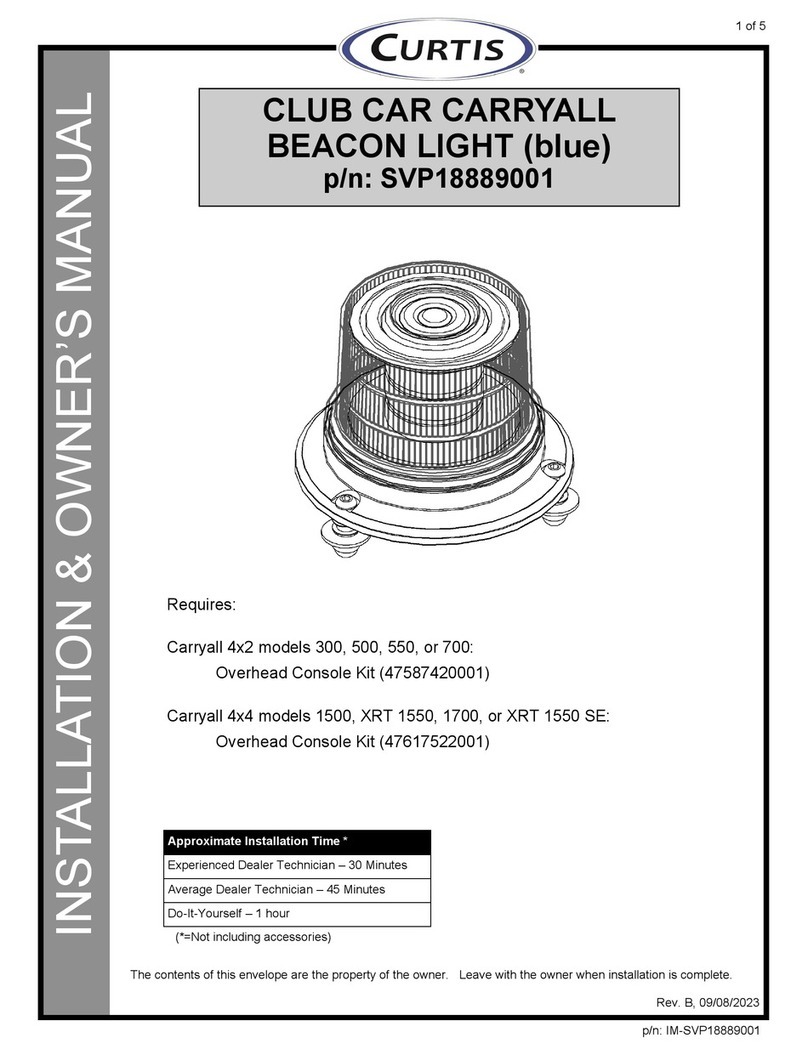
Curtis
Curtis SVP18889001 Installation & owner's manual

FBII
FBII XL-21 owner's manual

AJAX Systems
AJAX Systems HomeSiren user manual

Kenwood
Kenwood SPECTRUM 755 AV Setting up