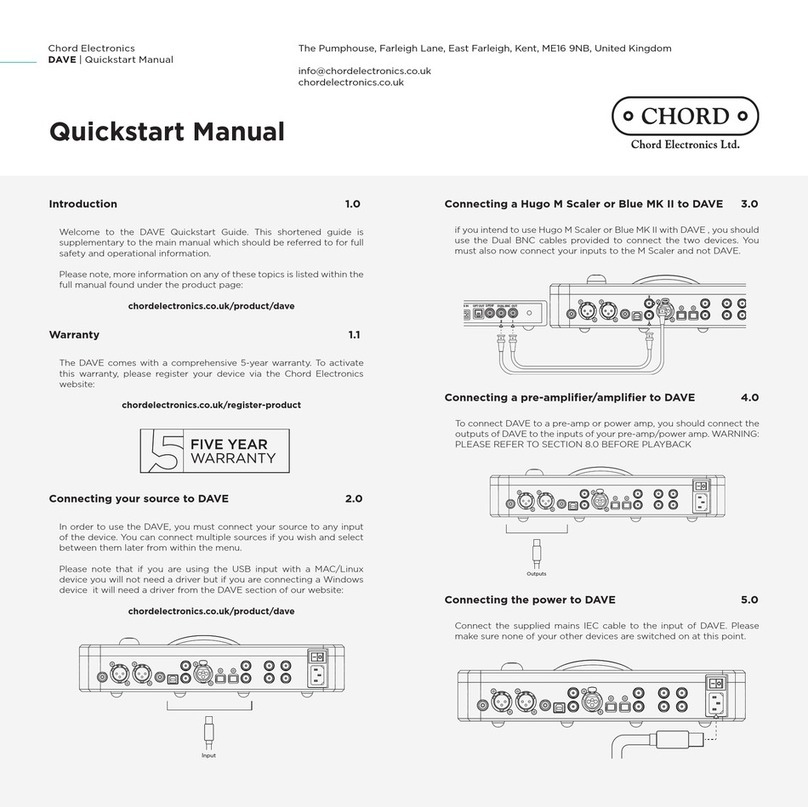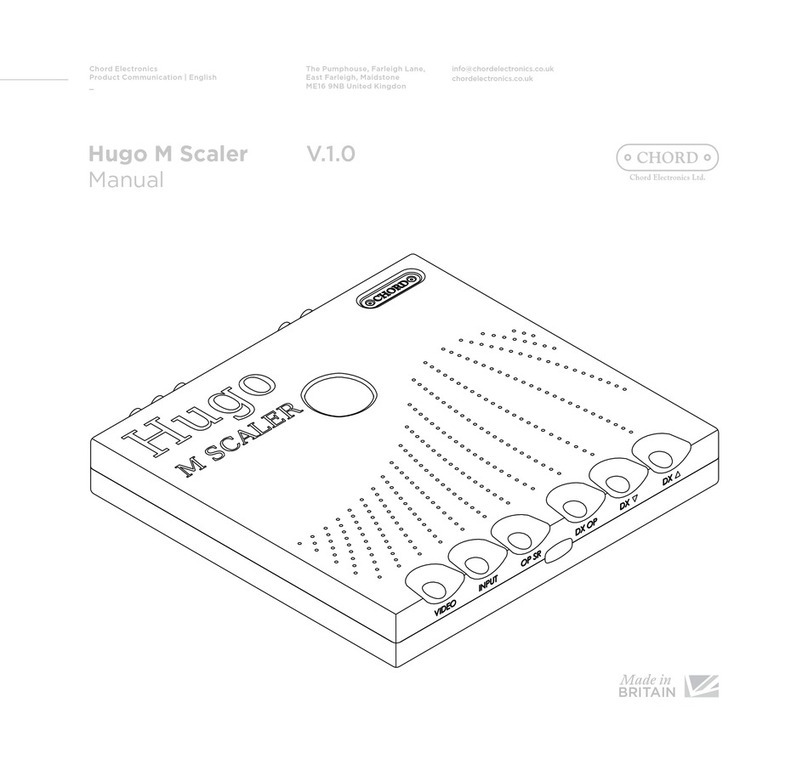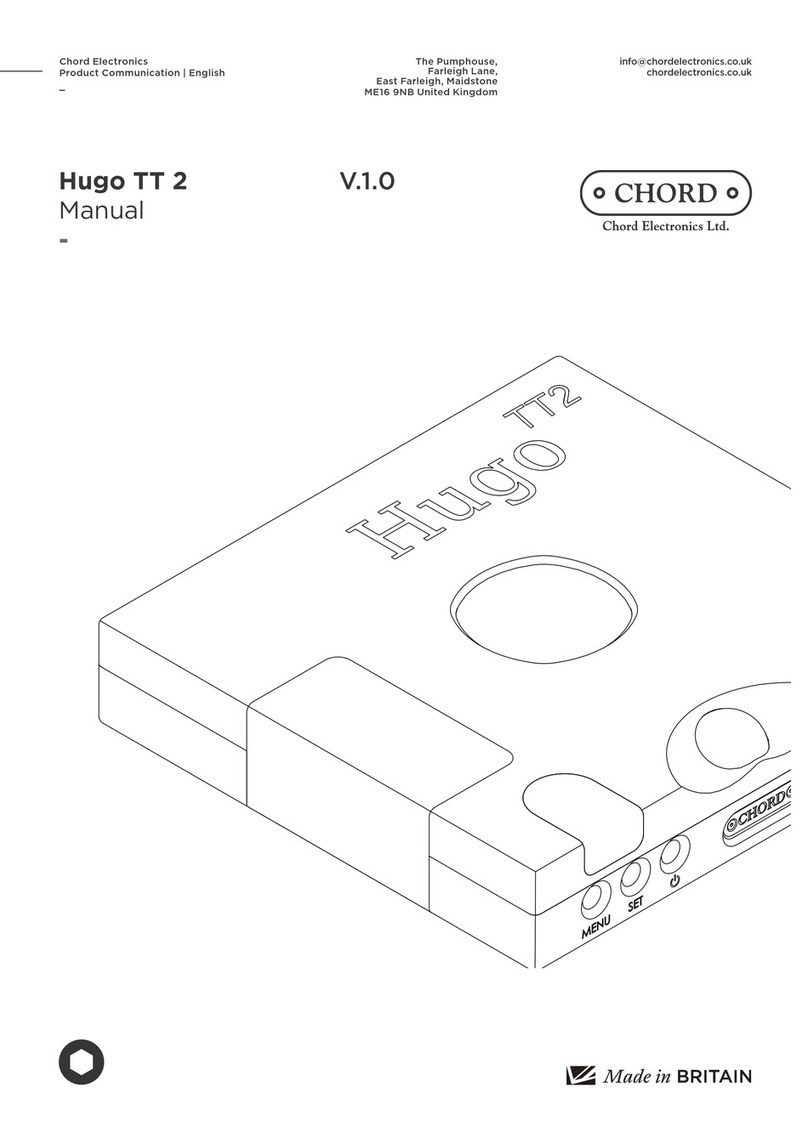Chord Electronics
Hugo TT 2 | Quickstart Manual
The Pumphouse, Farleigh Lane, East Farleigh, Kent, ME16 9NB, United Kingdom
info@chordelectronics.co.uk
chordelectronics.co.uk
Quickstart Manual
Switch on the Hugo TT 2 6.0
Once all inputs are connected, you should not yet initiate playback.
Turn on the Hugo TT 2 by pressing the power button, the device will
run its start up sequence before it is ready to be used. The Hugo TT
2 will start up in DAC mode, learn more about this mode below (8.0).
Selecting DAC, AMP or Heaphone mode 8.0
You will need to select between DAC, AMP or headphone mode
depending on your intended use. When changing settings, it will take
TT 2 15 seconds to activate, during which time the device will be non-
operational and produce no sound.
DAC MODE: For use with a preamplifier, you can select DAC mode. This
will set the output to a fixed 3V. You will not be able to use the volume
function and as a result, the ball will not illuminate.
AMP MODE: To use TT 2 as a headphone amplifier or preamplfieir you
must select ‘AMP’. The volume ball will illuminate and you will be able
to attenuate the volume. For optimal use, please refer to ‘Setting the
gain (volume) range’ - 9.0.
HEADPHONE MODE: When you insert a headphone jack, Hugo TT2
automatically mutes the rear outputs and the volume control will only
work on the headphone output. When you remove the headphone
jack, Hugo TT2 unmutes the rear outputs, the volume will revert back
to the volume last used while in “Amp mode” or will revert to line level
if it was in DAC mode
To select your input for playback, use the ‘MENU’ button to highlight
the input and the ‘SET’ button to change the setting. For a more
information on inputs and dierent features Hugo TT 2 has to oer,
find the Hugo TT 2 manual on the Hugo TT 2 section of our website:
https://chordelectronics.co.uk/product/hugott2/
Selecting input 10.0
Using the volume graph below, please ensure your Hugo TT 2 is at a low
volume setting before you begin to play music on your device. Once
set at a low volume, turn your other devices on and begin playback.
Slowly increase the volume to a comfortable and safe level.
Selecting the correct volume 11.0
Now that you have successfully completed the setup of your Hugo TT
2 you can immediately begin to experience its transformational quality
on your digital music collection. However, we advise that you register
your product with us. Registering helps us give you the best possible
support and protects your investment:
Product registration 12.0
chordelectronics.co.uk/register-product/
Min Max
Hugo TT 2 has an enormous volume range, making it suitable for
sensitive IEMs, to be a standalone preamplifier, or for large circumaural
headphones and because of this you have a choice of two gain
(volume) ranges; Low and High.
The gain range selection is only available in ‘AMP’ mode and you should
always begin on the ‘Low’ gain mode, but if you find that Hugo TT 2 is
not loud enough then you should switch the ‘High’ gain mode, always
remembering to begin on the lowest volume level.
You can change the gain range from within the menu.
Setting the gain (volume) range 9.0
Navigating the menu 7.0
During use you may need to navigate Hugo TT 2’s menu, simply press
the menu button until you land on your intended setting. You can both
cycle and set the menu option parameter by pressing the ‘SET’ button.
You do not need to confirm a selection, the ‘SET’ button will perform
both tasks.
WARNING: DO NOT PLUG HUGO TT2 DIRECTLY INTO SPEAKERS, Only use
Hugo TT 2 with a pre-amplifer in DAC mode.