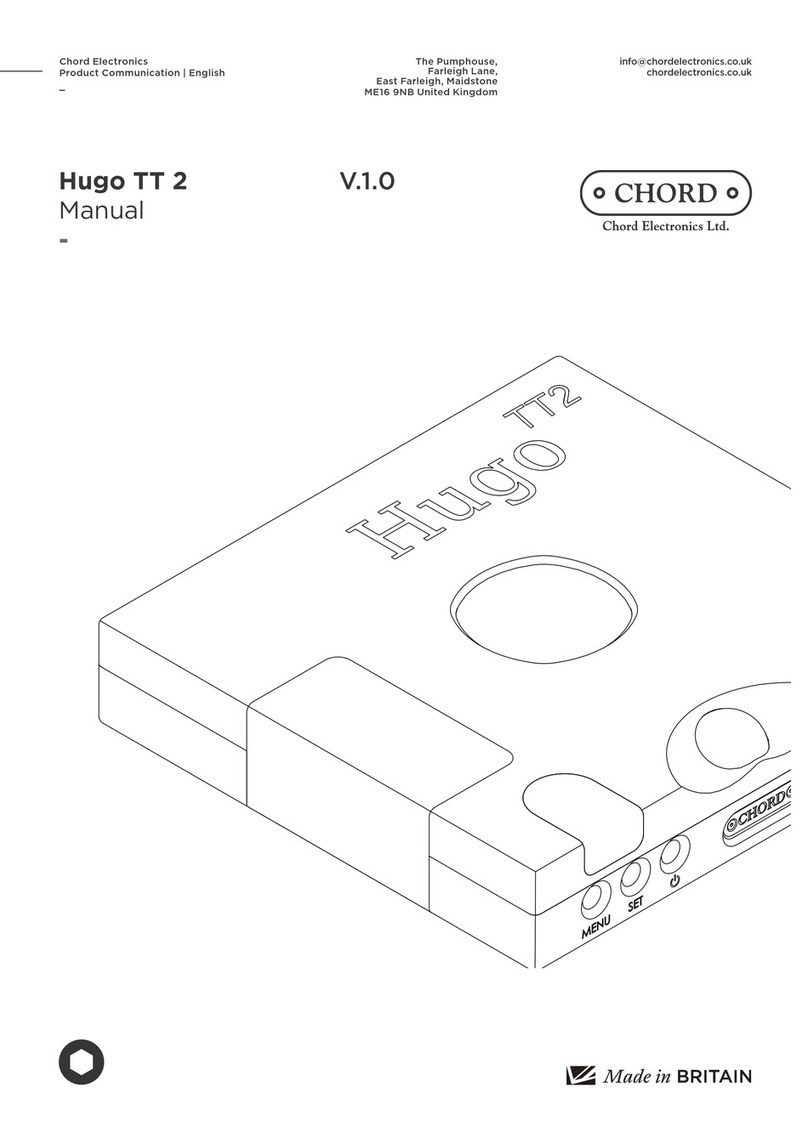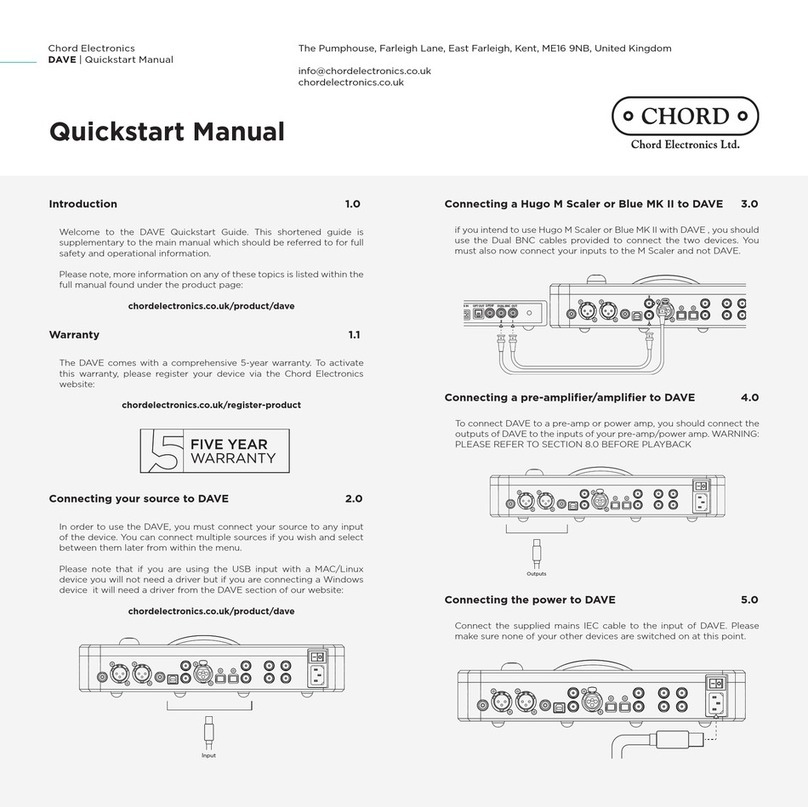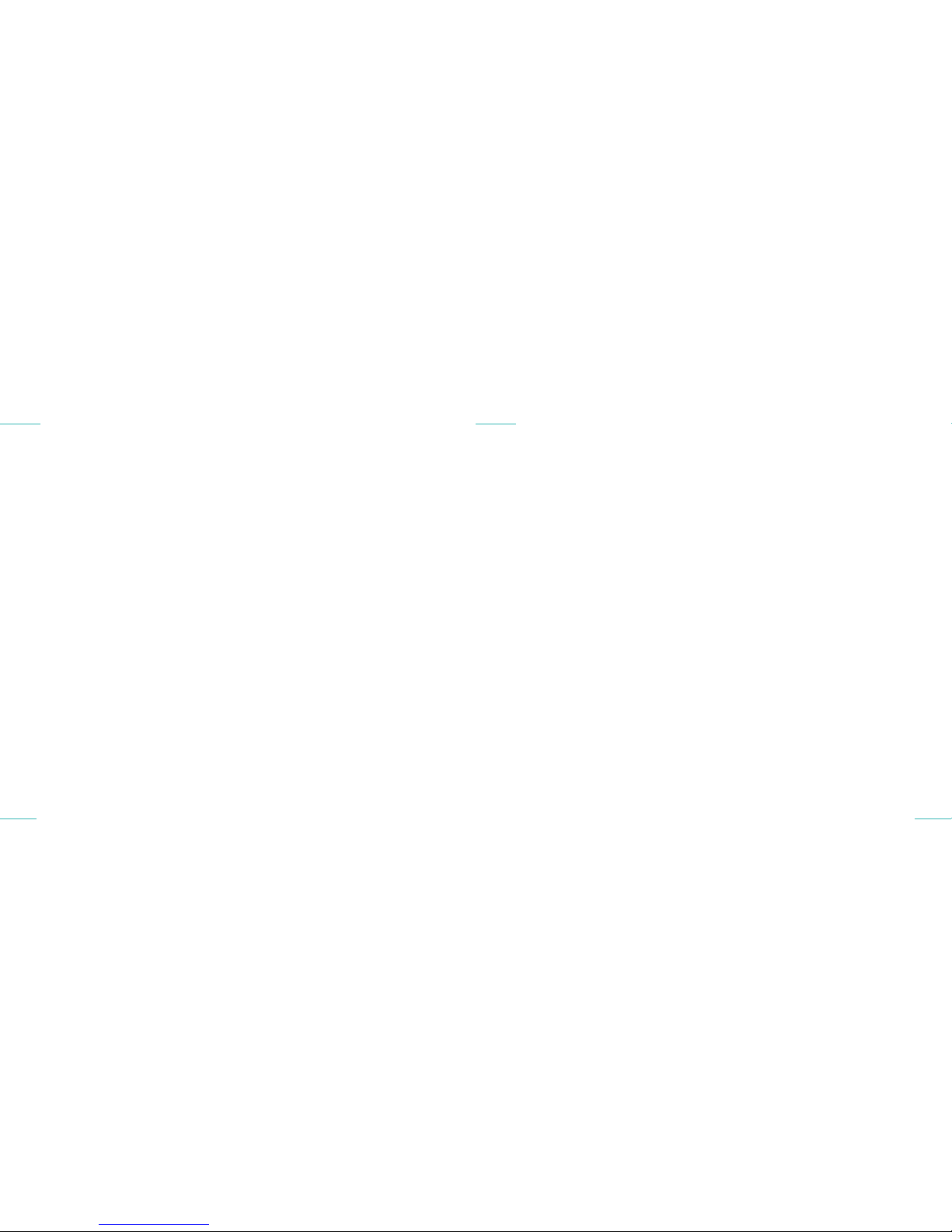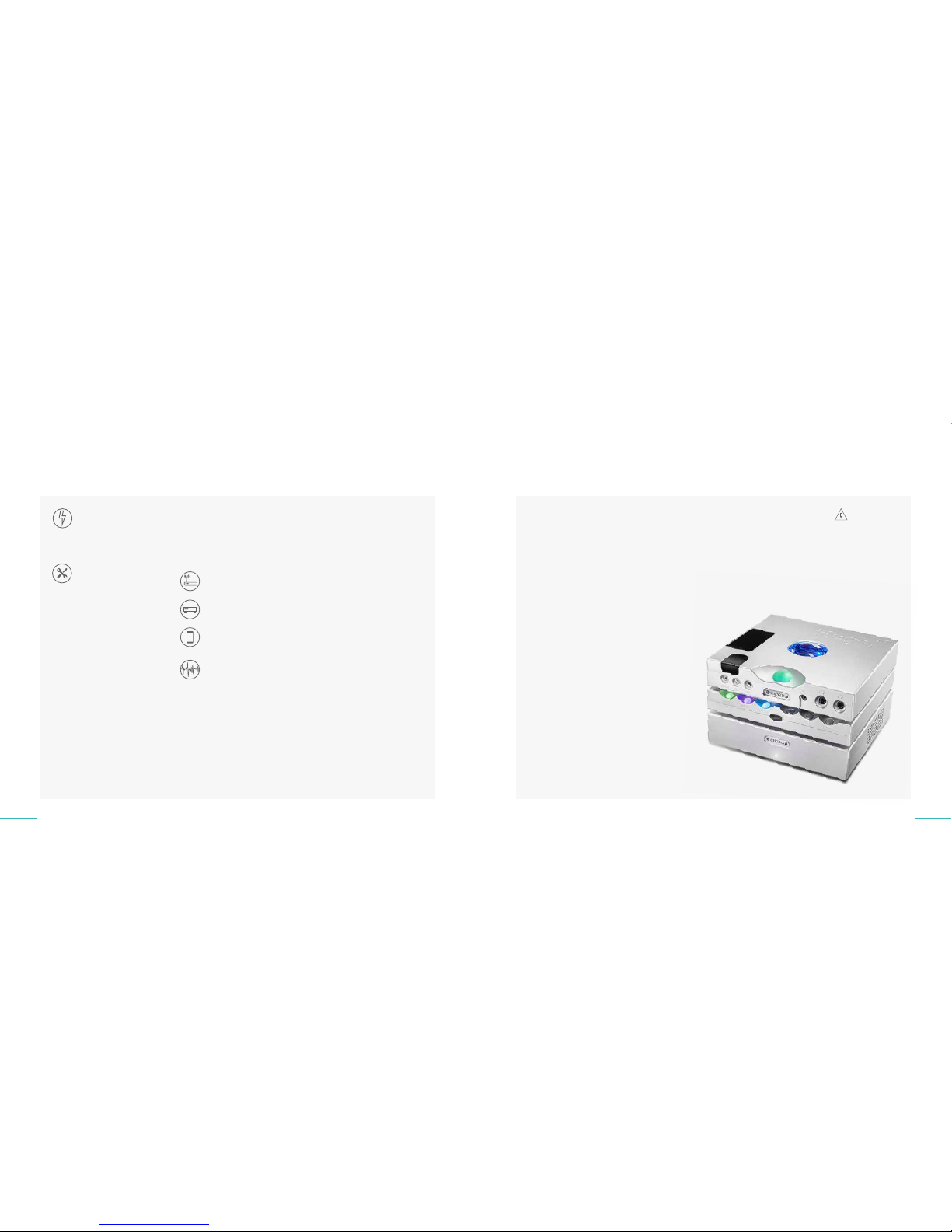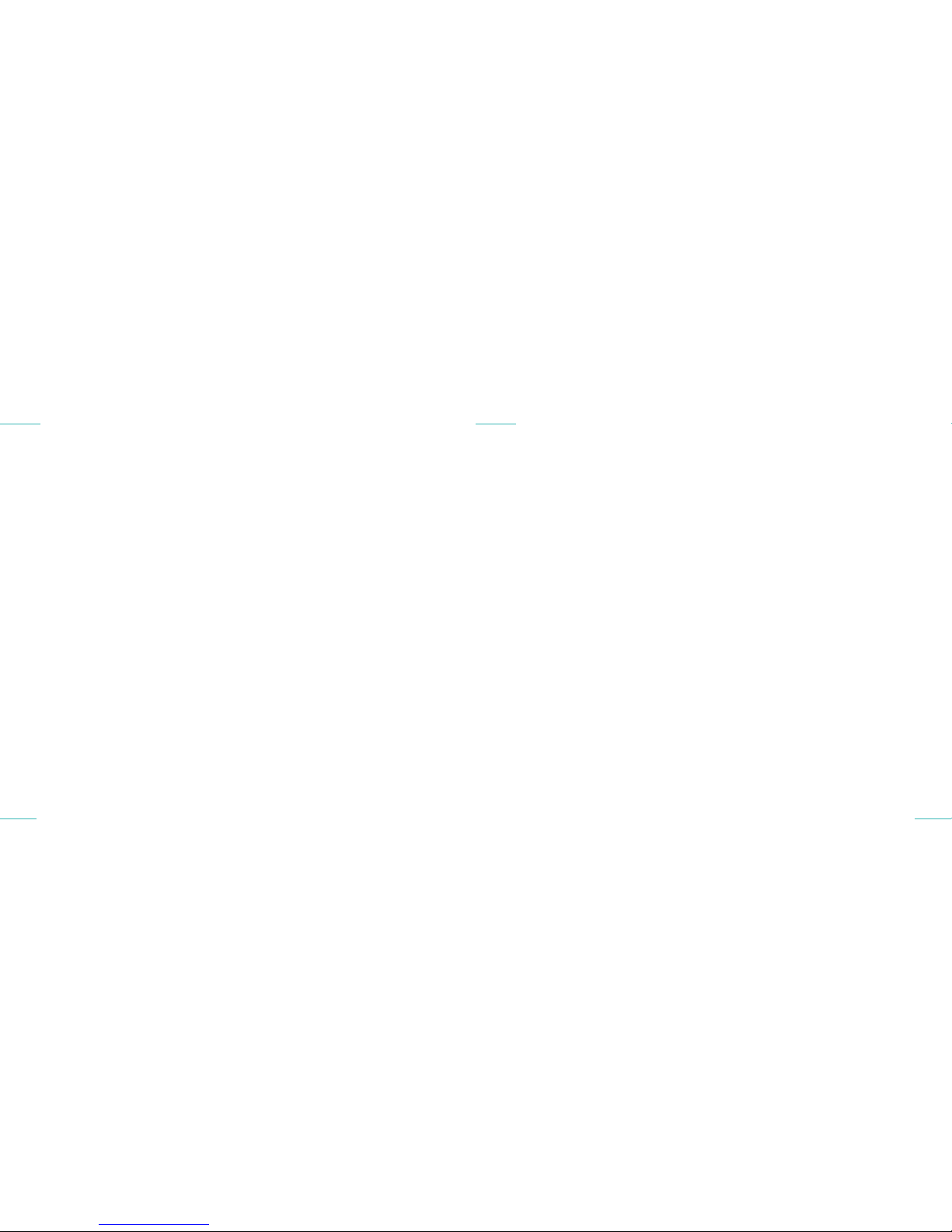Chord Electronics
Hugo M Scaler | Manual
_
Chord Electronics
Hugo M Scaler | Manual
_
12 // 44 13 // 44
Dismantling & radio
frequency interference
1.3 Connecting your equipment 1.4
1.1 Introduction
1.2 Protection against
liquids & heat
1.1 Introduction
1.2 Protection against
liquids & heat
1.3 Dismantling & radio frequency
interference
1.4 Connecting your equipment
1.3 Dismantling & radio frequency
interference
1.4 Connecting your equipment
There are no user-serviceable
components within the
Hugo M Scaler or its power
supply. Dangerous voltages/currents
exist within the Hugo M Scaler and its
power supply, posing a severe risk of
electrocution and/or fire.
Never attempt to open,
dismantle or apply internal
third-party devices to it or
insert anything other than the listed
interconnects or headphone adapters
within this user manual.
If the Hugo M Scaler develops a fault
or the casework becomes damaged,
immediately disconnect from the
mains power supply and connected
equipment, and contact Chord
Electronics for further advice.
Before connecting the Hugo M
Scaler to any equipment, consult the
manufacturer’s user guide to confirm
compatibility.
When connecting the Hugo M Scaler
to any equipment, make sure that all
devices are o, including the Hugo M
Scaler.
Once connected, switch all equipment
on starting with the source and ending
with the amplification.
Initially, operate the any connected
equipment on its lowest gain setting
and lowest volume setting, gently
increasing to a comfortable listening
level.
Never operate connected equipment to
the Hugo M Scaler at excessive sound
levels; permanent hearing damage and
loss can occur.
The included 15V 4000mA power
supply simply plugs into the Hugo M
Scaler.
If the power supply is prematurely
disconnected Hugo M Scaler may still
remain active for up to 15 seconds,
however, this may cause damage to
connected equipment.
With a thick, solid aluminium chassis,
the Hugo M Scaler’s casework largely
protects the sensitive internal circuitry
from radio frequency interference.
However, for optimal performance, it is
recommended that the following points
are observed:
1. Consider placing the
Hugo M Scaler away from
wireless routers.
2. Separate the Hugo M Scaler
from amplifiers using
toroidal transformers.
3. Operate mobile phones
at a distance to avoid
interference.
Although the Hugo M Scaler
is largely shielded, it can
generate radio frequency
interference that may have an eect
on radio and television reception. If
this occurs, please reconsider your
placement.
Never disconnect the
power cable during
operation. Only
disconnect when Hugo M
Scaler is o. If the power
cable is disconnected during
operation there is a risk
of damage to connected
equipment.