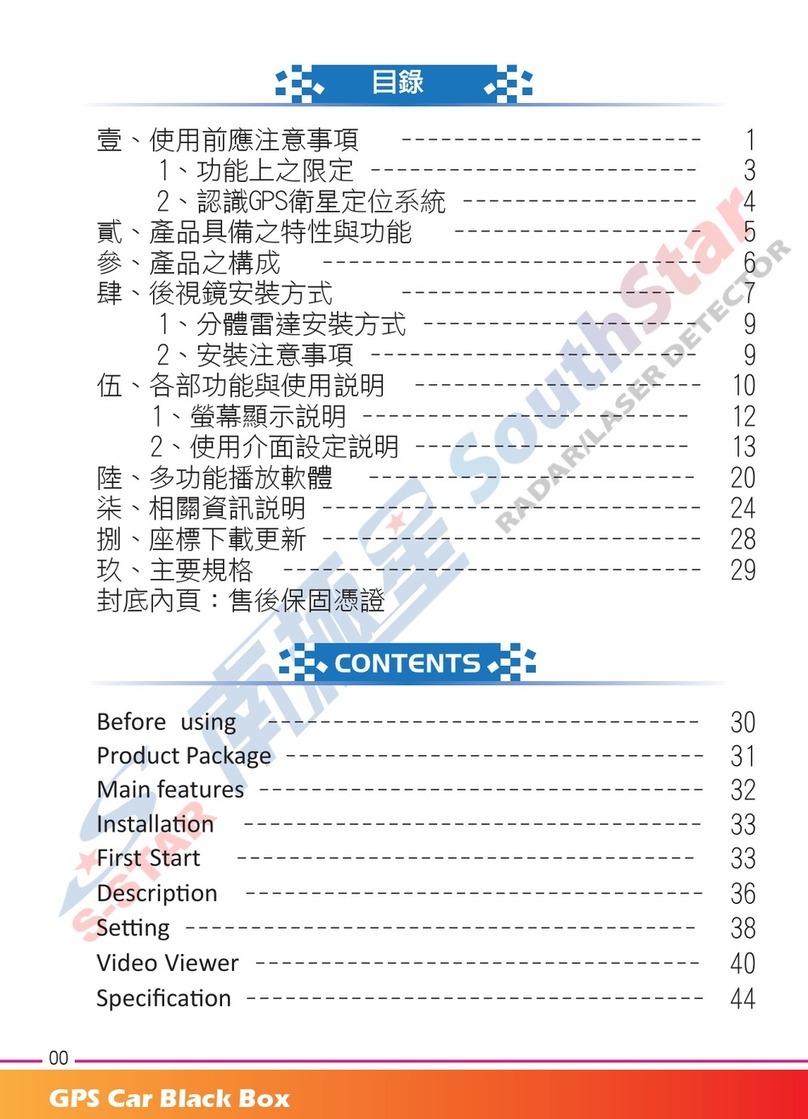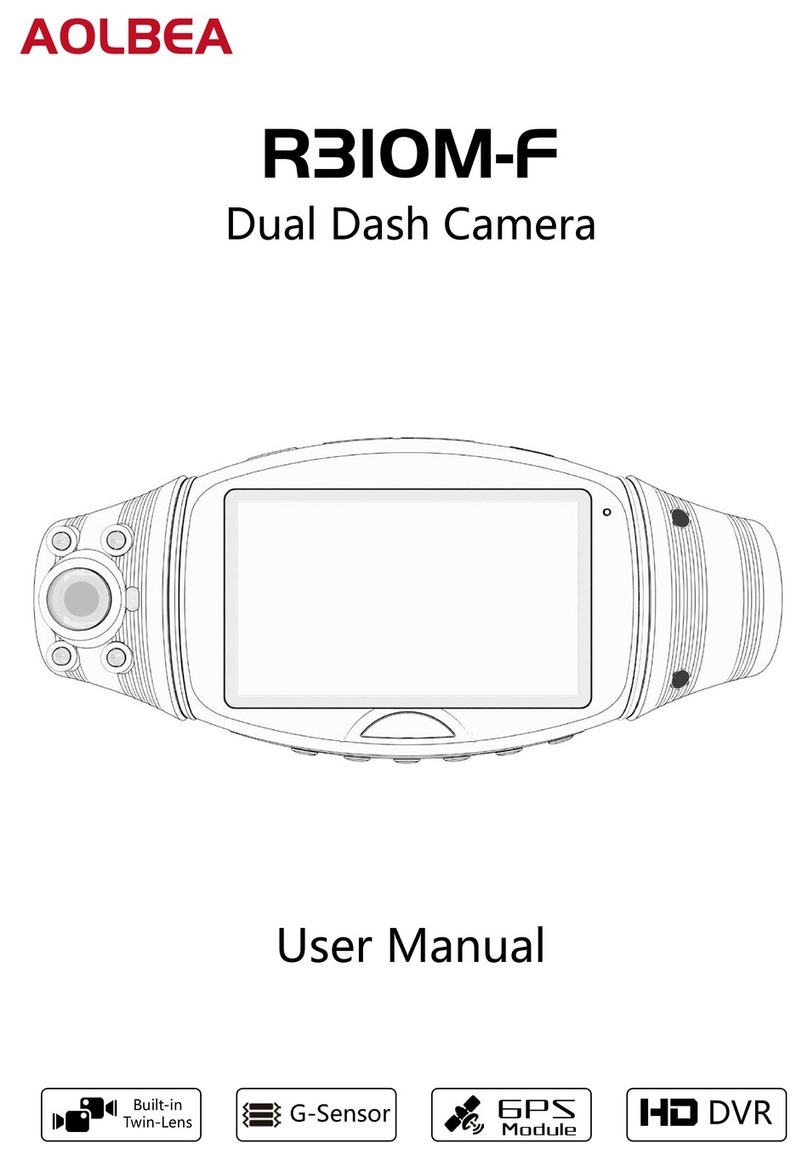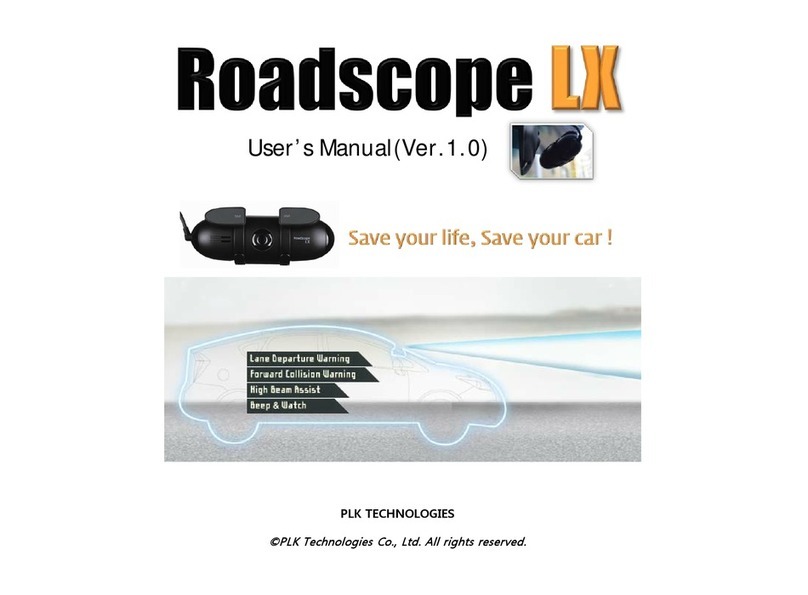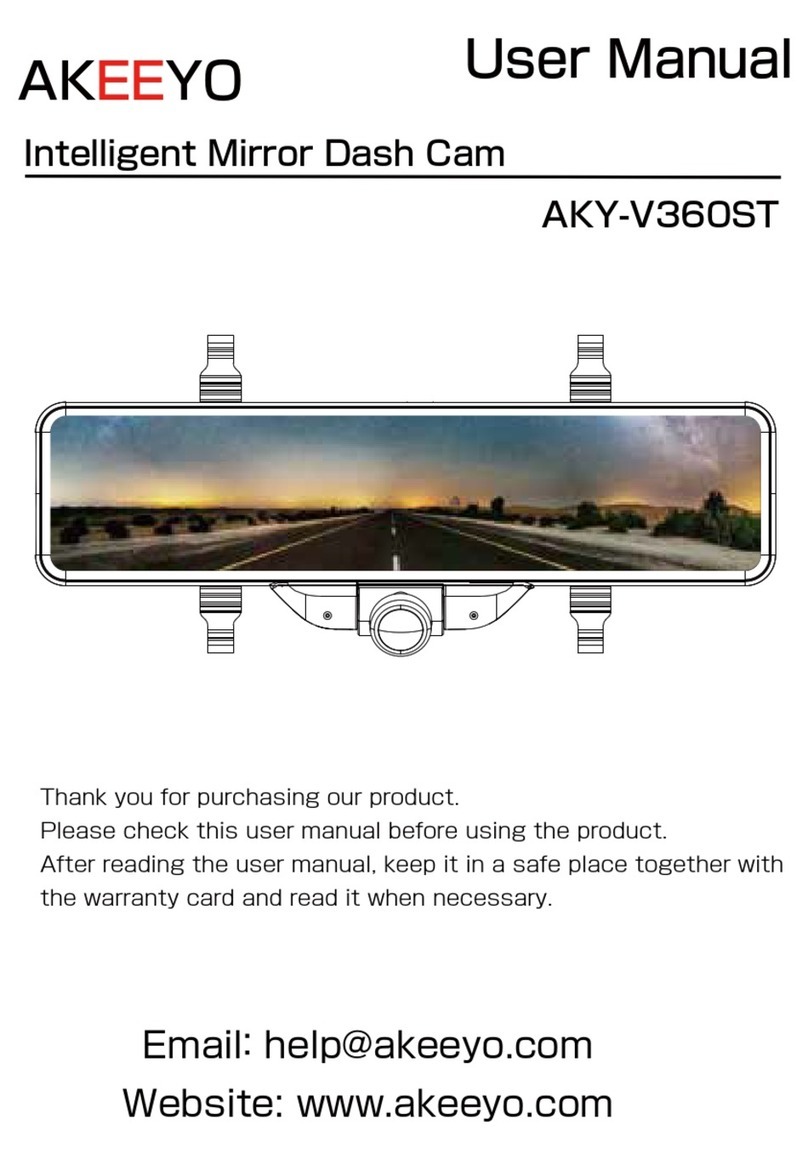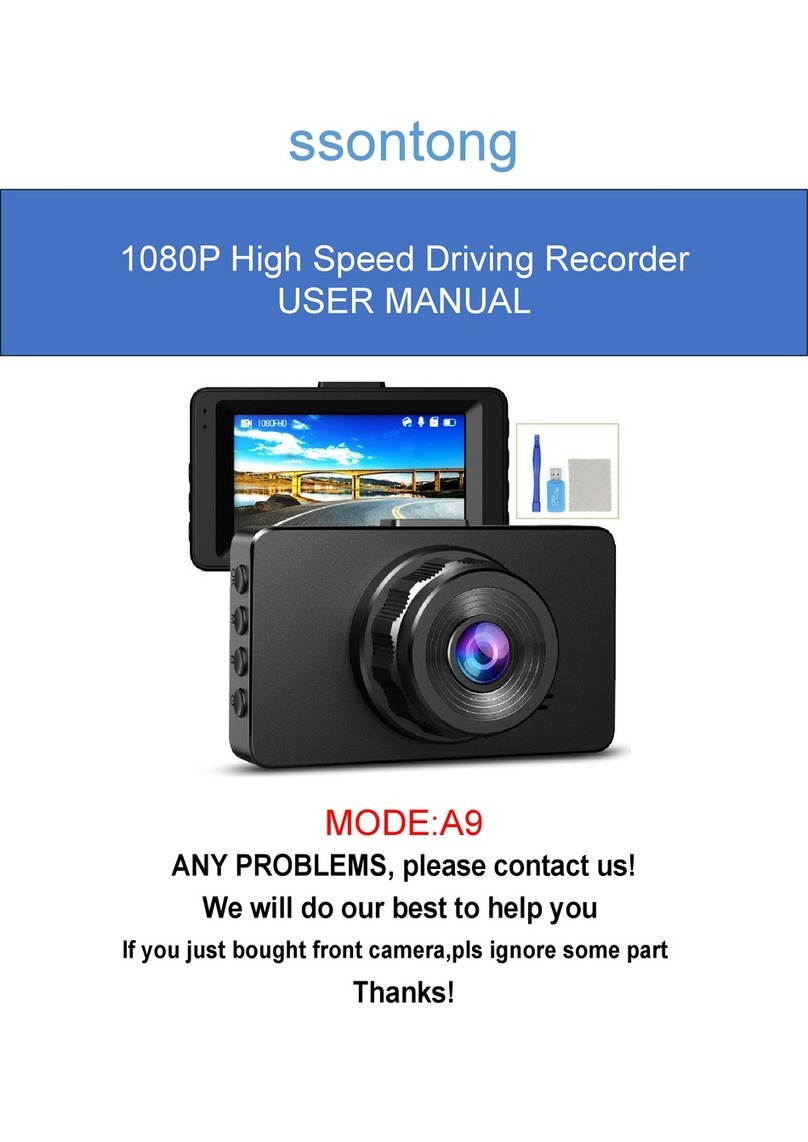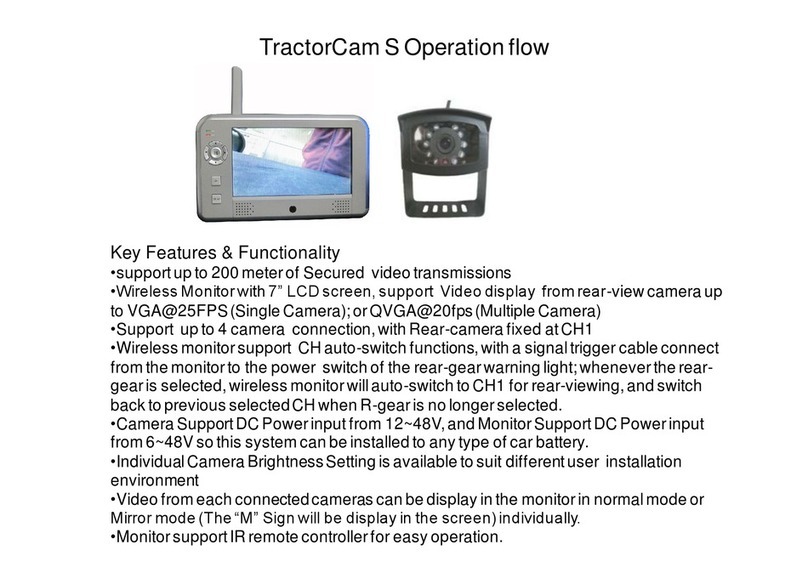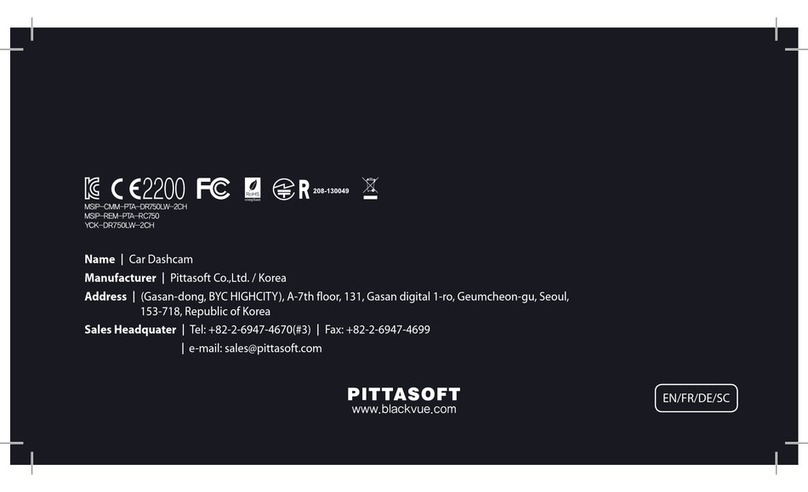CHORTAU B-T002 User manual

Product Manual
Mode: B-T002
Full HD 1080P 4 Inch Dual Lens Dash Cam
CHORTAU

Important notice:
This product is intended for use in motor vehicle onl
-y. Do not install the camera where it might block the
driver's view of road (including the mirrors) or the de
-ployment of the air bags.
Before using this camera, please insert the memory
card first, and format the memory card in camera me
-nu first.
This camera records video at high resolution, Be sur
-e to use high speed Micro SD card, Class 10 or abo
-ve, 16GB or 32GB cards are recommended.
This camera features Built-in battery as internal pow
-er, it's used only for saving the video file after exter
-nal power supply cuts off (car turns off). This camer
-a will not turn on without external power supply.
Be sure the camera lens is clean and there is noting
blocking the lens.
Do not leave the camera in direct sunlight for a long
period of time or where the temperature could go ab
-ove 170°F (75°C).
support@chortau.cc 1
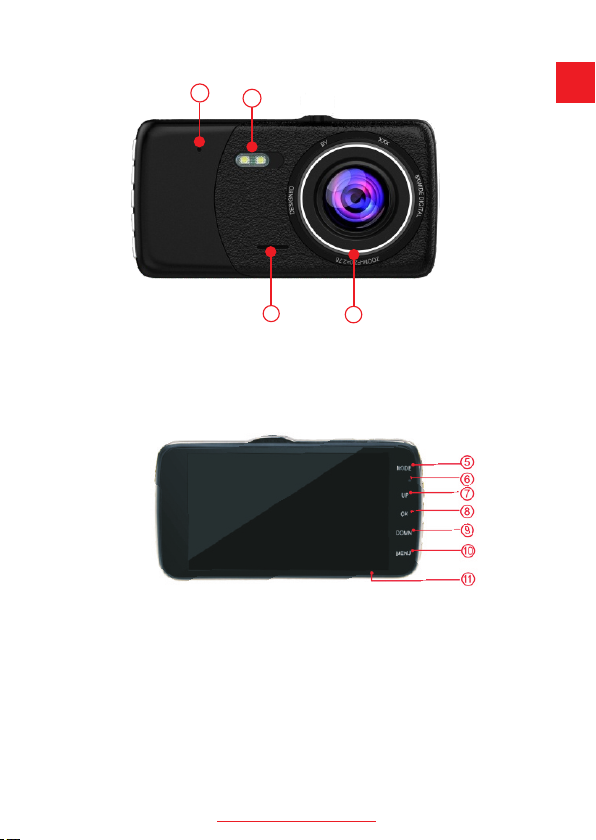
Interface and button function
1. Reset 2. LED Light 3. Speaker 4. Lens
5. Mode Button 9. Down Button
6. Power Indicator 10. Menu Button
7. Up Button 11. Micro SD Card Slot
8. Ok Button
support@chortau.cc
2
4
3
1
2
UK

12. Mount Connector
14. Rear view camera connector
13. Mini USB Power Port
Basic Key Function:
Mode Button
Up Button
OK Button
A: In standby, short press to switch between
recording mode /photo/playback mode;
B: During recording, press once to lock curre
-nt video.
A: In video recording mode, short press to s
-witch preview mode of the front camera and
-rear camera.
B: In setting menu, short press to select the
setting options and adjust value.
A: Long press to power on and off the camera.
B: In video recording mode, short press to sta
-rt and stop recording.
C: In photo taking mode, short press to take
a photo.
D: In playback, short press to start/stop play
-ing the video.
E: In setting menu, short press to confirm
selection.
support@chortau.cc
14
12 13
3
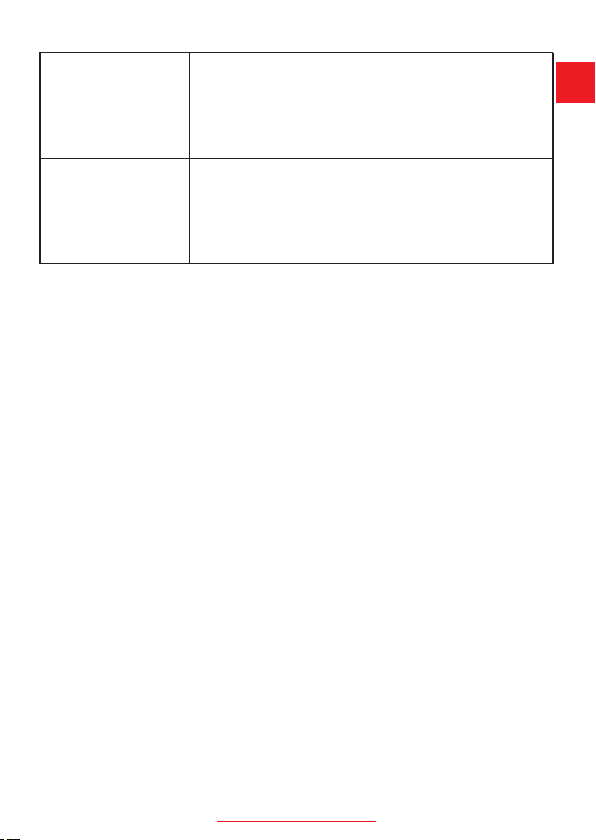
Down Button
A: In video recording mode, short press to
turn on/off audio recording.
B: In setting menu, short press to select the
setting options and adjust value.
Menu Button
A: In standby, short press to access setting
menu under all mode.
B: In setting menu, short press to switch bet
-ween mode setting and system general set
-ting.
Indicator
There are 2 indicators, red for power, and blue for wor
-king status. Red indicator stays on means the camer
-a is powered with external power supply, and red off
-means it's running on battery. Blue indicator flashing
means the camera is recording.
Installation Guide
1. Before installation, please check the camera's nor
-mal function, and make sure you are using a high spe
-ed Micro SD card (speed Class 10 or above.),and for
-mat the card in the camera menu before recording.
2. Power off the camera,Connect the suction cup mou
-nt to the camera with the screw mount.
3. Apply the suction cup mount to the windshield,and
press down the clip on the mount, the ideal installatio
-n position should be near the center of the windshield
and up high.
support@chortau.cc 4
UK

4. Adjust the angle of the camera, make sure you get
-max recording range of the road, and fasten all screw
-s.
5. Connect the power to the camera and the cigarette l
-ighter, hide the rest of the cable in the gap of the Inter
-ior trim board.
6. The rear camera should be installed above the num
-ber plate, screw pad upward, connect the red power c
-able to the reverse lamp.
7. Route the camera cable to the front of the car, and c
-onnect the rear camera to the main device. There are
2 pictures for reference.
8. Start the engine and have a test run.
Function introduction
Auto Recording Feature
When the car engine starts, the camera will automatic
-ally power on and start recording, the red power indic
-ator lights and blue indicator lights blinking. If the eng
support@chortau.cc 5

-ine stops, the camera automatically saves record file
-s and power off. Recorded files will be saved on the
Micro SD card.
Standby Mode
You can press “OK” button when the camera is recordi
-ng to enter the standby mode. Standby mode means
that there is no ongoing operation.
Attention
A. Video recorded by the front camera is named with a
-n ”A” in the end, and the rear camera video ends with
a “B”.
B. If you turn off cyclic recording, the camera will stop
recording when storage is full.
Operating mode
The machine has three operating modes: Recording
mode /Photo/Playback mode.
support@chortau.cc 6
UK
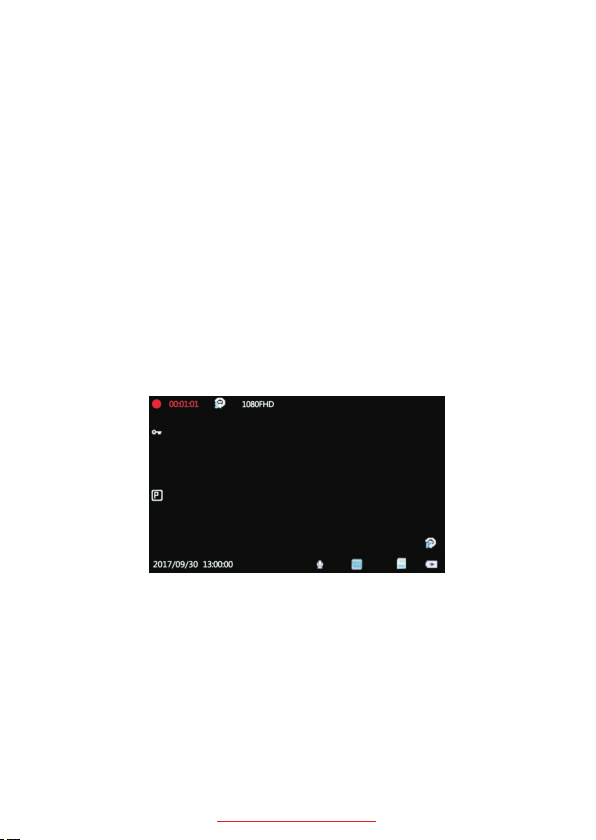
Repeatedly press the MODE button to switch between
three modes.
In the three modes (Recording mode / Photo / Playbac
-k mode), Press the MENU button to enter the current
mode setting, and also Press again to enter the syste
-m settings. The system settings are the same in all m
-odes.
A. Recording Mode
When the machine is turned on, the recording starts a
-utomatically.
1)Video Recording Mode Interface :
2. Video Lock 8. Charging icon
3. Parking Monitor 9. Motion Detection
4. Date/Time 10. Resolution
5. Video Sound 11. Cyclic Record
6.WDR 12. Recording Time
7. Mini SD Card1. Recording Status (Red is
-being recorded)
support@chortau.cc
1
2
3
4
56 7
8
9
10
1112
7
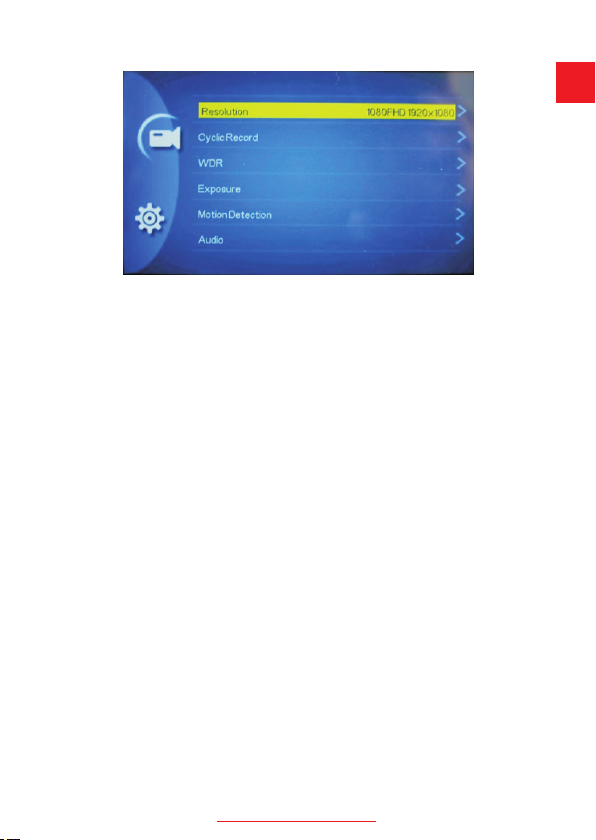
2)Recording Mode Menu Setting
In standby mode, press the “MENU” button to enter th
-e setting menu of recording mode, press the “MENU”
button twice to enter the system setting menu.
Resolution: Adjust recording video resolution, 1080F
-HD 1920*1080; 1080P 1440*1080; 720P 1280*720;
WVGA 848*480; VGA 640*480.
Cyclic Recording / Loop recording
This function will keep the camera recording even wh
-en the memory is full, turn on the function, and the ca
-mera will keep recording video in seamless 1/2/3/5/1
0 (adjustable) minutes clips, when the memory gets fu
-ll, it will automatically overwrite the first clip and keep
recording. (Locked video will not be covered.)
NOTE: we recommend normal users to set the recordi
-ng length to 3 or 5minutes, 10 minutes clips recording
has higher requirement for storage speed and capacit
-y.
support@chortau.cc 8
UK

WDR
It's a technique used to combine high light and low lig
-ht in a picture to get a proper exposure image effect,
so there will not be overexposed or underexposed.
Recommend to turn on to get a better video quality.
Exposure
Adjustable exposure value, used to change the image
brightness, you can set from +2 to -2.
Motion Detection
When motion detection is on, the camera will only star
-t recording when it detects movement in the video, an
-d stop recording when video is still.
NOTE: We do not recommend turning on this function,
it's better to keep the camera recording all the time in
case of emergency.
Audio
Audio recording switch, turn on / off audio recording in
video.
support@chortau.cc 9

Date Stamp
Date stamp switch, turn on / off date and time stamp
in the video.
Gravity Sensing / G-Sensor lock
When the car takes collision, the G-sensor will be trigg
-ered and current video clip will be locked to save evid
-ence, so it won't be deleted in loop recording mode. S
-ensitivity can be adjusted to Low / Medium / High.
Parking Monitor
It's used to protect your car after parking, with this fun
-ction on, after you stop the car and the camera power
-s off, it will stay in standby, when camera detects sho
-cking, it will automatically turn on and take a 30 seco
-nds video, then shut down automatically. The sensor
sensitivity can be adjusted to Low /Medium / High.
Rear Camera Mirroring
It's used to flip the rear camera image in mirroring dire
-ction to suit some special need for installation.
B.Photo Mode
In standby mode, short press to switch between Photo
mode, Press the “OK” button to take a picture.
1)Photo Mode Interface
support@chortau.cc 10
UK
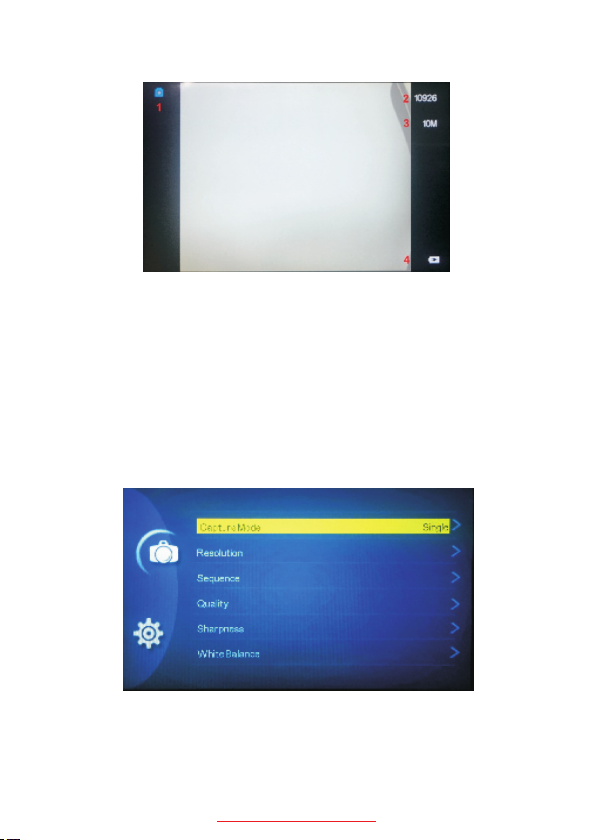
1. Photo mode icon 3. Resolution
2. Photo remaining storage 4. Charging icon
Capture mode: OFF / 2S timer / 5S timer / 10S timer.
Resolution: Set the photo resolution, 18M 5000×37
50; 12M 4032×3024; 10M 3648×2736; 8M 3264×2448;
2) Setting Menu of Photo Mode
In standby mode, press the “MENU” button to enter th
-e setting menu of photo mode, press the “MENU” butt
-on twice to enter the system setting menu.
support@chortau.cc 11
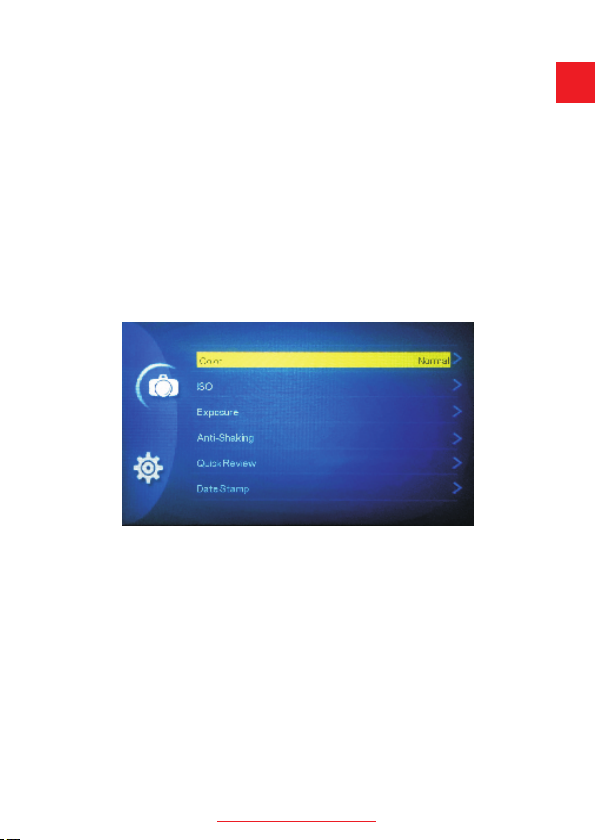
5M 2592×1944 available.
Photographed pixels: 18M 5000×3750; 12M 4032×3
024; 10M 3648×2736; 8M 3264×2448; 5M 2592×1944.
Sequesce: Continuous shooting switch, turn on / off t
-hree continuous shooting .
Quality: Optional image quality: Fine, Normal, Econo
-my.
Sharpness: Strong, Normal, Soft.
White Balance: AUTO / Daylight / Cloudy / Tungsten /
Fluoresent.
Color: Normal / B&W / Sepia.
ISO: Auto/100/200/400
Exposure
Adjustable exposure value, used to change the image
brightness, you can set from +2 to -2.
Anti-Shaking: OFF / ON.
Quick Review: OFF / 2 Secoonds / 5 Seconds.
Date Stamp: OFF , Date , Date/Time.
support@chortau.cc 12
UK

C.Playback Mode
This mode allows you to play back recorded video or v
-iew photos.
1. Stop video recording, and press “MODE” button twi
-ce to enter Playback Mode.
2. Use “UP” and “DOWN” button to scroll through the r
-ecorded files/photos, and press “OK” to view recorde
-d video.
1) Setting Menu of Playback Mode
In standby mode, press the “MENU” button to enter th
-e setting menu of Playback mode, press the “MENU”
button twice to enter the system setting menu.
Delete: Deletc Current / Delete all.
Protect: Lock One / Unlock One / Lock All / Unlock All.
Slide Show: 2 Seconds / 5 Seconds / 8 Seconds.
D.System Settings
In standby mode, press “MENU” button twice to acces
support@chortau.cc 13
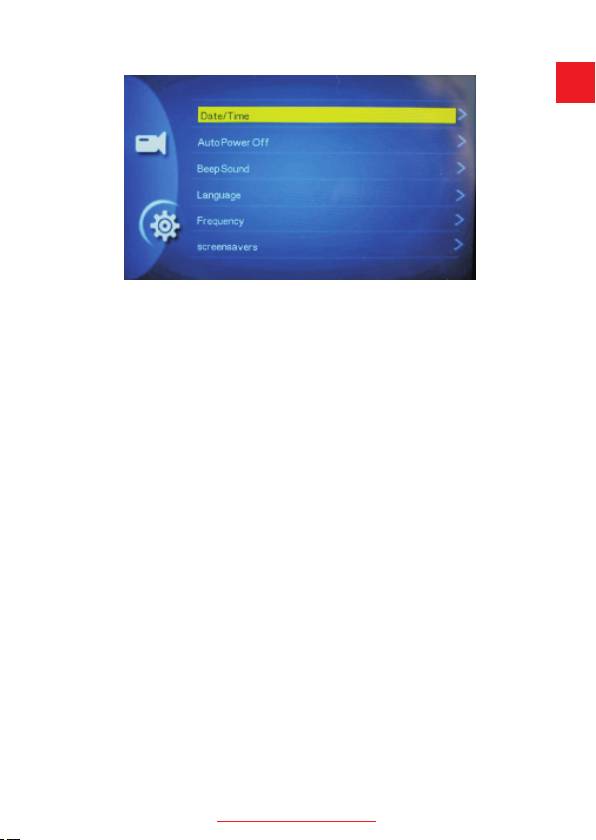
-s System Setting Menu in any mode.
Date/Time
Set current date and time here.
Auto Power Off
Set the camera to power off without action for some ti
-me, off / 3 / 5 10 minutes available.
Beep Sound
Turn ON / OFF the beep sound notification for button
operation.
Language
Set camera system language, English, French, Spani
-sh, Portuguese, German, Italian, Chinese, Russian,
Japanese, Korean are available.
Frequency
Light frequency setting, 50Hz / 60Hz available.
Screen saver
In order to guarantee safe driving, not to be effected b
-y the light of the camera, you can set the screen save
-r to shut off the display after 1 / 3 / 5 minutes, you can
press any key to turn it back on.
support@chortau.cc 14
UK
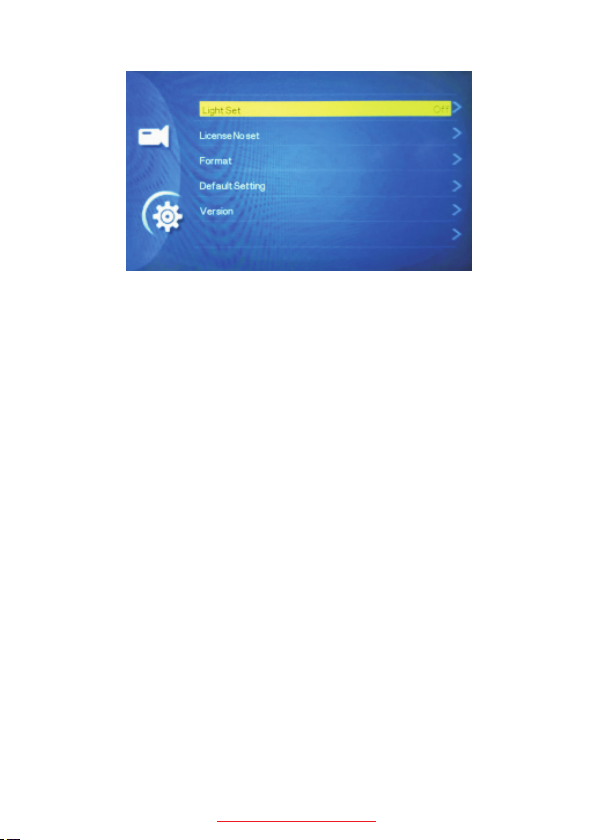
Light Set
Turn ON / OFF the front LED light.
Format
Format the memory card in this menu, we highly reco
-mmend formatting your card before recording.
Default Setting
Reset the camera to factory default setting, when the
camera malfunctions some time, use it to reset the ca
-mera.
Version
Firmware version
support@chortau.cc 15
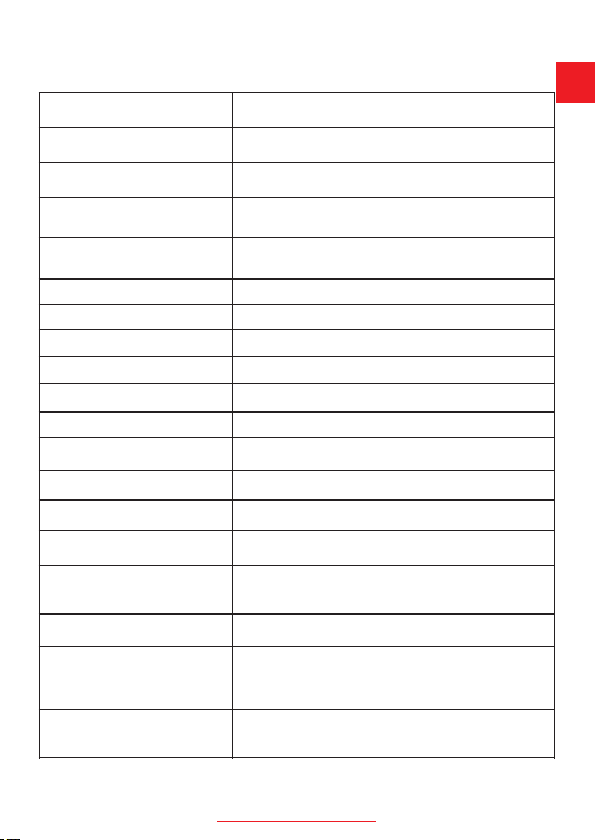
Specification
Display
Lens
Lens aperture
Front camera Resolu
-tion
Rear camera Resolu
-tion
Loop recording
Video format
Audio
Parking monitoring
Motion detection
ISO
WDR
G-sensor
LED light
PC interface
Rear camera cable
length
Power Interface
Language
Storage
4.0 inch IPS screen
Dual 130 degree viewing angle glass lens
F2.0 aperture
1920*1080P / 1440*1080P / 1280*720P /
WVGA / VGA
720*480P
1min / 2min / 3min / 5min / 10min /off
MOV
Built in MIC and speaker
High / Middle / Low / off
ON / OFF
Auto
Supported
High / Middle / Low / off
Supported
USB 2.0
6 meters / 20 feet
5V / 2A
Support Micro SD card up to 32 GB
(above Class 10)
English, Chinese, Japanese, Russian,
Portuguese, French, German, Italian,
Latvian, Polish, Korean, Spanish
support@chortau.cc 16
UK
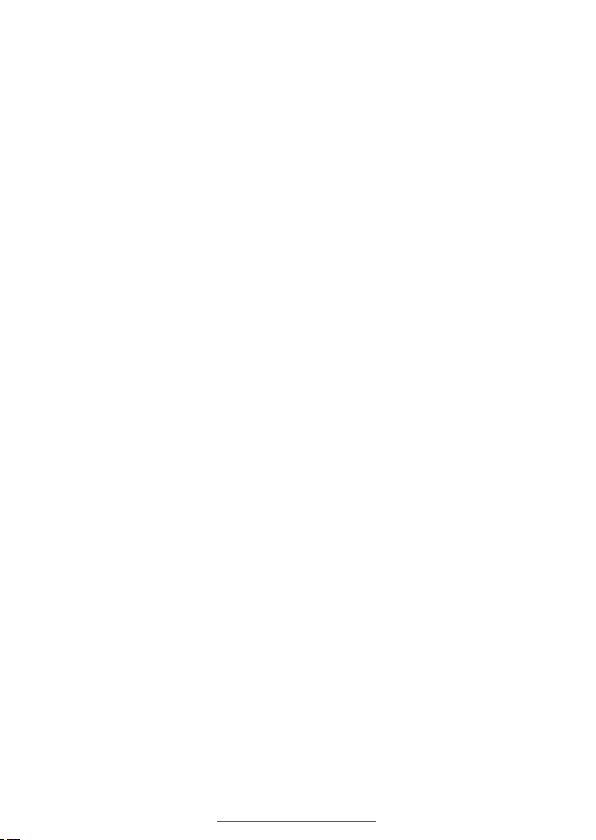
The dash cam will stop automatically while recording?
Solution:
(1)Check whether the memory is full.
(2)Check the loop recording function of the camera.
(3)Check whether the Micro SD card is high-speed ab
-ove Class 10.
(4)Check the memory card, there might be too many lo
-cked video that the loop recording won't work right, a
-nd in this case, you should adjust the sensitivity of the
G-sensor.
If the video played on the computer is somehow no
-t fluent or jammed.
(1)Format your Micro SD card in the camera.
(2)Try some other player software.
Without external power supply, the camera only la
-sts very short time, or it just can't turn on.
The built-in battery is very small for safety reasons, no
-t designed to work alone, so please keep it connected
to external power supply.
Common Problems and Solutions
support@chortau.cc 17
Table of contents
Other CHORTAU Dashcam manuals