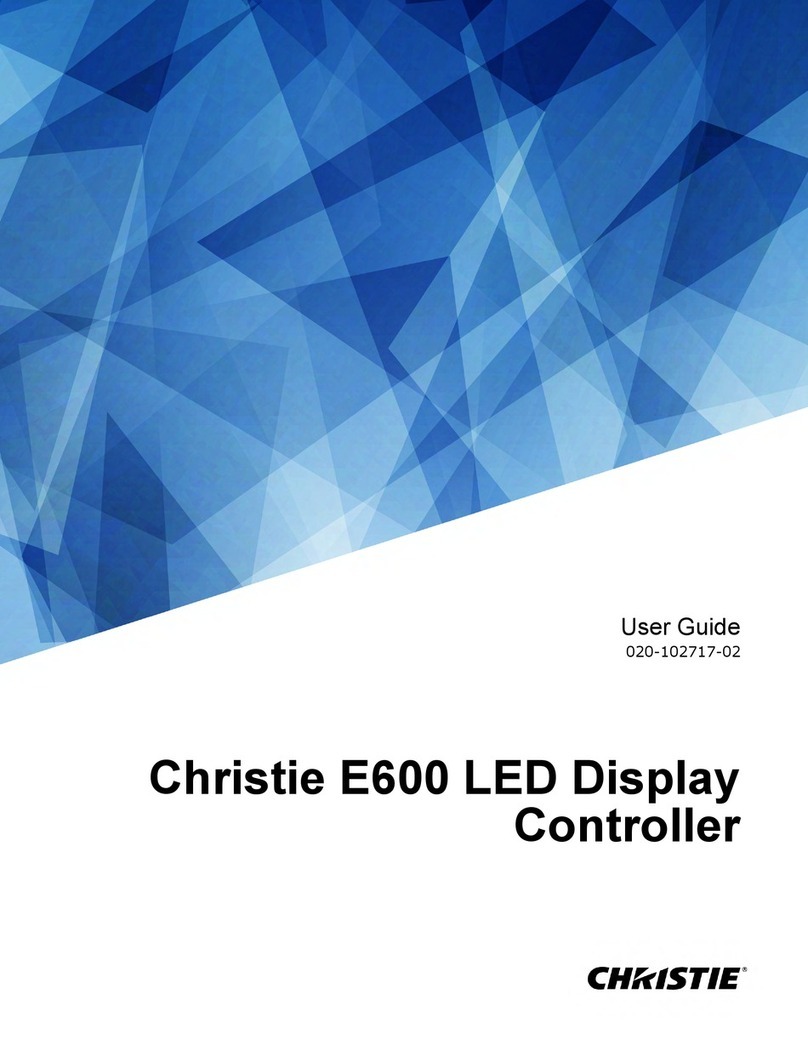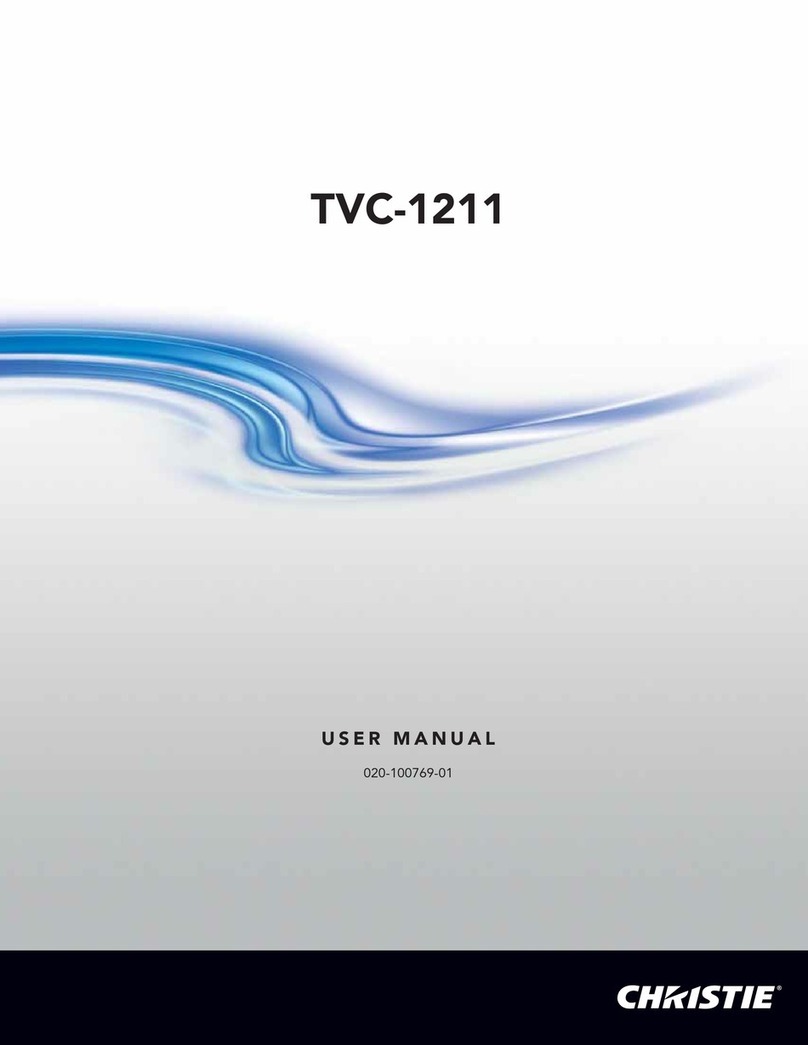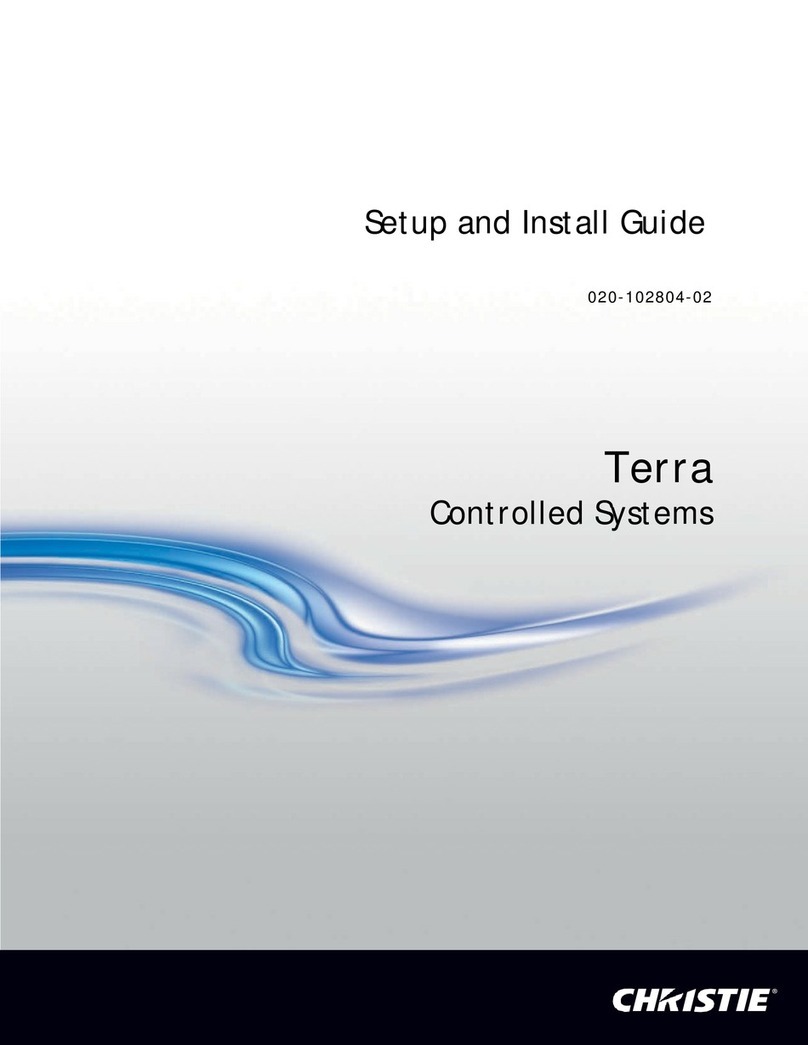Christie E510 LED Display Controller User Guide 3
020-001941-01 Rev. 1 (07-2021)
Copyright © 2021 Christie Digital Systems USA, Inc. All rights reserved.
Features ..............................................................................................................................5
Video source features ............................................................................................................5
Specifications .......................................................................................................................6
Applications..........................................................................................................................6
Cascading devices.................................................................................................................8
Christie E510 LED Display Controller interface and ports.............................................................8
Dimensions ........................................................................................................................11
Home screen ......................................................................................................................11
Terminology .......................................................................................................................12
Related documentation ........................................................................................................12
Installing the Christie E510 LED Display Controller software .....................................................14
Logging into the controller software ...................................................................................14
Setting the input resolution ..................................................................................................14
Resolution requirements...................................................................................................15
Identify the screen cabling path............................................................................................15
Adjusting the initial picture coordinates..................................................................................16
Adjusting the image brightness.............................................................................................17
Adjusting the image quality..................................................................................................17
Setting the redundancy backup.............................................................................................17
Testing the communication between thecontroller and tiles.......................................................18
Reviewing the tile configuration.............................................................................................18
Loading a cabinet configuration file........................................................................................19
Adjusting dark and light lines between tiles ............................................................................19
Displaying a picture when there is no signal ...........................................................................19
Changing the display to black when there is no signal..............................................................20
Restoring the factory settings ...............................................................................................20
Locking the controller ..........................................................................................................20
Color matching LED modules ................................................................................................21
Calibrating replacement LED modules ....................................................................................22
Controlling the status of the display.......................................................................................22
Mirroring the image.............................................................................................................22