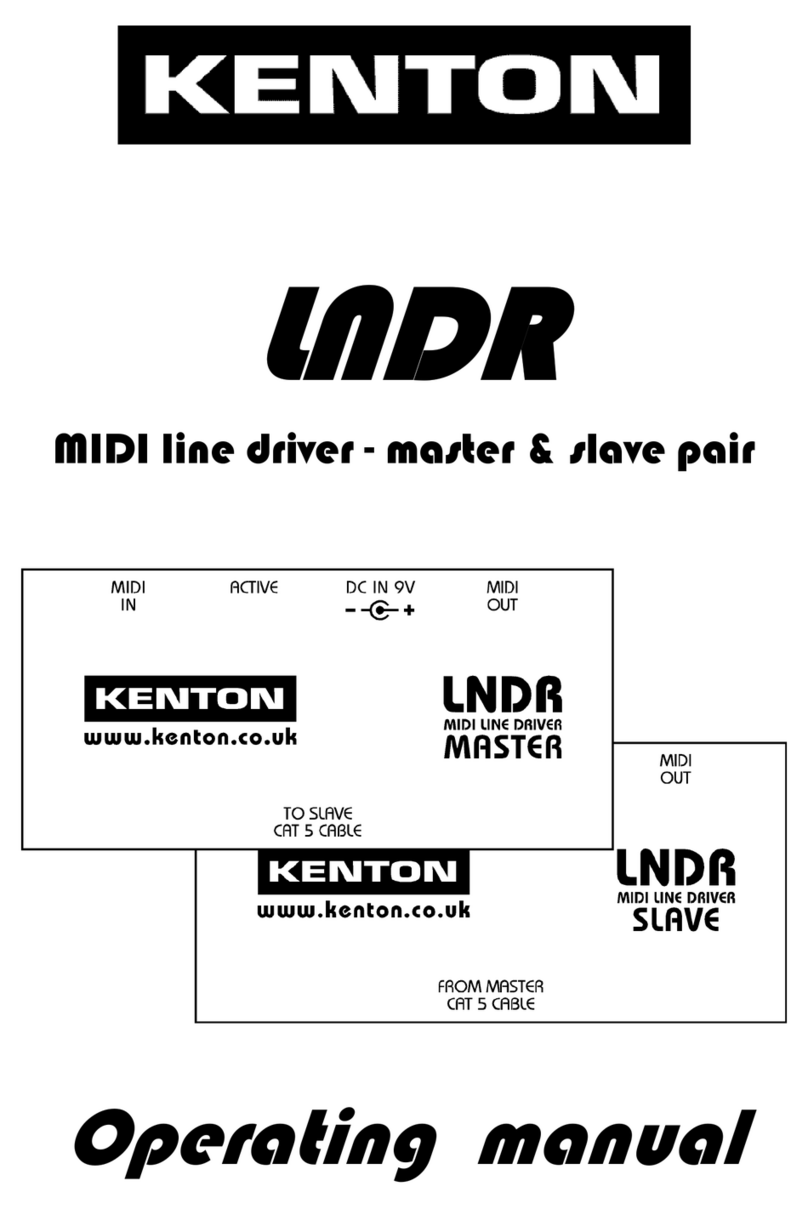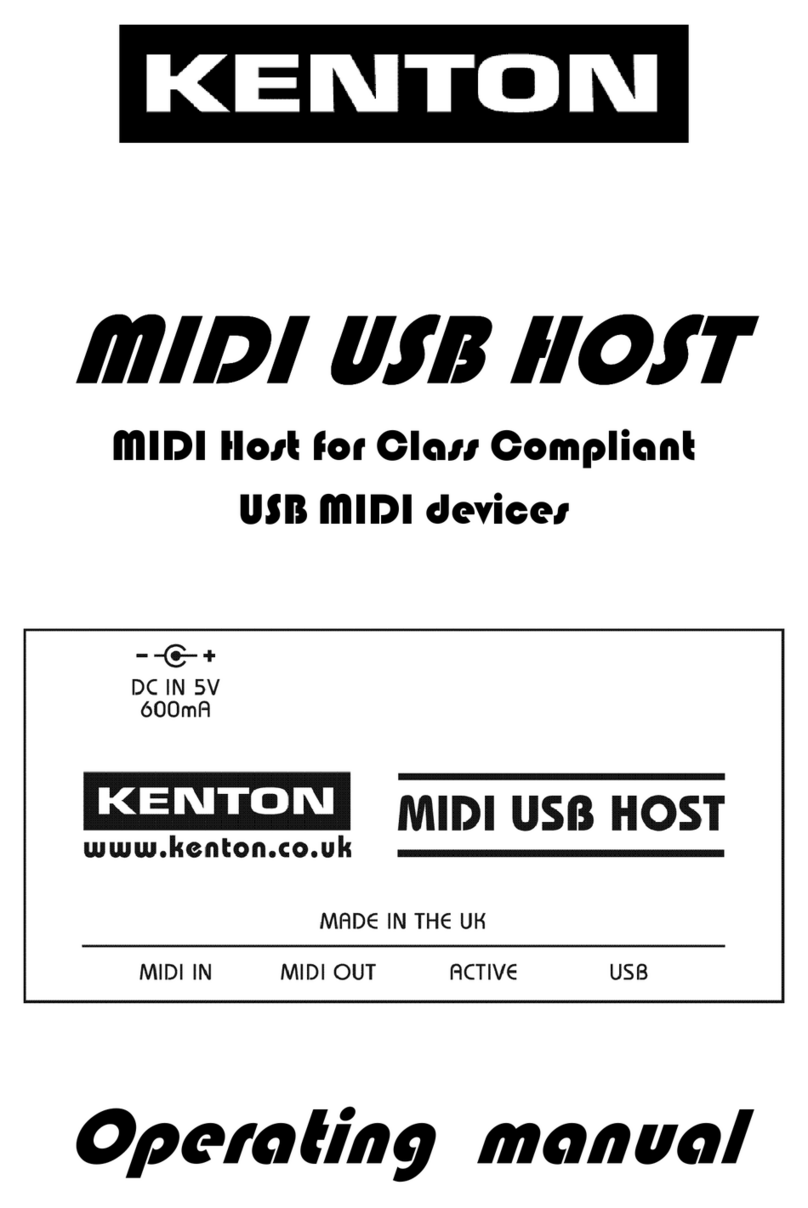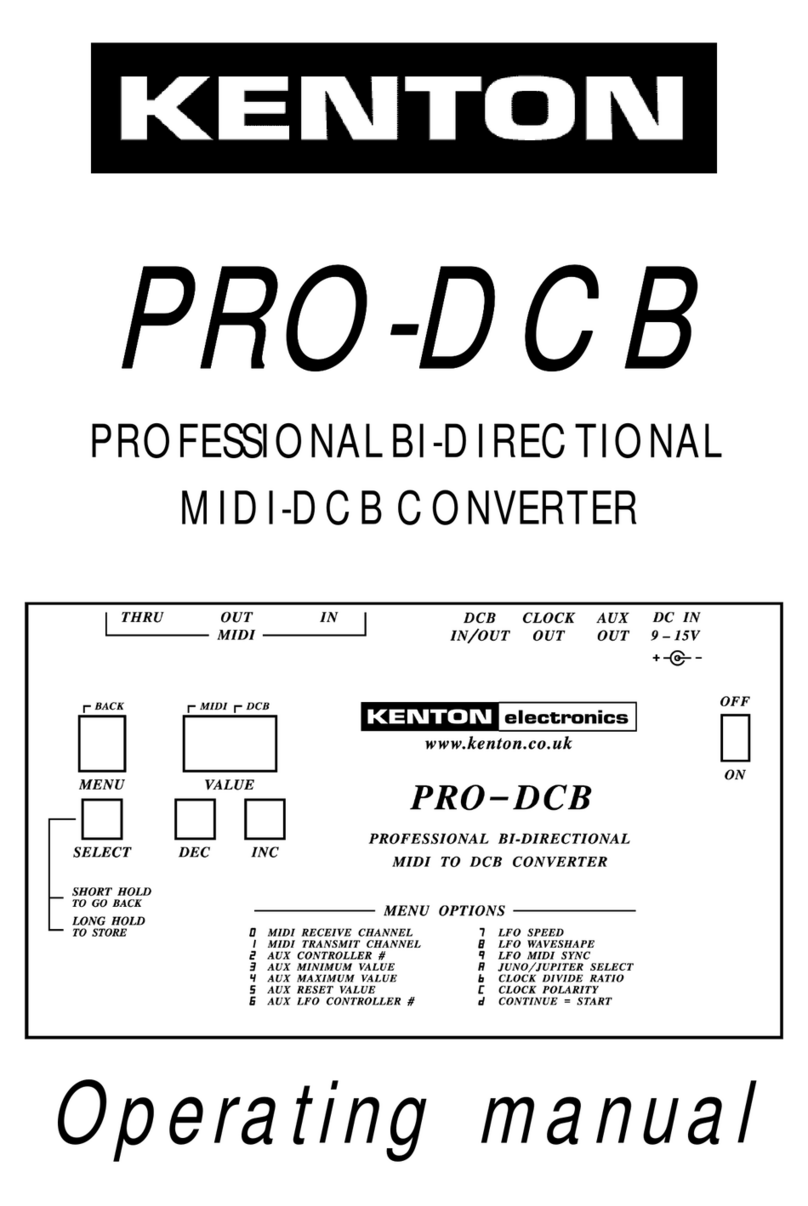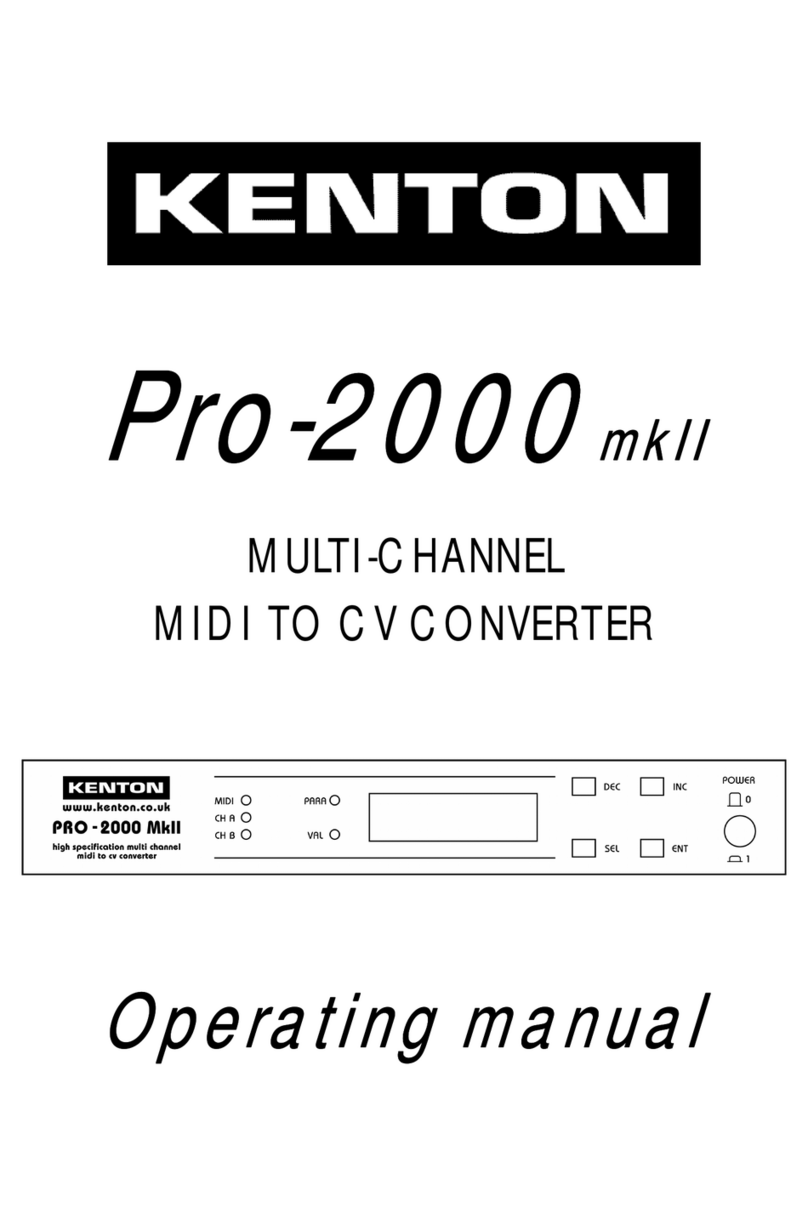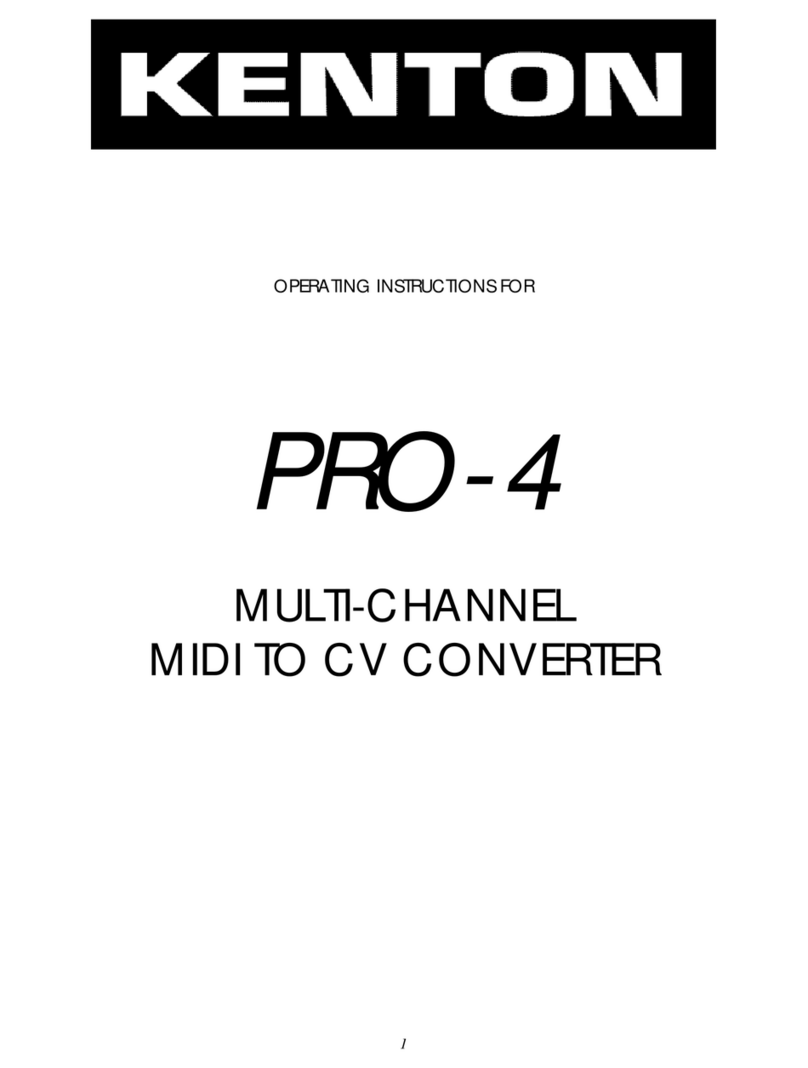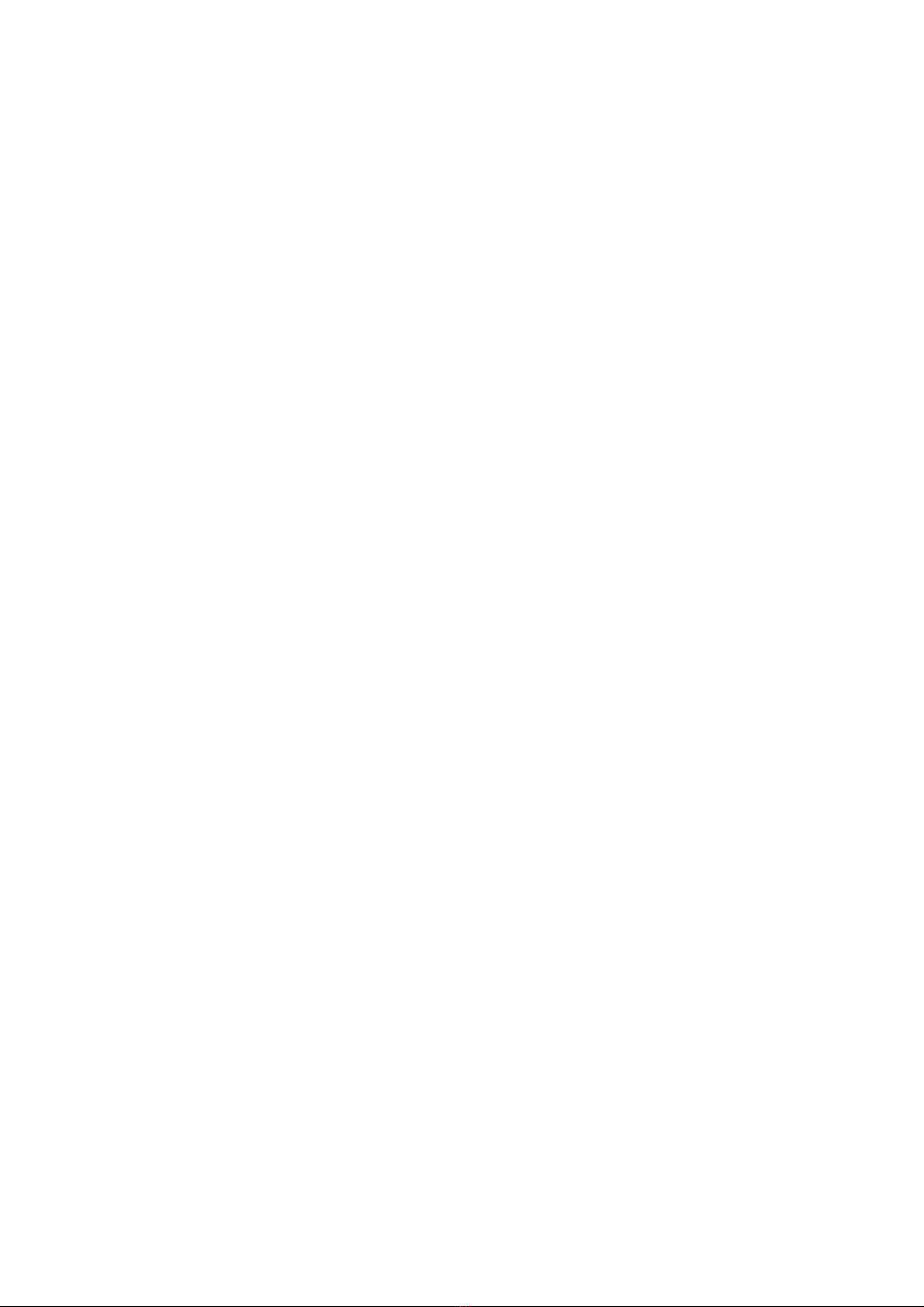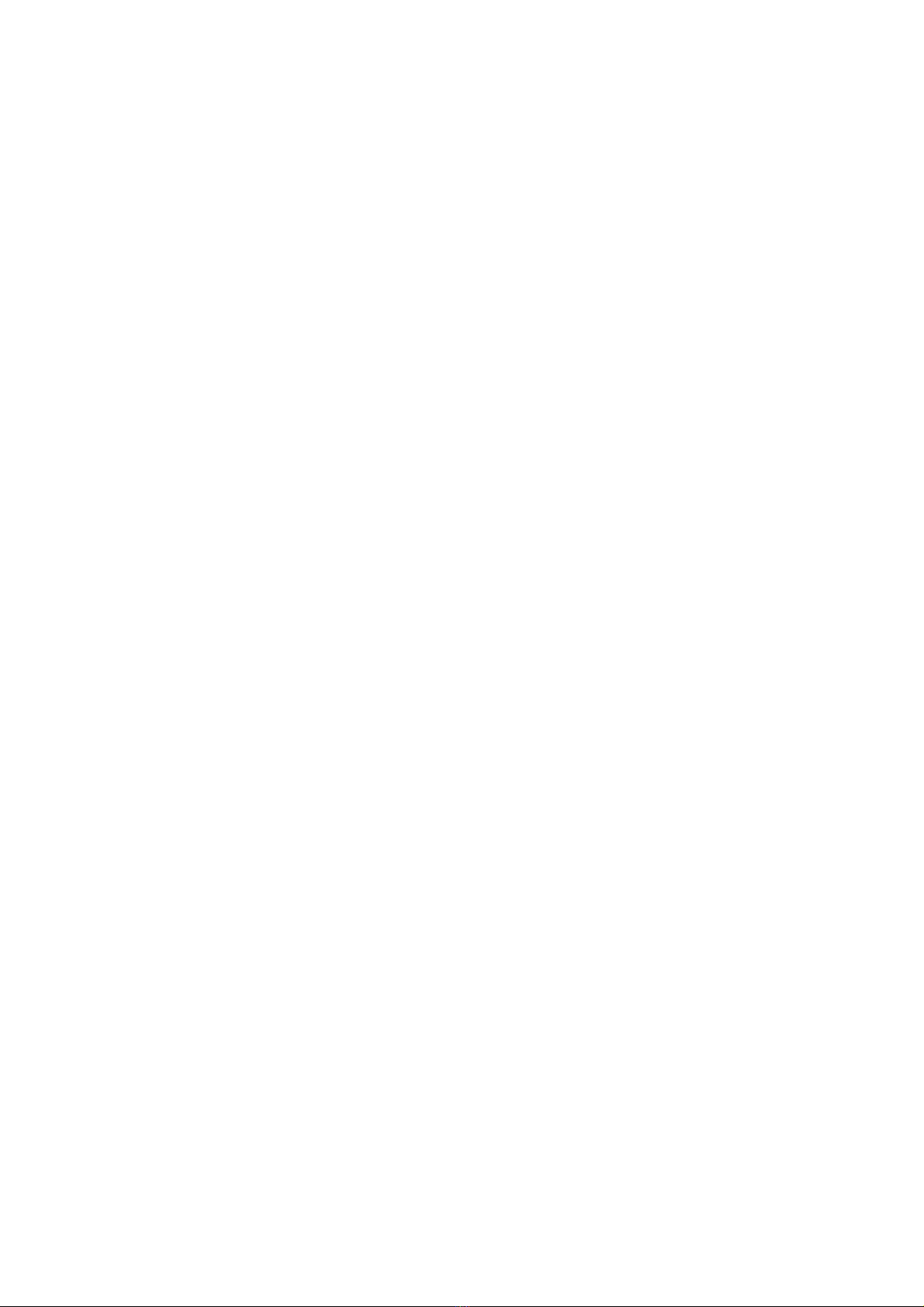NOTES
1) Controller X can be any MIDI controller. After pressing the red push button twice to enter SET-UP mode,
operate the required MIDI controller before pressing the C or Db key that will assign it to VCF or ***. If you do not
operate a controller before pressing the C or Db key, then controller X will respond to MIDI controller 16 - that is
General purpose controller 1 (10 hexadecimal) 0
2) Controller Y can be any MIDI controller. After pressing the red push button twice to enter SET-UP mode,
operate the required MIDI controller before pressing the A or Bb key that will assign it to VCF or ***. If you do not
operate a controller before pressing the A or Bb key, then controller Y will respond to MIDI controller 17 - that is
General purpose controller 2 (11 hexadecimal)
3) Controller X/Y will take priority over other control messages, so if controller X/Y is the mod wheel, mod wheel
messages will operate whatever controller X/Y is currently assigned to, instead of operating modulation.
4) Receive channel and omni-on setting will return you directly to playing mode, all other keys will let you stay in
SET-UP mode until you press the ENTER key (Top C)
5) The ENTER key (Top C) also resets all controllers to their default values - off in most cases - on for volume -
centre for pitch bender.
6) After pressing the red push button to enter set-up mode, the first assignment that you make for any given
source (after-touch for example) will cancel all other destinations currently assigned to that source - if you want to
make multiple assignments, you will have to do this in the same set-up session, in other words, before you press
top C. - For example - irrespective of what aftertouch was previously assigned to, pressing F (and release) will
assign it to VCF only - to make aftertouch also bend pitch, you will have to press E ( and release) before pressing
the top C which will ENTER the information and store it in non-volatile memory.
OTHER SET-UPS WILL REMAIN UNALTERED UNLESS SPECIFICALLY CHANGED
7) Control change commands recognised - (numbers in decimal)
121 reset all controllers 01 modulation wheel
123 all notes off 07 Main volume
124 omni mode off (always poly) 64 sustain pedal
125 omni mode on (always poly) 65 portamento
126 (mono mode) = all notes off 94 select transpose mode
127 (poly mode) = all notes off 95 select set-up mode
nnn Controller X (user defined where nnn = any controller)
nnn Controller Y (user defined where nnn = any controller)
Controller X default = 16 Controller Y default = 17
8) Other commands recognised - (numbers in hexadecimal)
8nH notes off 9nH notes on & velocity
BnH control change (see above) CnH program change
DnH channel pressure (aftertouch) EnH pitch-bend change
FEH active sensing