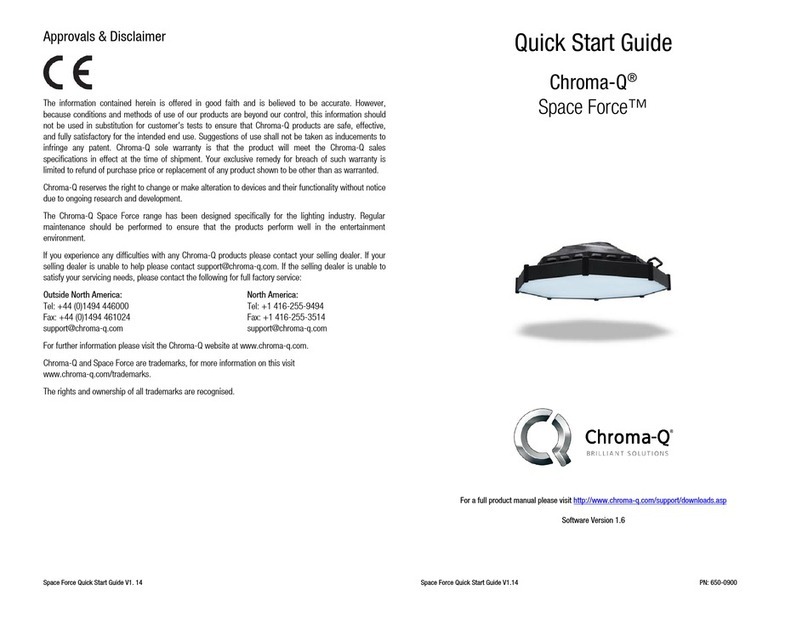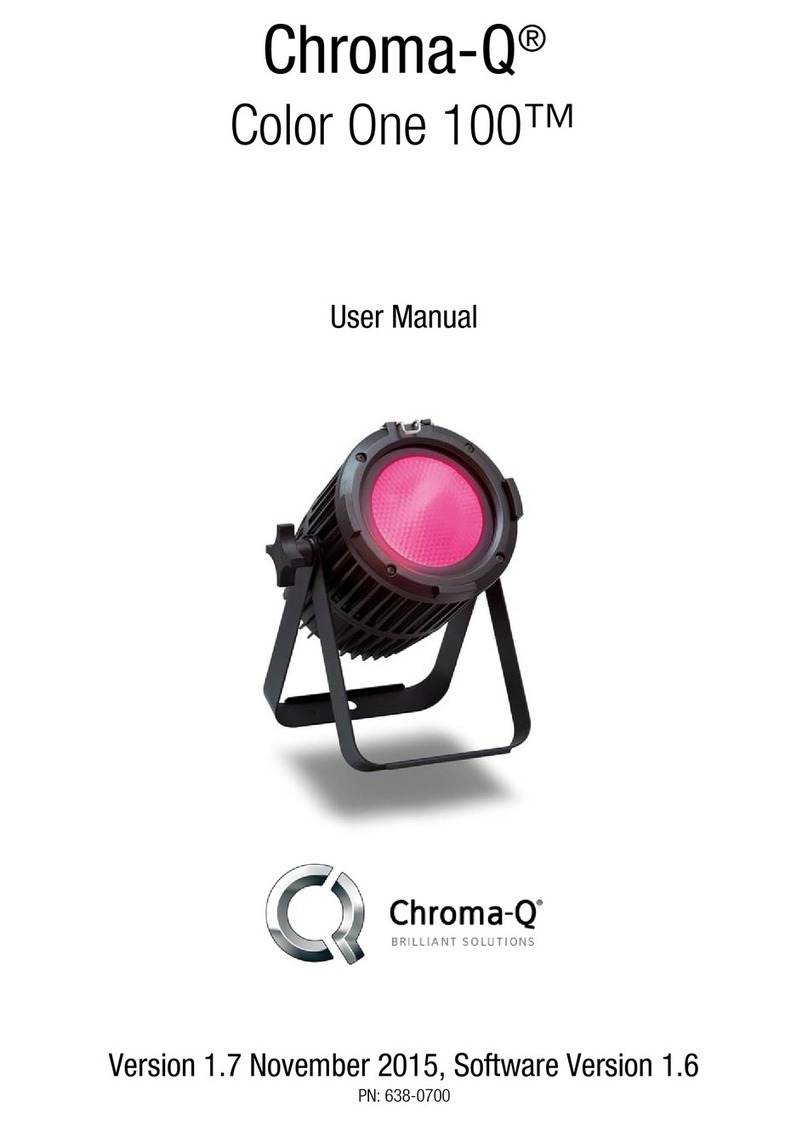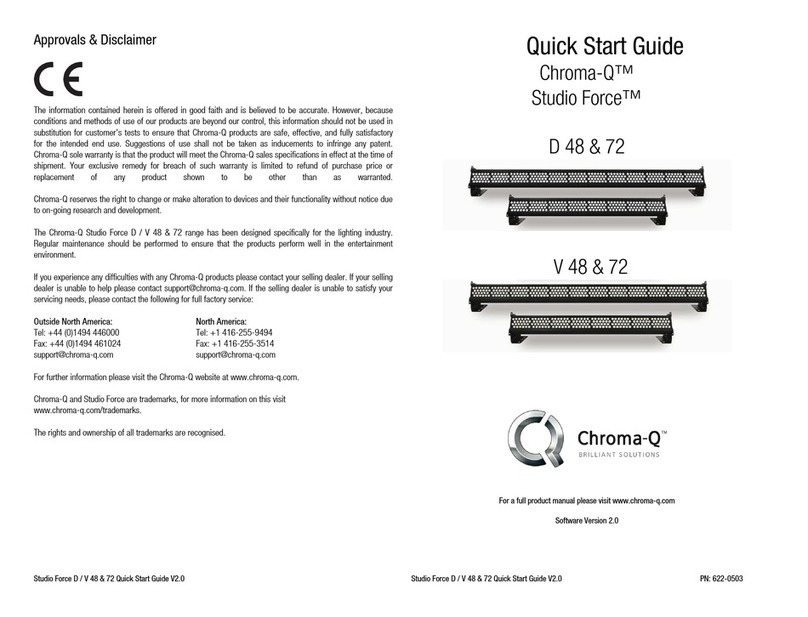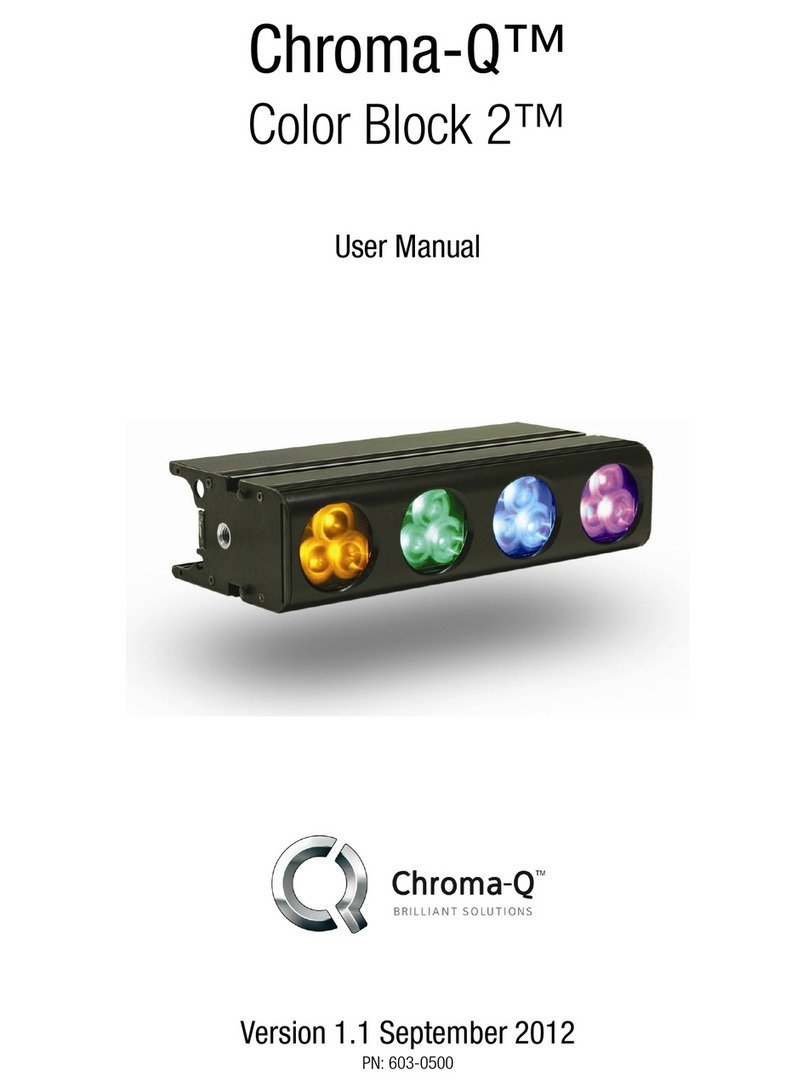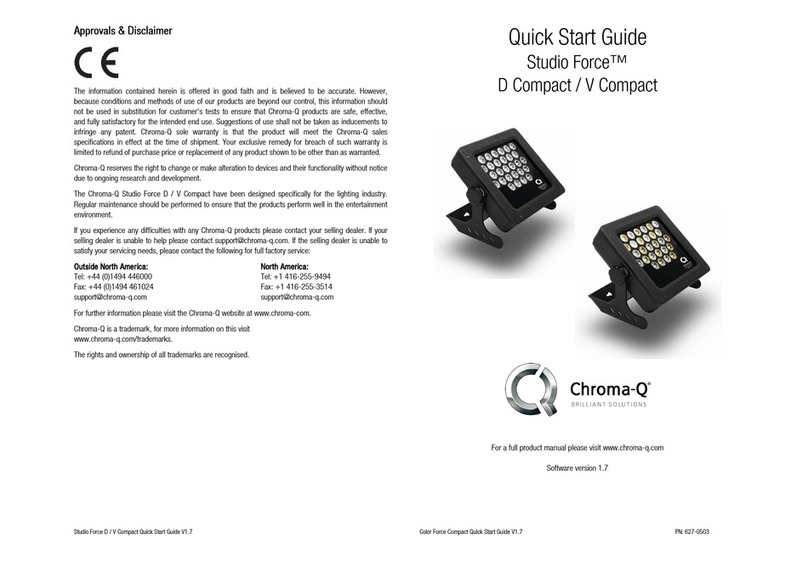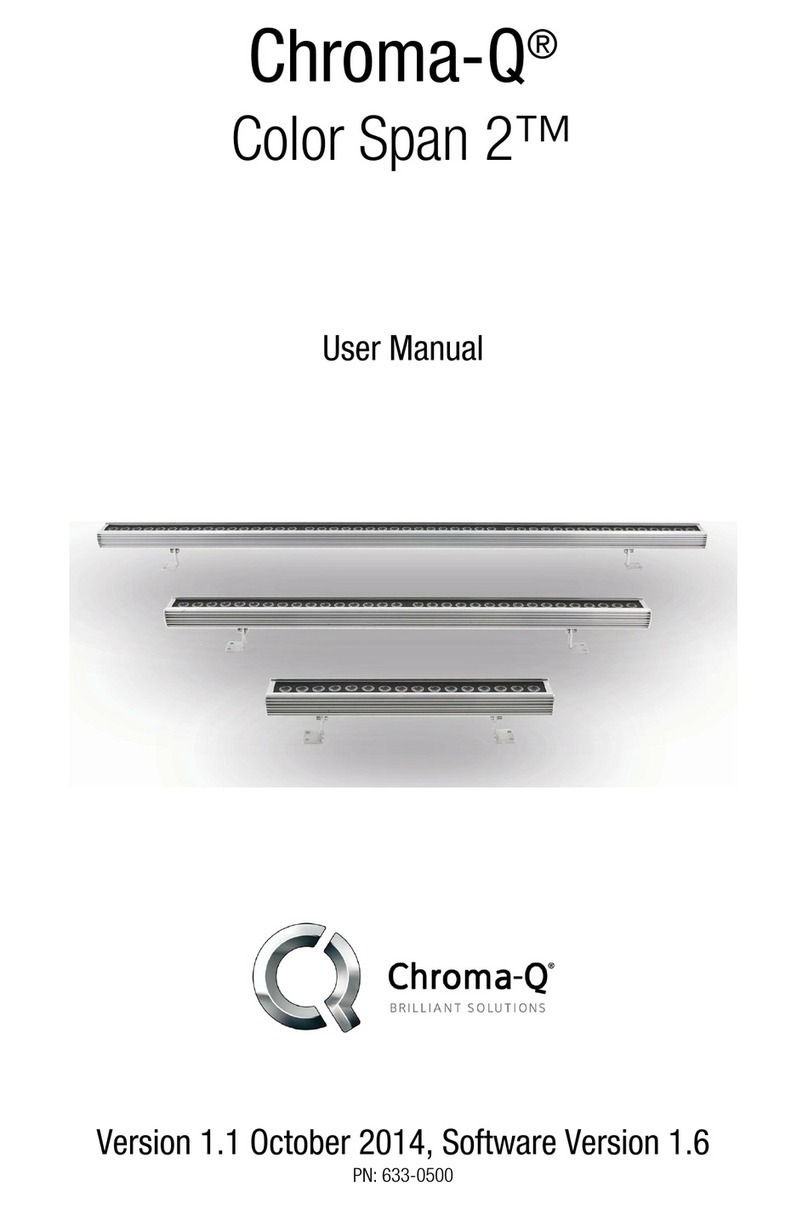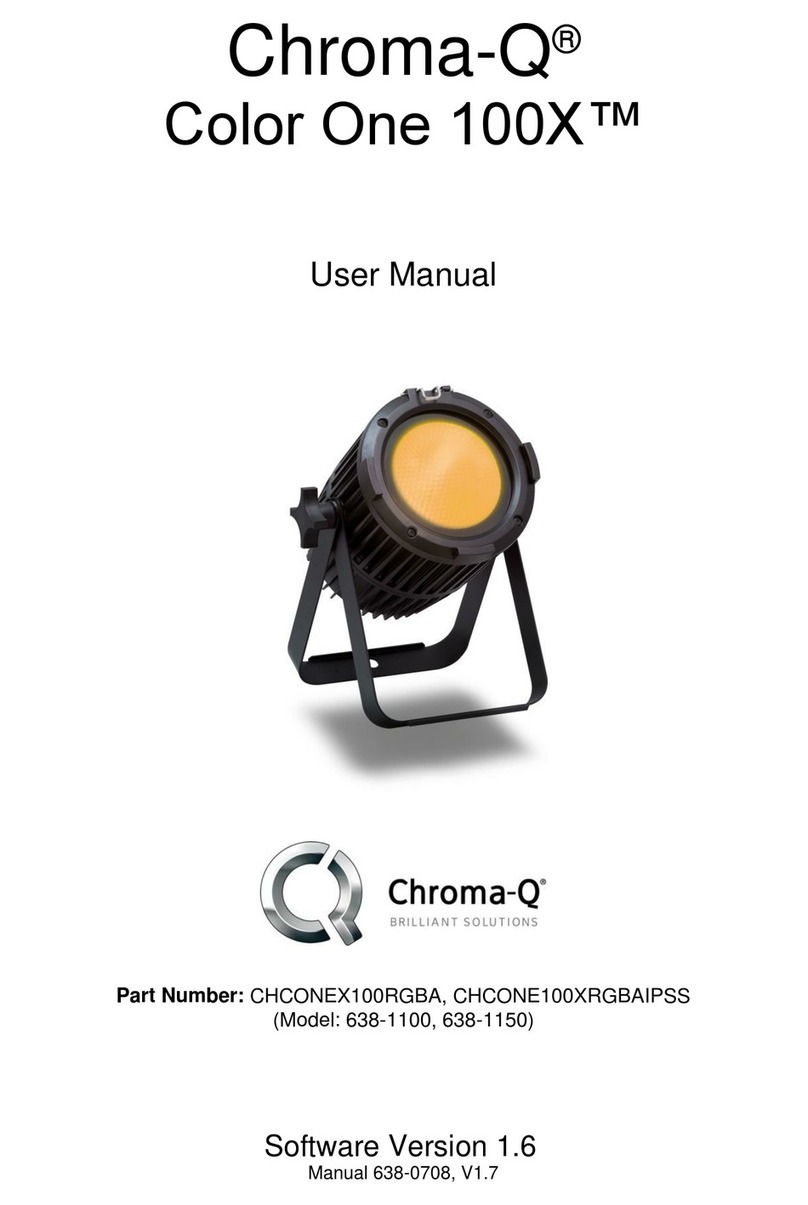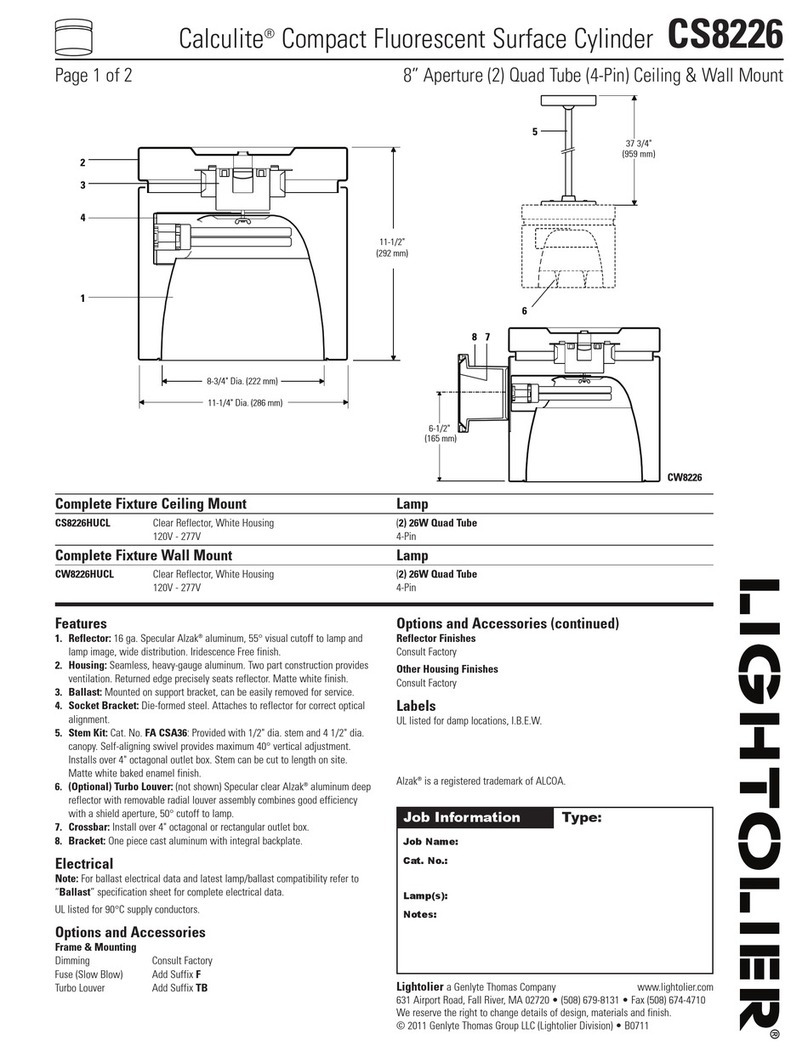Table of Contents
1.
1.1.
1.
Product overview
Product overviewProduct overview
Product overview
................................
................................................................
................................................................
................................................................
................................................................
................................................................
................................................................
................................................................
....................................
........
....
4
44
4
2.
2.2.
2.
Operation
OperationOperation
Operation
................................
................................................................
................................................................
................................................................
................................................................
................................................................
................................................................
................................................................
...............................................
..............................
...............
4
44
4
2.1
Unpacking the Units ....................................................................................................................................... 4
2.2
Cabling ......................................................................................................................................................... 5
2.3
Mounting ...................................................................................................................................................... 5
2.4
Optional Inspire Ceiling Installation Kit ............................................................................................................. 5
2.5
Optics ........................................................................................................................................................... 6
2.6
Control ......................................................................................................................................................... 6
2.7
DMX Protocol – Inspire ................................................................................................................................ 11
2.8
Ther al Perfor ance .................................................................................................................................. 13
3.
3.3.
3.
Troubleshooting
TroubleshootingTroubleshooting
Troubleshooting
................................
................................................................
................................................................
................................................................
................................................................
................................................................
................................................................
................................................................
....................................
........
....
13
1313
13
4.
4.4.
4.
Specification
SpecificationSpecification
Specification
................................
................................................................
................................................................
................................................................
................................................................
................................................................
................................................................
................................................................
.........................................
..................
.........
14
1414
14
4.1
Technical Specifications ............................................................................................................................... 14
4.2
Drawings – Di ensions ............................................................................................................................... 15
5.
5.5.
5.
Maintenance
MaintenanceMaintenance
Maintenance
................................
................................................................
................................................................
................................................................
................................................................
................................................................
................................................................
................................................................
.........................................
..................
.........
15
1515
15
6.
6.6.
6.
Ceiling Installation Procedure
Ceiling Installation ProcedureCeiling Installation Procedure
Ceiling Installation Procedure
................................
................................................................
................................................................
................................................................
................................................................
................................................................
.................................................
..................................
.................
16
1616
16