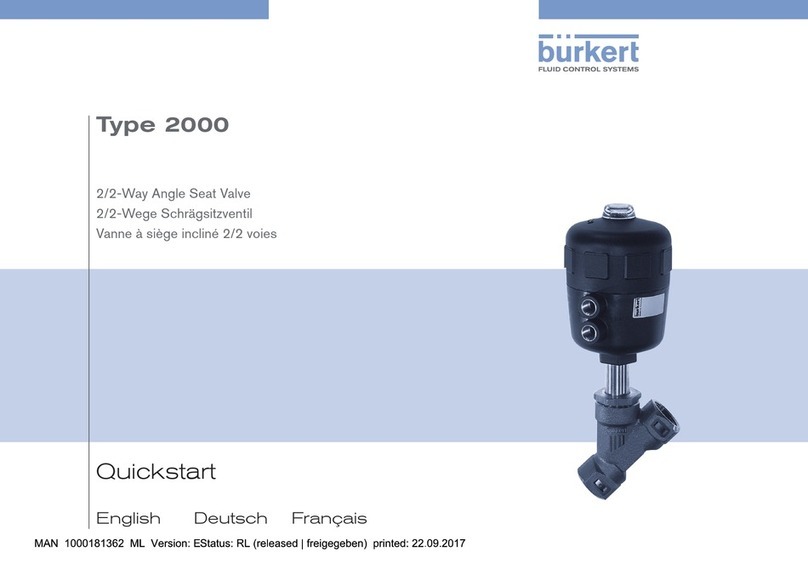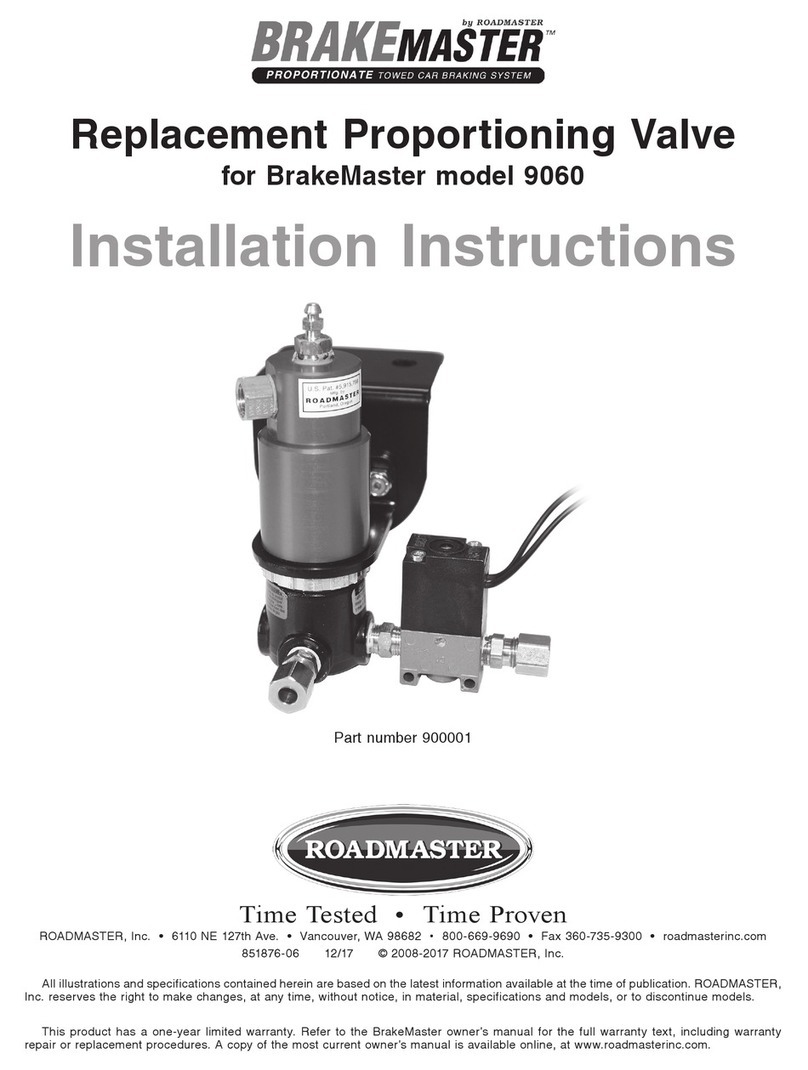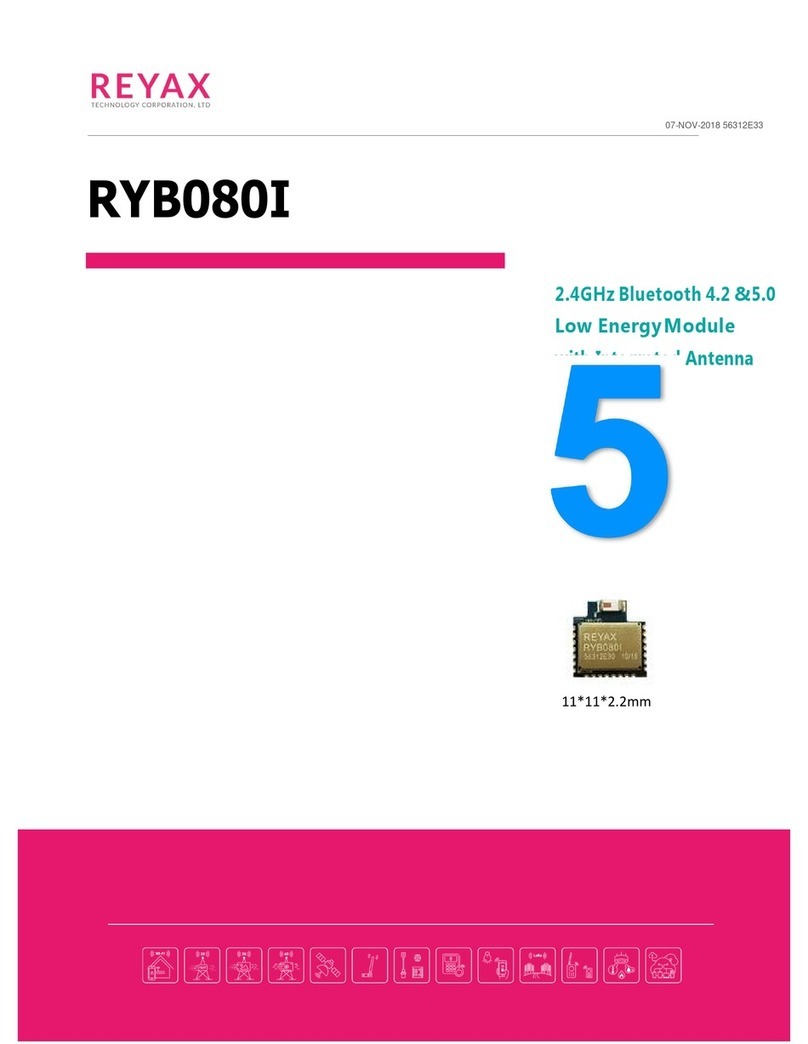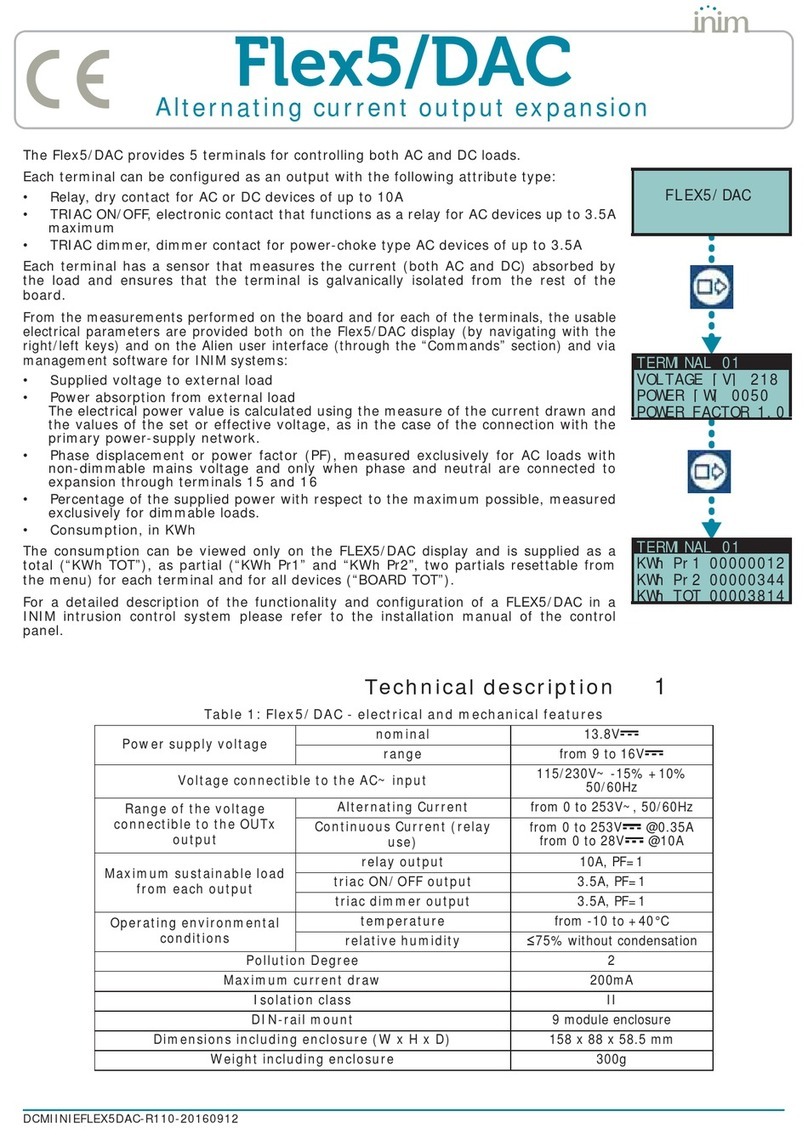Chuango H4 User manual

Printed in China
PA: H4-UM-EN-V1.0
H4 GSM/WiFi
Smart Home System
User Manual

Gentle Reminder:
Please read through this manual carefully before use.
Please keep this manual for further reference.
Please ensure proper usage based on a full understanding of this manual.
Contents
Characteristics of Smart Home System------------------------------------------------01
Packaging List -------------------------------------------------------------------------02
Operating Principle --------------------------------------------------------------- 03-04
Categories of Detector Zones ------------------------------------------------------03
Operate Together with Multiple Smart Switch --------------------------------------04
Introduction of Panel-------------------------------------------------------------- 05-07
Powering on the Panel -------------------------------------------------------------06
Positioning of Panel -----------------------------------------------------------------07
Use of Accessories ---------------------------------------------------------------- 08-11
Remote Control---------------------------------------------------------------------08
Door/Window Contact--------------------------------------------------------------09
PIR motion detector ----------------------------------------------------------------09
Smart Switch------------------------------------------------------------------------ 11
Accessory Pairing /Removal------------------------------------------------------- 11-12
Pairing Wireless Accessories --------------------------------------------------------11
Pairing Wireless siren (requires separate purchase) ---------------------------------12
Removal of Wireless Accessories----------------------------------------------------12
Removal of Wireless Siren (requires separate purchase) ----------------------------12
Installation of Accessories --------------------------------------------------------- 13-14
Installation of Door/Window Contact -----------------------------------------------13
Installation of PIR Motion Detector -------------------------------------------------14
App Setting and Operation ------------------------------------------------------- 15-20
Step 1: Download App--------------------------------------------------------------15
Step 2: WiFi Network Setting -------------------------------------------------------16
Step 3: Registration ----------------------------------------------------------------16
Step 4: App Operation--------------------------------------------------------------17
APN Settings --------------------------------------------------------------------------22
Remote Control by Phone ------------------------------------------------------------23
Restore Default Settings---------------------------------------------------------------23
FAQs ------------------------------------------------------------------------------ 24-25
Specication ---------------------------------------------------------------------- 26-28
Safety Reminder ----------------------------------------------------------------------29
Maintenance and Repair --------------------------------------------------------------30
Disclaimer-----------------------------------------------------------------------------31

01 02
Characteristics of Smart Home System
1. Stable Transmission
Stable transmission at 315MHz or 433MHz direction frequency and at 868 MHz or
915 MHz bidirectional frequency
2. Powerful Functions
Security system and home automation 2 in 1
Supports WiFi and SIM card
Supports 5 alarm notication numbers
Supports 50 wireless accessories (10 remote controls, 40 detectors/smart switches)
3. High Level of Security
Hidden tamper switch to prevent malicious damage
Built-in 1,000,000 RF codes
105-dB siren deterrence
4. User-friendliness
Addition and removal of accessories by category
App remote control alarm system and home appliance switch control
Packaging List
Please check if the following items are contained in the package. In case of any missing
parts, please contact the distributor/retailer.
H4 panel ×1 H4-PW smart switch ×1 RC-86 bidirectional
remote control ×2
PIR-860 bidirectional
PIR motion detector ×1
DWC-86 bidirectional
door/window contact ×1
AC adapter ×1
H4 stand ×1 Double-sided adhesive
tape (Two for PIR
detector and two for
door contact)
User manual ×1PIR stand ×1

03 04
Operating Principle
PIR motion detector after pairing
Door/window contact after pairing
Intrusion
detected
Panel alarm/
App notication/
phone call
Manage through remote
control/mobile phone
User
Operating Principle of Panel Alarm
Categories of Detector Zones
Normal Zone: If panel is set to Arm or Home arm, normal zone detector will enter
operating mode. Any detection of intruders or an emergency situation will trigger the
panel alarm.
Home Zone: If panel is set to Arm, home zone detector will enter operating mode.
Any detection of intruders will trigger the panel alarm. If panel is set to Home Arm, no
alarm signal sent from the home zone detector will be processed.
Delay Zone: This is the alarm delay zone. If panel is set to Arm, delay zone detector
will turn the alarm on after the designated period of time once triggered. This usually
applies to the door/window contact of the entrance door. For example, if door/window
contact of entrance door is set as delay zone and the delay time is 30 seconds, the
user will be reminded with a warning sound from the panel to set the system to Disarm
mode after entering the home under the Arm condition. If panel has not been set to
Disarm after 30 seconds, it will sound the alarm.
24-Hour Zone: 24-hour zone operates independently of the setting of Arm or Disarm.
Once the zone is triggered, the alarm will be immediately activated.
Categories Factory Default Zone
PIR-860 PIR Motion Detectorr Home Zone (Modiable via App)
DWC-86 Door/Window Contact Normal Zone (Modiable via App)
Operating together with Multiple Smart Switches
Lamp
TV
Fan
Microwave oven
Coffee machine
H4 Panel
Home appliance
switches can be
freely controlled
through App.
Operating Principle of Home Appliance Control

05 06
Introduction of Panel
WiFi
Indicator
Light
GSM Indicator Light
Status Indicator Light
Front Side
SOS button
Top Side
Description of Indicator Light
Indicator Light Status Meaning
WiFi Indicator
Light
Flash slowly (once every 3 seconds) WiFi network searching
Flash quickly(once every second) Conguration status
Steady on WiFi network connected
Status Indicator
Light
Blue light is steady on Home arm
Green light is steady on Disarm
Red light is steady on Arm
Flashing Panel alarm
Red, green and blue lights ash
simultaneously
Panel is in low battery condition.
Please connect with AC power.
Off Panel is not powered on, or not
powered with adapter
GSM Indicator
Light
Flash quickly (once per second) GPRS network searching
Flash slowly (once every 3 seconds) GPRS network connected
Off No SIM card
Note: After pressing the SOS button, the panel will immediately sound the alarm.
Tamper Switch
SIM Card Slot AC Adapter Port
Power Switch
Pairing Button
Back Side
Note: After pressing the Tamper Switch, the panel will immediately sound the alarm.
Powering on the Panel
Connect AC adapter to power outlet → When the power is OFF, insert your own SIM
card → Turn power switch from OFF to ON → When GSM indicator light ashes slowly
(once every three seconds), GPRS network has been connected.
Note: The SIM card should allow you to make and receive calls, with function of GPRS, SMS
and caller ID activated. If the user only chooses WiFi control system, insertion of SIM card is
not required. Then there will be push messages sent from the APP instead of alarm phone
calls upon sounding of alarm.

07 08
Positioning of Panel
Place on the table. For best reception of the wireless signal, it is recommended that
you place the panel in an open area that is located centrally to the whole alarm system.
Avoid placing the panel on a load-bearing wall or beside any electrical appliances.
Set on the Table
After closing the back cover of the panel and tightening the screws, it can be placed
on the table for use.
Use of Accessories
Remote Control
Arm button Disarm button
SOS button
Home Arm button
Description of Indicator Light
Buttons Status
Press Arm button and the panel will make a “Di” sound once, setting the
system to Arm.
Press Arm button for at least 3 seconds, the indicator light goes on.
The system will be set to Mute Arm.
Press Disarm button and the panel will make a ““Di” sound twice, setting
the system to Disarm.
Press Disarm button for at least 3 seconds, the indicator light goes on.
The system will be set to Mute Disarm.
Press Home Arm button and the panel will make a “Di” sound once,
setting the system to Home Arm. Under this condition, home zone
accessories will be set to Disarm to enable home activities of the owner.
Press Home Arm button for at least 3 seconds, the indicator light goes
on. The system will be set to Mute Home Arm.
Press SOS button, the indicator light goes on. The panel will immediately
sound the alarm.
Note: If, upon pressing a button, the LED light flickers twice and then goes out, then the
remote control battery is low. Please replace the battery as soon as possible.

09 10
Door/Window Contact
Door/window contact is for detection of the opening-closing state. If the system is set
to Arm and the transmitter is more than 2cm apart from the magnet, the panel will
receive an alarm signal from door/window contact and then sound the alarm.
AAA 1.5V
AAA 1.5V
2.5m
Transmitter Magnet
Indicator Light
Tamper Switch
Note: Indicator light ashes once: Door/window contact is triggered.
Flashes once after 2 seconds when triggered: The battery is running low. Please replace the
battery as soon as possible.
After pressing the Tamper Switch, the system will immediately sound the alarm.
Important!
Door/window Status Alert: When arm/ home arm the system without door/window
closed, the panel will sound “DiDi” to remind you for 15s. If press the Arm button
again, the sound will stop and system arm immediately.
PIR Motion Detector
PIR motion detector adopts digital dual-core fuzzy logic control processing technology
and an intelligent analysis algorithm. Upon detection of human body movement, the
panel will receive an alarm signal and then sound the alarm.
AAA 1.5V
AAA 1.5V
2.5m
Detection Window
Indicator Light
Note: Indicator light ashes once: Motion is detected.
Flashes three times per second: The battery is running low. Please replace the battery as soon
as possible.
Working Mode
Testing Mode
After removing the insulating strip, the PIR motion detector will conduct a
self-inspection for around 1 minute and then enter testing mode. The detector carries
out detection every 10 seconds. After 3 minutes, the status indicator blinks twice, and
the detector switches to power saving mode.
Note: Equipped with the batteries with pressing and holding the test button, the motion
detector will remain in the testing mode eternally. That is detecting every 10 seconds.
Reloading the batteries can exit this mode.
Power Saving Mode (Default Setting)
This product is designed with an intelligent power-saving mode. If human body
movements are detected twice within 3 minutes, it will be automatically switched to
sleeping mode to save power. Any movement within the detection zone will not turn
the light on or send an alarm signal. If no human body movements have been detected
after 3 minutes, the PIR motion detector automatically returns to the alert mode.
After self-inspection and a 3-minute testing
mode, detector enters power saving mode
If human body movements are detected twice within
3 minutes, the detector will automatically be switched
to sleeping mode.
No detection of human body movement for 3 minutes
Exit sleeping mode and enter
operating mode.
Tamper Switch
Test Button

11 12
Detection Area
AAA 1.5V
AAA 1.5V
2.5m
Top View
Side View
Smart Switch
The H4 panel can be matched with multiple smart switches. You can control home
appliances remotely using these switches.
Status Indicator Light Pairing button/
On-off button
Electrical Socket
Note: When the power is on, the status indicator light will glow steadily; when power is off,
the status indicator light will turn off.
Accessory Pairing/Removal
Accessories in this kit was paired before the products left the factory. New accessories
have to be paired with the panel successfully before installation for use.
Pairing Wireless Accessories
Press the Pairing button once on the panel (see g.). The panel will make a “Di” sound
once, before entering pairing mode. If you trigger the wireless accessory once, the
panel will make a “Di” sound once; this completes pairing with the panel. The detector
of the rst paired is Zone 1; the detector of the second paired is Zone 2, and so on.
Names of the detectors can be customized via App.
Note: If the panel makes a “Di”sound once, that means successful pairing; if the panel makes
a “Di”sound twice, that means repeated pairing.
Press any button on the remote
control
Separate the transmitter from the
magnet by at least 2 cm
Place the PIR motion detector in a
high position and then walk within
the detection area to trigger the
PIR alarm once (the indicator light
ashes once).
Press and hold the Pairing button
and the switch will make a “Di”
sound once
Pairing Wireless Siren (requires separate purchase)
Press the Pairing button of the wireless siren once; it will make a “Di” sound once,
before entering pairing mode. Then press the Pairing button of the panel twice; the
wireless siren will make a “Di” sound once, that means repeated pairing.
Removal of Wireless Accessories
Press and hold the Pairing button of the panel for 5 seconds until it makes a “Di”
sound once and then release. All wireless accessories have been removed. Wireless
accessories can also be removed by category through the App.
Removal of Wireless Siren (Requires Separate Purchase)
Press the Pairing button of the alarm for 8 seconds and it will make a “Di” sound once,
successfully disconnecting the wireless siren from the panel.

13 14
Installation of Accessories
Upon conrmation of successful pairing, enter installation processes.
Installation of Door/Window Contact
Step 1: Choose a Suitable Place
The contact can be mounted on objects that can be opened/closed like doors,
windows, and cabinets. To mount on a metal door, please block up the contact.
Step 2: Use Double-sided Adhesive Tape on the Back of Door/Window Contact
When attaching the contact, ensure the distance between the transmitter and the
magnet is less than 1 cm. When the distance exceeds 2 cm and the transmitter ashes,
this means the door/window contact is functioning properly.
Step 3: Testing
Set the panel to arm and then trigger the door/window contact (open the door
or window) to ensure proper functioning of the panel in receiving signals from the
accessory.
2.2-2.5m
ON
Installation of PIR Motion Detector
Insatallation notice: Should not face glass doors/windows; should not face objects
that easily swing; should not face any source of cold or heat, such as a heater, air-
conditioner, refrigerator or microwave oven; avoid installing two PIR motion detectors
within the same detection area to prevent mutual interference.
2.2-2.5m
ON
Step 1: Choose a Suitable Place
For best detection, it is recommended that you use a piece of 3M double-sided
adhesive tape inside the package to mount the PIR motion detector on a clean wall at
the corner of a major passageway (e.g. living room and corridor) at 2.2-2.5 m above
the ground.
2.2-2.5m
ON
Ground
Step Two: Test the PIR Motion Detector
After mounting the detector, move within the detection area and observe the status
indicator light. If any human body movement is detected, the status indicator light will
ash once.
2.2-2.5m
ON
Note: You may also use an accessory stand and
screws to mount the product in a special position and
then achieve best detection through the walking test
and manual adjustment of angles.
Step 3: Testing
Set the panel to Arm and then trigger the detector to ensure proper functioning of the
panel in receiving signals from the accessory.

15 16
App Setting and Operation
H4 has WiFi and GPRS dual-network function. During the use of WiFi, the GPRS
network will be disconnected. If the WiFi connection fails (e.g. the Internet connection
is unstable or there is no power supply from the adapter), it will be automatically
disconnected and the search for the GPRS network will begin.
Step 1: Download App
iPhone Mobile: Enter App Store, type the search keyword “H4 Smarthome” and then
download for installation. Android Mobile: Enter Google Play mobile app store, type
the search keyword “H4 Smarthome” and then download for installation.
H4 Smarthome
Step 2: WiFi Network Setting
1. Press the pairing button of the panel three times. The panel will make a “Di” sound
once and the WiFi indicator light will ash quickly (once per second), means it enters
network conguration mode.
2. Open App, tap [Network Conguration] and then follow the instruction in the app.
When the WiFi indicator light is steady on means wi network connected.
H4 Smarthome
Note: In case of any change of the router name or password, please set up the network
conguration again. User may choose GPRS network control system without conguration of WiFi
network. After insertion of a SIM card and a slow ash (once every three seconds) of the GSM
indicator light, you can proceed with registration and login on the App and then start to use it.
Step 3: Registration
Enter the user name, password, panel ID No. and SN code in the registration interface
to complete registration.
H4 Smarthome
Note: Each panel has its own ID and SN code shown at the bottom of the panel. Please keep it
properly. You may tap [Forgot User Information] to retrieve a forgotten username or password.

17 18
Step 4: App Operation
Alarm Control
All paired accessories are shown in the alarm control interface. A bright image
indicates Arm status of the detector, while a dark image indicates that the detector is
set to Disarm. User may set the system to Arm, Disarm, or Home Arm. Tap the detector
icon and enter the interface for accessory conguration to customize the image, name
and zone category of accessories.
Smart Switch
All paired smart switches are shown in this interface. A bright image indicates that the
smart switch is on, while a dark image indicates that the smart switch is off. Tap any of
the smart switch images to enter the conguration interface for that switch. You may
switch it on/off, select image, rename and set time switch, etc.
Rule Settings
Rule settings refer to activating the whole set of smart switch modes according to
different scenarios. When the panel is set to Arm, Disarm, Home Arm, or Alarm, the
switches with preset rules will automatically turn on/off accordingly. Switches without
preset rules will remain unchanged.
Scenario for Arming
Tap [If Panel is Set to Arm] and then choose whether to activate the rule in the
interface of rule settings. Under this rule, select the smart switch to be connected and
its status. Tap [Save]. If panel is set to Arm thereafter, the smart switch selected will
be turned on/off according to the status of this scenario setting. There is also Disarm
scenario mode, Home Arm scenario mode, Alarm scenario mode, and so on.
E.g. when panel is set to Arm, turn the table lamp off.
Note: If you want to cancel the scenario mode, just turn off this rule.

19 20
System Settings
Tap []and enter the interface for system settings to perform operations.
Account Management
Enter the interface for account management and tap [+]. You may add subuser
accounts; enter usernames and tap [Conrm]. The account labelled with []is the
master account. Tap the []button to change the password for this account. The
master may add a maximum of 5 subuser accounts in this interface.
Note: The default subuser password is 123456. To change the password, login to the App by
entering the subuser account name and the default password, and then tap the [ ] button
in the interface for user management. To remove a subuser account, tap App []. After
cancellation of the account, subuser accounts added by that user will also be cancelled.
Save Alarm Phone Number
With a SIM card inserted into the panel, you may switch to the GPRS network to
remote control the system during disconnection of WiFi network. After saving the
alarm phone number in the App interface below, the user will receive an alarm call in
case of emergency.
Internal Siren Setup
1. The arm/disarm tone of the internal siren can be turned off by slipping the switch on
the App.
2. Tap [Internal siren volume] to choose the alarm volume level: mute, low, medium and
high. The default setting is high.
3. Tap [Internal Siren Ringing Time] to set internal siren alarming duration from 1 to 9
minutes. Default setting is 5 min.
Entry & Exit Delay
If you do not want to carry the remote control, you may set a system delay time. Delay
refers to entry & exit delay, including Arm delay before leaving home and Alarm delay
after entering the home. If the delay time is set to 30 seconds, set the system to Arm
before leaving home. The panel will make a “Di” sound once every 2 seconds to remind
the user to leave. The speed increases during the last 15 seconds. From setting the system
to Arm to the start of operation, 30 seconds will elapse. A system that has been set to Arm
status will activate the alarm 30 seconds after a user triggers an accessory ( which sets to
entrance delay zone ) upon entering the home, thereby giving the user enough time to set
the system to Disarm.

21 22
Ringtone of Push Alert
When system goes alarm, it will push an alert to user’s smart phone with the default
ringtone. There are 5 distinguishing ringtones available for choosing to avoid missing the
alert.
Add Accessories
Accessories can also be paired in App. After tapping [Add accessory] in the setting
interface, please follow the guidance on the interface .
History
Tap [History], the latest 100 records of alarm and operation information can be traced.
Panel Tamper Switch
After this function is enabled, whenever this Panel Tamper Switch (a tall white
button underneath the back cover)is released, it will activate an alarm to indicate an
unauthorized attempt is made to remove the Panel from its installed location.
Default setting: Off
APN Setting
If the system is controlled through GPRS data, some SIM cards may be required to set
APN rst to enable the GPRS function. so if the GPRS function of the SIM card in H4
doesn’t work. Do as follow:
1. Make sure the control panel not connect with WiFi before this APN setup or you can
power up the control panel only by battery.
2. Send ‘APN’ to the SIM card in the control panel; you’ll get a message back. Forward
and ll in related APN, username and password, then send it back. You’ll get a
message ‘Operation Succeeded’ from the SIM card in the control panel, after a while,
the GSM indicator on control panel will blinks every 3 seconds to notify you that the
GPRS connection is successful, then you can operate the APP via GPRS freely.
For instance, for SIM card from Vodafone in Netherlands, there is no username and
password, leave it as it is. A message replied ’OK’, means the setup is successful.
APN
APN:
User name:
Password:
APN:live.vodafone.com
User name:
Password:
Operation succeeded
Note: The APN setting varies in different countries. Consult the local operator on
how to set the APN correctly.

23 24
Remote Control by Phone
1. The authorized phone number (those you saved on App) can dial the SIM card No.
of the panel to remotely control the system. After getting through, the system will
immediately enter the monitoring state. Users may also control the system remotely
by typing the corresponding numbers (see list below) on the mobile phone keypad.
Commands from unauthorized phone number will be rejected.
2. When the panel is alarming, it will dial the saved alarm phone numbers. After getting
through, the user may control the system remotely by typing numbers on the mobile
phone keypad.
Remote Control Command List:
Buttons Function Settings
0 Disarm
1Arm
6 Turn off siren alarm
9 Turn on siren alarm
* Two-way intercom
# Hang up
Note: Once you have accessed the system remotely, the panel will automatically
end the phone call after 30 seconds of non-operation.
Restore Default Settings
Restoring the default settings means restoring the system to its initial status. Press
the [Tamper Switch] button (see page 6) on the control panel 5 times consecutively;
the panel will then make a “Di” sound once, successfully restoring the default settings
(including network conguration).
Note: Accessories that have been paired with the panel are still effective for use.
There is no need to perform pairing again.
FAQs
If the alarm system does not function properly, please read the following FAQs and
carry out troubleshooting before contacting the smanos service center. During
troubleshooting, please ensure that the panel power is on: switch it from OFF to ON.
Problems Causes/Solutions
Unable to turn on the
panel
Ensure proper connection of the power line
Ensure the power adapter is transmitting electricity
Insertion of SIM card
into the panel shows
no response
Conrm that it is a GSM SIM card
Ensure the SIM card is inserted in the correct direction
Conrm that the card has been inserted before switching on the panel
Conrm that the SIM card can display incoming calls and SMS, and
that it has the GPRS function, without any special service constraints
App fails to connect to
network/“The device is
ofine”
Check if the local network operates properly
Need to congure network on the App
Remote control shows
no response
Ensure successful pairing between the remote control and the panel
Ensure appropriate wireless distance from the panel: <80 m (open area)
Door/window contact
does not sound the
alarm
Conrm that the panel is set to Arm or Home Arm
Ensure proper positioning of the magnet
Ensure appropriate distance between the door/window contact and
the panel: <80 m (open area)
Conrm that the transmitter ashes when apart from the door/window
contact
PIR motion detector
does not sound the
alarm
Conrm that the panel is set to Arm
Ensure successful pairing between the panel and the PIR motion
detector
Ensure appropriate distance from the panel: <80 m (open area)
Upon conrmation of the above, if the PIR motion detector still does
not ash or activate the alarm, it may enter sleeping mode when
somebody passes by, learn more about specic requirements for its
operation and installation positions.
Smart switches show
no response when
controlled by the App
Ensure successful pairing between the smart switches and the panel
Ensure appropriate distance from the panel: <80 m (open area)

25 26
No phone call
notication upon
sounding of alarm
Conrm that the SIM card is not in arrears
Conrm that the alarm number has been set
If you set the system to Disarm immediately after the sounding of the
alarm, there will be no phone call notication
No sound emitted from
the alarm
Check if the panel is in mute mode. You can adjust the volume through
the App
Unsuccessful pairing
between the wireless
accessory and the
alarm panel
Conrm that the operating frequency of the wireless accessory is the
same as that of the alarm panel
How long does the
remote control battery
normally last?
A CR2025 button battery usually lasts 2 years
How long does the
door/window contact
battery normally last?
Door/window contact has two pieces of 1.5V AAA LR03 batteries,
which last approximately 2 years
How long does the
PIR motion detector
battery normally last?
The PIR motion detector has two pieces of 1.5V AA LR6 batteries,
which last approximately 2 years if it was set to power saving mode
Specication
Panel
Model H4
Power Supply DC 12V 500mA
Built-in Battery 3.7 V 800 mAh Lithium Battery (BL-5B)
GSM Operating Frequency 850/900/1800/1900 MHz
WiFi IEEE 802.11b/g/n
Standby Current <100 mA
Alarm Current <300 mA
Internal Siren Volume 105 dB
Max. No. of Connectable Wireless
Accessories
10 Remote Controls, 40 Detectors/Smart
Switches
Wireless Radio Frequency Directional: 315MHz or 433MHz
Bidirectional: 868MHz or 915MHz
Casing Materials ABS Plastics
Operating Conditions Temperature: 0°C ~ +55°C
Relative Humidity<80% (No Condensation)
Size of Alarm Panel (L x W x H) 160 x 160 x 45 mm
Size of Stand (L x W x H) 80 x 80 x 10 mm
Bidirectional Remote Control
Model RC-86
Power Supply DC 3 V (1x CR2025 Button Battery)
Standby Current <4 uA
Alarm Current <10.6 mA
Transmitting Distance <80 m (Open Area without Interference)
Wireless Radio Frequency 868 MHz or 915 MHz Bidirectional
Casing Materials ABS Plastics
Operating Conditions Temperature: 0°C ~ +55°C
Relative Humidity<80% (No Condensation)
Size of Remote Control (L x W x H) 58 x 31 x 9.5 mm

27
Bidirectional Door/Window Contact
Model DWC-86
Power Supply DC 3V (2 x 1.5V AAA LR03 Batteries)
Standby Current <20 uA
Alarm Current <15 mA
Transmitting Distance <80 m (Open Area without Interference)
Wireless Radio Frequency 868 MHz or 915 MHz Bidirectional
Casing Materials ABS Plastics
Operating Conditions Temperature: 0°C ~ +55°C
Relative Humidity<80% (No Condensation)
Size of Transmitter (L x W x H) 63 x 46 x 13 mm
Size of Magnet (L x W x H) 63 x 19 x 13 mm
Bidirectional PIR Motion Detector
Model PIR-860
Power Supply DC 3V (2 x 1.5V AA LR6 Batteries)
Standby Current <20 uA
Alarm Current <22 mA
Detection Area 8 m/110°
Transmitting Distance <80m (Open Area without Interference)
Wireless Radio Frequency 868 MHz or 915 MHz Bidirectional
Casing Materials ABS Plastics
Operating Conditions Temperature: 0°C ~ +55°C
Relative Humidity<80% (No Condensation)
Size of Detector (L x W x H) 117.5 x 61 x 55 mm
Size of Stand (L x W x H) 64 x 39 x 12 mm
Smart Switch
Model H4-PW
AC Input/Input Range AC 100 ~ 240 V, 50/60 Hz
Maximum Load Operating Current <10 A
Operating Current <24 m ~ A70 mA
Maximum Power 2500 W
Wireless Radio Frequency 868 MHz or 915 MHz Bidirectional
Wireless Distance <80m (Open Area without Interference)
Casing Materials PC+ABS Plastics
Operating Conditions Operating Temperature: 0°C ~ +55°C
Storage Temperature: 0°C ~ +70°C
Relative Humidity<80% (No Condensation)
Size of Smart Switch (L x W x H) 90 x 90 x 37 mm (excl. plug)
28

29
Safety Reminder
Please read the following rules. Any non-compliance may cause damage to the
equipment or affect its performance.
1. Reasonable use
Please read this manual in detail before use and operate the device(s) according to the
specications.
2. Please do not allow any liquids or foreign objects to get into the equipment.
The alarm system is not waterproof. Please keep it dry. In case any liquids or foreign
objects get into the equipment, you should immediately turn it off and take the battery
out.
3. Choose qualied repair services
Do not try to disassemble or repair any part of the equipment except as stated in this
manual. Only professional maintenance personnel may repair the equipment.
4. Use original accessories
You can only use original accessories recognized by our company. We shall not accept
liability for any damage/accidents (e.g. re) caused by malfunctions of non-smanos
accessories (e.g. battery leakage/explosion).
5. Avoid use or storage in the following conditions
Avoid use or storage in intense direct sunlight, at a temperature higher than 55°C,
or in a humid or dusty environment in order to prevent fire, burn injuries or other
damage induced by battery leakage, overheating or explosion. High temperature may
also cause deformation of the casing.
Maintenance and Repair
The alarm system is produced with superior design and craftsmanship. Please use it
carefully. The following advice will facilitate your adherence to the conditions stated
in the warranty clauses and prolong product life.
1. Please keep out of reach of children.
2. Please keep the alarm system dry. Rainwater, moisture and other kinds of liquids
may contain minerals that can corrode the electronic circuits.
3. Please do not place or use the alarm system in a dusty or dirty environment, in
order to prevent any damage being caused to its electronic components.
4. Keep the alarm system out of areas with extreme heat. High temperature will
shorten the useful life of electronic equipment, damage batteries, as well as cause
melting and deformation of some plastic components.
5. Avoid placing the alarm system in an environment with extreme cold, or else when
room temperature is restored, internal components of the alarm system may
become humid, destroying the circuit board.
6. Please perform regular tests on the alarm system. If any problem is found, address
it as soon as possible.
7. Please regularly check the condition of the built-in battery of each wireless
accessory. If a battery is running low, please replace it as soon as possible to
prevent any interference with normal use.
8. Since the alarm system is charged with electricity or on standby mode for
prolonged periods of time, please connect the panel power adapter to a safe and
reliable power socket.
9. Please do not place the panel or the external alarm in a bedroom or beside an
ofce table, in order to prevent disturbance of your sleeping or working time due
to the sound emitted during the sounding of the alarm.
10. If the alarm system is not going to be used for a prolonged period of time, please
disconnect the power supply.
11. If there is dust on the surface of the alarm system, please wipe it with a piece of soft
cloth or tissue; in case of dirt, please soak a piece of soft cloth in diluted alkaline
detergent and then wring it out before wiping. Then use a dry, absorbent cloth to
wipe the surface dry.
Please carefully read the above advice and operate the device(s) according to the
specications. If the equipment does not function properly, please bring it to the
purchase location or an authorized repair location for maintenance. We will help x
it as soon as possible.
30

Disclaimer
We have striven to provide accurate and complete information during the
preparation of this manual, but we do not guarantee that this manual contains no
inaccurate or missing parts.
Smanos reserves the right to amend the specifications of the hardware and
software mentioned in this manual at any time without prior announcement.
Without the prior written authorization of smanos, you shall not copy, transfer or
record any part of this manual, save it in any searchable system, or translate it into
any language.
Smanos shall not accept liability for maloperations or malfunctions of the panel or
accessories, nor for damage caused by data corruption or data loss attributable to
the use of non-smanos products.

部件名称 说明书 材料80 克书写纸
工艺骑马钉 印刷尺寸 258x185
设计林寿 成品尺寸 129x185
注:双面四色印刷 36P
Table of contents
Popular Control Unit manuals by other brands

Crosby
Crosby OMNI-TRIM 900 Series Installation, Maintenance and Adjustment Instruction
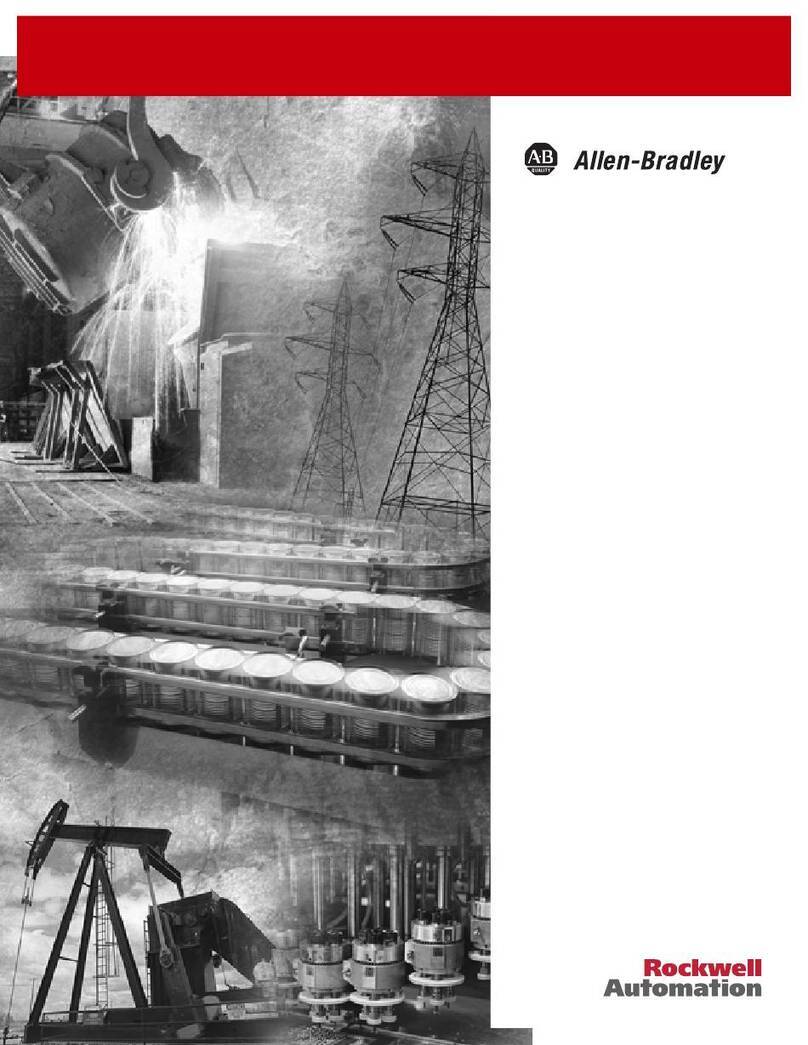
Allen-Bradley
Allen-Bradley 1746-HSTP1 user manual
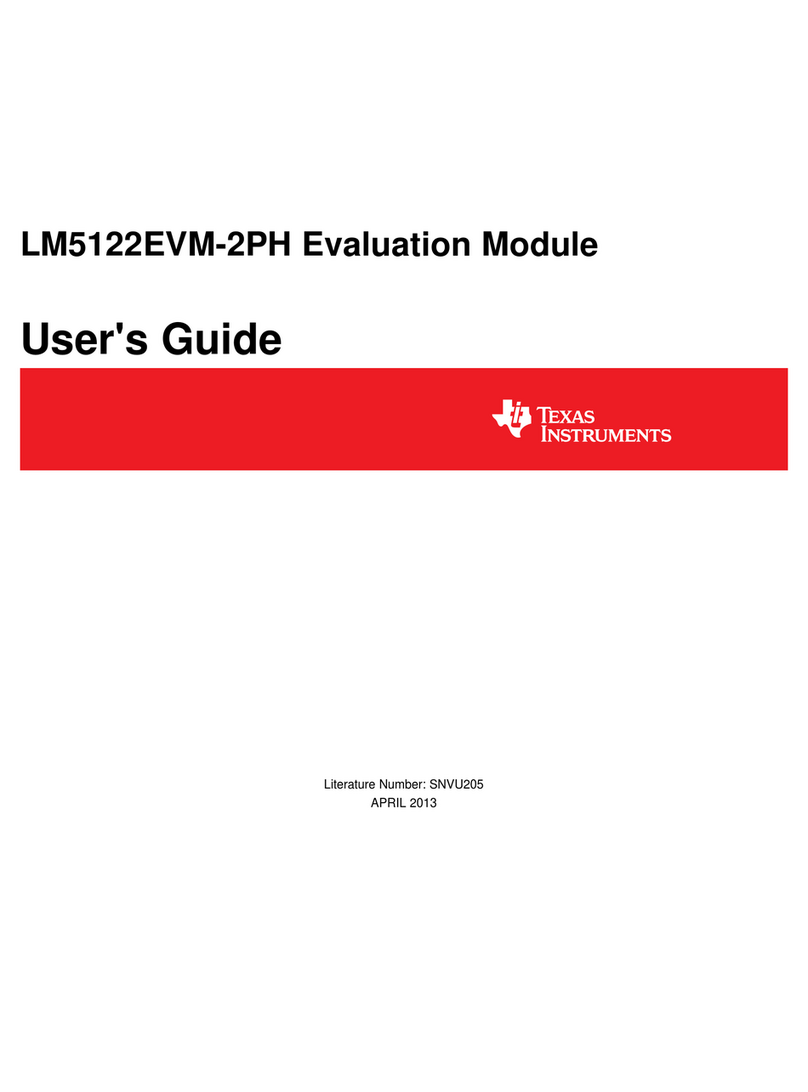
Texas Instruments
Texas Instruments LM5122EVM-2PH user guide
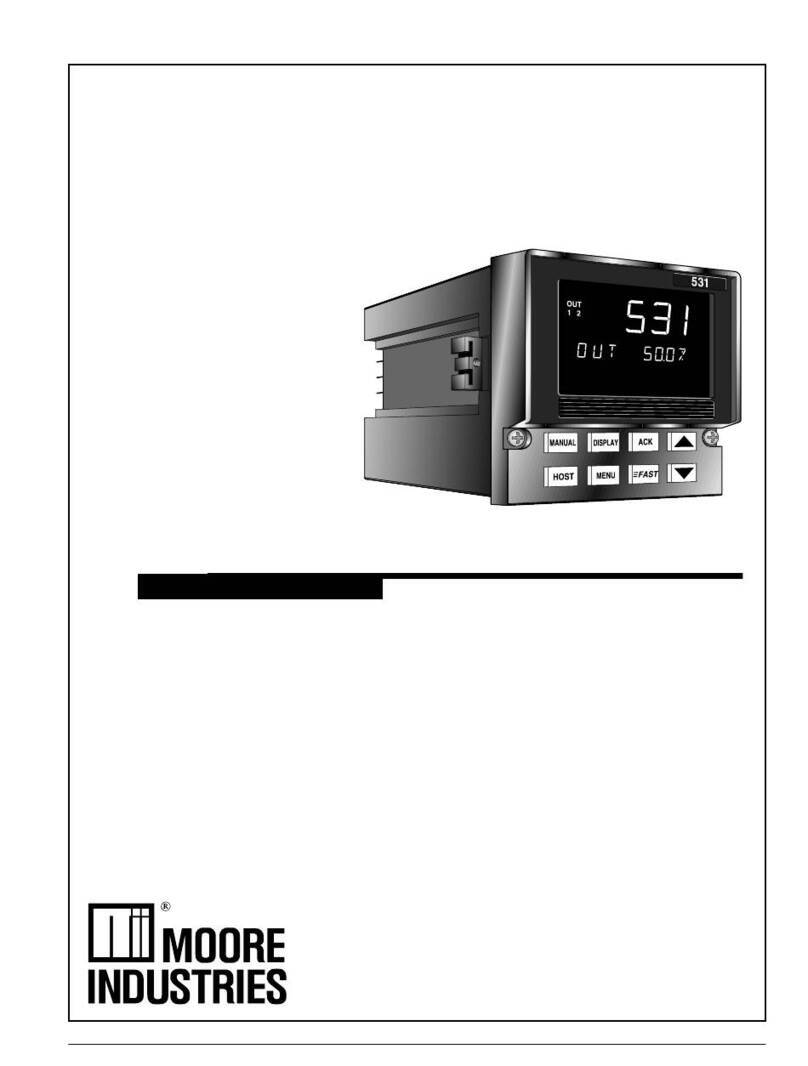
Moore Industries
Moore Industries 531 user manual
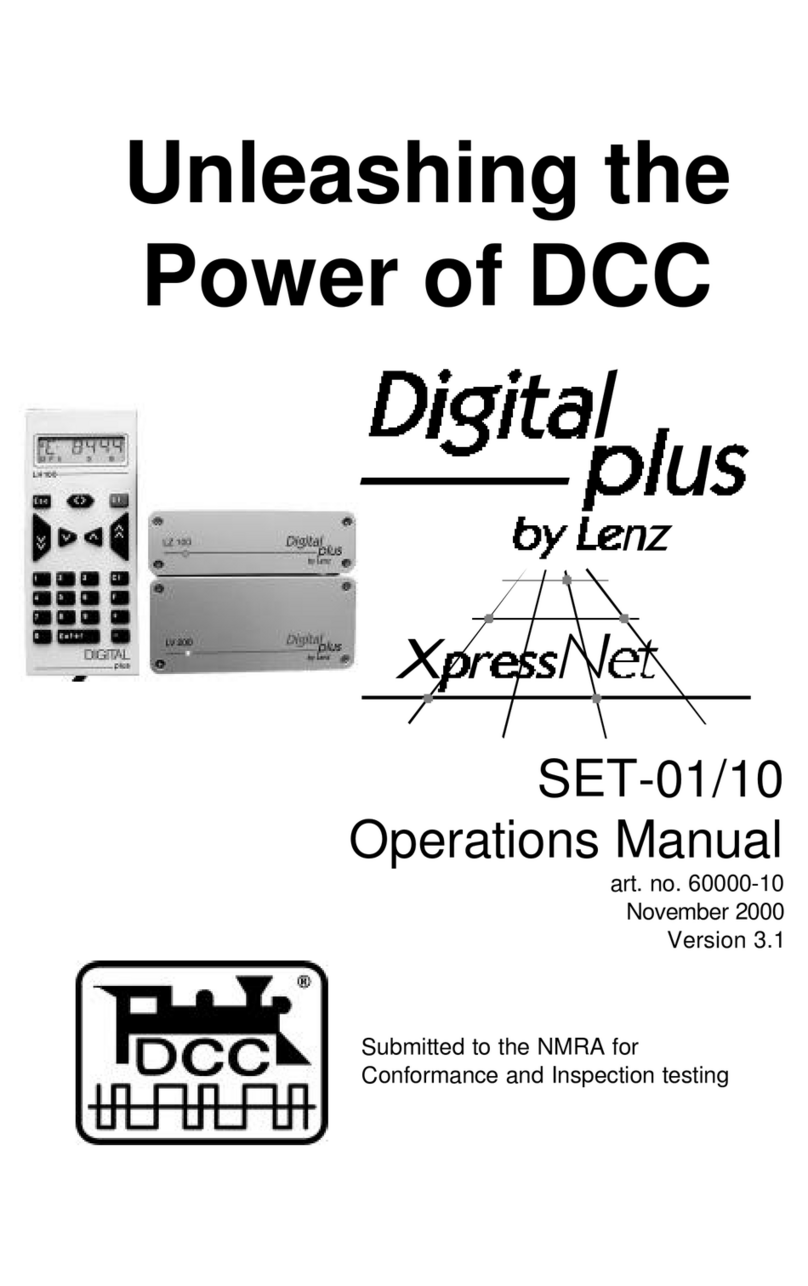
Lenz
Lenz Digital Plus XpressNet SET-01/10 Operation manual

Unitronics
Unitronics IO-TO16 manual
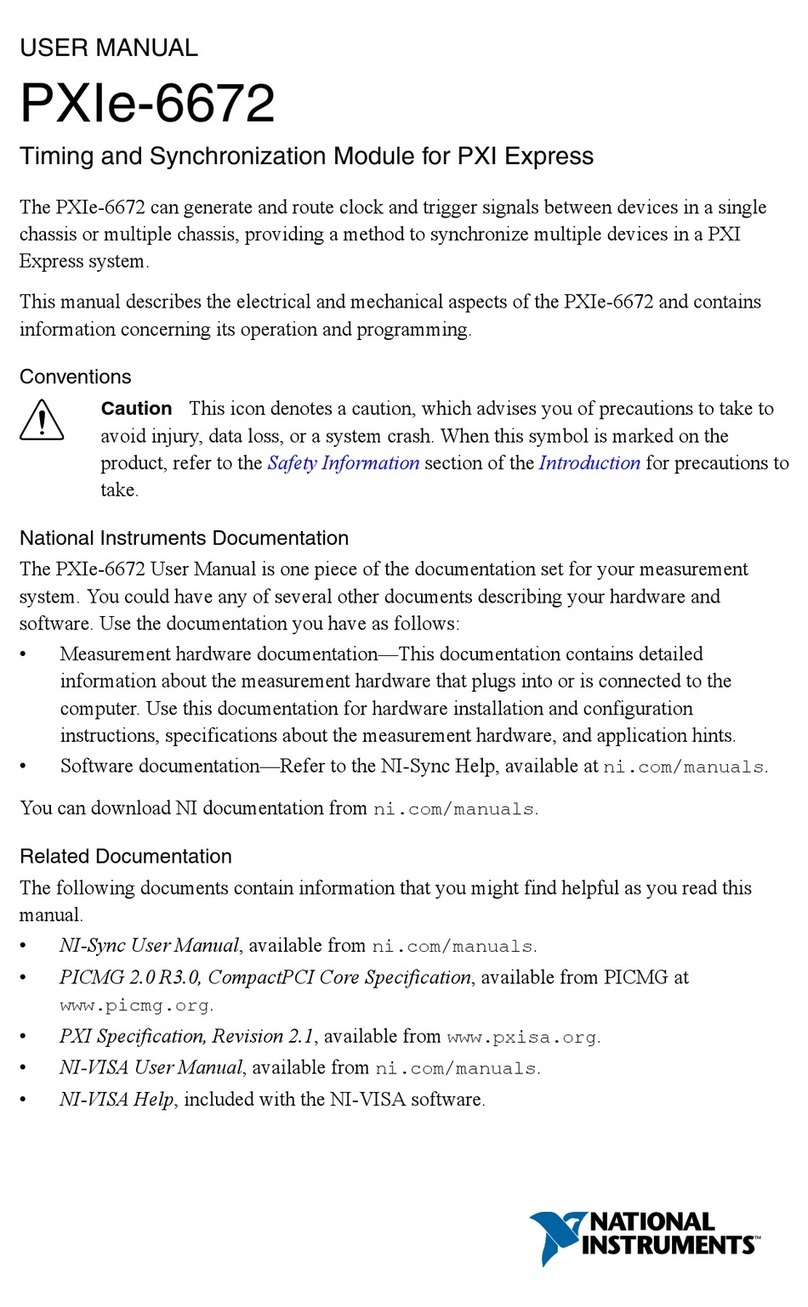
National Instruments
National Instruments Network Adapter NI PXIe-6672 user manual
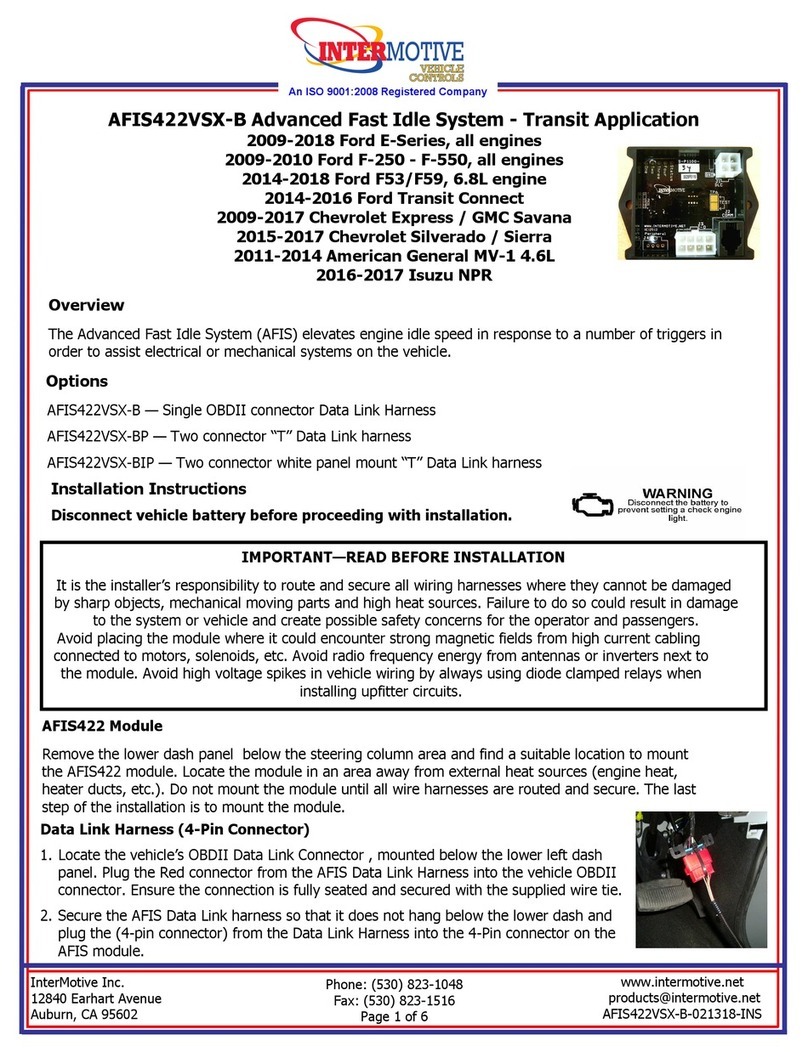
InterMotive
InterMotive AFIS422VSX-B installation instructions

Texas Instruments
Texas Instruments BQ25672EVM user guide

National Instruments
National Instruments NI 9866 Getting started guide
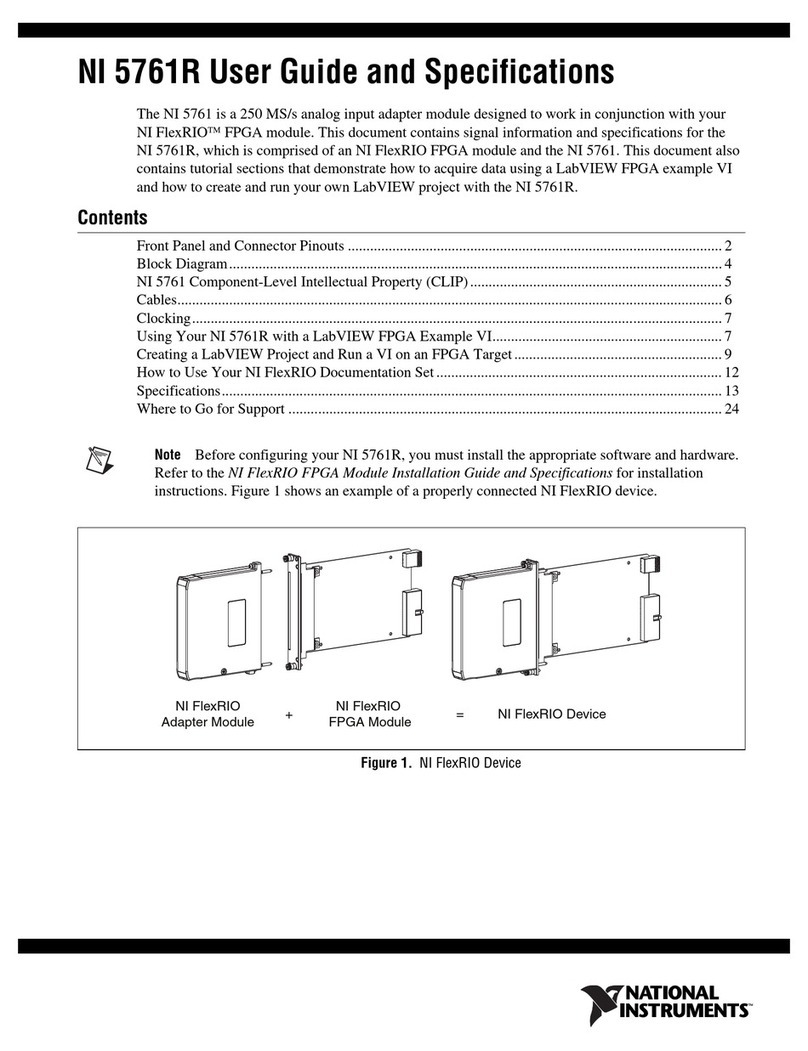
National Instruments
National Instruments 5761R USER GUIDE AND SPECIFICATIONS

Magnum
Magnum MN-101 Quick reference guide