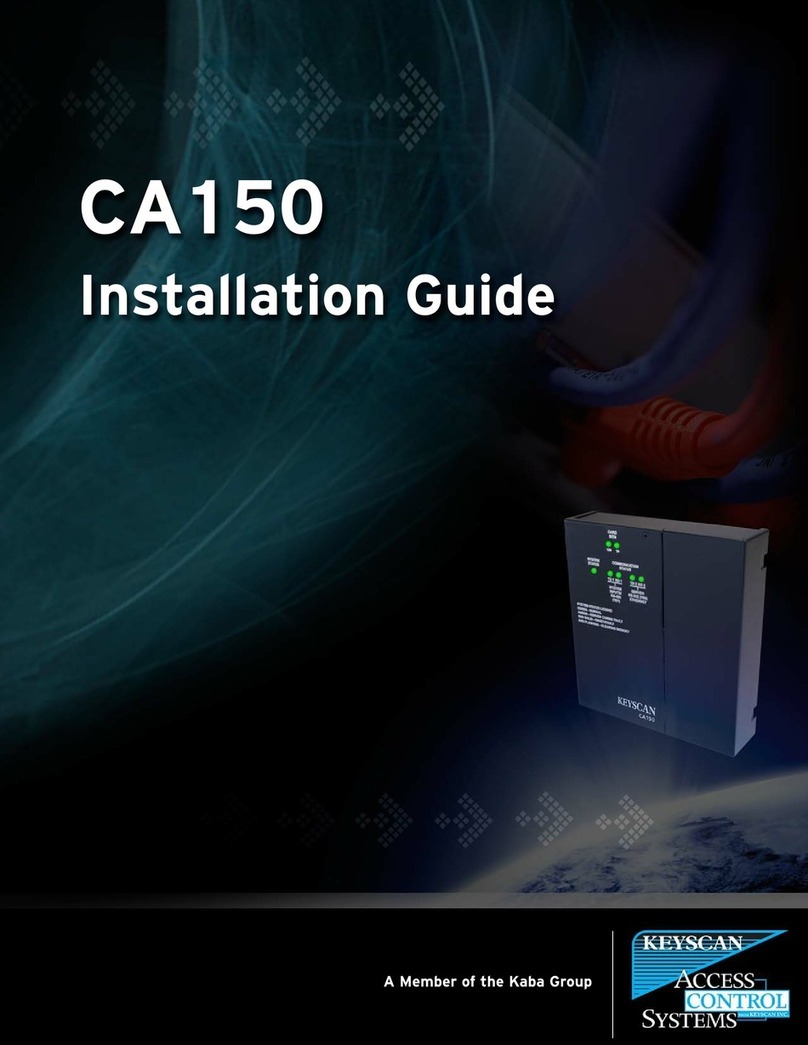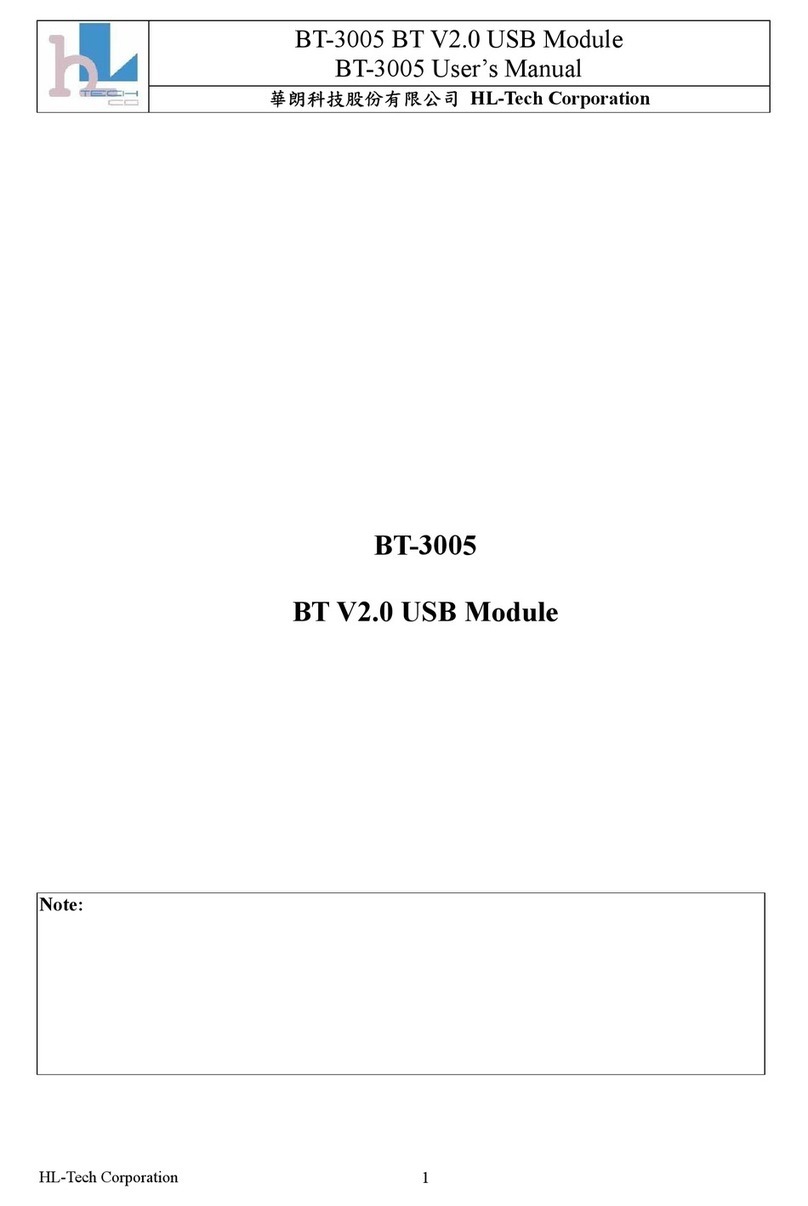MIKAFON DOC16 User manual

1
USER MANUAL
DOC16
Main Control Unit

2
Table of Contents
2. DOC16 MAIN CONTROL UNIT................................................................................................................. 6
2. a. Device Characteristics .................................................................................................................... 6
2. b. Device Functions & Specifications ................................................................................................. 7
3. CONTROLS, CONNECTORS & INDICATORS............................................................................................. 8
3.1. Front Panel....................................................................................................................................... 8
3.1.1 LCD Touchscreen........................................................................................................................ 9
1. Main Menu ................................................................................................................................. 9
1.a Amplifier Status................................................................................................................... 10
i. Monitoring Page................................................................................................................ 10
ii. Password........................................................................................................................... 12
iii. Zone Selection ................................................................................................................. 13
iv. Emergency ....................................................................................................................... 13
v. Amplifier Errors................................................................................................................. 14
1.b Settings ............................................................................................................................... 15
i. Channels ............................................................................................................................ 15
ii. Calibrate............................................................................................................................ 16
iii. Line Control...................................................................................................................... 16
1.c Emg...................................................................................................................................... 16
1.d System Logs......................................................................................................................... 16
3.2. Rear Panel...................................................................................................................................... 17
4. COMPUTER SETUP................................................................................................................................ 20
4.1. User Interface ................................................................................................................................ 20
1. General System Setup .................................................................................................................. 20
1.a Device Setup............................................................................................................................ 21
1.b File Manager ........................................................................................................................... 22
1.c Device Match........................................................................................................................... 24
2. Control Input ................................................................................................................................ 25
2.a Input Contacts......................................................................................................................... 25
2.b Control Input Setup................................................................................................................. 26
2.c Control Buttons ....................................................................................................................... 28
3. Audio ............................................................................................................................................ 29
3.a Zone Names ............................................................................................................................ 29

3
3.b Speaker Out Setup .................................................................................................................. 30
3.c Audio Matrix............................................................................................................................ 30
4. Scheduled Tasks ........................................................................................................................... 31
5. Other System Setup...................................................................................................................... 33
5.a. Amplifier Connection ............................................................................................................. 33
5.b. Others ................................................................................................................................... 34
5. DSP SETUP ............................................................................................................................................ 35
5.1. Introduction & Connection ........................................................................................................... 35
5.2. Menus & Instructions.................................................................................................................... 35
5.2.1. DOC16 Output Menu .............................................................................................................. 35
a. Naming...................................................................................................................................... 36
b. Gain .......................................................................................................................................... 36
c. Equalizer.................................................................................................................................... 37
d. Crossover.................................................................................................................................. 37
e. Limiter....................................................................................................................................... 38
f. Volume ...................................................................................................................................... 38
g. Invert ........................................................................................................................................ 39
h. Channel X.................................................................................................................................. 39
5.2.2. Equalizer, Crossover & Limiter ................................................................................................ 39
5.2.2.a. Equalizer.......................................................................................................................... 39
5.2.2.b. Crossover......................................................................................................................... 40
5.2.2.c. Limiter.............................................................................................................................. 41
5.2.3. Settings Menu ......................................................................................................................... 42
6. INSTALLATION & COMMISSIONING INSTRUCTIONS............................................................................ 43
7. TECHNICAL SPECIFICATIONS ................................................................................................................ 45
8. CABLE CONNECTION DIAGRAM ........................................................................................................... 46
9. BLOCK DIAGRAM.................................................................................................................................. 47
10. DECLARATION OF MANUFACTURER .................................................................................................. 47
11. COMFORMITY..................................................................................................................................... 47
12. WARRANTY......................................................................................................................................... 47

4
IMPORTANT NOTICES
•Before installing and using the device, please read this manual carefully and
keep it for further use.
•This manual is an integral part of the product. It should be given to the new
owner in order for them to know the installation, operation and safety
instructions.
•Improper installation of the device removes the responsibility of the
manufacturer.
WARNING
•To avoid the risk of fire and electric shock, never expose this equipment to
rain or moisture!
SAFETY PRECAUTIONS
1. Please read the instructions carefully, as they contain important information.
2. The voltage of the power supply of this device has high values, which creates a
risk of electric shock. For this reason, never install, connect or disconnect this
product while the power supply is connected.
3. The metal parts of the product are grounded with an electric cable. If the
electrical outlet that supplies electricity is not grounded, call a qualified
electrician who will ground the product through the terminal.
4. To prevent damage to the cable, make sure the power supply cable is not
crushed or broken.
5. To avoid the risk of electric shock, never open the product: there are no user
fixable parts inside.
6. Make sure that foreign bodies or liquids do not come in contact with speakers, as
this may cause short circuit.
7. Never try to perform repairs which are not mentioned in this manual. Contact
the authorized service center or highly qualified personnel if;
a. The product is not operating (or abnormally operating),
b. Serious damage is done to the power supply cord,
c. Foreign bodies or liquids get into the product,
d. The product is exposed to heavy impact.
8. Turn off the product, if not used for a long time and disconnect the power supply
cord.
9. If the product emits a strange odor or smoke, turn off immediately and
disconnect the power supply cord.

5
PRECAUTIONS
•Do not cover ventilation of the product.
•Do not allow amplifier to operate with an excessive load for a long time.
•Tighten the screws on the speakers firmly to guarantee safe contact.
•Do not use thinner, alcohol or other volatile substances when cleaning
exterior parts.
CAUTIONS RELATED TO THE USE OF ELECTRICAL LINE
•When plugging and unplugging the power cord, it should be held firmly to
avoid risk.
•In case it won’t be used for a long time, the plug of the unit should be
unplugged to cut off the electricity.
•To avoid damaging the power cord, do not break, pull or harm the cord with
sharp and pointy materials. Use a grounded socket.
POSITIONING
•It should be placed with it’s sides and back 1 meter away from the wall and
should not be placed in the following environments;
oHumid environment
oUnder direct sunlight and other strong heat emitters
oEnvironments without ventilation
CONTROL OF THE UNIT
•Make sure that the power supply is turned off, that the power supply and the
other devices and lines connected with this unit are disconnected from the
power supply.
•Do not remove this unit. Do not attempt to disassemble and fix this device
yourself. Otherwise there may be a risk of electric shock or fire. If you can’t
solve the problems with the methods outlined later in this manual, you should
call a qualified technician or consult our company. Enforcing the system could
may electrical shock or fire.
CLEANING
•When this unit needs to be cleaned, use a clean damp cloth etc. to dust. Do
not use solvents such as benzene, thinner alcohol, strong volatile substances,
bleach or other flammable liquids for cleaning the body of the unit.

6
2. DOC16 MAIN CONTROL UNIT
The EnormPA DOC system fully complies with European Normative EN 54-16 and meet all
requirements for voice alarm control and indicating equipment. DOC16 is the main control unit
of the system with 16 channels.
The DOC16 is an Ethernet based PA/VA system, which supports up to 16 channels. Designed to
operate decentralised, it’s not only fully reliable, it also provides the highest safety functions
such as spare power amplifier switching, failure detection and indication in all emergency tasks,
real time speaker line impedance monitoring and reliable open circuit or short-circuit detection.
Applying cutting edge multi-connectivity, there is no limit in terms of communication and
flexibility. All I/O are fully programmable and allow transmitting automated or delayed
emergency announcements to any selected zones. The DOC16 system can be easily integrated
and thanks to its plug-and-play philosophy; installation, maintenance and operation costs are
reduced significantly.
Please find functions and characteristics below.
2. a. Device Characteristics
1. Allows selection of source files and zone buttons in the process of making an
announcement by using alarm, alert buttons or PTT microphone.
2. Includes a PTT microphone for emergency and public address announcements.
3. Indicates status through LED lights in front panel.
4. Supports remote announcing and broadcasting through MA5/microphone console.
5. Includes 16 defined A-B zones.
6. Includes 1 USB media input, 2 external stereo inputs and 1 music server (for ex. MS40)
input.
7. Supports speaker line supervision and ground fault detection.
8. Protects main and backup power sources each by a fuse. In case of any error in main
power source, it automatically switches to backup and vice versa. This situation is
indicated by a LED in front panel of the device.
9. Accommodates a built-in speaker for zone supervision.
10. The permanent built-in memory is 8GB, 850MB of this memory is used for keeping
source files and 2600MB is used for recording.
11. Max. of 3 source files can be played through network or from internal files.
12. Supports switching between amplifiers.
13. Supports self testing and automatic fault detection.
14. Controls volume automatically regarding the noise in the environment.
15. Zone and source names can be defined. Button function descriptions can be entered
easily.
16. Lets any source file to be broadcasted in any zone by internal sound file selector.
17. Supports broadcasting through scheduled tasks.

7
18. System is expandable up to 64 zones.
19. Lets any fault description to be seen from the LCD touch screen.
20. Traceable and recordable logs are held within the system.
21. Supports announces and messages to be kept in memory and broadcasted according to
given priority, except emergency situations.
22. Includes DSP module.
23. Benefits RS485 protocol for external communication.
2. b. Device Functions & Specifications
-Main & Backup Power Supply
-Power Source Protection
-Line Fault Detection
-Supervision Function
-Self-check Function
-Automatic Volume Control
-Power Amplifier Management
-Emergency Voice Alarm Function
-Public Address Function
-Broadcast Mp3 File
-Software Configuration
-Software Monitoring
-Simple Settings and Crosscheck from Software
Access levels of the system is complying with EN54-16 requirements. Definitions are in the
following Table 1;
Access Level 1
Monitoring all system functions.
Access Level 2
* Emergency voice alarm and public address announcement,
* Live announcement with microphone,
* Quiescent condition (Reset function),
* Background music zone and volume control and
* Line control by authorized personel.
Access Level 3
Configuring settings and doing maintenance of the system according to
instructions and informations that are presented in this manual.
Access Level 4
Operations like repairing which leads to changing components in
hardware or software by Manufacrurer’s technical service personel.
Table 1 Access Level Authorities

8
3. CONTROLS, CONNECTORS & INDICATORS
3.1. Front Panel
Figure 1 DOC16 Front Panel
1. Media: USB (mp3) input used for broadcasting music to the system.
2. Disabled LED: Lights up yellow when the respective function (“Disable”) is selected from
the interface. In this case, tests in order to find faults according to EN54-16 will not be
performed, all will be disabled. This function must be used if the installation of the
system is not complying with EN54-16.
3. General Fault LED: Lights up red if any fault is detected within the system. The status of
the error can be seen from the LCD screen. The LED turns off when all components of
the system runs smoothly.
4. Public Announcement LED: Lights up yellow when the device is stable. In case of any
emergency situation this LED will turn off and Emg Status will light up.
5. Emg Status LED: Lights up red when an emergency situation occurs, an announcement is
made from Emg Microphone or when Alarm or Alert message is being broadcasted.
6. Power LED: Lights up green when there’s 220VAC, turns off any otherwise.
7. Alarm Button: Has the 2nd degree in priority ranking. When pressed, system will ask for
a password, then all broadcastable zones come as selected on LCD screen. Undesired
zones can be unselected to remove. Green check sign is pressed in order to start the
broadcast. Likewise red cross sign is pressed in order to stop the broadcast. Emg status
LED will light up during the alarm broadcast. Mp3 file can be changed as desired from
the web interface. (See 4.2.c, pg.28)
8. All Call Button: If there’s any unselected zones from the LCD screen in Alarm and Alert
processes, All Call Button will call all zones back and active them.

9
9. Alert Button: Has the 3rd degree in priority ranking. When pressed system will ask for a
password, then all broadcastable zones come as selected on LCD screen. Undesired
zones can be unselected to remove. Green check sign is pressed in order to start the
broadcast. Likewise red cross sign is pressed in order to stop the broadcast. Emg status
LED will light up during the alert broadcast. Mp3 file can be changed as desired from the
web interface. (See 4.2.c, pg.28)
10. Reset Button: Used for stopping Alarm or Alert broadcasts.
11. Emg Microphone: Has the 1st degree in priority ranking. It is the input of Emergency
PTT Microphone. Original microphone must be used which is included within the device
packaging. In case of any fault caused from the microphone, the system gives a warning
(MIC.) from the LCD screen. Emg status LED and the LED next to the microphone socket
will light up red when it’s activated.
12. LCD Screen: 5” LCD touchscreen. Detailed information is given in the following.
3.1.1 LCD Touchscreen
From the 5” LCD Touchscreen in front of DOC16, various controls can be made and statuses can
be monitored. When DOC16 is energized the default page on LCD Touchscreen is “Amplifier
Status”.
1. Main Menu
Main menu includes 4 sub-menus. You can find detailed explanations below. Date, time, IP
Address of the device and the version of the software can be seen from this page.
Figure 2 LCD Touchscreen Main Menu

10
1.a Amplifier Status
i. Monitoring Page
Zones that are connected to amplifiers can be monitored through this page. It is the default page of LCD
Touchscreen. In order to access the main menu, cross sign is pressed and password is entered. Once the
password is entered user can see that she is in Access Level 2 from top right. Cross sign is pressed again
to access the “Main Menu”.
Figure 3 LCD Touchscreen / Main Page
1. CH 1…16: Indicator columns of 16 zones.
2. Emg: Emergency situation indicator row. A red exclamation point sign will be seen when
there’s an emergency status broadcast is going on in respective zone (channel) column.
3. Flt/Dis: Error status indicator in that respective zone (channel). Error sign is shown with
yellow exclamation point.
4. Signal: Indicates existence of sound signal in that respective zone (channel). It is shown
with green check sign.
5. Line A/B: Indicator of speaker line status. Any fault in the line will be shown with yellow
exclamation point. If the lines are running smoothly green check sign will be seen.
6. CIE: Monitors the status of Contact In inputs at the rear panel. If there’s no problem on
the cables that are connected to these contacts, a green check sign will be seen,
otherwise in case of any error due to cables, a yellow exclamation point will be seen on
the screen.
7. PROTECT: Monitors the status of amplifiers connected to the system. If there’s no
problem due to amplifiers, a green check sign will be seen, otherwise in case of any
error, a yellow exclamation point will be seen on the screen.
15

11
8. POWER: Monitors the status of AC and DC power sources connected to device. If there’s
any problem due to power sources a yellow exclamation point will be seen, otherwise a
green check sign will be seen on the screen. Please see the detected faults and their
respective indicators in the following Table 2.
a
Loss of main power
(220VAC)
LCD Screen Power Fault (Figure 3 part 8)-yellow
General Fault (Figure 1 part 3)
Power LED lights off
b
Loss of standby power
(48VDC)
LCD Screen Power Fault (Figure 3 part 8)-yellow
General Fault (Figure 1 part 3)
Loss of battery charger
(24VDC)
c
Loss of power of Amplifier
(220VAC)
Amplifier Mains Fault (on DOC16) (Amplifier
Errors / Figure 9 )
Amplifier General Fault Led (on D4250IP)
Mains LED lights off (on D4250IP)
d
Loss of power of Amplifier
(48VDC)
Amplifier Battery Fault (on DOC16) (Amplifier
Errors / Figure 8)
Amplifier General Fault Led (on D4250IP)
Battery LED lights off (on D4250IP)
Table 2 Power Fault Indications
9. LINK: Monitors the link between DOC16 and announcement console (for ex. MA5) or
slave unit (DOC-S). If there’s a communication error between those components, a
yellow exclamation point will be seen, otherwise a green check sign will be seen on
screen.
10. SYSTEM: Monitors the status of processor (CPU) in DOC16. If there’s no problem a green
check, otherwise a yellow exclamation point will be seen on the screen.
11. GRND S: Monitors the total impedance of speaker lines. If the total impedance in
speaker lines is under 50 kOhm, a yellow exclamation point will be seen, otherwise a
green check sign will be seen on the screen.
12. MIC: Monitors the status of Emg microphone (PTT- hand held) on the front panel of
DOC16. If there’s any problem with microphone or its’ cord, a yellow exclamation point
will be seen, otherwise a green check sign will be seen on the screen.
13. NEXT: Button to go to the next page in order to monitor channels 9 to 16.
14. X: Button to return to the main menu. If user is in access level 1, when this button is
pressed, system asks for a password. See ii. Password. User can know which level they
are in from the top right, on the Monitoring Page.

12
15. ACCESS LEVEL: It can be seen at which access level the interface is (Figure 4). To enter
Access level 2, it requires a password. Please see the part below. (ii. Password)
Operations other than Amplifier Status monitoring, require password and accepted as
access level 2. (Alarm, Alert, Reset buttons and EMG Microphone included.) If there is
no operation, after 180 seconds, system automatically returns to access level 1. To
return to access level 1 manually, go back to “Amplifier Status” main page (Figure 3).
ii. Password
Figure 5 LCD Touchscreen / Password
Above screen is the password screen which pops up when an operator presses Alarm or Alert
buttons or Emg microphone latch in order to make an announcement or when there’s a signal
coming through the contacts and operator presses Reset button. In this case after entering the
password, the error status is seen and device stops being in fault condition if the error has been
no longer recognised. Password screen also pops up when user wants to enter the Main Menu
from Amplifier Status page. Default password is “123456”. Password can be changed through
installation interface by operators with access level 2. See Table 1.
Figure 4 Access Level Indication on LCD Screen

13
iii. Zone Selection
Figure 6 LCD Touchscreen / Zone Selection
Above screen (Figure 6) is the zone selection screen which pops up after the password screen
(see Figure 5) when an operator presses Alarm or Alert buttons or Emg microphone latch in
order to make an announcement. All the zones come as selected by default. In order to see
more zones, up and down arrows can be used. Operator unselects the undesired zones in order
to remove them, if no broadcast will be done to those zones. Green check sign is pressed to
start the broadcast. Red cross sign is to cancel and go back to the main menu.
iv. Emergency
Figure 7 LCD Touchscreen / Emergency
Above screen (Figure 7) is the emergency screen which pops up in two situations; while an
announcement is on air or if there is a failure in one of the amplifiers, connected to the system.
Cross sign is pressed in order to close the screen.

14
v. Amplifier Errors
Some errors linked to amplifier are shown on DOC16 LCD screen. These are;
1. Main Power Supply Error: Indicates which amplifier has a problem with mains (220VAC).
2. Battery Power Supply Error: Indicates which amplifier has a problem with batteries (48VDC).
3. Canbus Error: Indicates any interruption on the interface between DOC16 controller and the
respective D4250IP amplifier.
See examples below in figures. To acknowledge the errors, cross sign is pressed.
Figure 8 LCD Touchscreen / Amplifier Mains Error
Figure 9 LCD Touchscreen / Amplifier Battery Error
Figure 10 LCD Touchscreen / Amplifier Canbus Error

15
1.b Settings
Settings menu include 3 sub-menus. Please see detailed explanation below. In order to enter
Settings menu, password is required. Once password is entered, the system operates at access
level 2. After 180 seconds with no operation, system automatically returns to access level 1. To
return to access level 1 manually, go back to “Amplifier Status” main page (Figure 3).
i. Channels
Line and USB/music volumes of the zones are adjusted from this part of the screen.
Proceed as follows; select the channel, select the line or USB/music, adjust the volume.
If wanted lines can be muted from the speaker sign seen in Figure 12. To return to the
previous menu click on the cross sign.
Figure 11 Settings Menu
Figure 13 Channel / Zone Selection
Figure 12 Line / USB Selection

16
ii. Calibrate
System is calibrated with this menu. It is recommended to calibrate the system in
certain periods.
iii. Line Control
With line control menu, all the lines connected to the DOC16 is controlled for any short
circuit or interruption.
1.c Emg
This part is for future use. Since it is not activated no action can be done from this menu.
1.d System Logs
System logs are stored and can be monitored from this menu. ID, type, date and time of the
logs are given. To return to the previous menu click on the cross sign.
Figure 14 System Logs

17
3.2. Rear Panel
Figure 15 DOC16 Rear Panel
1. 220V AC 220W: Input of mains power. Mains must be grounded.
2. 24V DC 10A: Input of backup battery. If the system is desired to meet EN54-16
requirements, the input should be fed by a power supply with EN54-4 certificate.
3. (&12) Amp Sig Out: Outputs of balanced amplifier signal. Each audio output going into
the amplifier, is transmitted to Amp In 100V (10)in corresponding order from amplifier’s
speaker output. For example; an audio signal output from AMP. SIG. OUT. number 1
goes into amplifier, from amplifier’s speaker output the signal should come into AMP. IN
100V number 1. In case of any error due to amplifiers connected to these
inputs/outputs, system detects the failure and automatically redirects the signal to
spare amplifiers by Spare Sig Out (9). Redirection settings can be managed from the web
interface.
4. Line Input: These are the two inputs to which music streaming devices will be
connected to. Connection can be balanced or unbalanced. Please see below Figure 16 &
Figure 17.
➢Balanced connection:
Figure 16 Balanced Line Input Connection

18
DOC16 Override
Contact Output
Figure 19 Contact Connection Diagram
➢Unbalanced connection
Figure 17 Unbalanced Line Input Connection
5. (&13) Contact In: Static contact inputs transmit the incoming signals to the zones in
corresponding order. There are 16 static and 4 programmable business (B1, B2, B3, B4)
dry contacts in DOC16. Any mp3 file can be uploaded to all contacts via the web
interface. Also business contacts can be grouped by assigning different zones. If there is
a problem with the cables at the contact ends which are connected to the activated
inputs, CIE error will be seen in LCD screen. In order for the error to be found, the cable
connections must comply with EN54-16 standards as in Figure 18.
Figure 18 Contact Cable Connection Diagram
6. (&14) Contact Out: Outputs of 8 programmable dry contacts.
7. (&15) Override Out: Outputs of 16 dry contacts. These are activated in three situations;
if Contact In inputs become activated or an announcement is started from the Emg
microphone or Alarm and Alert buttons become activated. It assures the emergency
message or announcement to reach the designated areas by turning up the closed
volume settings which are connected to these contacts. Please see connection diagram
below.

19
8. Error Out: Contacts that send error signals in different situations.
a. Emg: Activated when Contact In receives signal, Alarm and Alert buttons are
pressed or an emergency announcement is started from the Emg microphone.
b. Flt: Activated when any error occurs within the system or the devices.
c. Call: Activated when any announcement is made from MA5 microphone console.
d. Link: Activated when there is a connection error with devices capable of
communication that are connected to DOC16.
9. (&16) Spare Sig Out: Balanced audio signal output for up to four amplifiers that are
connected to the system.
10. (&17) Amp In 100V / Spare In 100V: Input to connect the main and spare amplifiers’
100V audio output. No. 1 & 5 inputs are for announcement and No. 2 & 6 are for music
amplifiers. The rest of the inputs (3, 4, 7, and 8) can be used and configured as desired.
Please see connection diagram below Figure 20. For more detailed information please
see schematic diagram Example 1 (pg. 46).
Figure 20 DOC16-D4250IP Connection Diagram
*X and Y stands for any of the 16 contacts
The signal coming out of AMP. SIG OUT’s “X” channel on DOC16, can be connected to
D4250IP LINE IN 1, 2, 3 or 4 as desired. If the signal is entered to for example LINE IN
“Y”, take an output from CH”Y” at SPEAKER OUT. Enter the cable’s other end to DOC16
AMP. IN 100V’s “X” channel. Please see examples below;
Example 1
Example 2
DOC16
Amp. Sig. Out
1
D4250IP
Line In
2
DOC16
Amp. Sig. Out
5
D4250IP
Line In
3
D4250IP
Speaker Out
CH2
DOC16
Amp. In 100V
1
D4250IP
Speaker Out
CH3
DOC16
Amp. In 100V
5
Table 3 DOC16-D4250IP Connection Examples
DOC16 / AMP. SIG. OUT.
AMP. IN 100V
D4250IP / LINE IN
SPEAKER OUT
X
X
Y
Y

20
11. (&18) Speaker Out: Local speaker audio outputs which are configurable by the operator.
There are 16 of them as A/B.
19. RS485: Input to provide serial communication protocol.
20. Fireman: Input to assure communication with Fireman panel.
21. Slave In / Slave Out: Communication input & output for DOC Slave devices which are
used in order to increase the number of zones. Please connect accordingly to Patch
Cable Connection.
22. Amp Can In / Amp Can Out: Communication input & output for amplifiers connected to
the system.
23. Eth: 10 Mb –100 Mb Ethernet switch.
24. Usb: Usb socket to configure DSP features.
4. COMPUTER SETUP
EnormPA DOC16 user interface is an easy to use and very practical web interface. All settings
and configurations can be done from the interface by accessing the device via web.
Please go to page: mikafon.vizyonera.com
Please make sure that your computer is connected to the same switch where the devices are
connected to, in order to access the page.
For connection to DOC16 via web interface, system asks for a user name and a password. By
default the user name is “admin” and the password is “123456”. You can change the password
from user operations menu later on. After using the web interface, user must log out.
4.1. User Interface
User interface allows operator to do configurations and detailed settings of the system. Below,
please find all headings and explanations. When the page is opened it automatically finds the
devices in the LAN. If not please refresh by clicking the button on the left hand side ().See
Figure 21.
1. General System Setup
Allows operator to do basic definitions of the system. When clicked, tab in Figure 21 is seen. It
has three subtitles;
Device Setup
File Manager
Device Match
Table of contents
Popular Control Unit manuals by other brands

TechNexion
TechNexion PIXI-9377 user manual
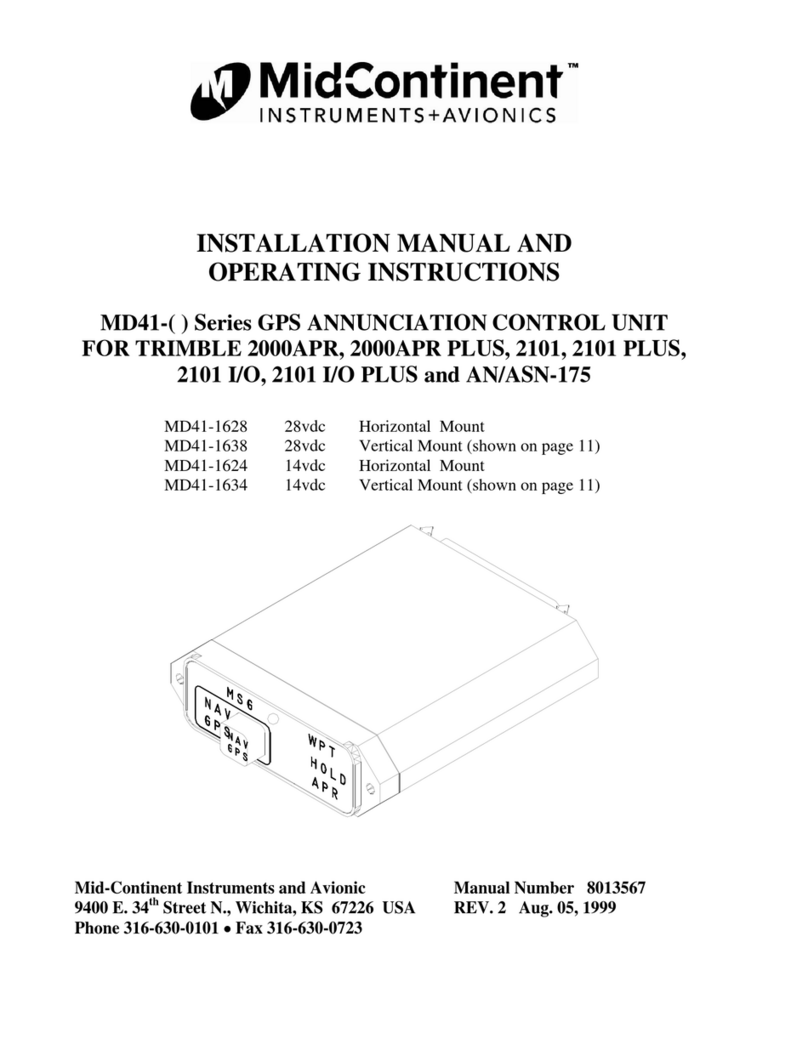
Midcontinent
Midcontinent MD41 Series Installation manual and operating instructions
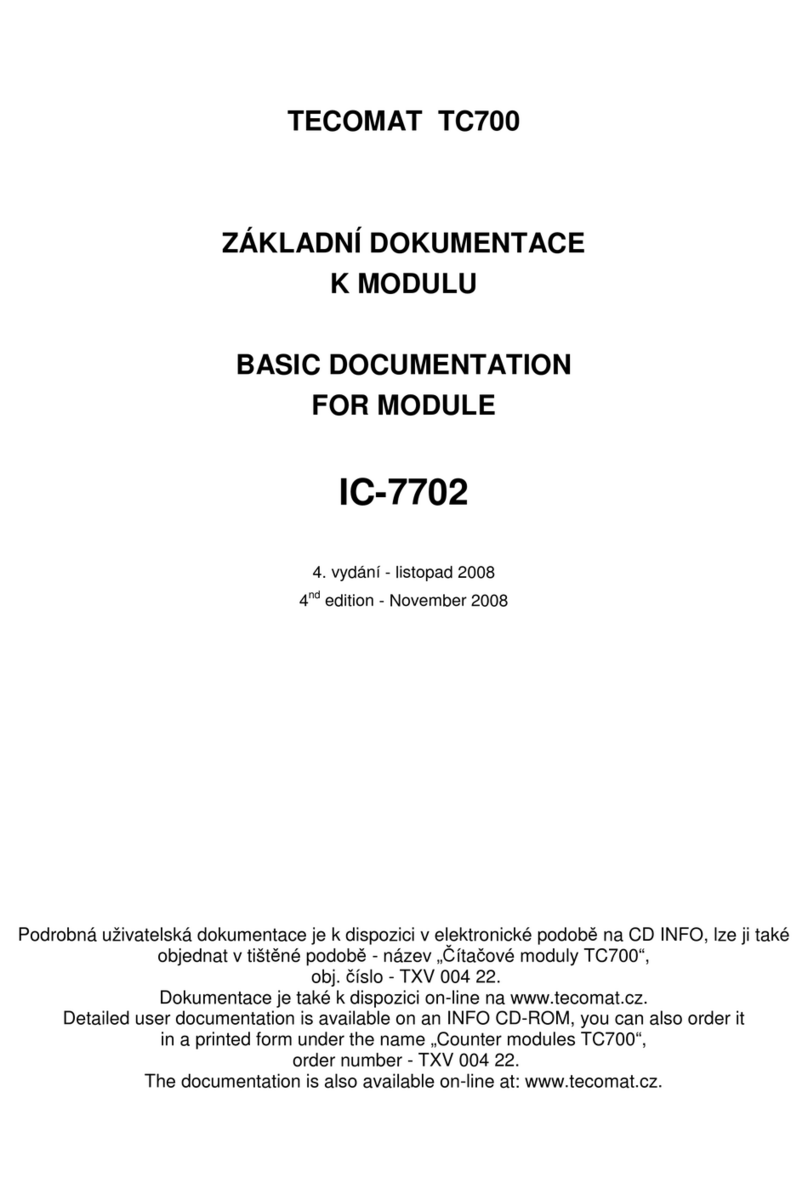
Tecomat
Tecomat IC-7702 Basic documentation

ESP
ESP MAGPRO-4i0O installation instructions

Ross
Ross DM2 C Series manual
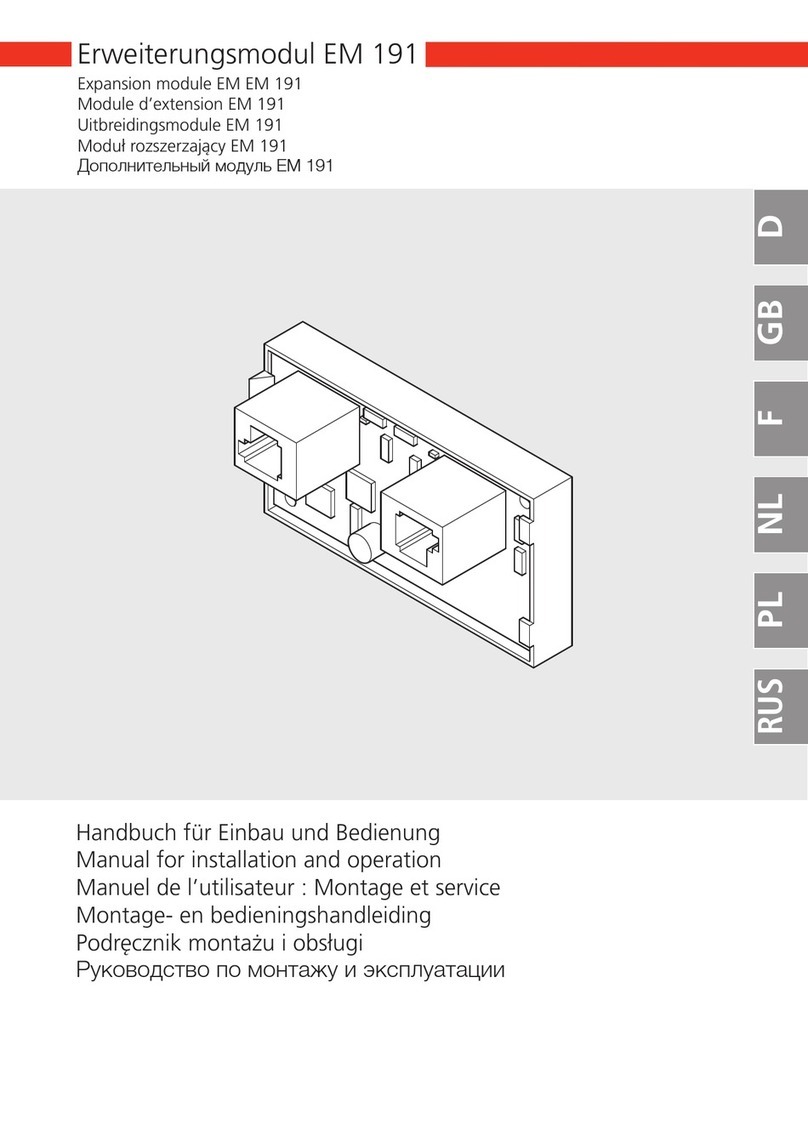
Link Controls
Link Controls EM 191 Manual for installation and operation

Festo
Festo VPPM-6L-L-1-G18-0L6H-V1N-S1C1 manual
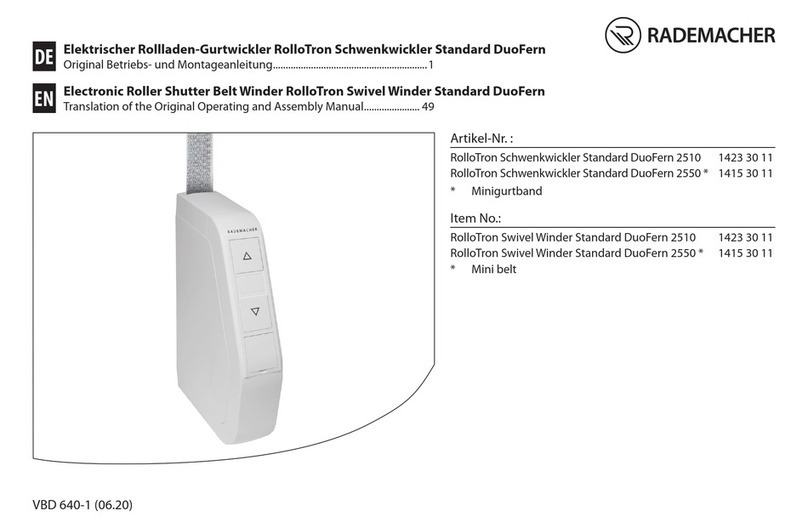
RADEMACHER
RADEMACHER RolloTron Swivel Winder Standard DuoFern... Translation of the Original Operating and Assembly Manual

Rittal
Rittal 8618.500 Assembly instructions

National Instruments
National Instruments NI 9852 Getting started

Dyna
Dyna 380 instruction manual
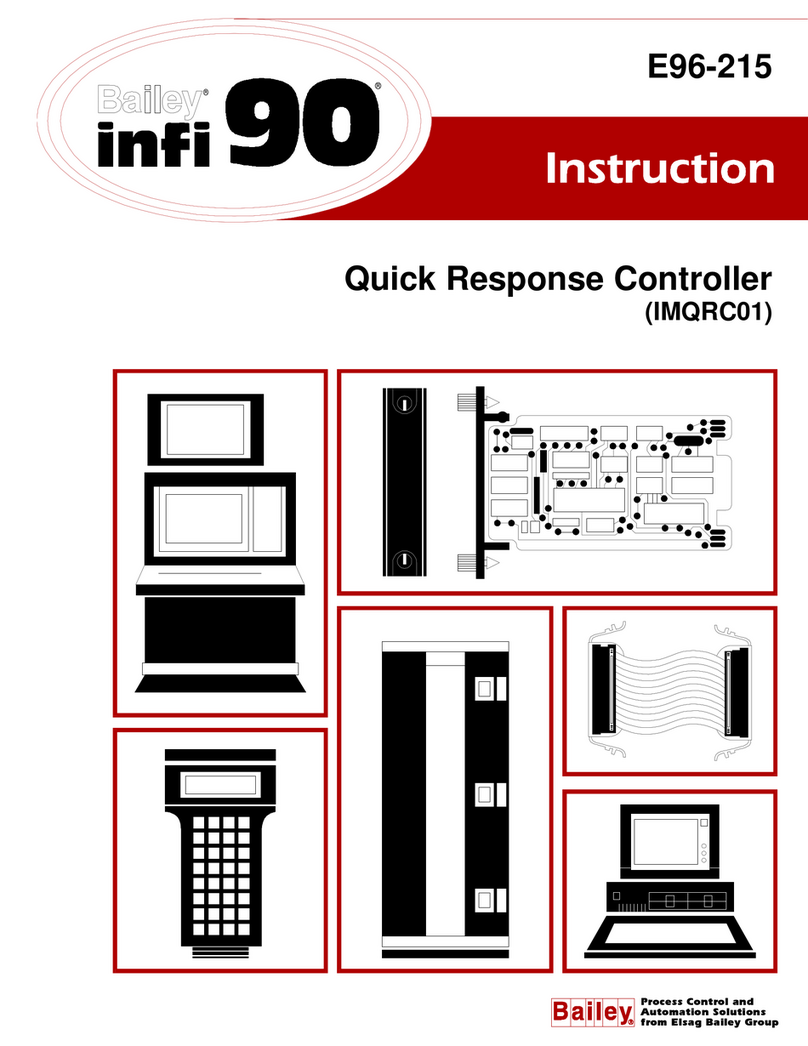
Bailey
Bailey Infi 90 IMQRC01 Instruction