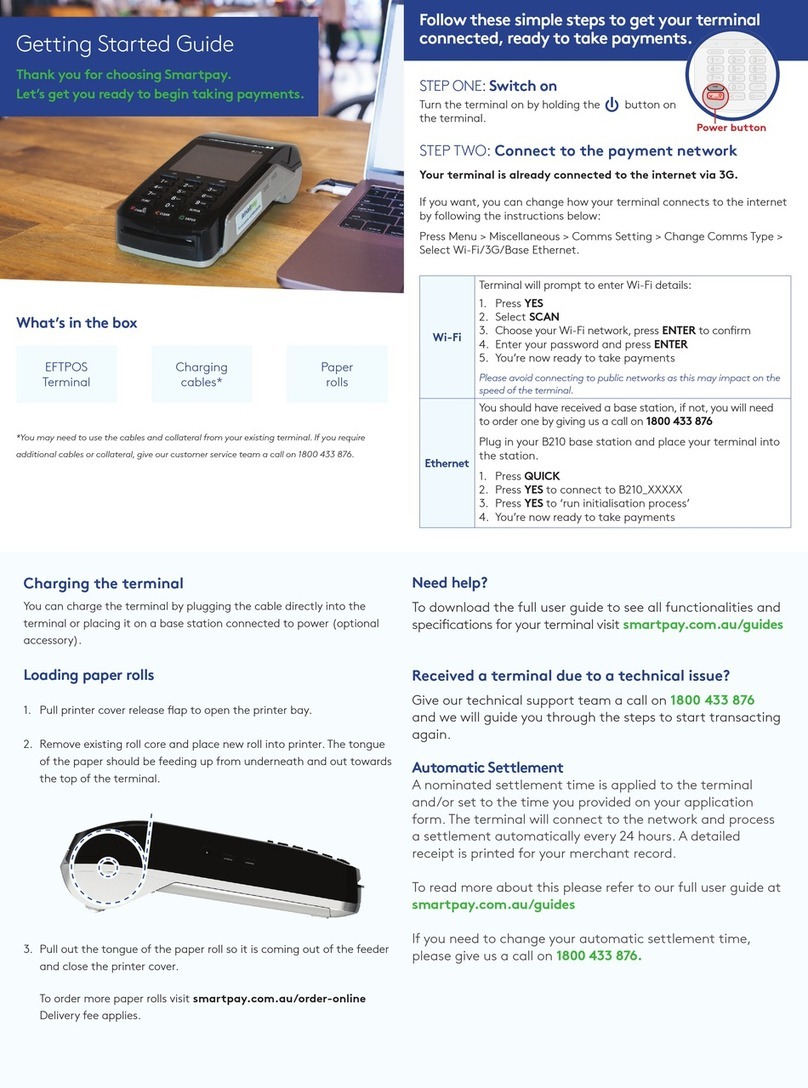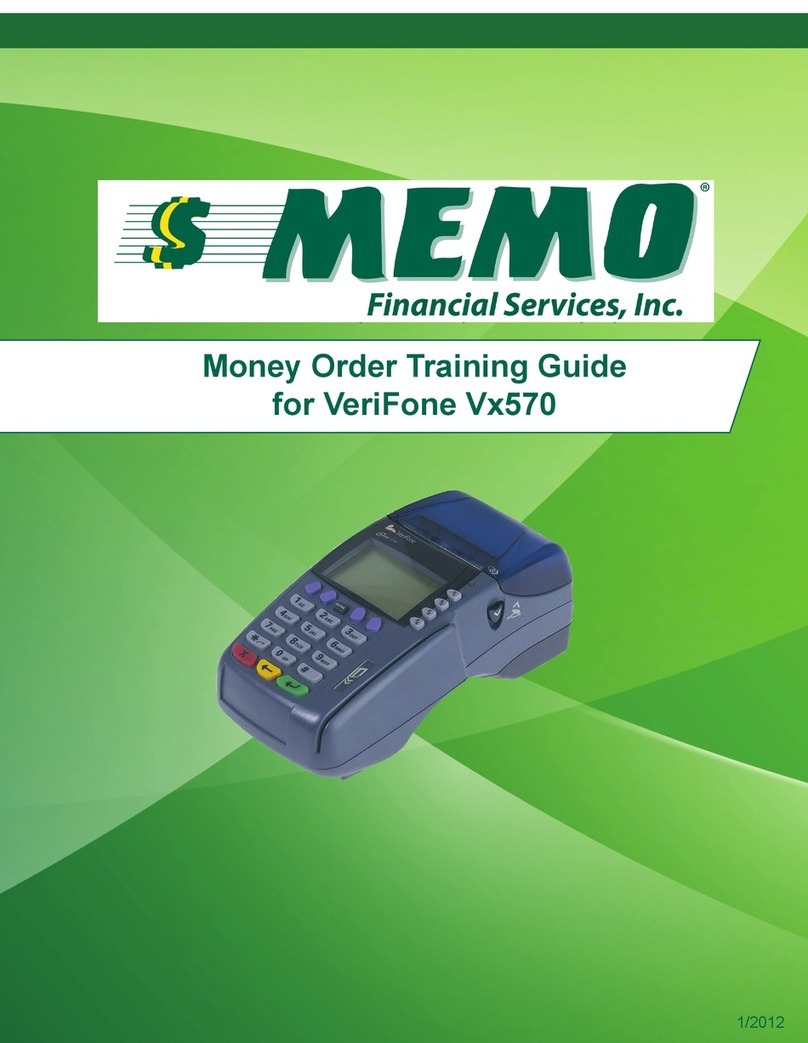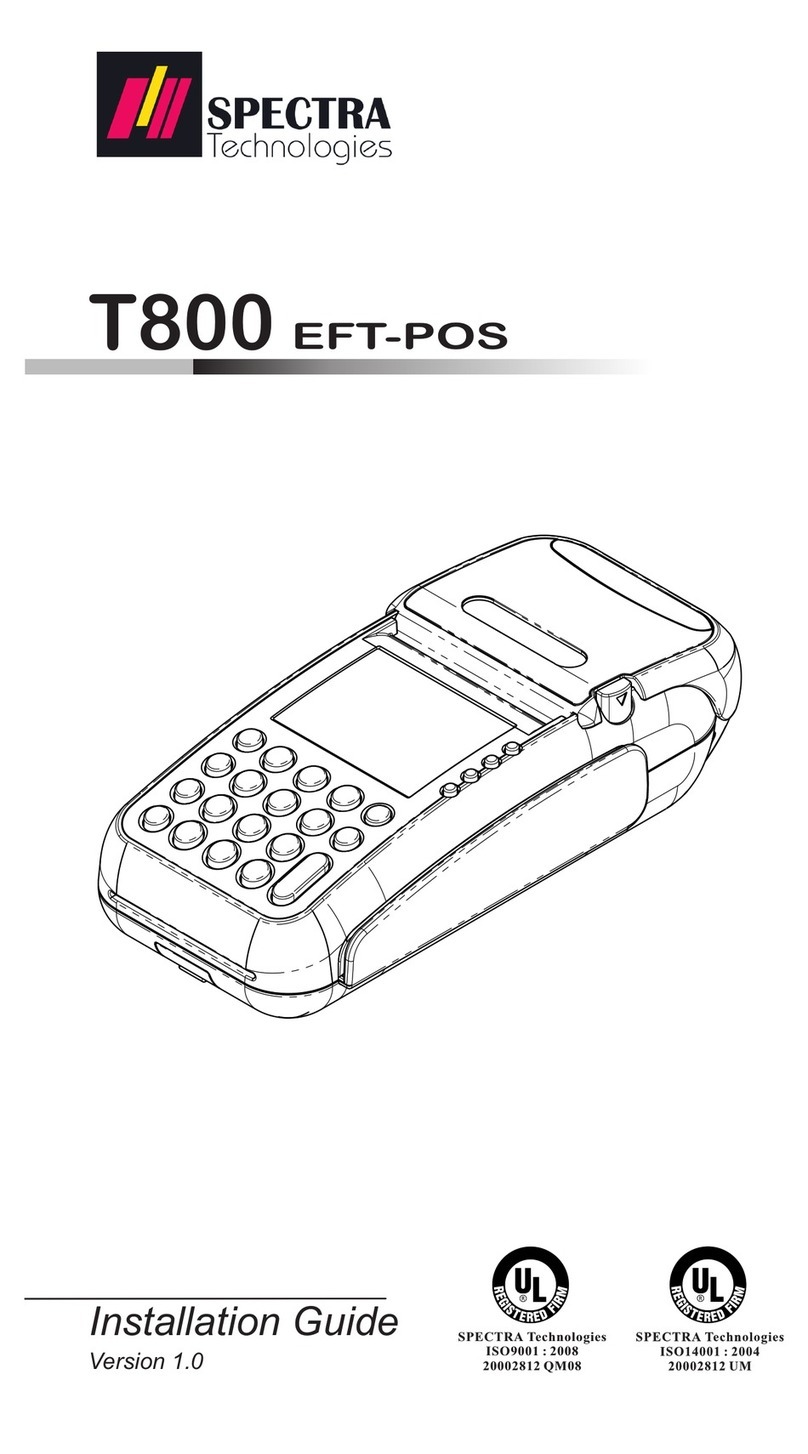CIMB iTerminal User manual

CIMB BANK BERHAD 197201001799 (13491-P)
iTerminal
User Guide

Table of content
Transaction Procedure User Manual
QR Transaction
Instalment Payment Plan
TRM User Manual
1 - 10
11 - 22
23
24 - 27

1Merchant services email: [email protected] Helpdesk: 03-6204 7733
Press up and down key and
Press Green Button to select
the Activate option.
1. RUN APPLICATION
2. SET CONNECTION
3. ACTIVATE
4. SETTLE BATCH
01
Communicating with
Pine Server.
Activating
CONNECTED...
02
Successfully Connected.
Terminal Activated
03
NOTE : For any New Terminal Software Update, Post Batch Settlement Terminal will start downloading new software and parameters. Please wait
till the update is completed and terminal screen returns to Home Page. Refer Terminal screen for more information.
Activation
TRANSACTION PROCEDURE

2Merchant services email: [email protected] Helpdesk: 03-6204 7733
Press up and down key and
Press Green Button to select
the Run Application option.
1. RUN APPLICATION
2. SET CONNECTION
3. ACTIVATE
4. SETTLE BATCH
02
Press Green button to initiate
transaction.
01
PLUTUS+
READY
Select Sales to perform
sales transaction.
1. Sales
2. Manual Sales
3. Void
03
Insert / swipe / tap card.
05
Amount RM1000.00
Insert/Swipe/TAP Card
Enter sales amount and
Press Green Button.
ENTER AMOUNT
04
RM 0.00
Press Yes to print customer
Sales Slip.
PRINT CUSTOMER COPY?
09
YES NO
Terminal processing sales.
Please wait
07
Printing Merchant Sales Slip.
Printing...
08
Ask customer to enter PIN.
No PIN required for contactless
below RM250.
Enter PIN
06
Sales
TRANSACTION PROCEDURE

3Merchant services email: [email protected] Helpdesk: 03-6204 7733
VOID
TRANSACTION PROCEDURE
Press up and down key and
Press Green Button to select
the Run Application option.
1. RUN APPLICATION
2. SET CONNECTION
3. ACTIVATE
4. SETTLE BATCH
01
Select Void and
Press Green Button.
1. Sale
2. Void
3. Reprint
4. Last TXN Status
02
Cashier to enter the TXN ID
to be Voided and Press
Green Button. It will Void
only unsettled transactions.
ENTER TXN ID:
03
Cashier to enter the Amount
and Press Green Button.
ENTER AMOUNT
04
RM 0.00
Communicating with Host for
Processing.
Going Online
CONNECTED...
05
Printing. Tear Sales Slip and
Return Card to Customer.
Printing…
06

4Merchant services email: [email protected] Helpdesk: 03-6204 7733
Settlement
TRANSACTION PROCEDURE
Press up and down key and
Press Green Button to select
the Settle Batch option.
1. RUN APPLICATION
2. SET CONNECTION
3. ACTIVATE
4. SETTLE BATCH
01
Enter 123456.
Enter Merchant PIN:
XXXXXX
02
Communicating with Host for
Processing.
Going Online
CONNECTED...
03
Settlement Sales Slip printed.
Printing…
04

5Merchant services email: [email protected] Helpdesk: 03-6204 7733
Reprint - Last Transaction
TRANSACTION PROCEDURE
Press up and down key and
Press Green Button to select
the Run Application option.
1. RUN APPLICATION
2. SET CONNECTION
3. ACTIVATE
4. SETTLE BATCH
01
Select Reprint and
Press Green Button.
1. Sale
2. Void
3. Reprint
4. Last TXN Status
02
Select Last Transaction and
Press Green Button.
1. Last Transaction
2. Any Transaction
03
Last Transaction Sales Slip
will be Printed. It will print only
those Sales Slips which are
not settled.
Printing…
04

6Merchant services email: [email protected] Helpdesk: 03-6204 7733
Reprint - Past Transaction
TRANSACTION PROCEDURE
Press up and down key and
Press Green Button to select
the Run Application option.
1. RUN APPLICATION
2. SET CONNECTION
3. ACTIVATE
4. SETTLE BATCH
01
Sales Slip will print in
reference to the TXN ID.
Printing…
05
Select Reprint and
Press Green Button.
1. Sale
2. Void
3. Reprint
4. Last TXN Status
02
Select Any Transaction and
Press Green Button.
1. Last Transaction
2. Any Transaction
03
Enter TXN ID that needs to be
Printed. It will print only those
Sales Slip which are not settled.
Enter TXN ID:
XXXXXX
04

7Merchant services email: [email protected] Helpdesk: 03-6204 7733
Plutus Report - Current Batch Summary
TRANSACTION PROCEDURE
Press up and down key and
Press Green Button to select
the Run Application option.
1. RUN APPLICATION
2. SET CONNECTION
3. ACTIVATE
4. SETTLE BATCH
01
Printing. Tear Curr. Batch
Summary for Reconciliation
Prior Settlement.
Printing…
05
Select Plutus Report and
Press Green Button.
1. Sale
2. Void
3. Reprint
4. Plutus Report
02
Select Curr. Batch Summary
and Press Green Button.
1. Curr. Batch Summary
2. Last Batch Summary
3. Batch Detail Report
03
Communicating with Host for
Processing.
Going Online
CONNECTED…
04

8Merchant services email: [email protected] Helpdesk: 03-6204 7733
Plutus Report - Last Batch Summary
TRANSACTION PROCEDURE
Press up and down key and
Press Green Button to select
the Run Application option.
1. RUN APPLICATION
2. SET CONNECTION
3. ACTIVATE
4. SETTLE BATCH
01
Printing. Tear Last Batch
Summary for Reconciliation
Last Settlement.
Printing…
05
Select Plutus Report and
Press Green Button.
1. Sale
2. Void
3. Reprint
4. Plutus Report
02
Select Last Batch Summary
and Press Green Button.
1. Curr. Batch Summary
2. Last Batch Summary
3. Batch Detail Report
03
Communicating with Host for
Processing.
Going Online
CONNECTED…
04

9Merchant services email: [email protected] Helpdesk: 03-6204 7733
Plutus Report - Batch Detail Report
Press up and down key and
Press Green Button to select
the Run Application option.
1. RUN APPLICATION
2. SET CONNECTION
3. ACTIVATE
4. SETTLE BATCH
01
Printing. Tear Batch Detail
Report for Reconciliation
Batch Report.
Printing…
05
Select Plutus Report and
Press Green Button.
1. Sale
2. Void
3. Reprint
4. Plutus Report
02
Select Batch Detail Report
and Press Green Button.
1. Curr. Batch Summary
2. Last Batch Summary
3. Batch Detail Report
03
Communicating with Host for
Processing.
Going Online
CONNECTED…
04
TRANSACTION PROCEDURE

10Merchant services email: [email protected] Helpdesk: 03-6204 7733
Last Transaction Status - Last TXN Status
TRANSACTION PROCEDURE
Press up and down key and
Press Green Button to select
the Run Application option.
1. RUN APPLICATION
2. SET CONNECTION
3. ACTIVATE
4. SETTLE BATCH
01
Select Last TXN Status and
Press Green Button.
1. Sale
2. Void
3. Reprint
4. Last TXN Status
02
Last Transaction Sales Slip
will be Printed.
Printing…
03

11Merchant services email: [email protected] Helpdesk: 03-6204 7733
Printing. Tear Sales Slip.
Printing...
08
Going Online. CONNECTED...
Going Online
07
CONNECTED...
Enter Amount and Press
Green Button.
ENTER AMOUNT
04
Select CIMB QR and Press
Green Button.
1. CIMB QR
2. Alipay QR
3. TnG QR
05
RM 100.00
Scan QR Code.
HEADER SYNC
06
FOOTER SYNC
Press up and down key and
Press Green Button to select
the Run Application option.
1. RUN APPLICATION
2. SET CONNECTION
3. ACTIVATE
4. SETTLE BATCH
01
Select QR and Press
Green Button.
1. Sale
2. Void
3. QR
4. Last TXN status
02
Cashier needs to Select QR Sale
and Press Green Button.
1. QR Sale
2. TXN Inquiry
3. QR Void
4. Batch Reports
5. Reprint
03
Sales
QR TRANSACTION

12Merchant services email: [email protected] Helpdesk: 03-6204 7733
Printing. Tear Sales Slip.
Printing...
07
Press up and down key and
Press Green Button to select
the Run Application option.
1. RUN APPLICATION
2. SET CONNECTION
3. ACTIVATE
4. SETTLE BATCH
01
Select QR and Press
Green Button.
1. Sale
2. Void
3. QR
4. Last TXN status
02
Cashier needs to Select QR Void
and Press Green Button. It will
Void only unsettled transactions.
1. QR Sale
2. TXN Inquiry
3. QR Void
4. Batch Reports
5. Reprint
03
Enter TXN ID and Press
Green Button.
ENTER TXN ID :
04
Enter Amount and Press
Green Button.
05
Going Online. CONNECTED...
Going Online
06
CONNECTED...
ENTER AMOUNT
RM 100.00
VOID
QR TRANSACTION

13Merchant services email: [email protected] Helpdesk: 03-6204 7733
Reprint - Last Transaction
QR TRANSACTION
Press up and down key and
Press Green Button to select
the Run Application option.
1. RUN APPLICATION
2. SET CONNECTION
3. ACTIVATE
4. SETTLE BATCH
01
Select QR and Press
Green Button.
1. Sale
2. Void
3. QR
4. Last TXN status
02
Cashier needs to Select Reprint
and Press Green Button.
1. QR Sale
2. TXN Inquiry
3. QR Void
4. Batch Reports
5. Reprint
03
Select Last Transaction and
Press Green Button.
1. Last Transaction
2. Any Transaction
04
Printing. Tear Sales Slip.
05
Printing...

14Merchant services email: [email protected] Helpdesk: 03-6204 7733
Reprint - Past Transaction
QR TRANSACTION
Press up and down key and
Press Green Button to select
the Run Application option.
1. RUN APPLICATION
2. SET CONNECTION
3. ACTIVATE
4. SETTLE BATCH
01
Select QR and Press
Green Button.
1. Sale
2. Void
3. QR
4. Last TXN status
02
Cashier needs to Select Reprint
and Press Green Button.
1. QR Sale
2. TXN Inquiry
3. QR Void
4. Batch Reports
5. Reprint
03
Select Any Transaction and
Press Green Button.
1. Last Transaction
2. Any Transaction
04
Sales Slip will print in reference
to the TXN ID.
Printing….
06
Enter TXN ID that has been
Printed in Sales Slip. It will
print only those Sales Slips
which are NOT SETTLED.
Press Green Button.
05
ENTER TXN ID :
XXXXXX

15Merchant services email: [email protected] Helpdesk: 03-6204 7733
Transaction Inquiry - Last Transaction
QR TRANSACTION
Press up and down key and
Press Green Button to select
the Run Application option.
1. RUN APPLICATION
2. SET CONNECTION
3. ACTIVATE
4. SETTLE BATCH
01
Select QR and Press
Green Button.
1. Sale
2. Void
3. QR
4. Last TXN status
02
Cashier needs to Select
TXN Inquiry and Press
Green Button.
1. QR Sale
2. TXN Inquiry
3. QR Void
4. Batch Reports
5. Reprint
03
Select Last Transaction and
Press Green Button.
1. Last Transaction
2. Any Transaction
04
Sales Slip will print.
05
Printing….

16Merchant services email: [email protected] Helpdesk: 03-6204 7733
Transaction Inquiry - Past Transaction
QR TRANSACTION
Press up and down key and
Press Green Button to select
the Run Application option.
1. RUN APPLICATION
2. SET CONNECTION
3. ACTIVATE
4. SETTLE BATCH
01
Select QR and Press
Green Button.
1. Sale
2. Void
3. QR
4. Last TXN status
02
Cashier needs to Select
TXN Inquiry and Press
Green Button.
1. QR Sale
2. TXN Inquiry
3. QR Void
4. Batch Reports
5. Reprint
03
Select Any Transaction and
Press Green Button.
1. Last Transaction
2. Any Transaction
04
Sales Slip will print in reference
to the HOST TXN ID.
Printing….
06
Enter TXN ID that has been
Printed in QR Slip. It will
print only those Sales Slips
which are NOT SETTLED.
Press Green Button.
05
ENTER TXN ID :
XXXXXX

17Merchant services email: [email protected] Helpdesk: 03-6204 7733
Plutus Report - Current Batch Summary
QR TRANSACTION
Press up and down key and
Press Green Button to select
the Run Application option.
1. RUN APPLICATION
2. SET CONNECTION
3. ACTIVATE
4. SETTLE BATCH
01
Select Batch Reports and
Press Green Button.
1. QR Sale
2. TXN Inquiry
3. QR Void
4. Batch Reports
5. Reprint
03
Select Curr. Batch Summary
and Press Green Button.
1. Curr. Batch Summary
2. Last Batch Summary
3. Batch Detail Report
04
Communicating with Host for
Processing.
Going Online
CONNECTED...
05
Printing. Tear Curr. Batch
Summary for Reconciliation
Prior Settlement.
Printing…
06
Select QR and Press
Green Button.
1. Sale
2. Void
3. QR
4. Last TXN status
02

18Merchant services email: [email protected] Helpdesk: 03-6204 7733
Plutus Report - Last Batch Summary
QR TRANSACTION
Press up and down key and
Press Green Button to select
the Run Application option.
1. RUN APPLICATION
2. SET CONNECTION
3. ACTIVATE
4. SETTLE BATCH
01
Select Batch Reports and
Press Green Button.
1. QR Sale
2. TXN Inquiry
3. QR Void
4. Batch Reports
5. Reprint
03
Select Last Batch Summary
and Press Green Button.
1. Curr. Batch Summary
2. Last Batch Summary
3. Batch Detail Report
04
Communicating with Host for
Processing.
Going Online
CONNECTED...
05
Printing. Tear Last Batch
Summary for Reconciliation
Last Settlement.
Printing…
06
Select QR and Press
Green Button.
1. Sale
2. Void
3. QR
4. Last TXN status
02
Other CIMB Payment Terminal manuals
Popular Payment Terminal manuals by other brands

Heartland
Heartland WaveReader Spin INSTALLATION & ORIENTATION GUIDE

Spectra Technologies
Spectra Technologies PR608 Operation manual

VeriFone
VeriFone VX 520 Series Quick reference guide
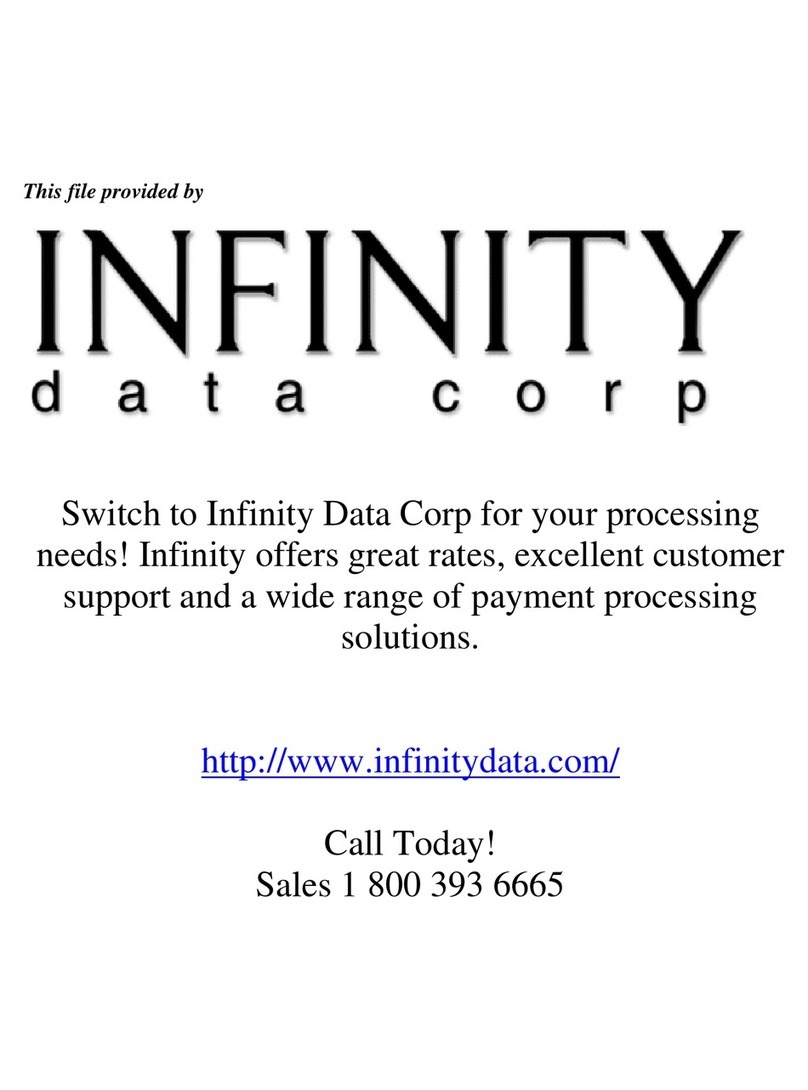
Spectra
Spectra Creon installation guide

Ingenico
Ingenico Payzone iWL251 installation guide

First Data
First Data FD40 user guide