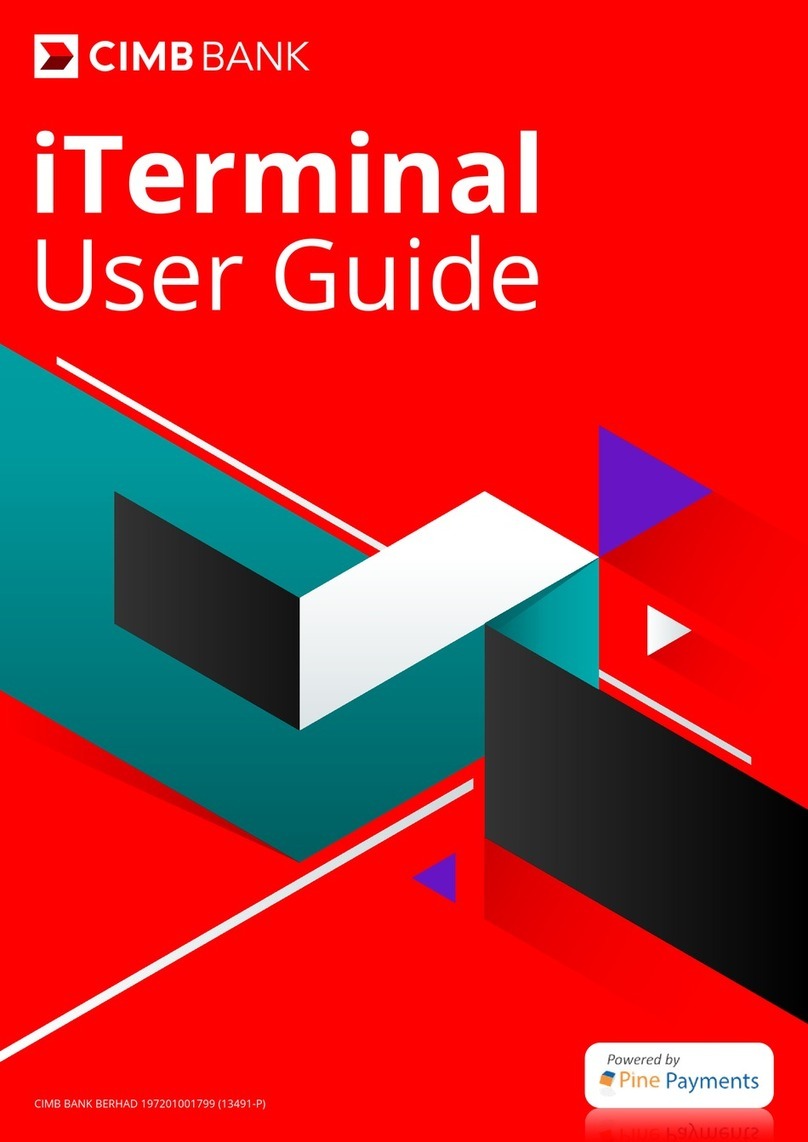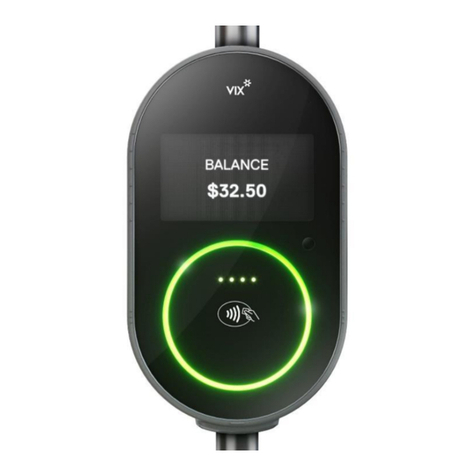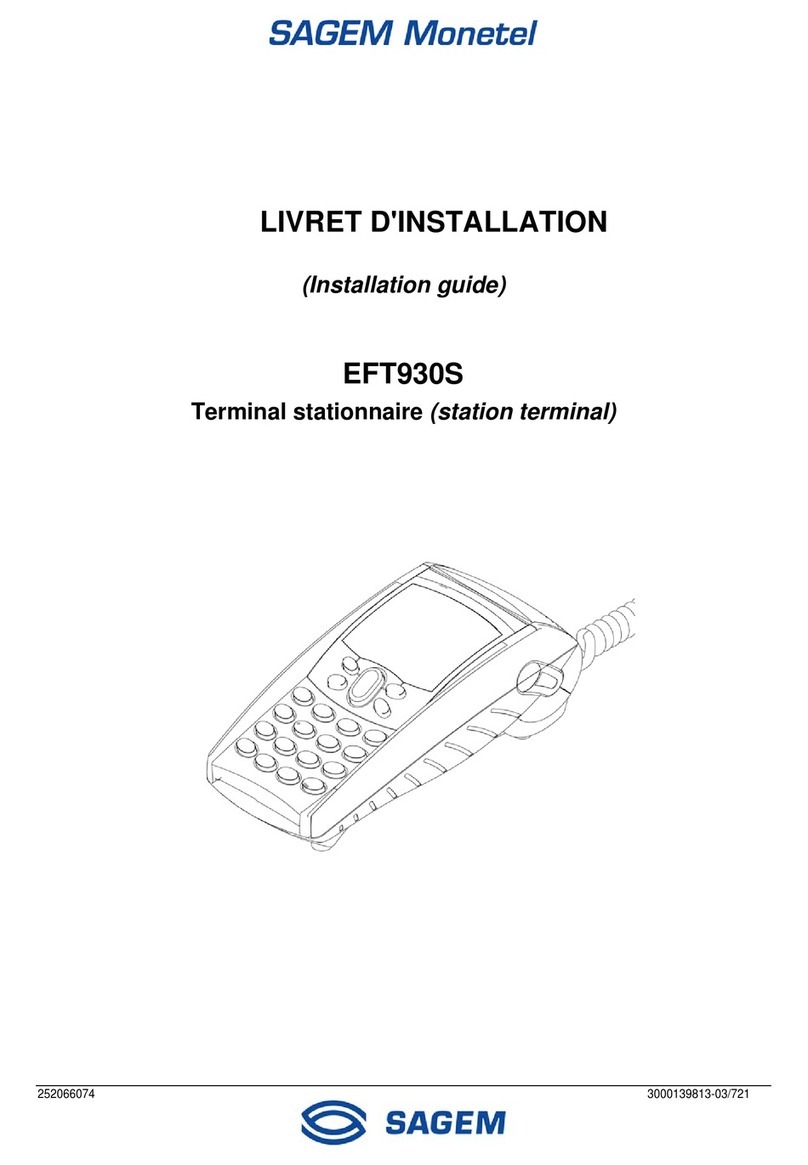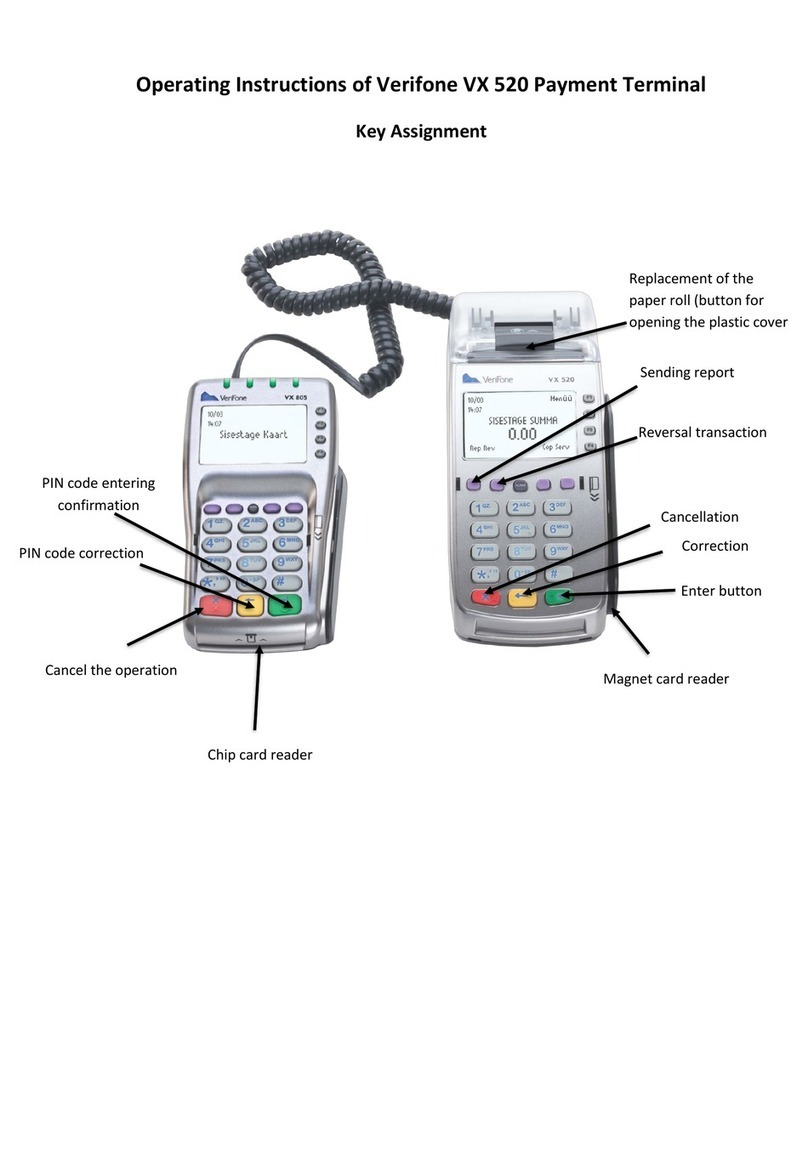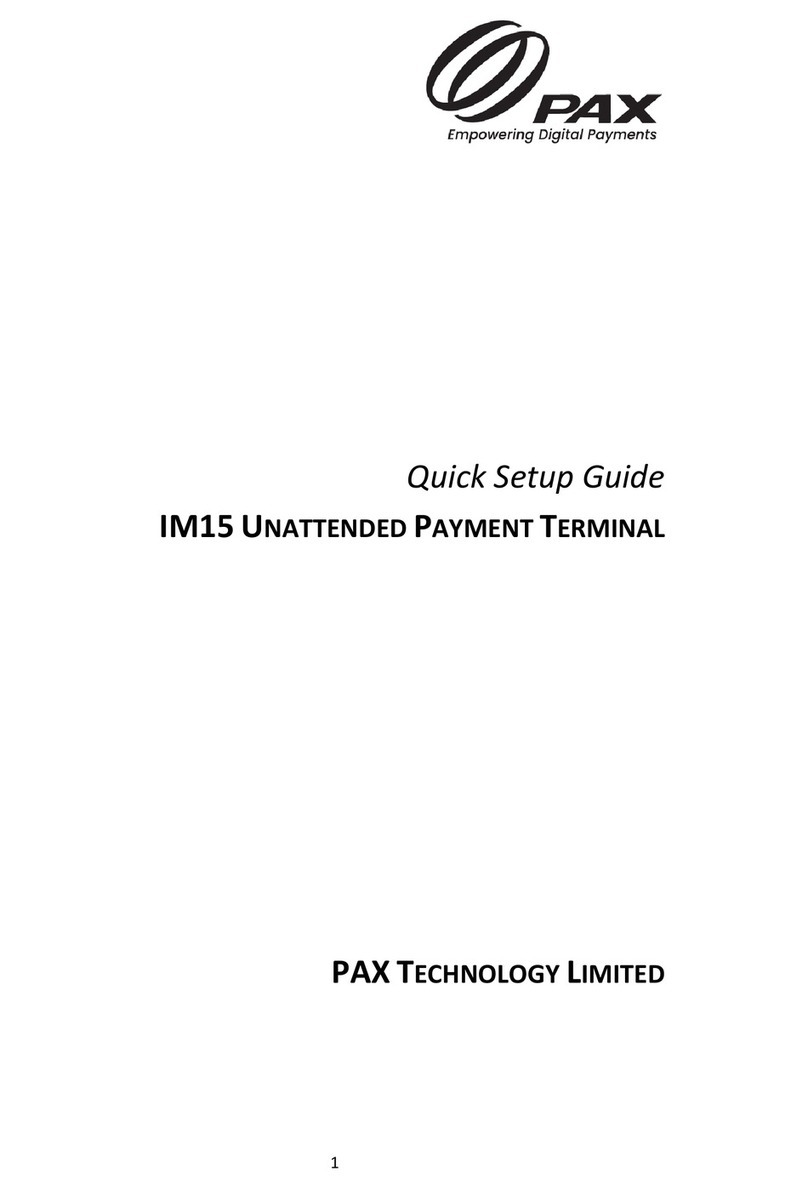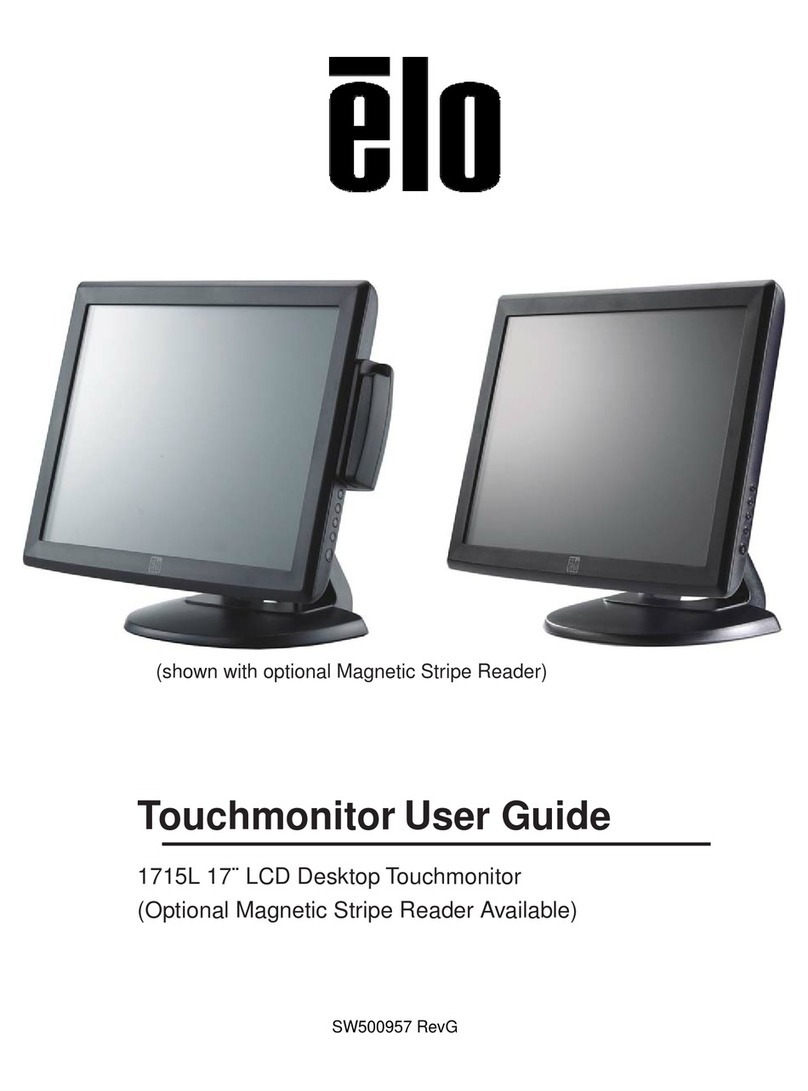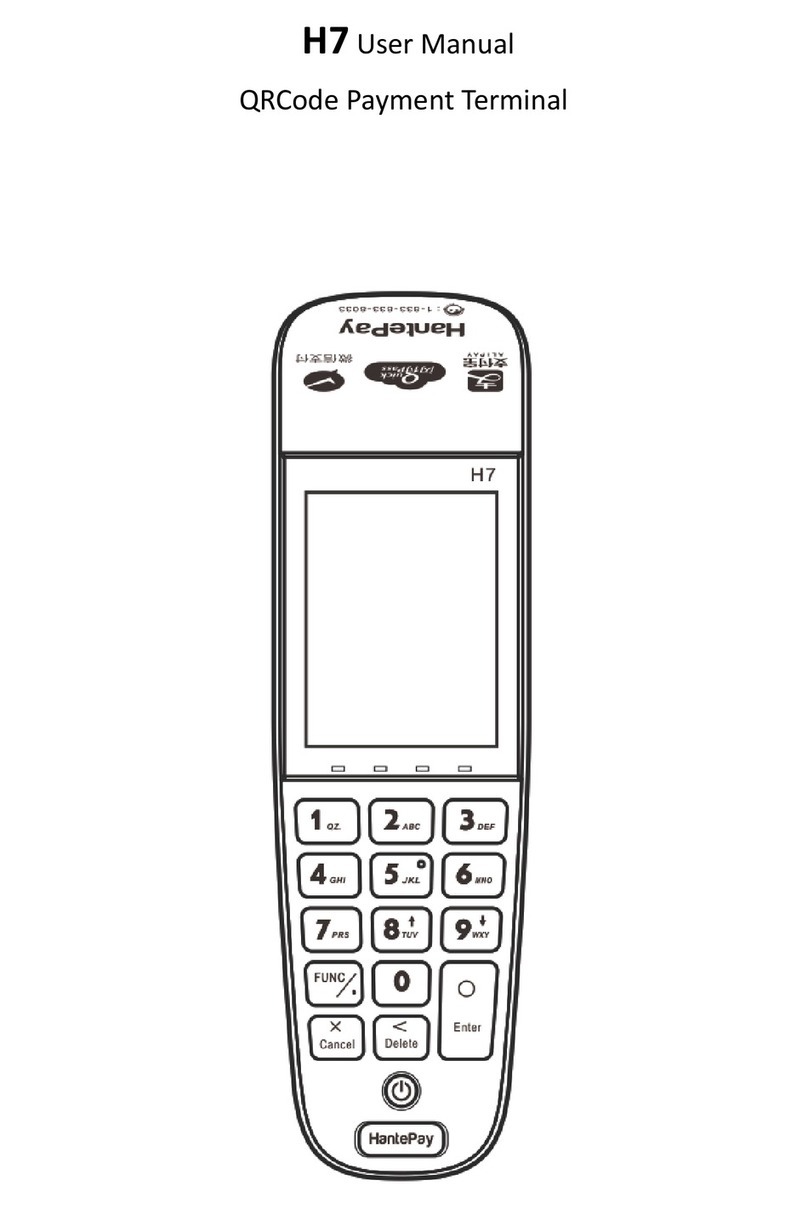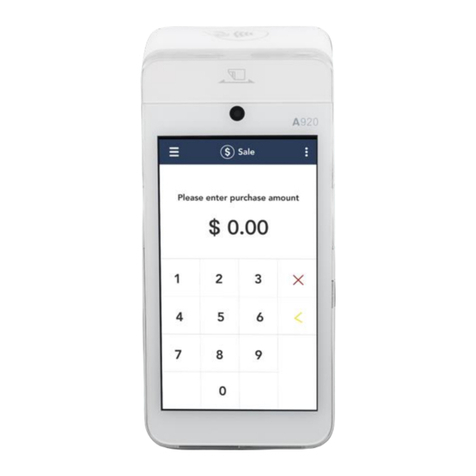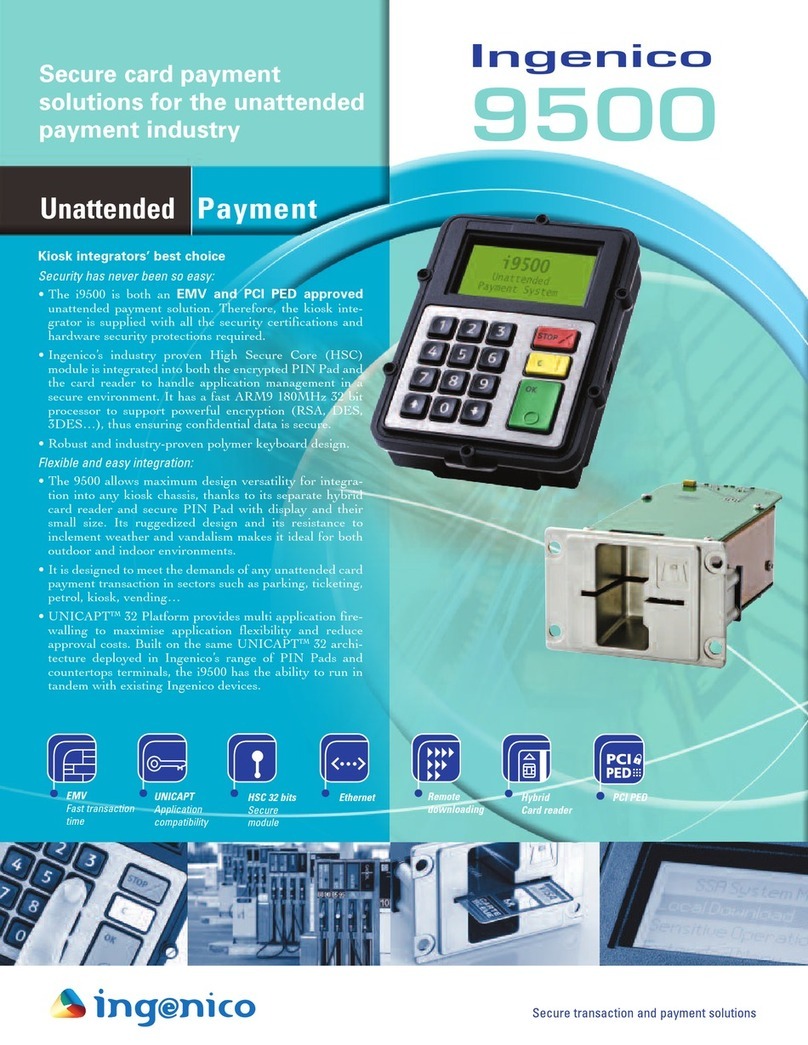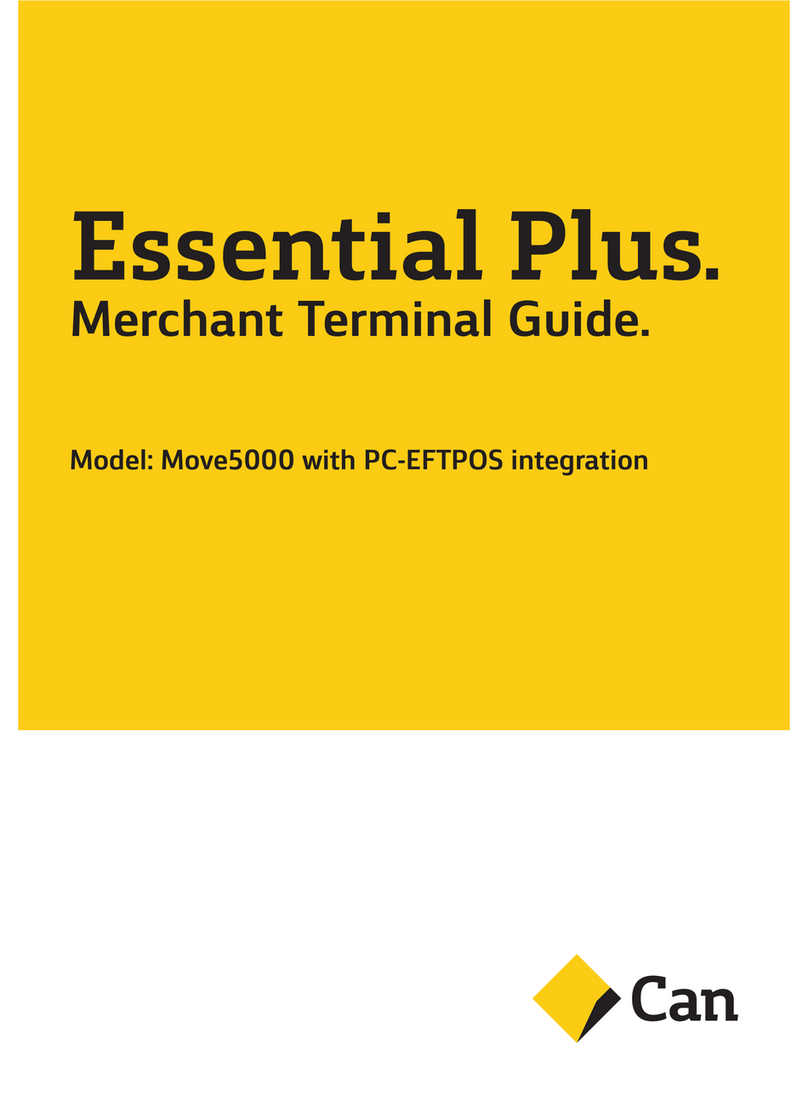CIMB Plug n Pay Bluetooth User manual


CARING FOR YOUR DEVICE
Your CIMB Plug n Pay device is battery operated. It is important to keep the
device constantly charged. Charge your device at least once every 14 days.
When the device displays a “BATTERY LOW” sign, it does not have enough
energy to continue operations, and must be charged immediately.
Energy is needed to protect the encryption keys in the device that keep your
transactions highly secure. Failure to maintain a charge in the device will cause
deletion of the keys, and the device to deactivate, and you will not be able to
perform any transactions. When this happens, you will need to contact the bank
immediately to reactivate the device.
Important Notice:
a)
CIMB Plug n Pay Web Portal and Mobile App
CIMB Plug n Pay Web portal needs minimal Google Chrome [Ver. 38+],
Mozilla Firefox [Ver. 33+], Internet Explorer [Ver. 8+] or Safari [Ver. 6+].
Mobile App can only support Mobile Phone for Android 5 and above &
IOS version 9 and above.
b)
Card Acceptance:
•
No multiple charge
•
No split sales
•
Match signature in signature screen with cards (for Non Chip & PIN card).
•
No surcharge to customer
•
No personal cash advance
•
DO NOT set minimal transaction amount to accept card payment
Bank will hold payment if there is any violation and/or customer’s dispute.
Cashiers shall refer to their Supervisor if there is any suspicious transaction or
call CIMB BANK Authorization at +603 6204 7000 for further advise.
2

CONTENTS
SECTION A:
Mobile Activation 4-5
Card Reader Bluetooth Connection 6-7
SECTION B:
Accepting Card Sales (One Time Payment) 8-10
Accepting Card Sales (Installment Payment Plan) 11-13
Accepting Card Sales (Recurring Payment) 14-17
Accepting QR Payment 18-20
Resend e-Receipt or Voiding Transaction 21-23
Credit Settlement 24
3

SECTION A: MOBILE ACTIVATION
Step 1:
Download the CIMB Plug n Pay app from App Store for
IOS or Google Play Store for Android.
Note: For iPad users, please search for ‘CIMB Plug n Pay App’ from iPhone Apps category.
Step 2:
Login with User ID and User PIN received via email
and tap ‘Login’.
4
Dear Bryan Cheong,
Thank you for subscribing to CIMB Plug n Pay.
Please use this login details to login to CIMB Plug n Pay:
User ID: bryancheong
User PIN: 130729
Activation code: Request in CIMB Plug nPay mobile app
Please insert Reader when login.
Please contact your Merchant System Administrator for enquiries relating to login
details –Merchant ID and/or Activation Code.
Please contact our Merchant Hotline at 03-6204 7733 or send an email to emerchant@cimb.com for
technical enquiries.
Best Regards,
CIMB Plug n Pay Team

SECTION A: MOBILE ACTIVATION
Step 3:
Key in preferred PIN twice and tap ‘Update’
Note: User PIN must contain a 6-digit numeric code only
.
5

SECTION A: CARD READER BLUETOOTH CONNECTION
Step 1:
Press “Power” button to turn on card reader.
Tap on “Reader” to connect card reader by scanning the barcode.
(Tips: Barcode is located at the back of your card reader)
Step 2:
Immediately press the “tick” button when instructed.
Note: Only applicable for the newer CIMB Plug n Pay Bluetooth model.
6

SECTION A: CARD READER BLUETOOTH CONNECTION
Alternative for Step 1:
Click on ‘Connect Manually’.
Next, tap on ‘Scan for devices’ if your card reader is not listed.
Tap on the serial number that matches your card reader,
immediately press “tick” button on your card reader when instructed.
7

Cx
SECTION B: ACCEPTING CARD SALES
(ONE TIME PAYMENT)
Step 1:
In ‘Card Payment’ menu, tap “>”for One Time Payment
(Tips: Tap on ‘More option’ to select other card payment method
such as Recurring Payment or Installment Payment Plan)
Step 2:
Enter payment value and sales description.
Tap on ‘Continue’and confirm the payment amount.
8

SECTION B: ACCEPTING CARD SALES
(ONE TIME PAYMENT)
Step 3:
To charge, insert card into the bottom of the reader / swipe the card at the
top of the reader / tap the card on the reader.
Step 4:
Customer keys in PIN on card reader and press ‘tick’ button.
(Tips: Foreign cards might require cardholder’s signature,
obtain customer’s signature and tap ‘Confirm Payment’)
Or
9
or

SECTION B: ACCEPTING CARD SALES
(ONE TIME PAYMENT)
Step 5:
Key in customer's mobile number and/or email address to
send e-receipt.
Tap ‘Skip it’if customer does not wish to
receive e-receipt.
Step 6:
An e-Receipt will be sent to the customer via email or SMS.
Transaction completed.
10
Dear Andrew Lee,
Greetings from CIMB Plug n Pay.
RM899.99 was charged to your card ending 2912 at ABC Sdn Bhd
on 30/11/2019.
Please find the e-Receipt attached:
RECEIPT_70003041180615600261_20191130.pdf
Best Regards,
CIMB Plug n Pay Team
RM0.00 CIMB: Plug n
Pay e-receipt:
RM899.99 was charged
to your car ending 2912
at ABC Sdn Bhd on
30/11/2019

Cx
SECTION B: ACCEPTING CARD SALES
(INSTALLMENT PAYMENT PLAN)
Step 1:
In ‘Card Payment’ menu, tap on ‘More option’,
then select ‘Installment Payment Plan’
Step 2:
Enter payment value and sales description.
Tap on ‘Continue’ and confirm the payment amount.
11
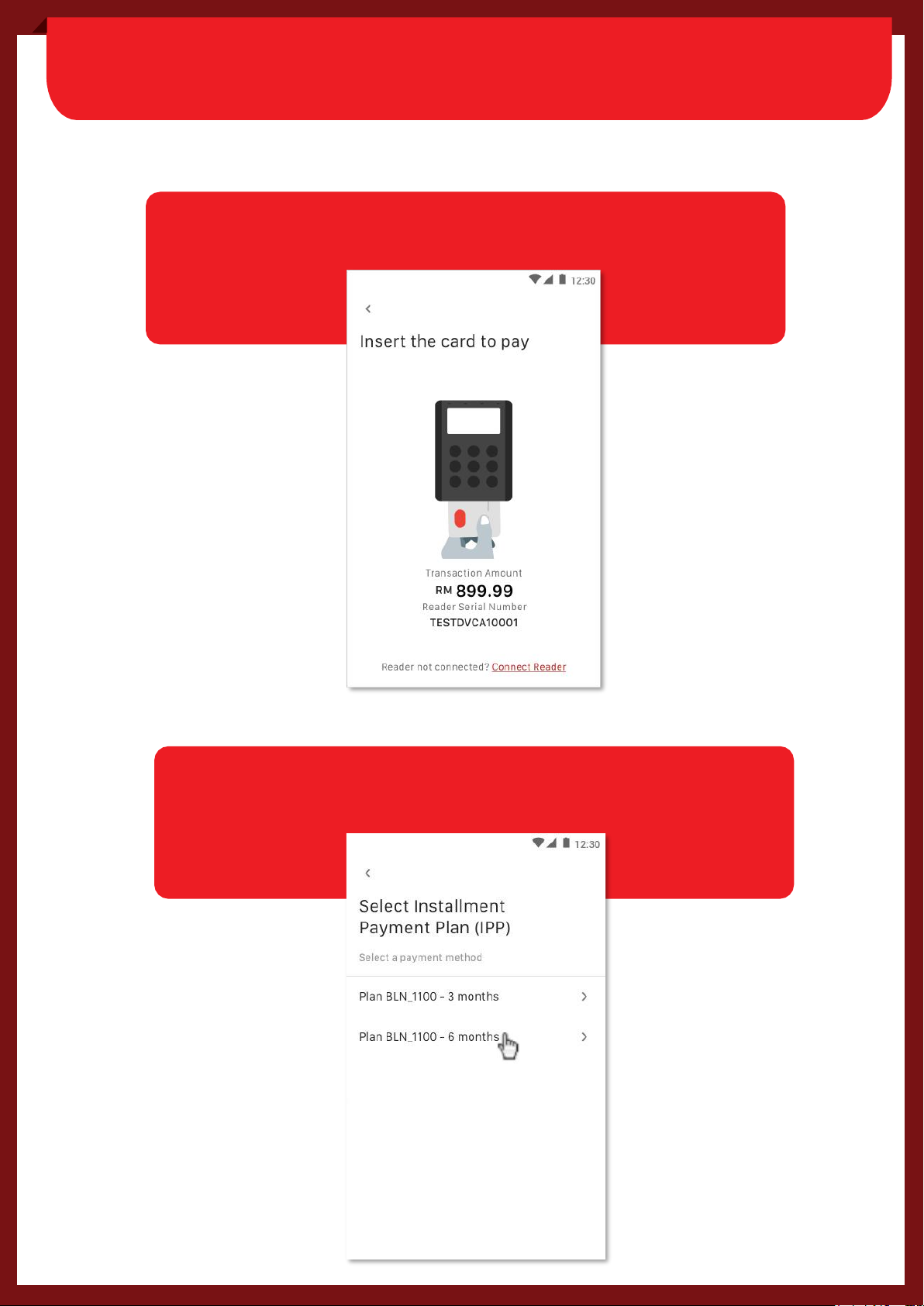
Cx
To charge, insert card into the bottom of the reader
Select the IPP Plan
SECTION B: ACCEPTING CARD SALES
(INSTALLMENT PAYMENT PLAN)
Step 3:
Step 4:
12

Cx
13
SECTION B: ACCEPTING CARD SALES
(INSTALLMENT PAYMENT PLAN)
Step 5:
Customer keys in PIN on card reader and press ‘tick’ button.
Step 6:
Key in customer's mobile number and/or email address to send e-receipt.
Tap ‘Skip it’ if customer does not wish to receive e-receipt.
Transaction completed

Cx
SECTION B: ACCEPTING CARD SALES
(RECURRING PAYMENT)
Step 1:
In ‘Card Payment’ menu, tap on ‘More option’,
then select ‘Recurring Payment’
Step 2:
Enter payment value and sales description.
Tap on ‘Continue’ and confirm the payment amount.
14

Cx
SECTION B: ACCEPTING CARD SALES
(RECURRING PAYMENT)
Step 3:
Enter recurring plan details. Tap on ‘Continue’.
Step 4:
To charge, insert card to the bottom of reader.
15

Cx
SECTION B: ACCEPTING CARD SALES
(RECURRING PAYMENT)
Step 5:
Customer keys in PIN on card reader and press ‘tick’ button.
(Tips: Foreign cards might require cardholder’s signature,
obtain customer’s signature and tap ‘Confirm Payment’)
Or
Step 6:
Allow customer to read and accept
the recurring payment terms and conditions.
16
or

Cx
SECTION B: ACCEPTING CARD SALES
(RECURRING PAYMENT)
Step 7:
Obtain customer’s signature for the recurring payment.
Step 8:
Key in customer's mobile number and/or email address to send e-receipt.
Tap ‘Skip it’ if customer does not wish to receive e-receipt.
Transaction completed.
17
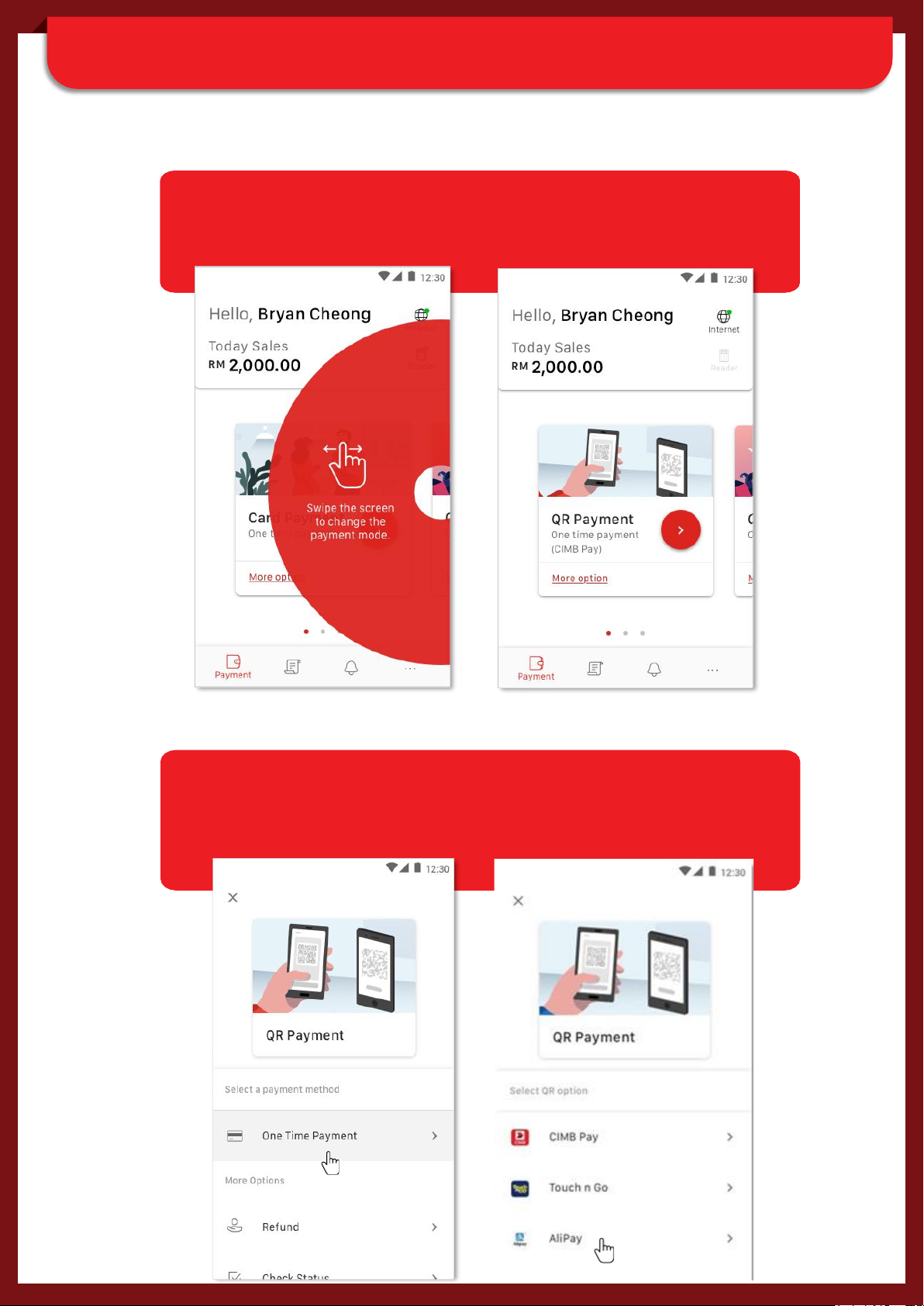
SECTION B: ACCEPTING QR PAYMENT
Step 1:
Swipe the screen to change to QR payment mode.
Tap “>” for default One Time Payment (CIMB Pay).
Step 1A:
In ‘QR Payment’ screen, tap on ‘More option’ to select other
payment method (eg. One Time Payment, Refund, etc) and
QR Option (eg. CIMB Pay, Touch n Go, Alipay)
18

SECTION B: ACCEPTING QR PAYMENT
Step 2:
Enter payment value and sales description.
Tap on ‘Continue’.
Step 3:
Confirm payment amount and Present the QR code to customer for
scanning
19

SECTION B: ACCEPTING QR PAYMENT
Step 4:
Key in customer's mobile number and/or email address to send e-receipt.
Tap ‘Skip it’ if customer does not wish to receive e-receipt.
Transaction completed.
20
Table of contents
Other CIMB Payment Terminal manuals
Popular Payment Terminal manuals by other brands

VeriFone
VeriFone Vx-520 Series APACS 40 manual

Ingenico
Ingenico iSC250 installation instructions
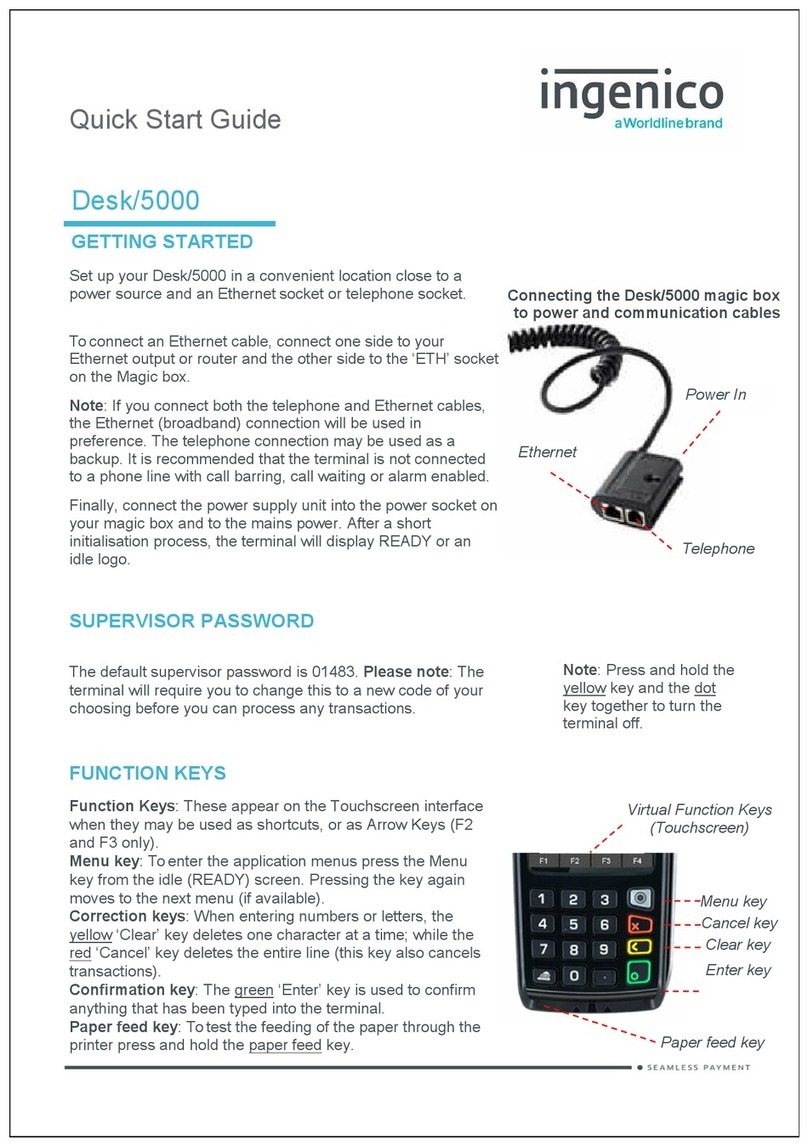
Worldline
Worldline Ingenico Telium TETRA Desk/3500 quick start guide

VeriFone
VeriFone VX 805 installation guide
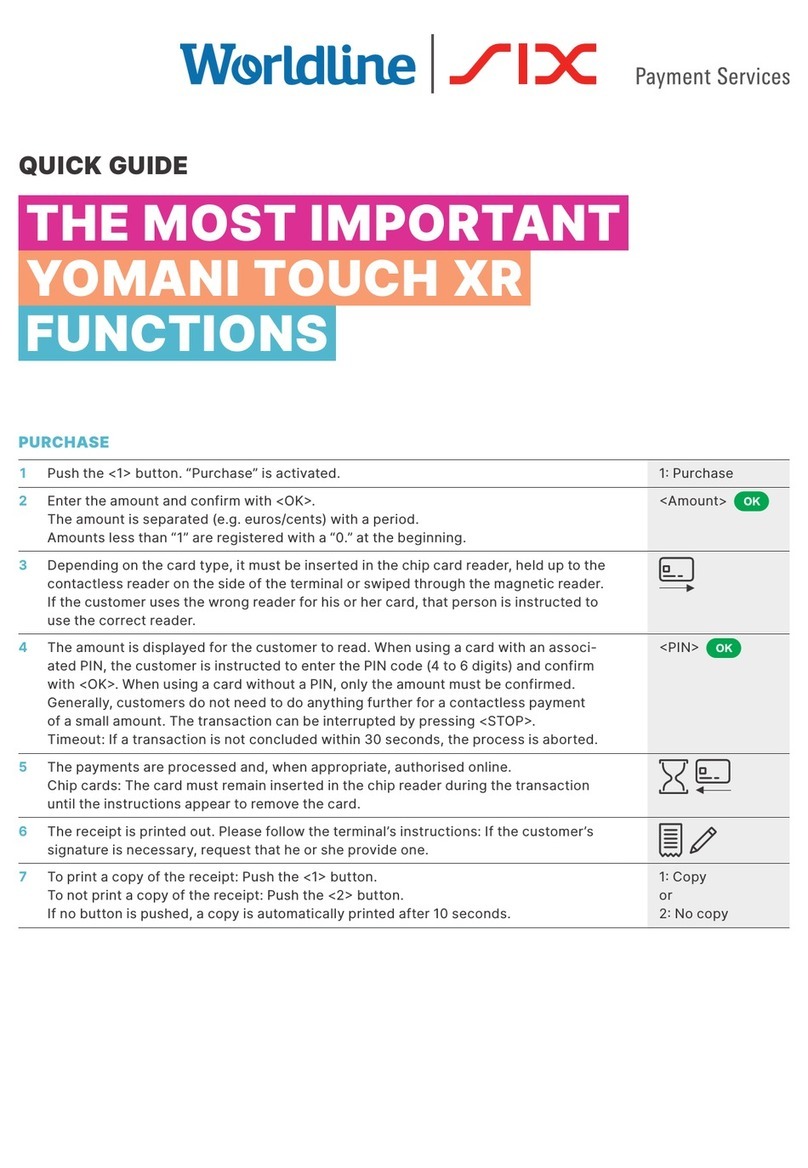
Worldline
Worldline SIX Payment Services YOMANI TOUCH XR quick guide
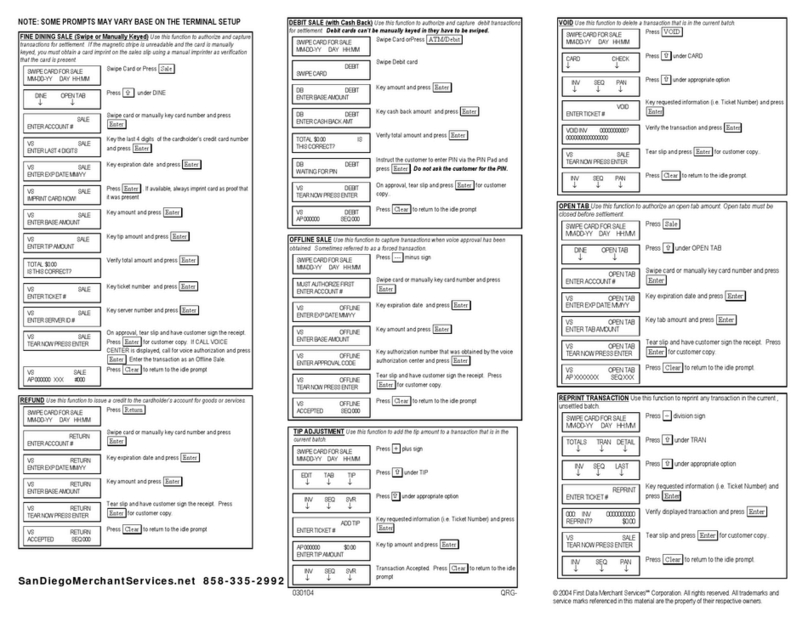
First Data
First Data nashville linkpoint 3000/aio Quick reference guide