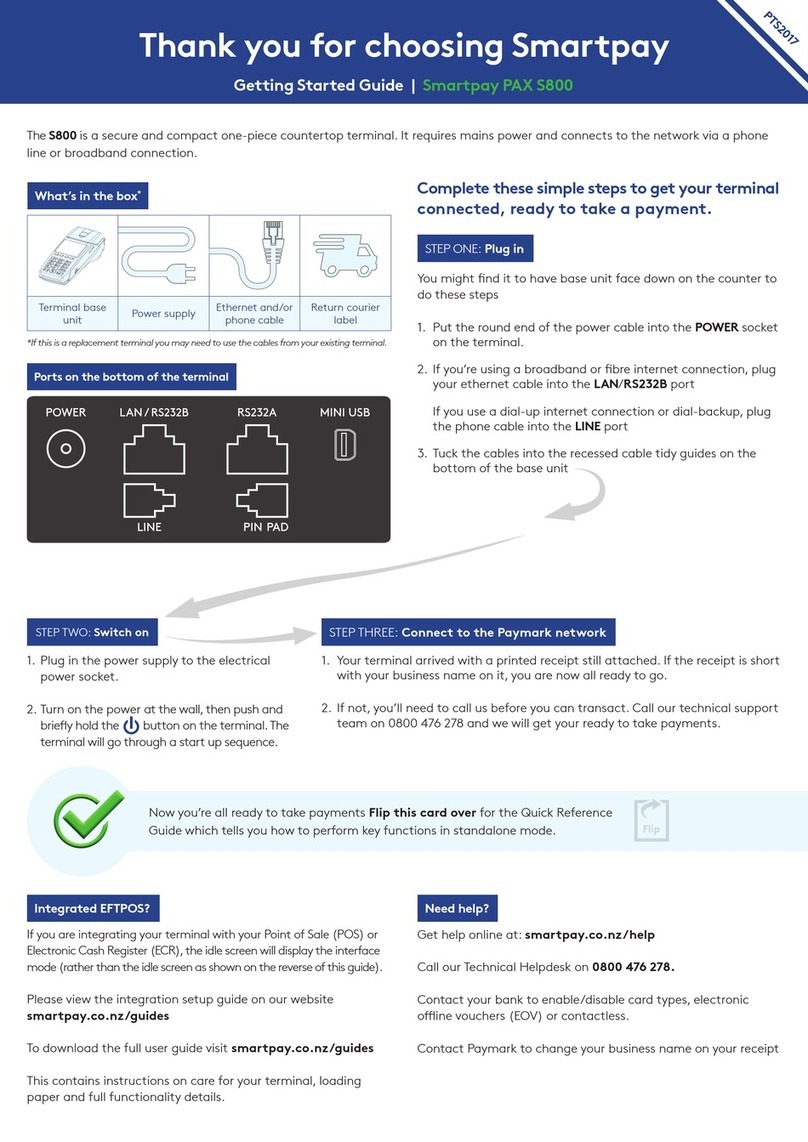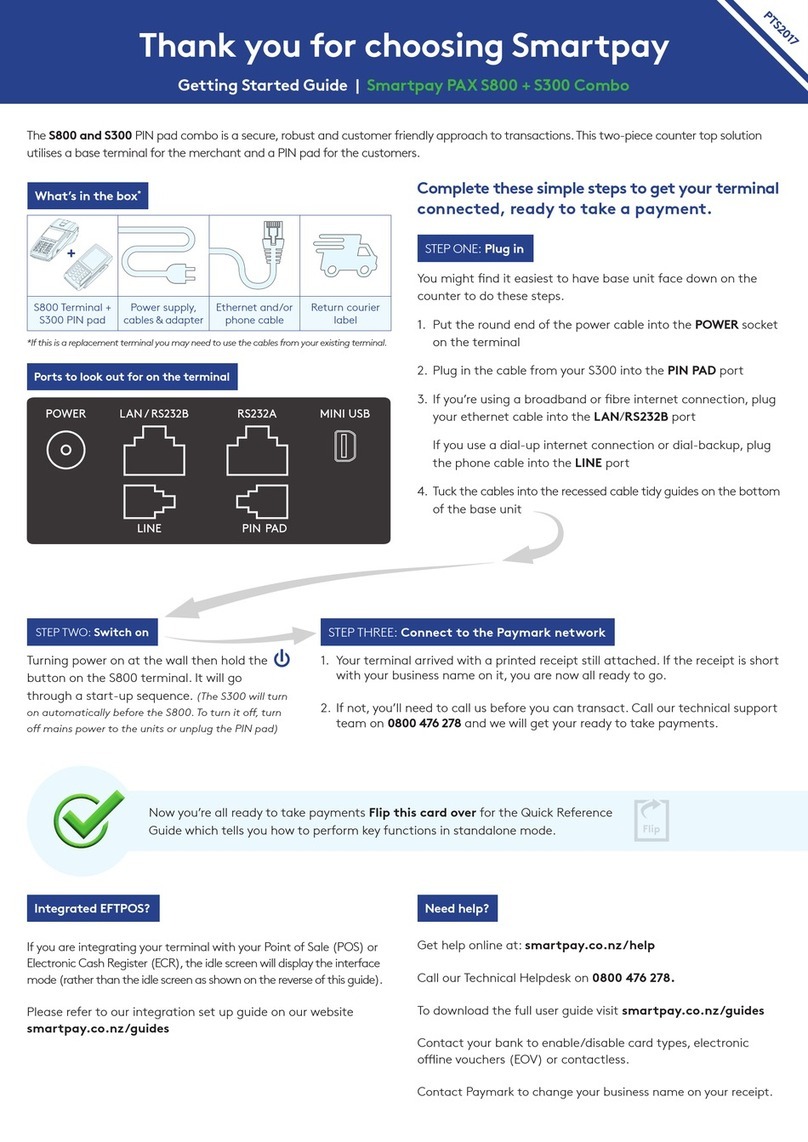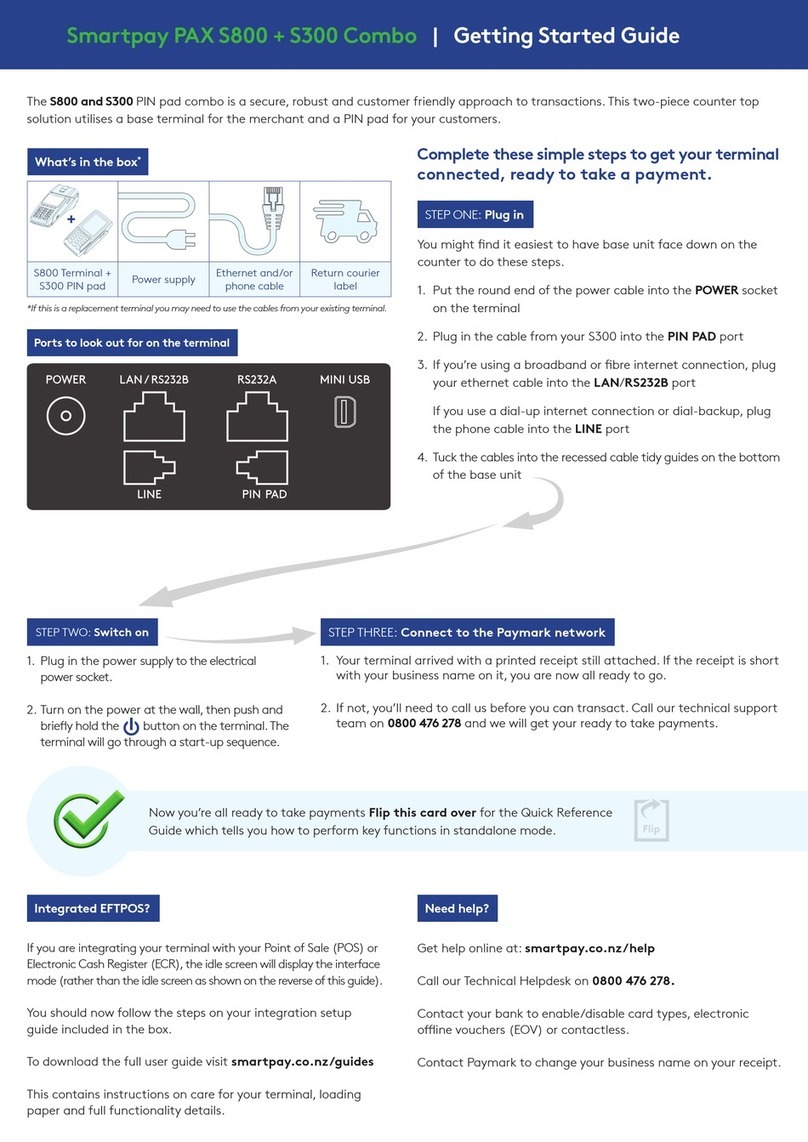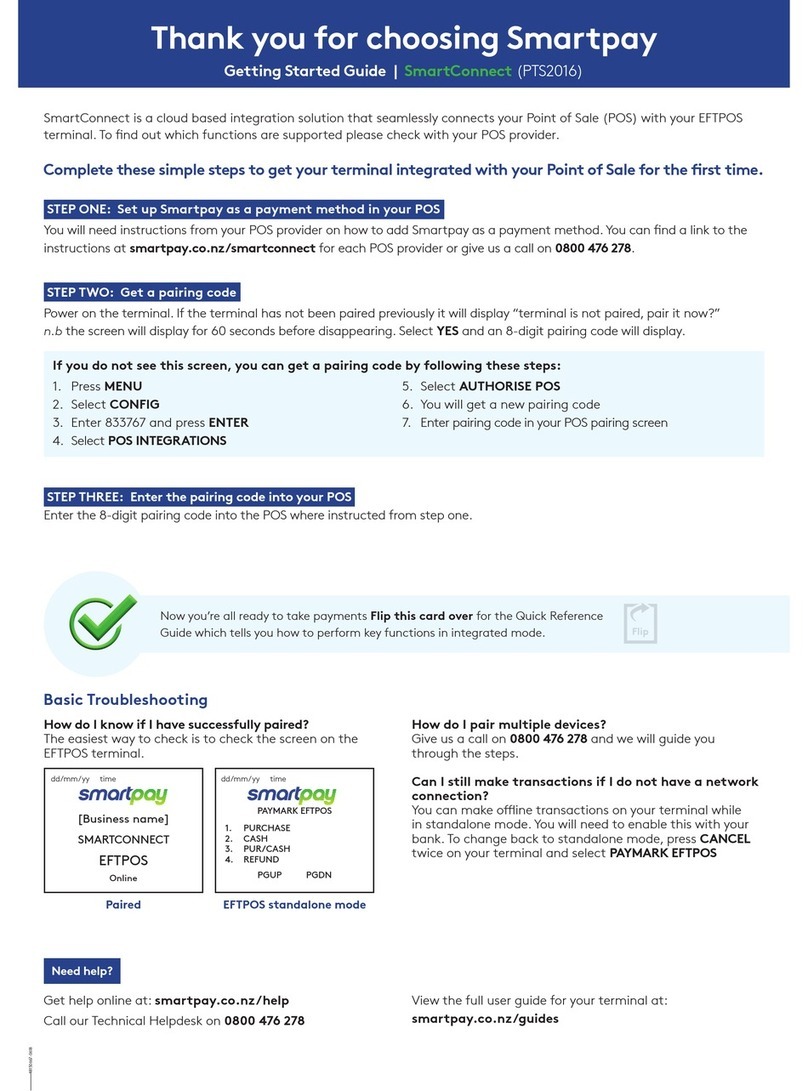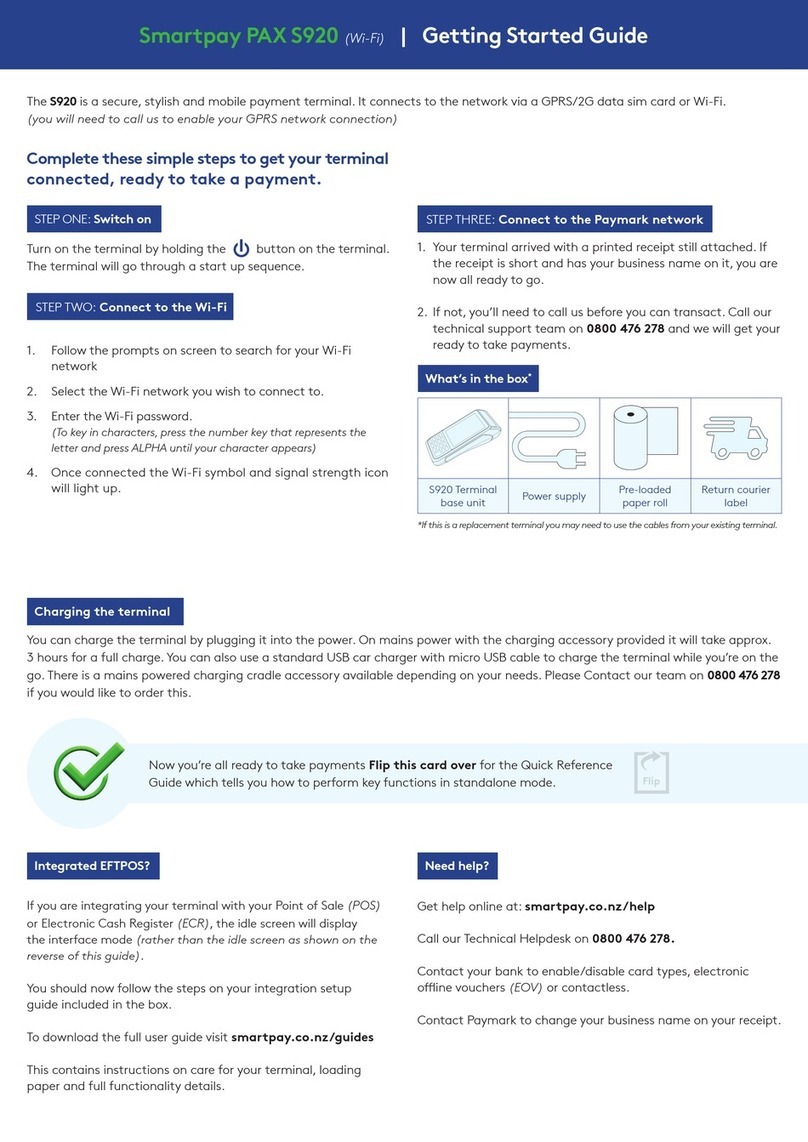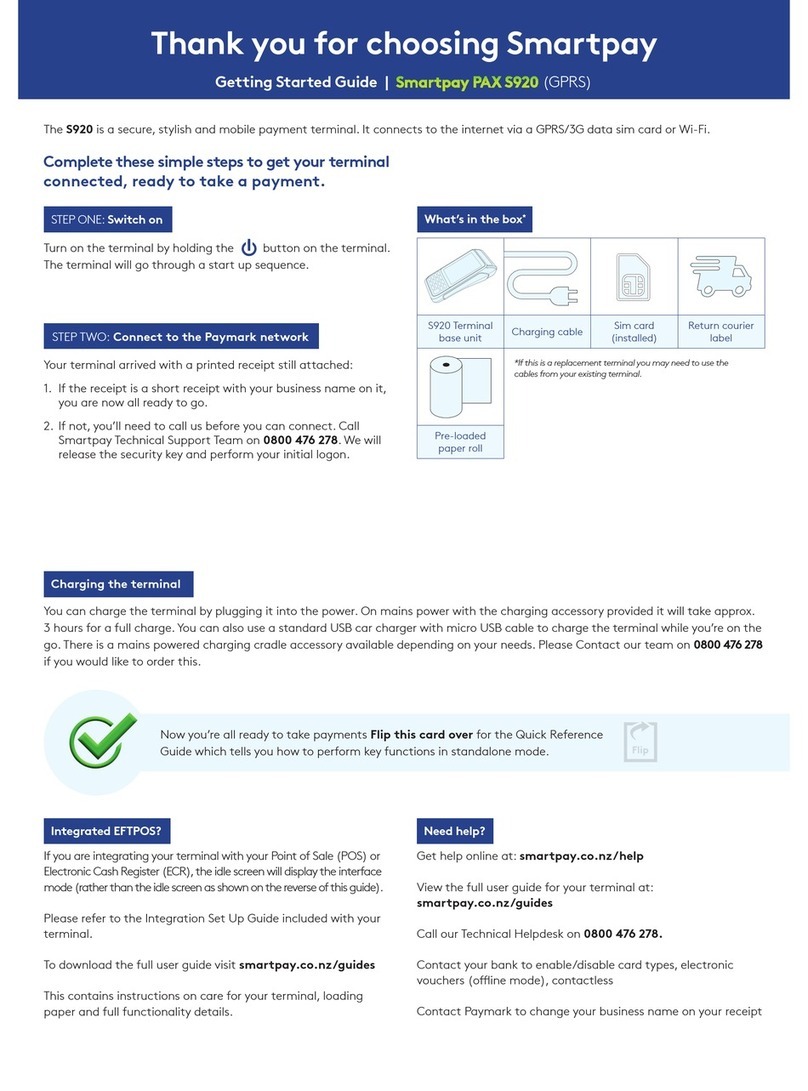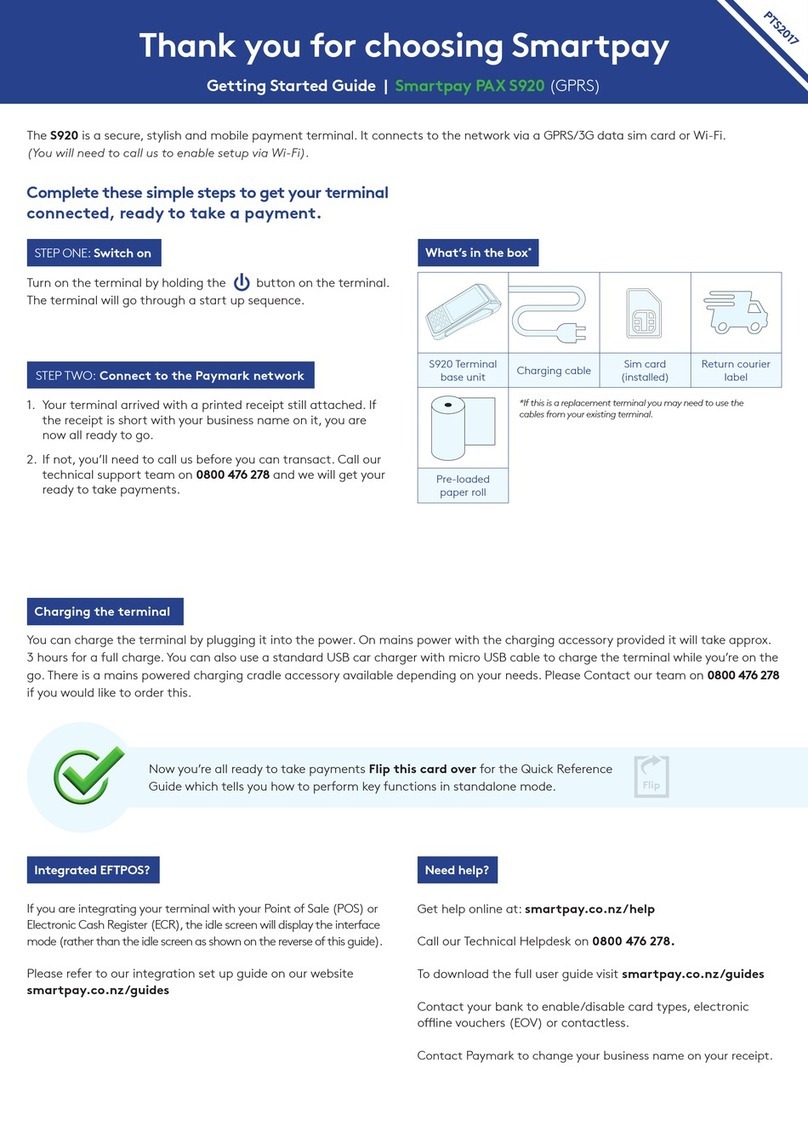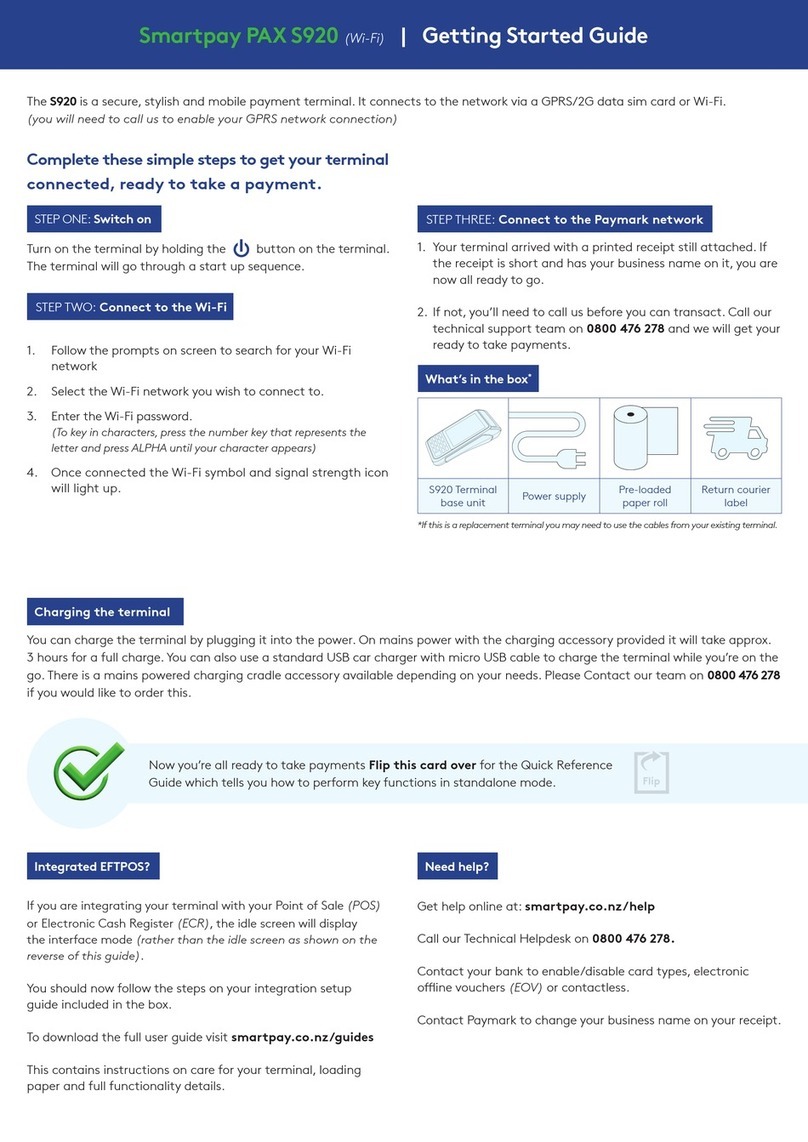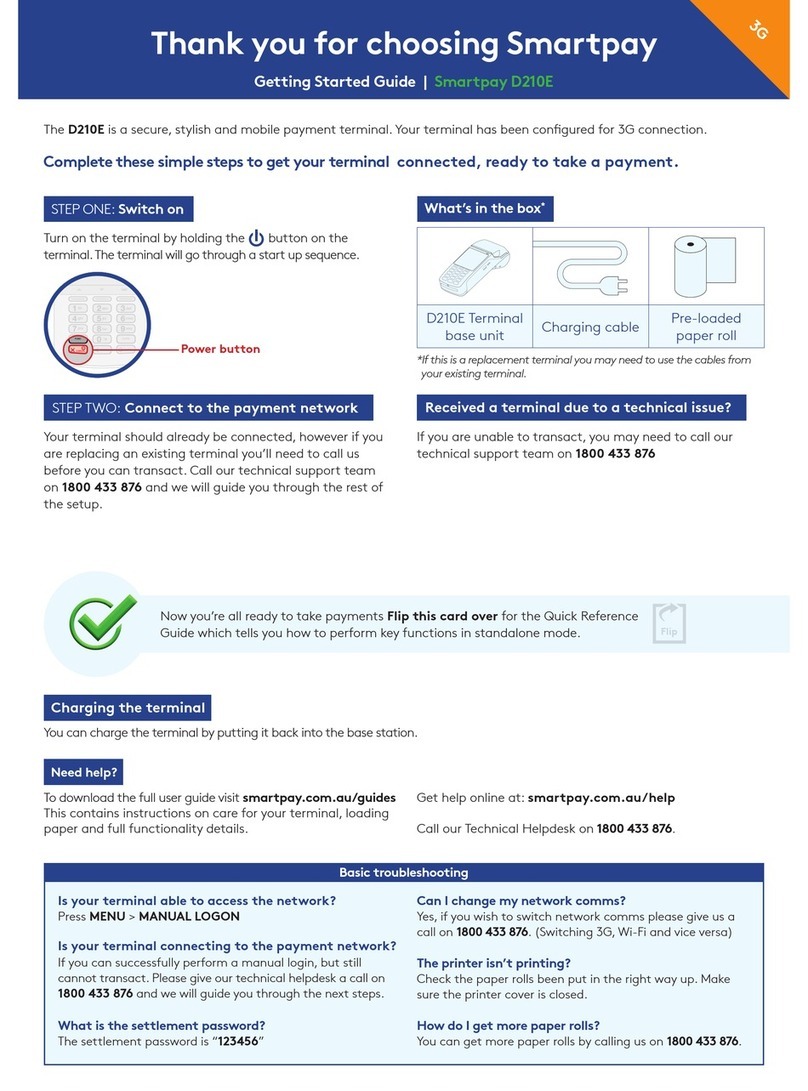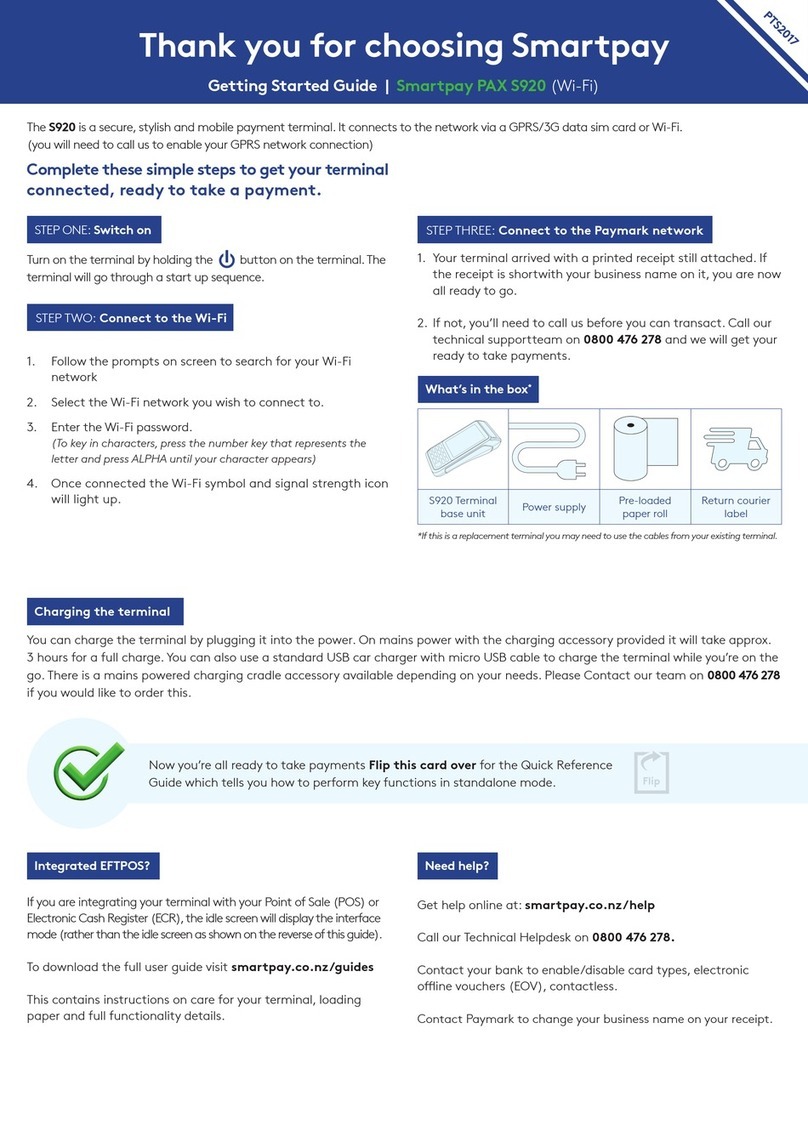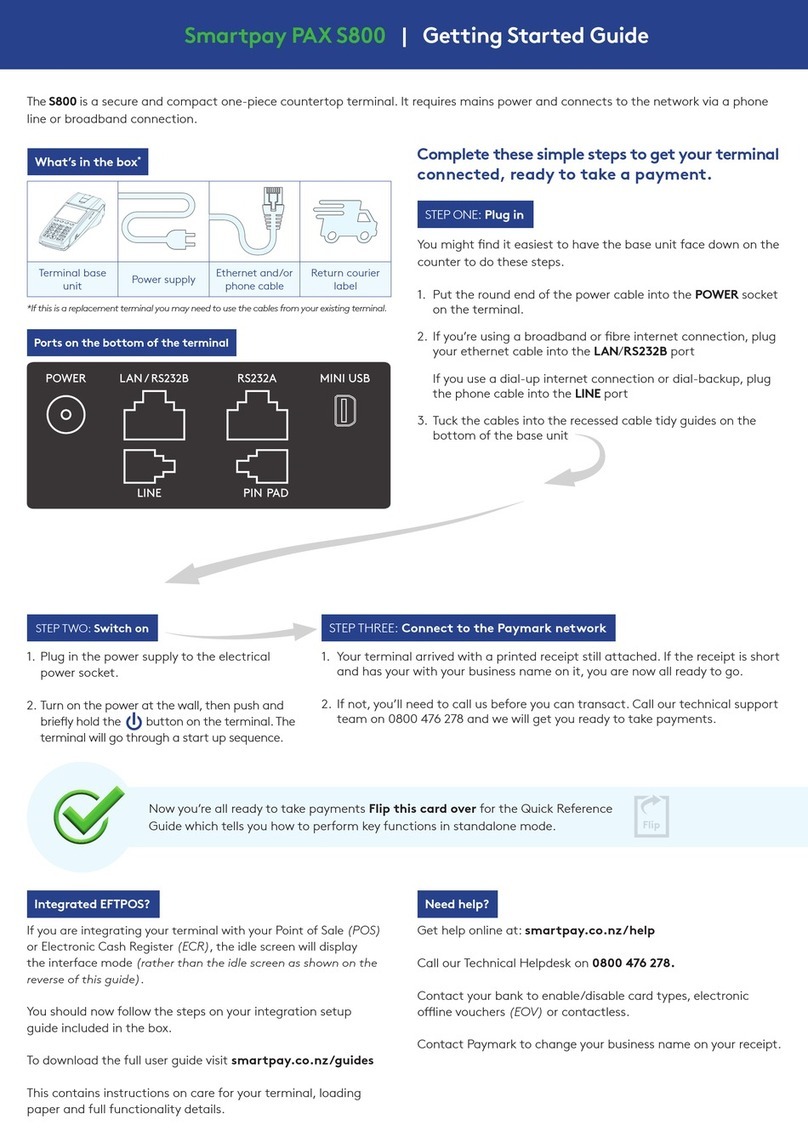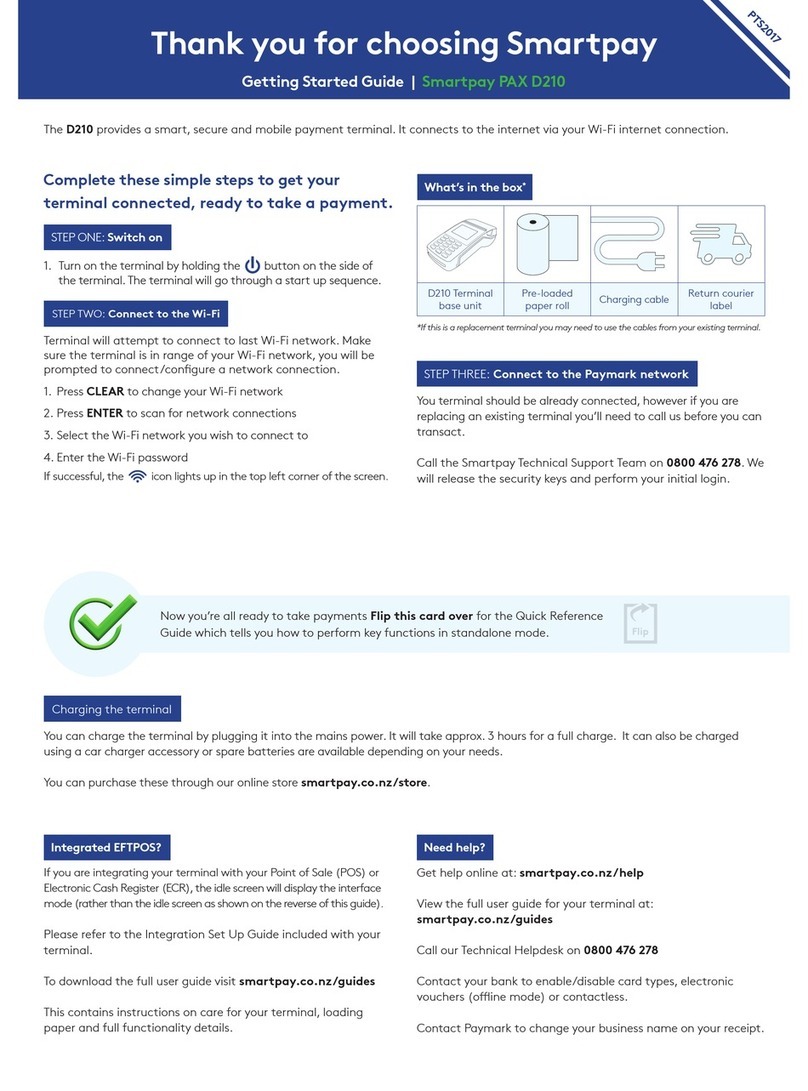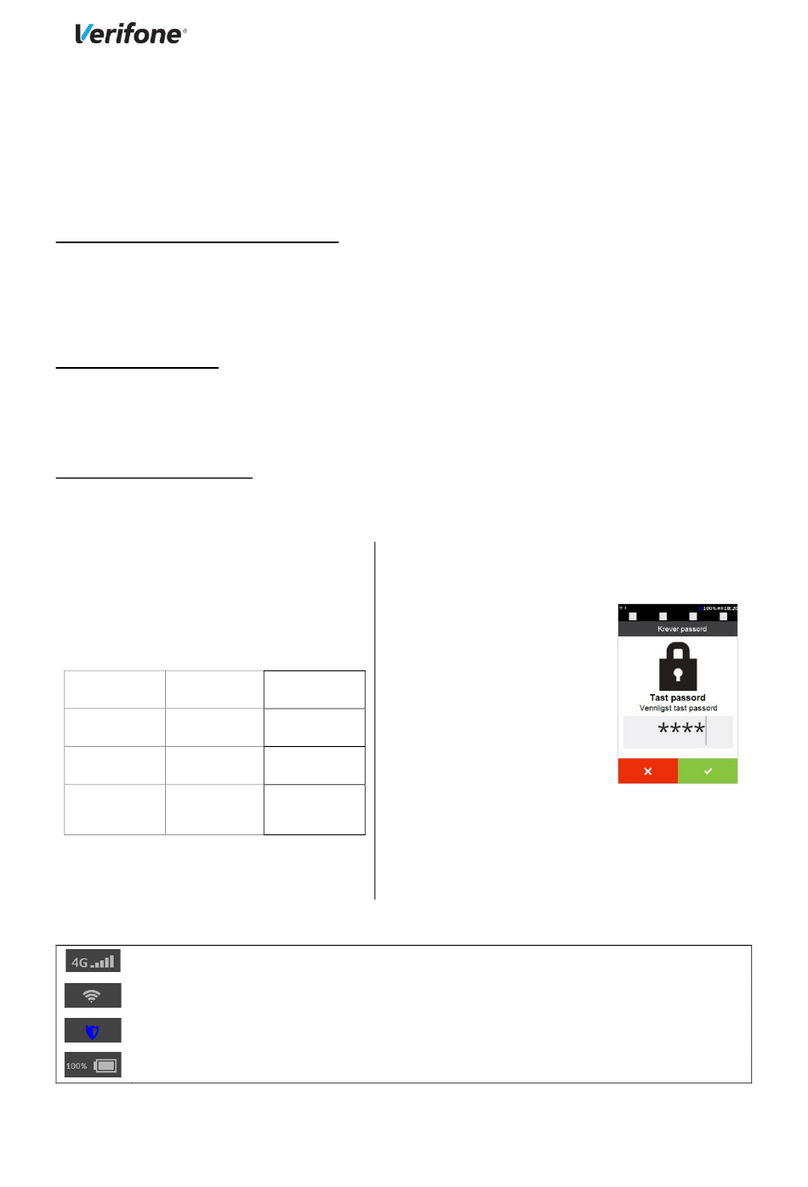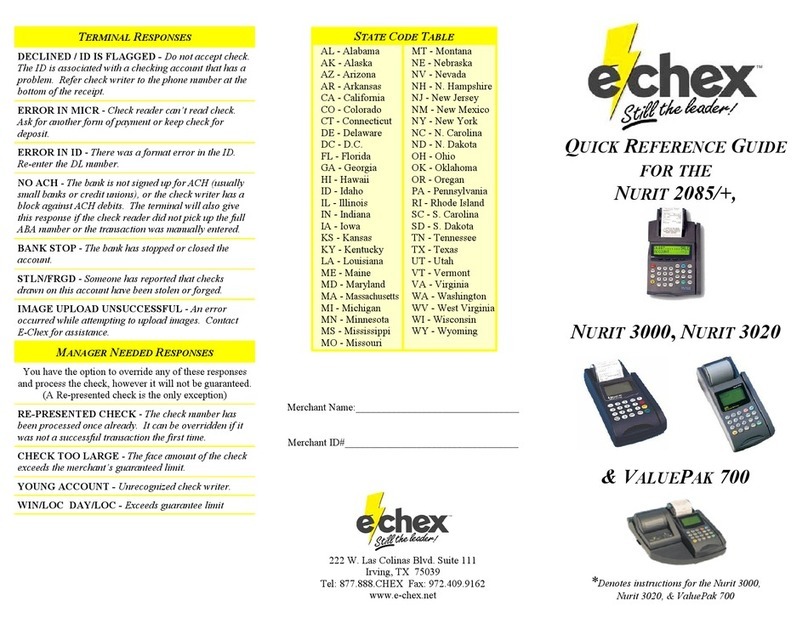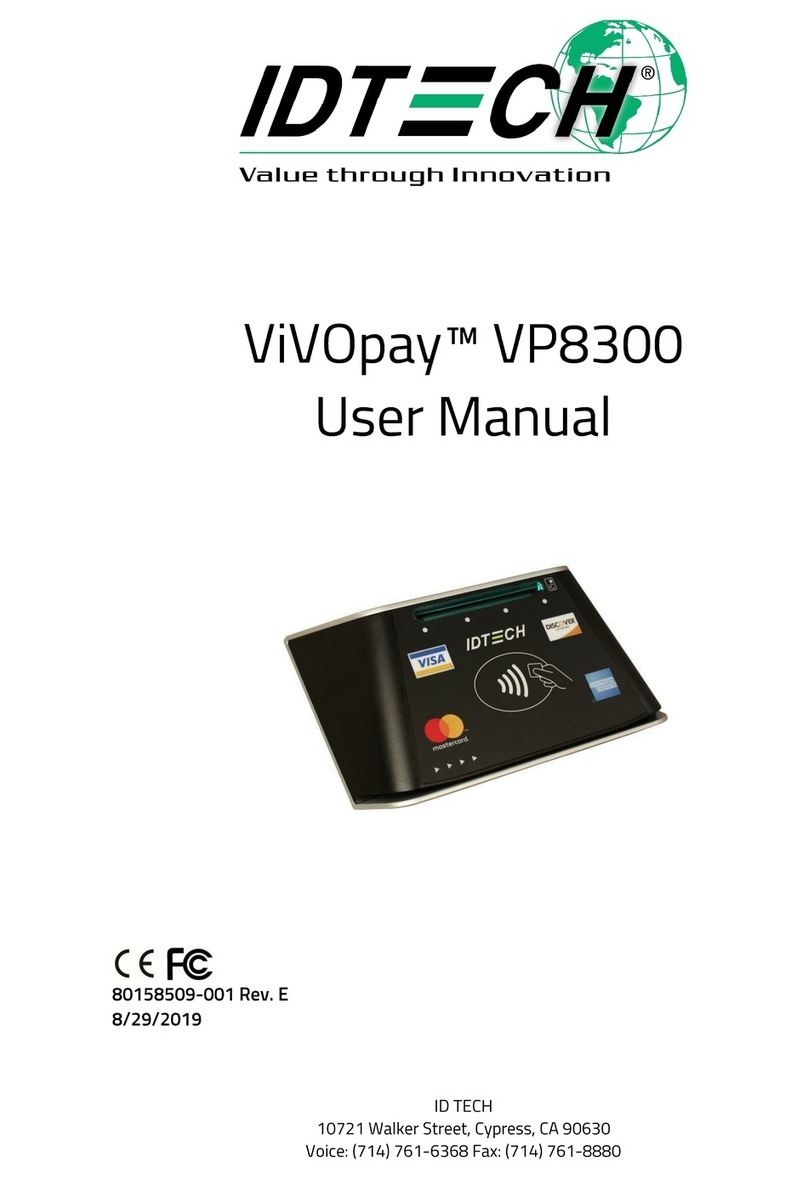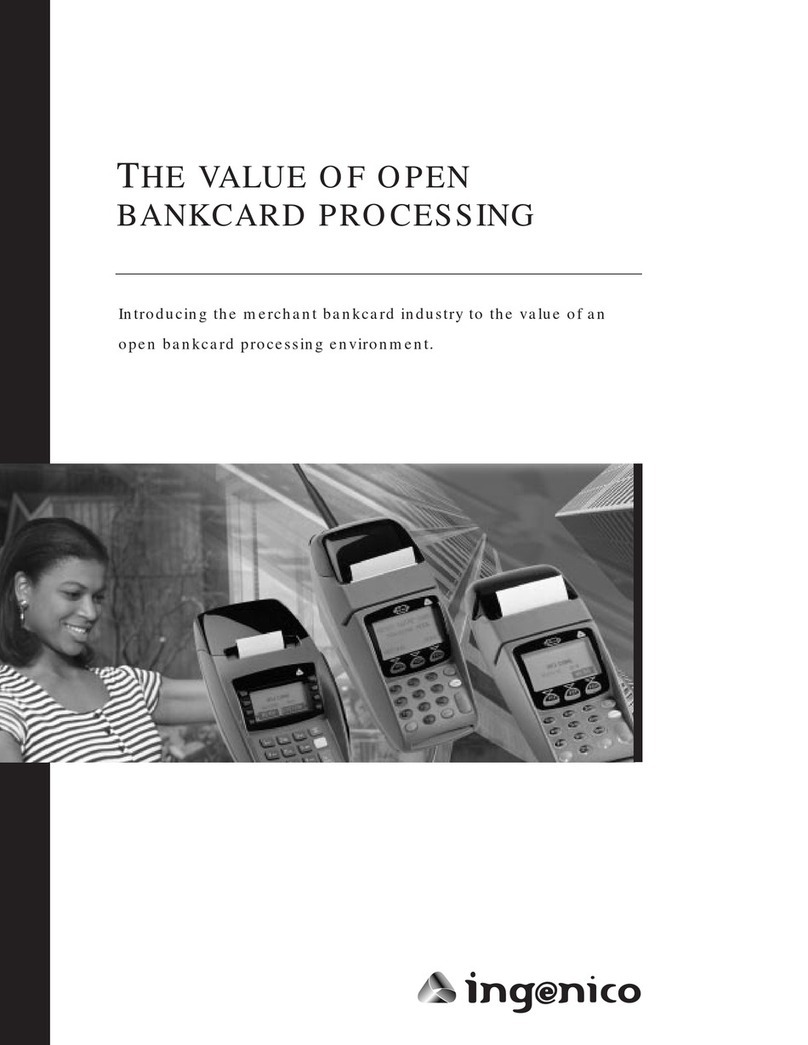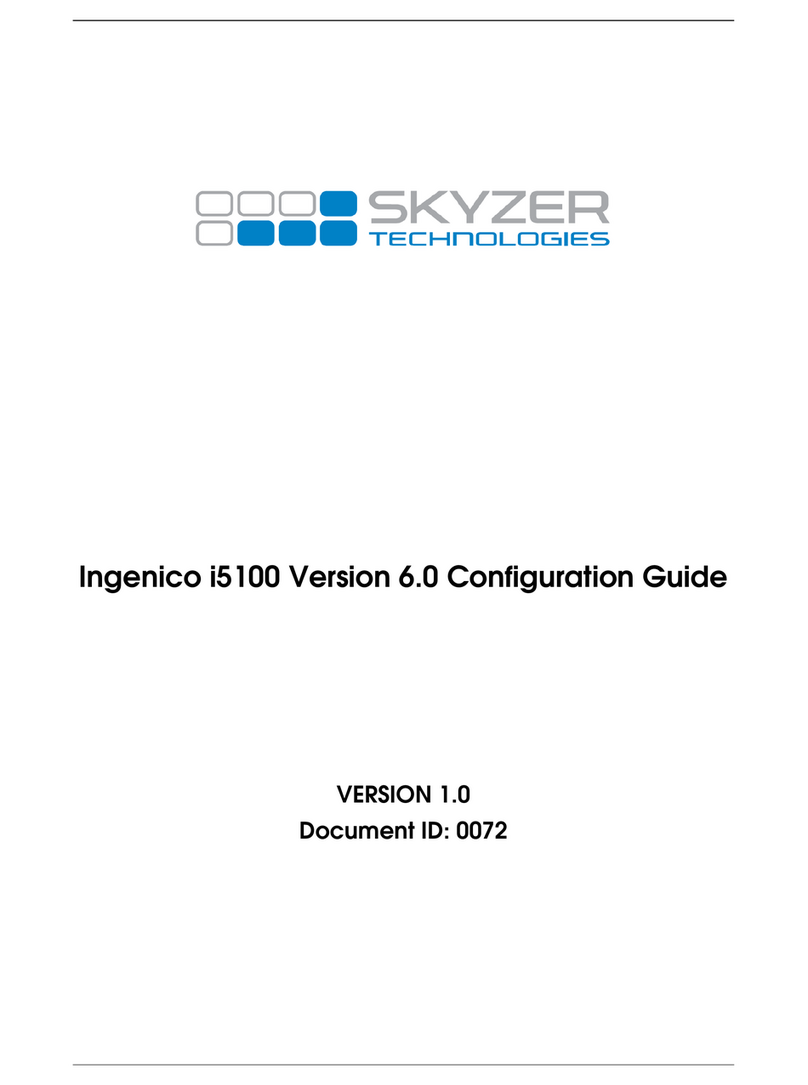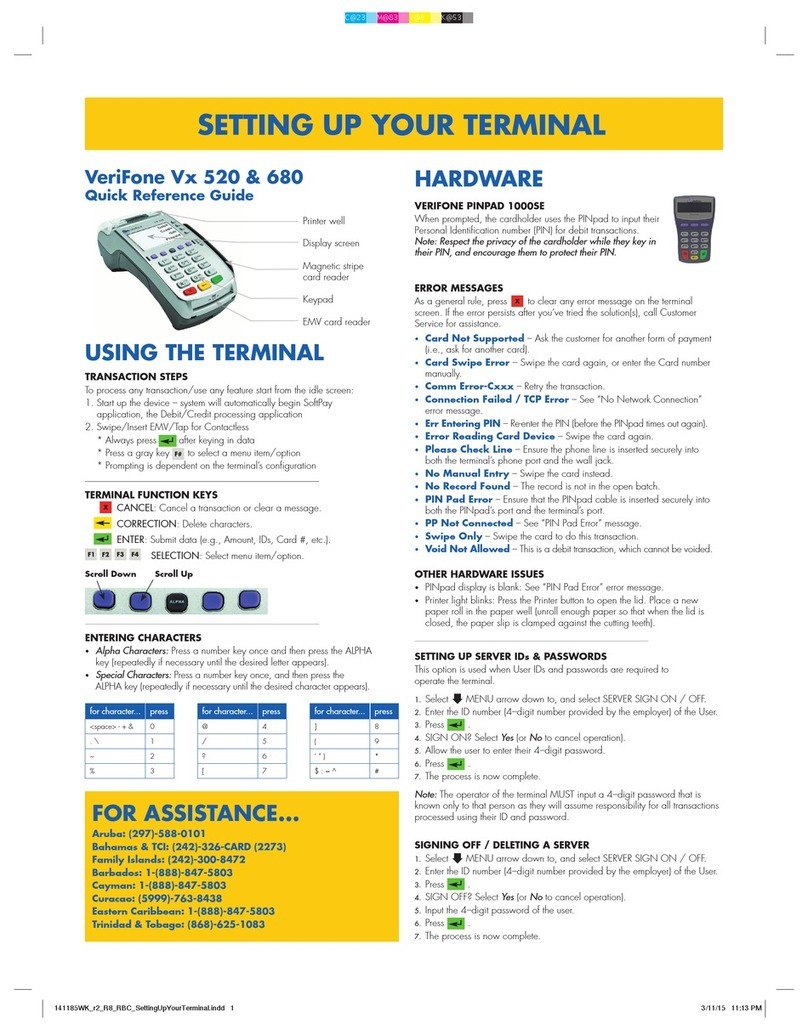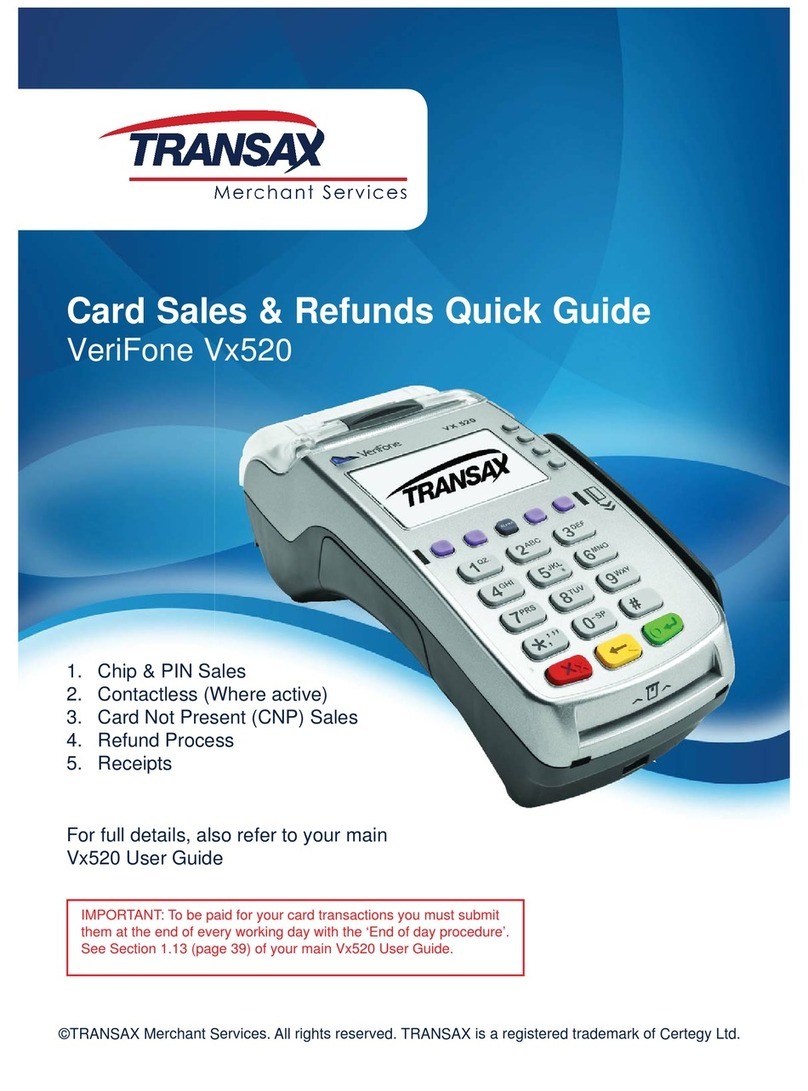Charging the terminal
You can charge the terminal by plugging the cable directly into the
terminal or placing it on a base station connected to power (optional
accessory).
Loading paper rolls
1. Pull printer cover release ap to open the printer bay.
2. Remove existing roll core and place new roll into printer. The tongue
of the paper should be feeding up from underneath and out towards
the top of the terminal.
3. Pull out the tongue of the paper roll so it is coming out of the feeder
and close the printer cover.
To order more paper rolls visit smartpay.com.au/order-online
Delivery fee applies.
Getting Started Guide
Thank you for choosing Smartpay.
Let’s get you ready to begin taking payments.
What’s in the box
*You may need to use the cables and collateral from your existing terminal. If you require
additional cables or collateral, give our customer service team a call on 1800 433 876.
EFTPOS
Terminal
Paper
rolls
Charging
cables*
Received a terminal due to a technical issue?
Give our technical support team a call on 1800 433 876
and we will guide you through the steps to start transacting
again.
Need help?
To download the full user guide to see all functionalities and
specications for your terminal visit smartpay.com.au/guides
Automatic Settlement
A nominated settlement time is applied to the terminal
and/or set to the time you provided on your application
form. The terminal will connect to the network and process
a settlement automatically every 24 hours. A detailed
receipt is printed for your merchant record.
To read more about this please refer to our full user guide at
smartpay.com.au/guides
If you need to change your automatic settlement time,
please give us a call on 1800 433 876.
STEP ONE: Switch on
STEP TWO: Connect to the payment network
Turn the terminal on by holding the button on
the terminal.
Your terminal is already connected to the internet via 3G.
If you want, you can change how your terminal connects to the internet
by following the instructions below:
Press Menu > Miscellaneous > Comms Setting > Change Comms Type >
Select Wi-Fi/3G/Base Ethernet.
Wi-Fi
Terminal will prompt to enter Wi-Fi details:
1. Press YES
2. Select SCAN
3. Choose your Wi-Fi network, press ENTER to conrm
4. Enter your password and press ENTER
5. You’re now ready to take payments
Please avoid connecting to public networks as this may impact on the
speed of the terminal.
Ethernet
You should have received a base station, if not, you will need
to order one by giving us a call on 1800 433 876
Plug in your B210 base station and place your terminal into
the station.
1. Press QUICK
2. Press YES to connect to B210_XXXXX
3. Press YES to ‘run initialisation process’
4. You’re now ready to take payments
Power button
Follow these simple steps to get your terminal
connected, ready to take payments.