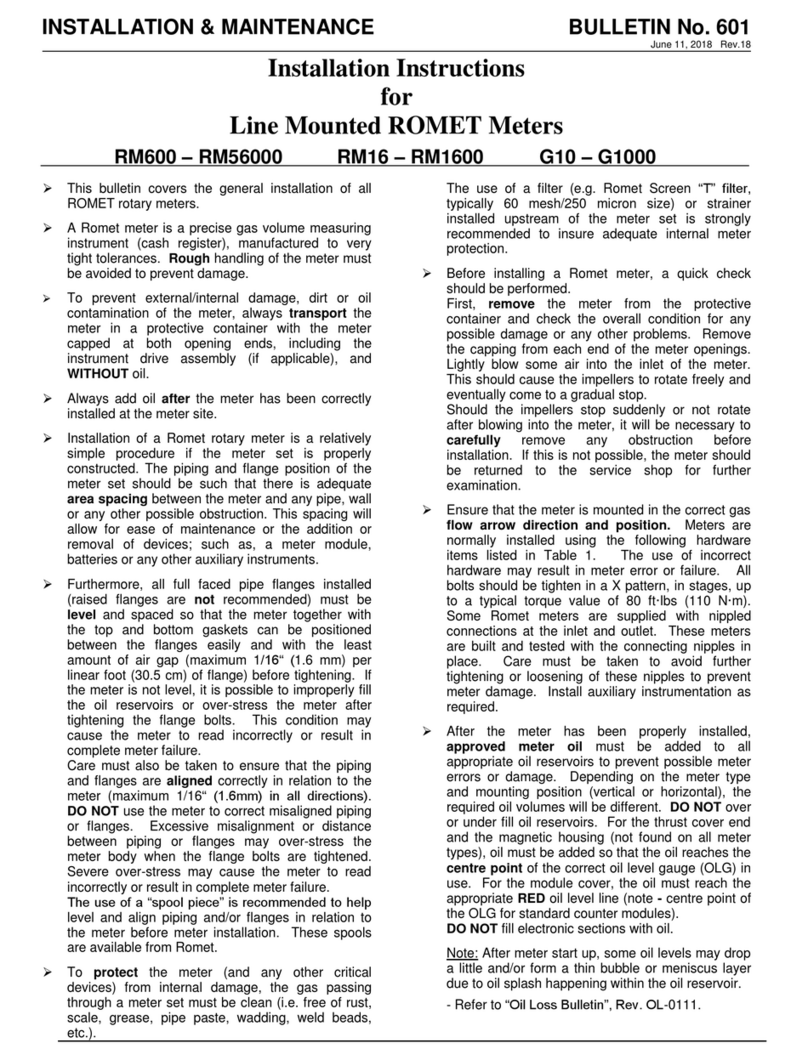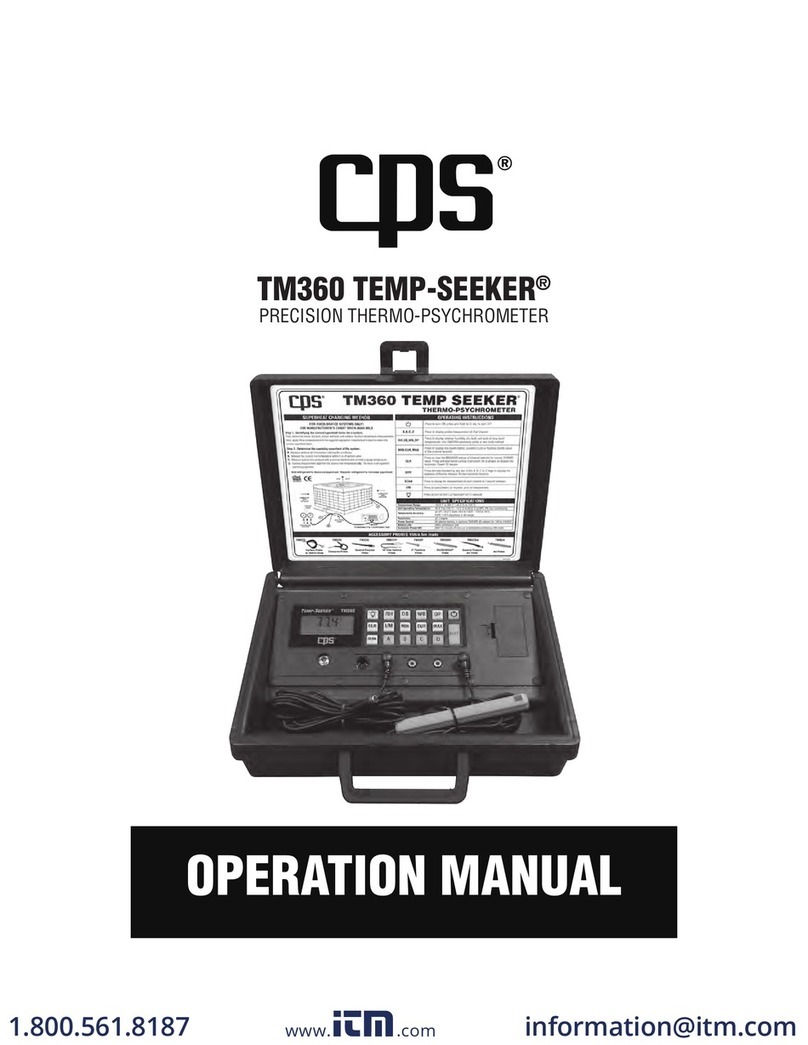Cimel CE376 EYE-SAFE LIDAR User manual

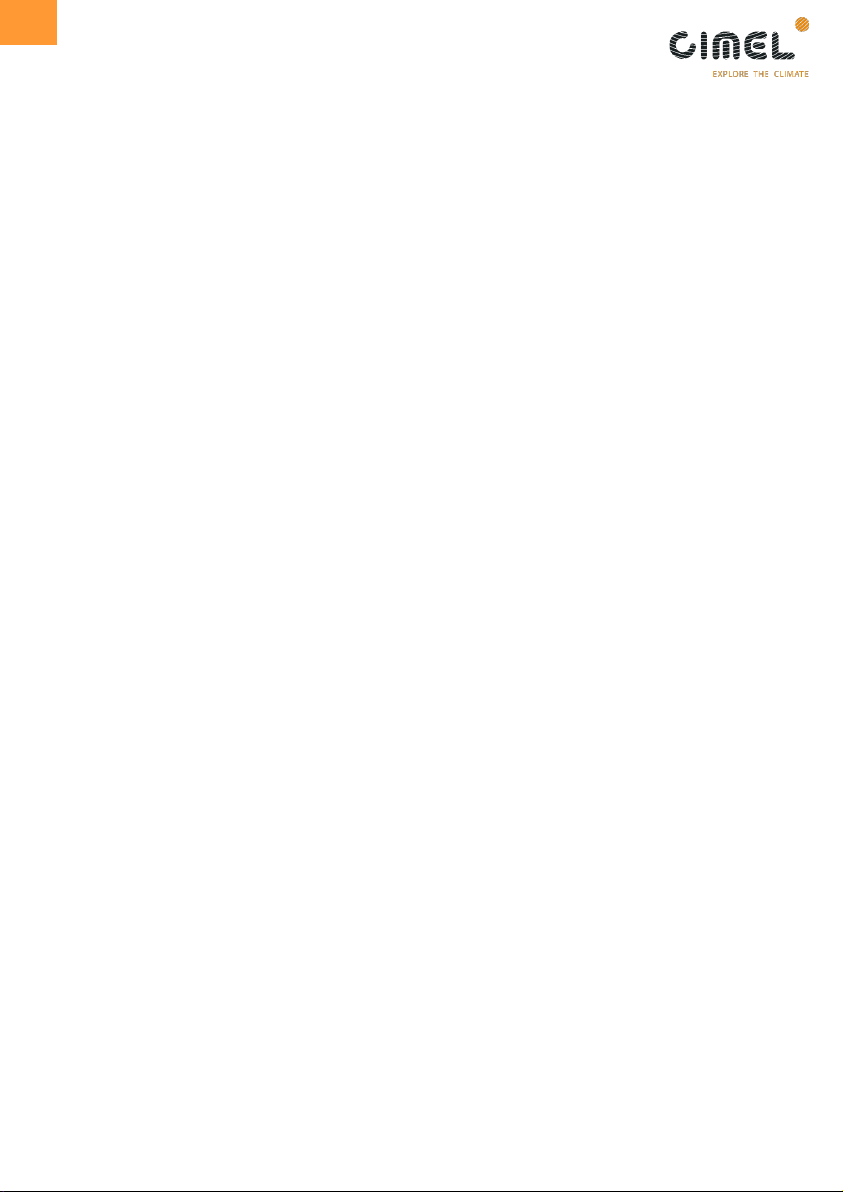


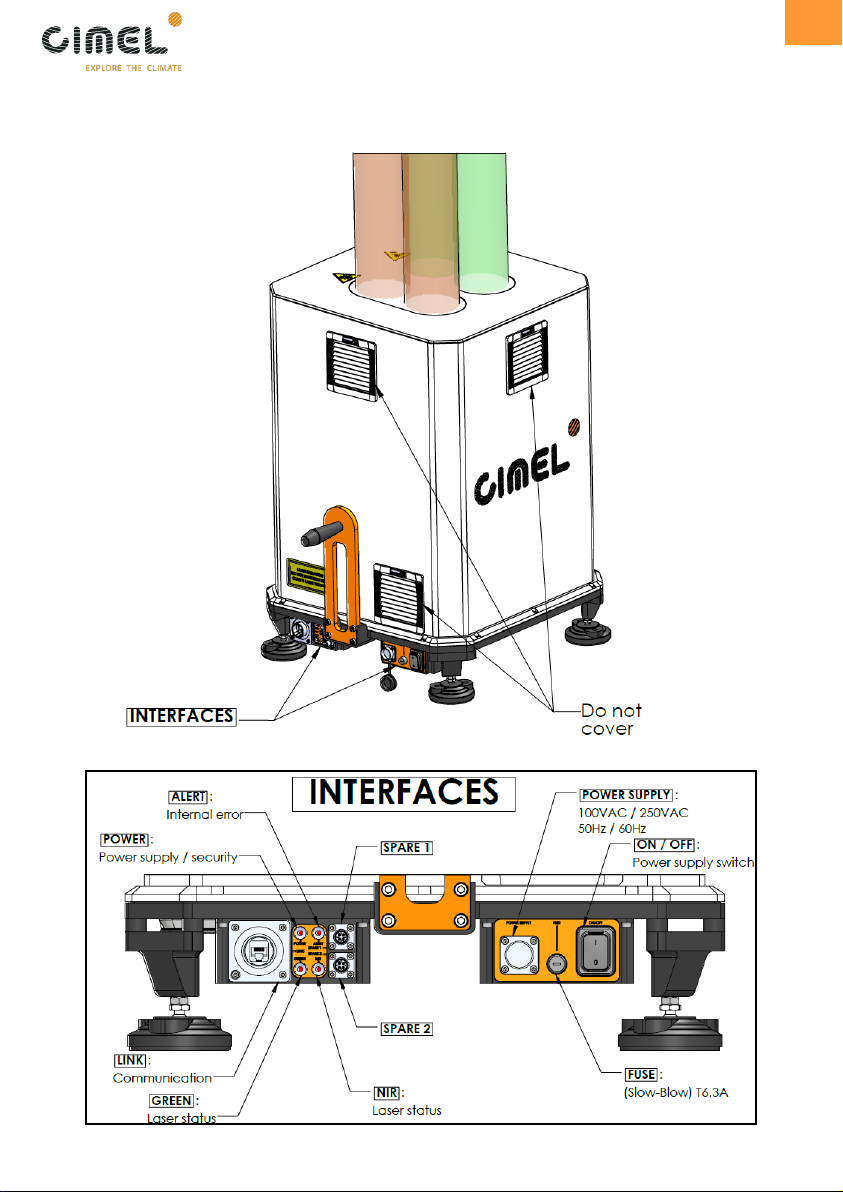


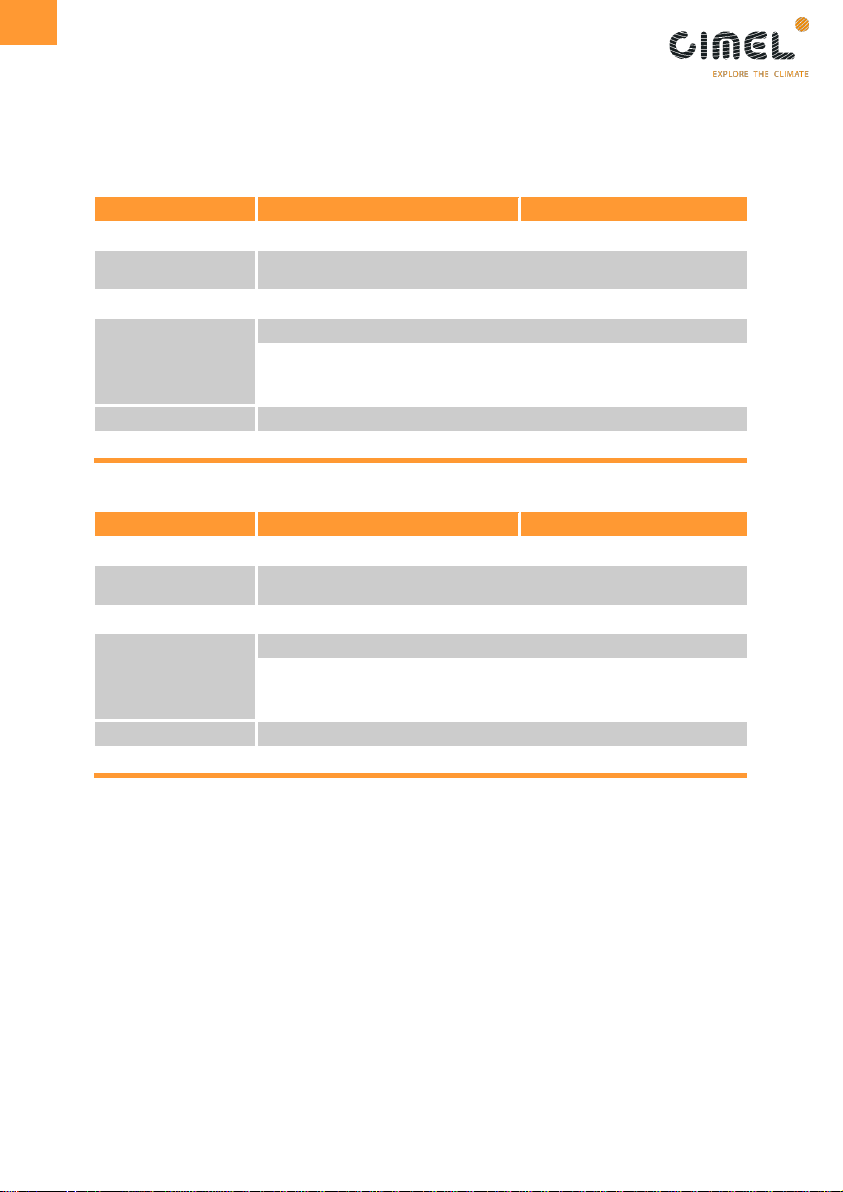

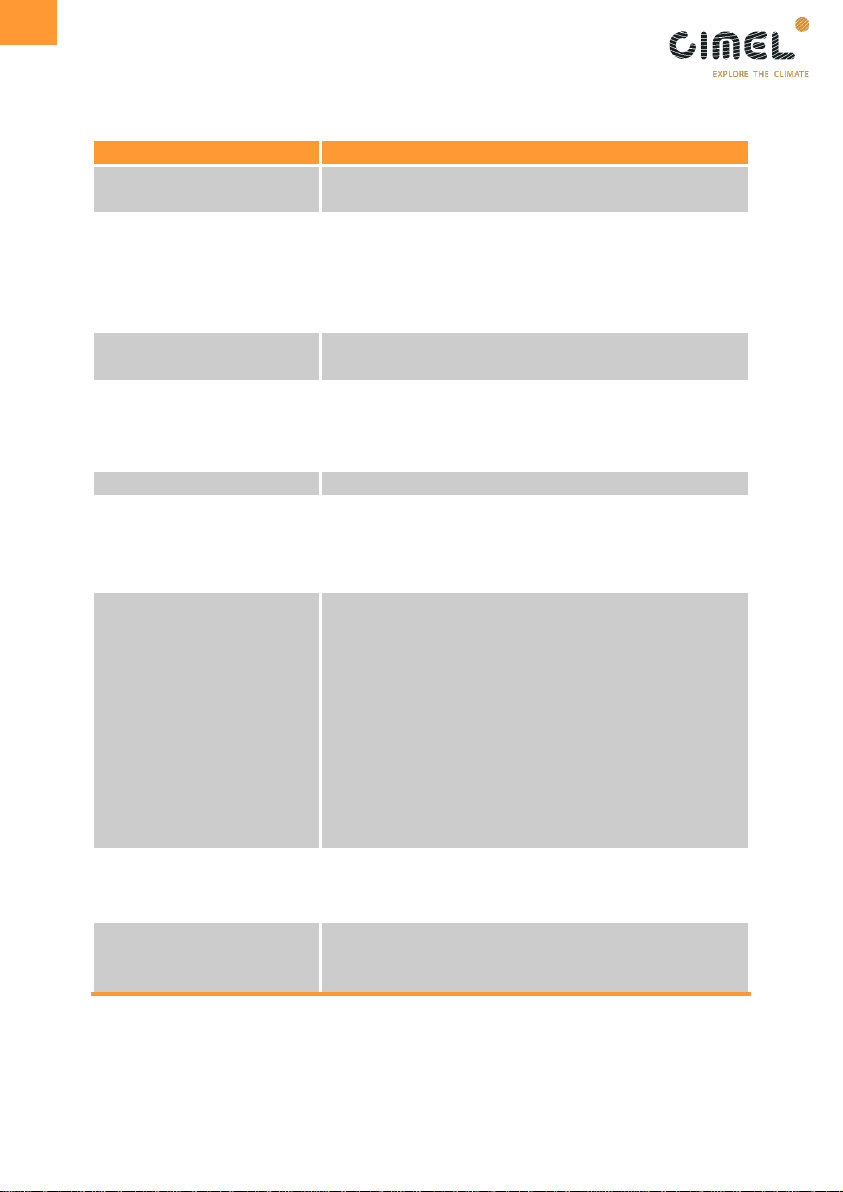
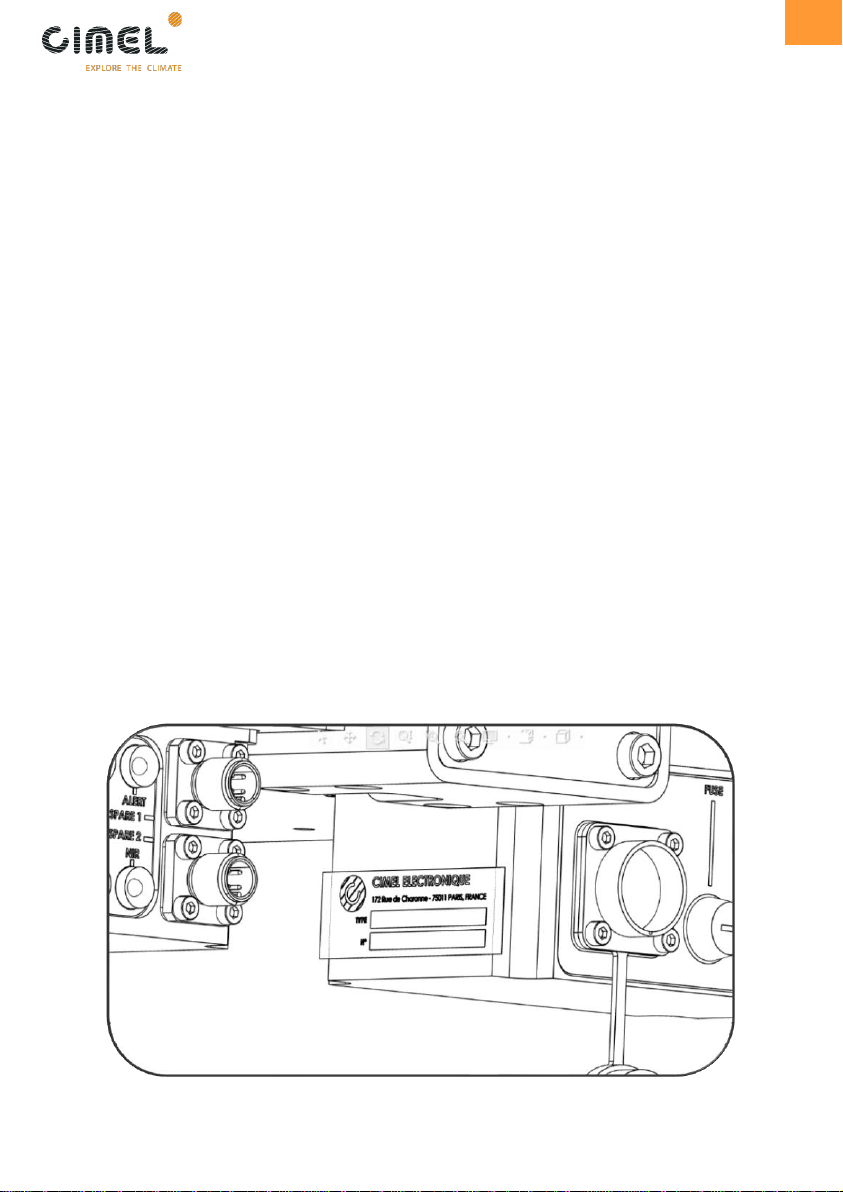
This manual suits for next models
5
Table of contents
Other Cimel Measuring Instrument manuals
Popular Measuring Instrument manuals by other brands

Johnson Controls
Johnson Controls EM-1000 Series quick start guide

Extech Instruments
Extech Instruments 407355-NIST user manual
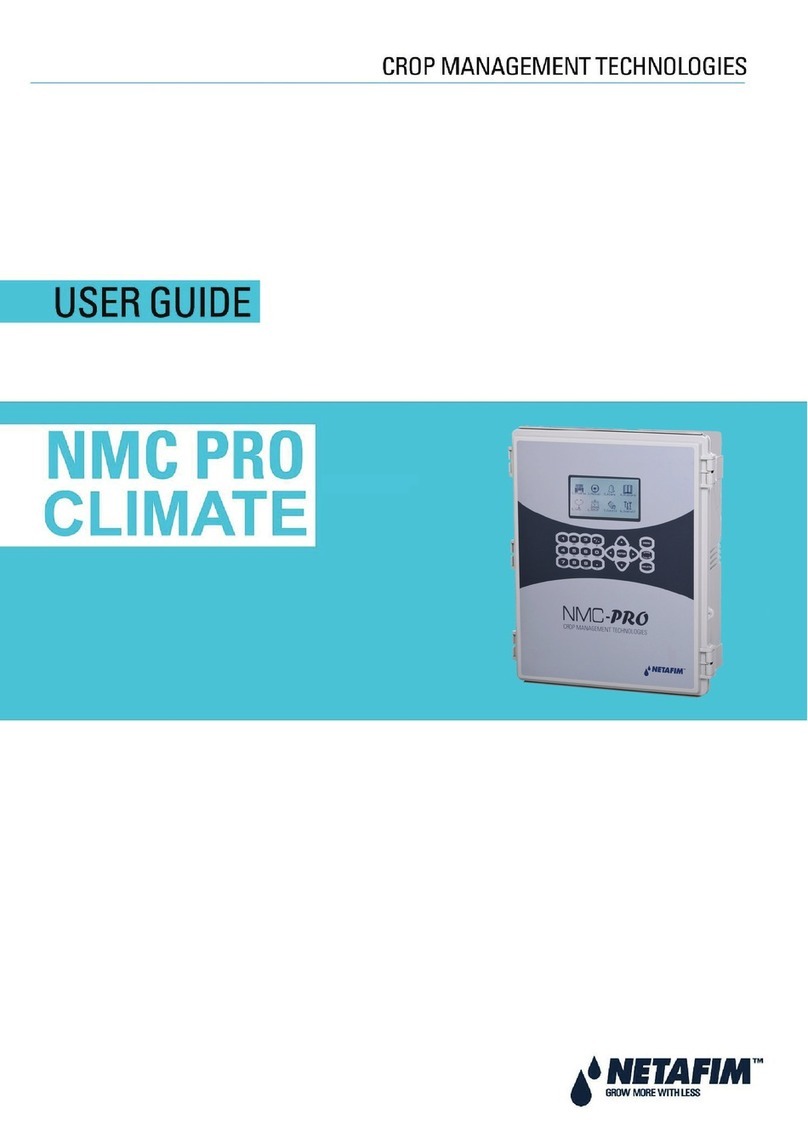
Netafim
Netafim NMC-PRO CLIMATE user guide
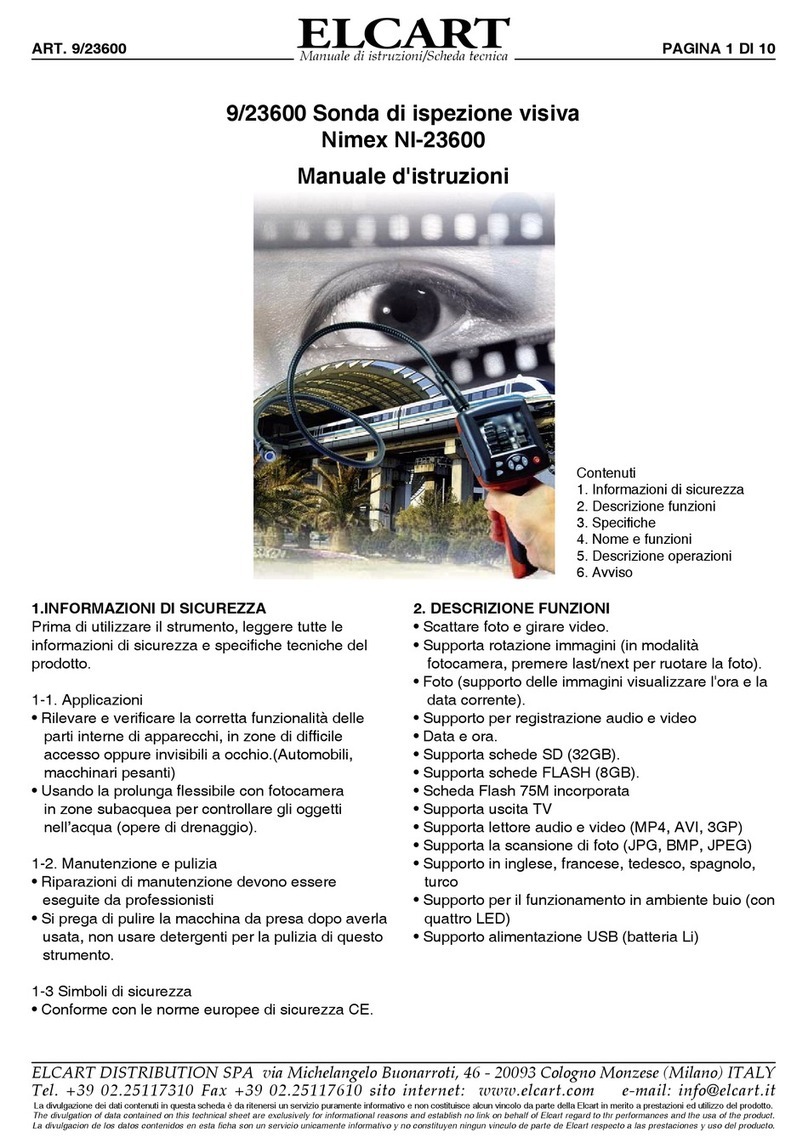
ELCART
ELCART NI-23600 instruction manual

Lovibond
Lovibond SWIMTEC MD100 instruction manual

Hanna Instruments
Hanna Instruments Marine Master HI97115 Quick reference guide

Dwyer Instruments
Dwyer Instruments RPME Series Specifications-installation and operating instructions

inbody
inbody J30 user manual
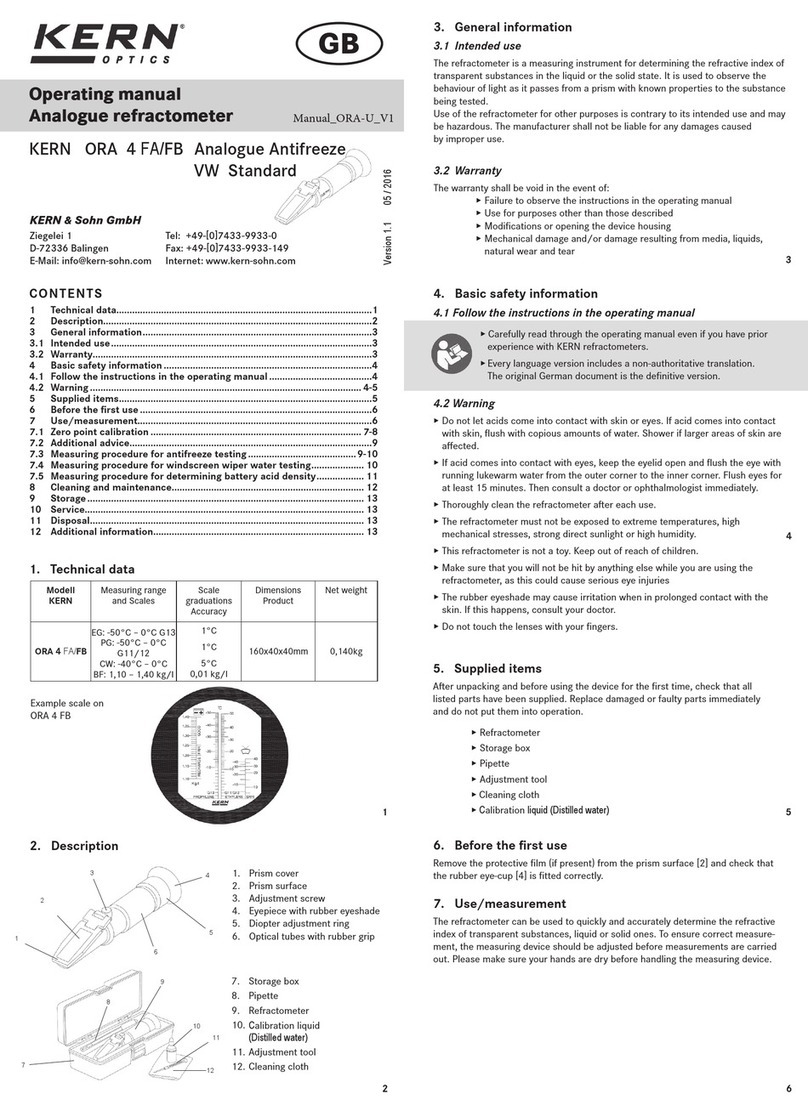
KERN Optics
KERN Optics ORA 4 FA operating manual

Wohler
Wohler H 420 manual

Research Instruments
Research Instruments HandiLaz Mini quick start guide

G-Scale Graphics
G-Scale Graphics Speed Trap Operation and installation manual