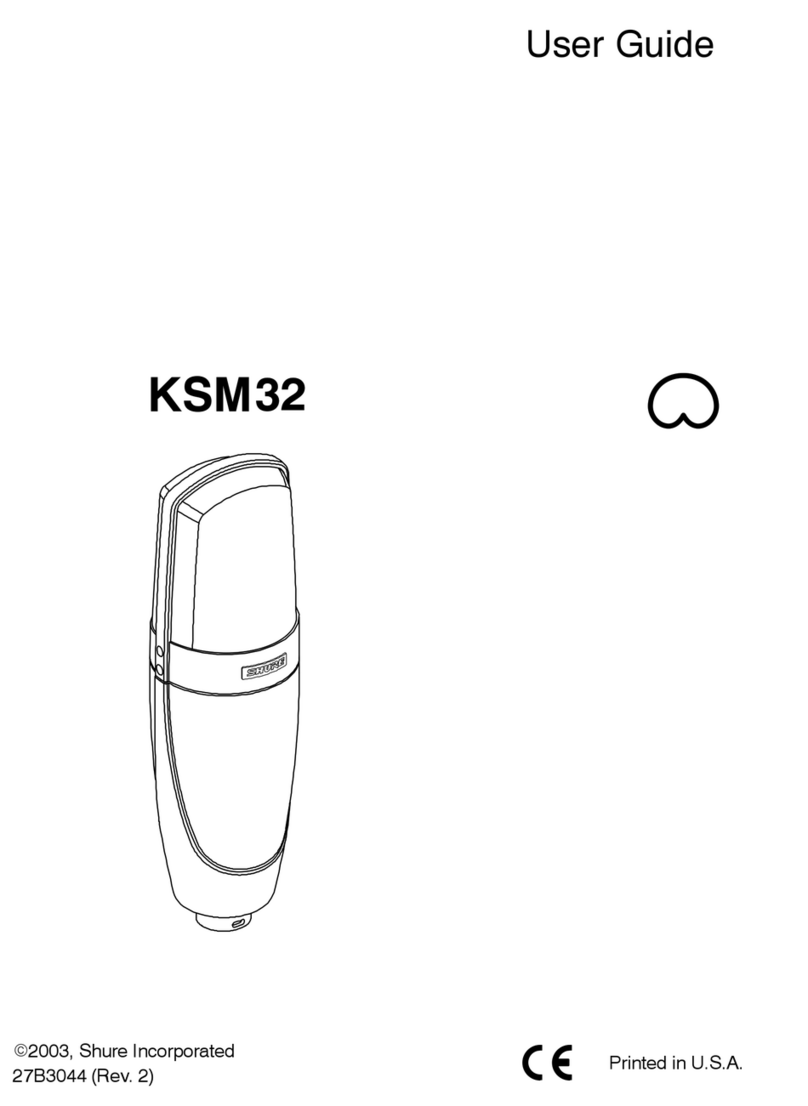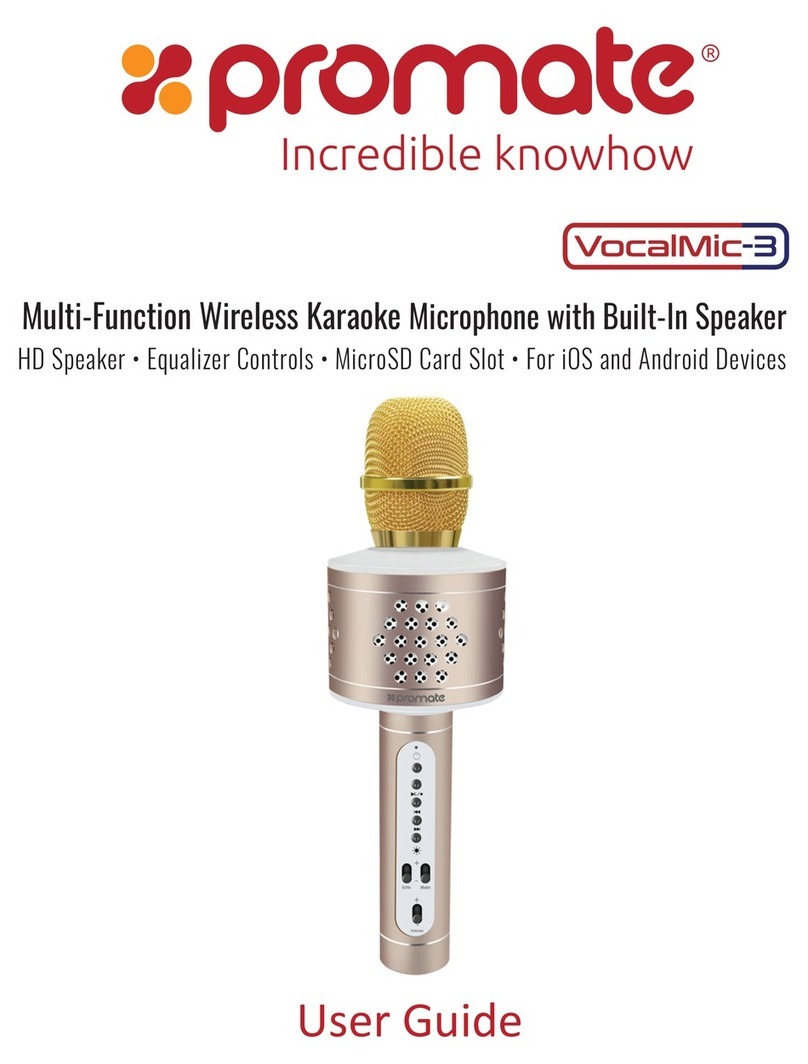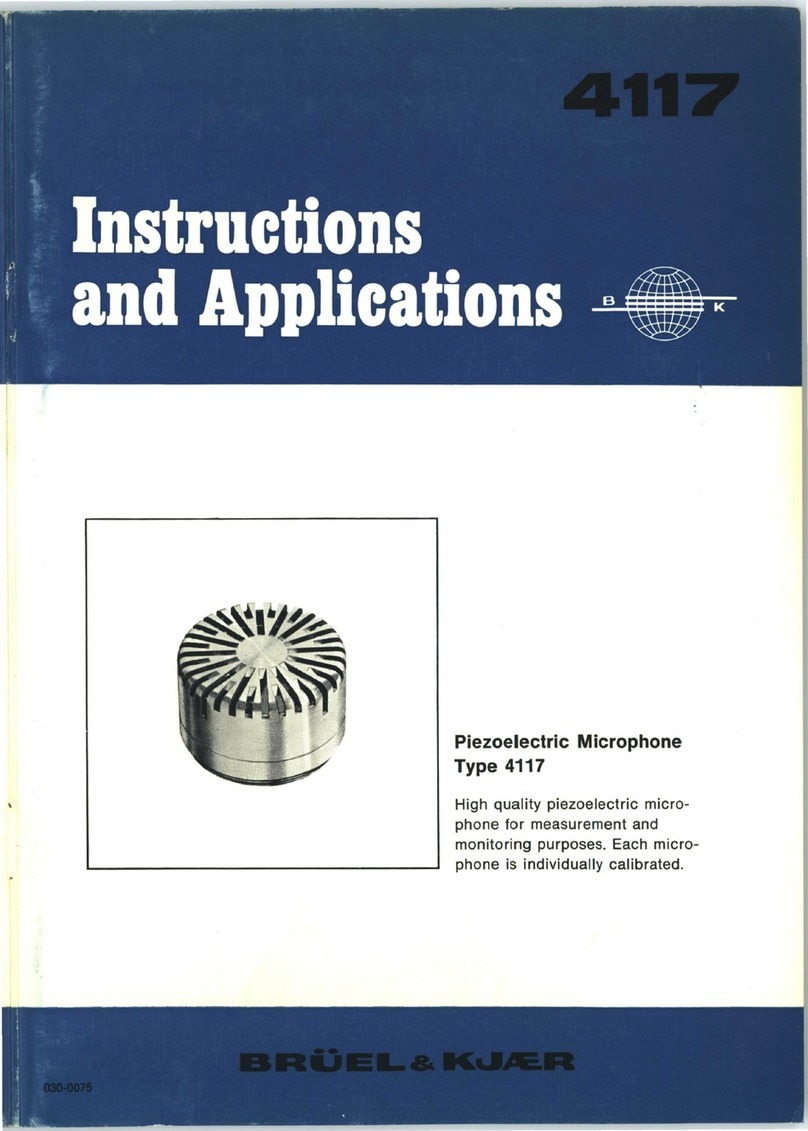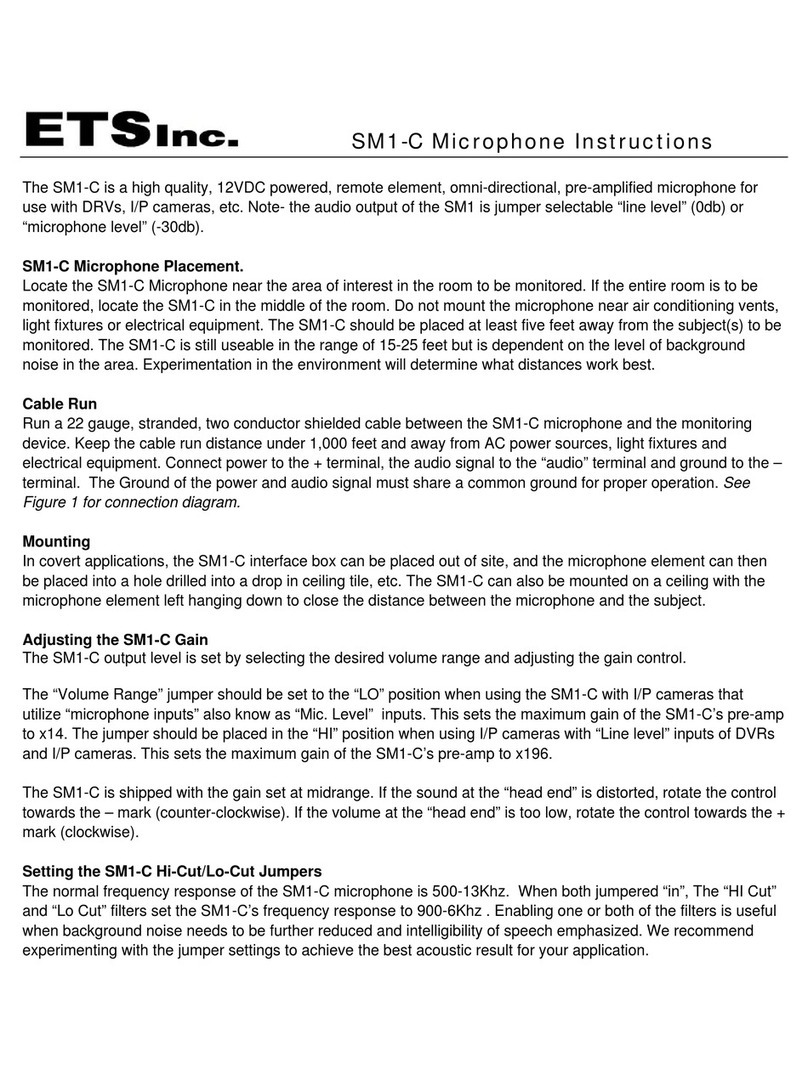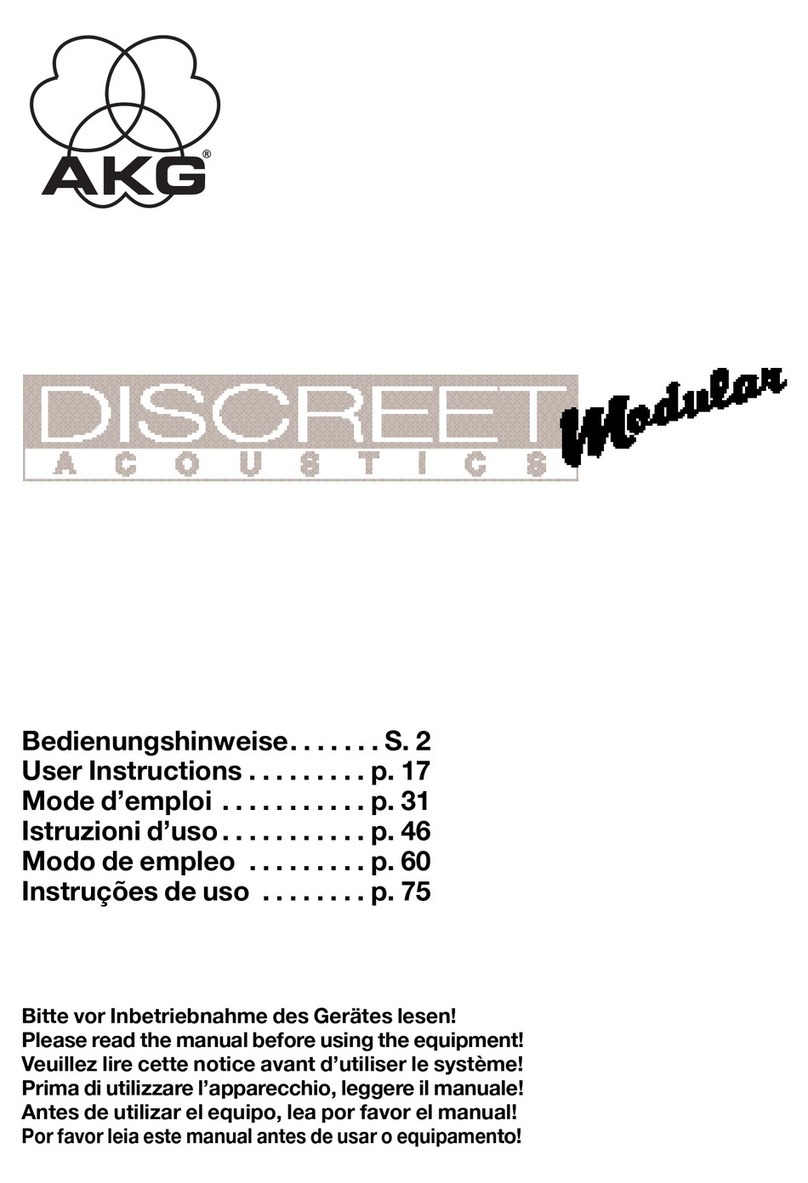Cincoze M1000 Series User manual

Convertible Display Monitor Module
M1000 Series
Version: V1.31
Convertible Monitor Module
M1000 Series
User Manual

M1000 Series | User Manual 2
Contents
Preface
Revision……………………………………………..……………….……………...……………...03
Copyright Notice.…………………………………………………………………………………...03
Acknowledgement.……………………………………………………………….........................03
Disclaimer.………………………………………………………………….………………...........03
Declaration of Conformity.………………………………………………….……………………03
Product Warranty Statement …………………………………………………………….............04
Technical Support and Assistance.…………………………………………….…………………05
Conventions Used in this Manual …………………………………………….…………............06
Safety Precaution …...……………………………………………….………….………..............06
Package Contents ………………………………………………………….…….………...……08
Ordering Information …………………………………...…………………….…….……...……...08
Optional Modules & Accessories……………………………………........................................08
Chapter 1 Product Introductions
1.1 Overview …………………………………………………….……......……………..............10
1.2Product Pictures……...……………………………………….……………………..............10
1.3Key Features….…….....……………..……………………….……...………………....……11
1.4Hardware Specification ……………..……………………….……...………………....……11
1.5System I/O ……………………………………......…………….……………………............12
1.5.1 Front ……………………………………......…………………………………………..12
1.5.2 Rear ………….………………………………….………………………….......………12
1.5.3 Side (Left).….………..………………………….………………………….......………13
1.5.4 Side (Right)….……….………………………….………………………….......………13
1.5.5 Top………..….……….………………………….………………………….......………14
1.6 Mechanical Dimensions………………………......…………….……………………............14
Chapter 2 OSD Operation
2.1 Function Description of OSD……..………………………………………….……….......…16
Chapter 3 System Setup
3.1 Connecting with CV Display Module…………………………...…...…………………….....18

M1000 Series | User Manual 3
Preface
Revision
Revision
Description
Date
1.00
Manual Released
2015/01/06
1.10
Power Input Revision
2015/07/17
1.20
Corrections made
2016/05/24
1.30
Power Adapter Updated
2019/05/17
1.31
New Format Updated
2020/10/22
Copyright Notice
© 2015 by Cincoze Co., Ltd. All rights are reserved. No parts of this manual may be copied,
modified, or reproduced in any form or by any means for commercial use without the prior
written permission of Cincoze Co., Ltd. All information and specification provided in this
manual are for reference only and remain subject to change without prior notice.
Acknowledgement
Cincoze is a registered trademark of Cincoze Co., Ltd. All registered trademarks and product
names mentioned herein are used for identification purposes only and may be trademarks
and/or registered trademarks of their respective owners.
Disclaimer
This manual is intended to be used as a practical and informative guide only and is subject
to change without notice. It does not represent a commitment on the part of Cincoze. This
product might include unintentional technical or typographical errors. Changes are
periodically made to the information herein to correct such errors, and these changes are
incorporated into new editions of the publication.
Declaration of Conformity
FCC
This equipment has been tested and found to comply with the limits for a Class
A digital device, pursuant to Part 15 of the FCC Rules. These limits are
designed to provide reasonable protection against harmful interference when
the equipment is operated in a commercial environment. This equipment
generates, uses, and can radiate radio frequency energy and, if not installed
and used in accordance with the instruction manual, may cause harmful
interference to radio communications. Operation of this equipment in a
residential area is likely to cause harmful interference in which case the user

M1000 Series | User Manual 4
will be required to correct the interference at his own expense.
CE
The product(s) described in this manual complies with all application European
Union (CE) directives if it has a CE marking. For computer systems to remain
CE compliant, only CE-compliant parts may be used. Maintaining CE
compliance also requires proper cable and cabling techniques.
Product Warranty Statement
Warranty
Cincoze products are warranted by Cincoze Co., Ltd. to be free from defect in materials and
workmanship for 2 years (2 Years for PC Module, 1 Year for Display Module) from the date
of purchase by the original purchaser. During the warranty period, we shall, at our option,
either repair or replace any product that proves to be defective under normal operation.
Defects, malfunctions, or failures of the warranted product caused by damage resulting from
natural disasters (such as by lightening, flood, earthquake, etc.), environmental and
atmospheric disturbances, other external forces such as power line disturbances, plugging
the board in under power, or incorrect cabling, and damage caused by misuse, abuse, and
unauthorized alteration or repair, and the product in question is either software, or an
expendable item (such as a fuse, battery, etc.), are not warranted.
RMA
Before sending your product in, you will need to fill in Cincoze RMA Request Form and
obtain a RMA number from us. Our staff is available at any time to provide you with the most
friendly and immediate service.
◼RMA Instruction
⚫Customers must fill in Cincoze Return Merchandise Authorization (RMA)
Request Form and obtain a RMA number prior to returning a defective product
to Cincoze for service.
⚫Customers must collect all the information about the problems encountered
and note anything abnormal and describe the problems on the “Cincoze
Service Form” for the RMA number apply process.
⚫Charges may be incurred for certain repairs. Cincoze will charge for repairs to
products whose warranty period has expired. Cincoze will also charge for
repairs to products if the damage resulted from acts of God, environmental or
atmospheric disturbances, or other external forces through misuse, abuse, or
unauthorized alteration or repair. If charges will be incurred for a repair,
Cincoze lists all charges, and will wait for customer’s approval before

M1000 Series | User Manual 5
performing the repair.
⚫Customers agree to ensure the product or assume the risk of loss or damage
during transit, to prepay shipping charges, and to use the original shipping
container or equivalent.
⚫Customers can be sent back the faulty products with or without accessories
(manuals, cable, etc.) and any components from the system. If the
components were suspected as part of the problems, please note clearly
which components are included. Otherwise, Cincoze is not responsible for the
devices/parts.
⚫Repaired items will be shipped along with a "Repair Report" detailing the
findings and actions taken.
Limitation of Liability
Cincoze’ liability arising out of the manufacture, sale, or supplying of the product and its use,
whether based on warranty, contract, negligence, product liability, or otherwise, shall not
exceed the original selling price of the product. The remedies provided herein are the
customer’s sole and exclusive remedies. In no event shall Cincoze be liable for direct,
indirect, special or consequential damages whether based on contract of any other legal
theory.
Technical Support and Assistance
1. Visit the Cincoze website at www.cincoze.com where you can find the latest information
about the product.
2. Contact your distributor or our technical support team or sales representative for
technical support if you need additional assistance. Please have following information
ready before you call:
⚫Product name and serial number
⚫Description of your peripheral attachments
⚫Description of your software (operating system, version, application software, etc.)
⚫A complete description of the problem
⚫The exact wording of any error messages

M1000 Series | User Manual 6
Conventions Used in this Manual
Safety Precautions
Before installing and using this device, please note the following precautions.
1. Read these safety instructions carefully.
2. Keep this User’s Manual for future reference.
3. Disconnected this equipment from any AC outlet before cleaning.
4. For plug-in equipment, the power outlet socket must be located near the equipment and
must be easily accessible.
5. Keep this equipment away from humidity.
6. Put this equipment on a reliable surface during installation. Dropping it or letting it fall
may cause damage.
7. Make sure the voltage of the power source is correct before connecting the equipment
to the power outlet.
8. Use a power cord that has been approved for using with the product and that it matches
the voltage and current marked on the product’s electrical range label. The voltage and
current rating of the cord must be greater than the voltage and current rating marked on
the product.
9. Position the power cord so that people cannot step on it. Do not place anything over the
power cord.
10. All cautions and warnings on the equipment should be noted.
11. If the equipment is not used for a long time, disconnect it from the power source to avoid

M1000 Series | User Manual 7
damage by transient overvoltage.
12. Never pour any liquid into an opening. This may cause fire or electrical shock.
13. Never open the equipment. For safety reasons, the equipment should be opened only
by qualified service personnel.
If one of the following situations arises, get the equipment checked by service
personnel:
⚫The power cord or plug is damaged.
⚫Liquid has penetrated into the equipment.
⚫The equipment has been exposed to moisture.
⚫The equipment does not work well, or you cannot get it work according to the user's
manual.
⚫The equipment has been dropped and damaged.
⚫The equipment has obvious signs of breakage.
14. CAUTION: Danger of explosion if battery is incorrectly replaced. Replace only with the
same or equivalent type recommended by the manufacturer.
15. Equipment intended only for use in a RESTRICTED ACCESS AREA.

M1000 Series | User Manual 8
Package Contents
Before installation, please ensure all the items listed in the following table are included in the
package.
Item
Description
Q’ty
1
M1001 Monitor Module
1
2
Utility DVD Driver
1
3
USB Cable
1
4
VGA Cable
1
5
Power Terminal Block Connector (Female)
1
6
Screw Pack
1
Note: Notify your sales representative if any of the above items are missing or damaged.
Ordering Information
Model No.
Product Description
M1001
Monitor Module with 1x USB, 1x COM, 1x VGA, 1x DVI-D
and 1x DisplayPort
Optional Accessories
Model No.
Description
GST60A12-CIN1
Adapter AC/DC 12V 5A 60W, GST60A12-CIN1, wide temp(-30°C ~
+70°C), Level VI
DVI-D Cable
DVI-D male to DVI-D male Cable 1.8M
SL2-SL3
US 2 heads power cord, US B type to IEC C13, SVT 18AWG/3C
Black 1.8M SL-2+SL-3
SL6-SL3
EU 2 heads power cord, EU G type to IEC C13, H05VV-F
0.75mm2/3G Black 1.8M SL-6+SL-3
QP026-SL3
UK 2 heads power cord, UK I type to IEC C13, H05VV-F
0.75mm2/3G Black 1.8M QP026+SL-3

M1000 Series | User Manual 9
Chapter 1
Product
Introductions

M1000 Series | User Manual 10
1.1 Overview
M1001 is a monitor module which supports Convertible Display Systems (CDS) technology; it is
compatible with Cincoze Display Modules for different display sizes and touchscreens.
M1001 offers both digital and analog signal input via three types of display interface: VGA, DVI-D
and DisplayPort. In addition, it has OSD function for adjusting the viewing options of display and
supports 1x USB and 1x COM ports for connecting with touch screen. Moreover, M1001 supports
wide range power DC input from 9 to 48VDC and offers panel mount, wall mount and VESA mount. It
can be powered and deployed for various applications.
1.2 Product pictures

M1000 Series | User Manual 11
1.3 Key Feature
•1x VGA, 1x DVI-D, 1x DisplayPort Input Interface
•1x USB, 1x COM, 1x Audio Input
•OSD Control Pad: LCD On/Off, Auto, Menu, Up and Down
•Multi-language OSD Function
•Wide Range Power Input 9~48VDC
•Support Panel / Wall / VESA Mounting
•Convertible Display System (CDS) Supported
•Built-in Two 5W Internal Speakers
1.4 Hardware Specification
System
•1x VGA Input
•1x DVI-D Input
•1x DisplayPort Input
•1x Audio Input
•1x USB 2.0 Input
•1x COM Port Input (Resistive Touch Only)
(USB & COM port are reserved for the connection
to enable touch usage only)
Other Features
•Audio: AMP 5W + 5W (Internal Speaker)
•OSD Function: LCD On/Off, Auto, Menu, Up and Down
•Multi-language OSD Function
Power
•1x 3-pin Terminal Block Connector with Power Input 9~48VDC
•1x Optional AC/DC 12V/5A, 60W Power Adapter
Environment
•Operating Temperature: Ambient with Air Flow:
-5°C to 60°C (with Industrial Grade Peripherals)
•Storage Temperature: -20°C to 75°C
•Relative humidity: 10%~95% (non-condensing)
Physical
•Dimension (WxDxH, mm): 204.5 X 149 X 38.5 mm
•Weight: 1.12 kg
•Construction: Extruded aluminum with Heavy Duty Metal
•Mounting: Panel / Wall / VESA Mounting
Certification
•CE
•FCC Class A
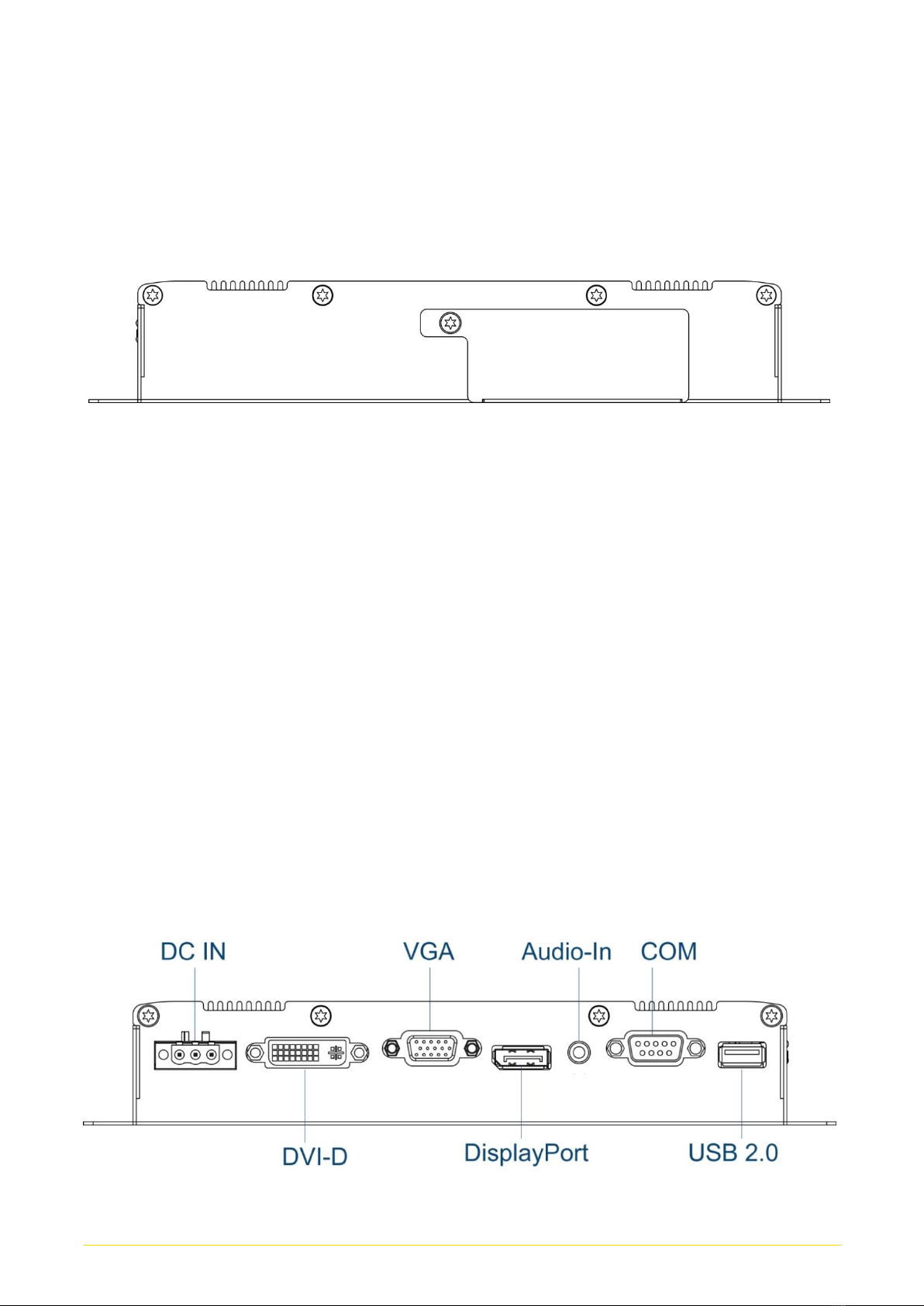
M1000 Series | User Manual 12
1.5 System I/O
1.5.1 Front
1.5.2 Rear
DC IN
Used to plug a DC power input with terminal
block.
VGA
Use the rear panel standard 15-pin female
VGA connector to connect the monitor to the
system graphics interface.
DVI-D
This 24-pin port is for PC (Personal
Computer) DVI-D digital signal connection.
DisplayPort
The DisplayPort connector connects to a
display device with DisplayPort interface.
Audio-in
This port connects PC audio source by the
bundled audio cable.
USB for Touch Panel Connector
Use the rear panel standard USB touch panel
connector to connect the monitor to the system
interface.
COM Port for Touch Panel Connector
(Resistive Touch Only)
Use the rear panel standard RS-232 DB-9
female touch panel connector to connect the
monitor to the system interface.
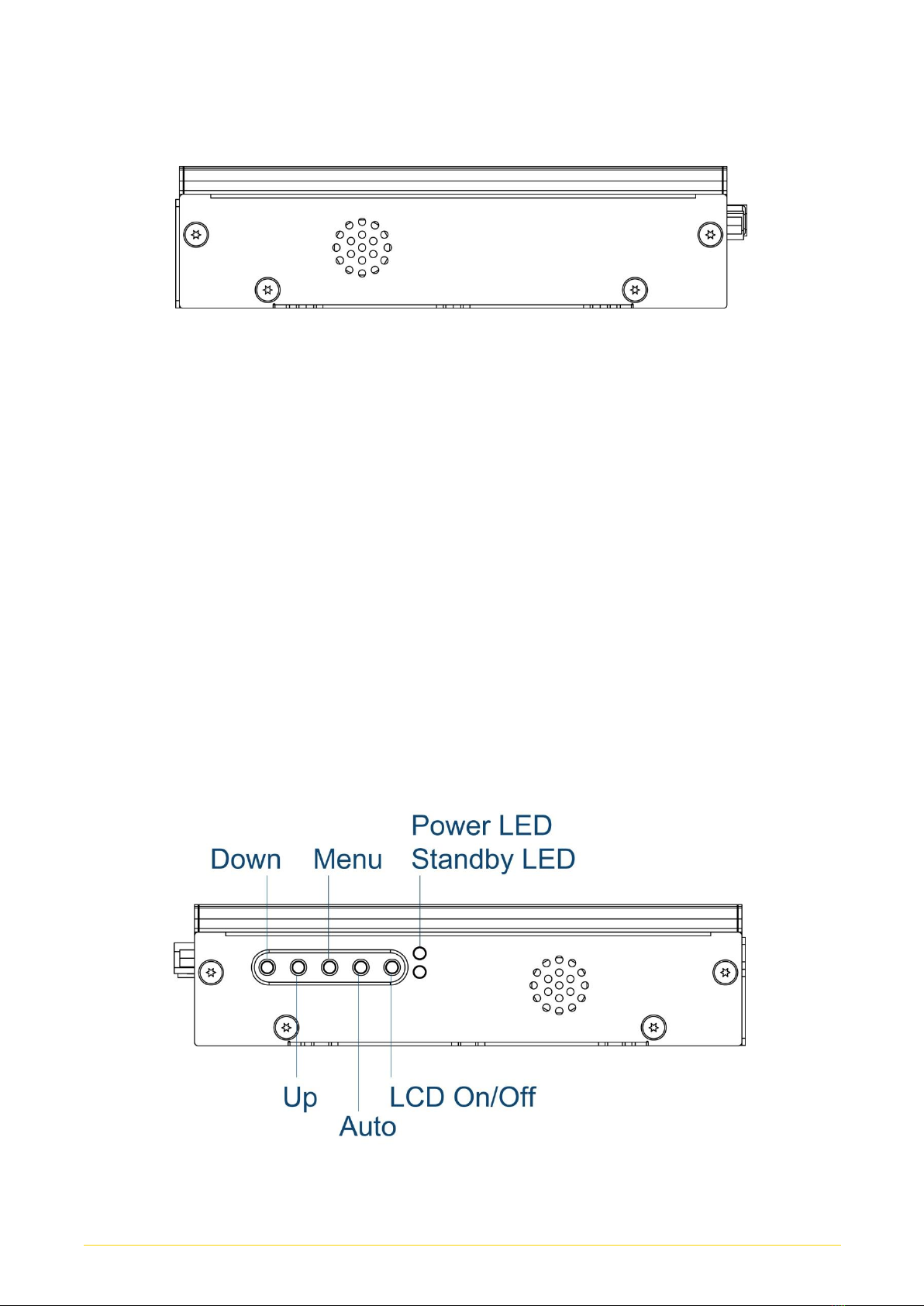
M1000 Series | User Manual 13
1.5.3 Side (Left)
1.5.4 Side (Right)
OSD (On Screen Display) Function:
LCD On/Off
Press to turn-on or turn-off the display.
Auto
Press to auto adjust the optimal frequency of
horizontal and vertical.
Menu
Press this button to turn on/off the OSD main
menu.
Press this button to activate selected items.
Up
To increase the value of selected item.
Down
To decrease the value of selected item.
Power LED
Indicates the power status of the monitor.
Stand by LED
Indicates the stand by mode of the monitor.

M1000 Series | User Manual 14
1.5.5 Top
VESA Mounting Hole
These are mounting holes for VESA mount (75x75mm and 100x100mm)
1.6 Mechanical Dimensions
mm

M1000 Series | User Manual 15
Chapter 2
OSD Operation

M1000 Series | User Manual 16
2.1 OSD Function Description

M1000 Series | User Manual 17
Chapter 3
System Setup

M1000 Series | User Manual 18
3.1 Connecting with CV Display Module
1. Locate the module connector slot and loosen the 1 screw.
2. Turn over the module and loosen 2 screws at the back of the connector cover.

M1000 Series | User Manual 19
The photos show the male connector (on display module) and female connector (on PC
module)
3. Connect the modules.

M1000 Series | User Manual 20
4. Have the studs screwed to the display module through the holes of the PC module.
This manual suits for next models
2
Table of contents
Popular Microphone manuals by other brands
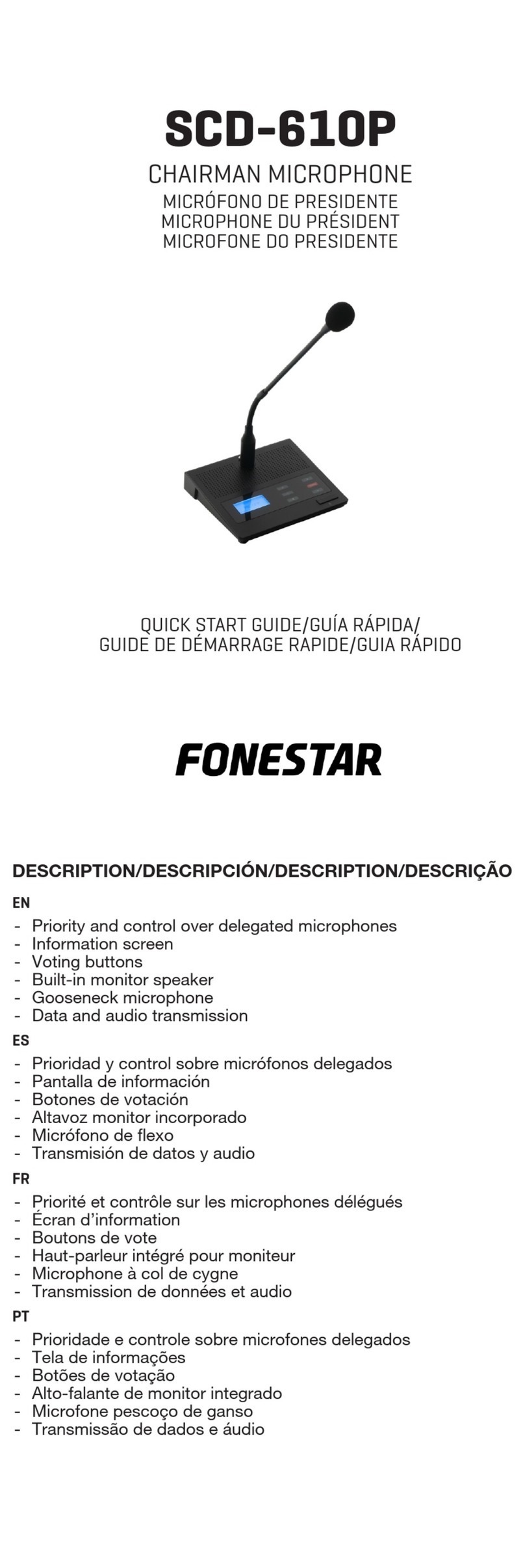
FONESTAR
FONESTAR SCD-610P quick start guide

Sennheiser
Sennheiser MD 512 FE manual

MAINSTREAM SOURCE
MAINSTREAM SOURCE MS-001 manual
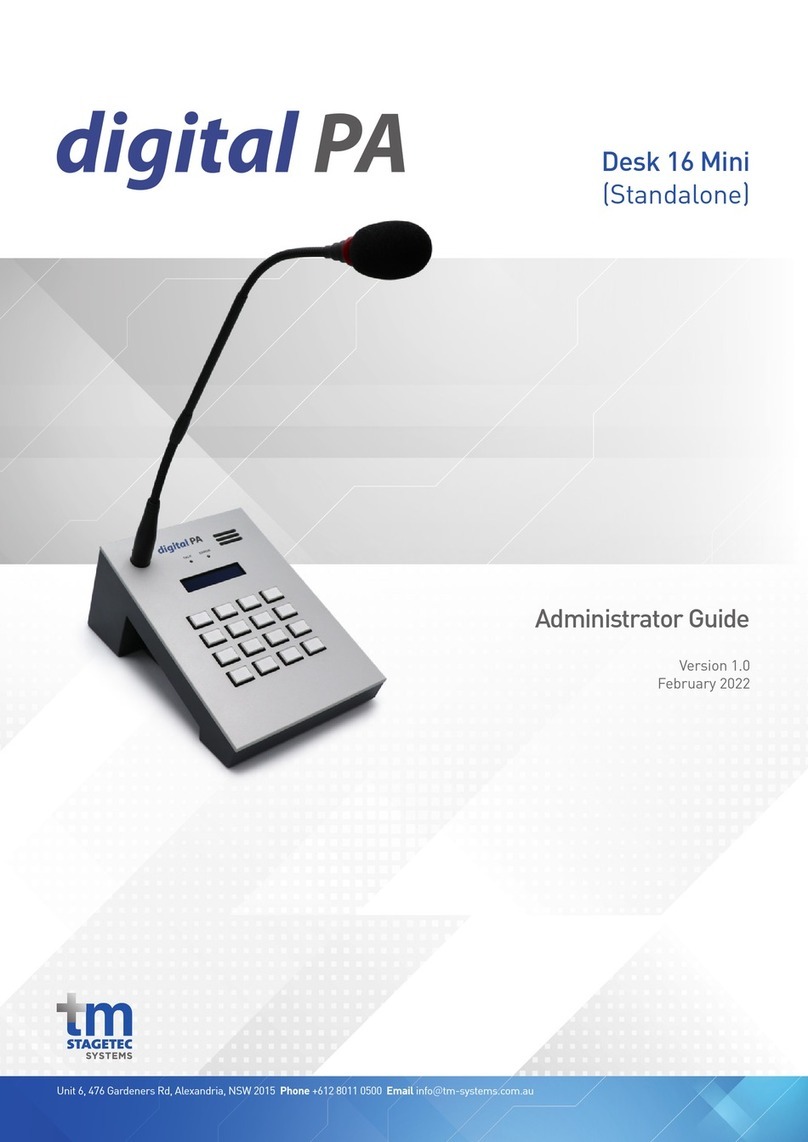
TM Stagetec Systems
TM Stagetec Systems digital PA Administrator's guide

PureAire Monitoring Systems
PureAire Monitoring Systems Air Check instruction manual

Karma
Karma MASTER 20 instruction manual