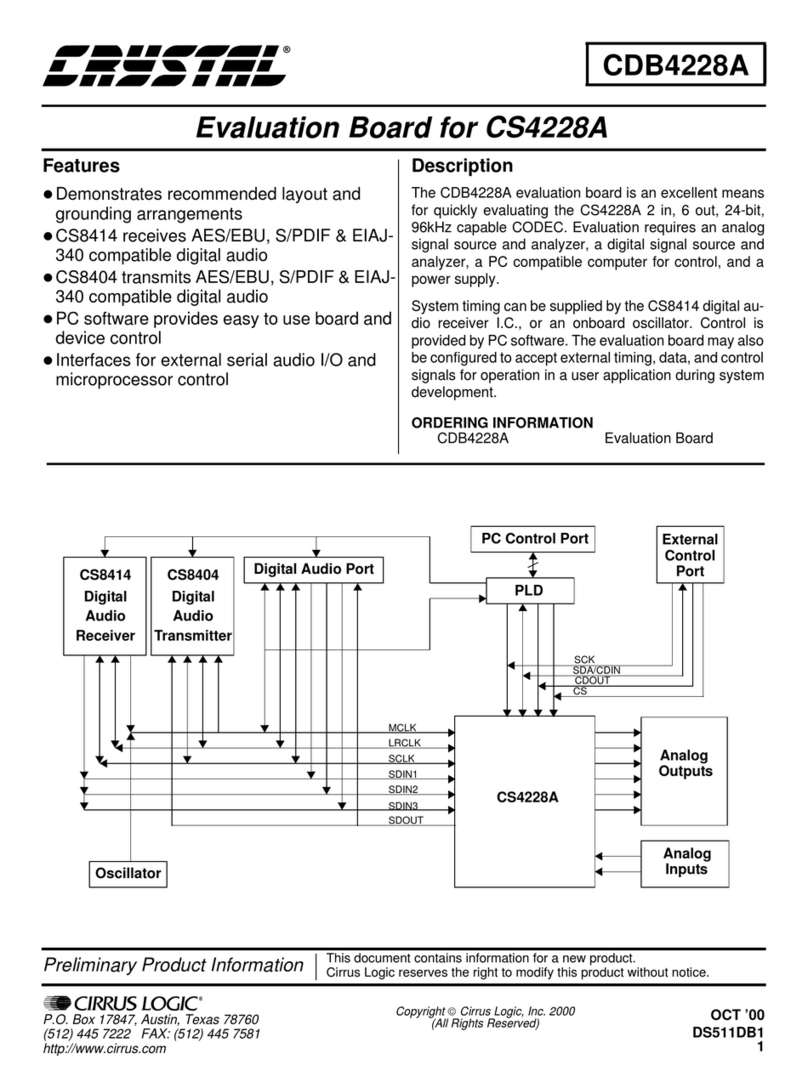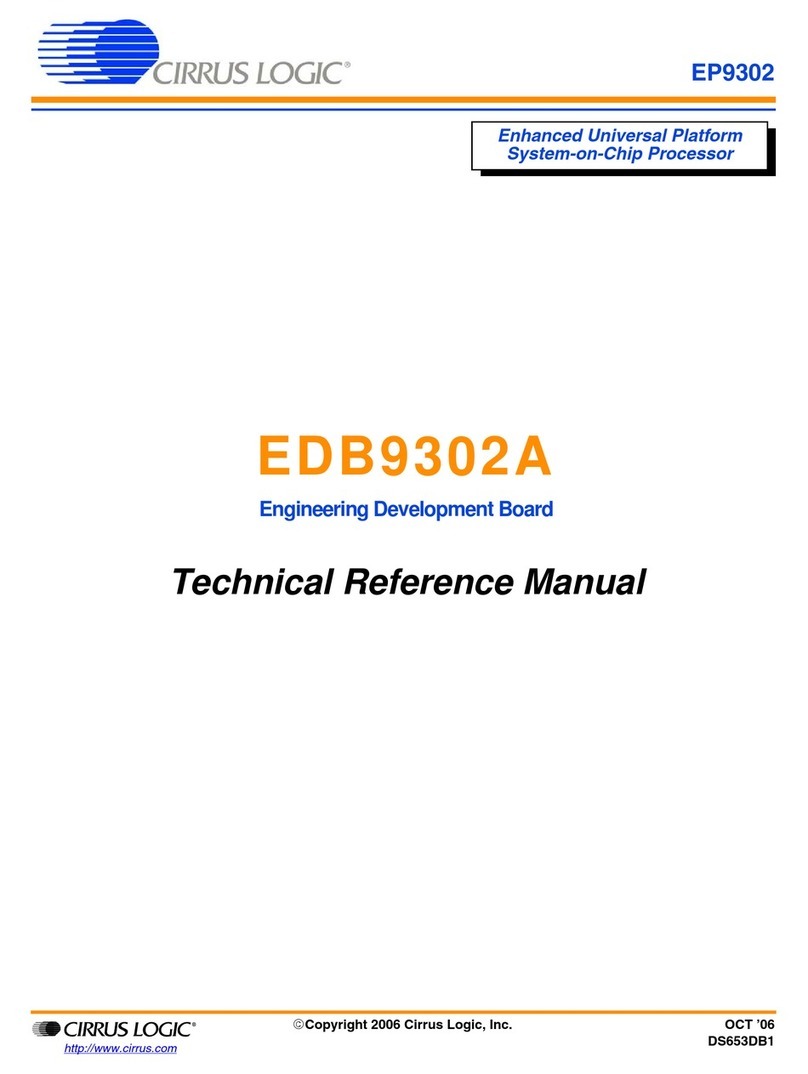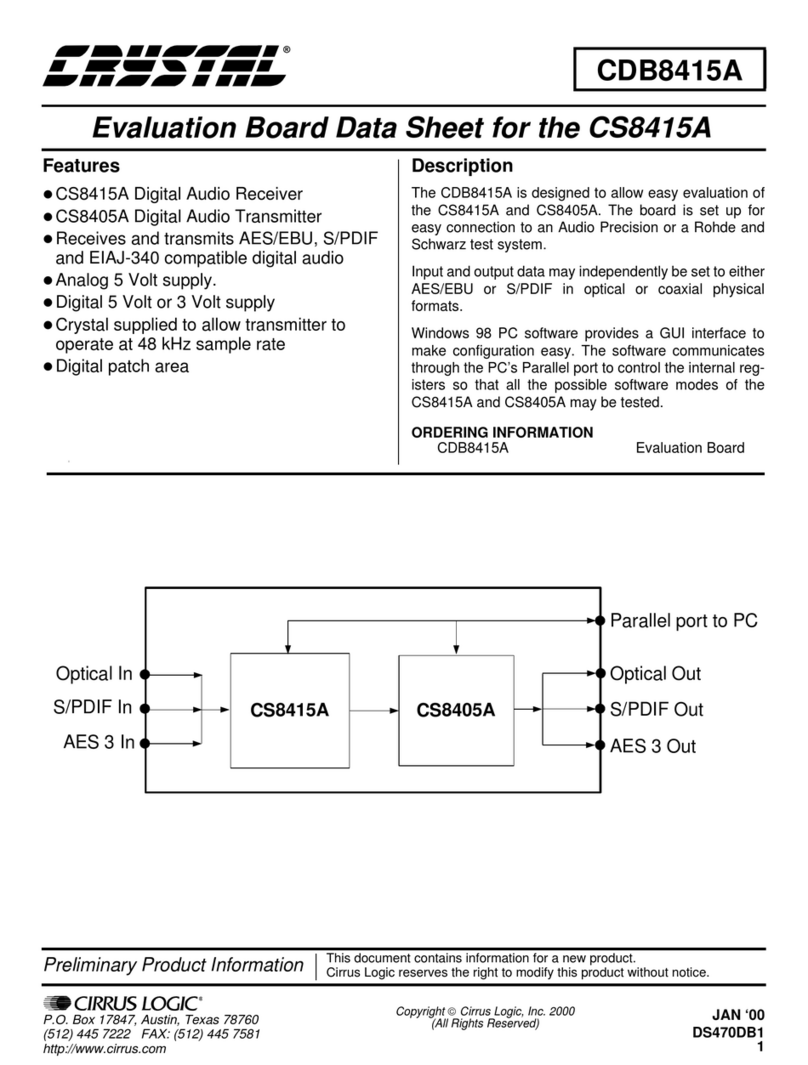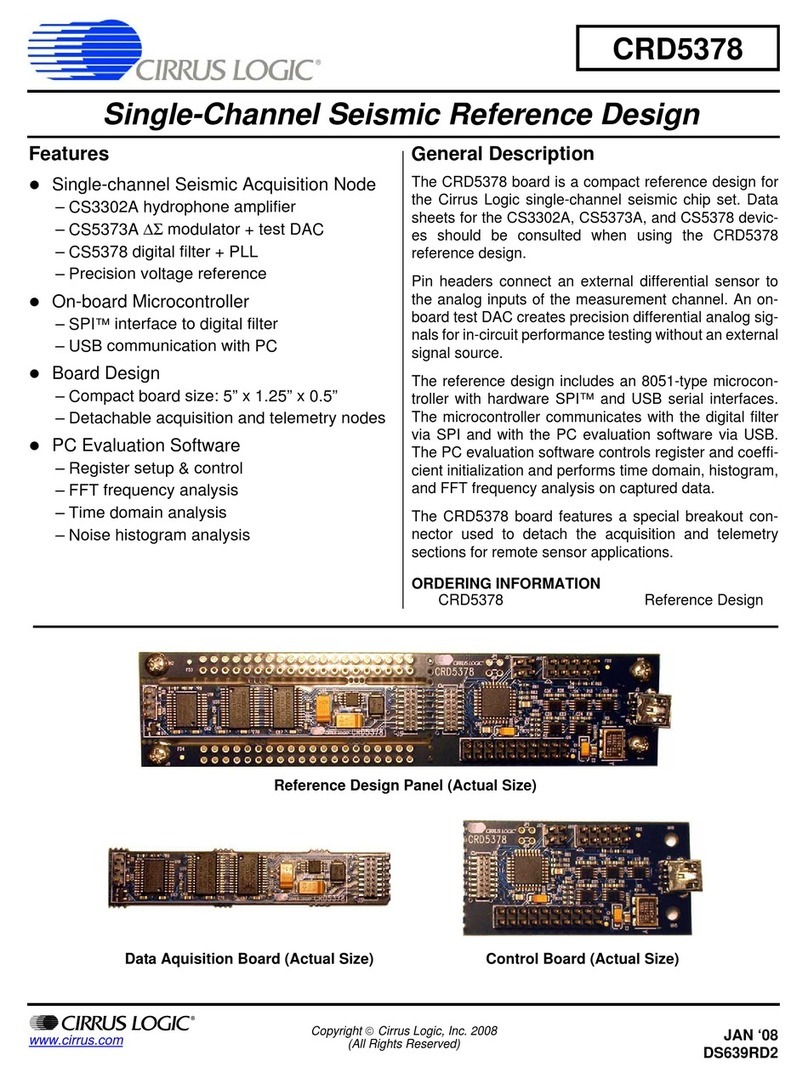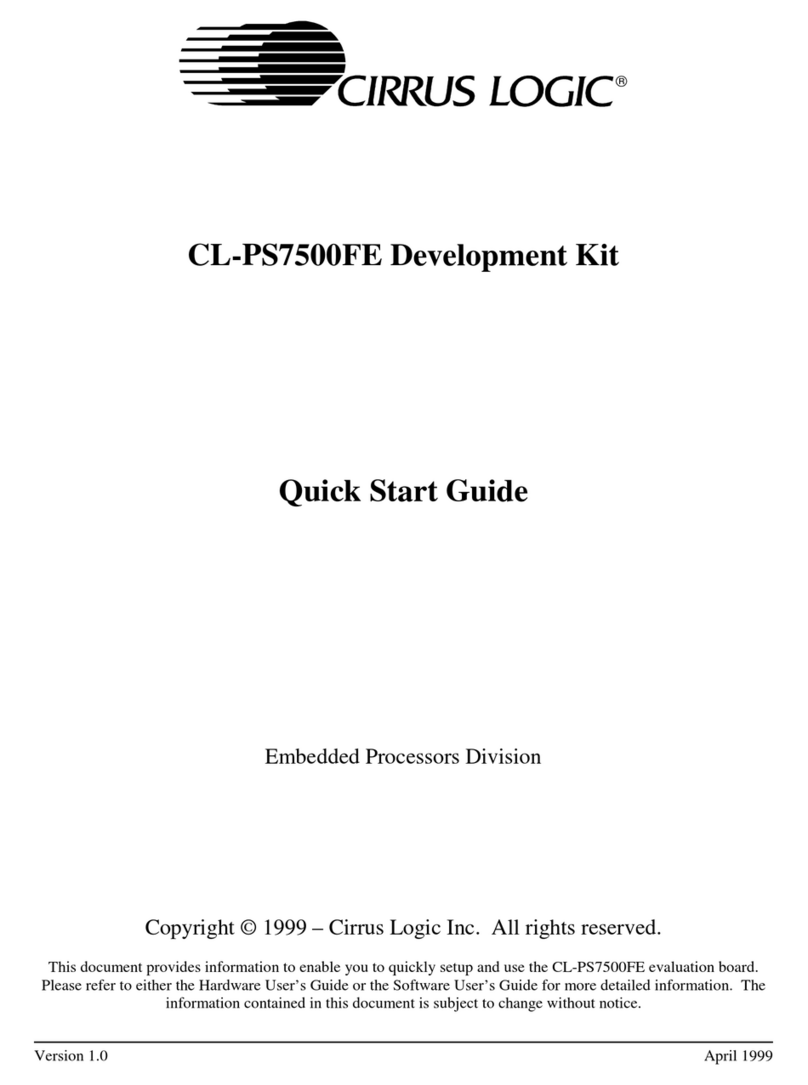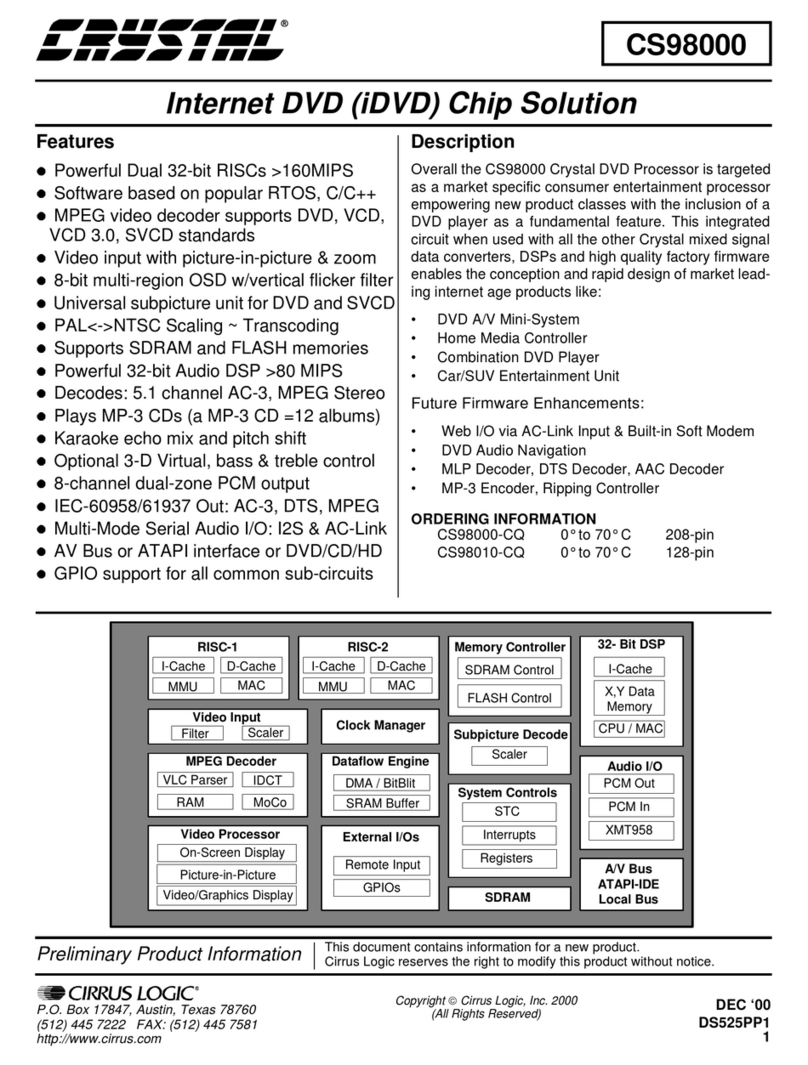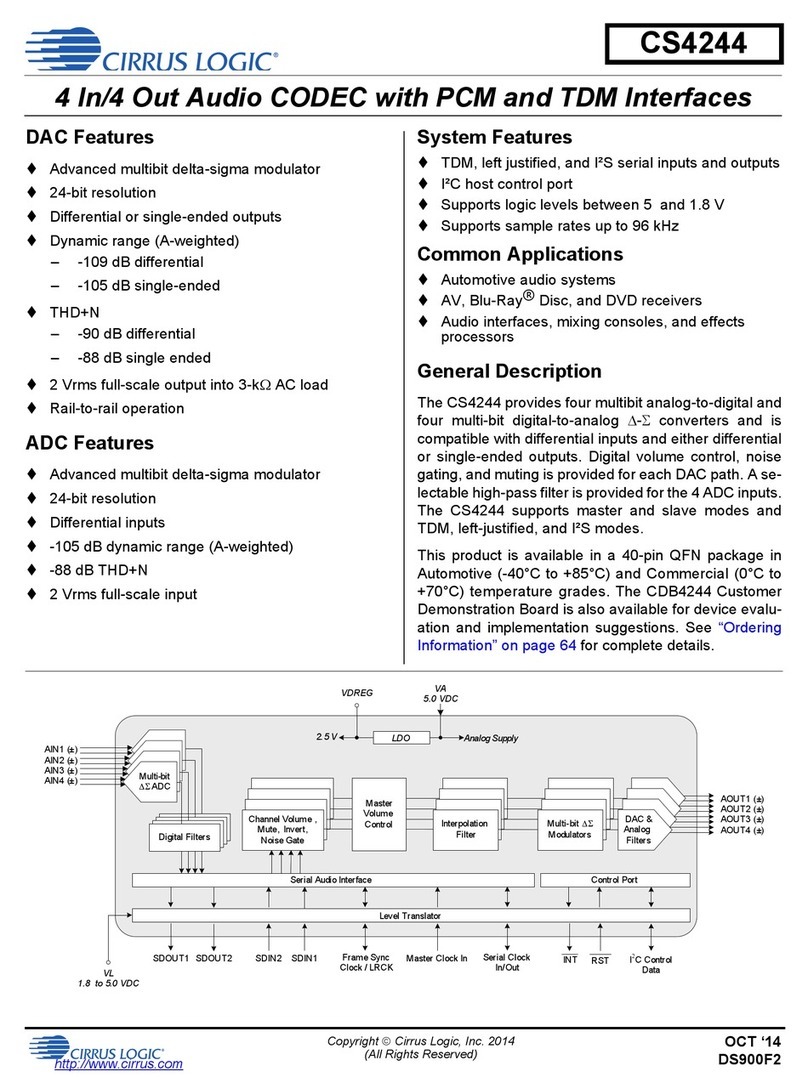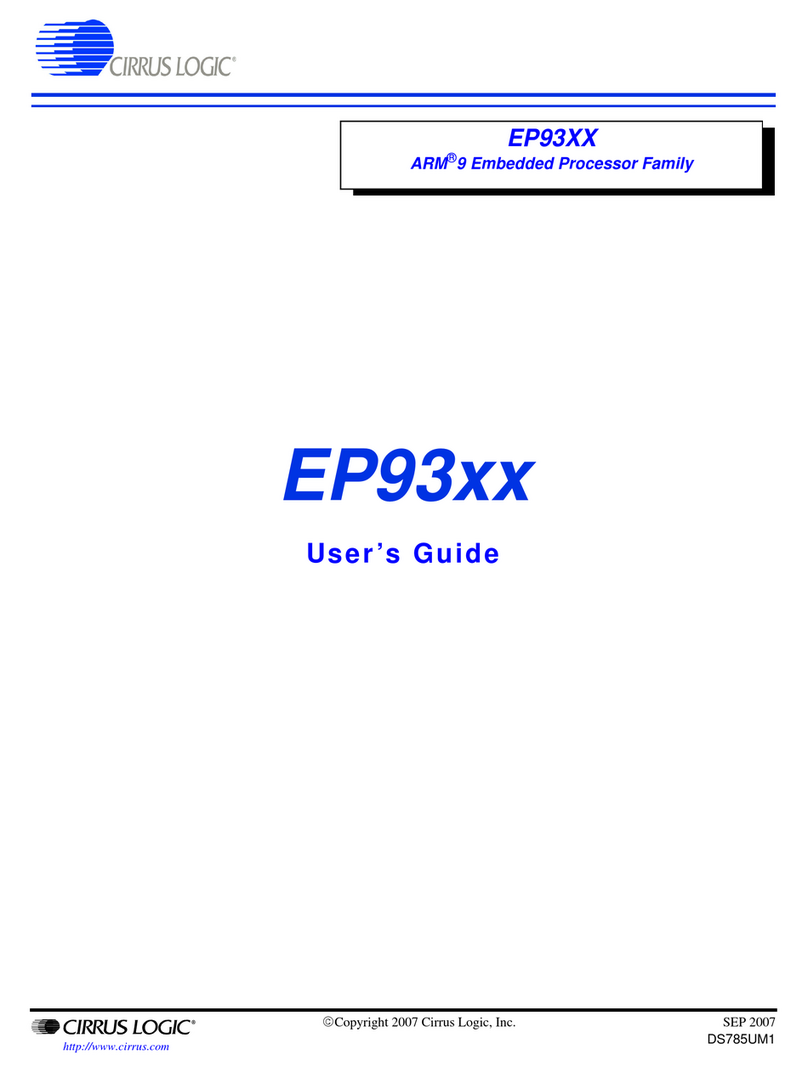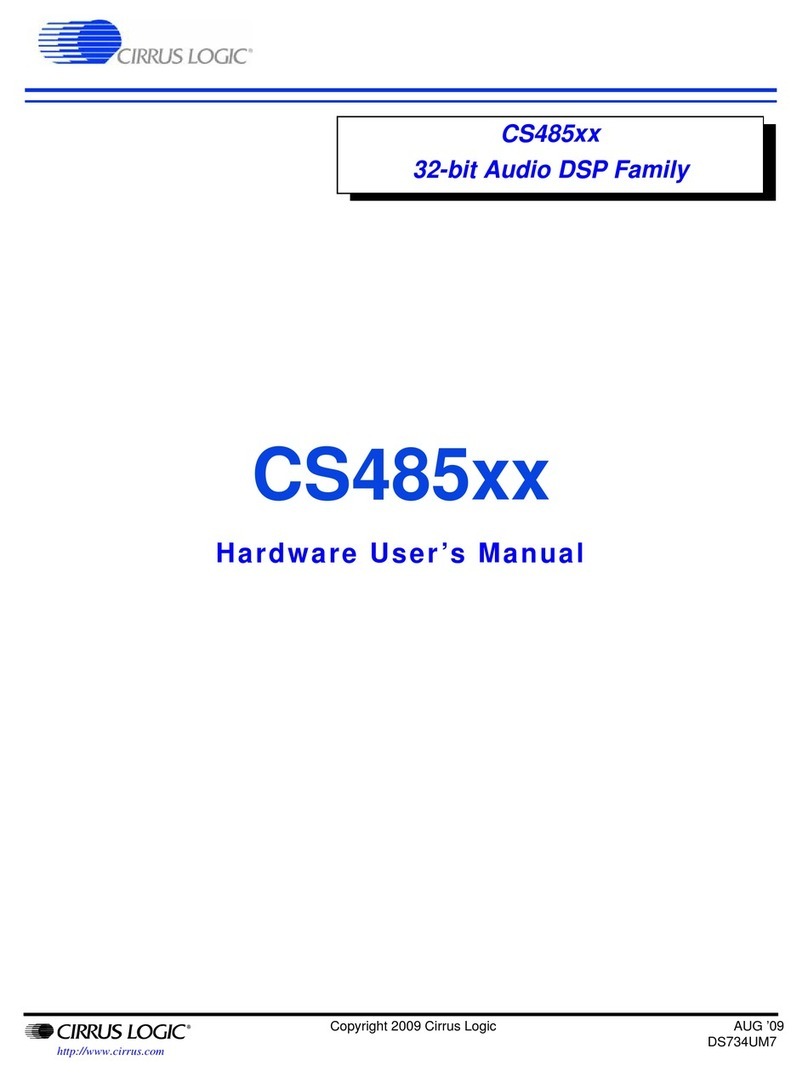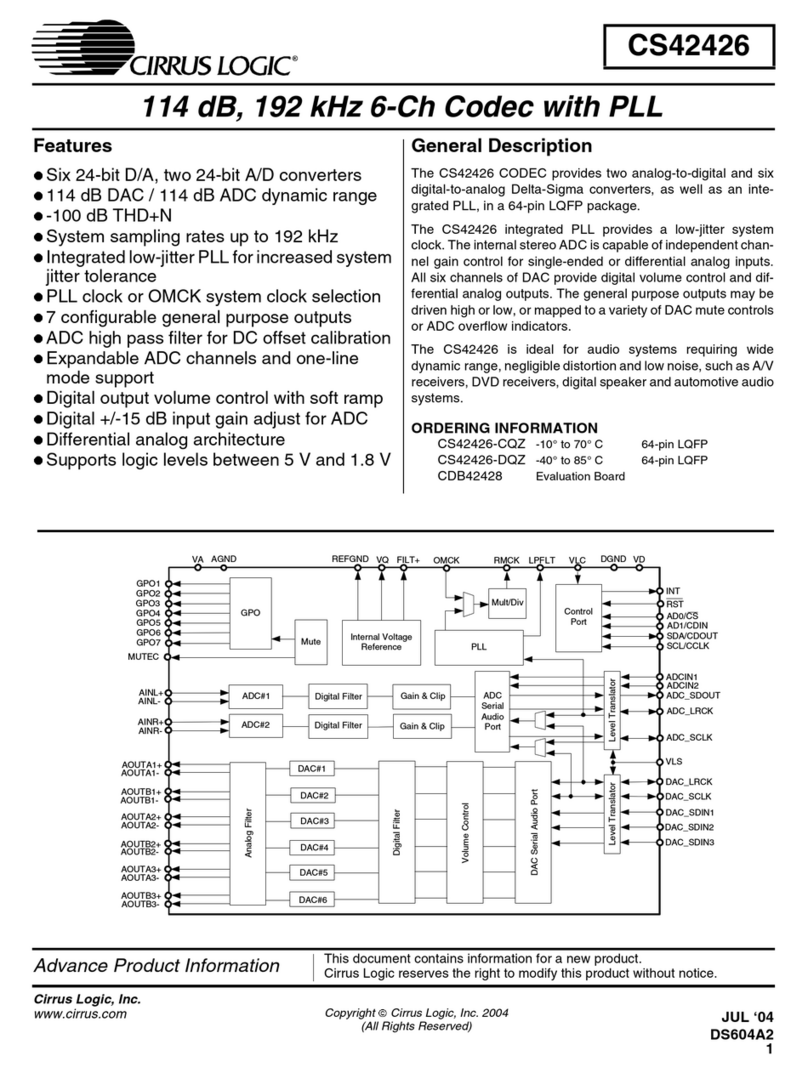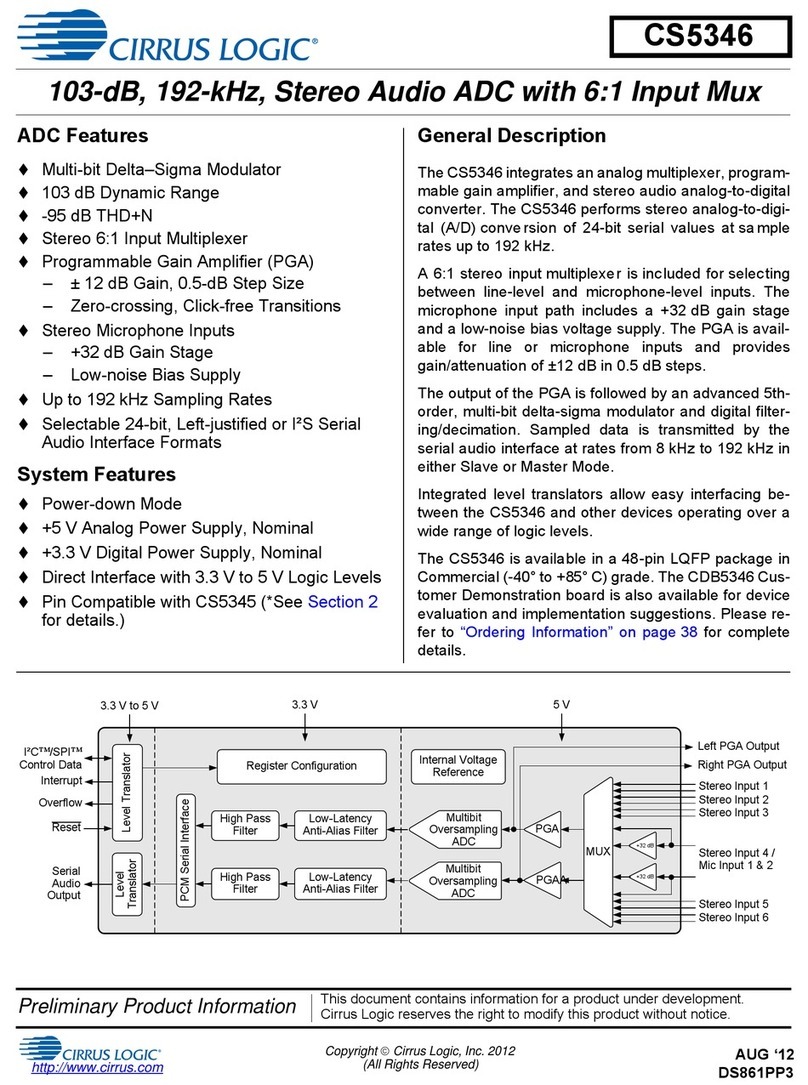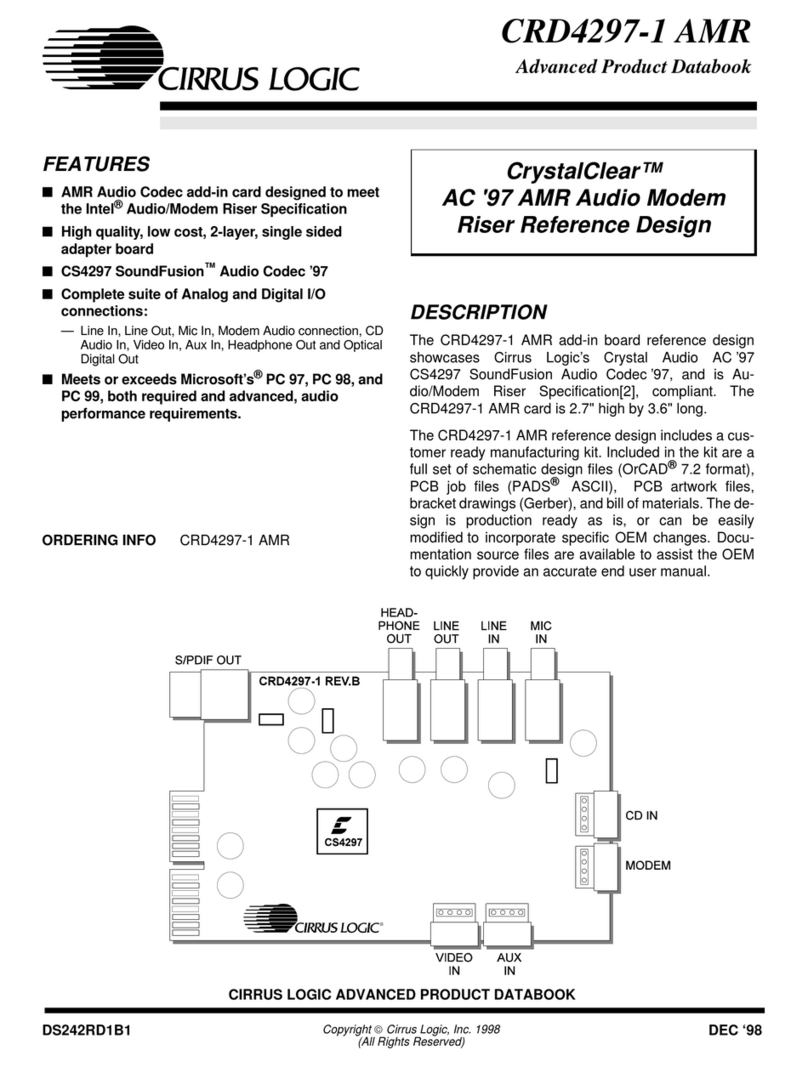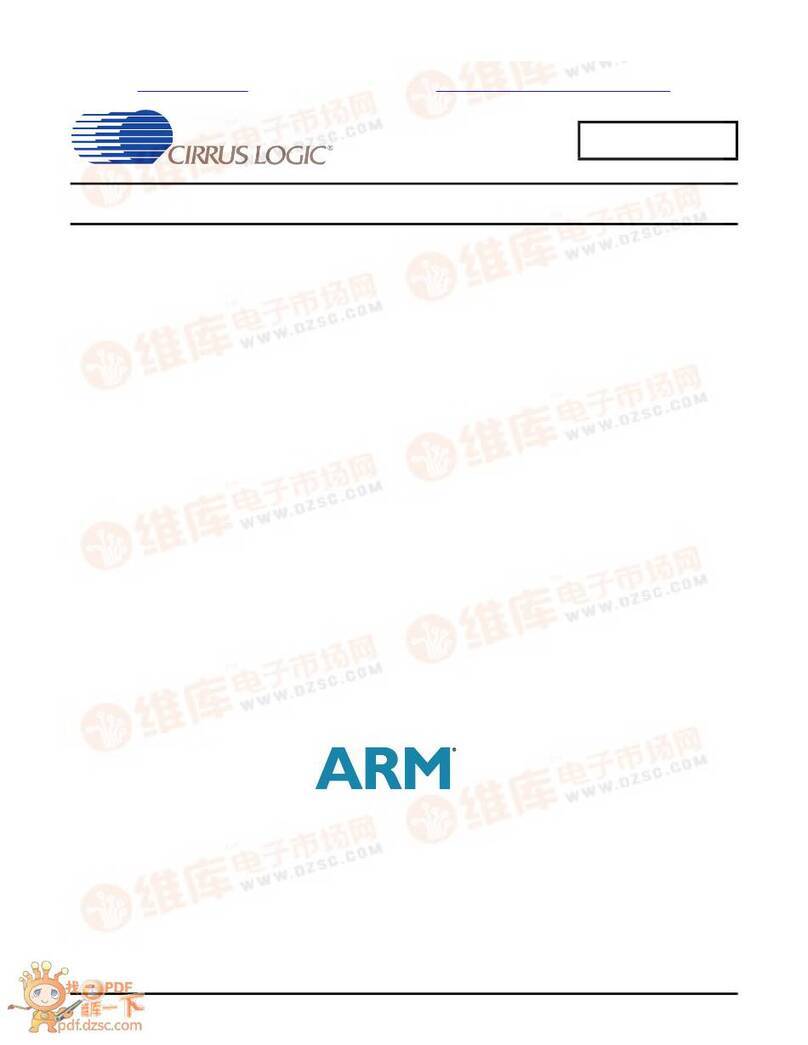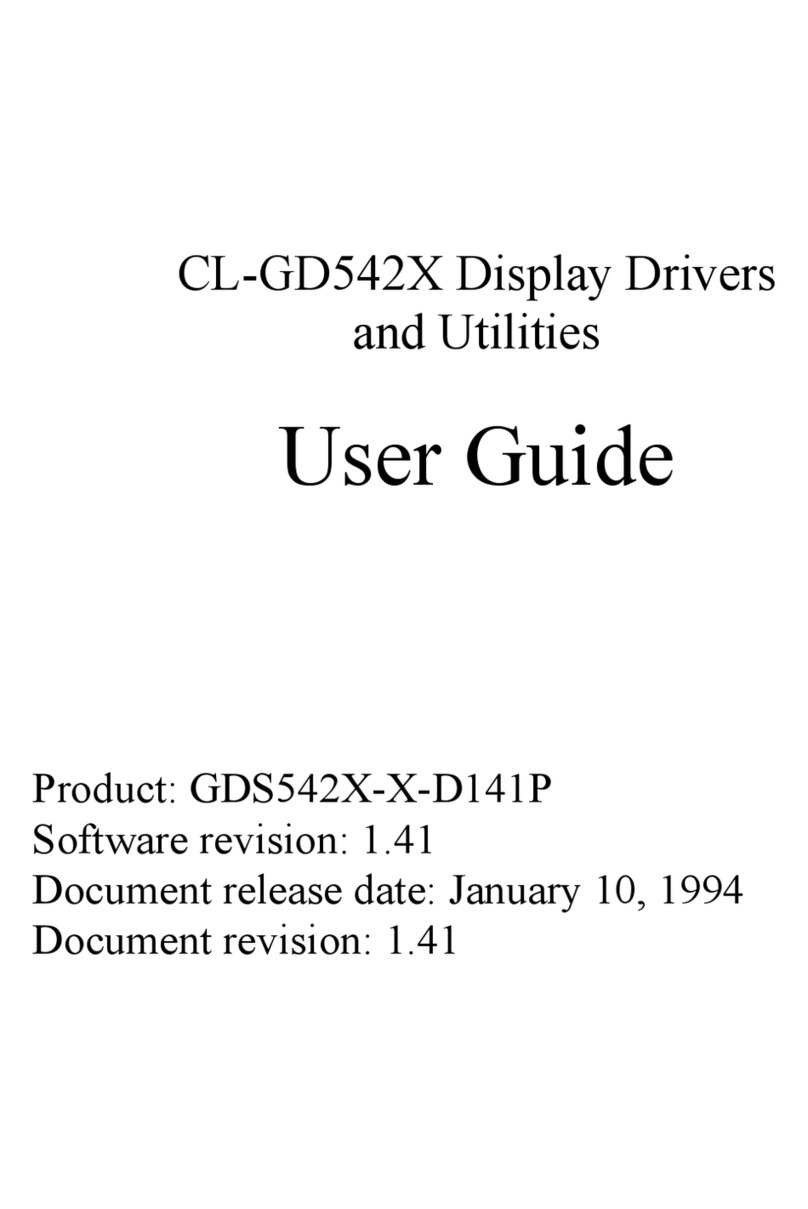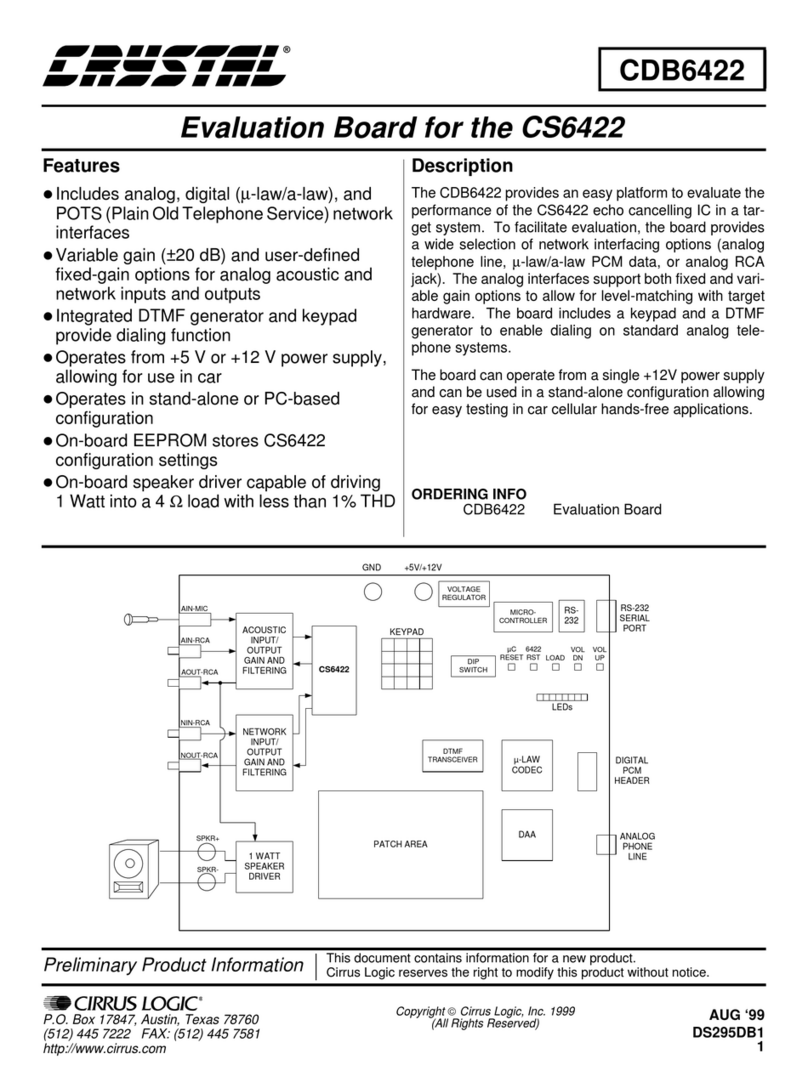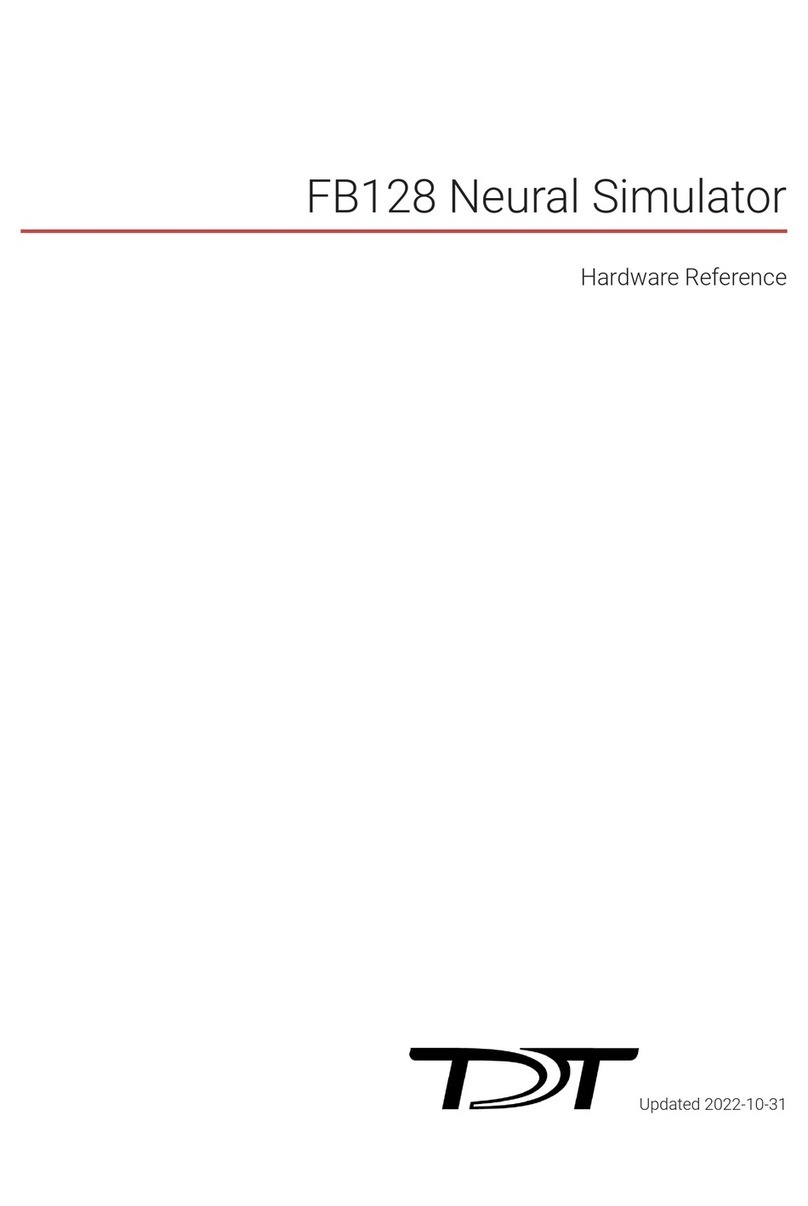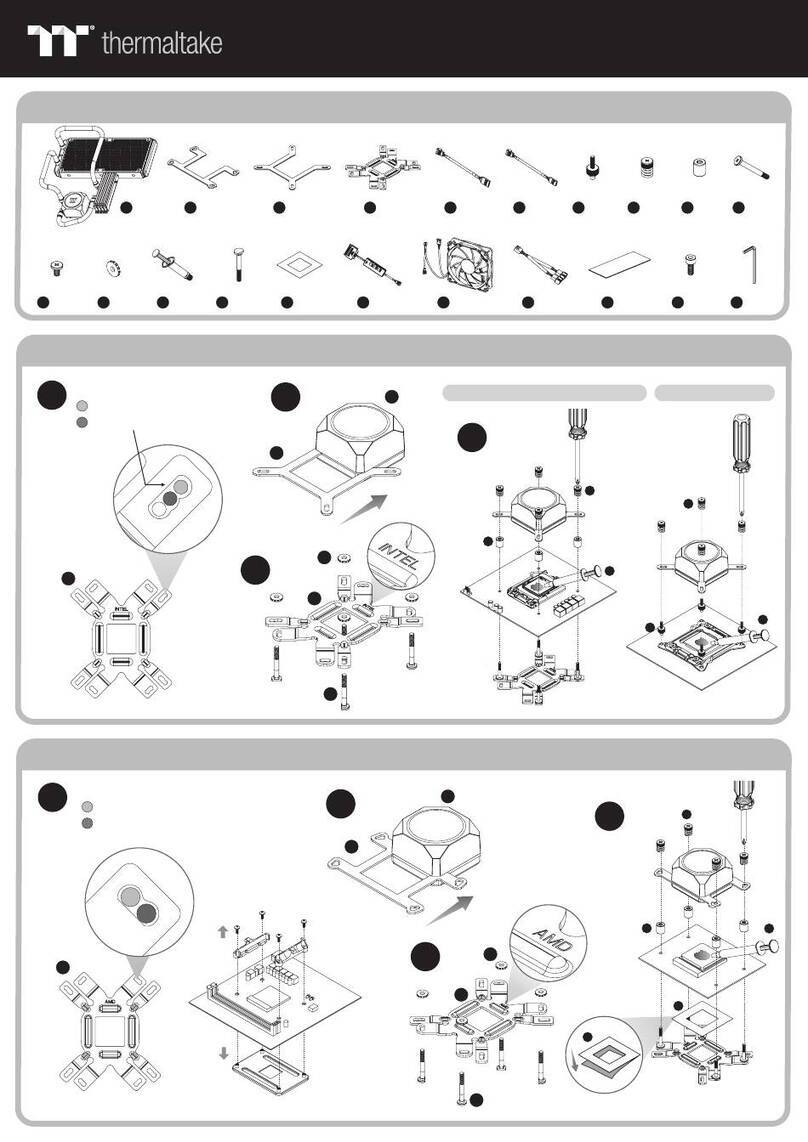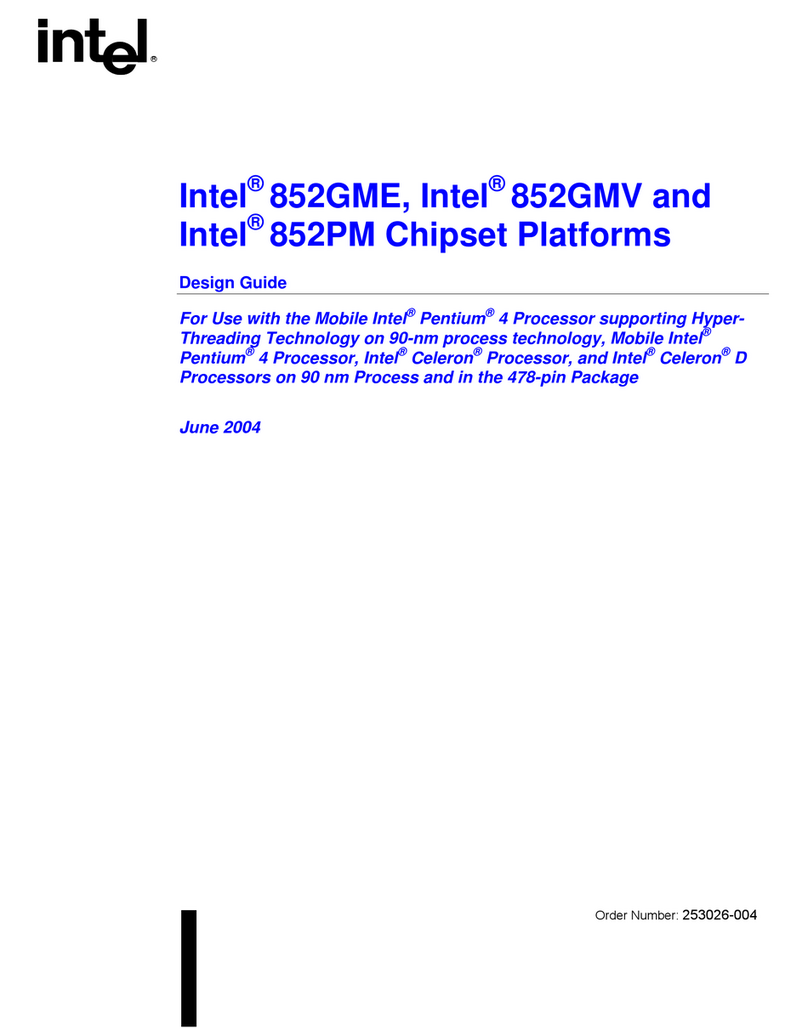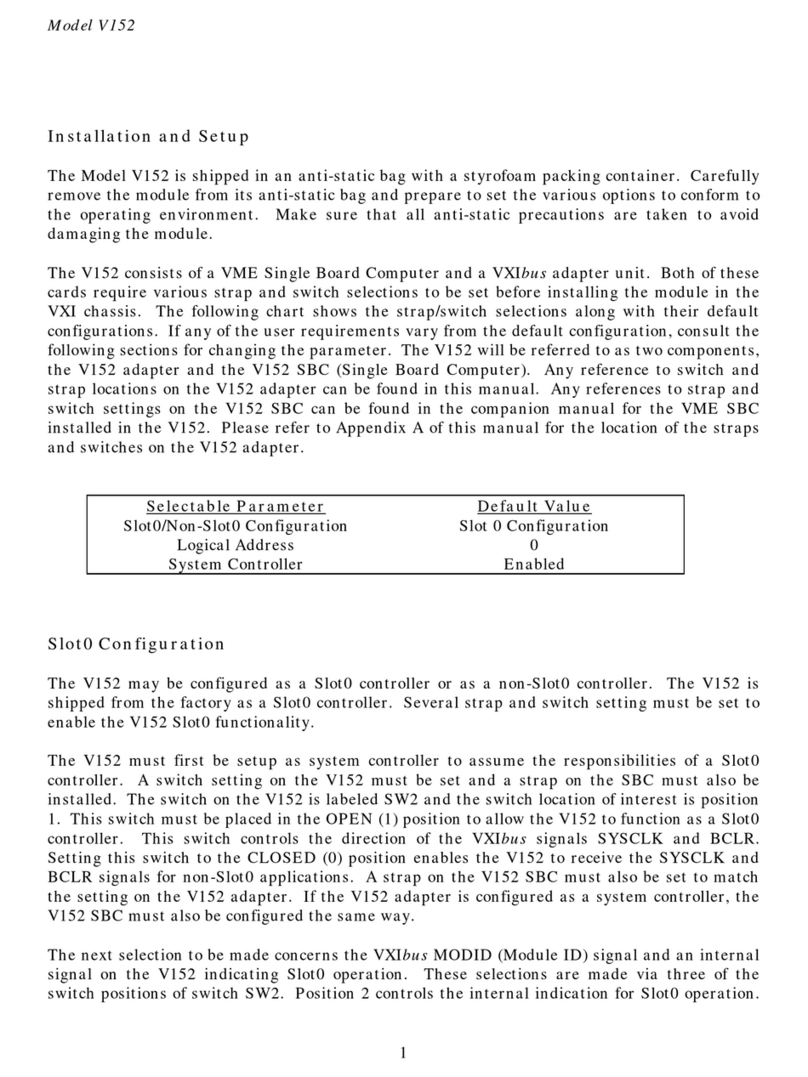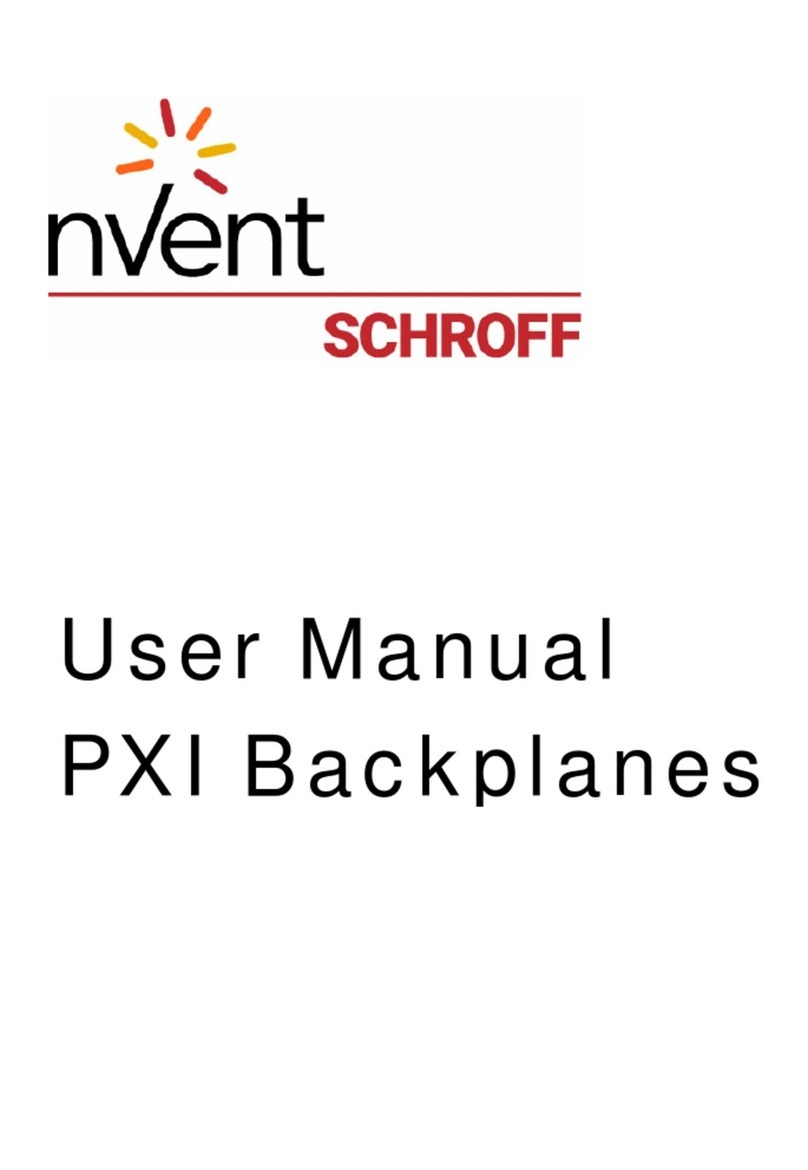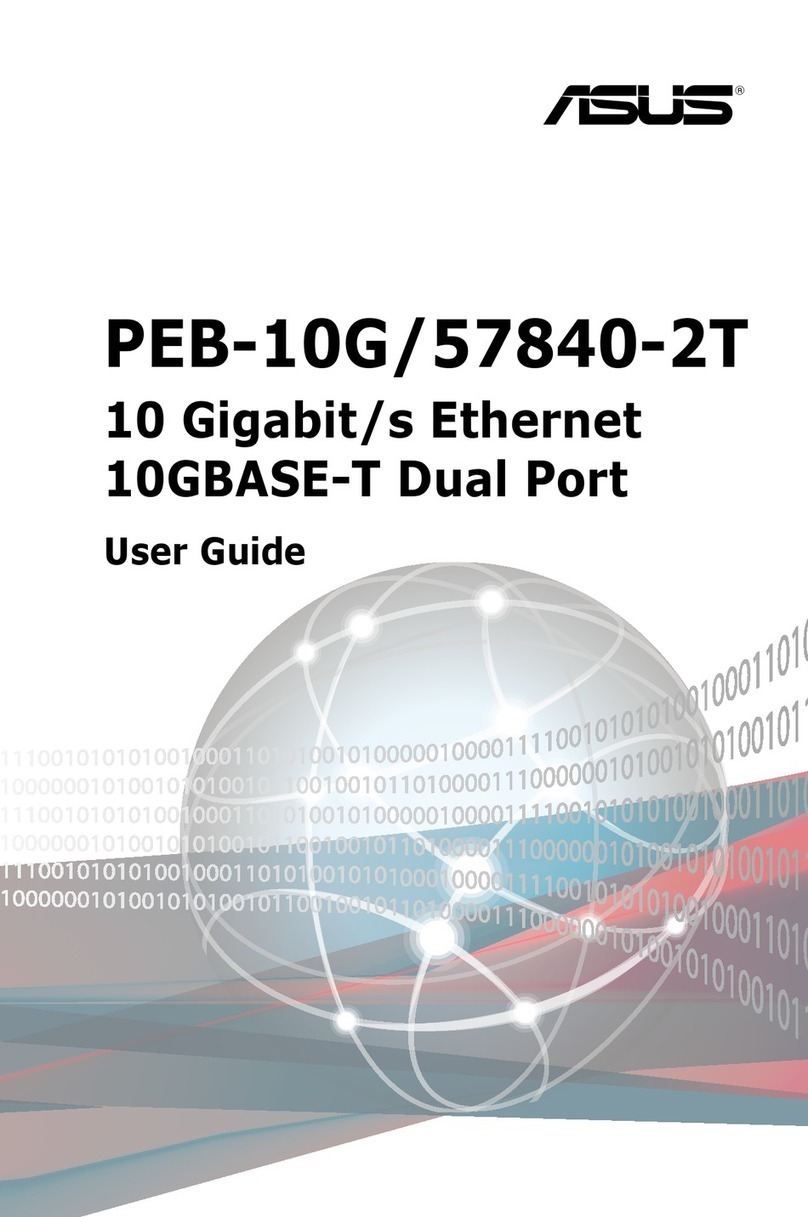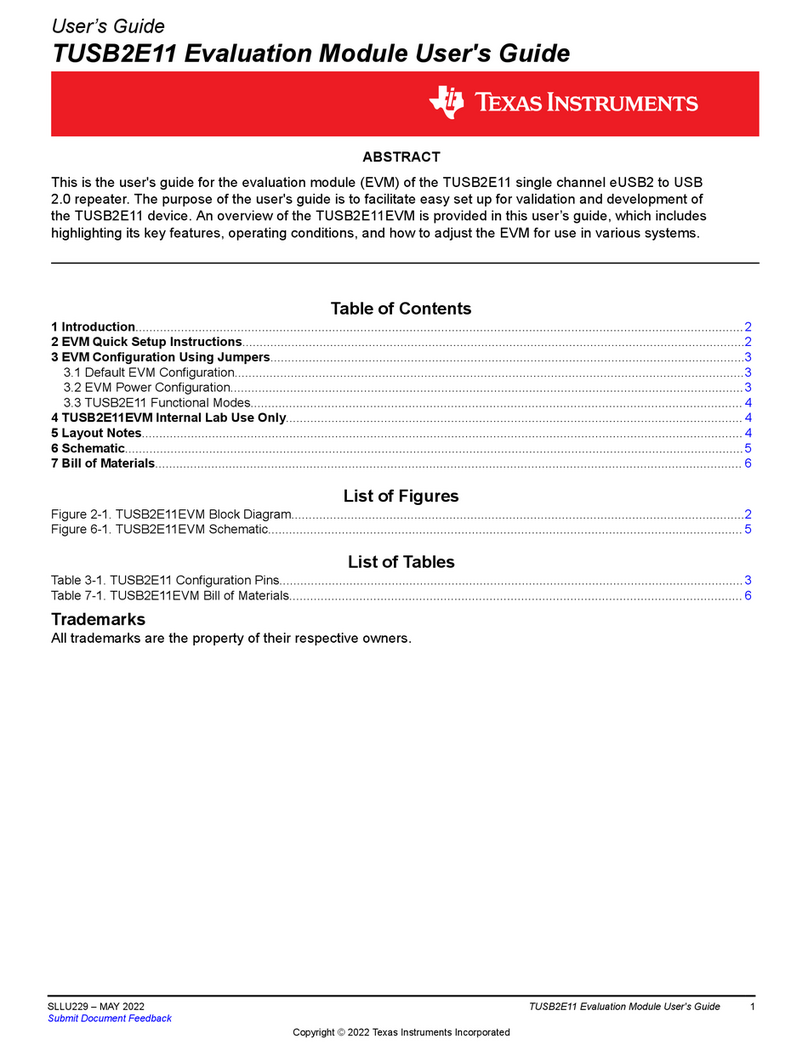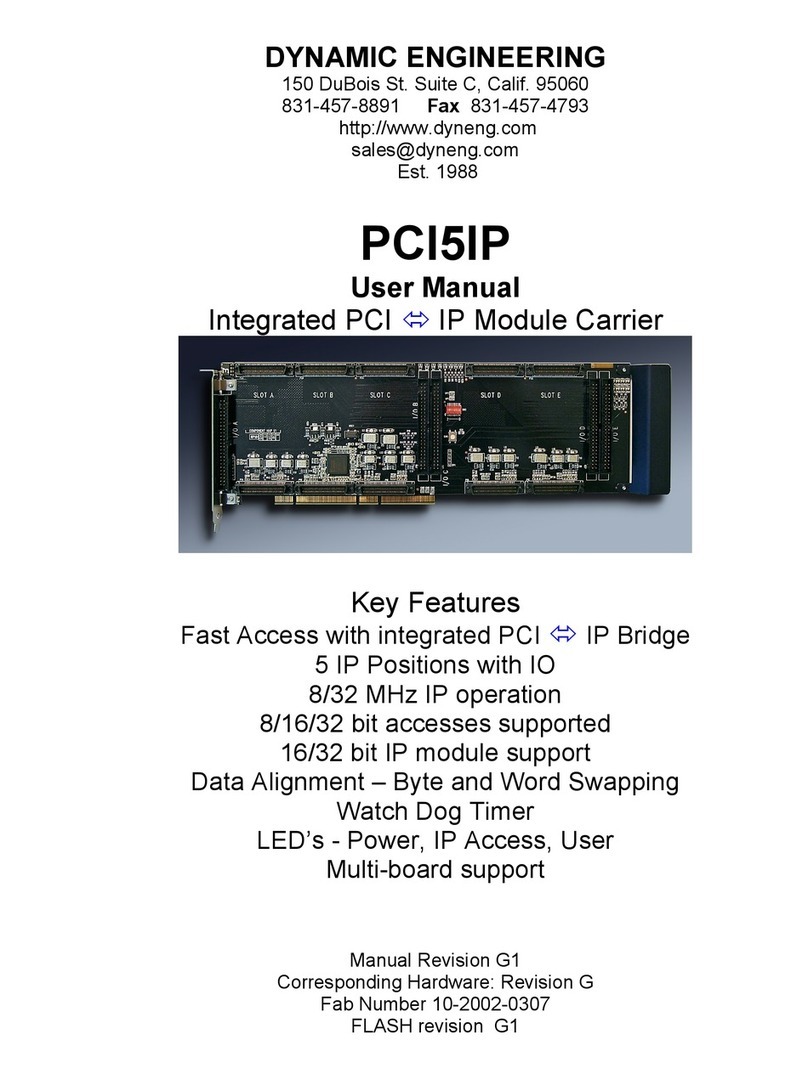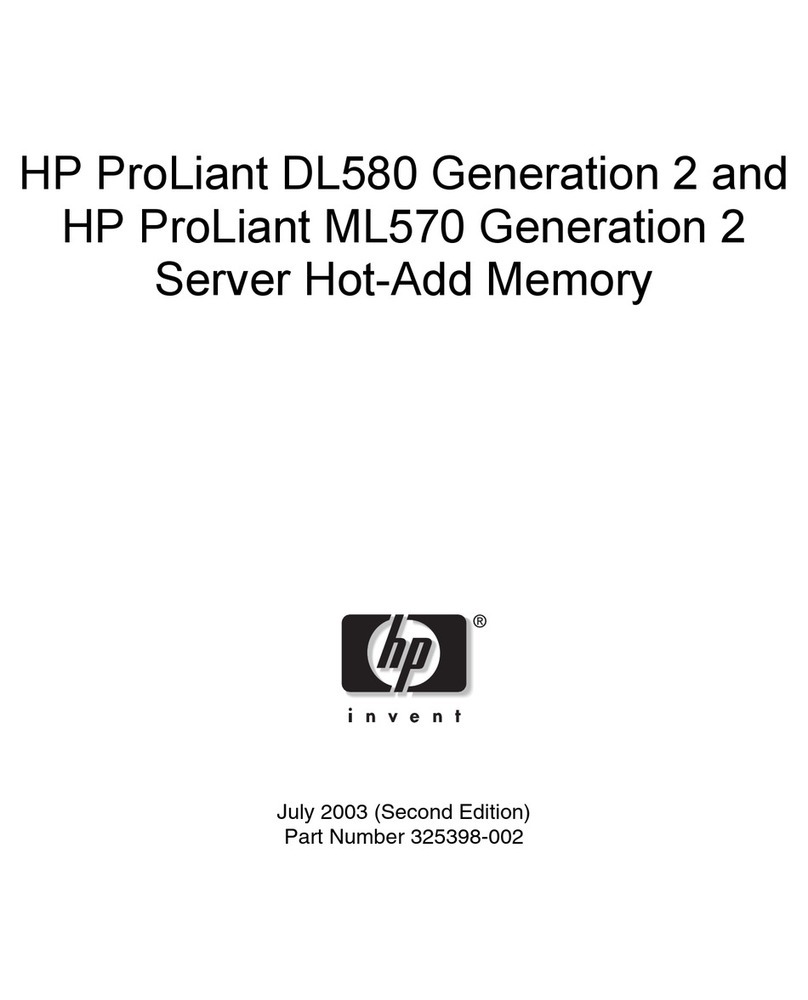Cirrus Logic, Inc.
http://www.cirrus.com
Copyright ©Cirrus Logic, Inc.
2004(All Rights Reserved)
Leading the Digital Entertainment Revolution
™
“Right” buttons select the band and the “Up” and “Down” change the decibel
setting of the selected band. Pressing “Select” saves the settings for the
equalizer. Once the EQ has remained unchanged for a period of time, the
normal display returns.
Menu
Press and hold the “Navigator/Menu” button to enter menu mode and display
the following screen.
The “Up” and “Down” buttons will highlight a menu item. Pressing the “Select”
button will enter the setting screen for that item.
The following is a list of the items in the main menu:
-ESP (Electronic Shock Protection) - “ESP” can be set to “None”,
“Uncompressed” (about 9.5 seconds for CDDA media), or “Compressed” (about
38 seconds for CDDA media).
Selecting the “ESP” item will display this screen.
-Backlight - “Backlight” can be set to “Always On”, “Always Off” or
“Automatic”. If it is set to “Automatic”, the light is turned on whenever a
button is pressed.
-Lyrics - “Lyrics” can be set to “On” or “Off”. When “On”, lyrics wil be
displayed, if they are on the CD.
-Resume - “Resume” can be set to “On” or “Off”. When “On”, if a CD is removed
from the player, the player will remember where on the CD it was playing.
Works for up to 5 CDs.
-Scrolling - “Scrolling” can be set to “On” or “Off”. Line 4 of the display shows
information about the song currently playing. When “Scrolling” is set to “On”,
this information will automatically scroll, if it is longer than can be shown on 1
line.
-Power off time - The “Power off time” setting displays a countdown timer.
If the power off time is not zero, the player will be turned off after the
specified number of minutes of inactivity. Can be set from 0 to 15 minutes, in
1 minute increments.
-Sleep timer - The “Sleep timer” setting displays a countdown timer. If the
sleep timer is not zero, the player will be turned off after the specified
number of minutes, regardless of activity. Can be set from 0 to 120 minutes,
in 15 minute increments.
Playlist
If the “A->B/Program” button is pressed while the player is stopped, the
playlist selection mode will be entered and the following screen displayed.
Use the “Up/Down” buttons to highlight a playlist. Select it by pressing the
“Select” button. This will load the playlist and start playback. If there is no
button activity for a period of time, the screen reverts to normal mode.
When a playlist file is selected, the following screen is displayed while the
contents of that file are being read and inserted into the custom playlist.
After the playlist has been read from the playlist file, playback is commenced,
and the screen reverts to normal mode.
Selecting the “{new}” item enters the playlist creation mode, and the following
screen is displayed.
The number on the first line is the playlist index of the track currently being
programmed. Files are selected with the “Up/Down” buttons. Pressing the
“Select” button will add the file to the custom playlist. Pressing the
“A->B/Program” button will complete the custom playlist, return the screen to
normal mode and start playback of the custom playlist.
EQ
The first time the “EQ” button is pressed, the current equalizer setting will
be displayed.
Subsequent presses of the “EQ” button while the equalizer is displayed will
cycle between the various preset and user defined equalizer settings.
Selecting the “User EQ” setting lets the user enter a custom EQ setting.
There are seven frequency bands: 60 Hz, 150 Hz, 400 Hz, 1 kHz, 2 kHz, 6 kHz
and 15 kHz. The entire equalizer setting is shown graphically at the bottom of
the screen, with asterisks above the currently selected band. The “Left” and
Thank you for purchasing the CRD7410-CD18,
reference design for a low-cost CD player from Cirrus
Logic.
The CRD7410-CD18 is an advanced reference design which supports all
functions for an advanced low-cost portable CD player.
zCirrus advanced CD-player application software
- Playback of CDDA, MP3, VCD, AVCD, SVCD and WMA files
- Support for .b4s, .pls, .rmp .m3u and .m4u playlists
- Full ISO 9660 and UDF file-system support
- VCD Audio, ID3 v1.1/V2.3, mixed sessions …
zPhillips CD18 servo DSP
zSlim TPP381 loader mechanism
zCompact layout leaving space for AA batteries
The CRD7410-CD18 is powered by the highly integrated Cirrus CS7410 solution for CD/MP3/WMA players. The
CS7410 integrates microcontroller and DSP capability into a single device to provide a highly cost effective and
compact solution for this exciting new class of consumer electronics products.
CONTACTING CIRRUS LOGIC SUPPORT
For a complete listing of direct Distributor, Sales, and Sales Representative
contacts, visit the Cirrus Logic website at http://www.cirrus.com/
DS620QS2
FEB ‘04