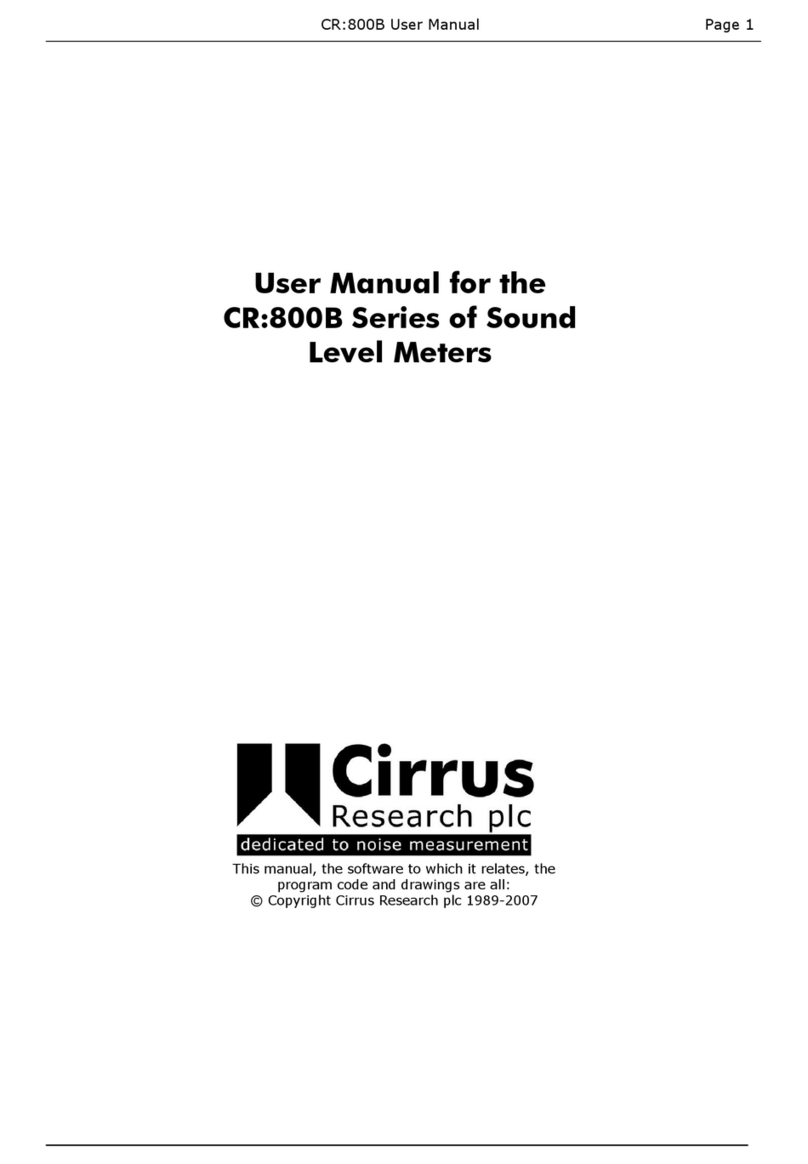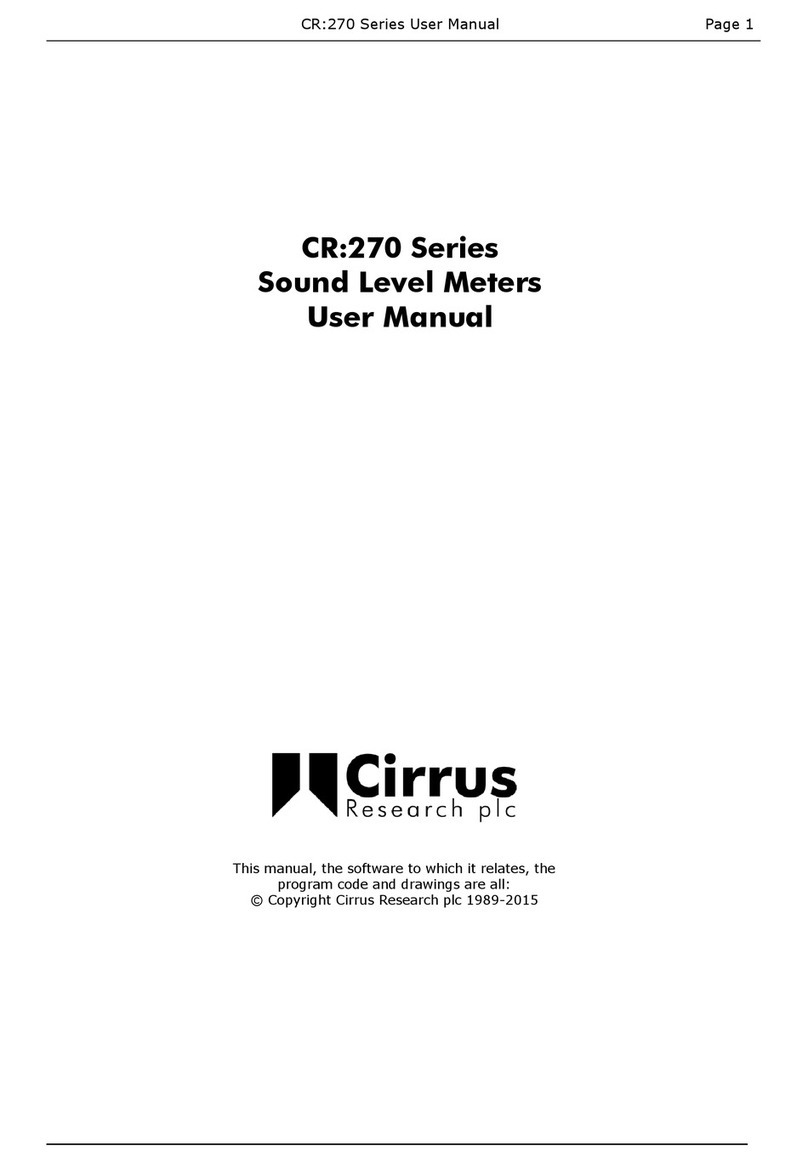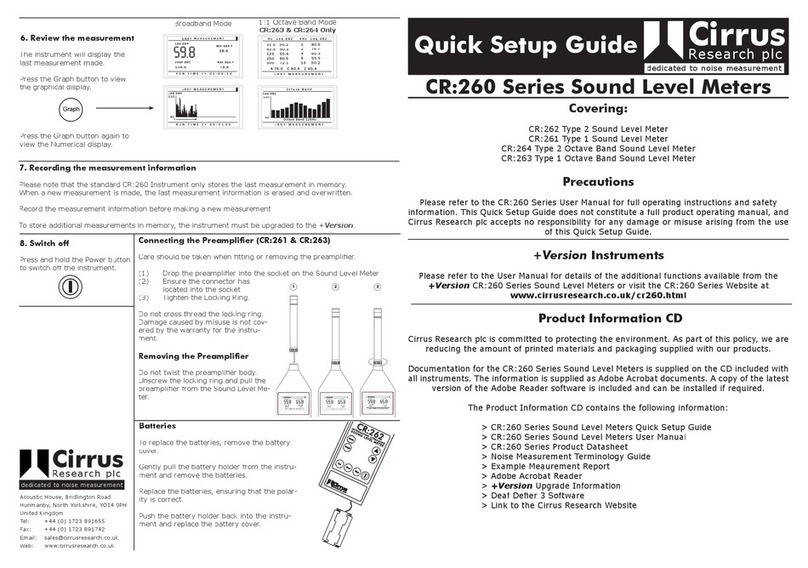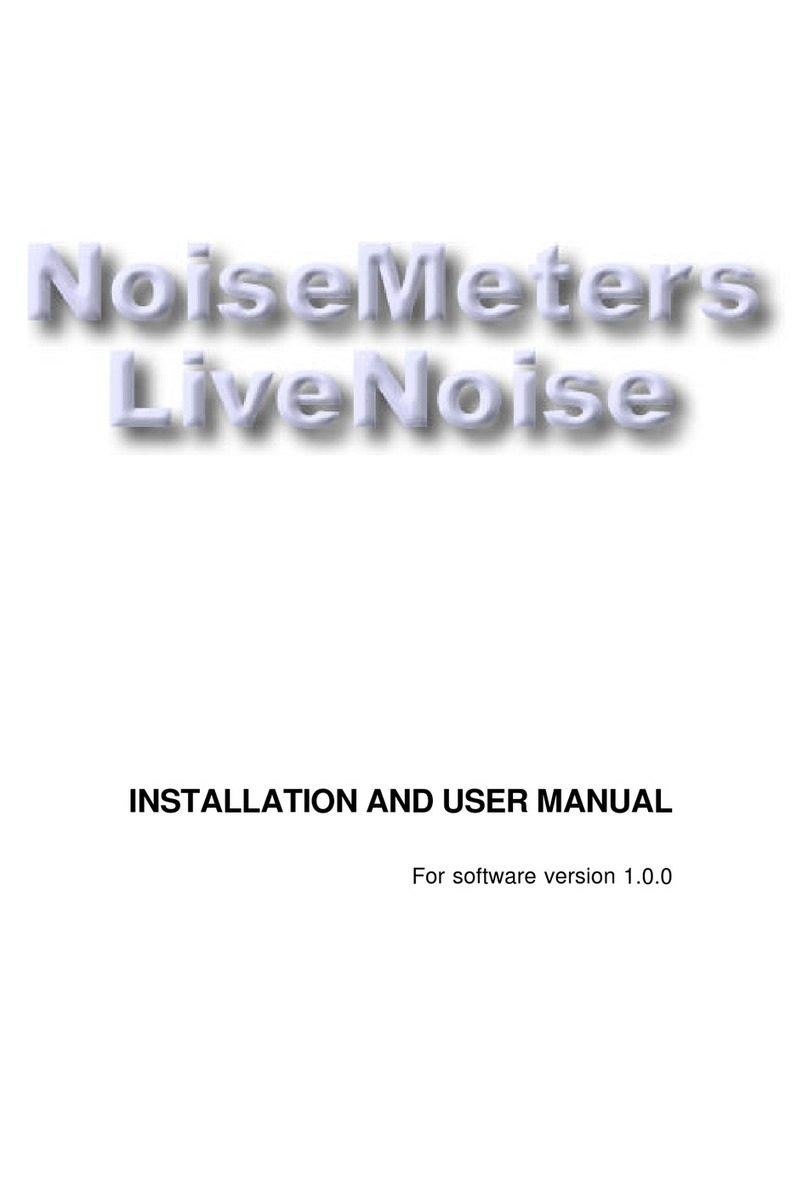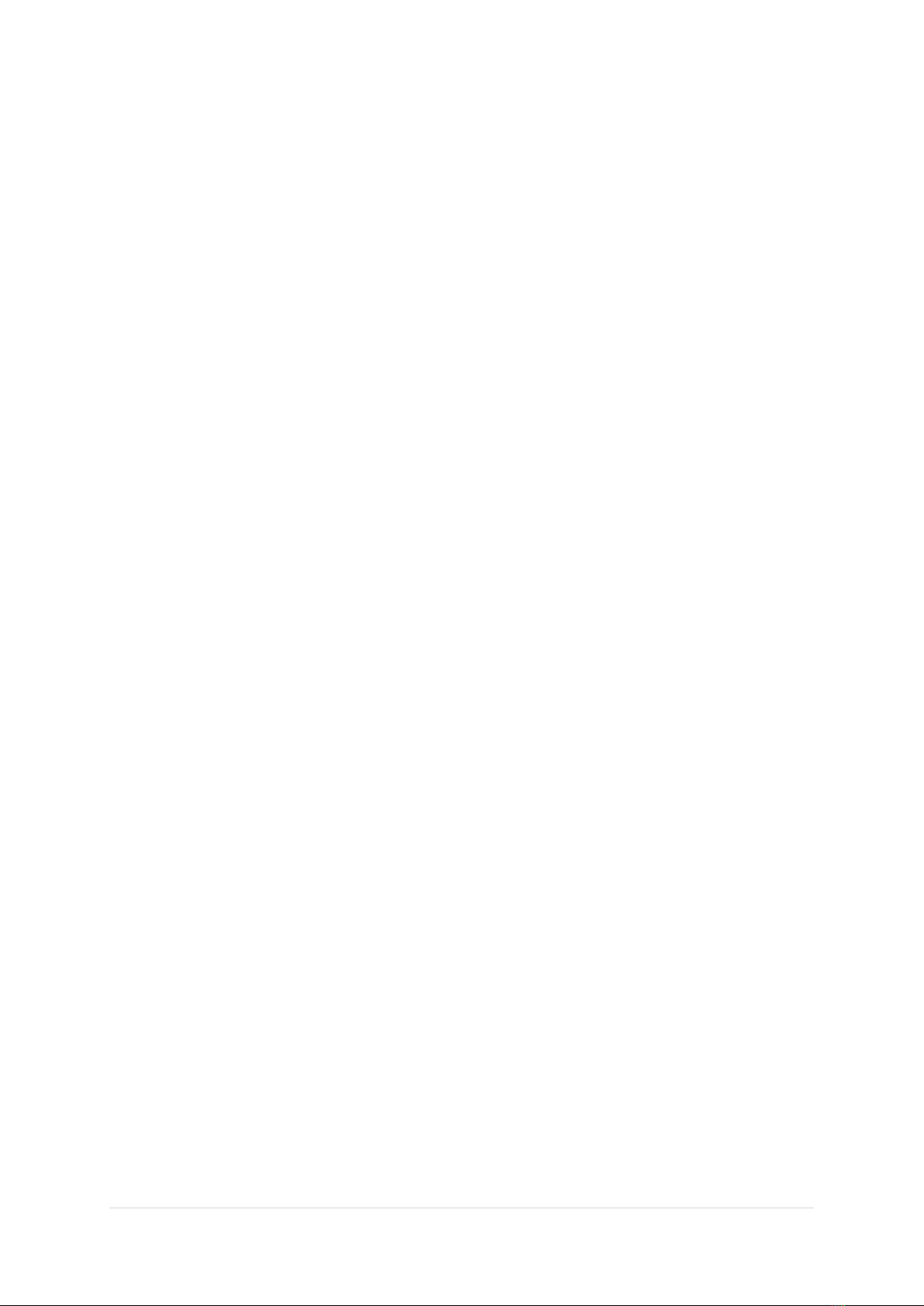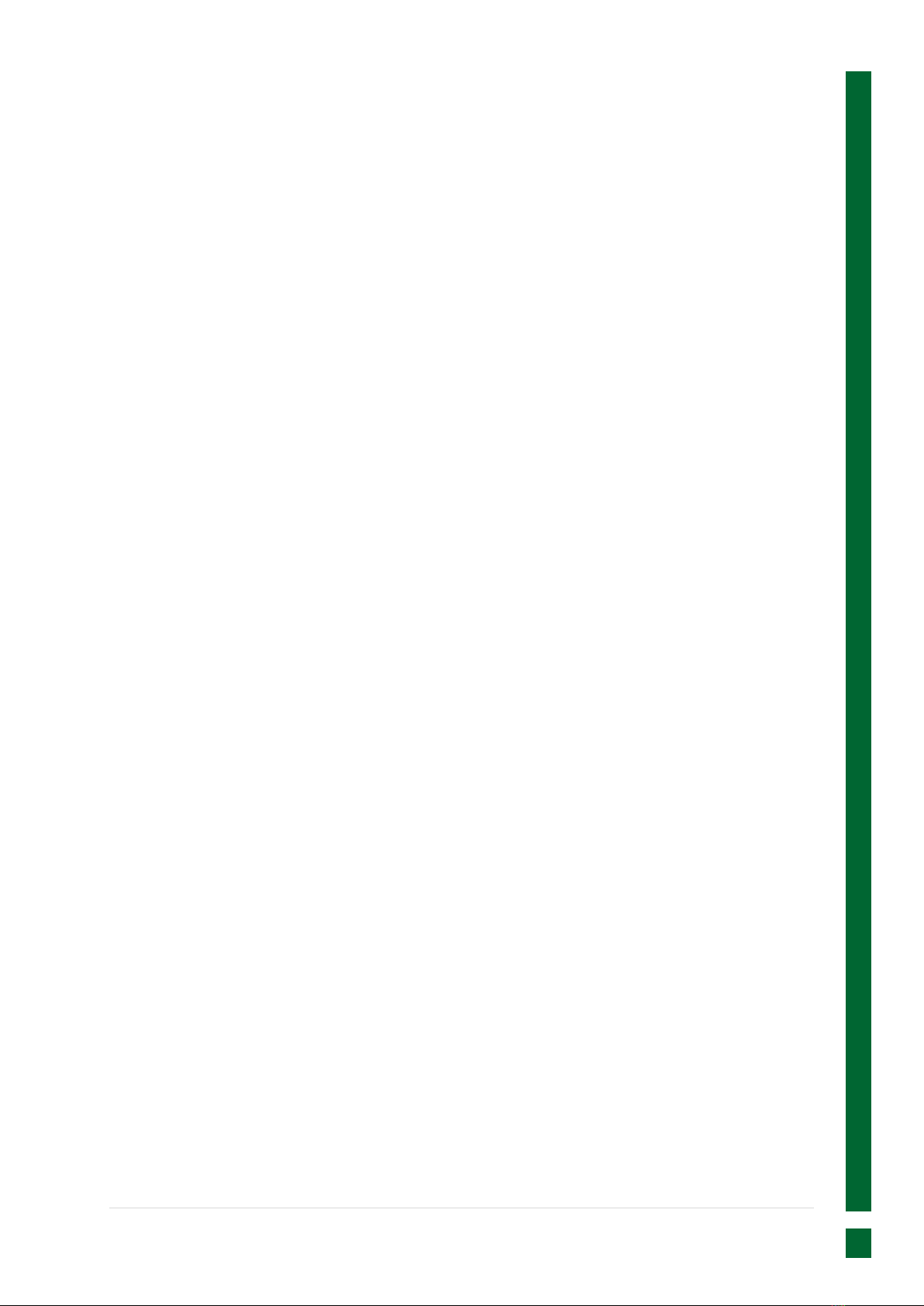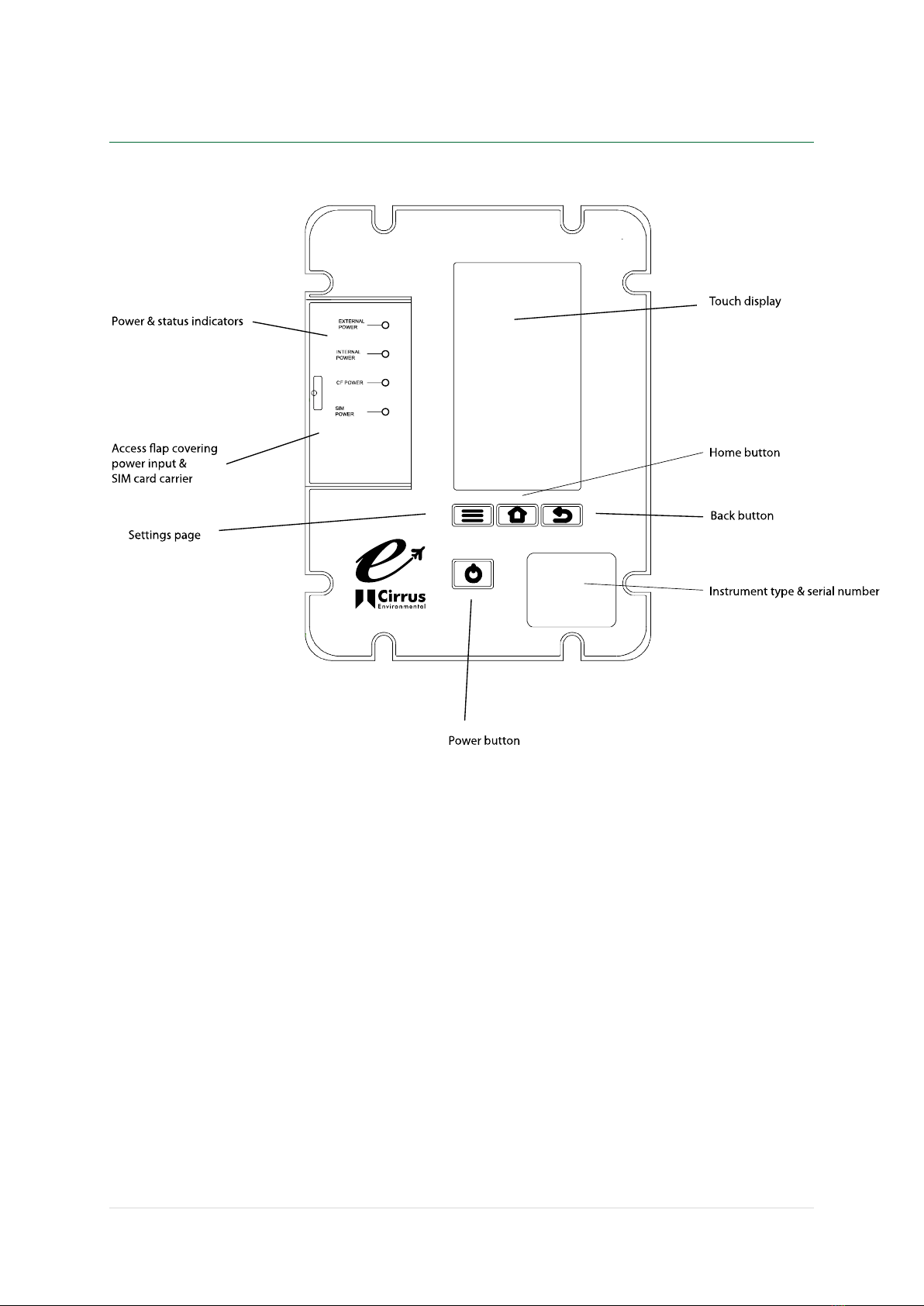Page 2
Contents
Contents ................................................................................................. 2
Introduction ............................................................................................. 5
Components of your Invictus system ................................................................ 7
Warnings ................................................................................................. 7
Unit Overview........................................................................................... 9
Front panel ........................................................................................... 9
Access flap .......................................................................................... 10
External Connectors................................................................................12
Getting started ........................................................................................15
The Invictus display ................................................................................... 18
Home Page .......................................................................................... 18
Live View ............................................................................................ 20
Status Page ..........................................................................................21
Settings Page........................................................................................ 24
Calibration of the Invictus ........................................................................... 27
Auto Calibration Check ............................................................................ 27
Acoustic Calibration................................................................................ 28
Operating the Invictus ................................................................................ 31
Starting & Stopping measurements .............................................................. 31
Repeat Timers & Calendar based measurements ..............................................31
Noise Event Triggers ...............................................................................31
System alarms.......................................................................................32
Notifications......................................................................................... 32
Live Audio Playback ................................................................................ 33
Downloading measurements ...................................................................... 33
Charging the Invictus battery........................................................................ 35
Checking the battery power ...................................................................... 35
Charging the internal battery packs ............................................................. 35
Data storage on the memory card .................................................................. 38
Formatting the memory card ..................................................................... 38
Memory storage size ...............................................................................38
Peripherals ............................................................................................. 40
Communications ports ............................................................................. 40
Ethernet ............................................................................................. 41
Invictus Modem, SIM Card Requirements & Installation ......................................... 43
MK:185 Outdoor Microphone .........................................................................45
Noise-Hub2 software package ....................................................................... 48
Appendix A - Specifications ..........................................................................49
Standards, Frequency & Time Weightings ...................................................... 49