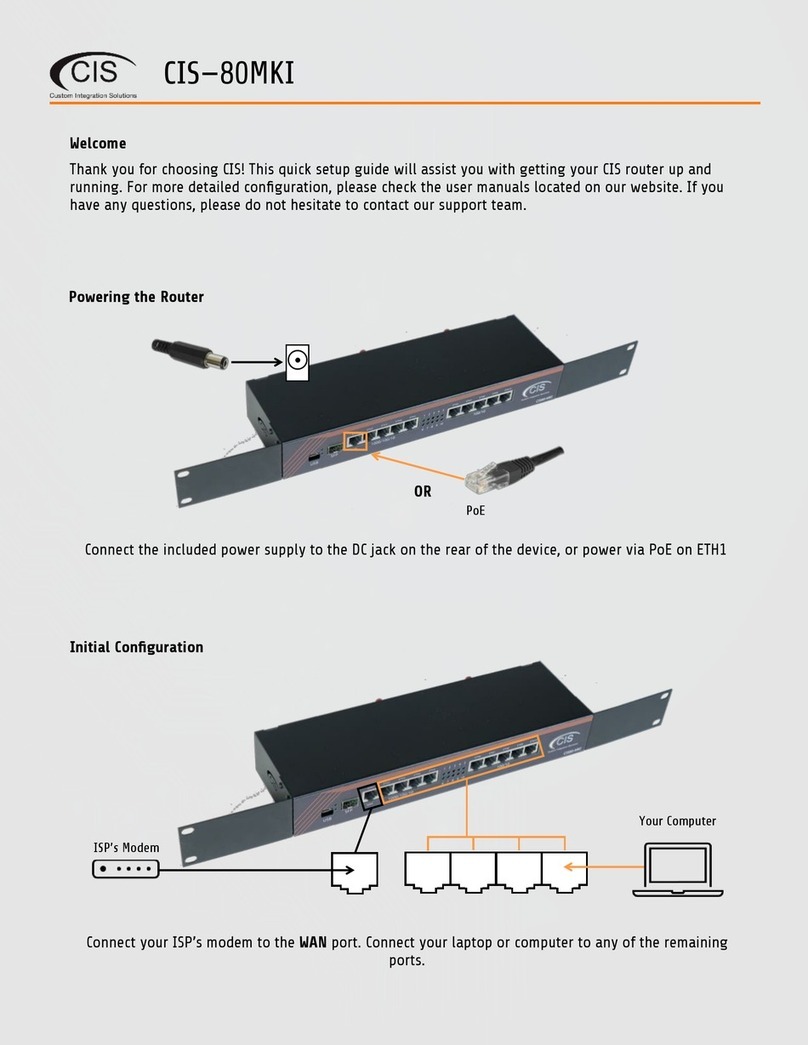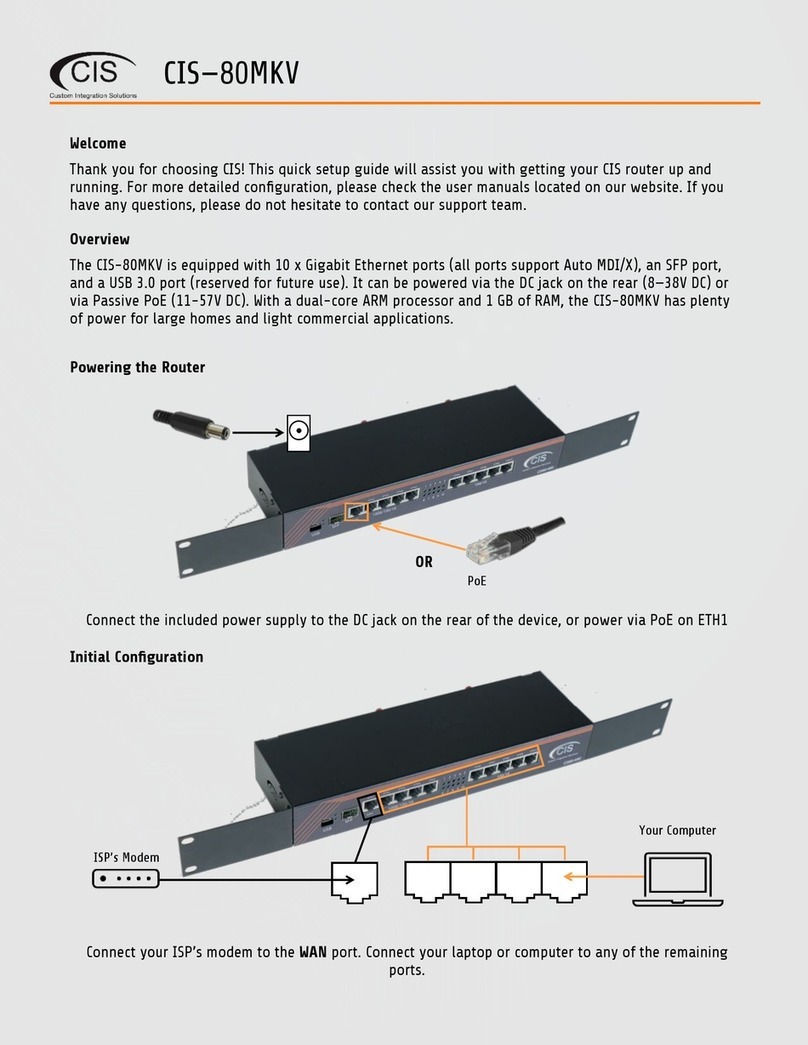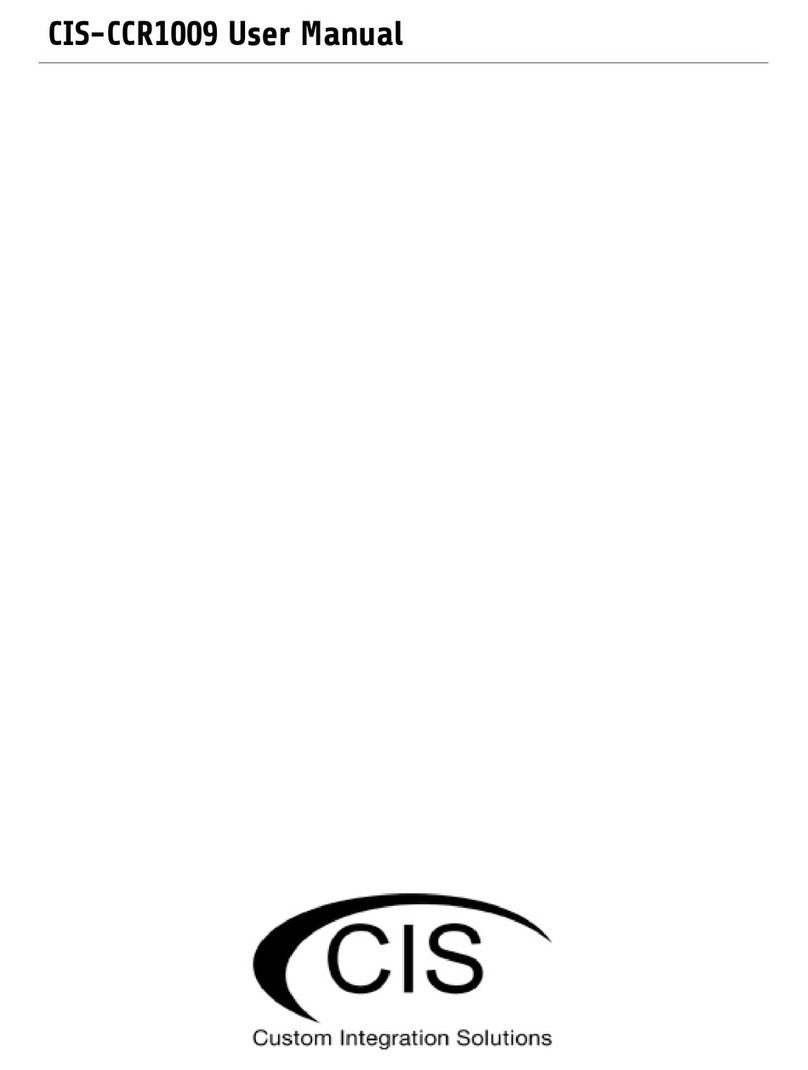Welcome to Custom Integration Solutions ...............................................................................................................4
Overview...................................................................................................................................................................4
Package Contents....................................................................................................................................................4
Power........................................................................................................................................................................4
PoE Output ...............................................................................................................................................................4
Device Details...............................................................................................................................................................5
Ports..........................................................................................................................................................................5
LED Indicators..........................................................................................................................................................5
Buttons .....................................................................................................................................................................5
Quick Setup...................................................................................................................................................................6
Accessing the Web Interface.......................................................................................................................................7
The Status Page.......................................................................................................................................................8
Setting the Router’s Identity .................................................................................................................................8
Undo / Redo .............................................................................................................................................................9
Show / Hide Passwords ..........................................................................................................................................9
Rebooting the Device..............................................................................................................................................9
Changing the Default Password ..........................................................................................................................10
Setting the Time Zone...........................................................................................................................................10
IP Addressing.............................................................................................................................................................11
View the Router’s IP Addresses...........................................................................................................................11
The DHCP Client Tab ..............................................................................................................................................11
Renewing the WAN IP Address.............................................................................................................................12
The DHCP Server.....................................................................................................................................................12
Setting a DHCP Reservation .................................................................................................................................14
Changing the DNS Servers....................................................................................................................................15
Port Forwarding.........................................................................................................................................................16