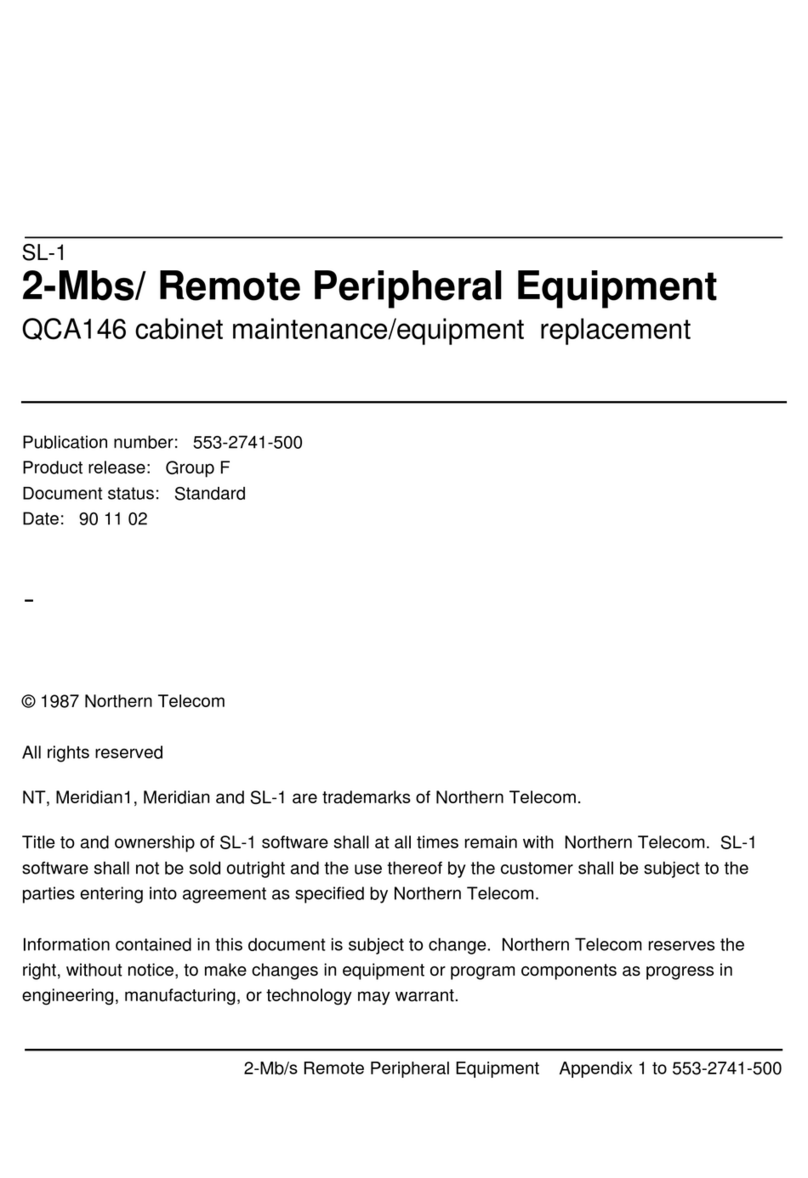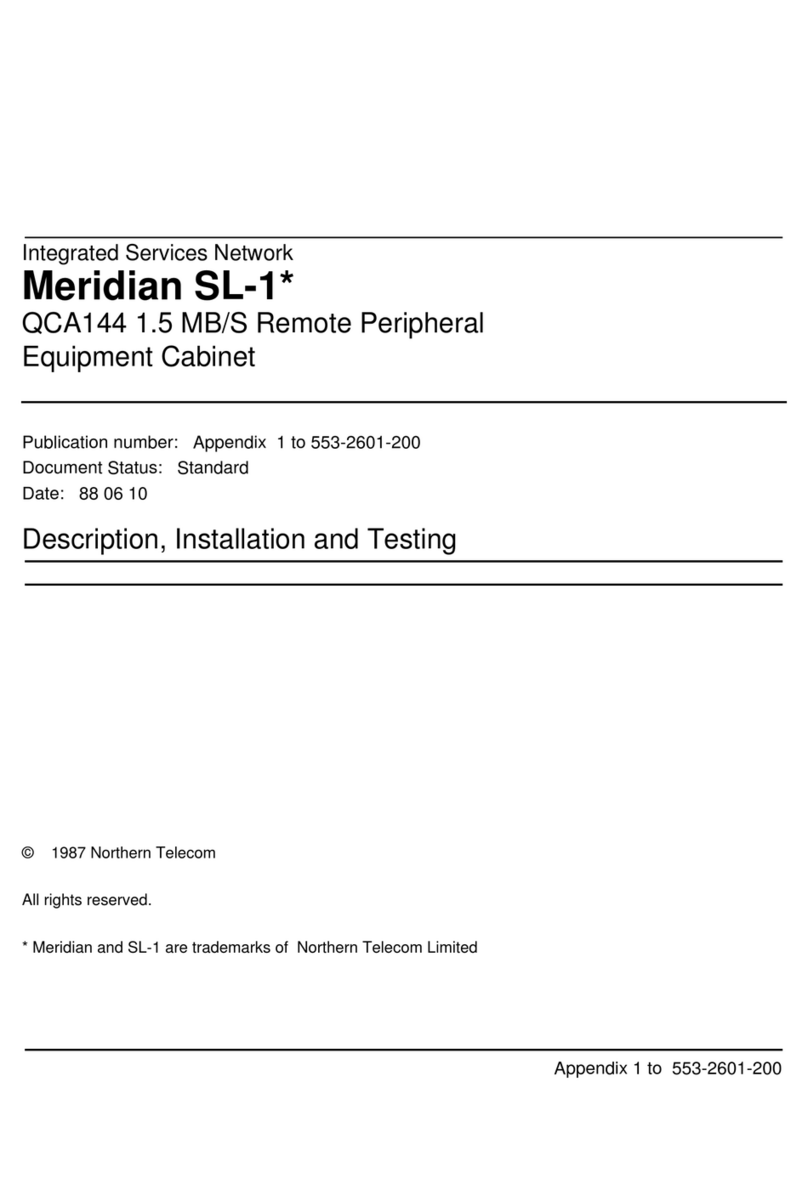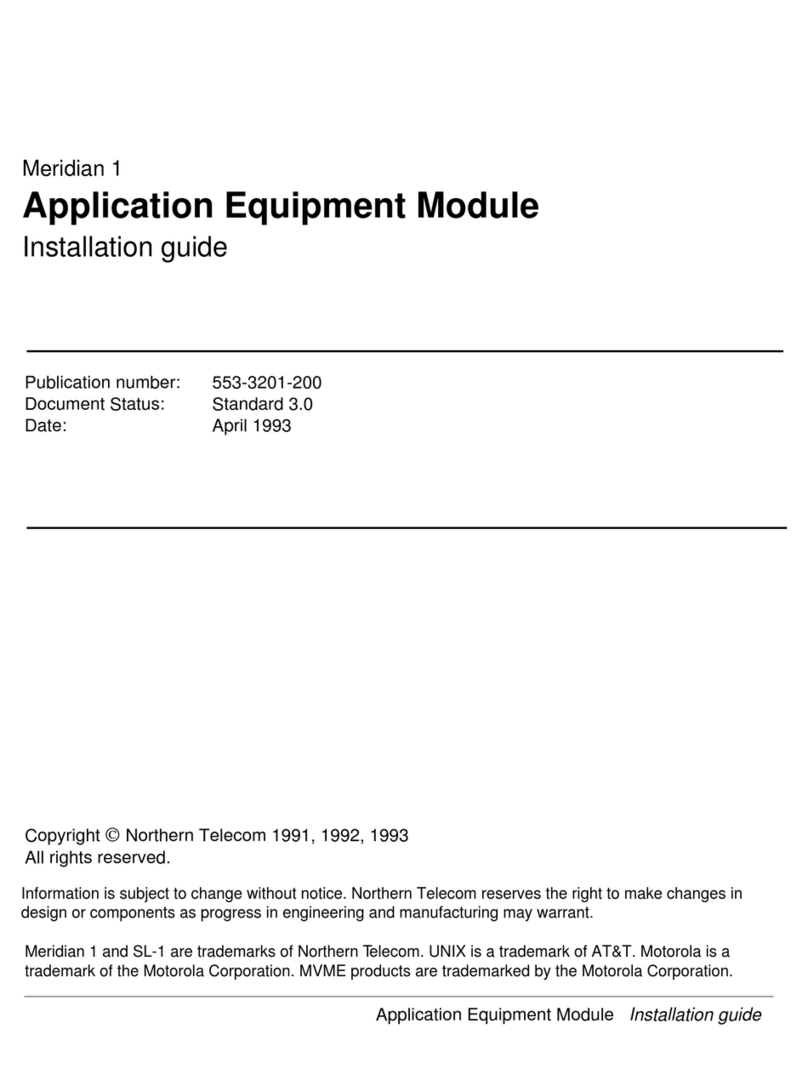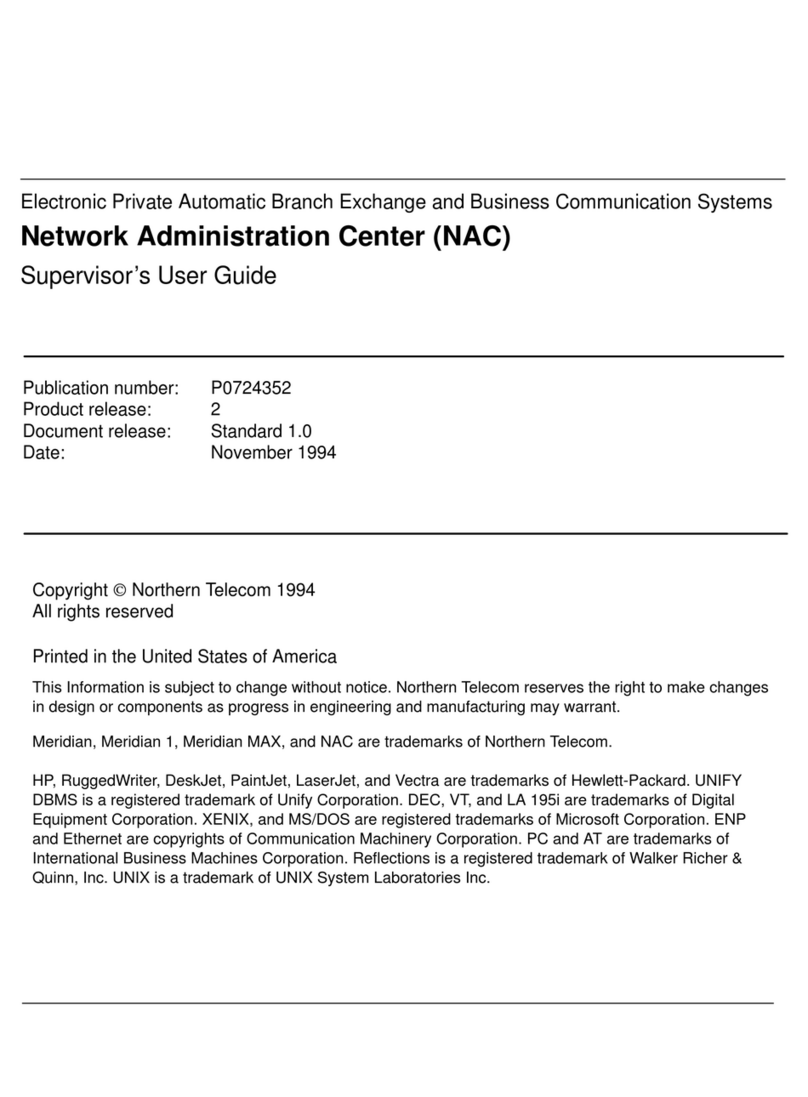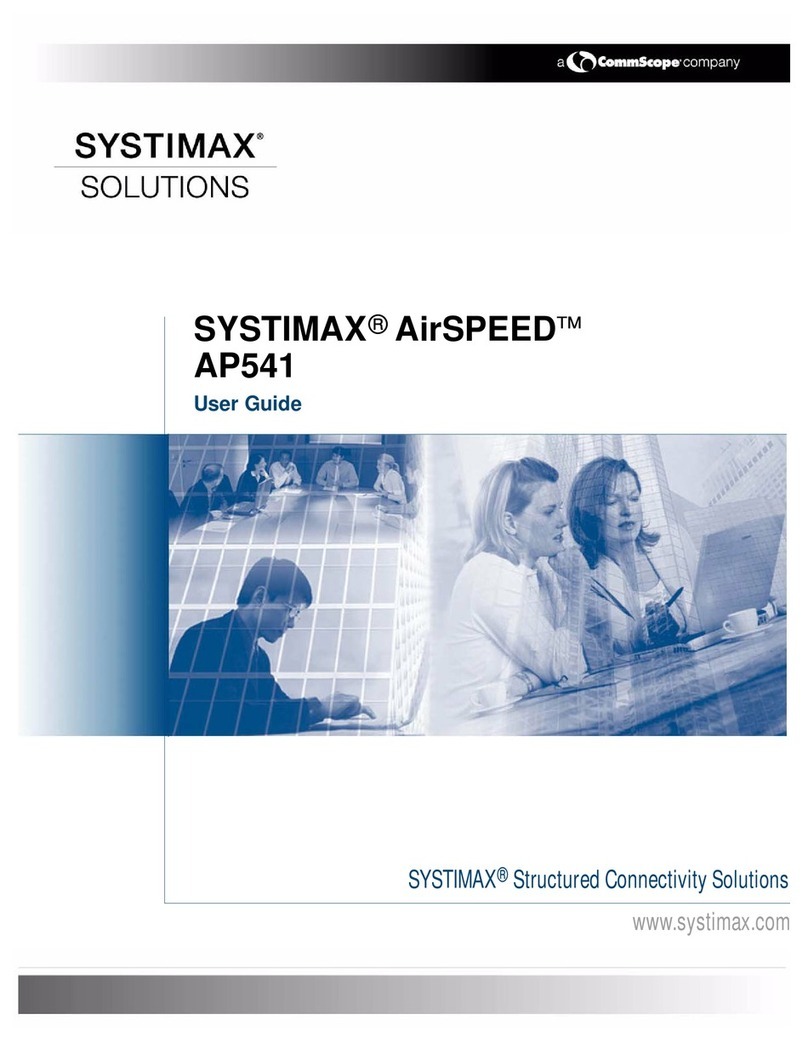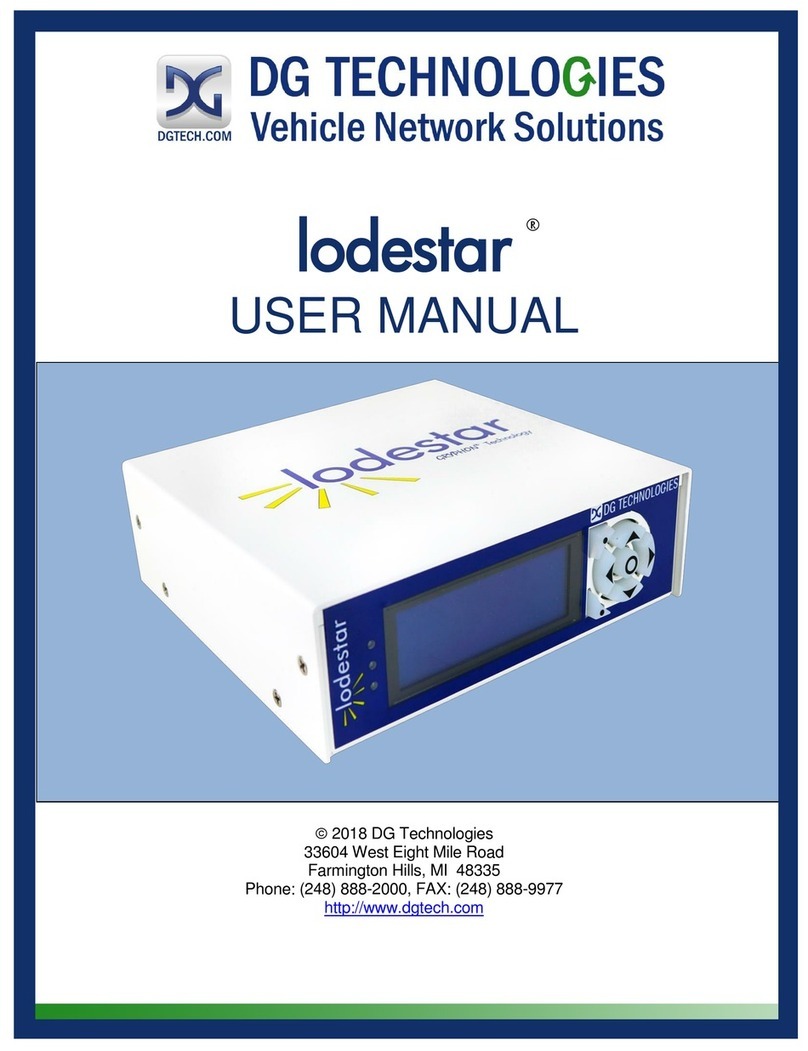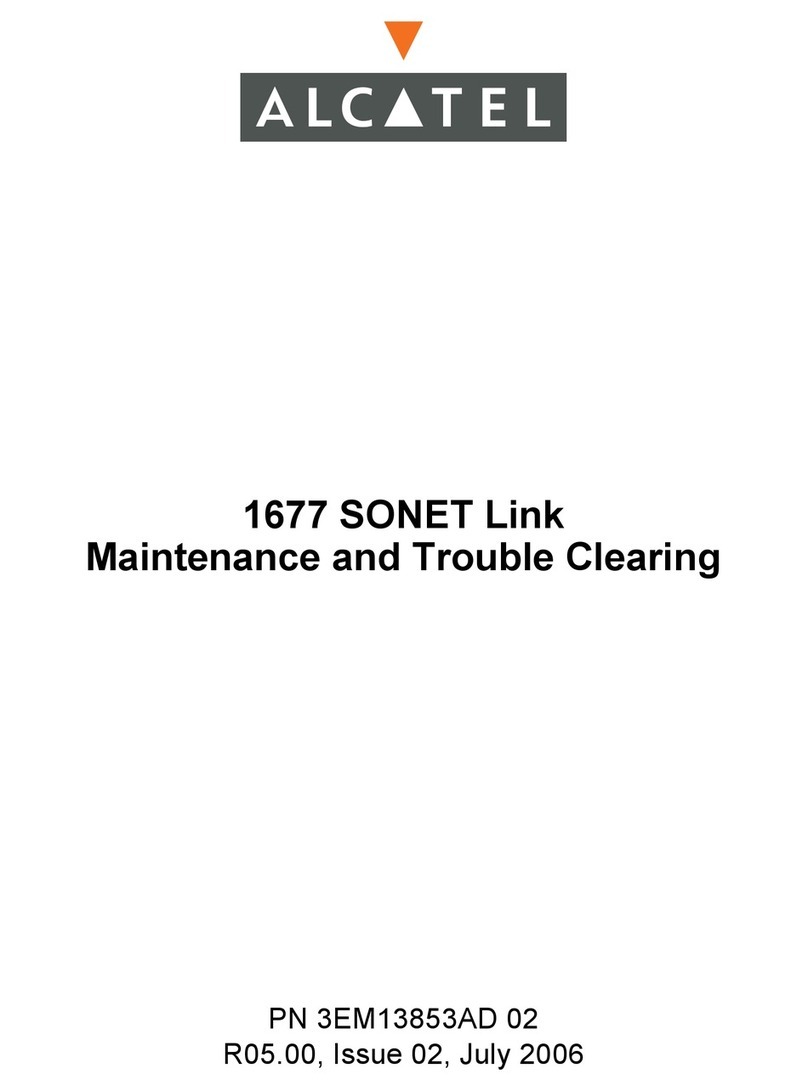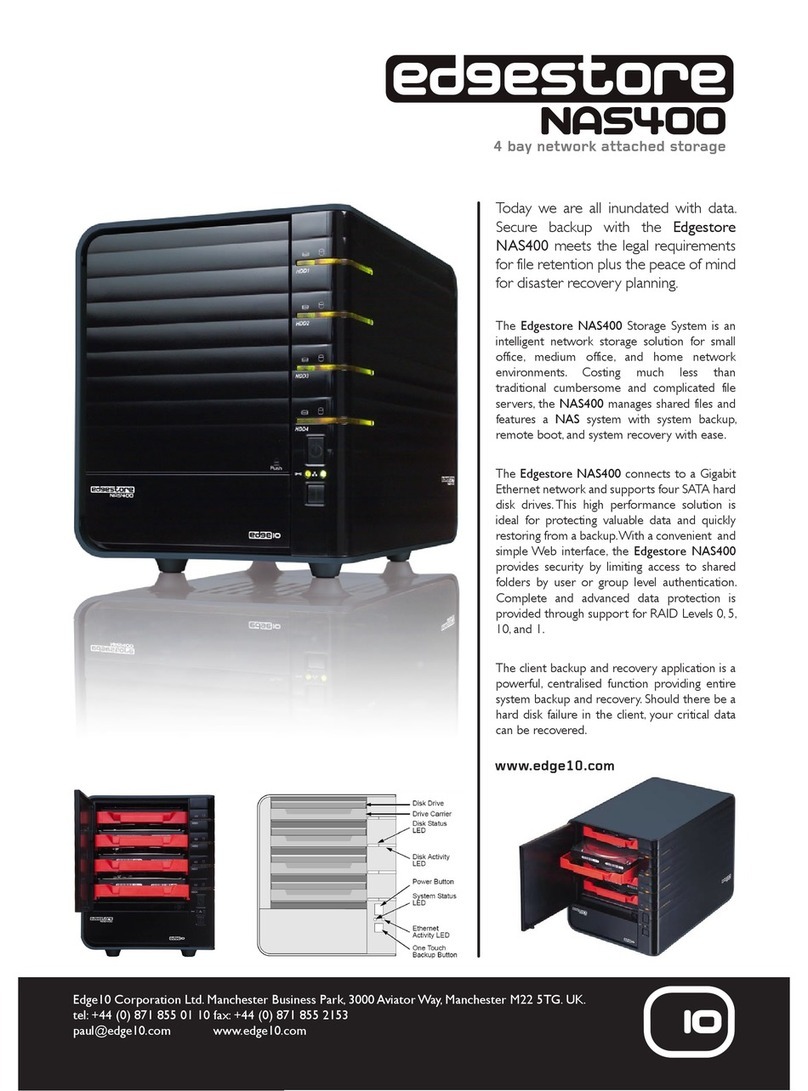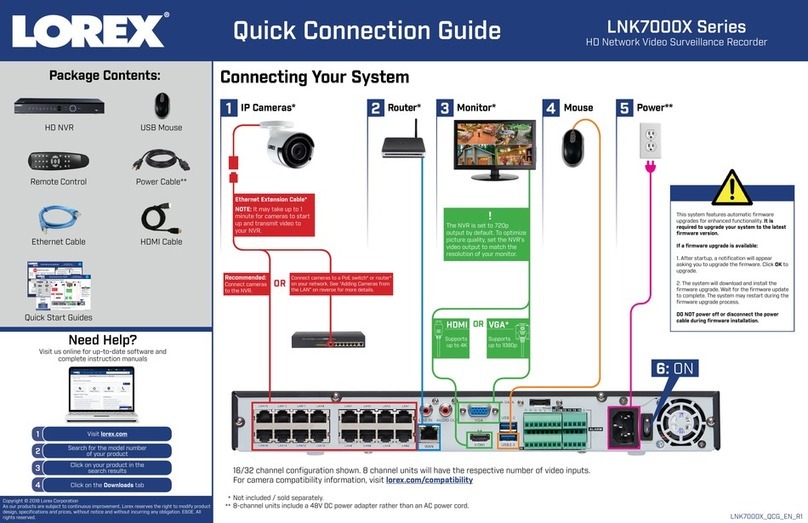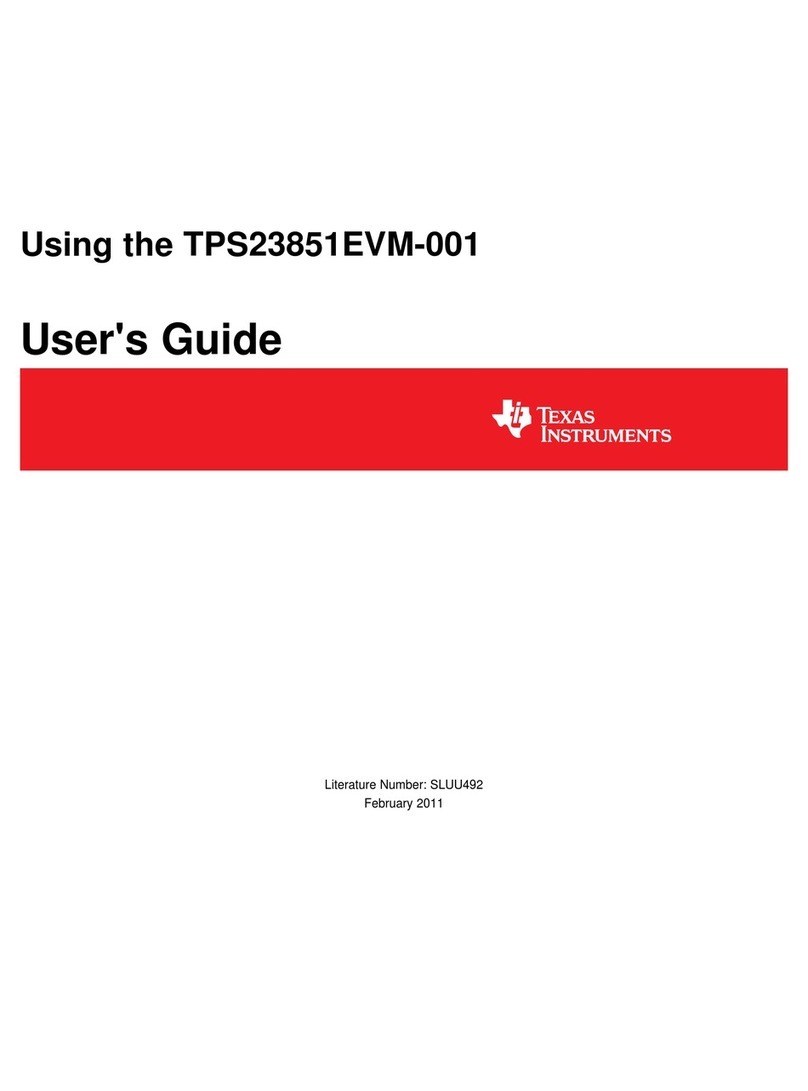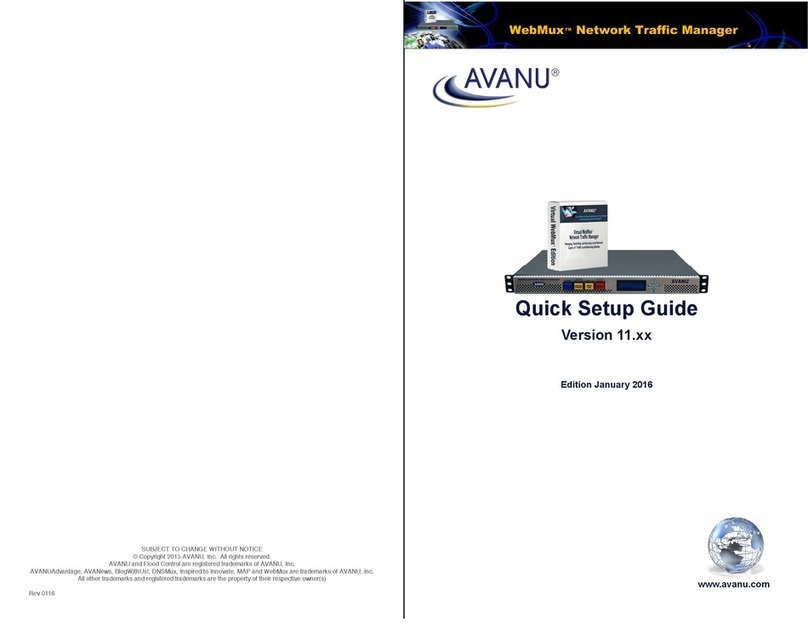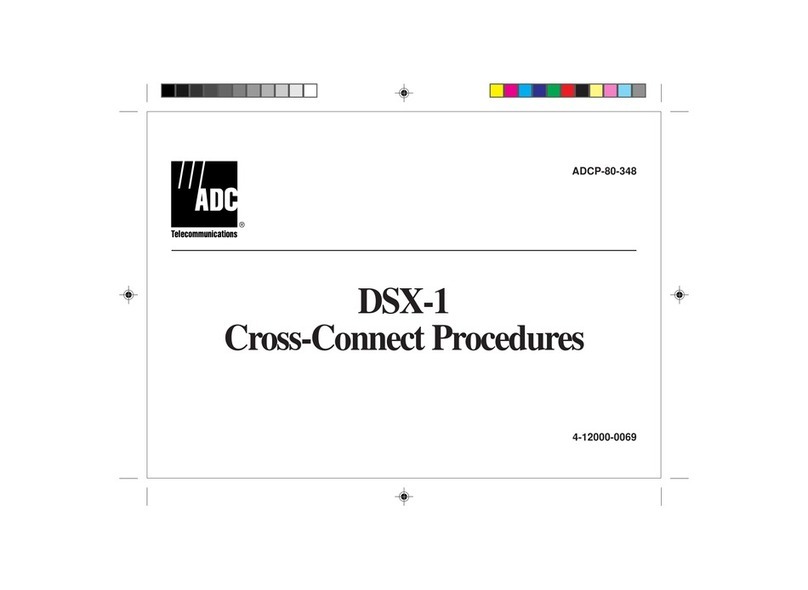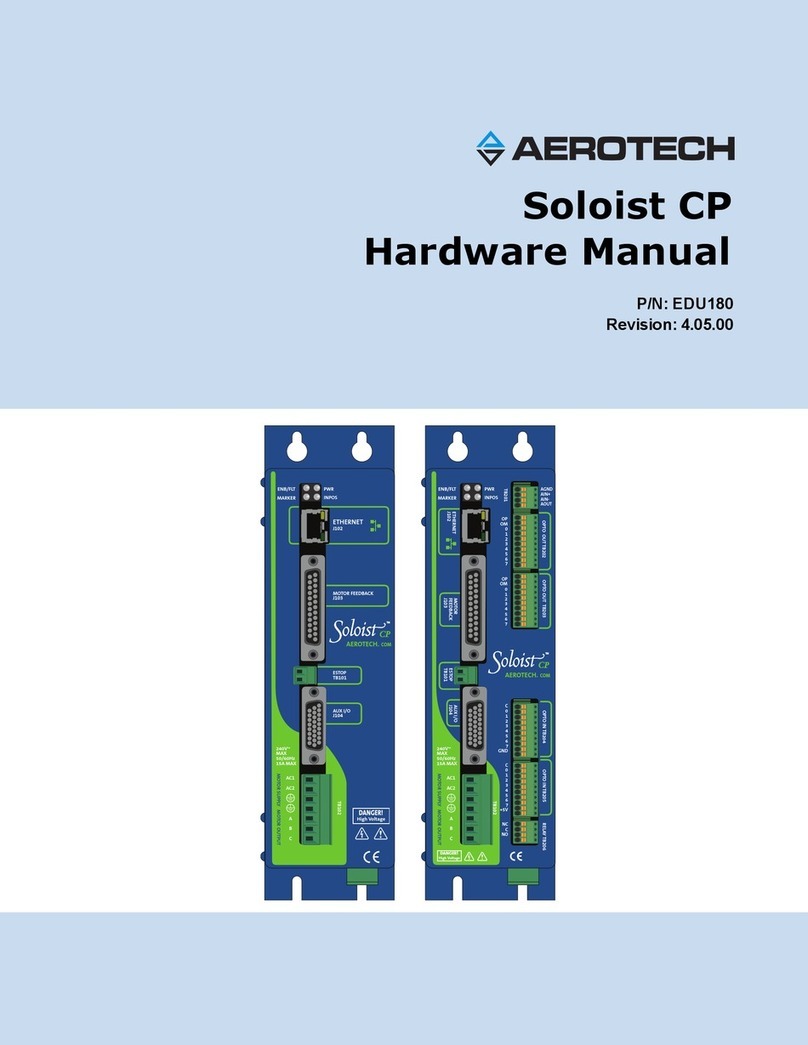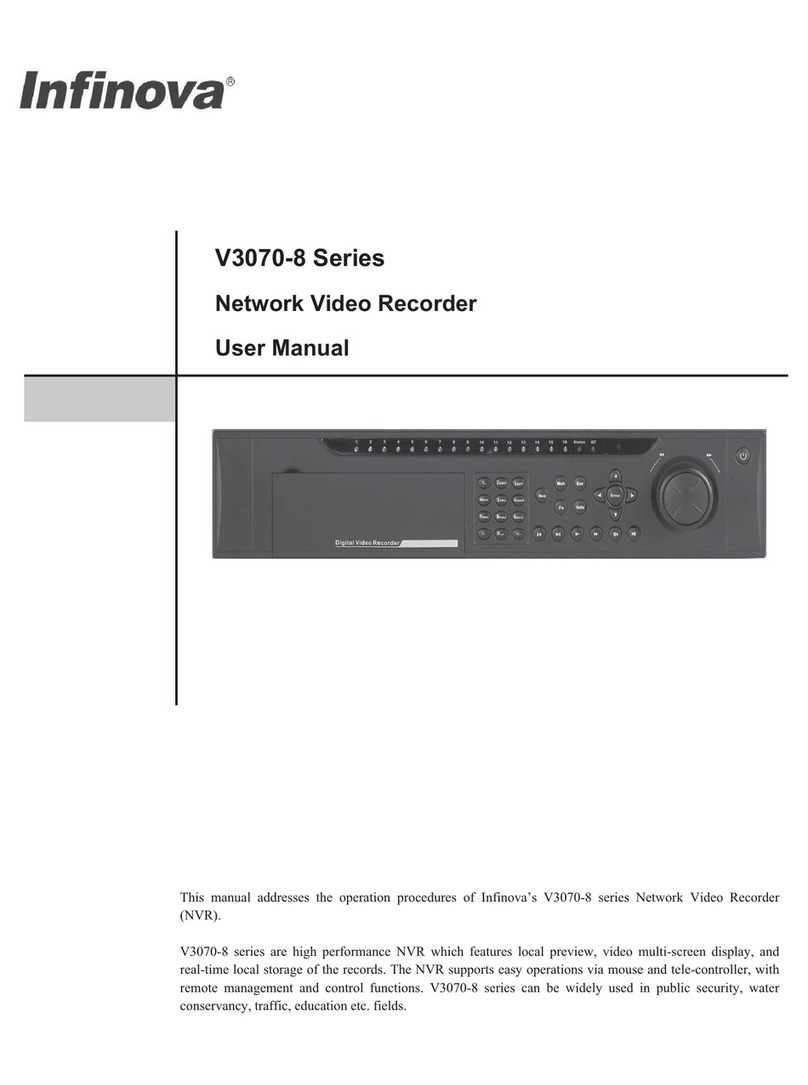Northern Telecom NAC User manual

Page grid
Publication number: 553-4011-110
Product release: 2
Document release: Standard 1.0
Date: November 1994
Electronic Private Automatic Branch Exchange and Business Communication Systems
Network Administration Center (NAC)
Installation Guide
This
Information is subject to change without notice. Northern T
elecom reserves the right to make changes
in design or components as progress in engineering and manufacturing may warrant
Meridian, Meridian MAX, Meridian MAX - IPE, ACD, ACD-MAX, NAC, Meridian 1, and SL-1, are
trademarks of Northern T
elecom. Compaq is a trademark of Compaq Computer Corporation. DEC, VT220
and VT420 are trademarks of Digital Equipment Corporation. HP
, HP V
ectra, Rugged W
riter, DeskJet,
LaserJet, and PaintJet are trademarks of Hewlett-Packard Company. IBM, PC, A
T
, IBM PS/2 are
trademarks of International Business Machines Incorporated. MS/DOS is a trademark of Microsoft
Corporation. V
en-T
el and the V
en-T
el logo are trademarks of V
en-T
el Incorporated. TEAC is a trademark of
TEAC Corporation. UDS and SYSTEM V/68 are trademarks of Motorola Incorporated. UNIX is a registered
trademark of A
T&T
. Reflection is a registered trademark of W
alker Richer & Quinn, Inc. Ethernet is a
registered trademark of Xerox. Gandalf is a registered trademark of Gandalf T
echnologies Inc. Racal is a
registered trademark of Racal Data Communications Incorporated. V
uePrint is a registered trademark of
Digital Equipment Corporation.
Printed in the United States of America
1994 Northern Telecom
All rights reserved
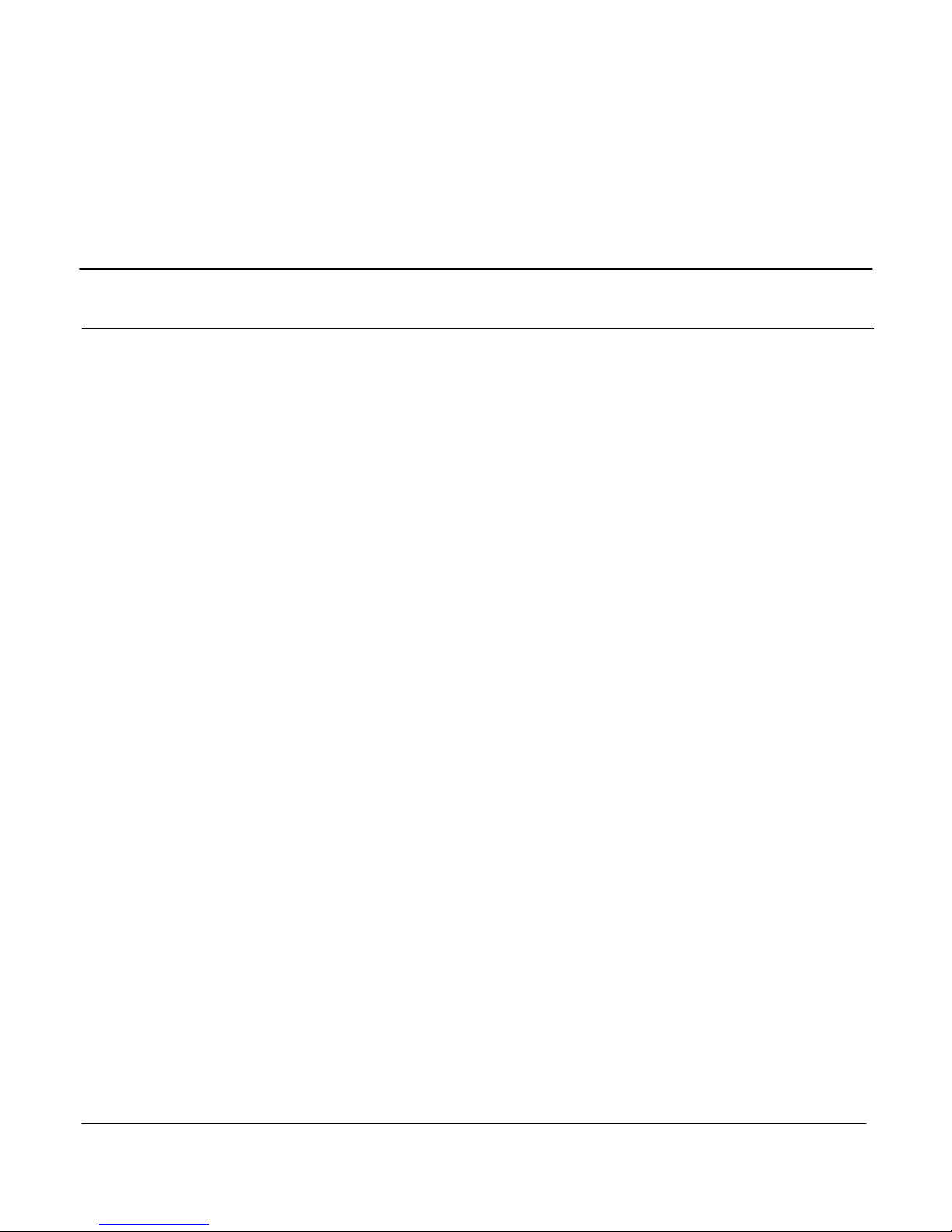
Page grid
Network Administration Center (NAC)
Installation Guide
Product release 2
iii
Publication history
November 1994 This
document was issued as the
Network Administration Center (NAC) 2
Installation Guide (NTP 553–4011–110) Standard 1.0.
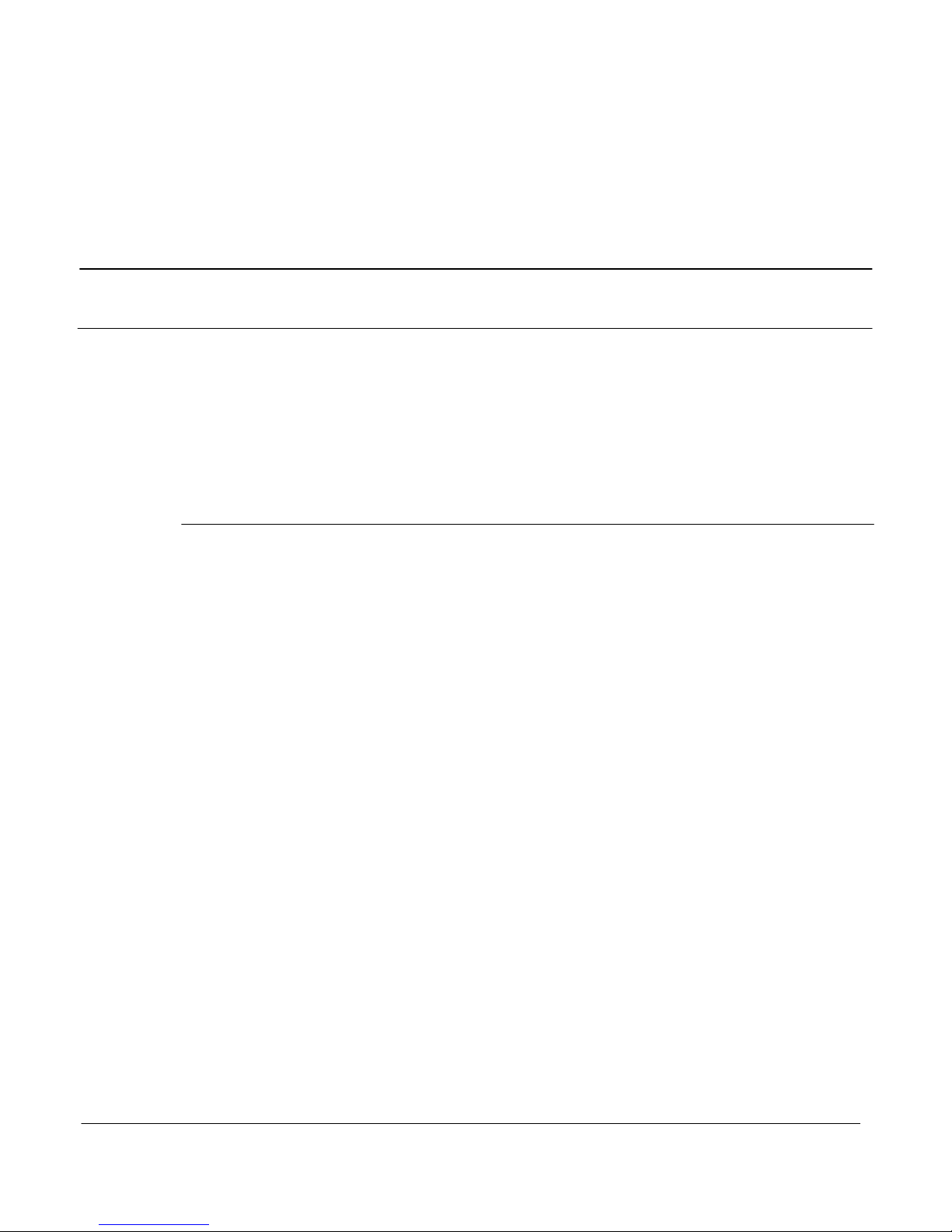
Network Administration Center (NAC)
Installation Guide
Product release 2
v
Contents
About this document xv
Terminology xv
Conventions xv
Other NAC documents xvi
Reference to other ACD documents xvi
Sample screens xviii
Introduction 1-1
Network Administration Center (NAC) overview 1-1
Installation responsibilities 1-2
Northern Telecom 1-2
Northern Telecom representative or Meridian 1 distributor 1-2
Application Equipment Module (AEM) hardware overview 1-2
Installation process overview 1-3
Hardware procedures 1-3
Software procedures 1-3
NAC installation checklist 1-4
NAC hardware overview 1-4
Software overview 1-4
New installation 1-4
Installation upgrade 1-5
System reliability 1-5
Automatic backup 1-5
Power failure 1-5
AC/DC supply 1-5
Uninterrupted Power Supply (UPS) 1-6
Mean Time Between Failures (MTBF) 1-6
Supported printers 1-6
Supported workstations 1-7
Supported modems 1-7
Page grid

vi Contents
553-4011-110 Standard 1.0 November 1994
Site preparation 2-1
Power requirements 2-1
Environmental requirements 2-3
Site layout 2-4
Supervisor location 2-4
Printer location 2-4
Static electricity precautions 2-4
System capacities 2-5
Printer capacities 2-6
Hardware installation 3-1
A word about warranties 3-1
Hardware overview 3-2
Required equipment and materials 3-3
Application module (AM) 3-6
Upgrading from NAC 1 on the HP Vectra 3-7
NAC connectivity overview 3-7
MVME167-34 single board computer card 3-9
Transition cards 3-12
MVME712M 3-12
NT6D51AA 3-12
MVME332XT eight-channel asynchronous board 3-14
NAC application module installation 3-17
Installing the application module 3-17
Installing the power supply 3-19
Installing the mass storage unit (MSU) 3-19
NAC application module label 3-20
Input/output panels 3-20
Input/output port assignments 3-22
Cables 3-27
Internal input/output cables 3-27
Interconnect input/output cables 3-30
External input/output cables 3-32
VME multiport cable 3-39
Hardware upgrades and replacements 3-42
Adding MVME332XT eight-channel asynchronous boards 3-43
Power monitor upgrades 3-45
Replacing the MVME167-34 single board computer card 3-47
Configuring the MVME167-34 card 3-49
NAC 2 to Meridian MAX 3-64
Direct connection 3-65
Page grid

Contents
vii
Network Administration Center (NAC)
Installation Guide
Product release 2
Cabling arrangement 3-65
Limited distance connection 3-66
Cabling arrangement 3-67
T1 Connection 3-68
Dial-up connection 3-71
NAC 2 to Meridian MAX 3-71
Peripheral devices 4-1
Workstations 4-1
Personal computer workstations 4-2
3PC with hard disk running Reflection 4+ 4-3
PC without hard disk running Reflection 4+ 4-3
Video display terminal (VDT) workstation 4-4
DEC VT220 or 100% compatible 4-4
DEC VT420 or 100% compatible (North American model) 4-5
DEC VT420 or 100% compatible (Worldwide model) 4-7
HP 700/32 or 100% compatible 4-9
Workstation configuration 4-13
Printers 4-18
Serial-parallel converter 4-18
DEC LA195 4-20
HP RuggedWriter 4-22
HP LaserJet series II, III, 4 and 4 Plus 4-24
HP PaintJet 3630, DeskJet, DeskJet 500 and DeskJet 560C
4-29
Modems overview 4-30
Supported modems 4-30
Other modems 4-31
Modem cables 4-34
Limited distance modem 4-36
Gandalf LDS 120E and Develcon DS 511A limited distance
4-36
Gandalf LDS 120E modem settings 4-38
Dial-up modems overview 4-41
Remote diagnostic modems 4-42
NetComm SmartModem M7F 4-44
Racal VI2422PA 4-47
UDS 2440 4-49
Dial-up supervisor modems 4-60
NetComm SmartModem M7F 4-61
Racal VI2422PA 4-63
Page grid
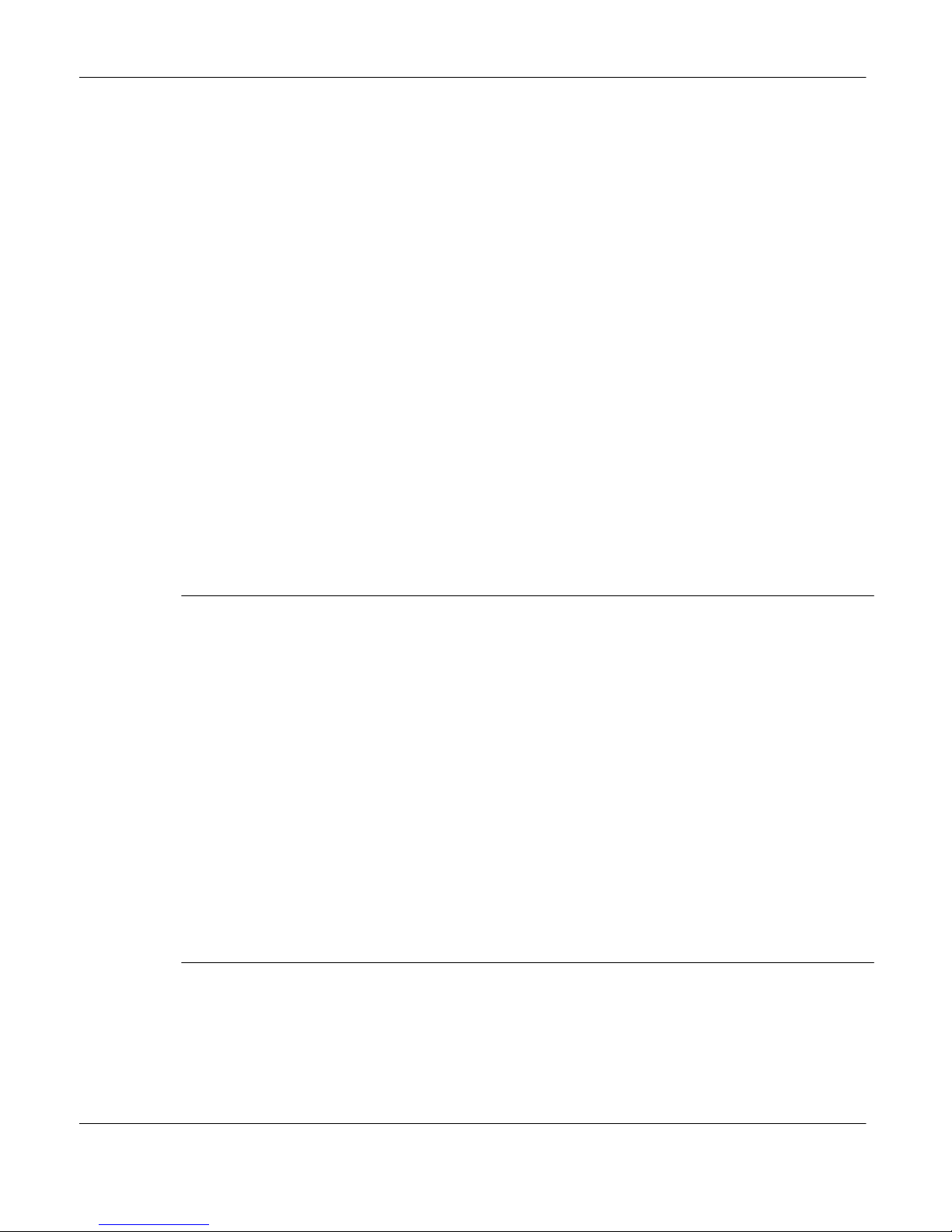
viii Contents
553-4011-110 Standard 1.0 November 1994
UDS 2440 4-65
Ven-Tel 2400 Plus II 4-67
Ven-Tel 9600 Plus (with power pack model # L5730-01) 4-71
Remote supervisor login modems 4-76
NetComm SmartModem M7F 4-76
UDS 2440 4-77
Ven-Tel 2400 Plus II 4-77
Ven-Tel 9600 Plus 4-77
Racal VI2422PA 4-77
Gandalf LDS 120E 4-78
Modem settings 4-78
Develcon DS 511A 4-81
Network link modems 4-82
NetComm SmartModem M7F 4-82
UDS 2440 4-85
Ven-Tel 2400 Plus II 4-86
Ven-Tel 9600 Plus 4-90
Racal VI2422PA 4-93
Gandalf LDS 120E 4-95
Develcon DS 511A 4-95
Software installation overview 5-1
A word about warranties 5-1
NAC 2 hardware platform 5-2
Software installation procedures 5-2
New software installations 5-2
Load new software release 5-2
Software reinstallations and upgrades 5-2
Installation upgrades 5-2
Application upgrades 5-3
Platform upgrades 5-3
Retained port assignments 5-4
Backups 5-5
Reentry points 5-6
Installation tapes 5-7
New software installations 6-1
NAC 2 new installation 6-2
Customer-installed software 6-2
Factory-installed software 6-33
Page grid

Contents
ix
Network Administration Center (NAC)
Installation Guide
Product release 2
Loading a new software release 7-1
Loading a new release of NAC 2 software 7-2
Software reinstallations and upgrades 8-1
Software reinstallation or upgrade for a NAC 2 system 8-2
Platform upgrades 9-1
Platform upgrade from a NAC 1 system to a NAC 2 system 9-2
Operating modes 10-1
Changing the default language 10-2
Training mode 10-3
Precutover mode 10-5
Training mode to Precutover mode 10-6
Product mode 10-25
Precutover mode to Product mode 10-27
NAC power-down procedure 11-1
NAC installation checklist 12-1
Site preparation 12-1
Hardware installation 12-1
Software installation 12-2
Operating modes 12-3
Field replaceable parts 13-1
NAC time change procedure 14-1
Page grid

Page grid
Network Administration Center (NAC)
Installation Guide
Product release 2
xv
About this document
This
document details the steps and procedures required to successfully
install the hardware and software for your Network Administration Center
(NAC) Release 2 system.
TerminologyThe term “Meridian 1” is used throughout this document, and refers to
Meridian 1 and Meridian 1-ready systems, such as Meridian 1 SL-1 style
cabinets that have been upgraded.
ConventionsThe following conventions are used throughout the NAC document set:
CALLS ANSWD
Words in this type represent things that you see on your screen or on
printed reports.
{ENTER}
W
ords or characters within brackets and capitalized represent a specific key
on your keyboard. When two or more such keys appear side by side, you
must press all of the keys simultaneously to achieve the desired ef
fect.
Press {ENTER} or {CONTROL}{R} to begin the procedure.
[Commands]
W
ords within square brackets represent the generic name attached to a
specific function key. For more information on the function key
capabilities, please refer to the “The NAC workstation” chapter, “Function
keys” section.
[Commands]
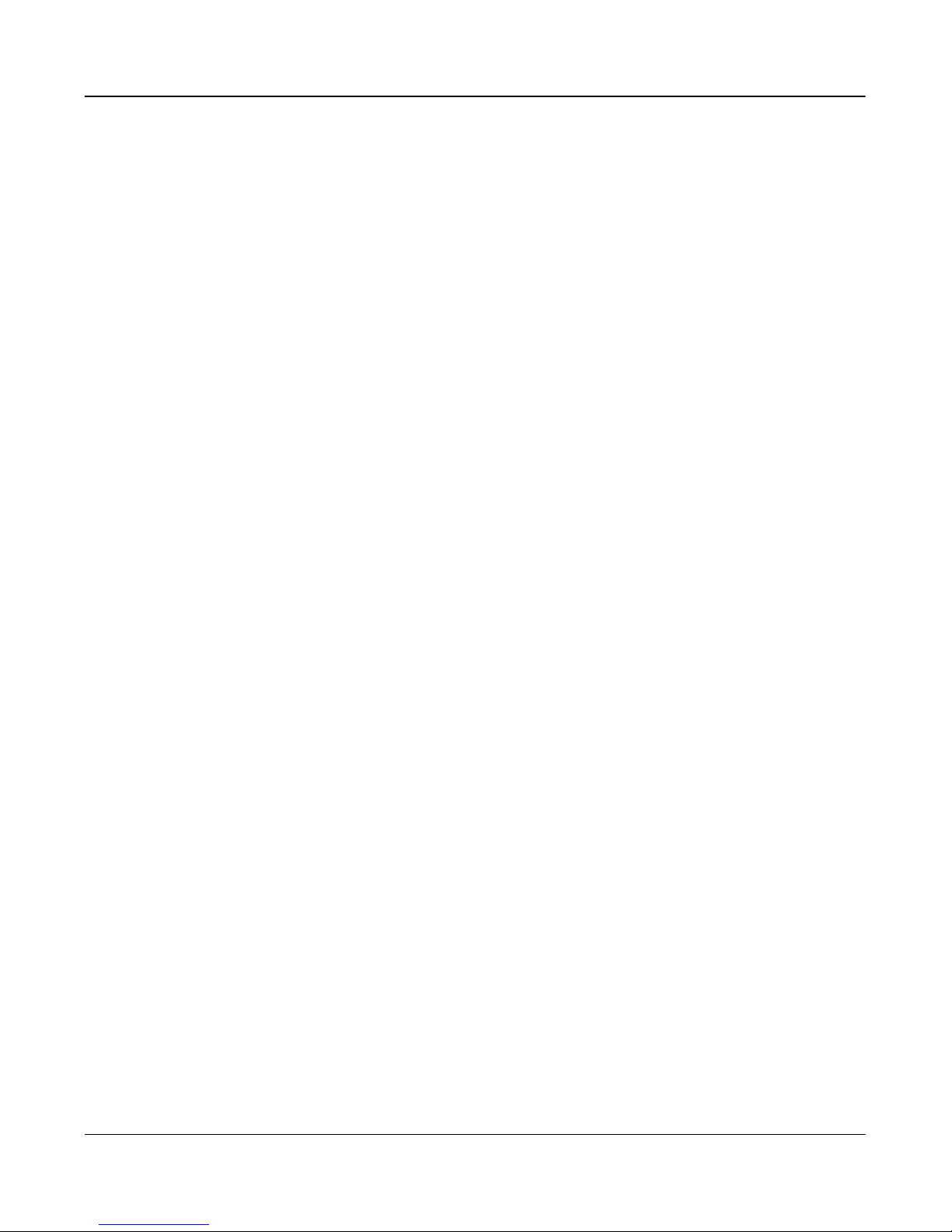
Page grid
xvi About this document
553-4011-110 Standard 1.0 November 1994
Activity Code Report
Bold text represents specific text that must be typed on the keyboard. The
{ENTER} key must always be pressed after typing and confirming text so
the system can recognize that the user is ready to continue.
For example: Enter 10
to achieve the desired ef
fect.
Graph Title
Italicized text represents the name of a specific field on a screen or report.
For example: Move the cursor to the
Display Name
field.
“Configuration Control”
Text in quotation marks represents references to other areas of a document.
For example: Refer to the “Profile Maintenance” chapter.
NAC Supervisor’s User Guide
Italicized text represents references to other documents.
For example: Refer to
NAC Supervisor
’
s User Guide
.
Other NAC documents
Additional information about NAC is contained in the following Northern
T
elecom documents:
•553-4011-510
NAC 2 System Administration and Maintenance
Guide
•P0724352
NAC 2 Supervisor
’
s User Guide
Reference to other ACD documents
Other Northern T
elecom ACD documents associated with NAC are listed
below:
•P0802089 Meridian MAX 6 Supervisor’
s User Guide
•P0802091 Meridian MAX 6 Supervisor’
s Refer
ence
Guide
•553-4001-111 Meridian MAX 6 Installation Guide
•553-4001-811 Meridian MAX 6 Maintenance and
Diagnostics Guide

Page grid
About this document
xvii
Network Administration Center (NAC)
Installation Guide
Product release 2
•553-4001-911 Meridian MAX 6 Overview
•553-4001-210 Meridian MAX 6 Installation Upgrade
Guide for Meridian MAX 3, 4, 4.6 and 5
Systems
•553-4001-212 Meridian MAX 6 Platform Upgrade
Guide for ACD-MAX 3, 4 and ACD-D
Systems
•553-4011-500
NAC 1.0 Operation
•553-4011-800
NAC 1.0 System Messages
•P0734020
NAC 1.0 Supervisor
’
s User Guide
•P0743664 Meridian MAX 5 Supervisor’
s User Guide
•P0743656 Meridian MAX 5 Supervisor’
s Refer
ence
Guide
•553-4001-111 Meridian MAX 5 Installation Guide
•553-4001-811 Meridian MAX 5 Maintenance and
Diagnostics Guide
•553-4001-911 Meridian MAX 5 Overview
•553-4001-210 Meridian MAX 5 Installation Upgrade
Guide for Meridian MAX 3, 4 and 4.6
Systems
•553-4001-212 Meridian MAX 5 Platform Upgrade
Guide for ACD-MAX 3, 4 and ACD-D
Systems
•P0741145 Meridian MAX - IPE 4.6 Supervisor’
s User
Guide
•553-4001-024 Meridian MAX - IPE 4.6 Master Index
•553-4001-121 Meridian MAX - IPE 4.6 Installation
•553-4001-821 Meridian MAX - IPE 4.6 Maintenance and
Diagnostics
•553-4001-921 Meridian MAX - IPE 4.6 Overview
•553-4001-004 Meridian MAX 4 Master Index
•553-4001-111 Meridian MAX 4 Installation
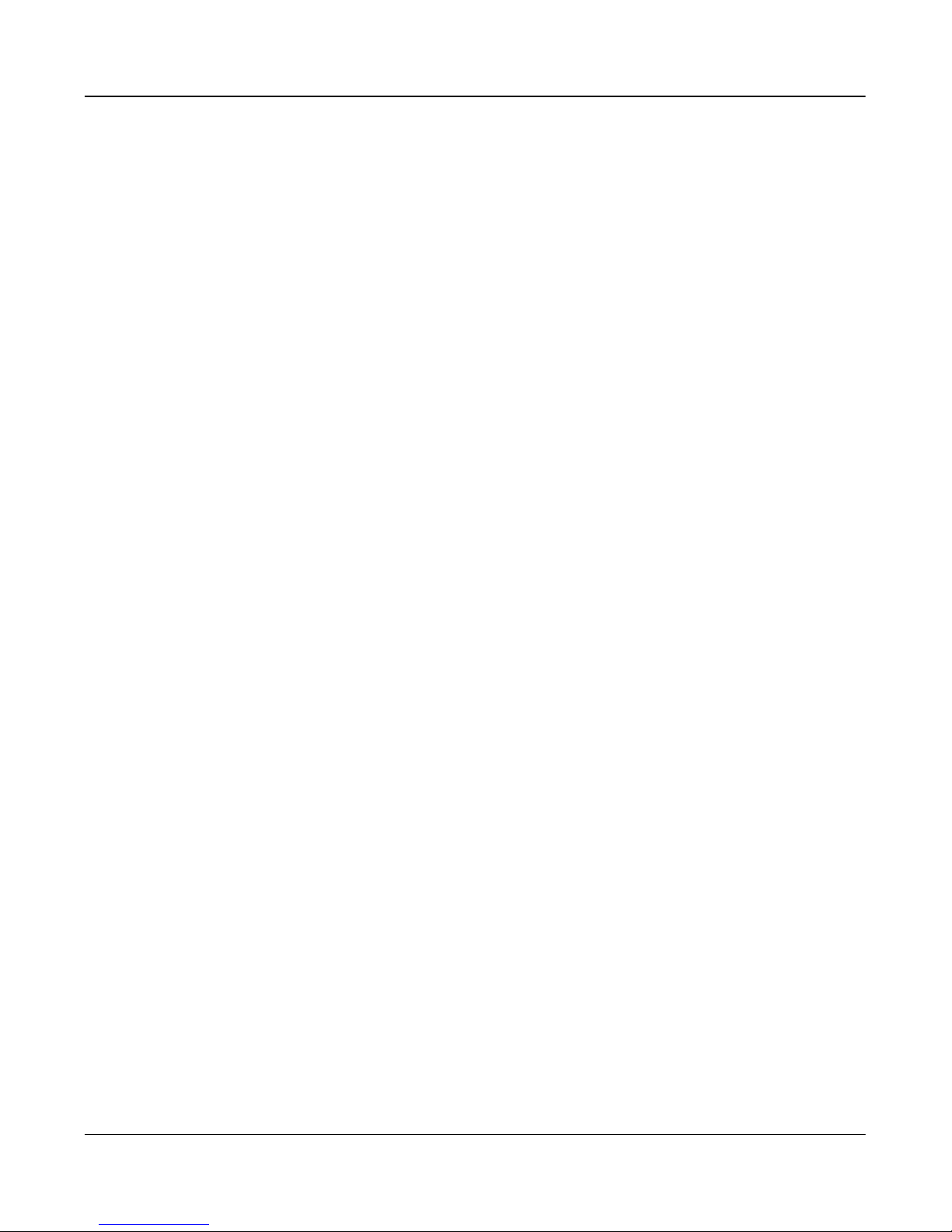
Page grid
xviii About this document
553-4011-110 Standard 1.0 November 1994
•553-4001-811 Meridian MAX 4 Maintenance and
Diagnostics
•553-4001-911 Meridian MAX 4 Overview
•P0737511 Meridian MAX 4 Supervisor’
s User Guide
•553-4001-101 Meridian MAX 3.4x Installation (NAC
Appendix 1 Connectivity)
•553-4001-002 Meridian MAX 3.3 Master Index
•553-4001-101 Meridian MAX 3.3 Installation
•553-4001-501 Meridian MAX 3.3 Operations
•553-4001-801
Meridian MAX 3.3. System Messages
•553-4001-901 Meridian MAX 3.3 Overview
•P0730129 Meridian MAX 3.3 Supervisor’
s User
Guide
•553–2671-100 ACD Basic Featur
es Description (Package
A)
•553–2671-101 ACD Advanced Featur
es Description
(Package B)
•553–2671-103 Load Management
•553–2671-104
ACD–D General Description (Section 3
only)
Sample screens
All
screen depictions assume that you are using the DEC VT420 video
display terminal for supervisor displays, and an HP console for a
maintenance display
. If you are using a different VDT, you may notice a
dif
ference between the function key menu as it appears on your screens and
the function key menu as it appears in this document. This is due to the
different keyboards that can be used with the display terminal. Please refer
to the “The NAC workstation” chapter for more information.
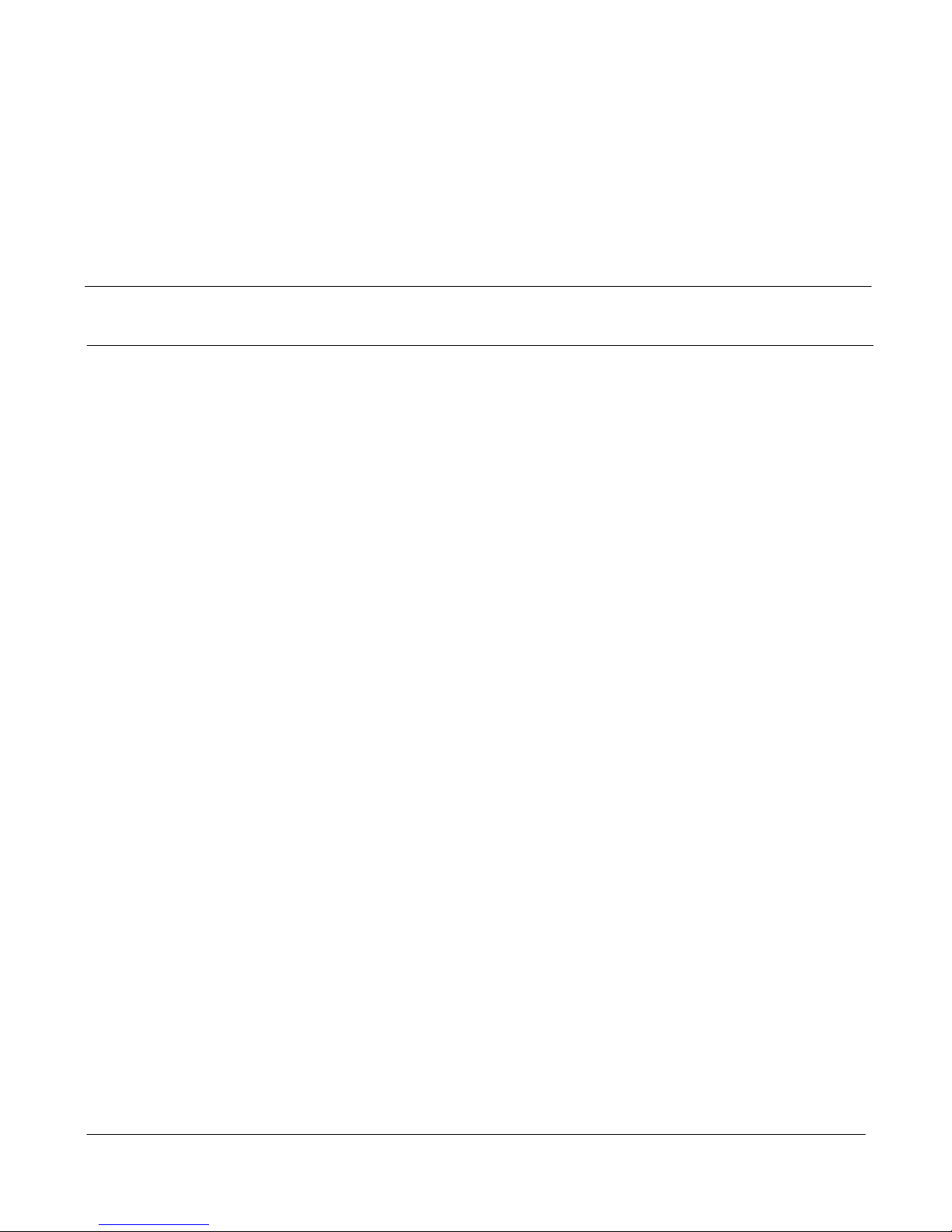
Page grid
Network Administration Center (NAC)
Installation Guide
Product release 2
1-1
Introduction
This document describes the procedures that must be carried out to
correctly install the NAC 2 hardware and software. These procedures
should only be carried out by trained personnel.
Network Administration Center (NAC) overview
Network
Administration Center (NAC) is a computerized system which
allows or
ganizations with multiple Meridian MAX sites, referred to as
nodes, to monitor and supervise all sites from one central location.
NAC 2 runs on the application module (AM) platform. Refer to the “NAC
hardware overview” section of this chapter for a list of the NAC hardware
components. The AM resides in an Application Equipment Module (AEM).
Refer to the “Application Equipment Module (AEM) hardware overview”
section of this chapter for more information.
Meridian MAX is an automatic call distribution management system that
runs with a Meridian 1 switch. Each Meridian MAX site must be equipped
with Release 4.3x or Release 6.x or higher of Meridian MAX software.
This software must include the Network ACD (NACD) and NAC
Connectivity options.
The NAC 2 system allows a maximum of 38 supervisor workstations to
monitor a maximum of ten Meridian MAX 4.3x and Meridian MAX 6.x or
higher nodal systems. Supervisor workstations and the nodal systems can
be located anywhere, provided the appropriate connections to the NAC are
made.

Page grid
1-2 Introduction
553-4011-110 Standard 1.0 November 1994
Installation responsibilities
The
NAC 2 installation responsibilities fall upon two main groups:
Northern Telecom, and Northern Telecom representatives or Meridian 1
distributors.
Northern Telecom
The following installation procedures are performed by Northern Telecom.
•Procure the hardware and software required for this installation.
•
Install the operating system and NAC application software
(factory-installed software only).
•Ship the equipment and material to the NAC site.
Northern Telecom representative or Meridian 1 distributor
The following installation procedures are performed by the Northern
Telecom representative or the Meridian 1 distributor.
•
Install the NAC, the printers, and the workstations.
•
Install the modems and associated connections.
•
Install the operating system and NAC application software,
customer-installed only.
•
Reinstall the operating system and the NAC application software
(customer-installed only).
•Upgrade the NAC application software.
•Configure the NAC.
•Start the NAC.
•
Install the database.
•
Change the NAC system time.
Application Equipment Module (AEM) hardware overview
For an Application Equipment Module (AEM) installation, please read and
follow any instructions given in the following chapters of the document
Application Equipment Module Installation Guide (NTP 553-3201-200).
•“Overview”
•
“Installing a stand-alone AEM”
•“Adding an AEM to a column”
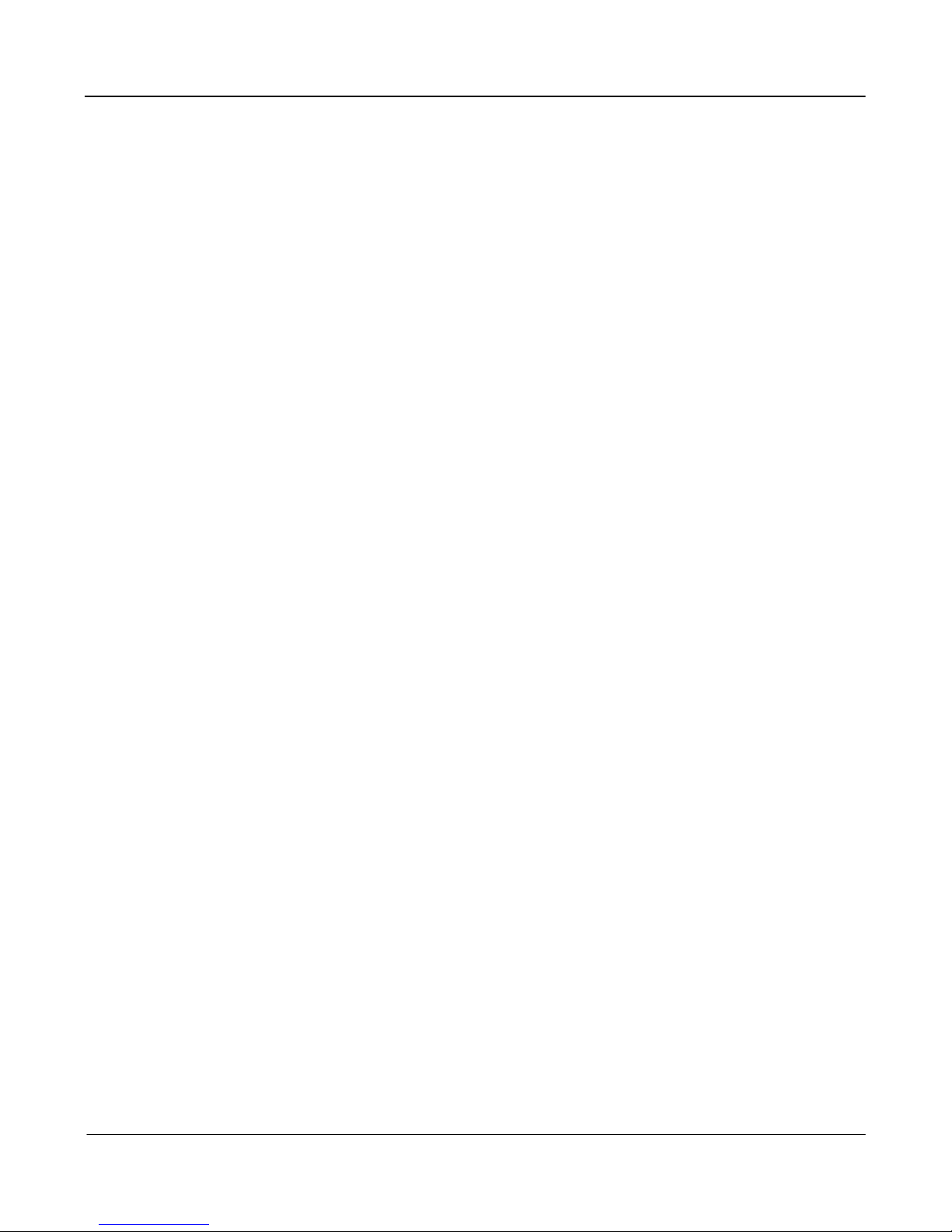
Page grid
Introduction 1-3
Network Administration Center (NAC)
Installation Guide
Product release 2
Installation process overview
The
NAC 2 installation process can be divided into hardware and software
procedures.
Hardware procedures
The following list provides an overview to the hardware procedures
available in this document.
•Site layout
•Upgrading from a Vectra
•Installing the application module
•Installing the power supply
•Installing the mass storage unit (MSU)
•Assigning input/output ports
•Adding an MVME332XT card
•Replacing the MVME 167–34 single board computer card
•Configuring the MVME 167–34 card
•
Cabling arrangements
•Configuring workstations
•Configuring printers
•Configuring modems
Software procedures
The following list provides an overview to the software procedures
available in this document.
•
New installation: customer
-installed software
•New installation: factory-installed software
•Reinstallation
•Installation upgrade
•Application upgrade
•Loading a new software release
•Switching from Training mode to Precutover mode
•Switching from Precutover mode to Product mode
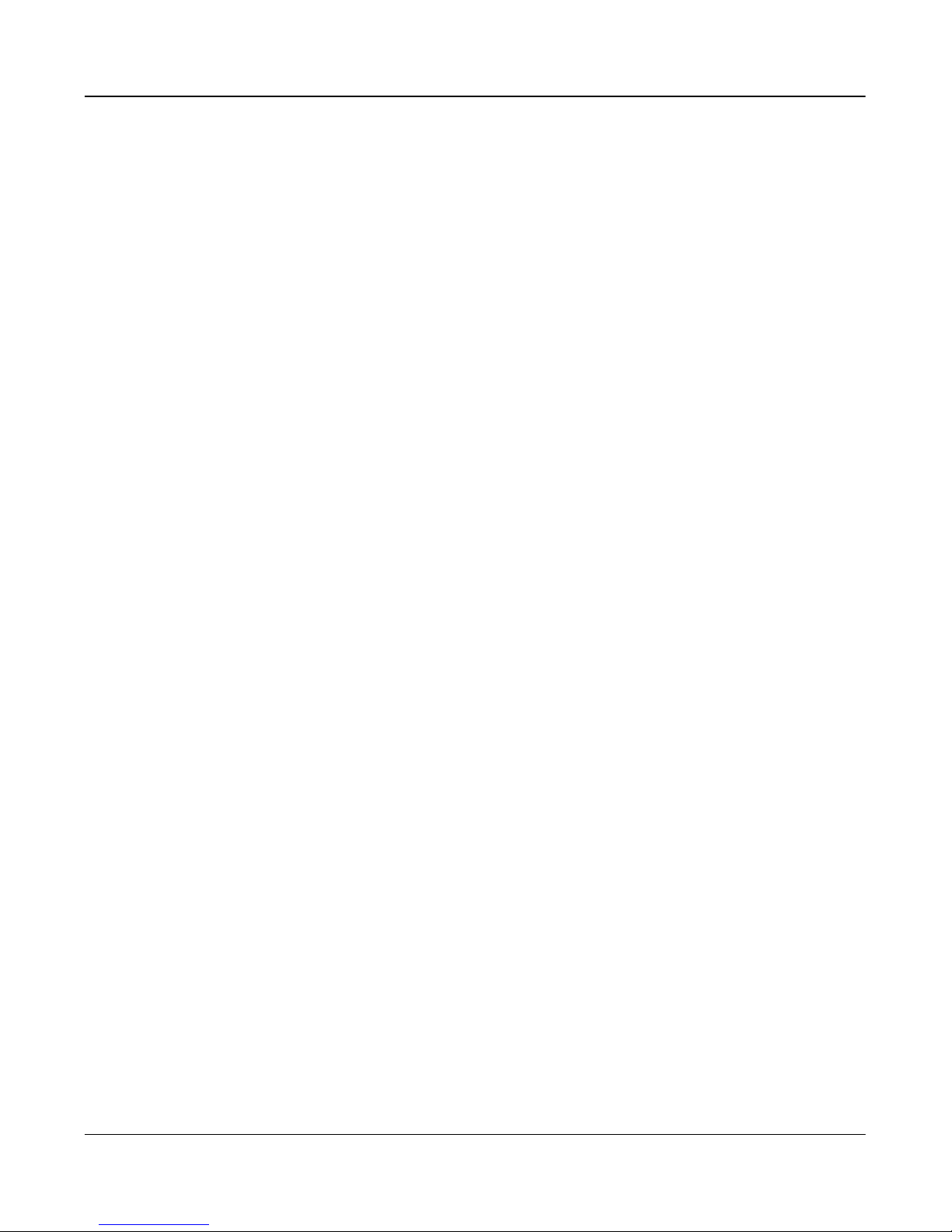
Page grid
1-4 Introduction
553-4011-110 Standard 1.0 November 1994
•
Changing the NAC system time
NAC installation checklist
The
“NAC installation checklist” chapter lists all of the steps to be followed
while installing a new NAC 2 system. Each step should be performed only
if all of the following conditions are met. Refer to the “NAC installation
checklist” chapter for more detailed information.
•This document was read and understood fully by the personnel who are
performing the step.
•All applicable preceding steps were completed and performed
correctly.
NAC hardware overview
NAC 2 runs on the application module (AM) platform and consists of the
following components.
•MVME167–34 33MHz CPU card with 32 Mbyte of memory
•1.2 Gbyte Seagate ST11200N hard drive
•600 Mbyte T
eac tape drive
•MVME332-XT boards (maximum of five)
•application module generic I/O panel
Software overview
Please read and follow the instructions as given in the “Software
installation overview” chapter of this document for your software
installation requirements.
New installation
The following is a list of the steps required to install software on a new
NAC 2 system.
1Ensure the NAC hardware is installed properly.
2Install the operating system and the NAC application software
(customer-installed software sites).
3Start up the NAC system in T
raining Mode.
4Train all users with the T
raining Mode.
5Switch from Training Mode to Precutover Mode.
6Set up the database while in Precutover Mode.

Page grid
Introduction 1-5
Network Administration Center (NAC)
Installation Guide
Product release 2
7Switch from Precutover Mode to Product Mode.
Installation upgrade
The following is a list of the steps required to perform a NAC 2 installation
upgrade.
1Back up the system database from your existing system.
2Install the operating system and the NAC application software
(customer-installed software).
3Transfer the existing customer database to the NAC hard disk.
4Start up the NAC system in Precutover Mode.
5Adjust the database while in Precutover Mode.
6Switch from Precutover Mode to Product Mode.
System reliability
Automatic backup
To
minimize the loss of recent changes to the system’
s database in the event
of a disk failure, database files are backed up to tape every midnight. If the
cassette tape is not rotated daily
, each time the midnight routine runs, the
new backup overwrites the previous one. For this reason, several backup
tapes should be used.
Data used by the NAC’
s displays and reports is stored in the Meridian
MAX nodes that generated the original data. Historical data is backed up at
the node, through the Meridian MAX automatic backup facility.
For more information on the Meridian MAX’s capacity to store data, refer
to either the Meridian MAX 4 Installation Guide (NTP 553-4001-111) or
the Meridian MAX 6 Installation Guide (NTP 553-4001-111), depending
upon the release of Meridian MAX software.
Power failure
If a power failure occurs, NAC automatically reboots and initializes the
application software as soon as power is reapplied.
AC/DC supply
If
you have the DC version of NAC you may have also acquired the battery
backup option. This option allows you to connect your NAC to a battery. In
the event of a power failure, such a system can be brought down safely
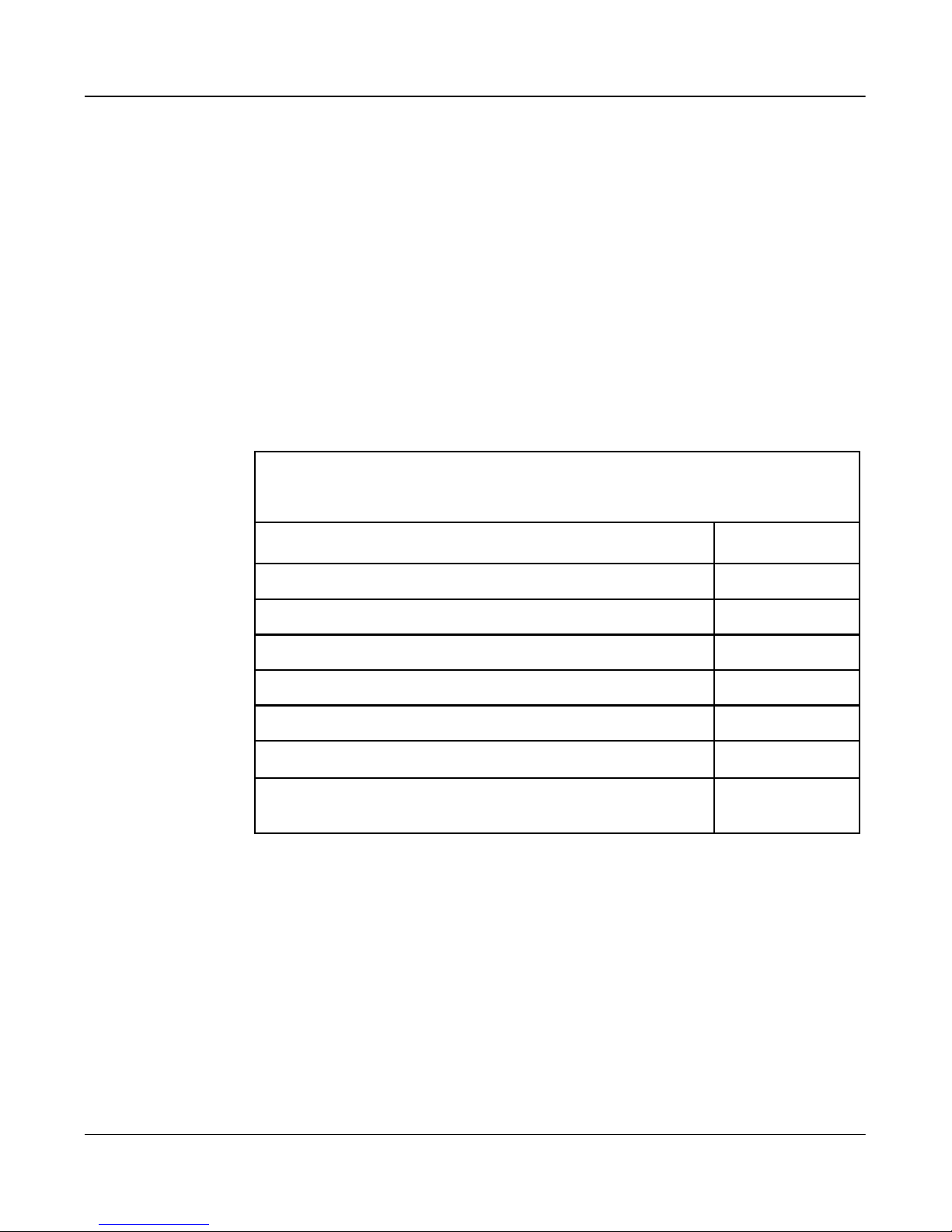
Page grid
1-6 Introduction
553-4011-110 Standard 1.0 November 1994
before the battery has discharged beyond its operable limit. The AC version
of the NAC does not have this option.
Uninterrupted Power Supply (UPS)
If an Uninterrupted Power Supply (UPS) is being used, in the event of a
power failure, such a system should be backed up manually
, then brought
down safely before the battery has discharged beyond its operable limit. If
the system is not backed up before the battery has dischar
ged beyond its
operable limit, your data for that day is lost.
Mean Time Between Failures (MTBF)
The MTBF value calculated for a NAC application module is 10,500 hours
at 40°C (104°F). T
able
1-1 list the major components of the NAC
application module and their MTBF values.
Table 1-1
Mean Time Between Failures (MTBF) for NAC (at 40°C)
Hardware MTBF (hours)
Motorola MVME167 single board computer 83,500
Motorola MVME712M transition board 300,000
Motorola MVME332XT intelligent serial interface card 83,500
Farnell NF350 (AC) power supply 72,000
Farnell ND300 (DC) power supply 72,000
Seagate ST11200N 1.2 Gbyte disk drive 200,000
TEAC MT–2ST/F50B–000 600 Mbyte cassette drive
(at 15 minutes per-8 hour period) 34,400
Supported printers
The following printers or 100% compatible models are supported for
NAC 2.
•DEC LA195 (does not support international languages)
•HP PaintJet 3630
•HP LaserJet series II
•HP LaserJet series III
•
HP LaserJet series 4
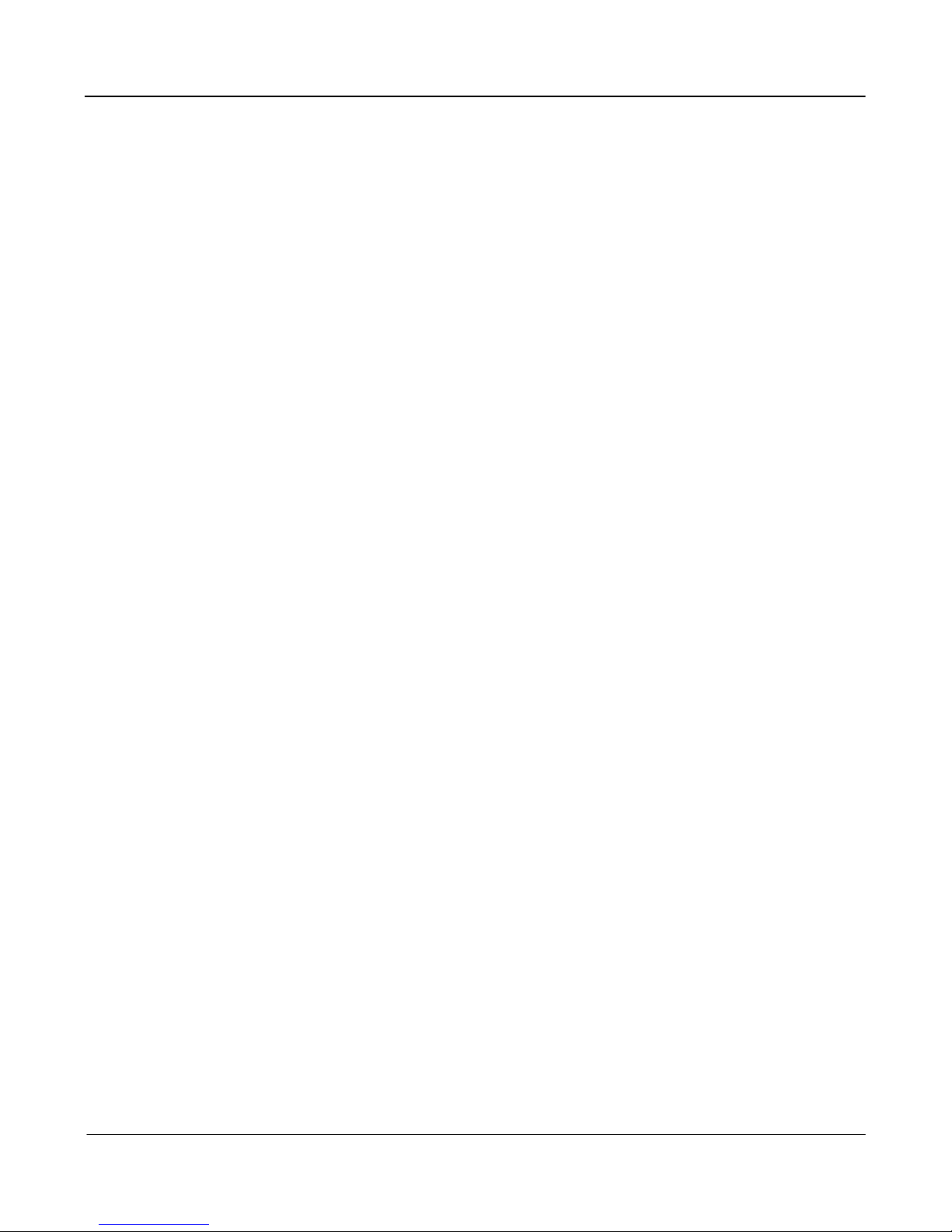
Page grid
Introduction 1-7
Network Administration Center (NAC)
Installation Guide
Product release 2
•
HP LaserJet series 4 Plus
•
HP DeskJet
•
HP DeskJet 500
•
HP DeskJet 560C
•
HP RuggedW
riter
Refer to the “Peripheral devices” chapter, “Printers” section for more
information on configuring NAC printers.
Supported workstations
The following workstations are supported for NAC 2.
•DEC VT220 or 100% compatible
•DEC VT420 or 100% compatible (North American model)
•DEC VT420 or 100% compatible (Worldwide model)
•HP 700/32 or 100% compatible
•IBM PC or 100% compatible with the following components:
— AT-style or enhanced-style keyboard
—
512 Kbytes of RAM
— Paradise EGA or VGA card with 256 Kbytes of memory
— one 5.25 inch floppy disk drive
— two floppy disk drives or one floppy disk drive and hard disk (3.5
in. or 5.25 in. disk drives can be used)
— serial communications port
—PC
-DOS/MS-DOS Version 5.0 or higher
— Reflection 4+ software
Refer to the “Peripheral devices” chapter
, “W
orkstations” section for more
information on configuring NAC workstations.
Supported modems
The following modems are supported for NAC 2.
•Gandalf 120E LDS
•
Develcon DS 51
1A LDS
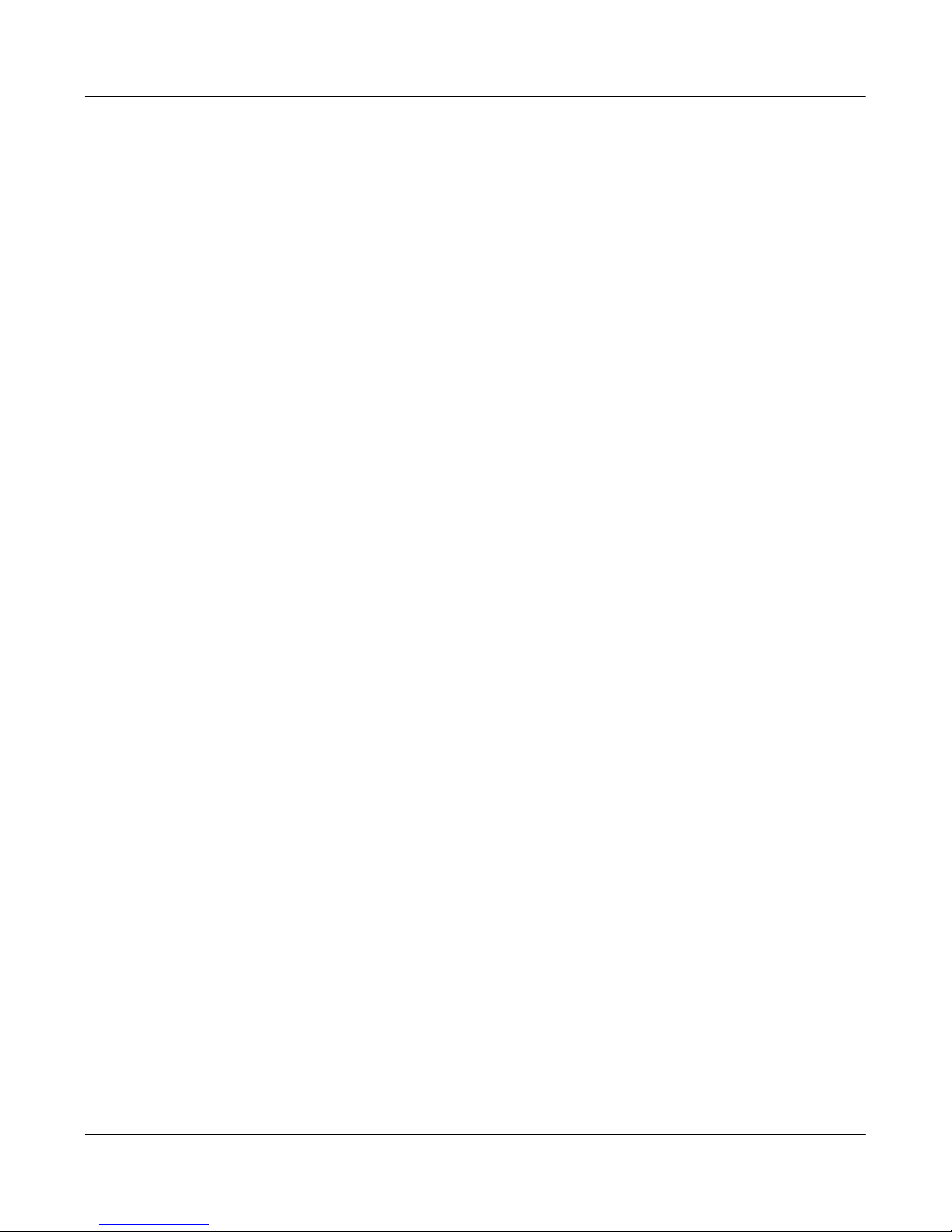
Page grid
1-8 Introduction
553-4011-110 Standard 1.0 November 1994
•
NetComm SmartModem M7F
•Ven-Tel 2400 Plus II
•Ven-T
el 9600 Plus
•Racal VI2422PA
•UDS 2440
Note: Not all modems can be used for all functions. Refer to the
“Peripheral devices” chapter, “Modems overview” section for more
information.
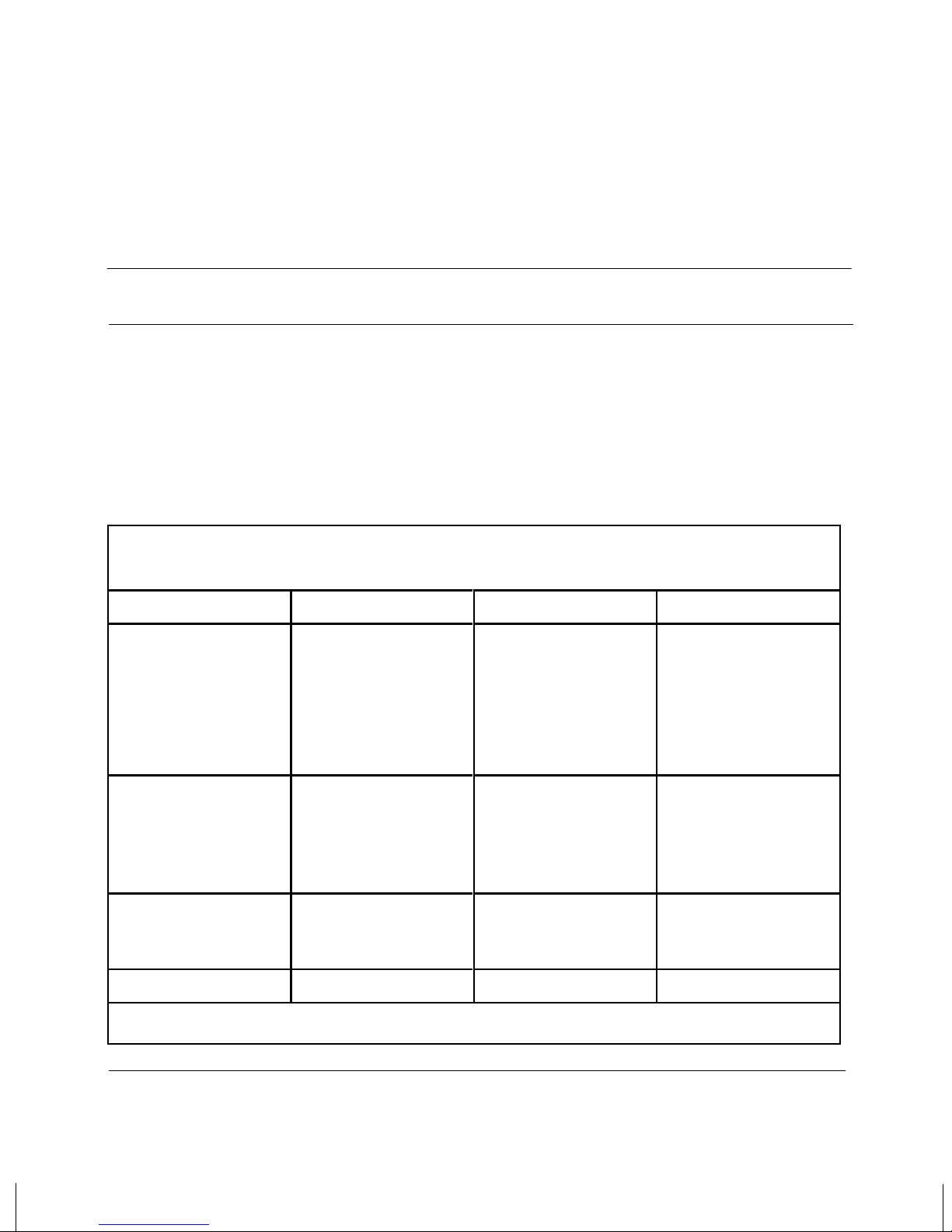
Page grid
Network Administration Center (NAC)
Installation Guide
Product release 2
2-1
Site preparation
This chapter outlines the equipment requirements for your NAC 2 site.
Power requirements
Table 2-1 lists the power requirements for all of the hardware components
used in the NAC 2. Ensure that your site can provide the needed power to
run all of the equipment you require.
Table 2-1
NAC 2 power requirements
Hardware Voltage Frequency Power
NAC 2
Application Module
(AC)
220–240 VAC 50–60 Hz 142W
NAC 2
Application Module
(DC)
–48 V n/a 142W
DEC VT420 or
100% compatible
terminal (North
American or
Worldwide models)
100–240 VAC 50–60 Hz 35W
DEC VT220 or
100% compatible
terminal
100–240 VAC 50–60 Hz 35W
Gandalf LDS 120E 110-120 VAC 60 Hz 5 W
—continued—
Other manuals for NAC
2
Table of contents
Other Northern Telecom Network Hardware manuals