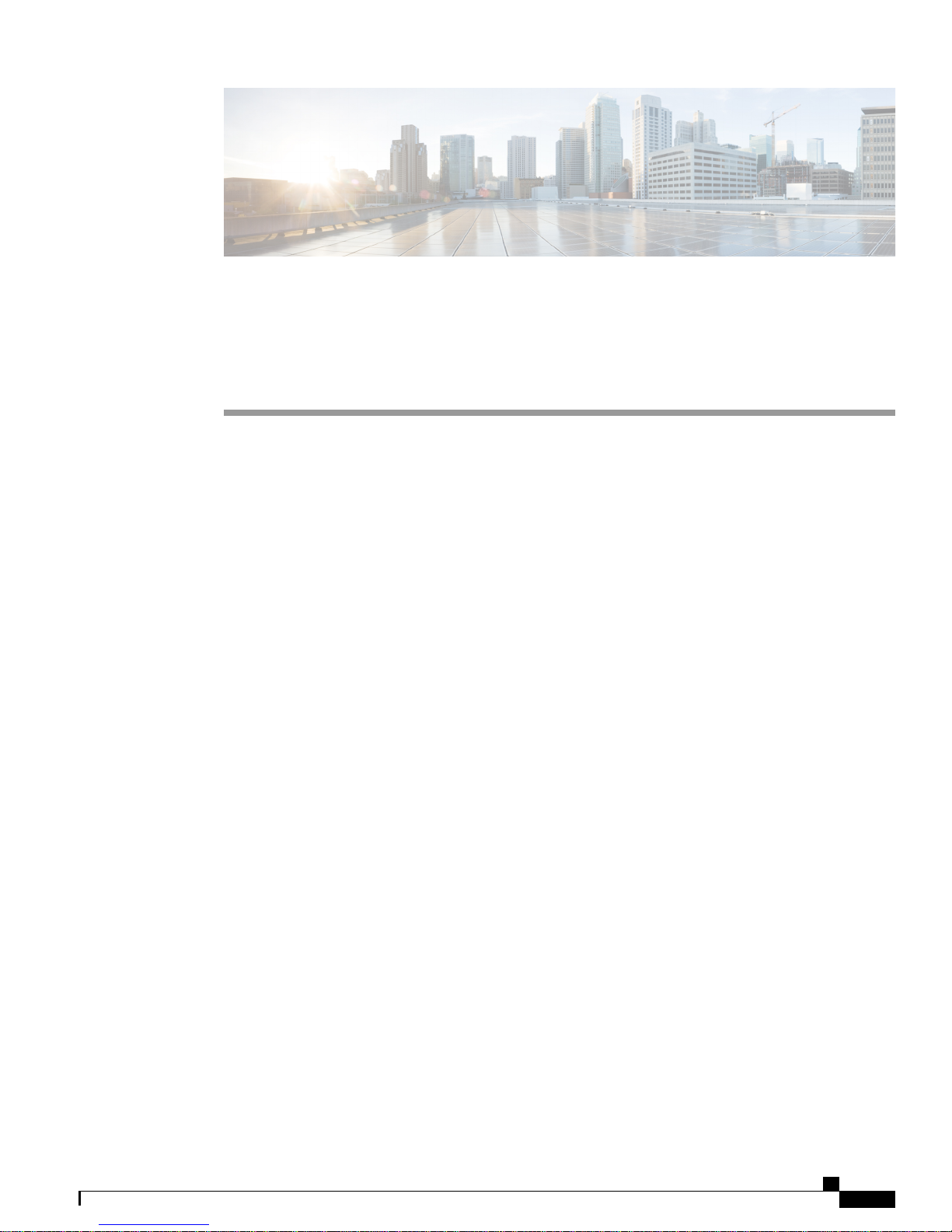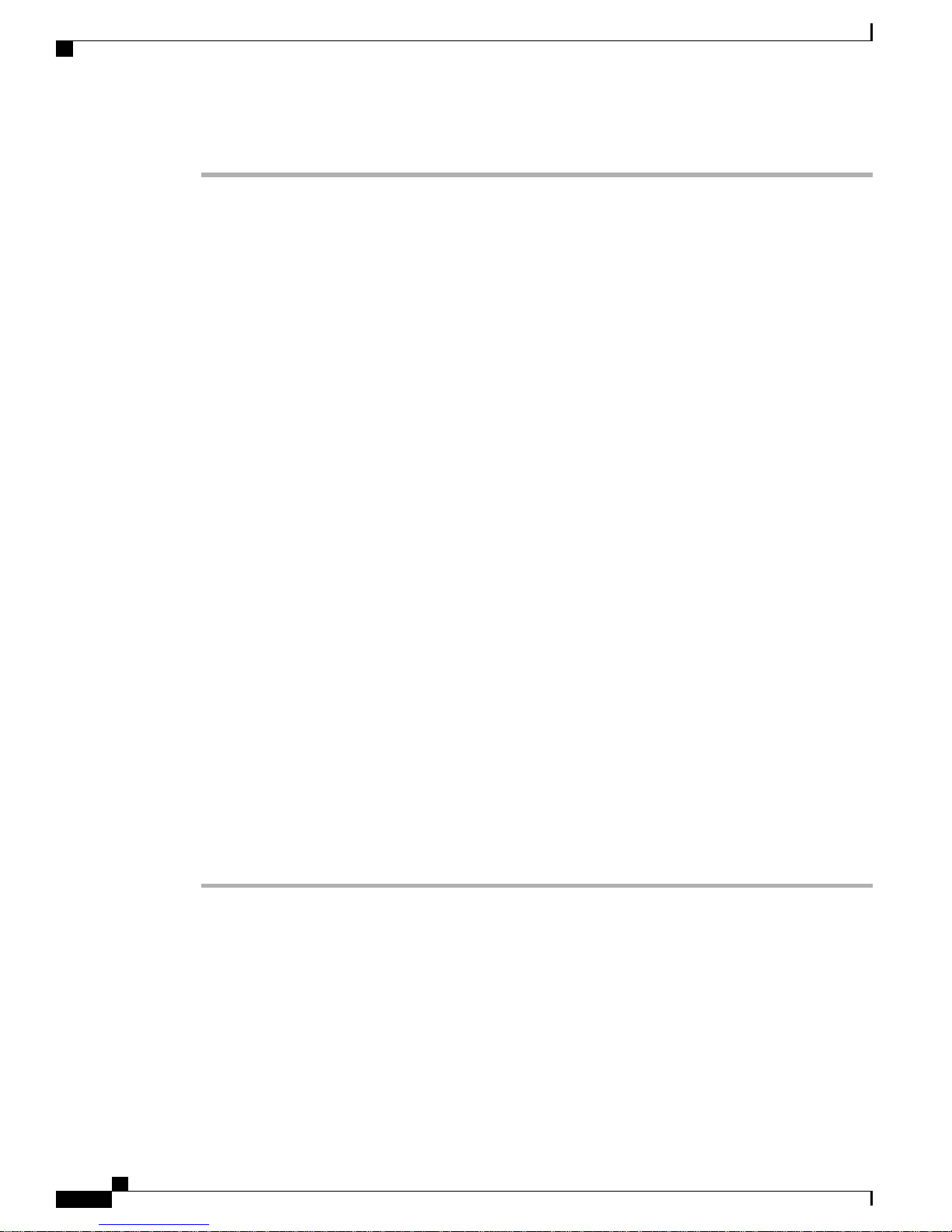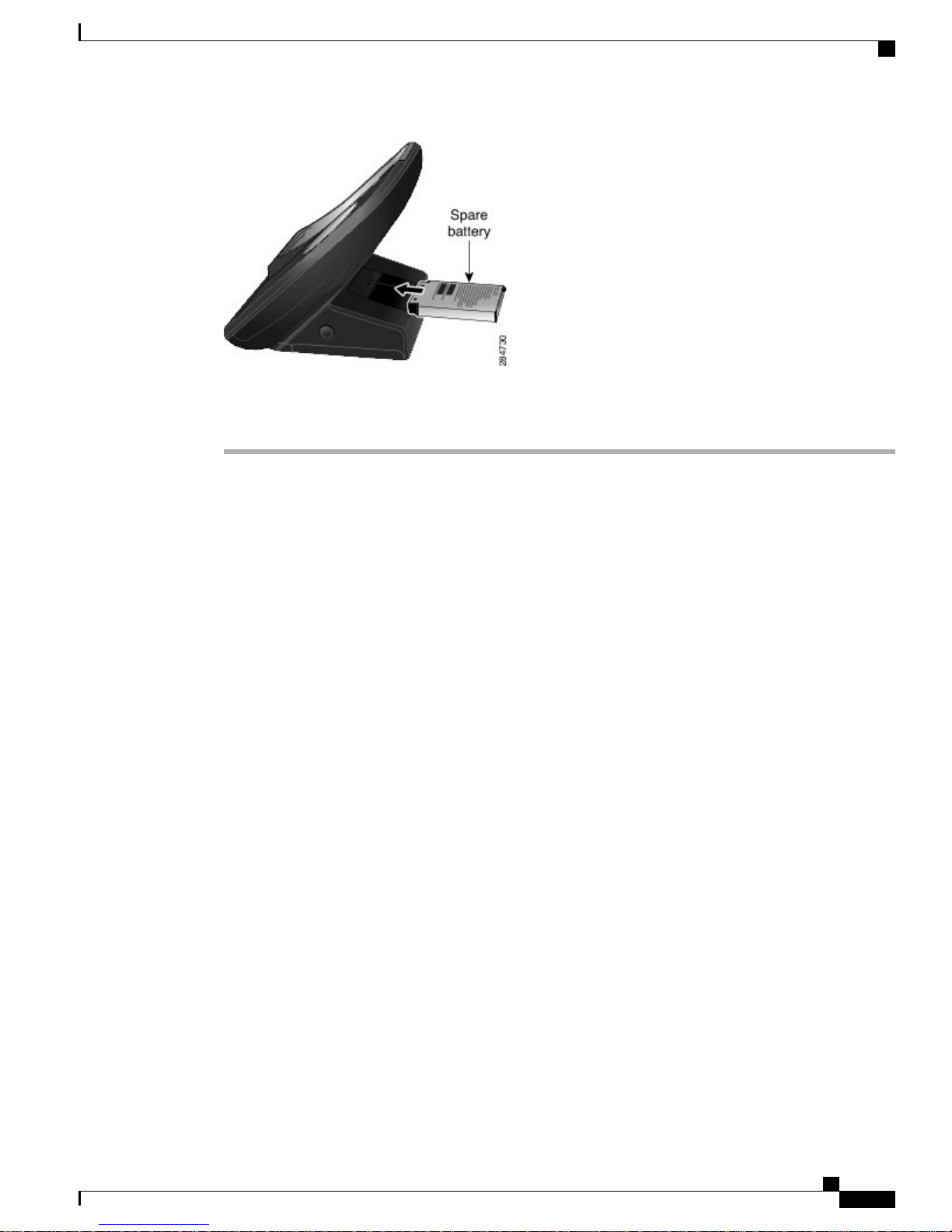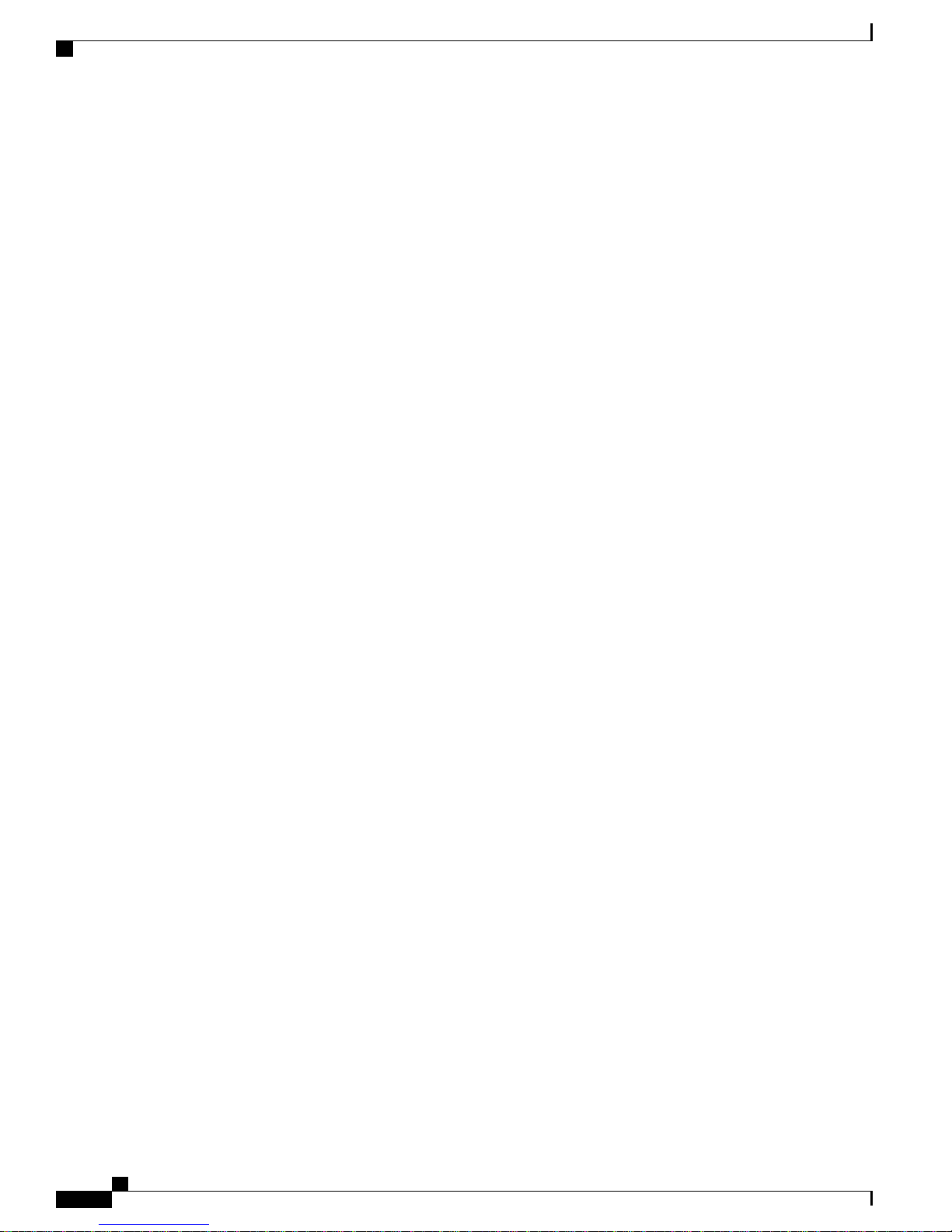When the phone docks and pairing has been set up, the Power LED flashes blue. While the Power LED flashes
blue, the phone and Cisco Unified Wireless IP Phone 7925G Desktop Charger are pairing. When pairing
completes, the Phone LED lights solid blue and the phone displays the dock icon .
If you are on a call when you dock the phone,
•If the Cisco Unified Wireless IP Phone 7925G Desktop Charger is powered, there is a slight delay while
the Bluetooth connection completes, and then the call continues using the Cisco Unified Wireless IP
Phone 7925G Desktop Charger speaker.
•If the Cisco Unified Wireless IP Phone 7925G Desktop Charger does not have power (electrical output
or spare battery), the phone cannot connect to the charger using Bluetooth. The call continues, but you
need to undock the phone to continue the call.
Step 2 If Bluetooth does not connect, manually connect the phone with the charger:
a)
Select > Phone Settings >Bluetooth >Device List.
b) Select Cisco Dock 7900.
Step 3 Select Options >Connect.
The phone and charger connection is made.
Step 4 If pairing does not happen,
a) Select Options >Unpair.
b) At the unpair prompt, select Yes.
The charger is removed from the Bluetooth device list.
Cisco Unified Wireless IP Phone 7925G, 7925G-EX, and 7926G User Guide
7
Cisco Unified Wireless IP Phone 7925G Desktop Charger
Dock Phone in Charger