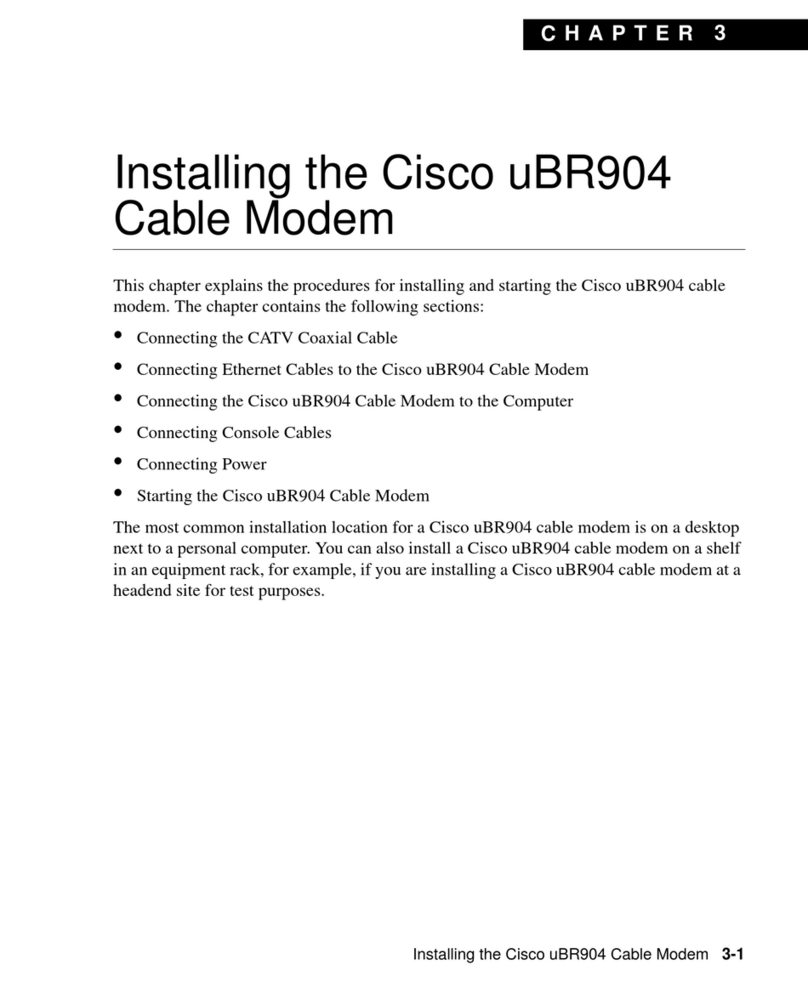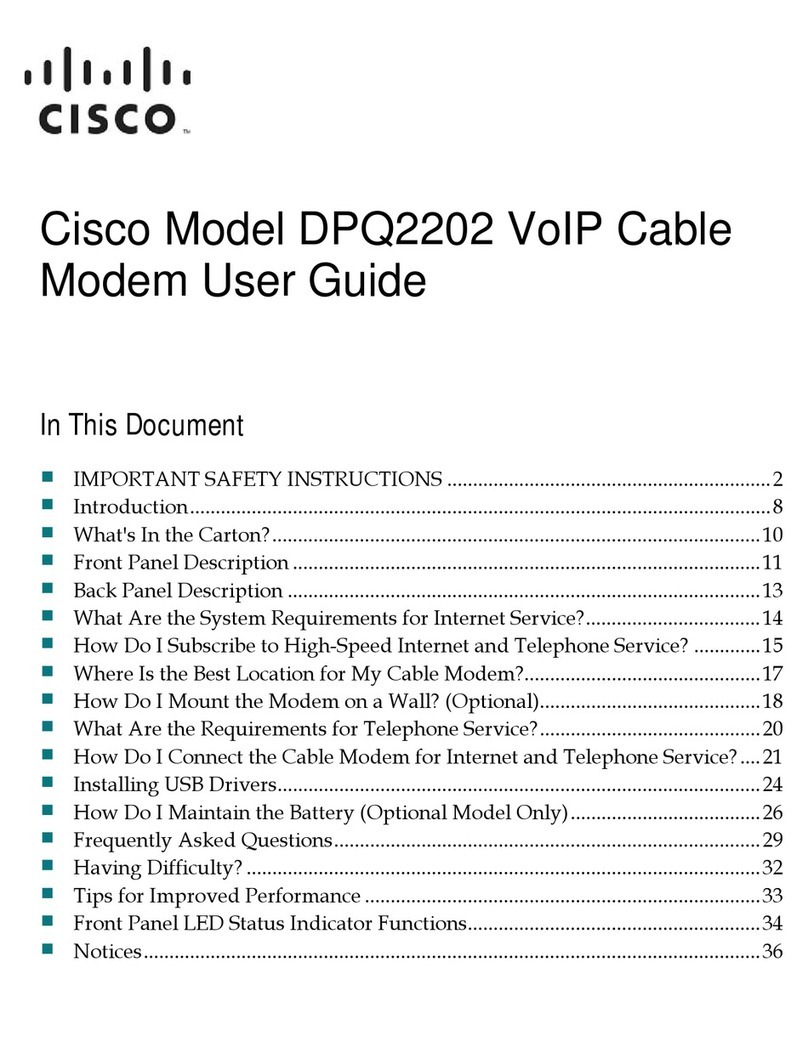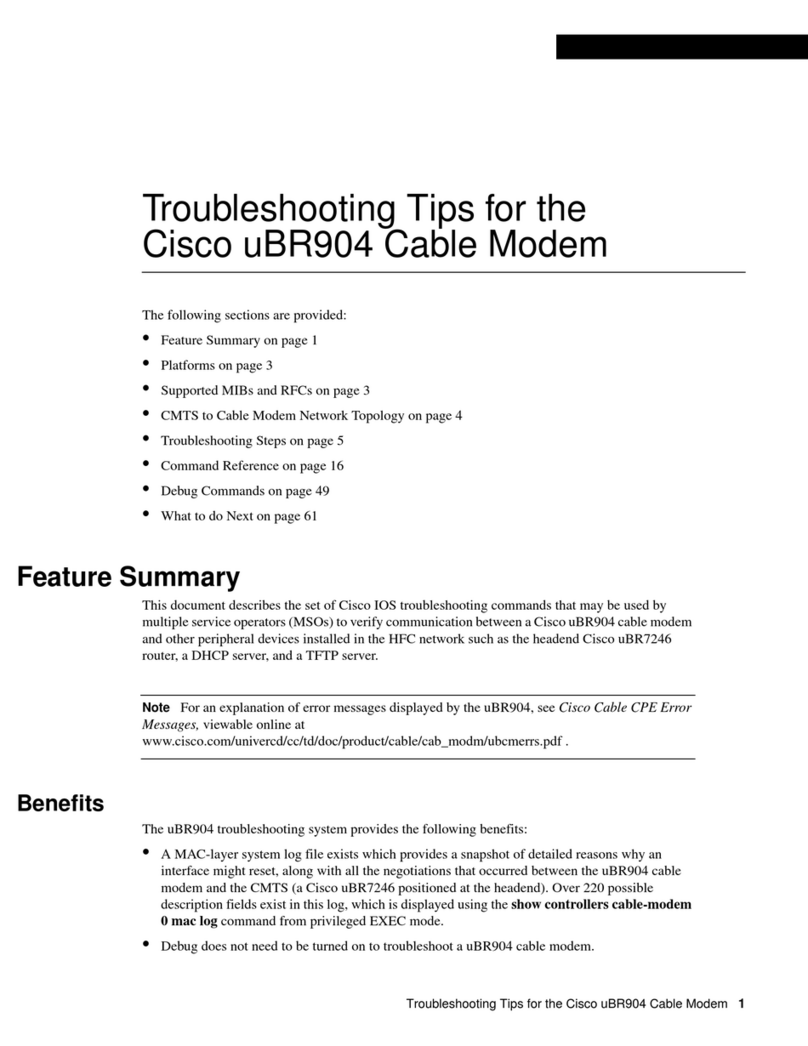Corporate Headquarters
Cisco Systems, Inc.
170 West Tasman Drive
San Jose, CA 95134-1706
USA
http://www.cisco.com
Copyright © 1998, Cisco Systems, Inc. All rights reserved. ViewRunner is a trademark of Cisco Systems, Inc. Cisco, Cisco IOS,
Cisco Systems, and the Cisco Systems logo are registered trademarks of Cisco Systems, Inc. in the U.S. and certain other countries. All
other trademarks mentioned in this document are the property of their respective owners.
Printed in the USA on recycled paper containing 10% postconsumer waste.
Installing the Cisco 605
To install the Cisco 605:
Step 1 Power off your computer.
Step 2 Open your computer.
Step 3 Locate an empty PCI slot.
Step 4 Make sure the PCI slot is a bus-master and DMA capable.
Step 5 Write down the MAC address located on a sticker on the Cisco
605 unit.
Step 6 Carefully slide the Cisco 605 into the PCI slot. Check the
following instructions for your installation configuration:
• Mini-Tower Installation Configuration—In most mini-tower
configurations, you slide the Cisco 605 into the PCI
connector located directly on the mother board.
• Riser Installation Configuration—In the riser configuration,
you slide the Cisco 605 into the PCI riser card, which slides
into the mother board.
Step 7 Close the computer.]
Determining Phone Configuration
Cisco 605 supports the following phone configurations:
• POTS splitter configuration
• Splitterless configuration (uses EZ-DSL microfilters)
Before cabling the Cisco 605, verify your configuration with your service
provider.
Connecting Cables
The following sections describe how to connect cables for both the POTS
Splitter and EZ-DSL configurations:
POTS Splitter Configuration
To cable the Cisco 605, plug the ADSL cable running from the
POTS splitter into the WALL connector port on the Cisco 605.
Caution If you are using a POTS splitter to run a dedicated
line to your modem, do not plug your telephone cord into the
PHONE connector on the back of the Cisco 605 unit. Check with
your service provider for information on your configuration.
EZ-DSL Configuration
To cable the Cisco 605 for an EZ-DSL configuration:
Step 1 Plug the ADSL cable into the WALL connector port on the
Cisco 605.
The Cisco 605 is shipped with an extra PHONE connector port
that you can plug your telephone into. The extra telephone port
contains a built-in microfilter.
Step 2 Connect the remaining telephones in your home to the
EZ-DSL microfilters provided in the shipping package.
Note: The microfilters do not provide protection against transient noise
for multi-line phones.
Power on the System
To power on your system, turn on your PC. The Light-Emitting Diodes
(LEDs) do not blink until the Cisco 605 begins training. After the system is
powered on and training, you can install the Cisco 605 software for your
operating system. For software installation instructions, refer to the Cisco
605 Personal PCI ADSL Modem User’s Guide
Troubleshooting
After you try to connect, if the LEDs do not start to blink, perform the
following tasks:
• Check all cabling and physical connections.
• Power off your system and then power on again.
If these actions do not solve the problem, contact your service provider.
Safety Reminders
• Never use or install telephone wiring during a lightning storm.
• Never install a telephone jack in a wet location unless the jack is
specifically designed for wet locations.
• Never touch uninsulated telephone wires or terminals unless the
telephone line is disconnected at the network interface.
• Use caution when you install or modify telephone lines.
DOC-786335=
78-6335-01