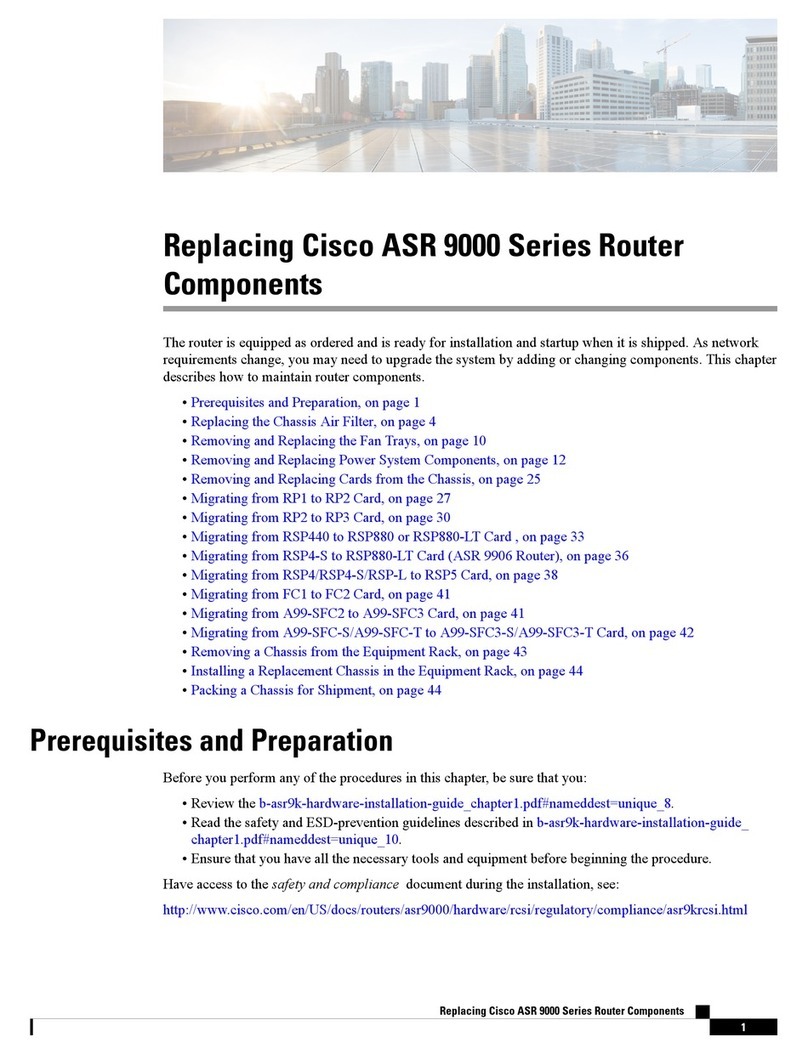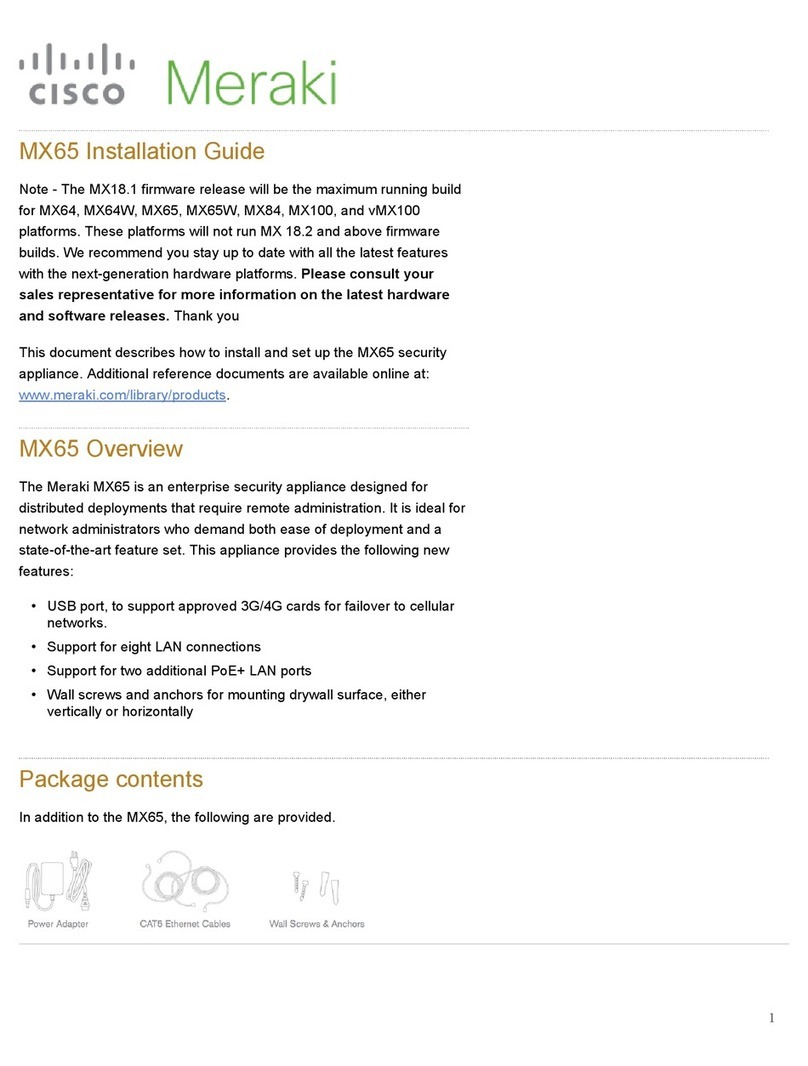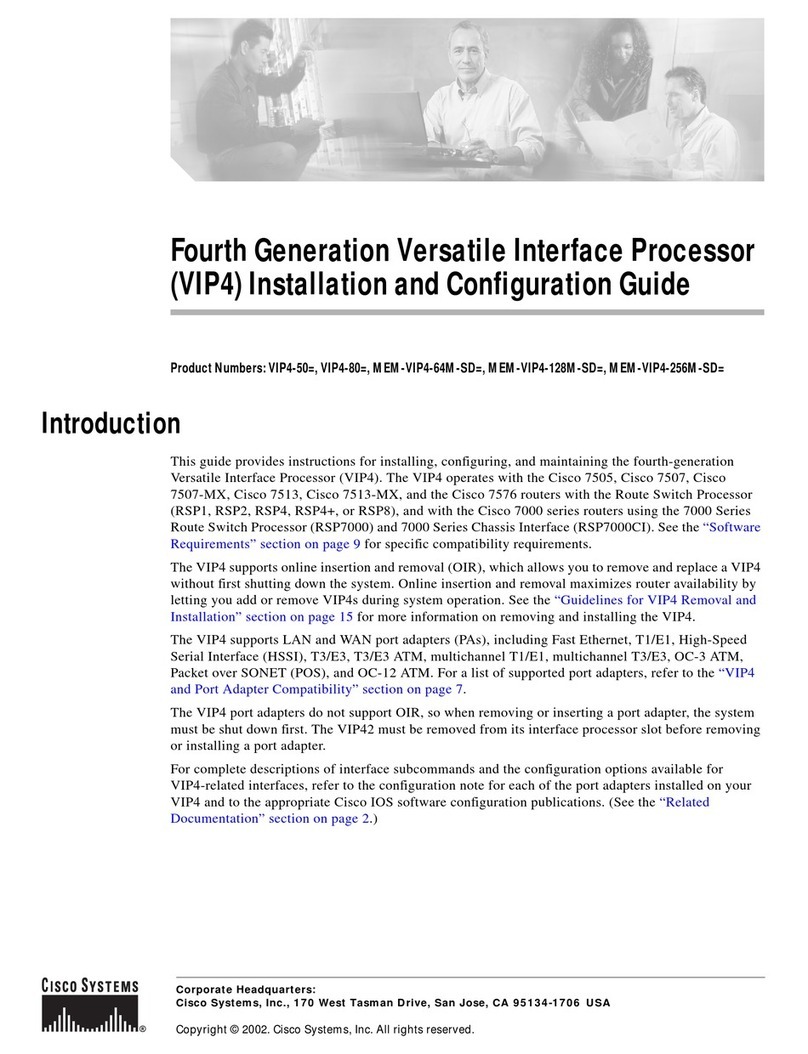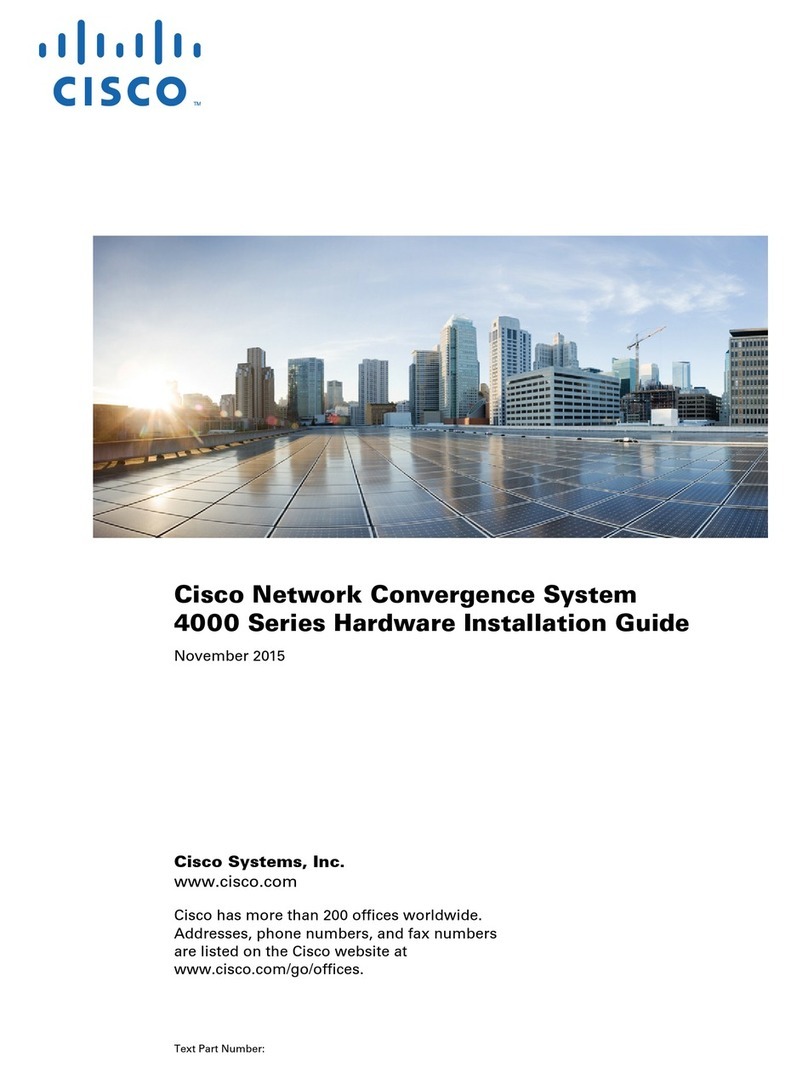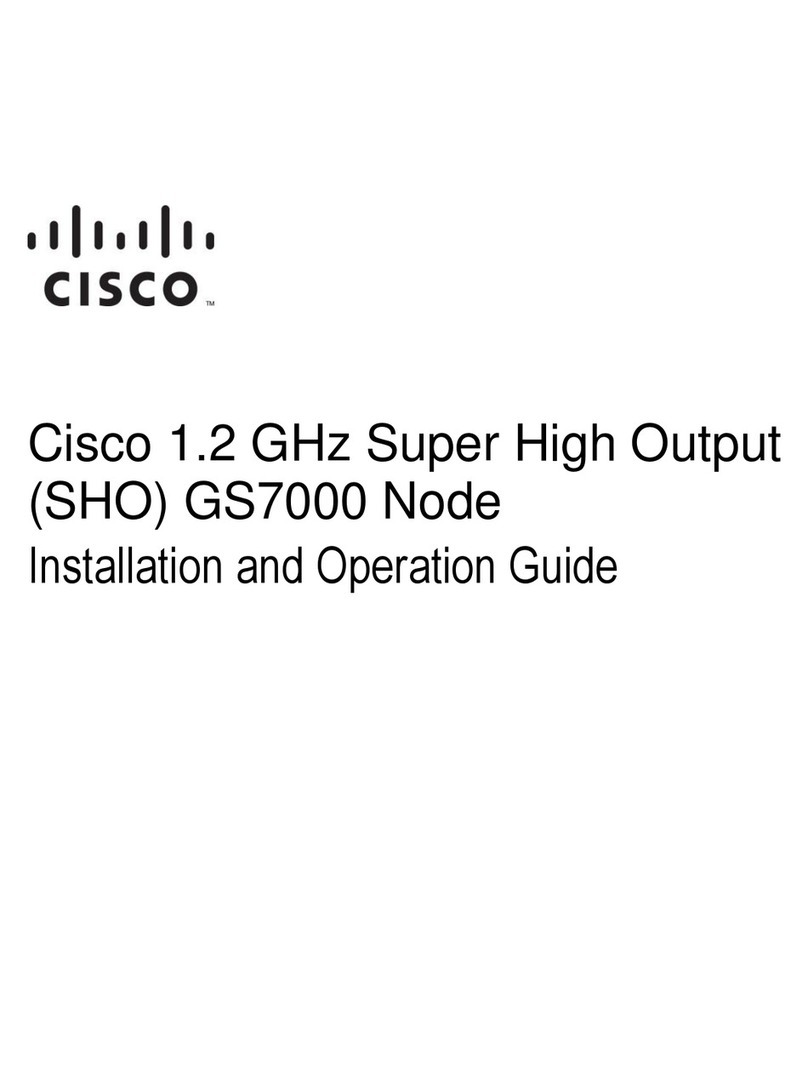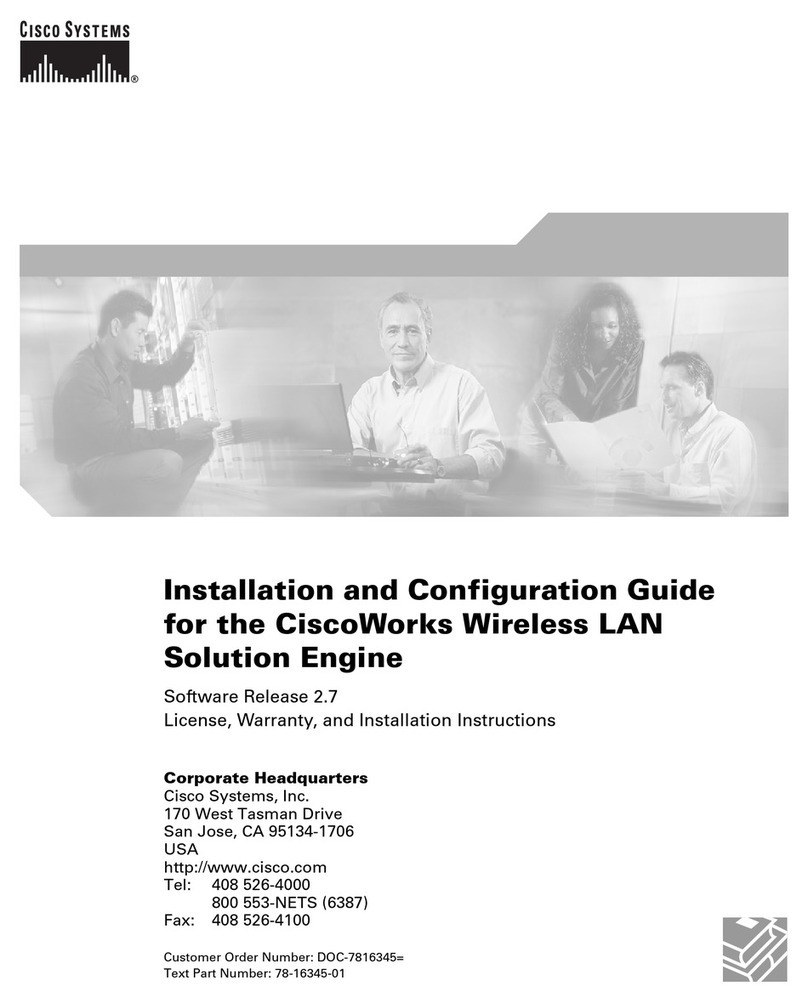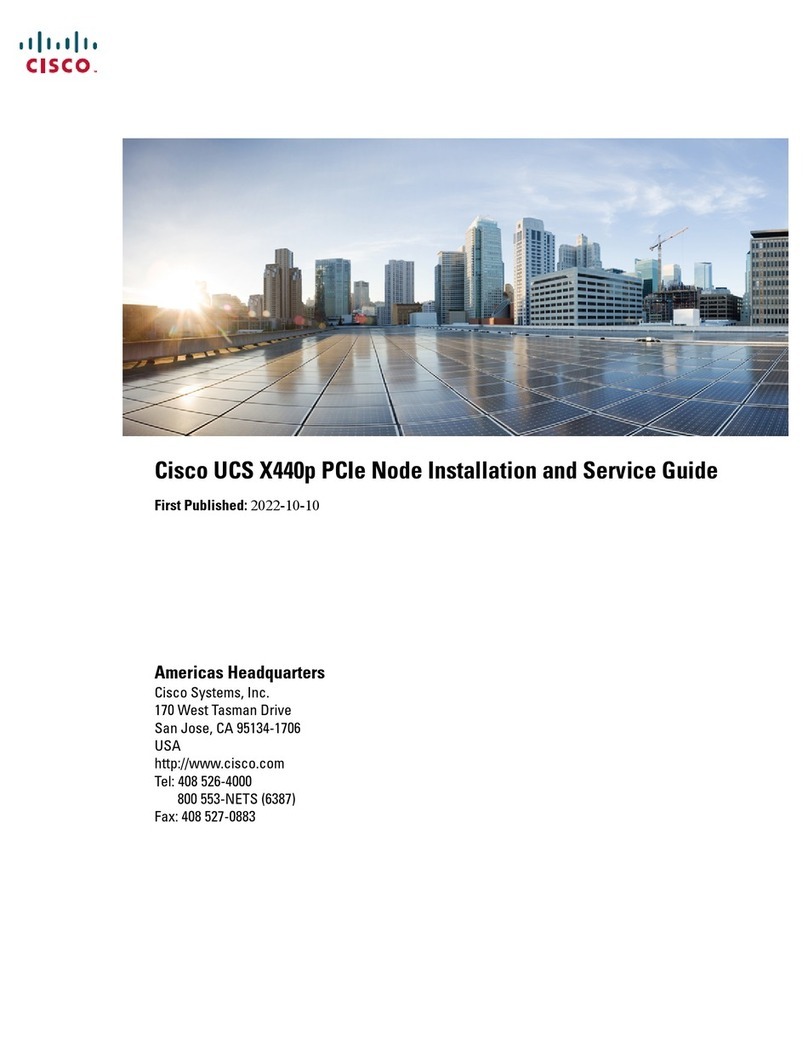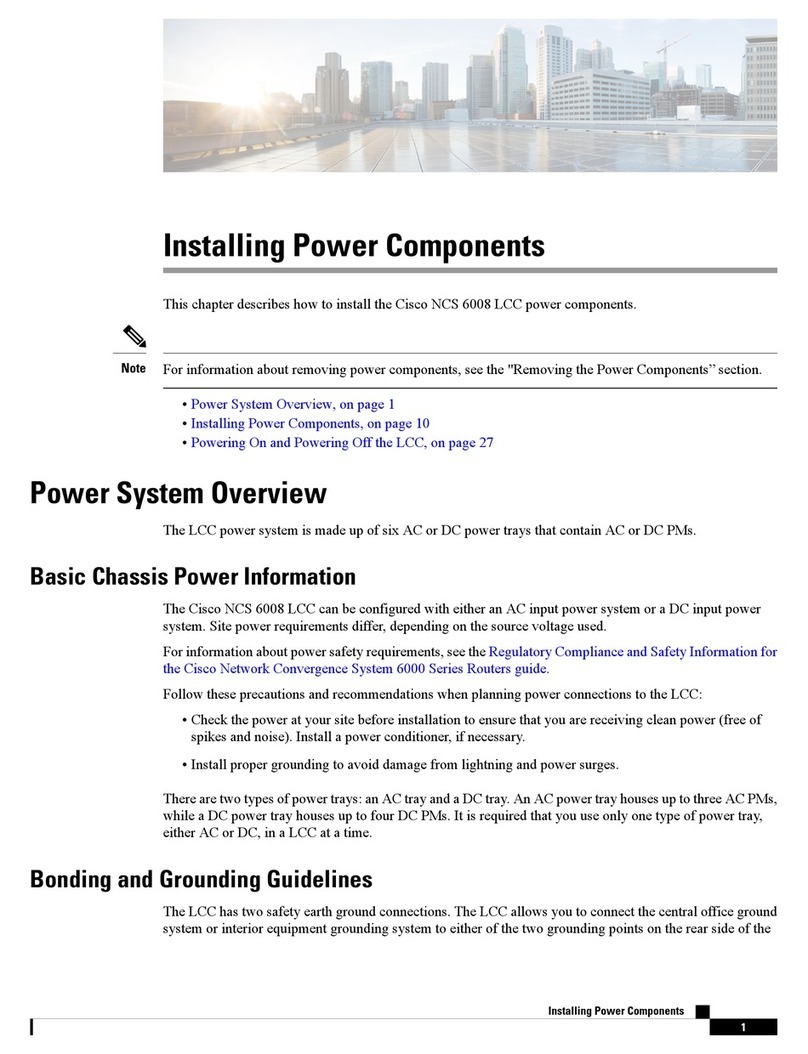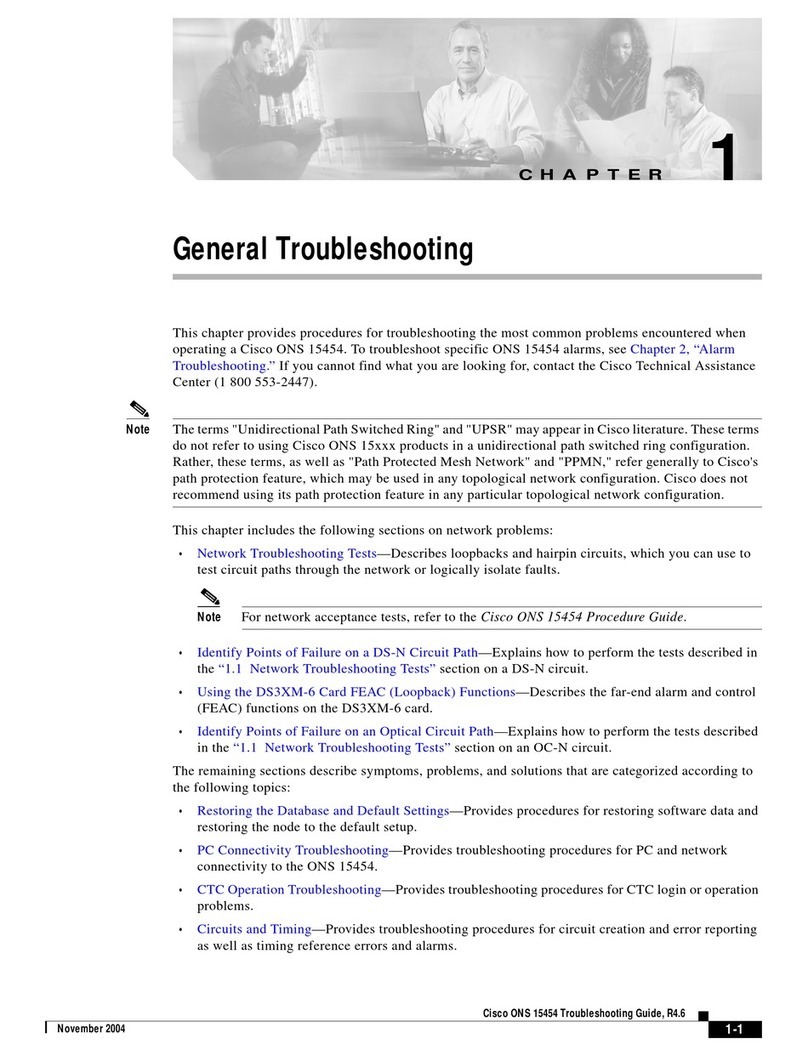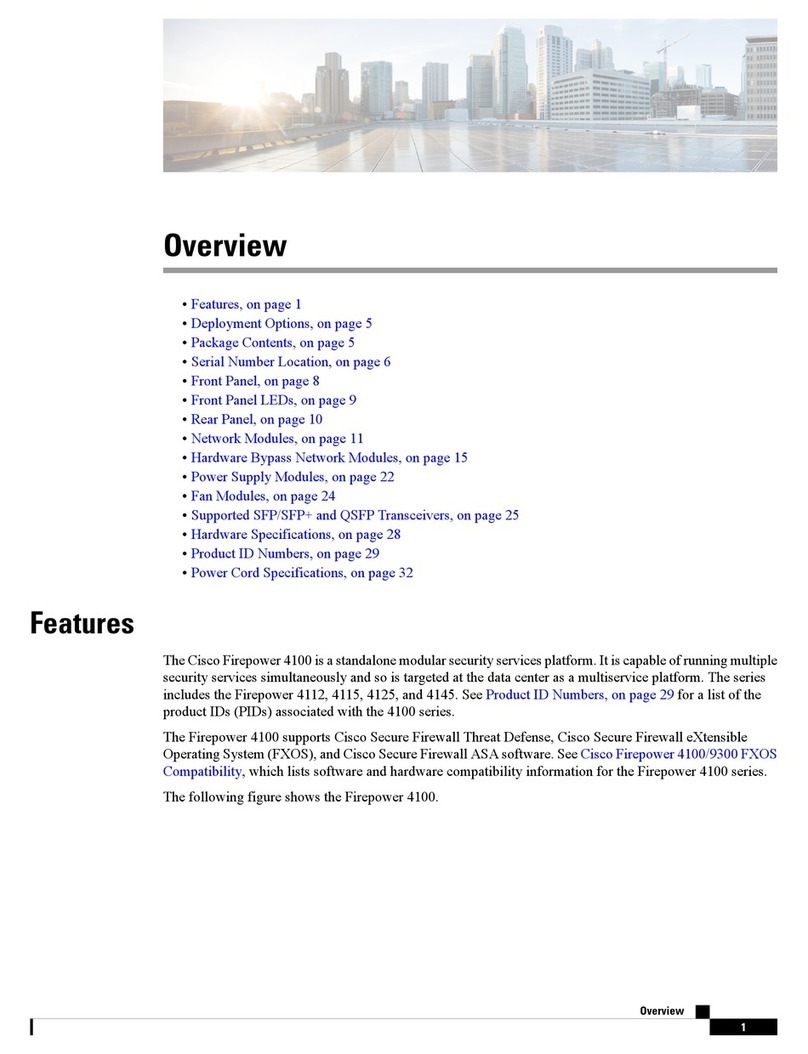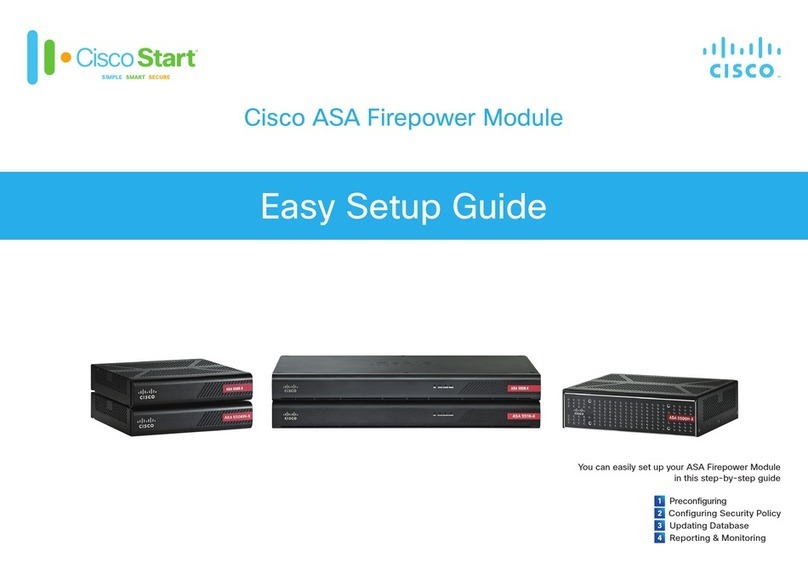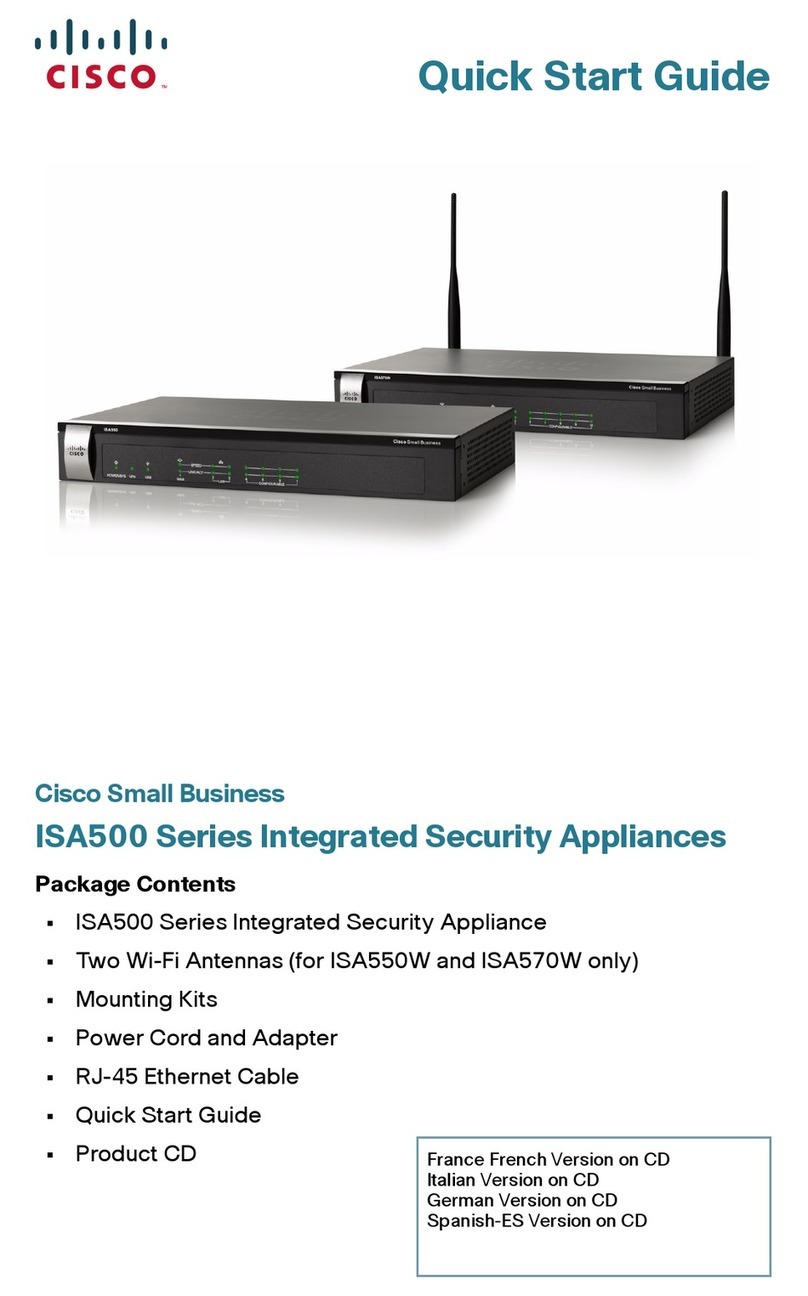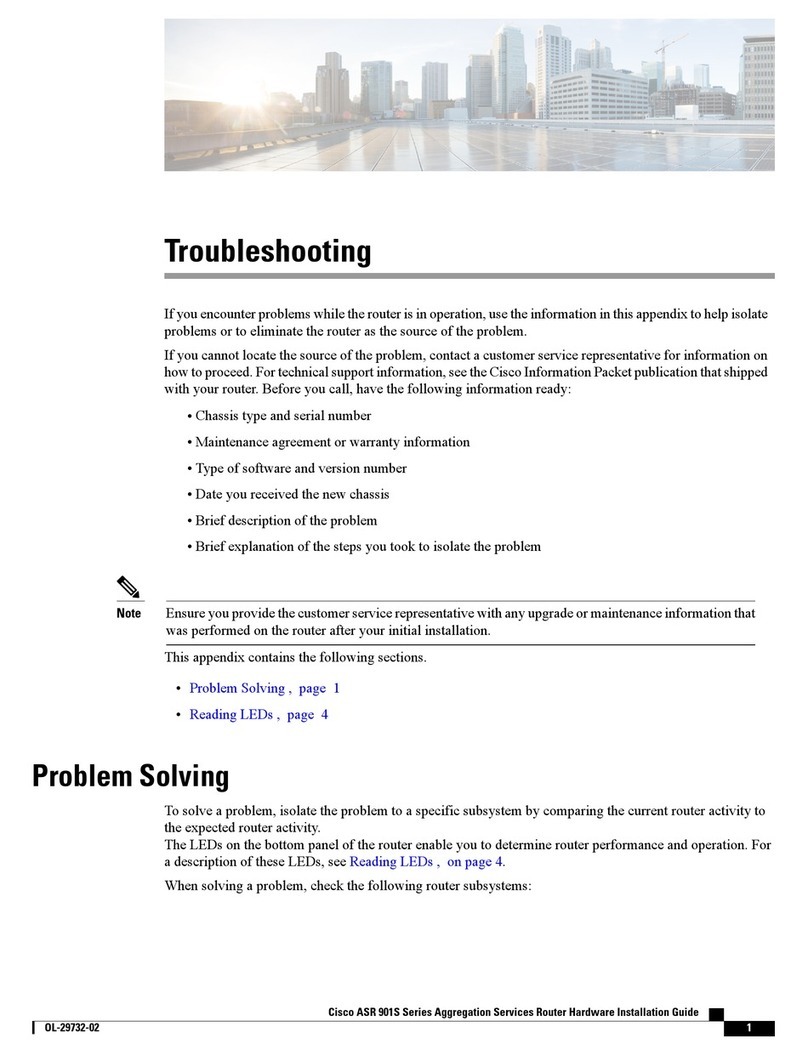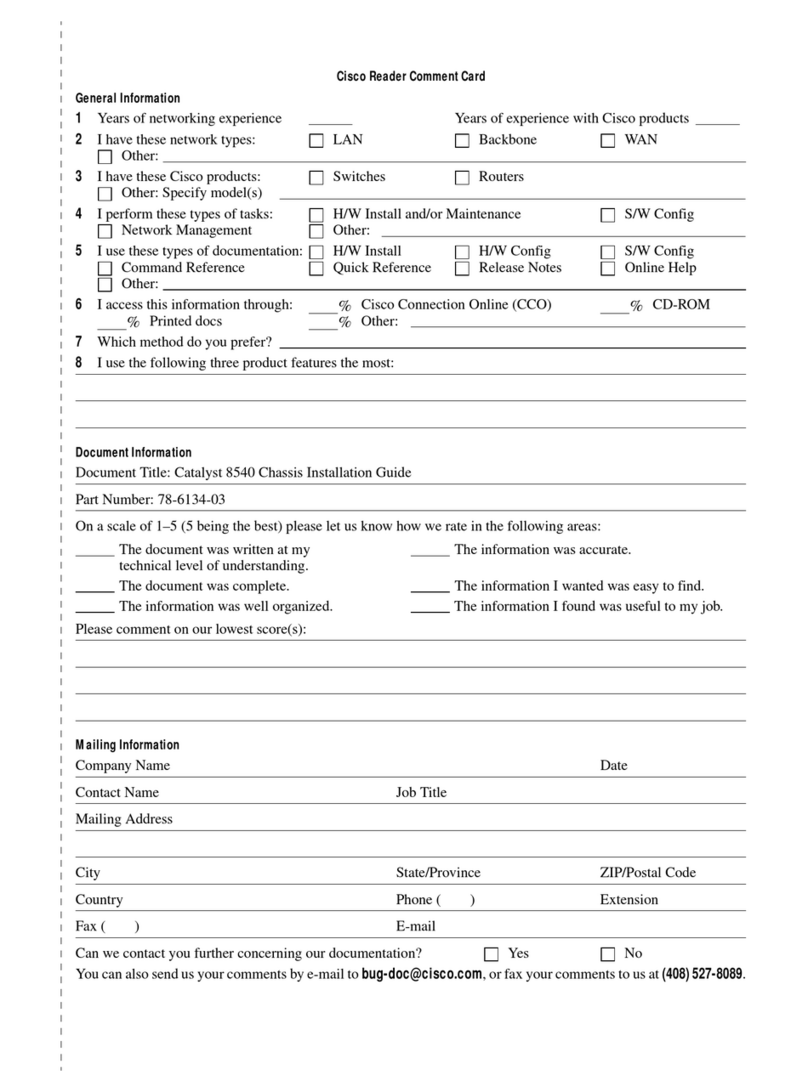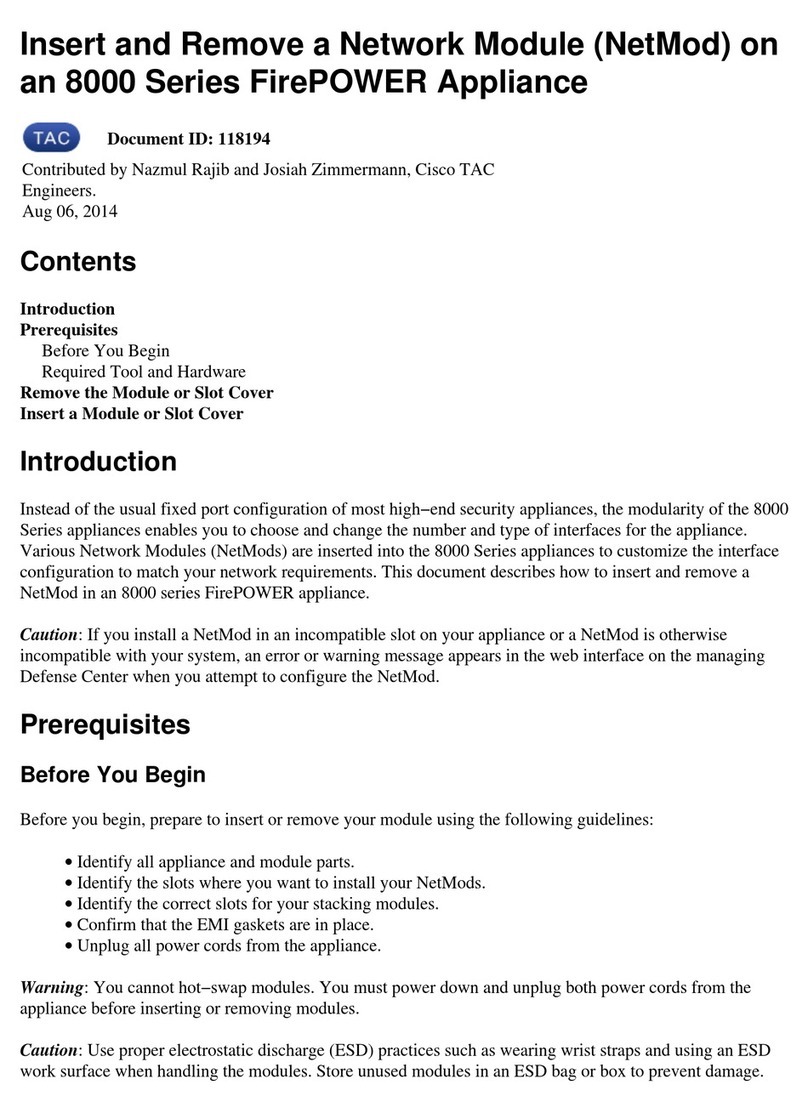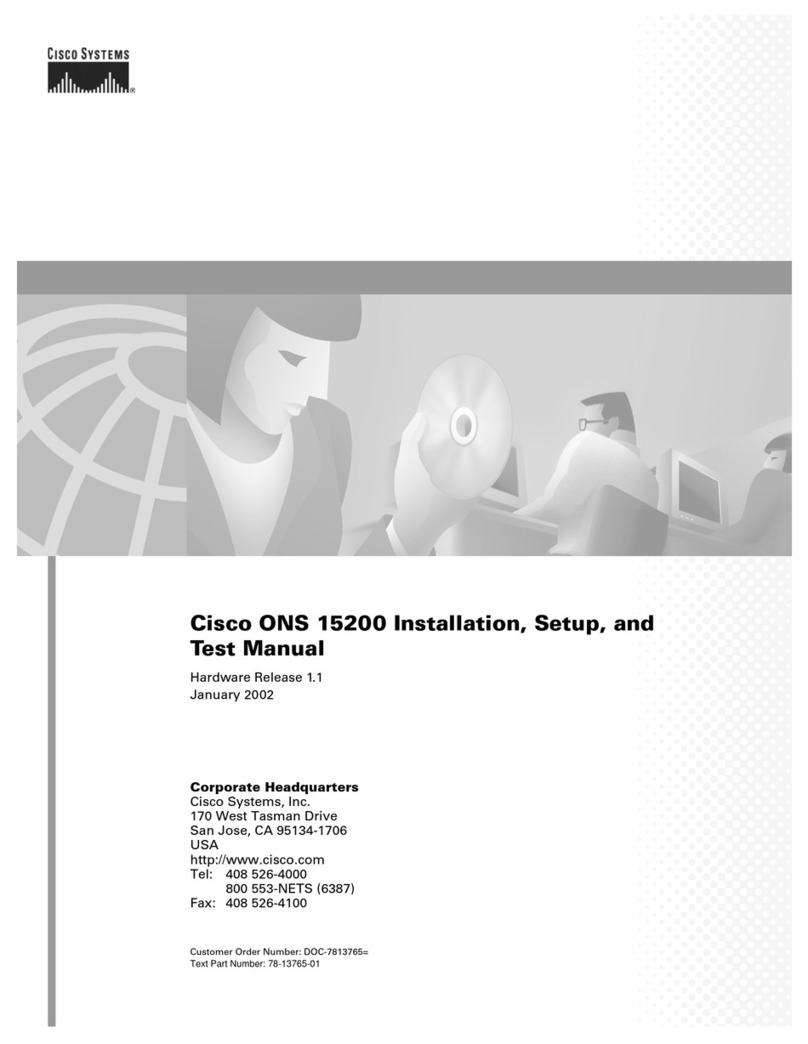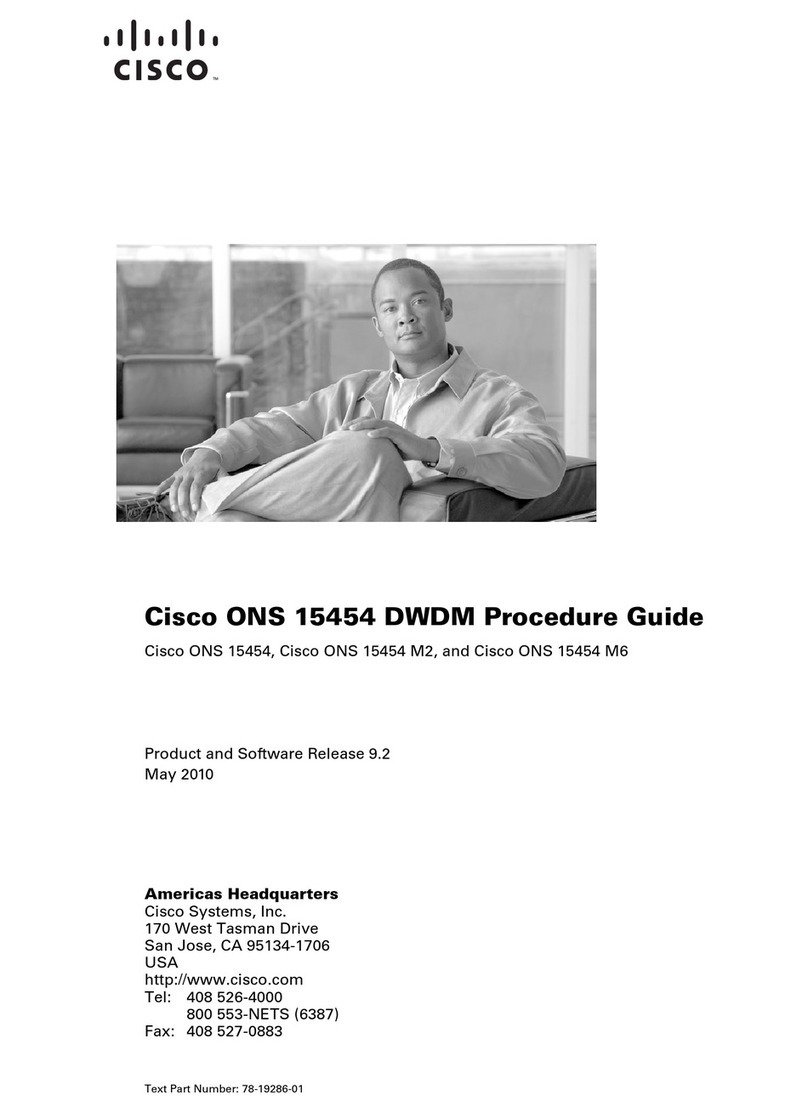3D500/1000/2000
Required items:
either a computer to use as a management console•
or a monitor and keyboard to connect directly to the
device
flathead and Phillips screwdrivers for the•
rack-mounting kit (optional)
Included items:
one of the following Sourcefire devices:•
Sourcefire 3D500•
Sourcefire 3D1000•
Sourcefire 3D2000•
These devices have identical chassis.To confirm
which model you have, see your packing list.
one power cord•
two straight-through Cat 5e Ethernet cables•
USB thumb drive•
rack-mounting kit (optional)•
2014-5.2-3
3D500/1000/2000
FRONT BACK
(A) Management Interface
(B) Sensing interfaces
(C) Serial port
(D) VGA port
(E) USB ports
(F) Reset button
(G) Power supply connector
C D E F G
B
2MGMT 1 43 BypassBypass
A
Physical and Environmental Parameters
Parameter Description
Form factor 1U
Dimensions (D x W x H) 6.7” x 11.8” x 1.25” (17 cm x 30 cm x 3.2 cm)
Power adapter - AC input 1/6 Ampere maximum at 110-240 Volts 50-60 Hz
Power adapter - DC output 5 Ampere maximum at 12 Volts
Operating temperature 0°C to 40°C (32°F to 104°F)
Non-operating temperature -20°C to 75°C (-4°F to 167°F)
Non-operating humidity 5% to 95%, non-condensing at 45°C (113°F)
Cooling requirements Designed to operate in an air-conditioned environment
Regulatory Conformance
This Sourcefire appliance conforms to multiple national and international standards. For a full list of
regulatory compliance, see the
Sourcefire 3D System Installation Guide
.
Security Considerations
Before you install your appliance, Sourcefire recommends that you
consider the following:
Locate your appliance within a secure location that•
prevents access by unauthorized personnel.
Allow only trained and qualified personnel to install,•
replace, administer, or service the appliance.
Always connect the management interface to a secure•
internal management network that is protected from
unauthorized access.
Sensing Interface LEDs
LEDs Description
Link The color of the LED indicates the speed of the connection. Refer to the
Sourcefire 3D System Installation Guide
for more information.
Activity A blinking LED indicates traffic. If the LED is off, there is no activity.
Bypass Indicates that an inline pair has failed open. If the LED is on, an inline with
bypass inline set is inspecting traffic normally. The LED is off at all other
times.
Management Interface LEDs (all)
Left
(activity)
Indicates activity on the port:
A blinking light indicates activity.•
No light indicates there is no link.•
Right (link) Indicates whether the link is up:
A light indicates the link is up.•
No light indicates there is no link.•
FOUR PORT 1000BASE-T COPPER
Link Activity
Bypass
LEDS, SPECIFICATIONS, REGULATORY, and SECURITY
Page 1 of 4Quick Start Guide - 3D500/1000/2000 Devices
Thank you for choosing Sourcefire!
Before installing this device, download and follow the
instructions in the Sourcefire Support Welcome Kit
(https://support.sourcefire.com) to get started with
Sourcefire Support, and to set up your Customer Center
account.
9770 Patuxent Woods Drive
Columbia, MD 21046 USA
800.917.4134 | +1.410.423.1901
support@sourcefire.com
©2014 Cisco and/or its affiliates.
All rights reserved.
WARNING!
This Sourcefire appliance should be installed and maintained by
qualified personnel only. Keep in mind the following safety
information to avoid system damage or personal injury:
Remove all factory packaging before using the appliance.•
Provide adequate ventilation to prevent overheating. Do not•
cover or block vents, or otherwise enclose the appliance.
The appliance must be properly grounded when connecting•
power to the power outlet.
At all times, keep the chassis area free from dust.•
Lifting the chassis for rack installation may require two people,•
as the unit is heavy.
To avoid electrical shock, do not open or remove the chassis•
covers or metal parts without proper instruction.
!
QUICK START GUIDE