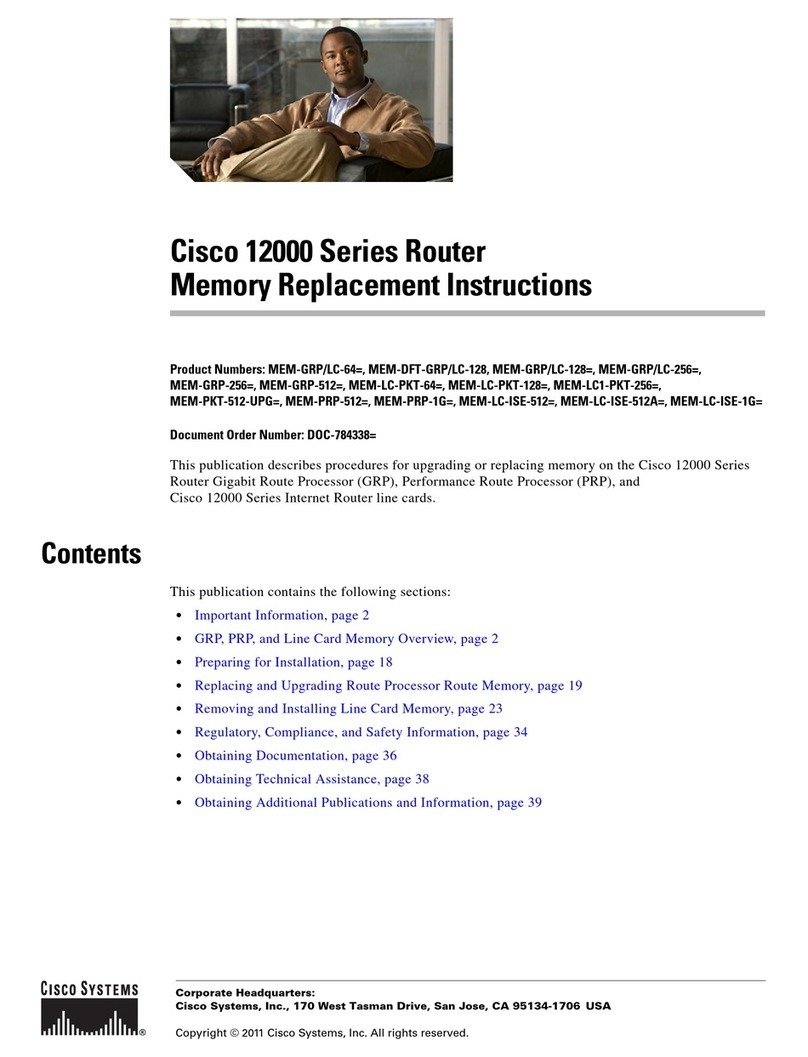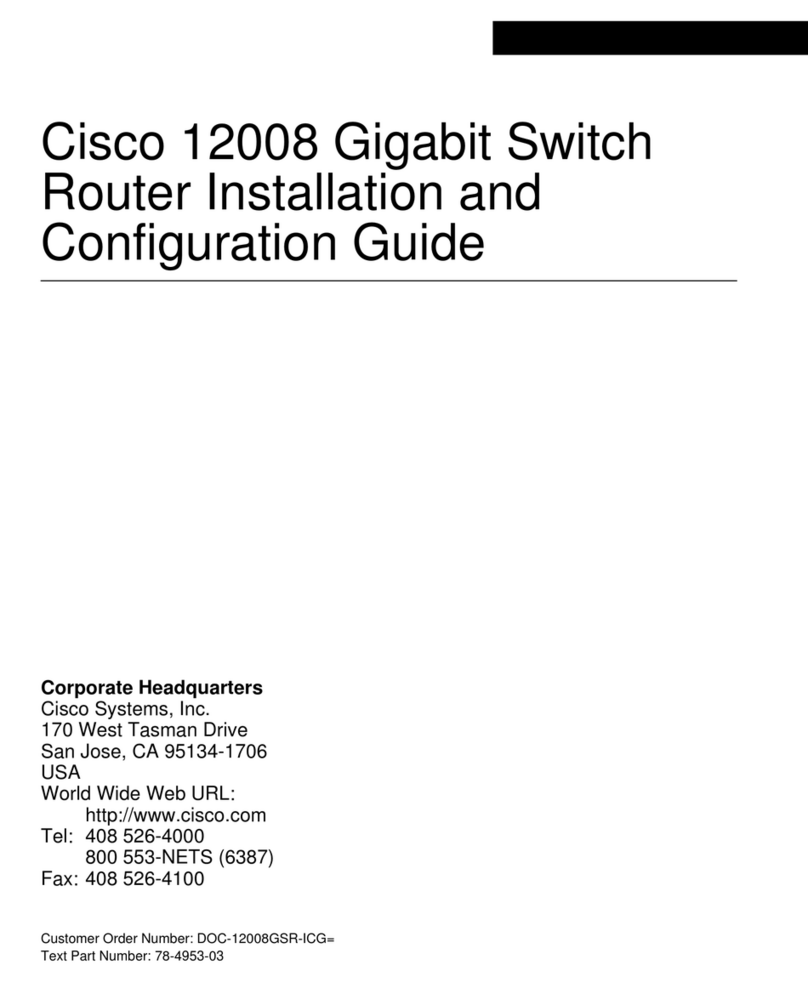Cisco DVB CAR100 Series User manual
Other Cisco Network Router manuals
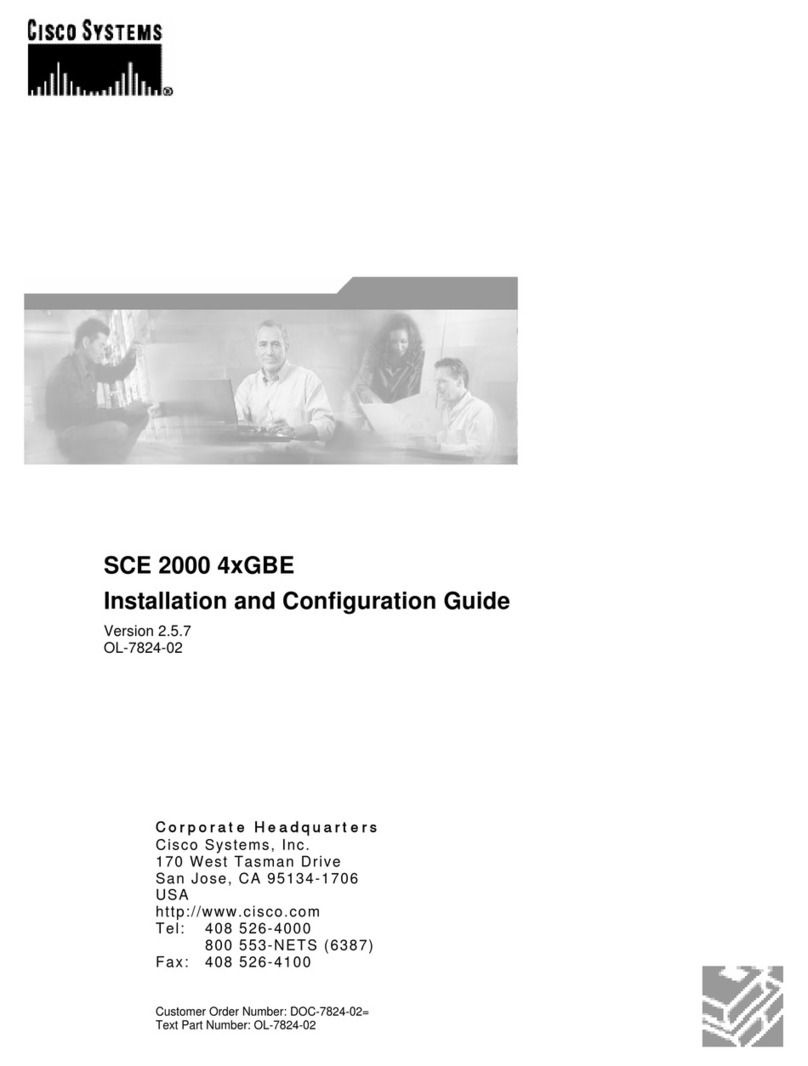
Cisco
Cisco CE 2000 Platform SCE 2000 4xGBE Operator's manual
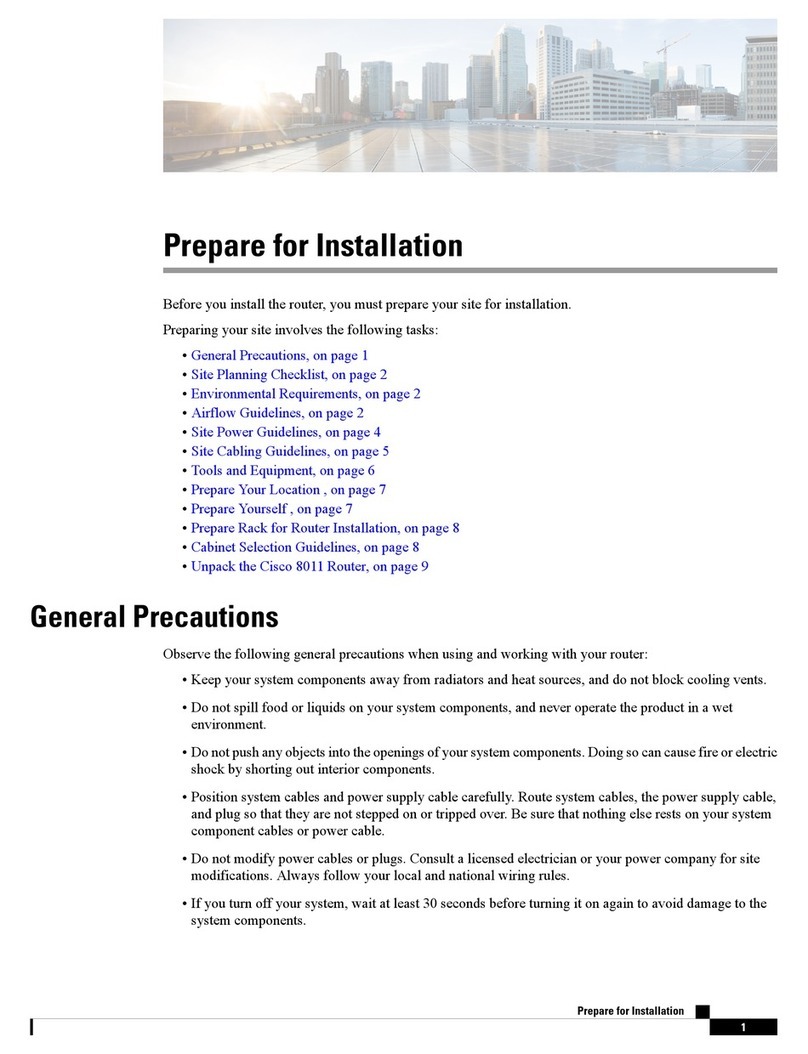
Cisco
Cisco 8011 User manual

Cisco
Cisco 800 Series User manual

Cisco
Cisco 891 User manual

Cisco
Cisco 2515-RF - 2515 Router User manual
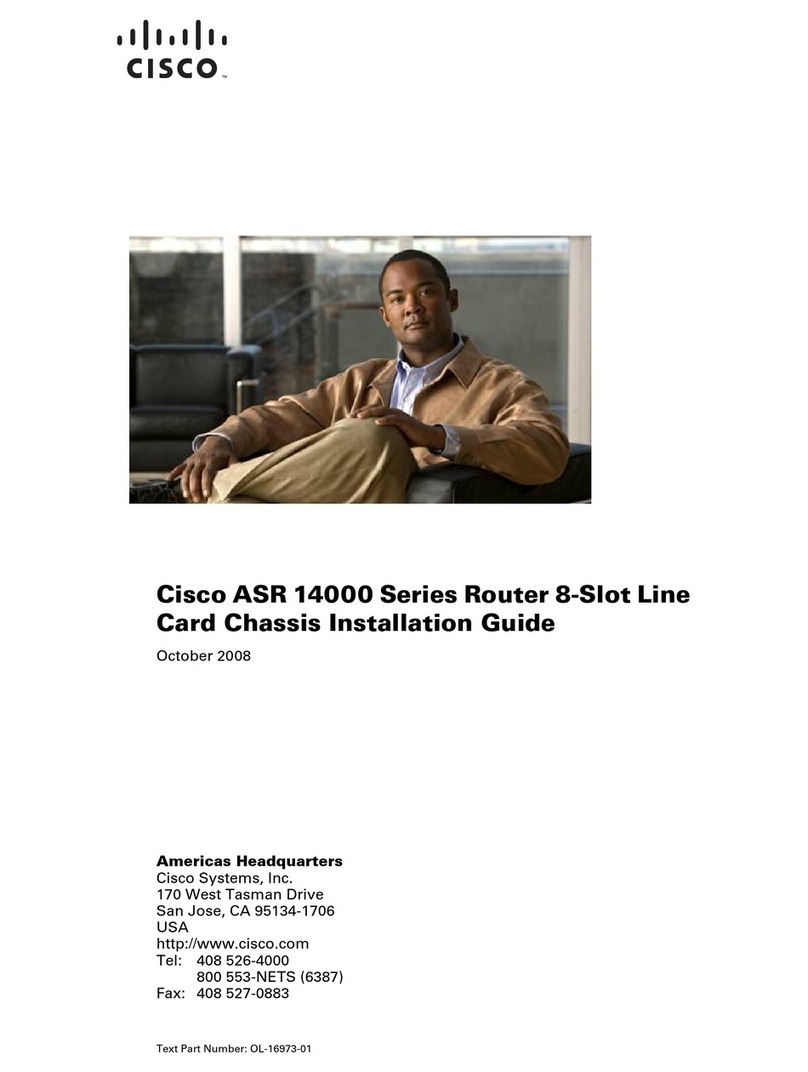
Cisco
Cisco ASR 14000 Series User manual
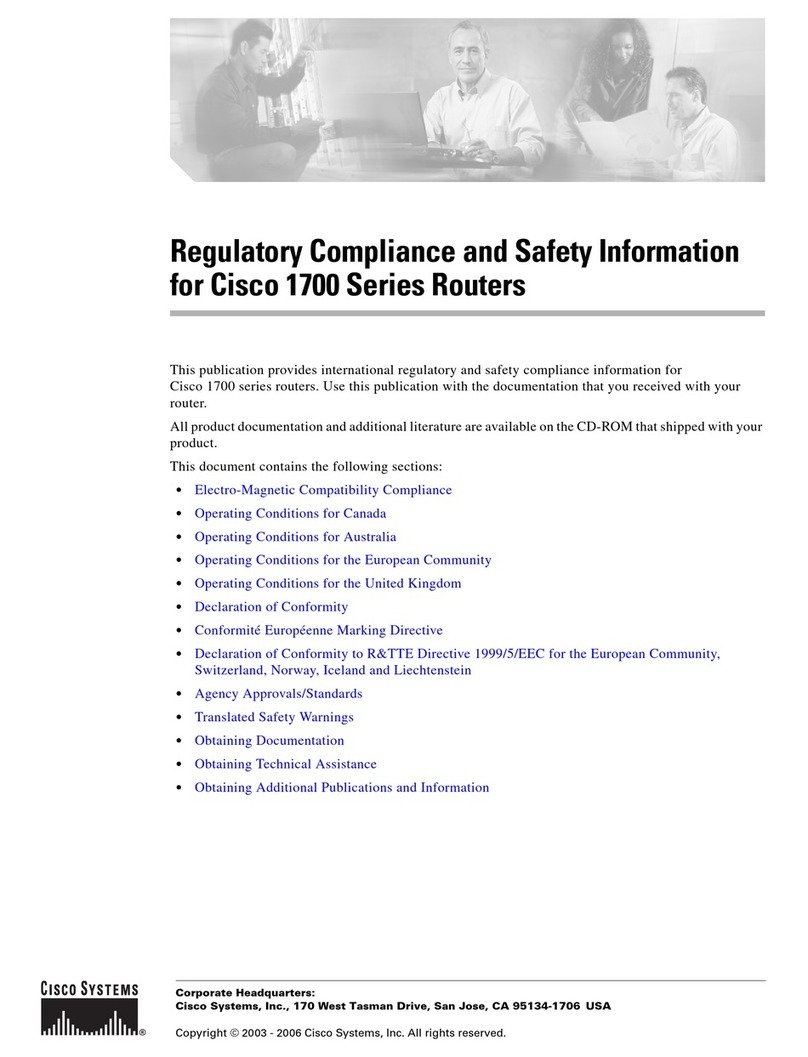
Cisco
Cisco 1700 series Original instructions

Cisco
Cisco ASR 9001 Manual
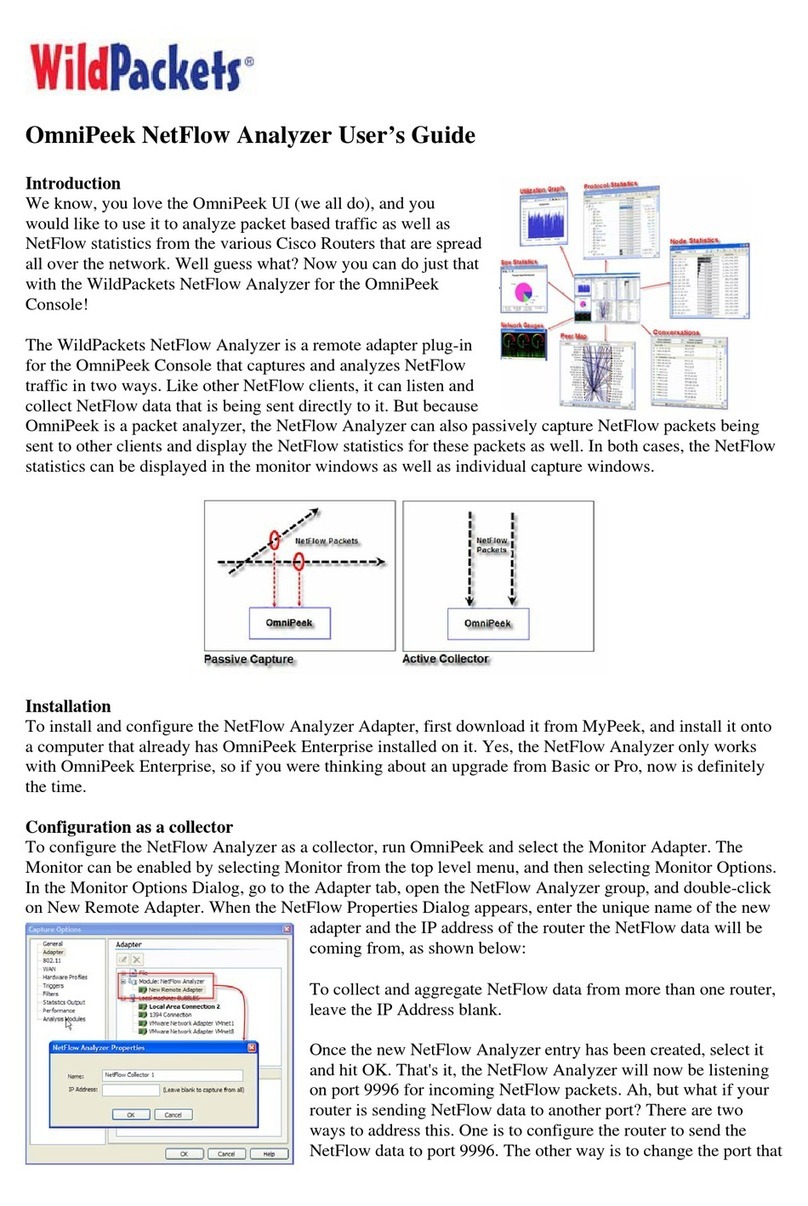
Cisco
Cisco OmniPeek NetFlow Analyzer s User manual

Cisco
Cisco 675E Manual

Cisco
Cisco NCS 6000 Series User manual
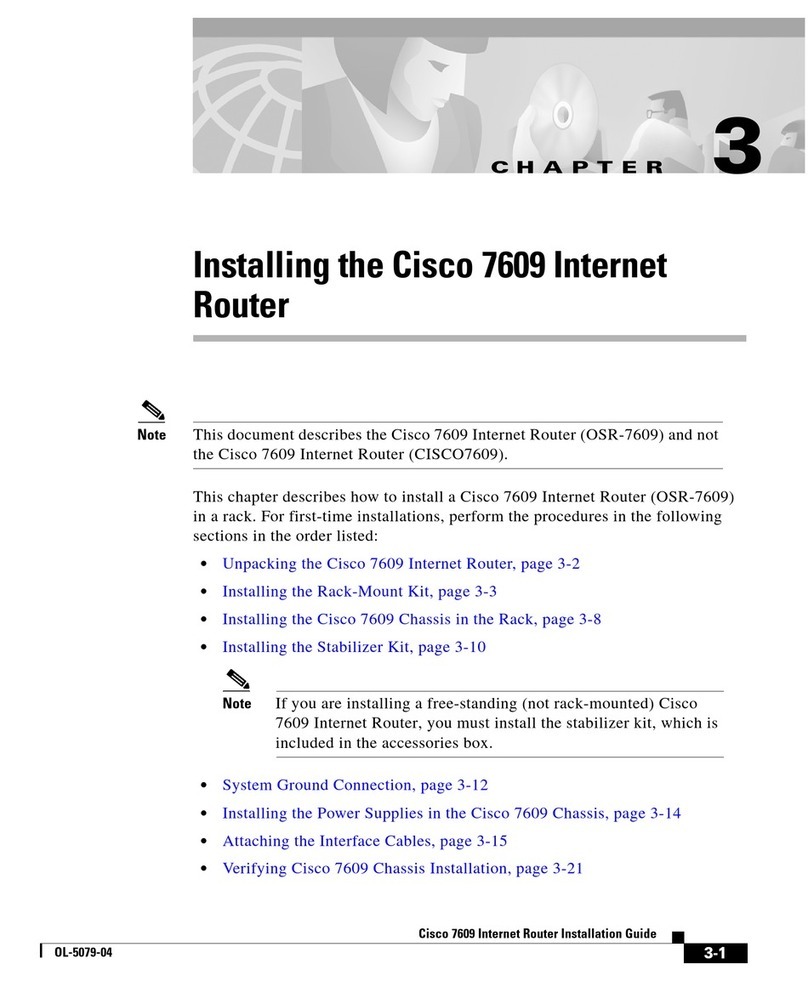
Cisco
Cisco 7609 Instruction Manual
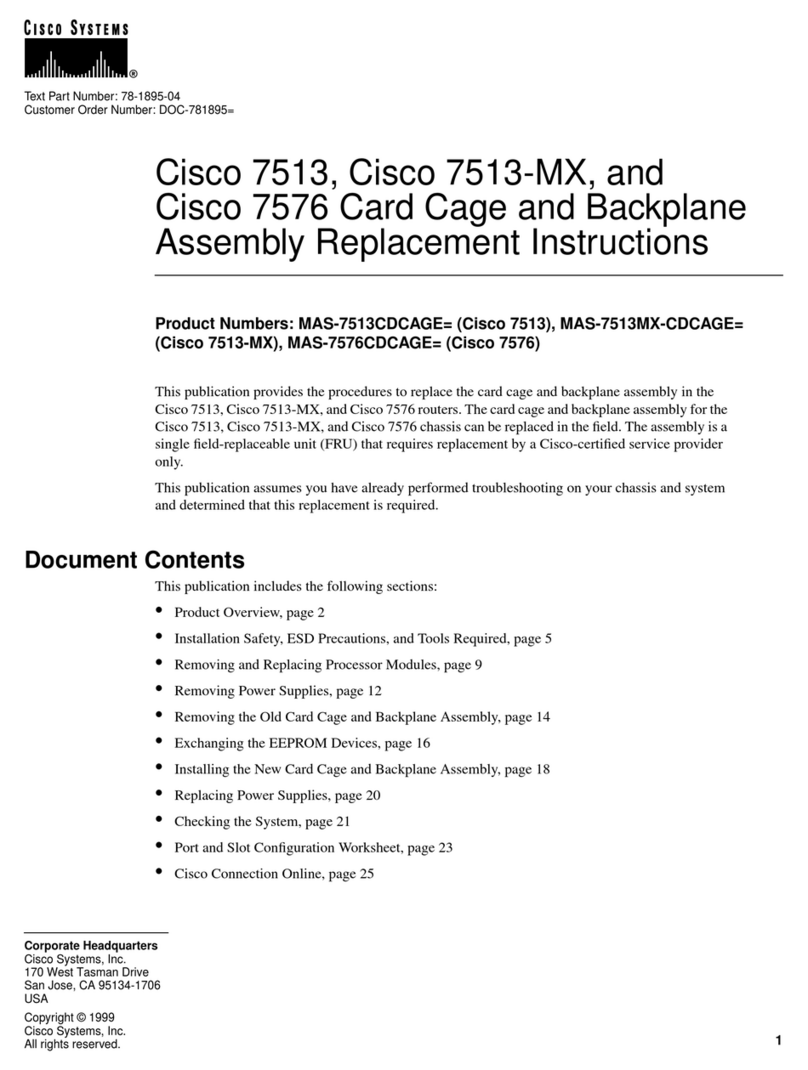
Cisco
Cisco Card Cage and Backplane 7513-MX Guide
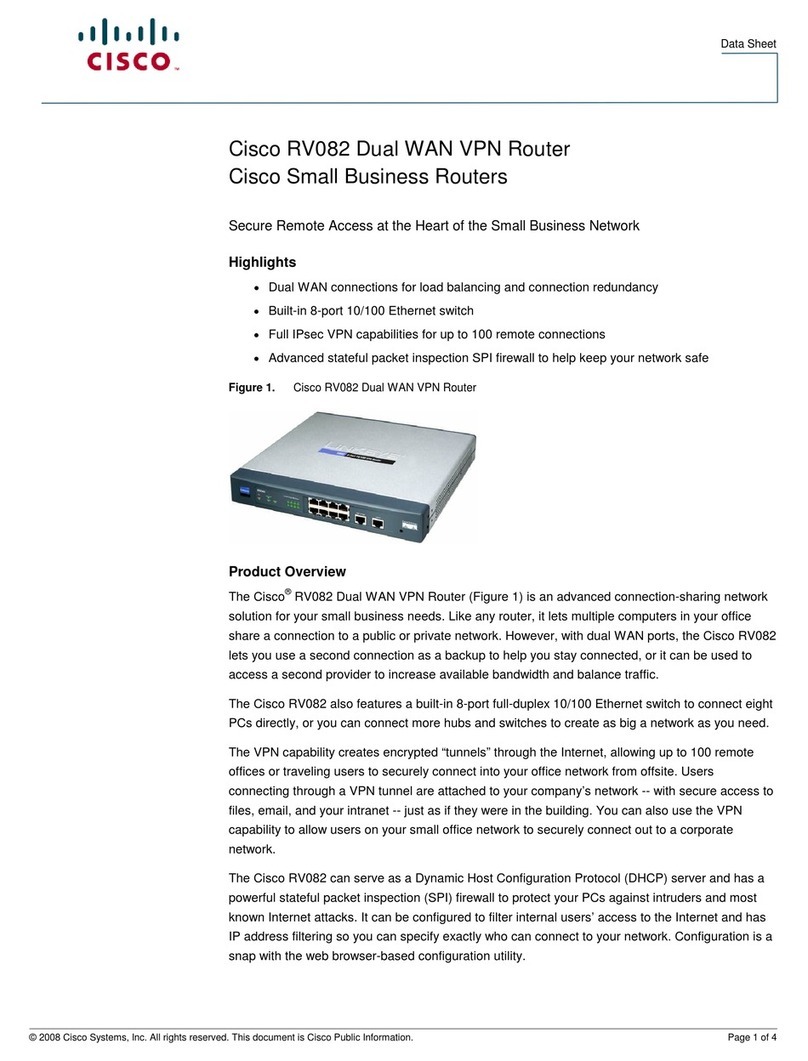
Cisco
Cisco RV082 - Small Business VPN Router User manual
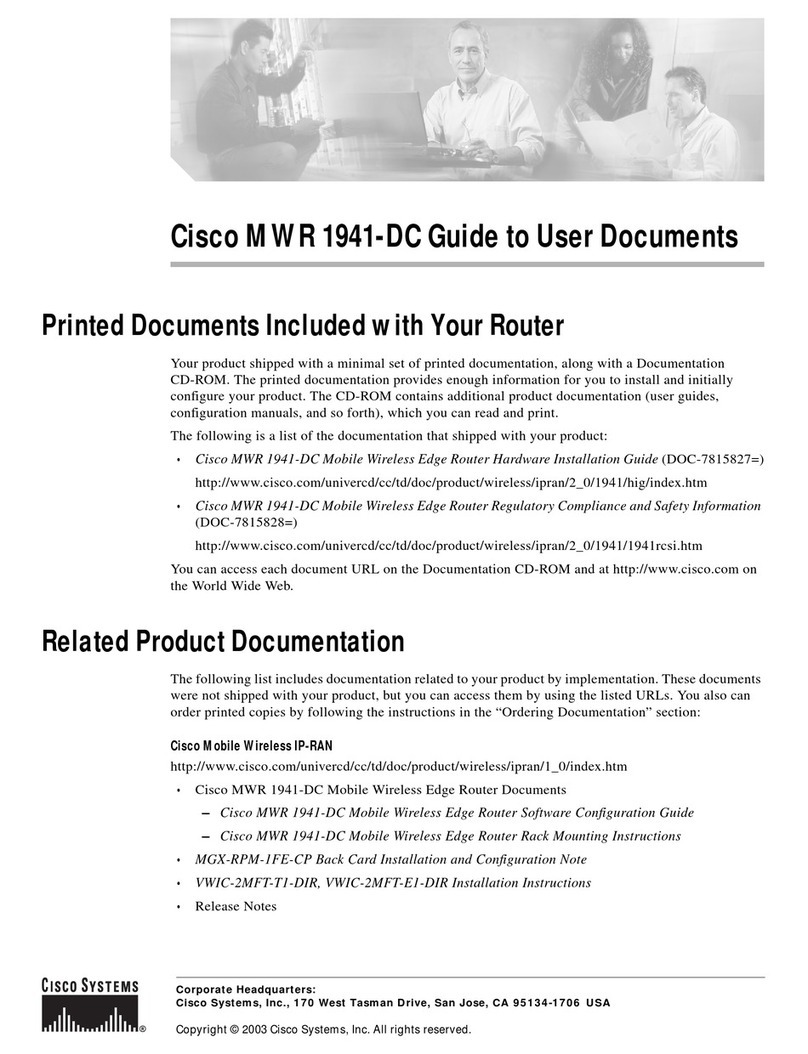
Cisco
Cisco MWR 1941-DC - 1941 Mobile Wireless Router User manual
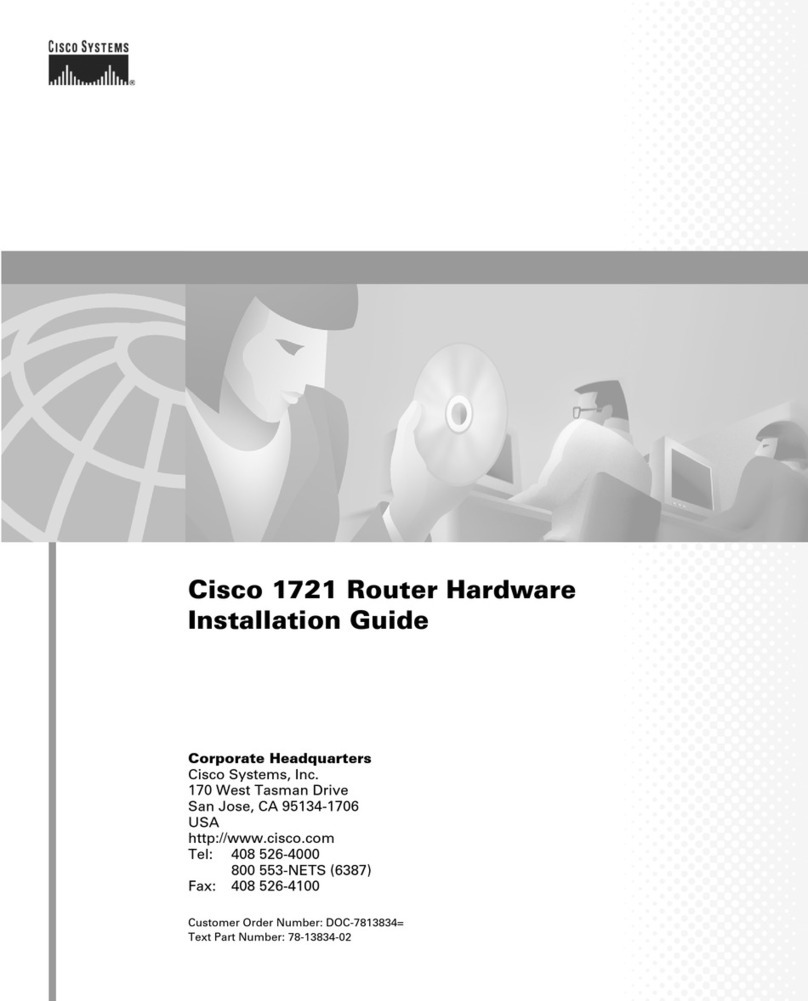
Cisco
Cisco 1721 - VPN Security Router Bundle Manual
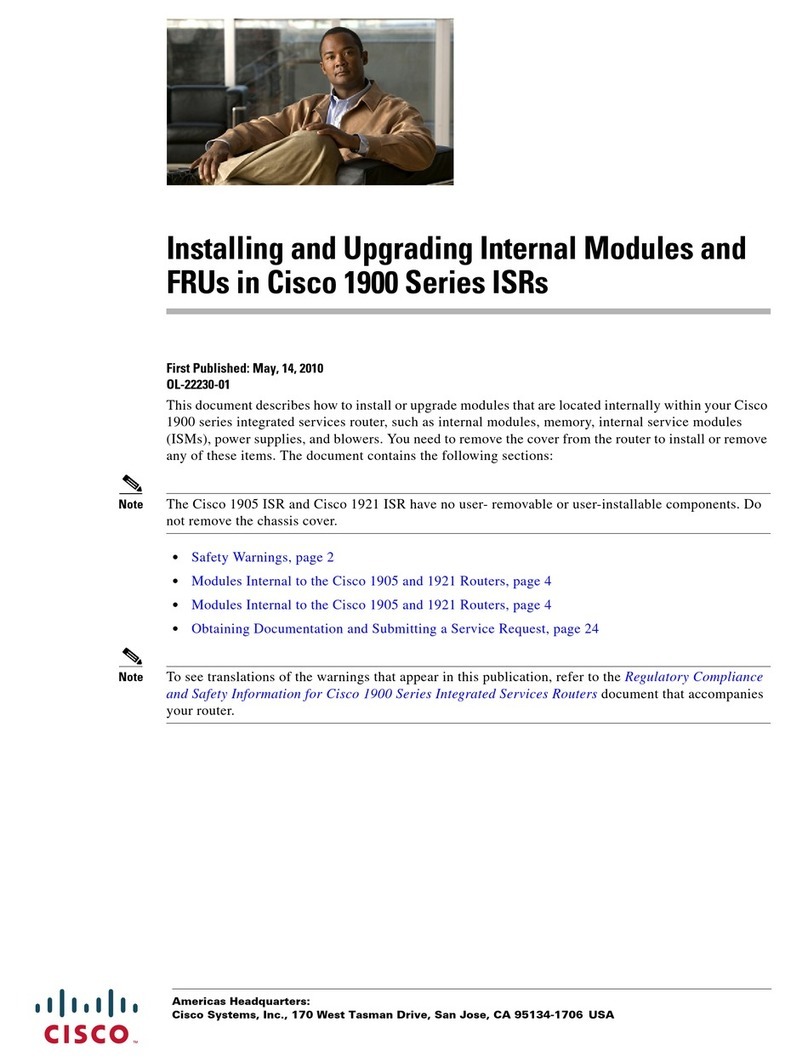
Cisco
Cisco 1905 Instruction Manual

Cisco
Cisco WIC-1ENET - 1700 Access Routers 1port10bt Enet Wan... User manual
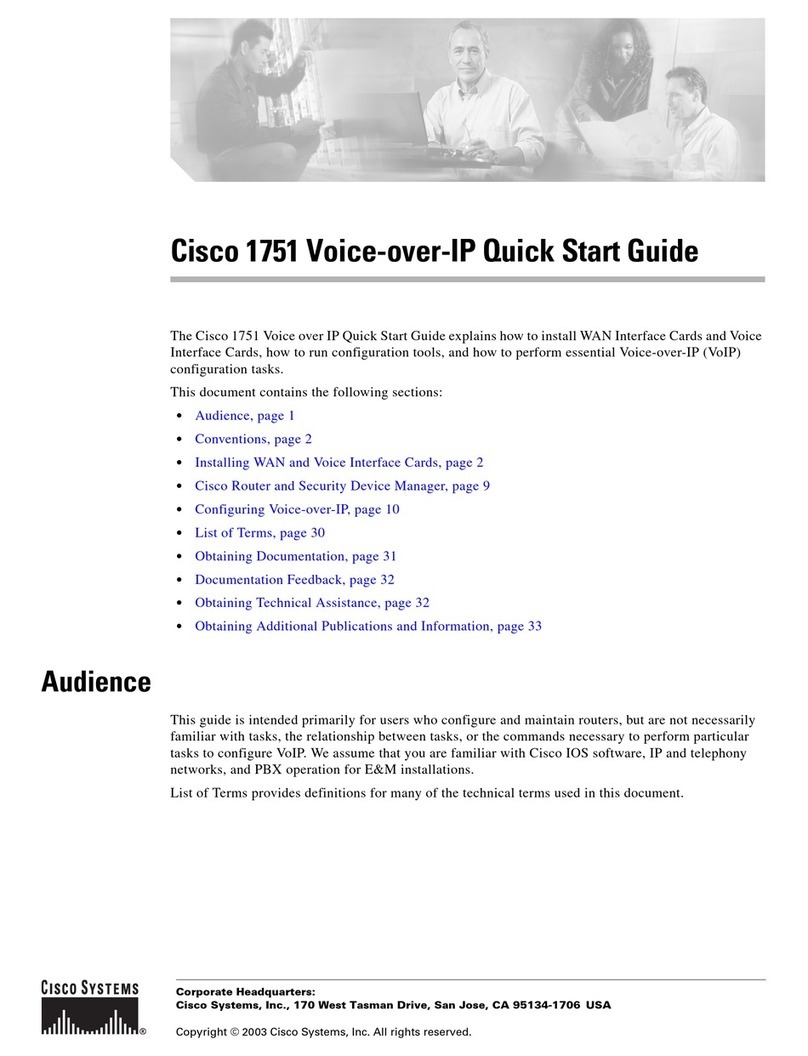
Cisco
Cisco CISCO1751 User manual

Cisco
Cisco 12016 User manual
Popular Network Router manuals by other brands

TRENDnet
TRENDnet TEW-435BRM - 54MBPS 802.11G Adsl Firewall M Quick installation guide

Siemens
Siemens SIMOTICS CONNECT 400 manual

Alfa Network
Alfa Network ADS-R02 Specifications

Barracuda Networks
Barracuda Networks Link Balancer quick start guide

ZyXEL Communications
ZyXEL Communications ES-2024PWR Support notes

HPE
HPE FlexNetwork 5510 HI Series Openflow configuration guide