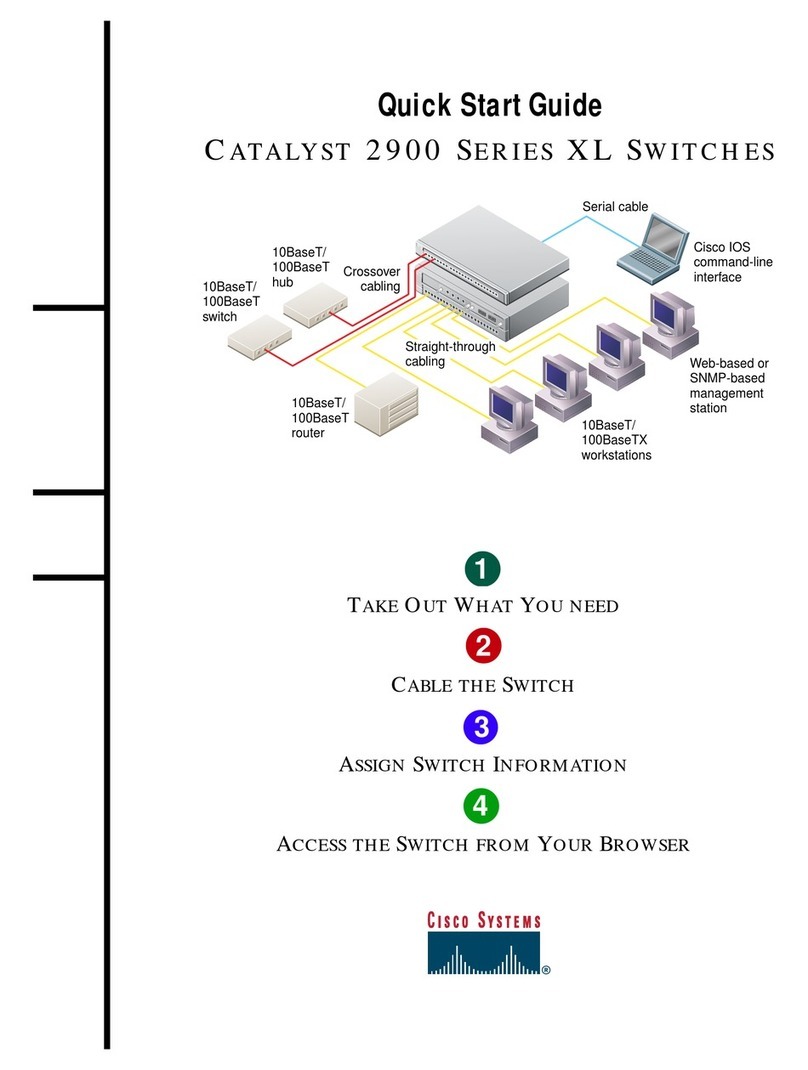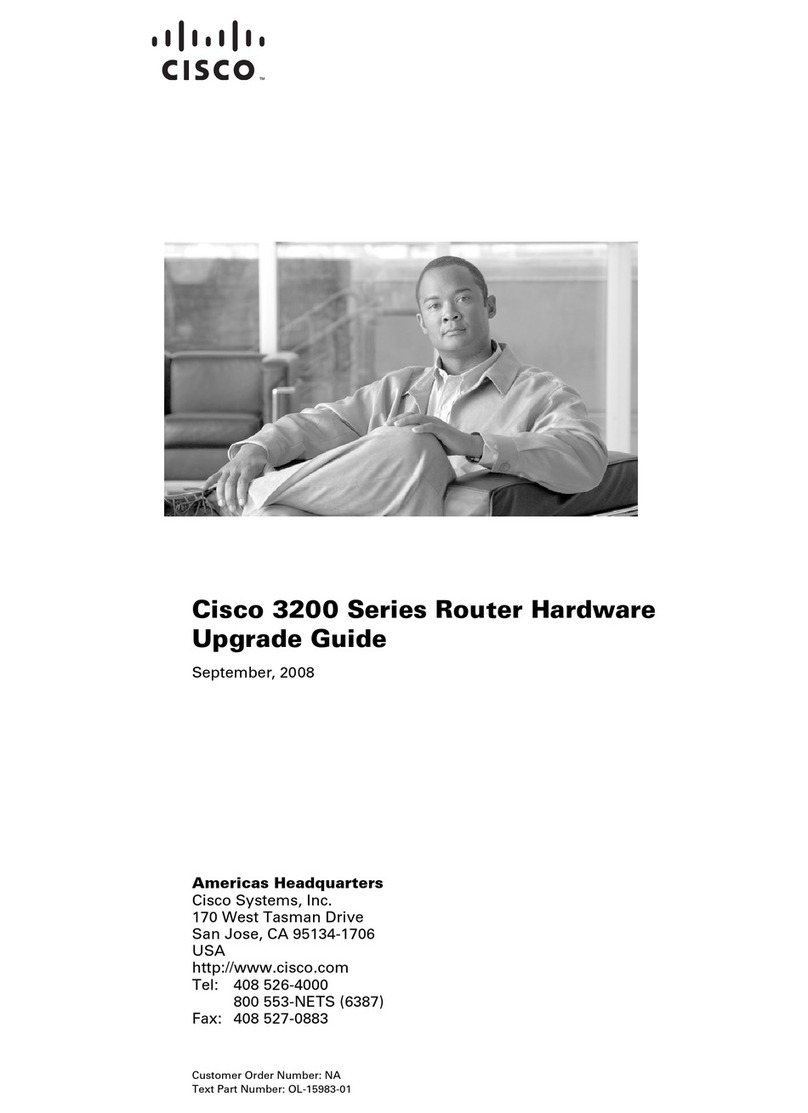Cisco PRE1s User manual
Other Cisco Network Router manuals

Cisco
Cisco IR1101 User manual
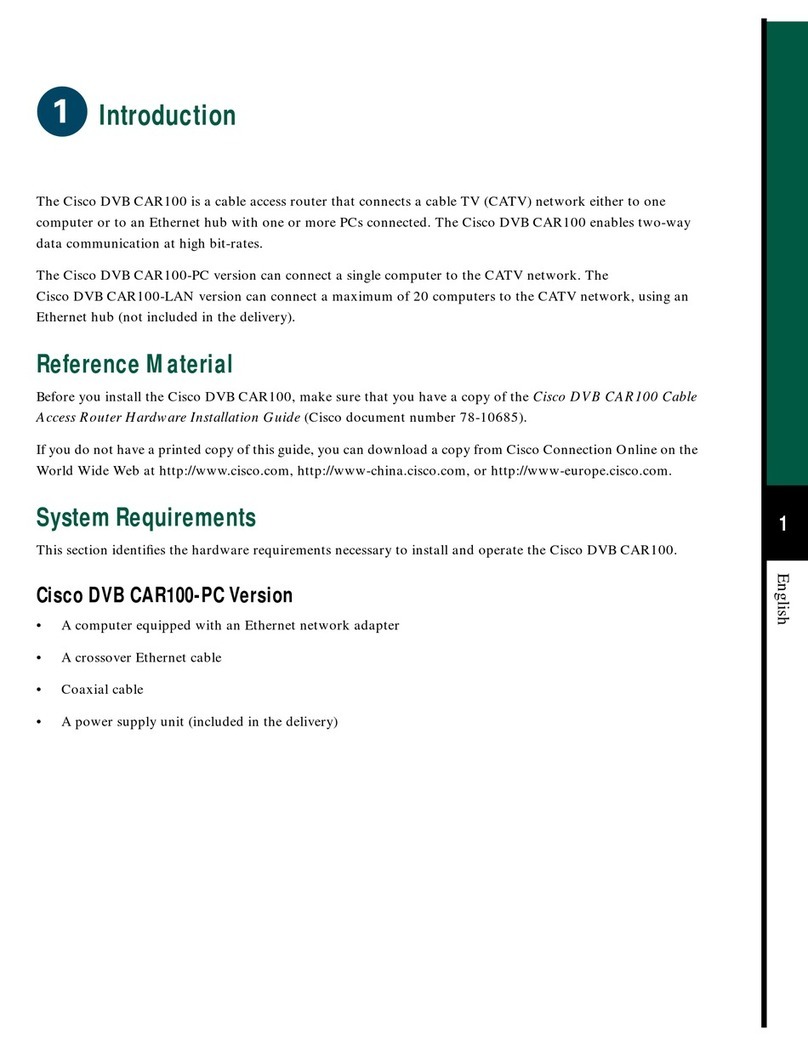
Cisco
Cisco DVB CAR100 Series User manual
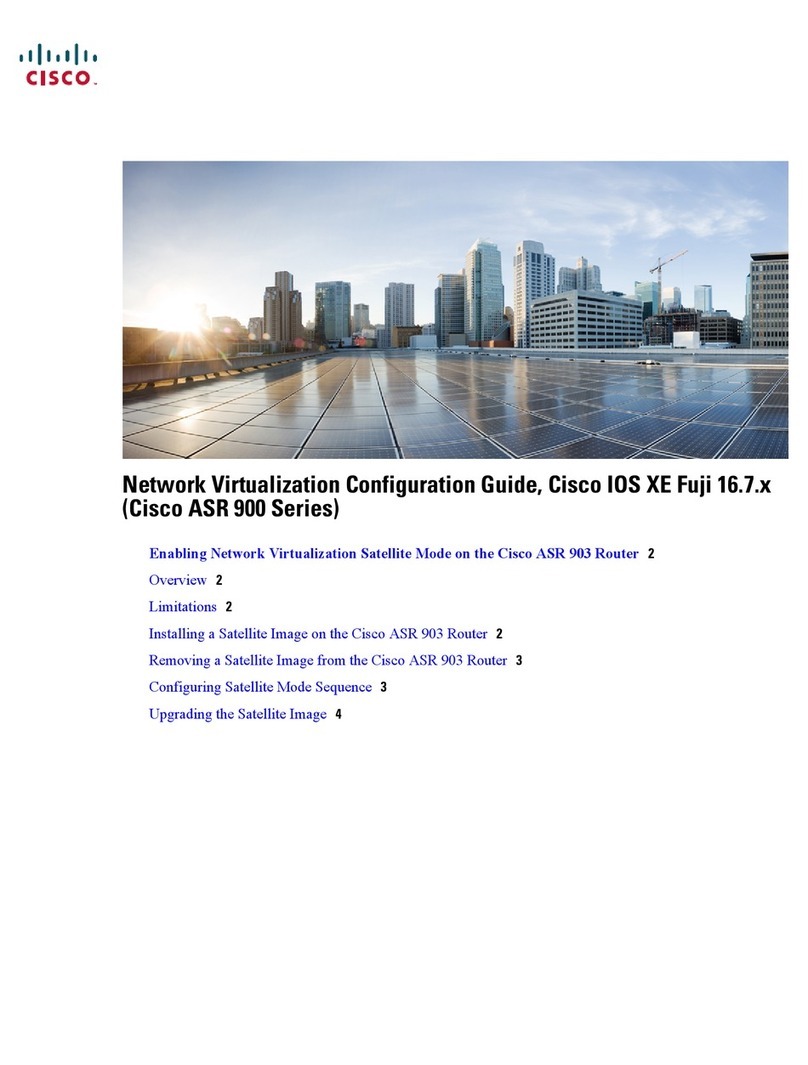
Cisco
Cisco ASR 900 Series User manual

Cisco
Cisco E-Series User manual

Cisco
Cisco 897VAW User manual

Cisco
Cisco ASR 1002 Manual

Cisco
Cisco NCS 5700 Series Manual
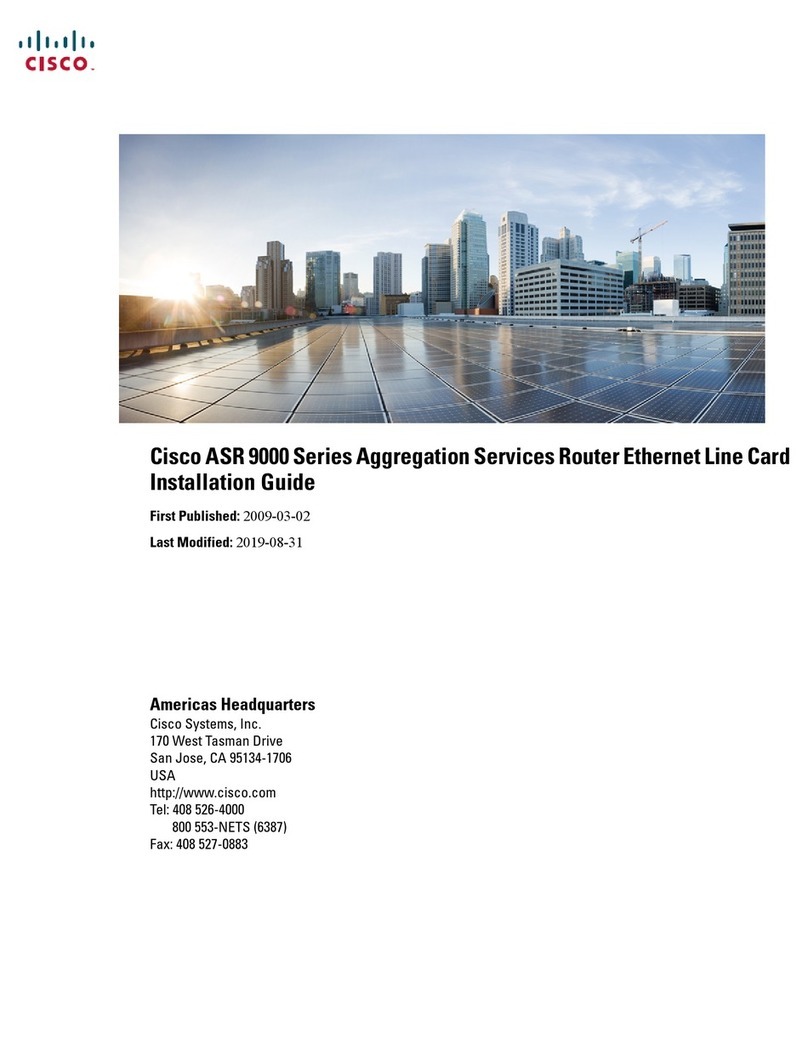
Cisco
Cisco ASR 9000 Series User manual

Cisco
Cisco 1921/K9 User manual
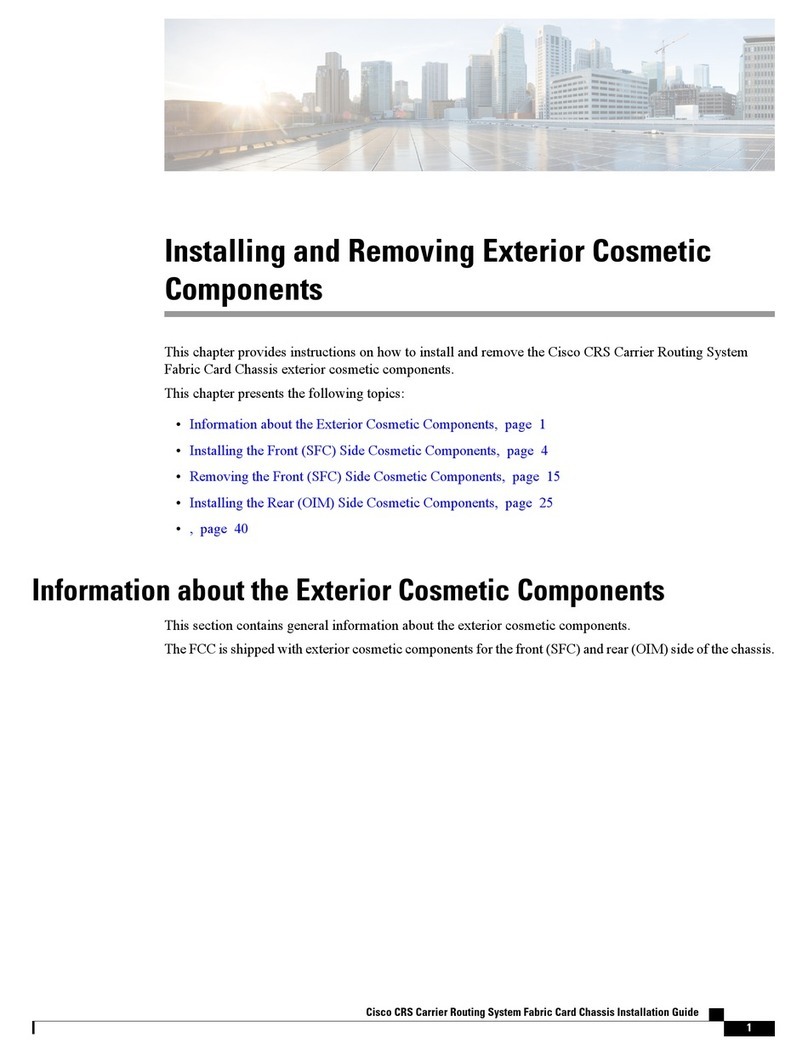
Cisco
Cisco CRS User manual
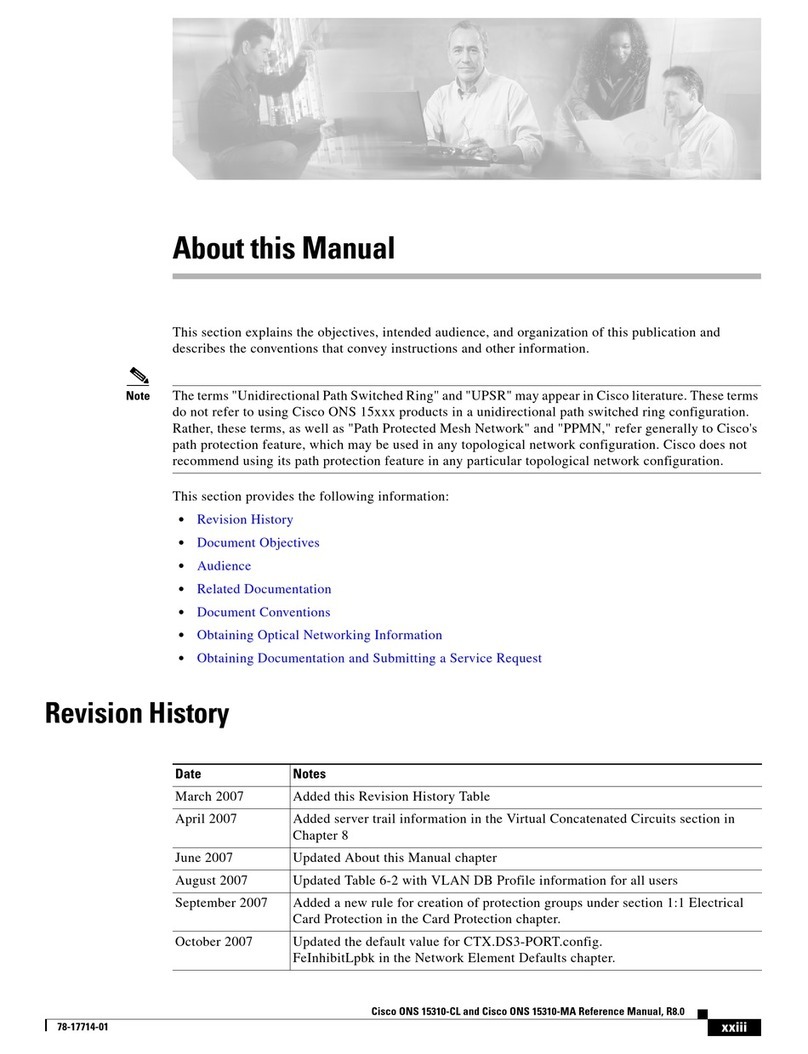
Cisco
Cisco 15310-CL User manual

Cisco
Cisco Universal Broadband Router Cisco uBR10012 User manual

Cisco
Cisco WGA54G User manual
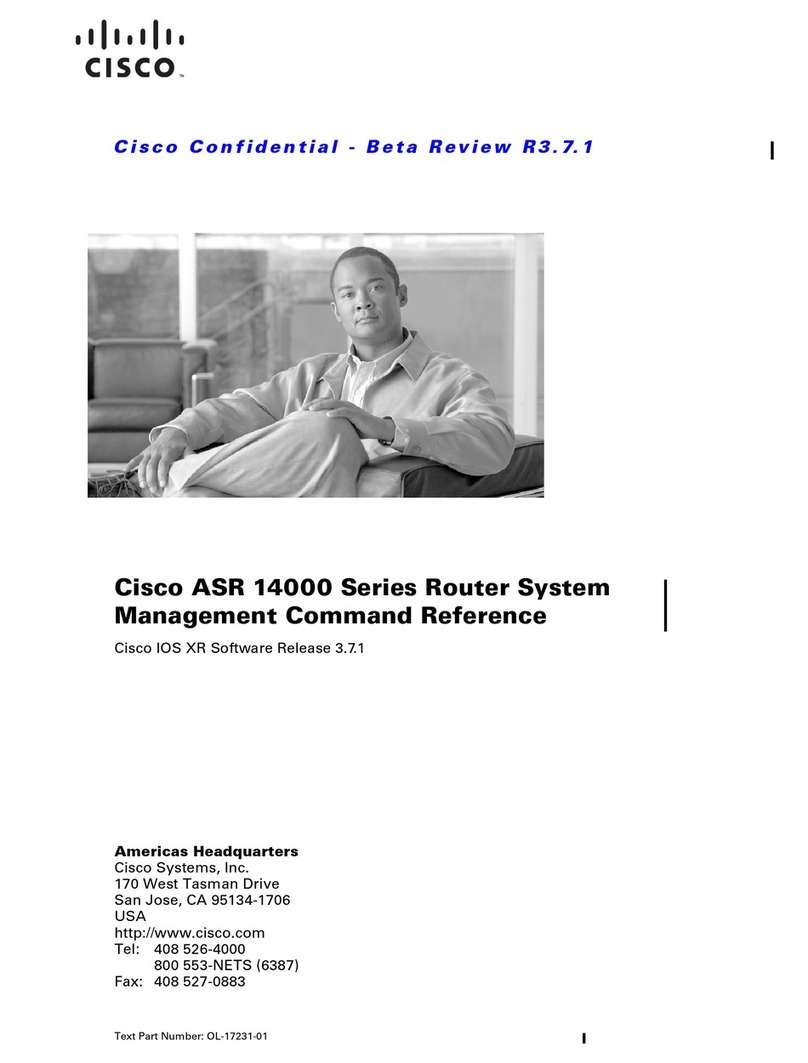
Cisco
Cisco ASR 14000 Series Installation manual

Cisco
Cisco 7204 - VXR Router Instruction Manual

Cisco
Cisco 3700 series Manual
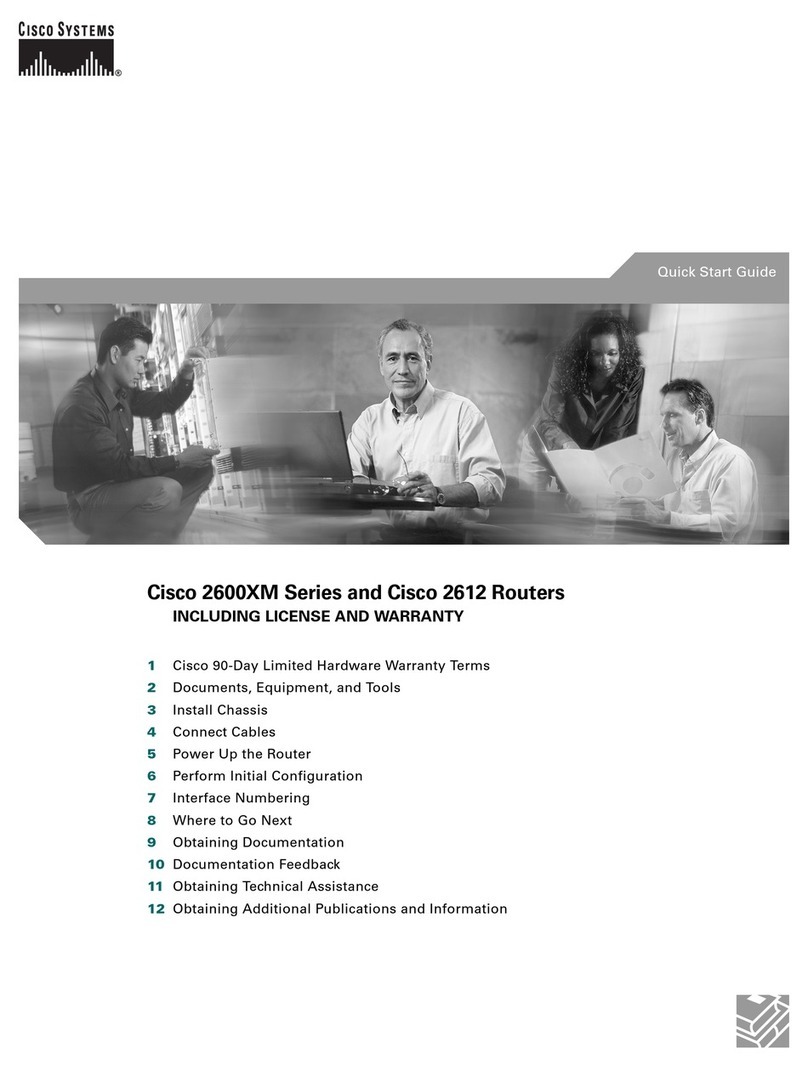
Cisco
Cisco 2612 User manual
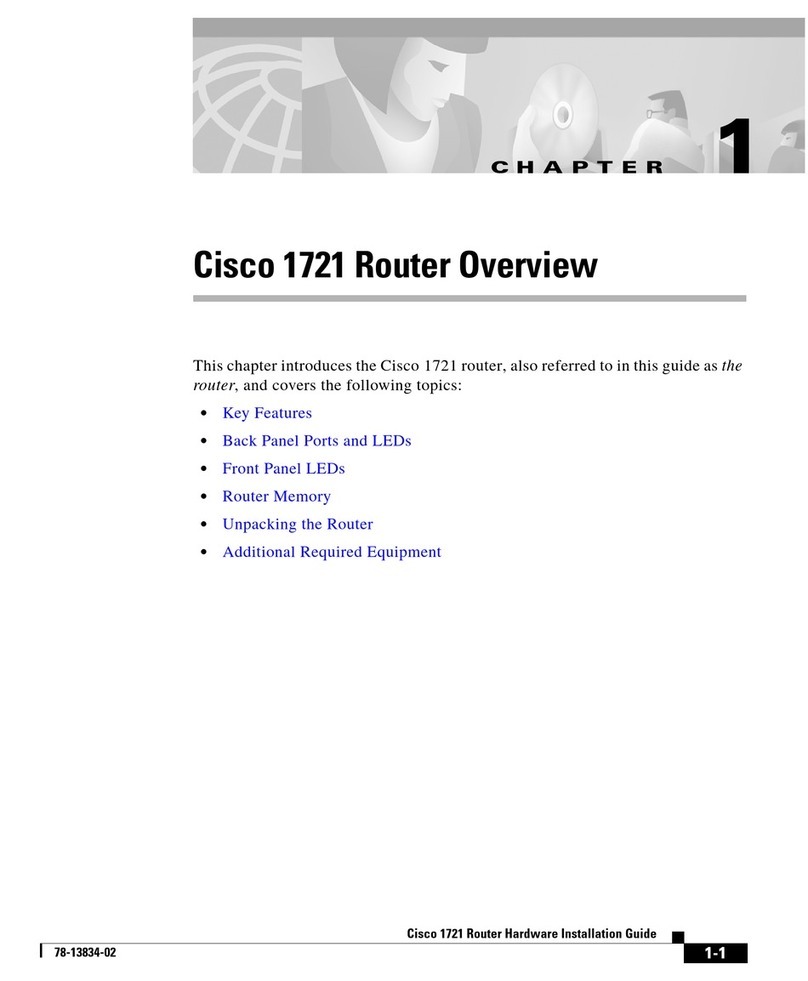
Cisco
Cisco 1721 - VPN Security Router Bundle Manual
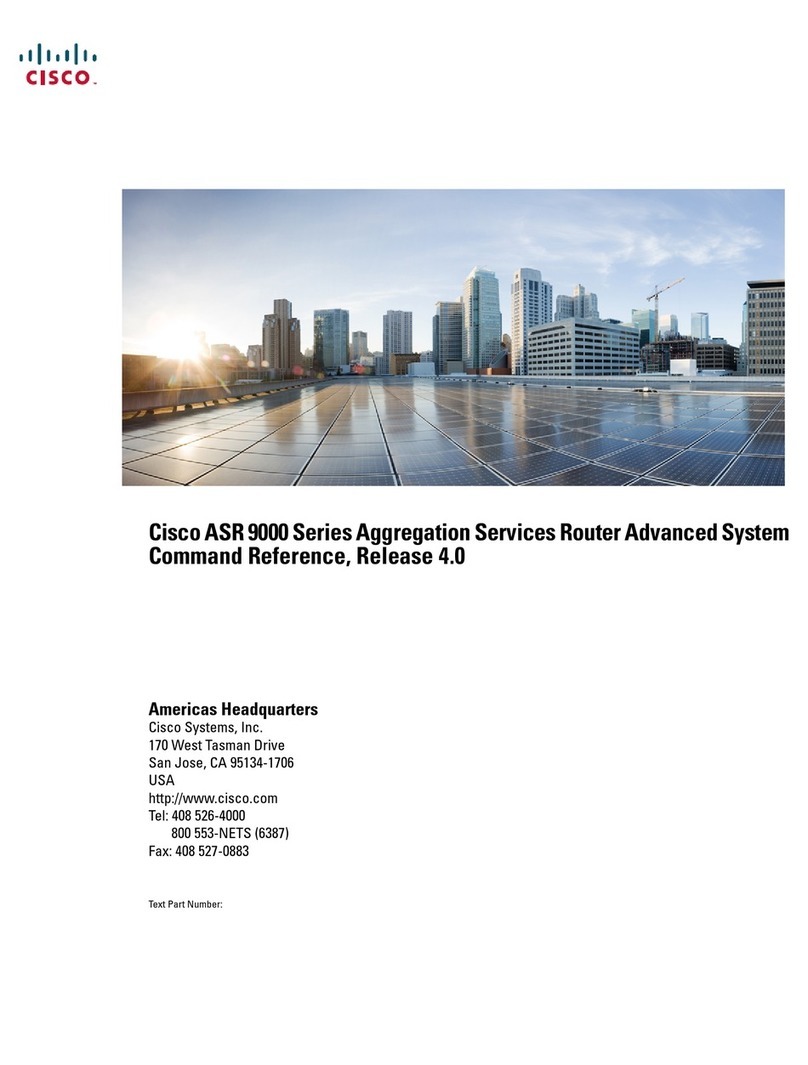
Cisco
Cisco ASR 9000 Series Installation manual
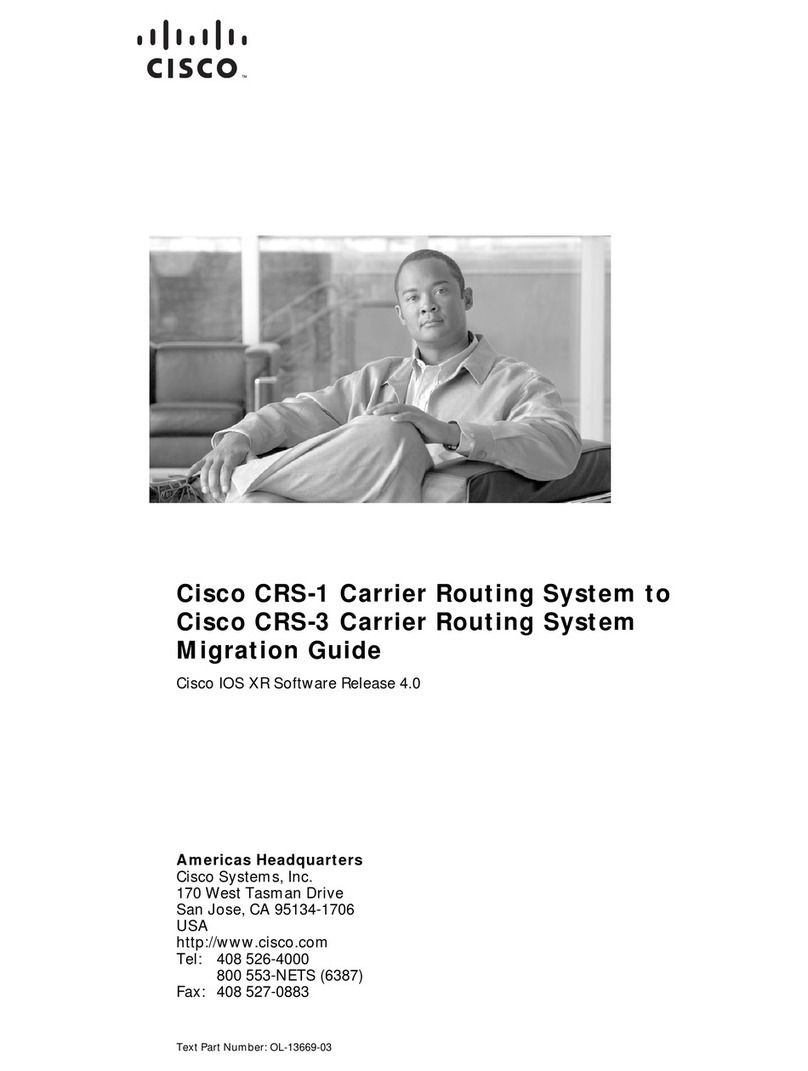
Cisco
Cisco CRS-1 - Carrier Routing System Router User manual
Popular Network Router manuals by other brands

TRENDnet
TRENDnet TEW-435BRM - 54MBPS 802.11G Adsl Firewall M Quick installation guide

Siemens
Siemens SIMOTICS CONNECT 400 manual

Alfa Network
Alfa Network ADS-R02 Specifications

Barracuda Networks
Barracuda Networks Link Balancer quick start guide

ZyXEL Communications
ZyXEL Communications ES-2024PWR Support notes

HPE
HPE FlexNetwork 5510 HI Series Openflow configuration guide