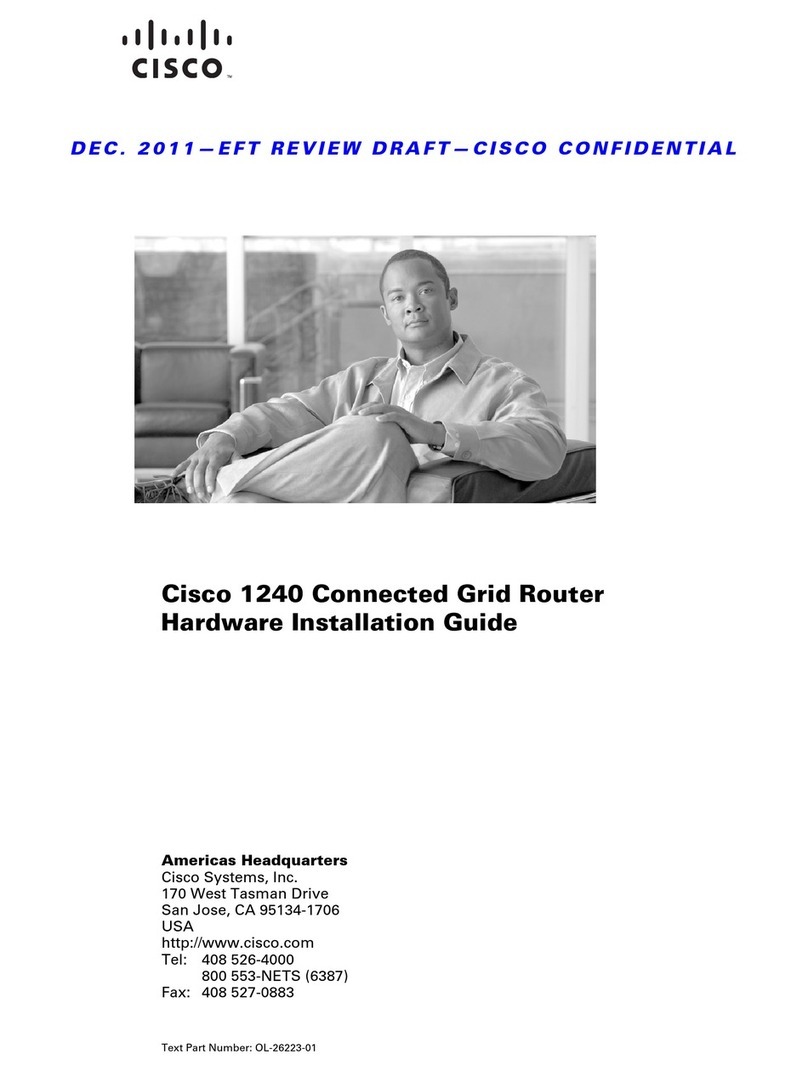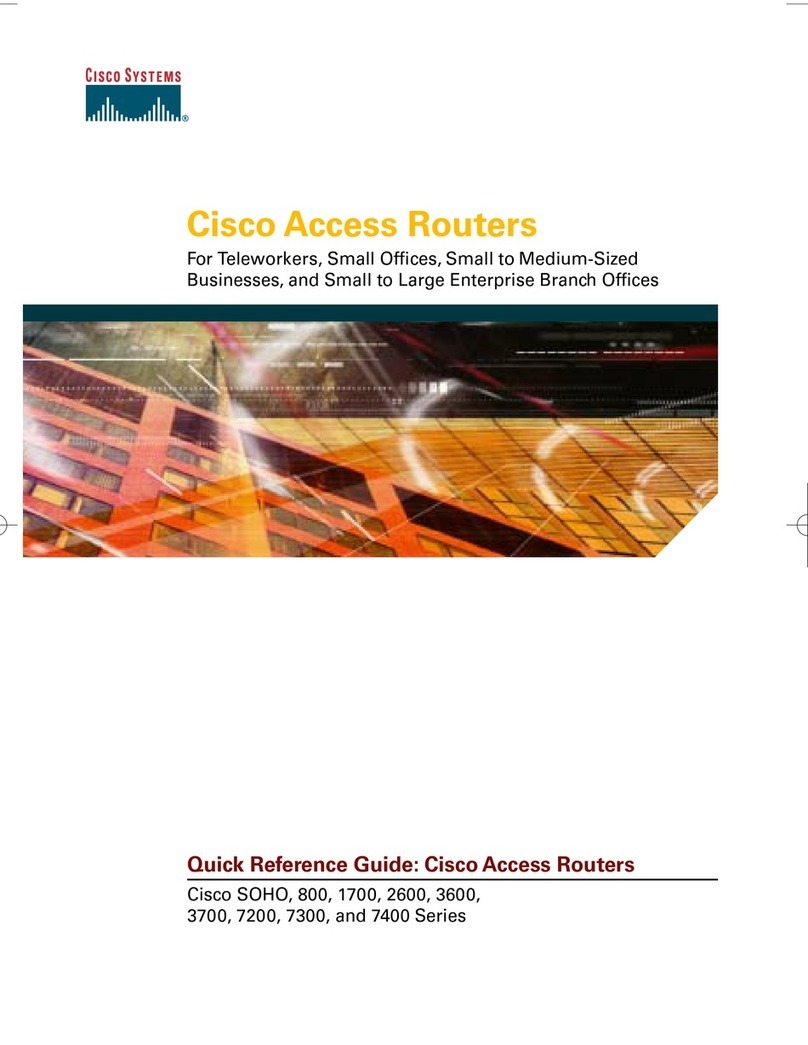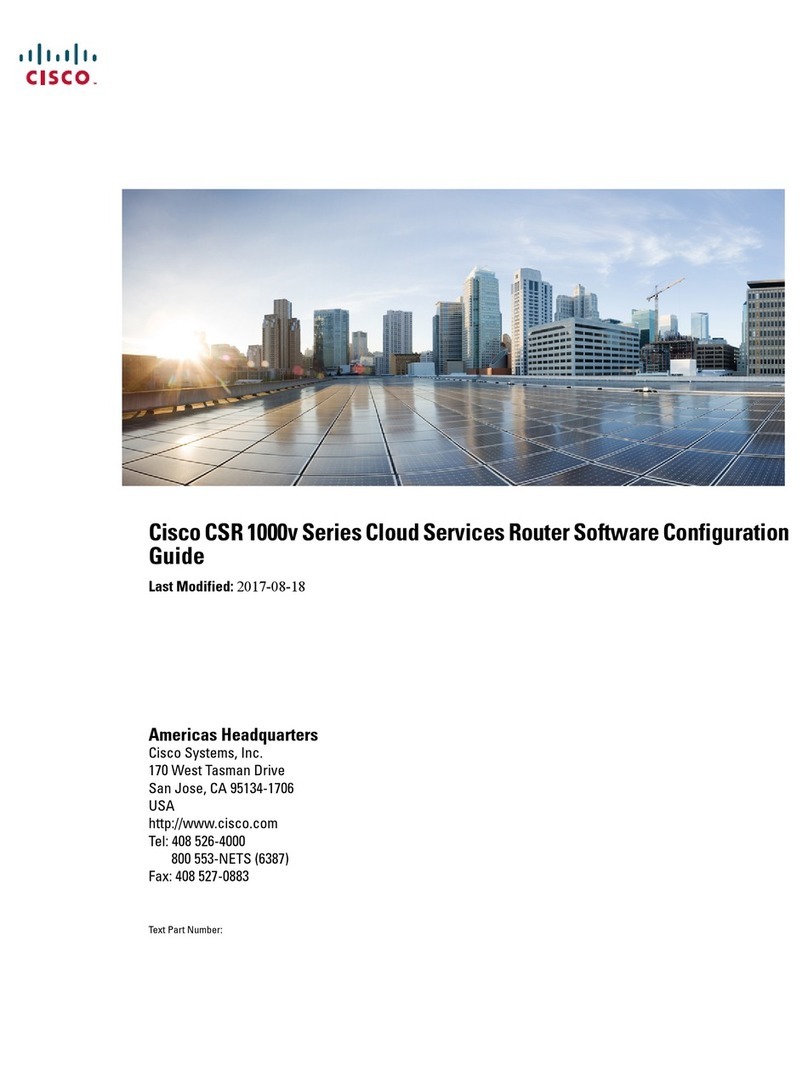Cisco vEdge 100 Manual
Other Cisco Network Router manuals
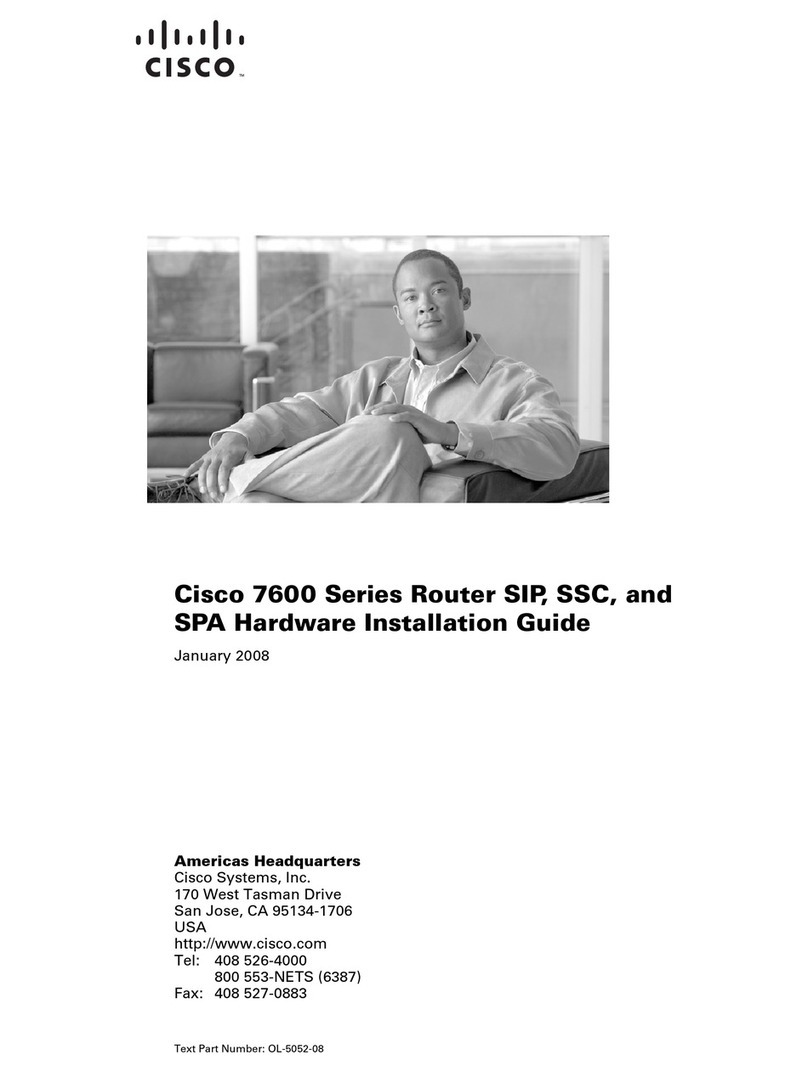
Cisco
Cisco 7600 Series Manual

Cisco
Cisco ASR 900 Series User manual
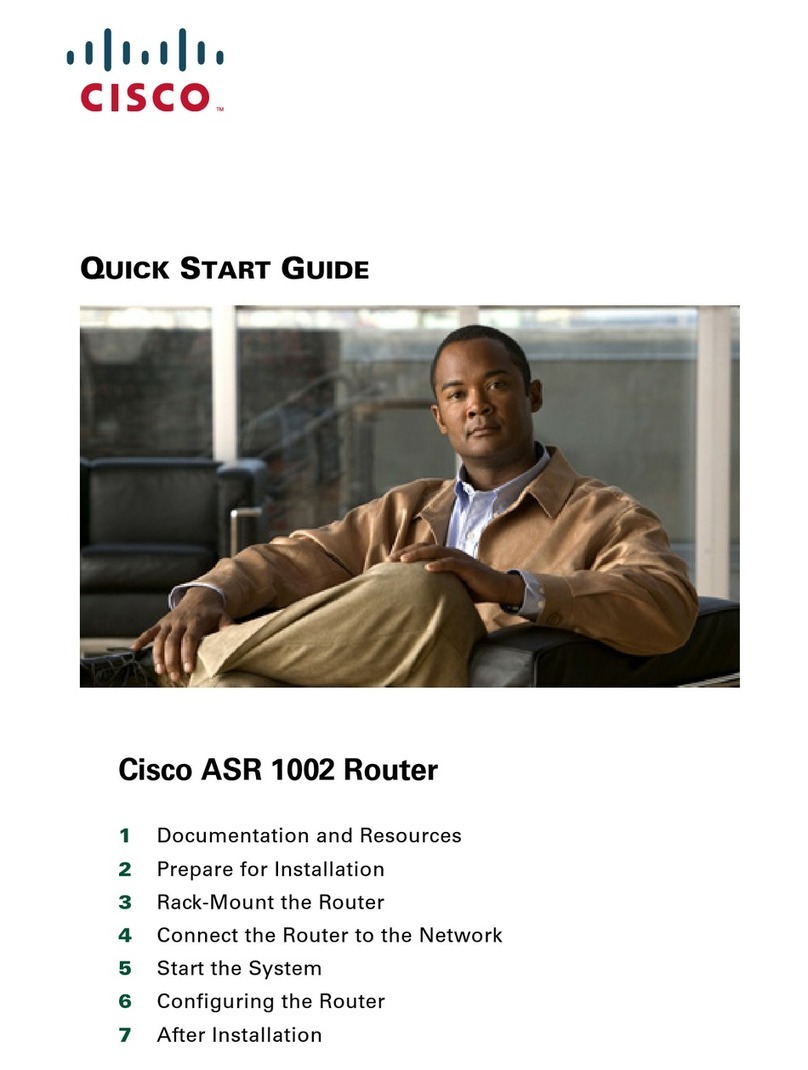
Cisco
Cisco ASR1002 - ASR 1002 Router User manual
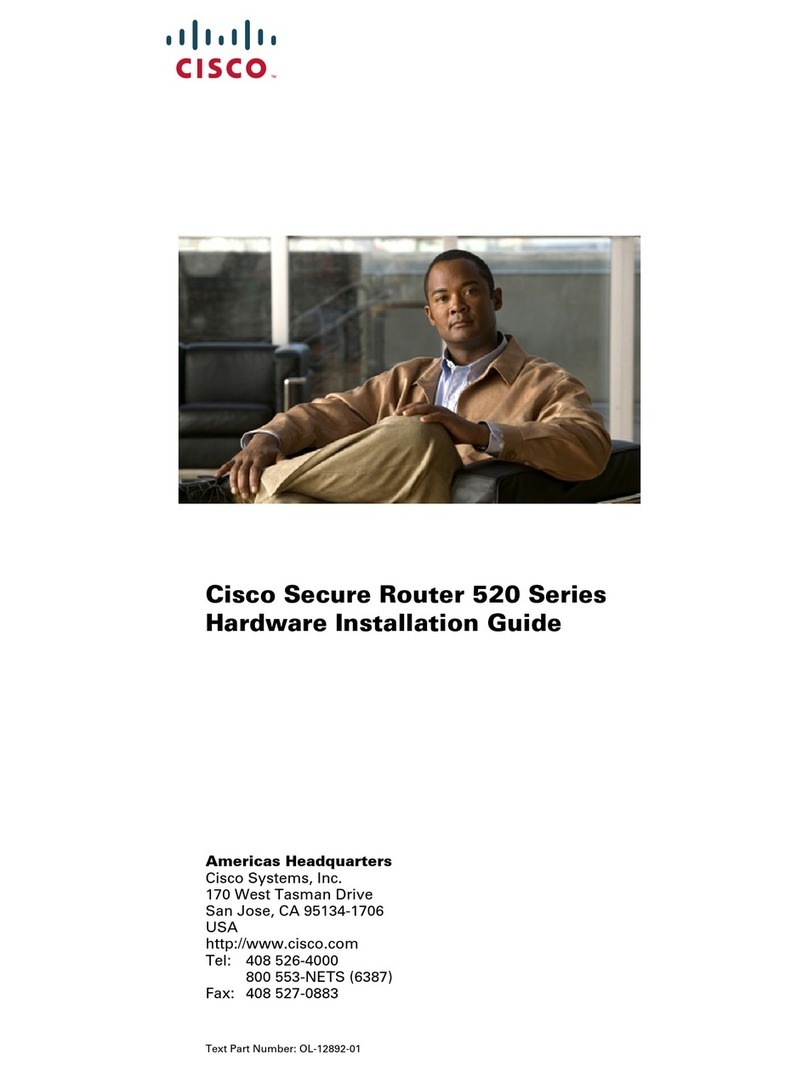
Cisco
Cisco Catalyst Express 520 Manual
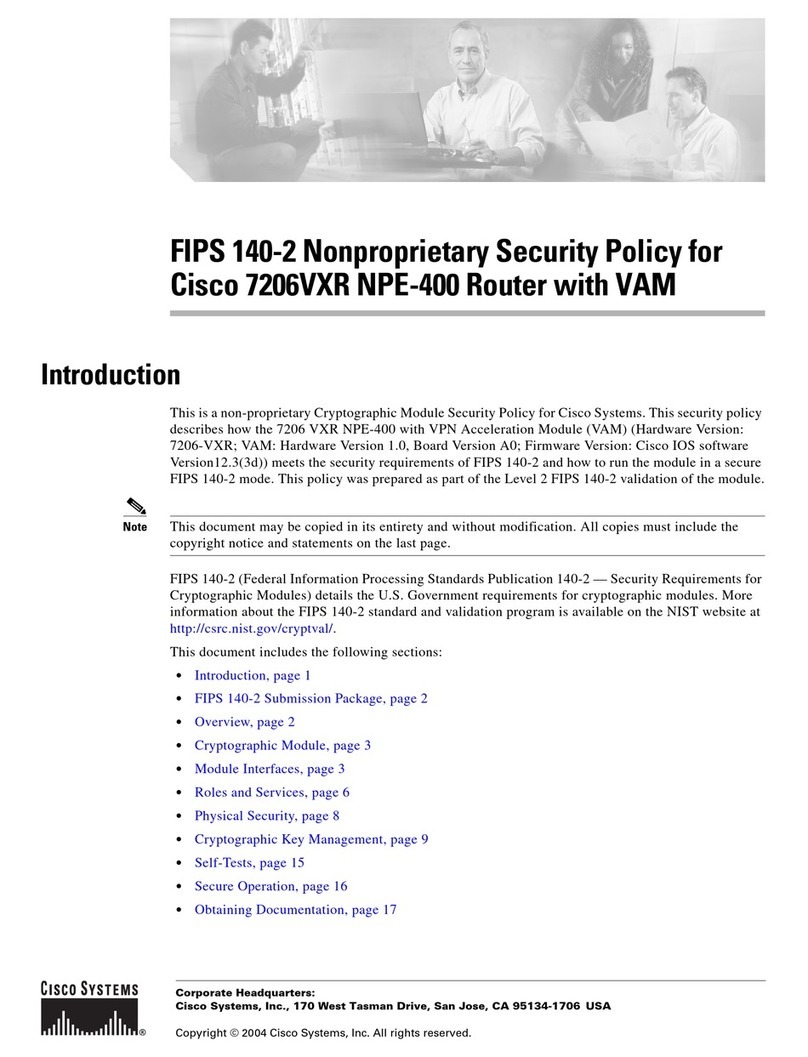
Cisco
Cisco 7206VXR NPE-400 User manual
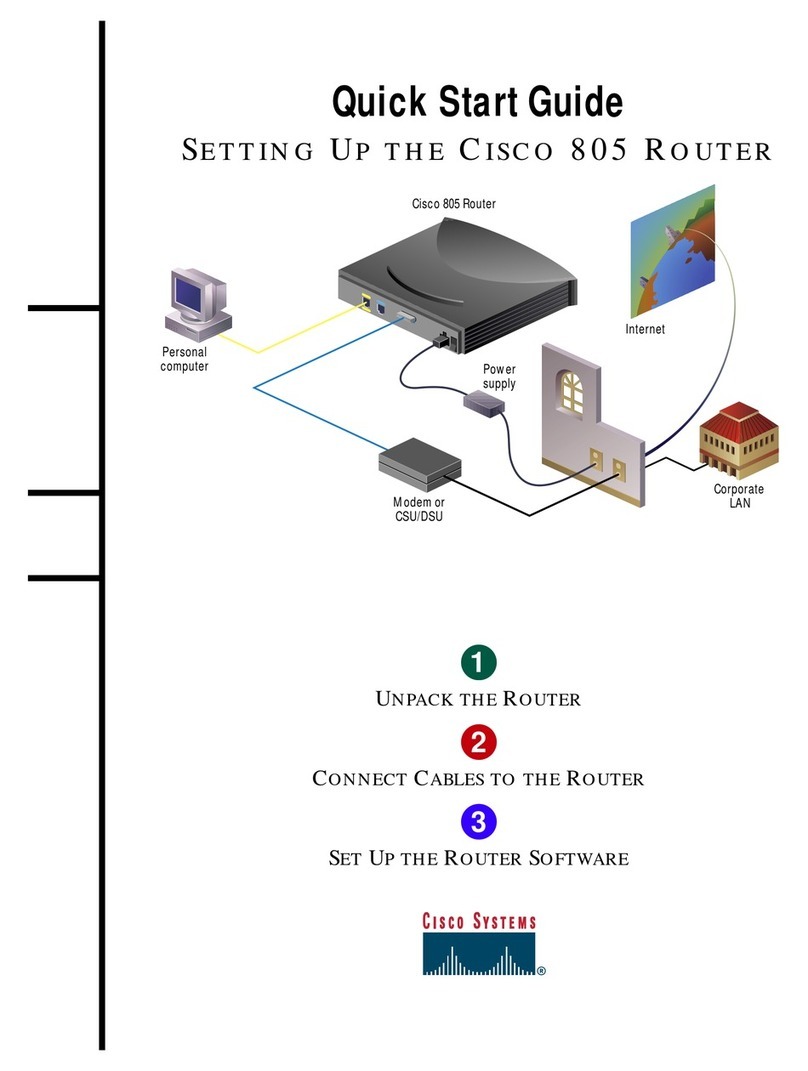
Cisco
Cisco 805 Series User manual

Cisco
Cisco ASR-920-24SZ-IM User manual
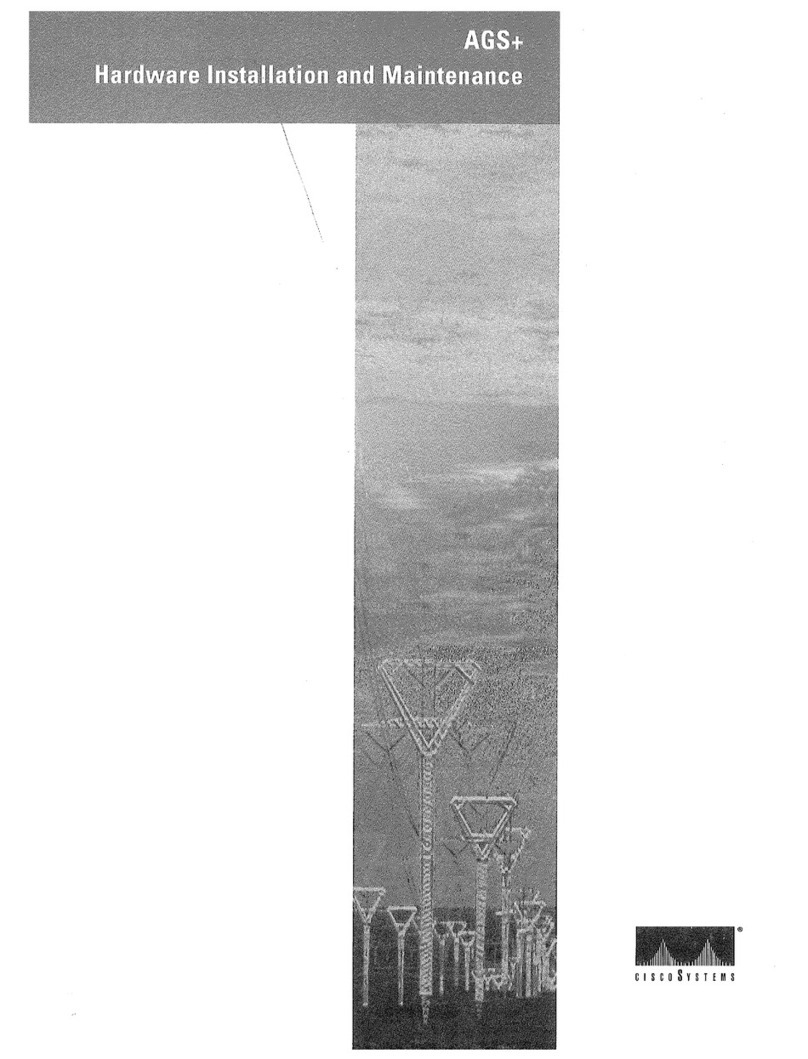
Cisco
Cisco AGS+ Instruction Manual

Cisco
Cisco IR829 Manual
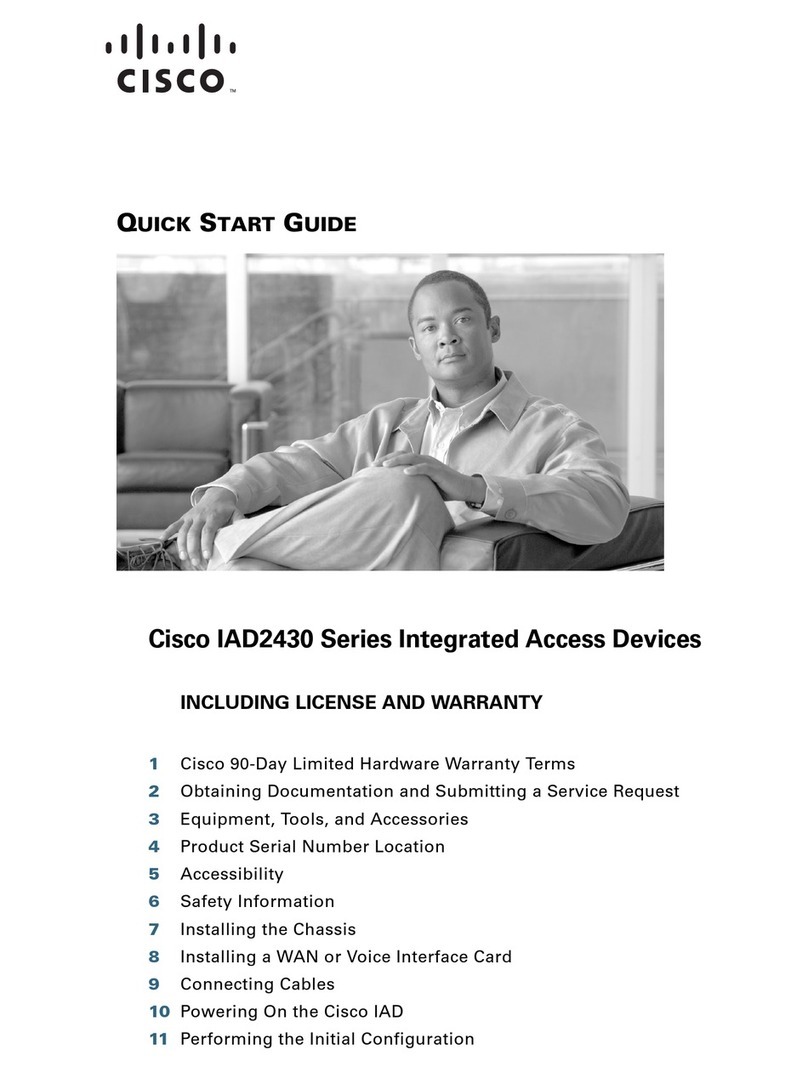
Cisco
Cisco IAD2435-8FXS User manual
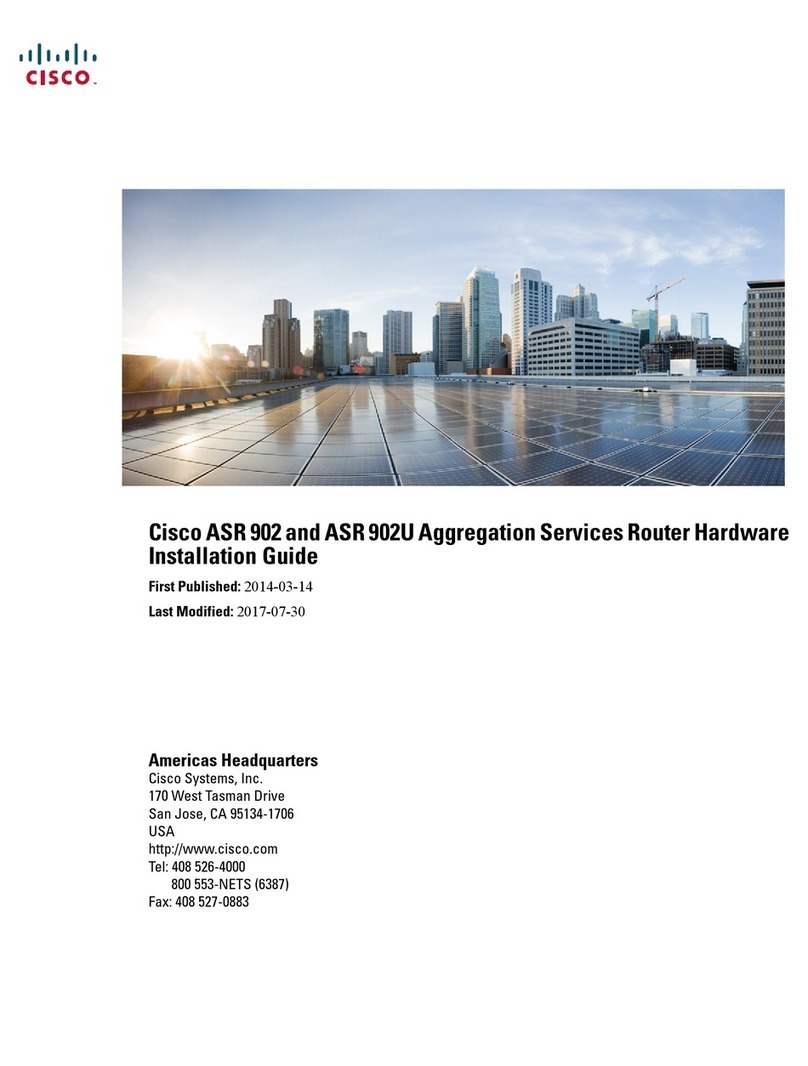
Cisco
Cisco ASR 902U Manual
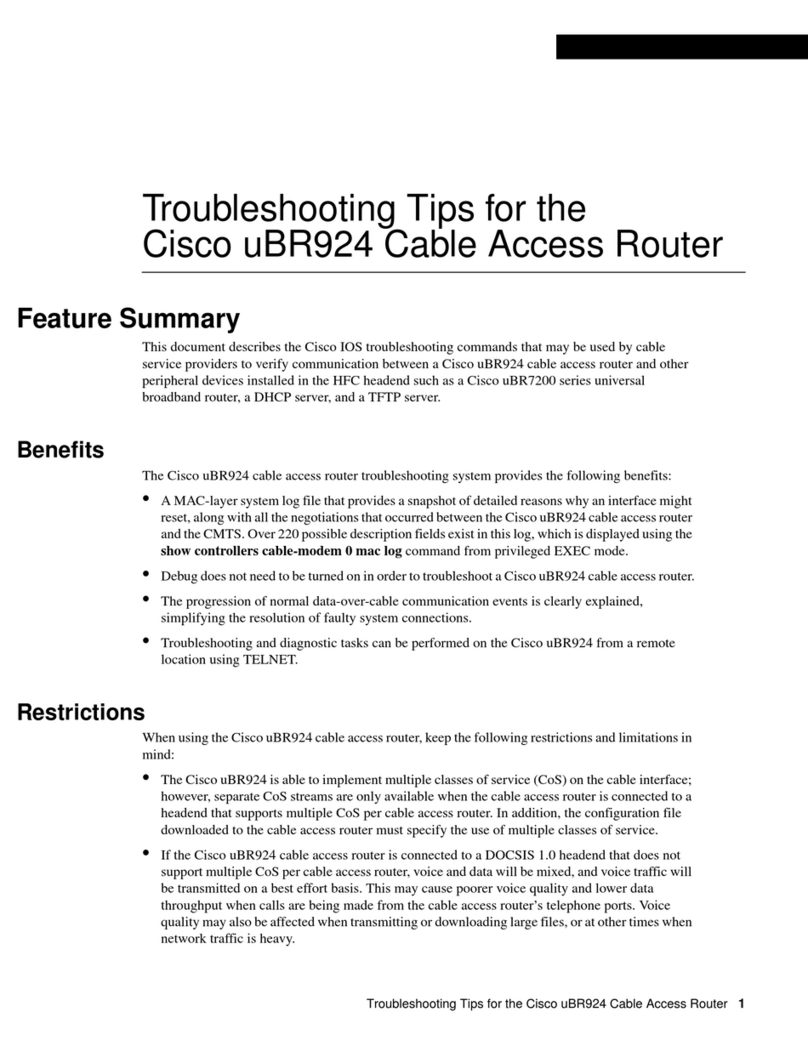
Cisco
Cisco UBR924 - uBR 924 Router Assembly instructions
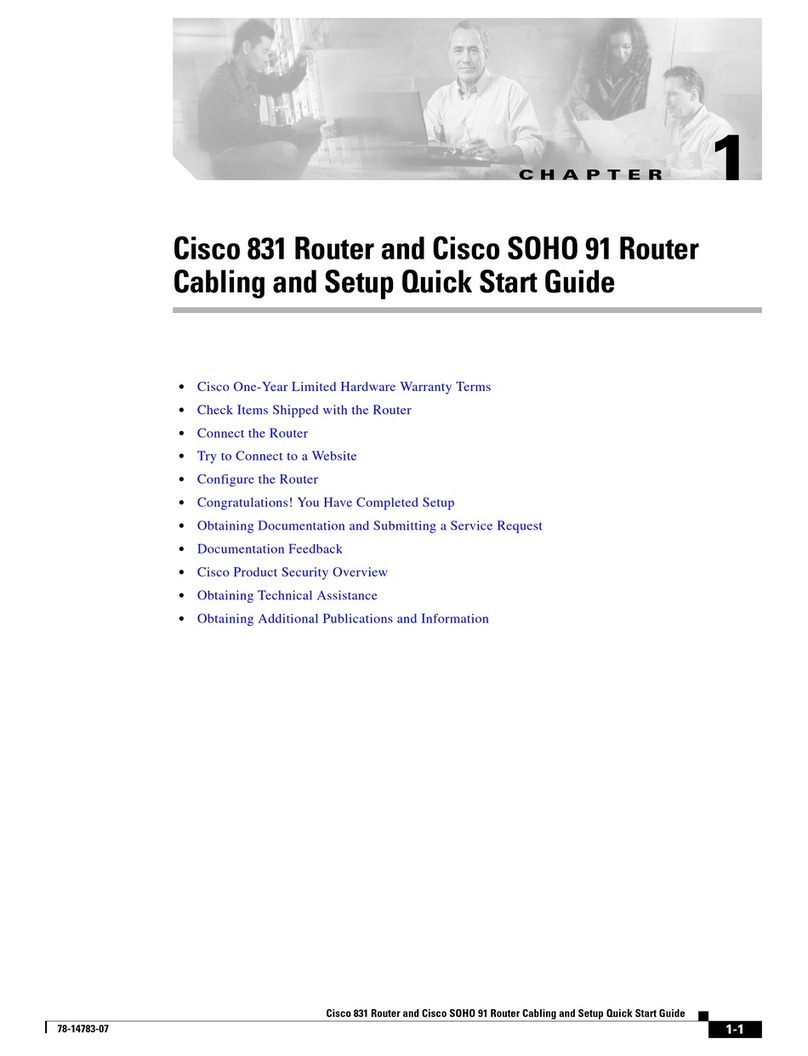
Cisco
Cisco SOHO 91 User manual

Cisco
Cisco ASR 9901 User manual
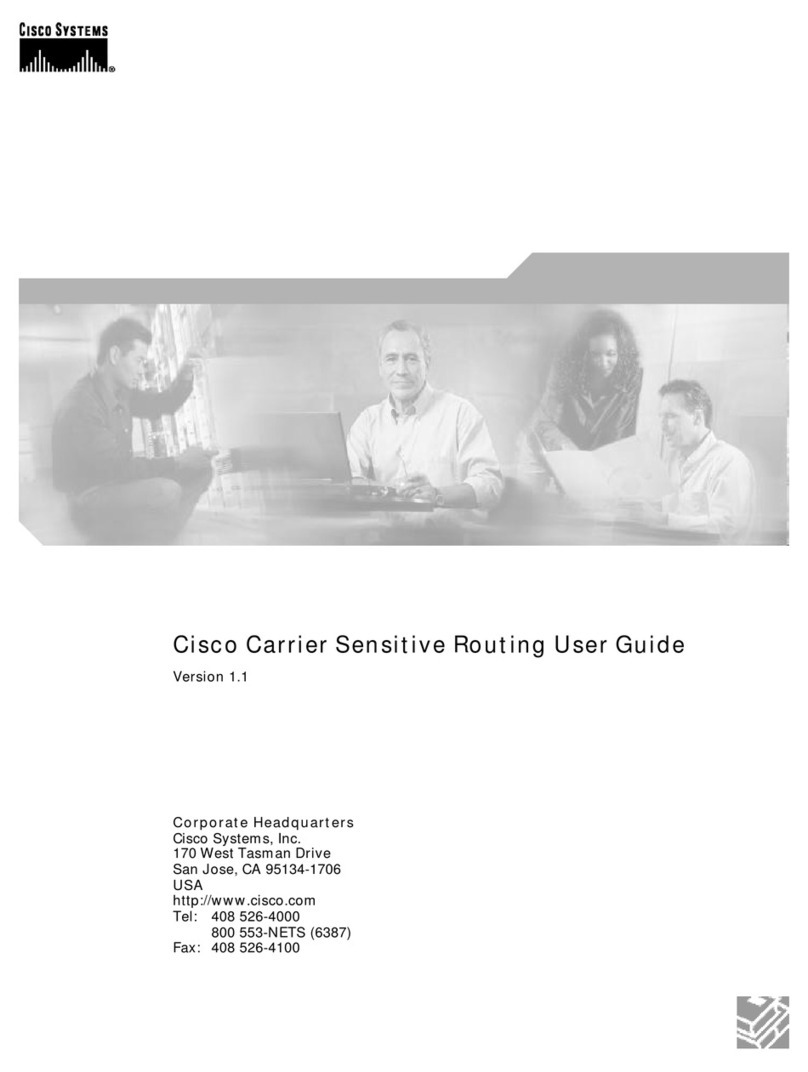
Cisco
Cisco PXM Version 1.1 User manual

Cisco
Cisco RV345 User manual
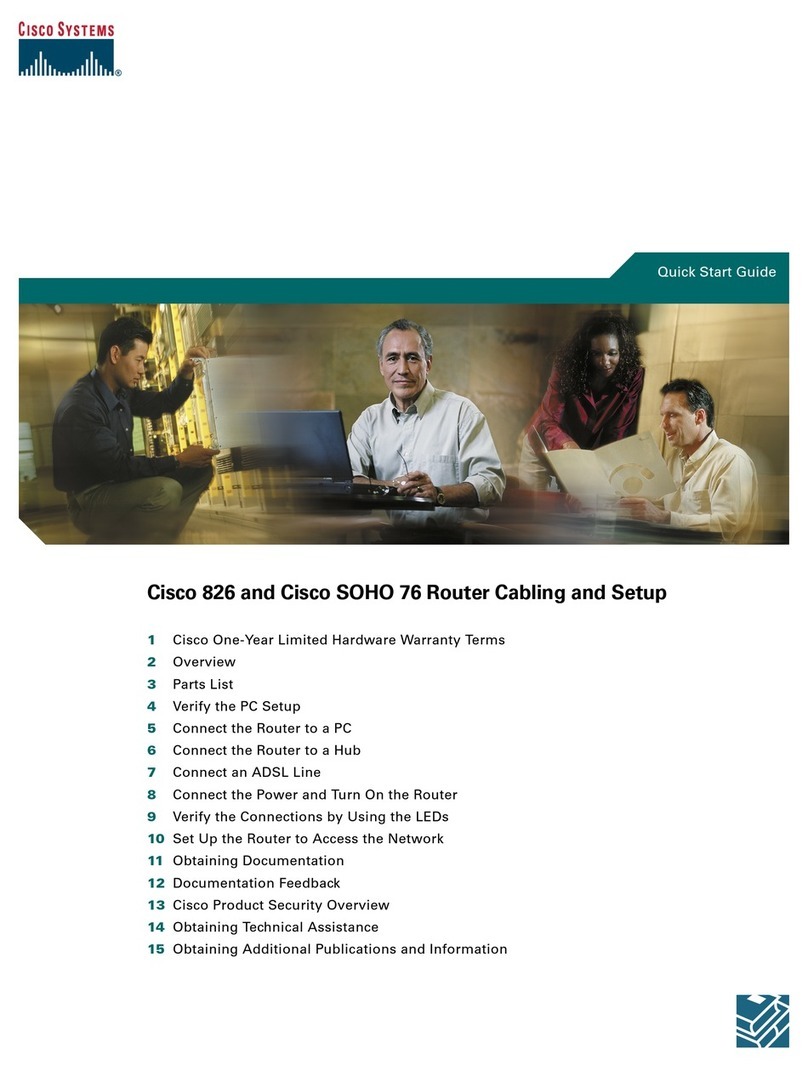
Cisco
Cisco 826 User manual

Cisco
Cisco WUMC710 User manual
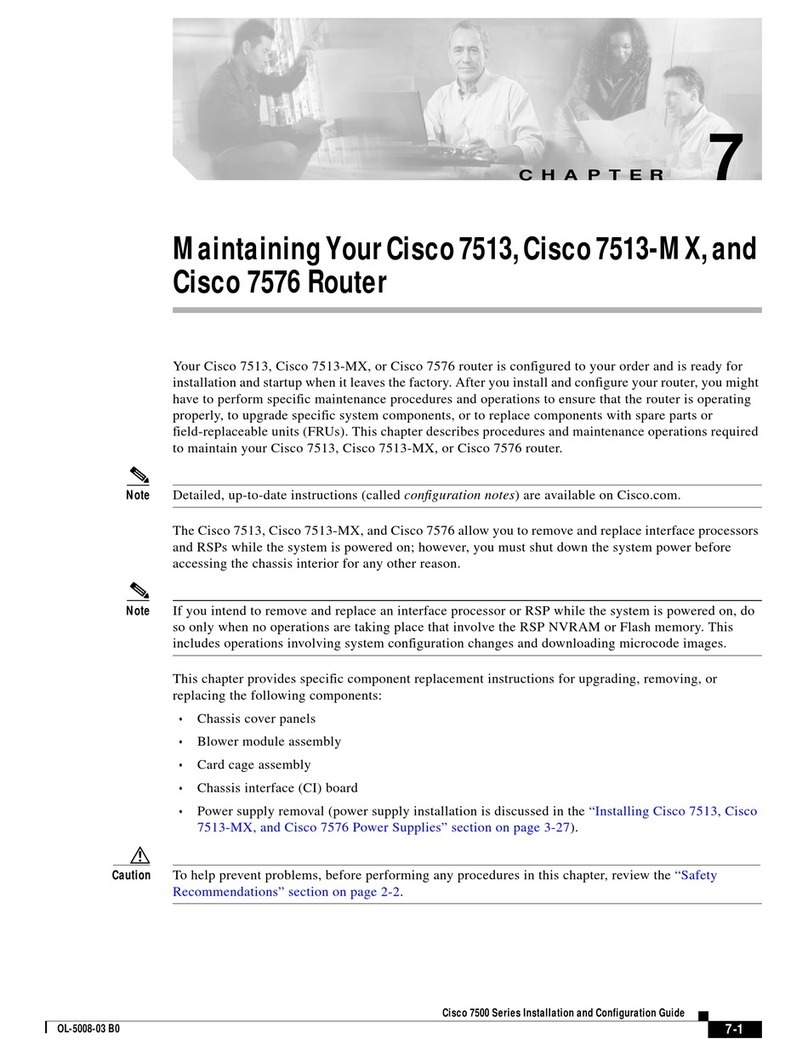
Cisco
Cisco Card Cage and Backplane 7513-MX User manual
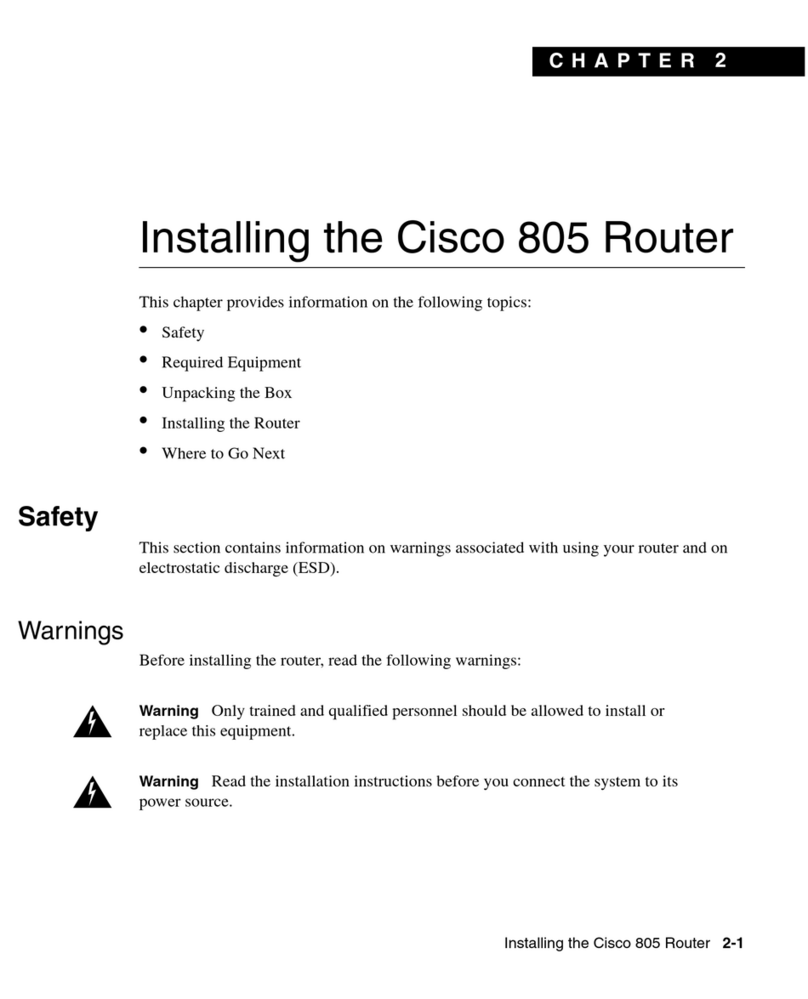
Cisco
Cisco 805 Series User manual
Popular Network Router manuals by other brands

TRENDnet
TRENDnet TEW-435BRM - 54MBPS 802.11G Adsl Firewall M Quick installation guide

Siemens
Siemens SIMOTICS CONNECT 400 manual

Alfa Network
Alfa Network ADS-R02 Specifications

Barracuda Networks
Barracuda Networks Link Balancer quick start guide

ZyXEL Communications
ZyXEL Communications ES-2024PWR Support notes

HPE
HPE FlexNetwork 5510 HI Series Openflow configuration guide