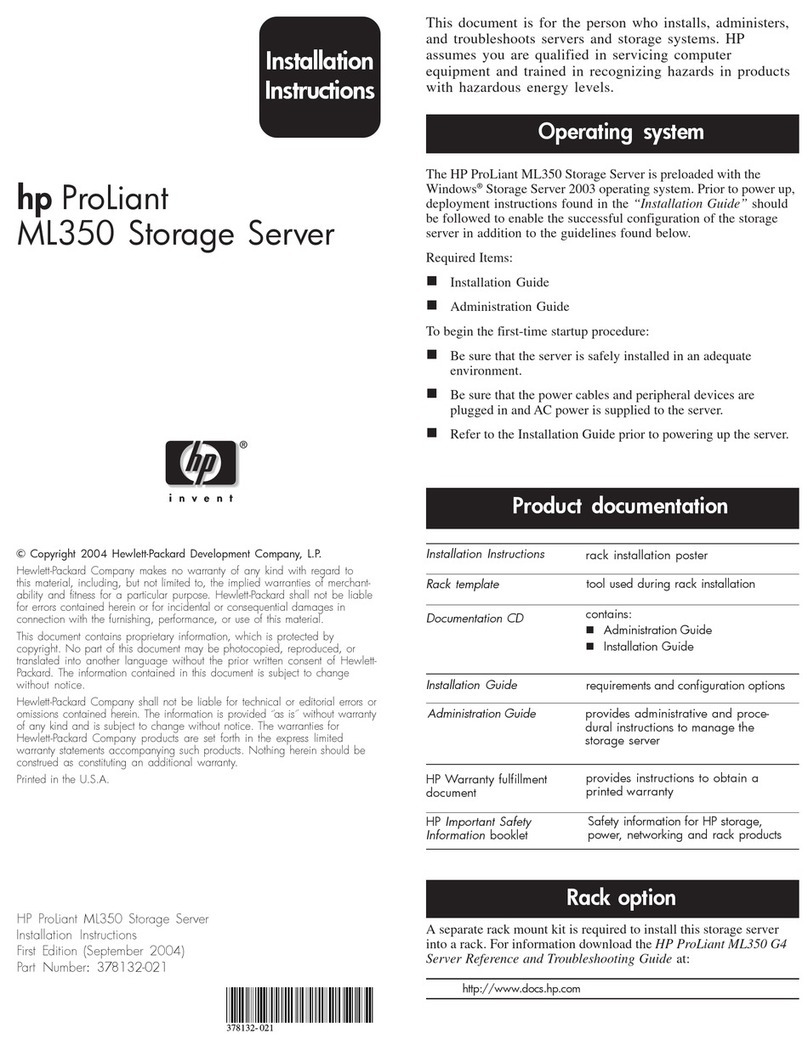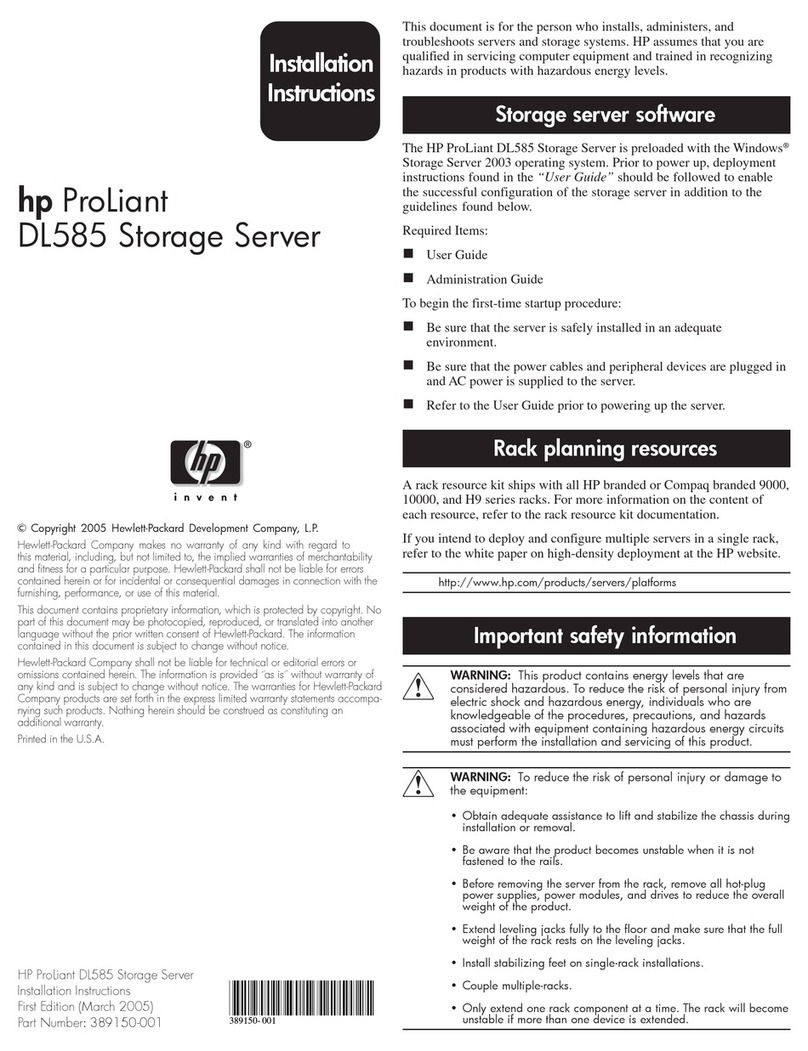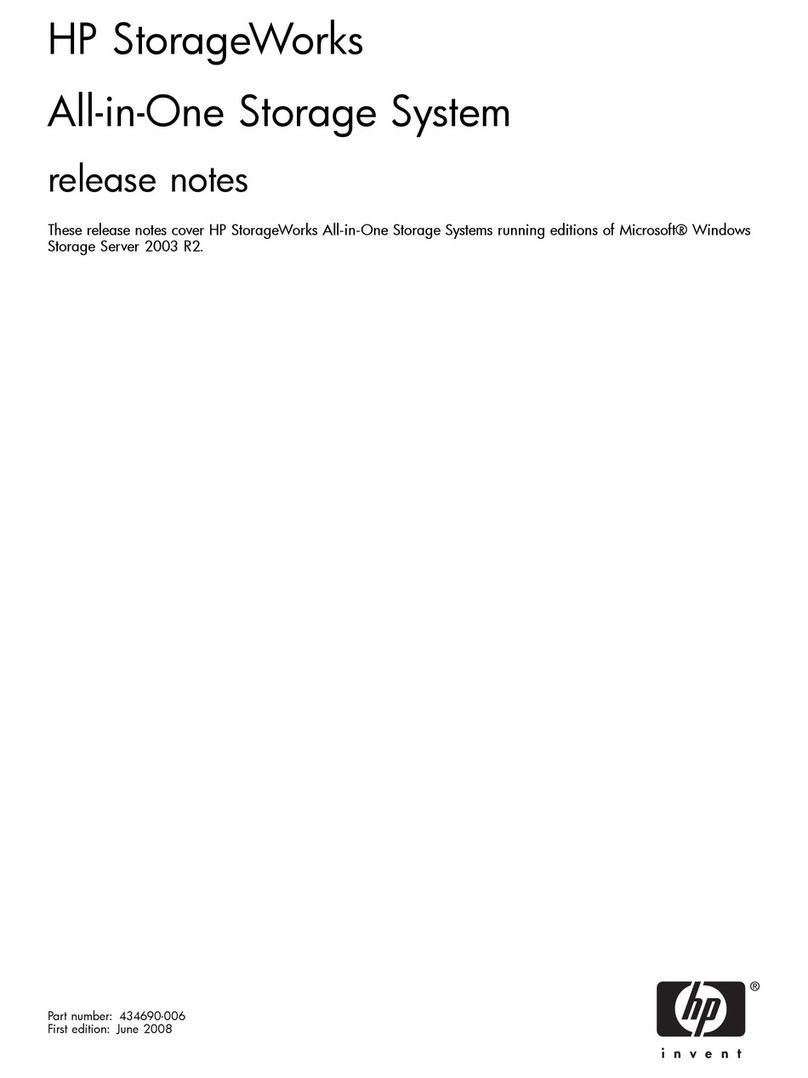HP DL100 - ProLiant G2 320GB File Print... Instruction Manual
Other HP Network Storage Server manuals
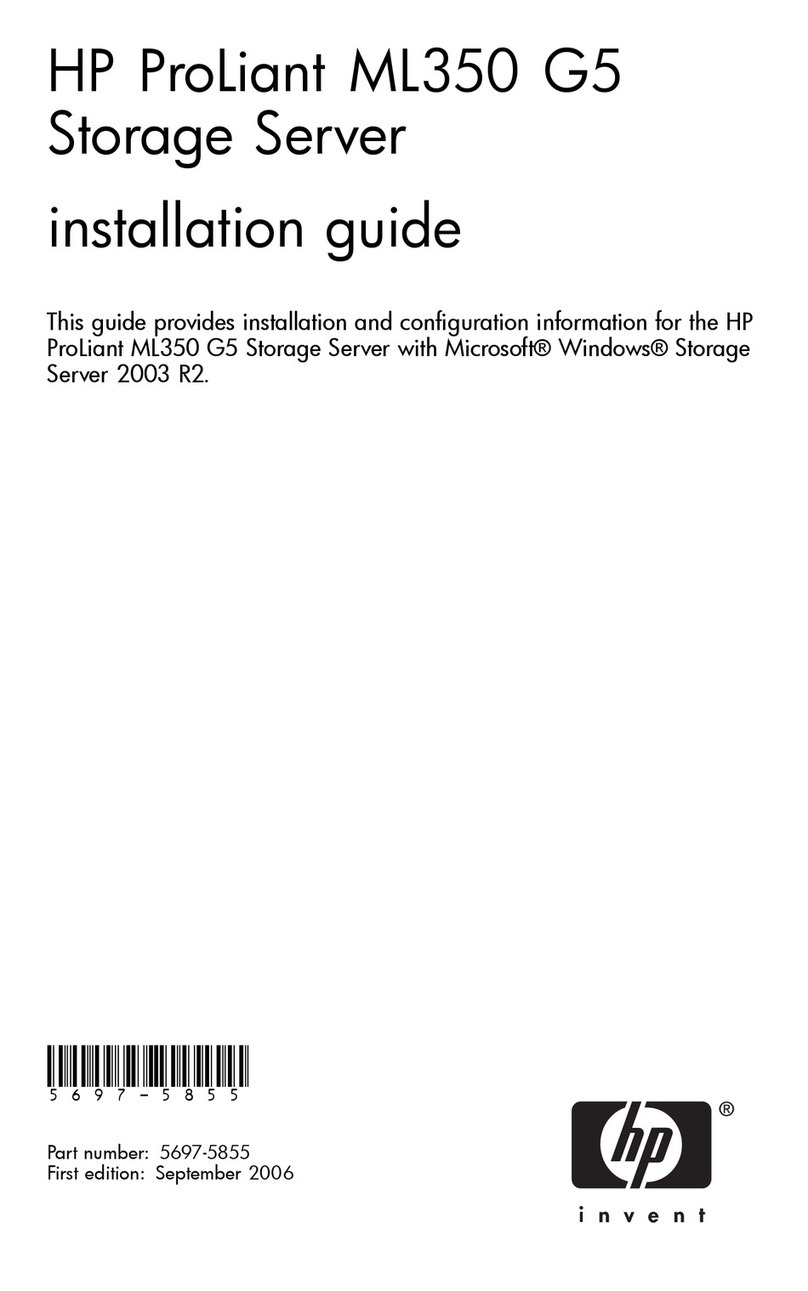
HP
HP ProLiant ML350 G5 User manual

HP
HP ProLiant DL180 G User instructions

HP
HP X300 Data Vault Installation guide

HP
HP 3PAR StoreServ 7000 User manual
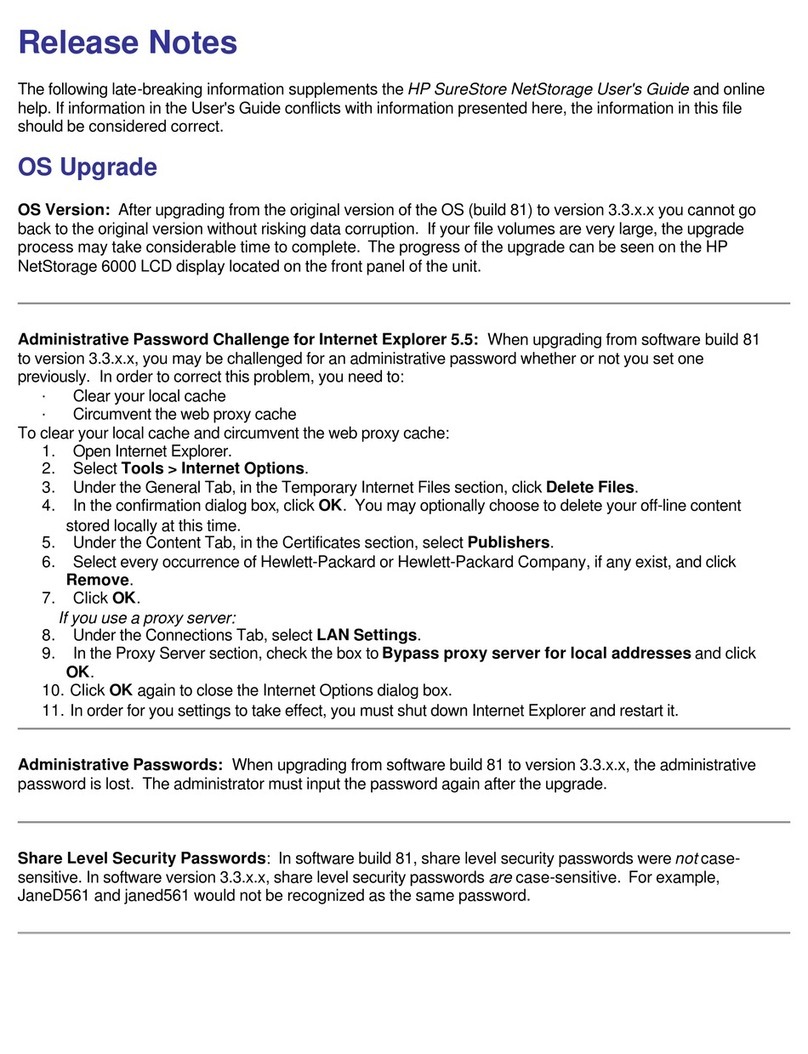
HP
HP NetStorage 6000 Instruction Manual
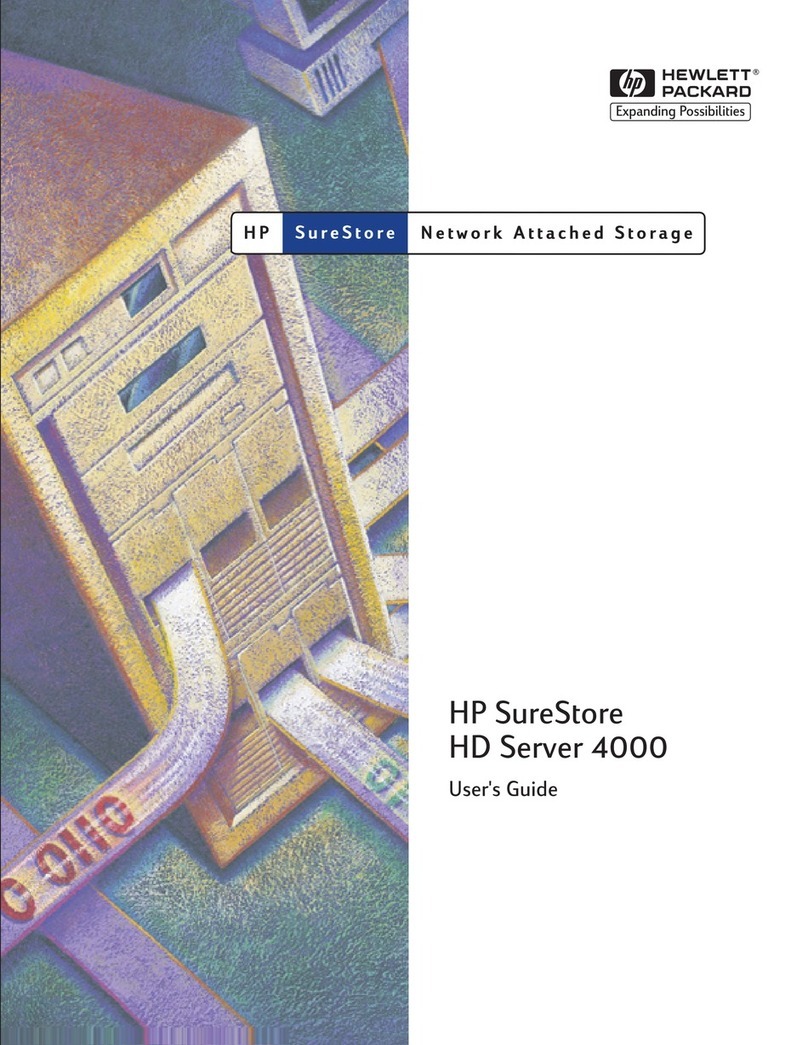
HP
HP J3278B - SureStore CD-ROM Server/Tower 7 NAS... User manual
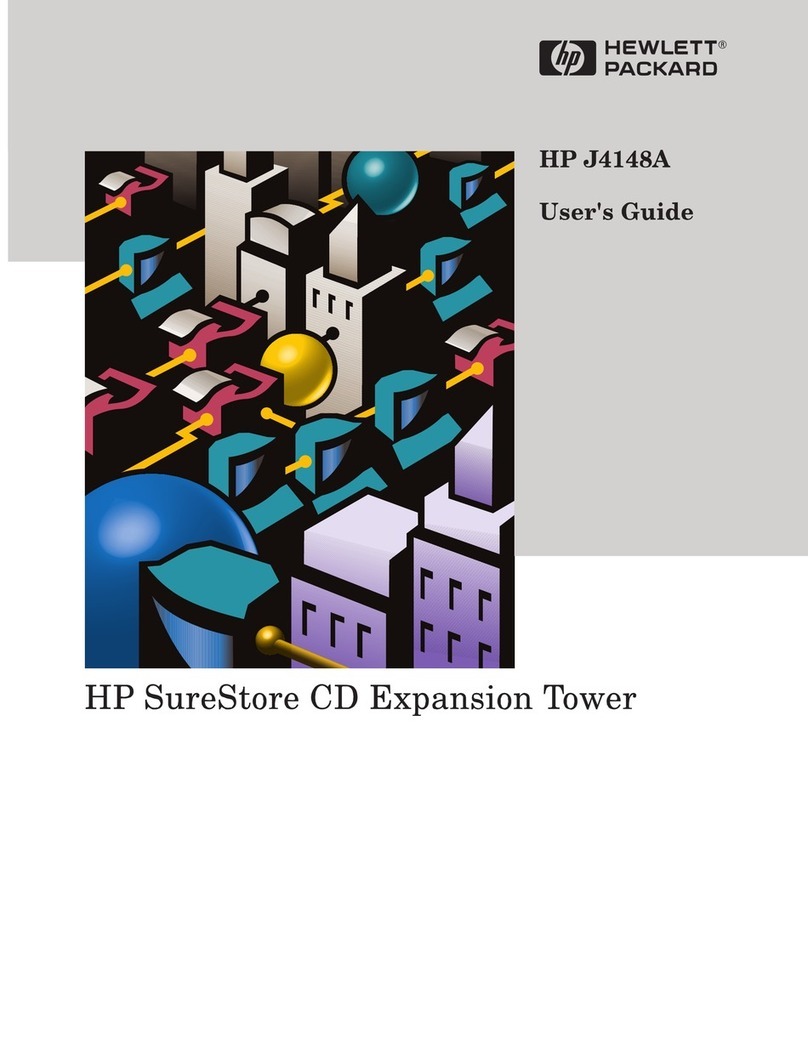
HP
HP J3278B - SureStore CD-ROM Server/Tower 7 NAS... User manual

HP
HP EX495 - 1.5TB Mediasmart Home Server Installation instructions
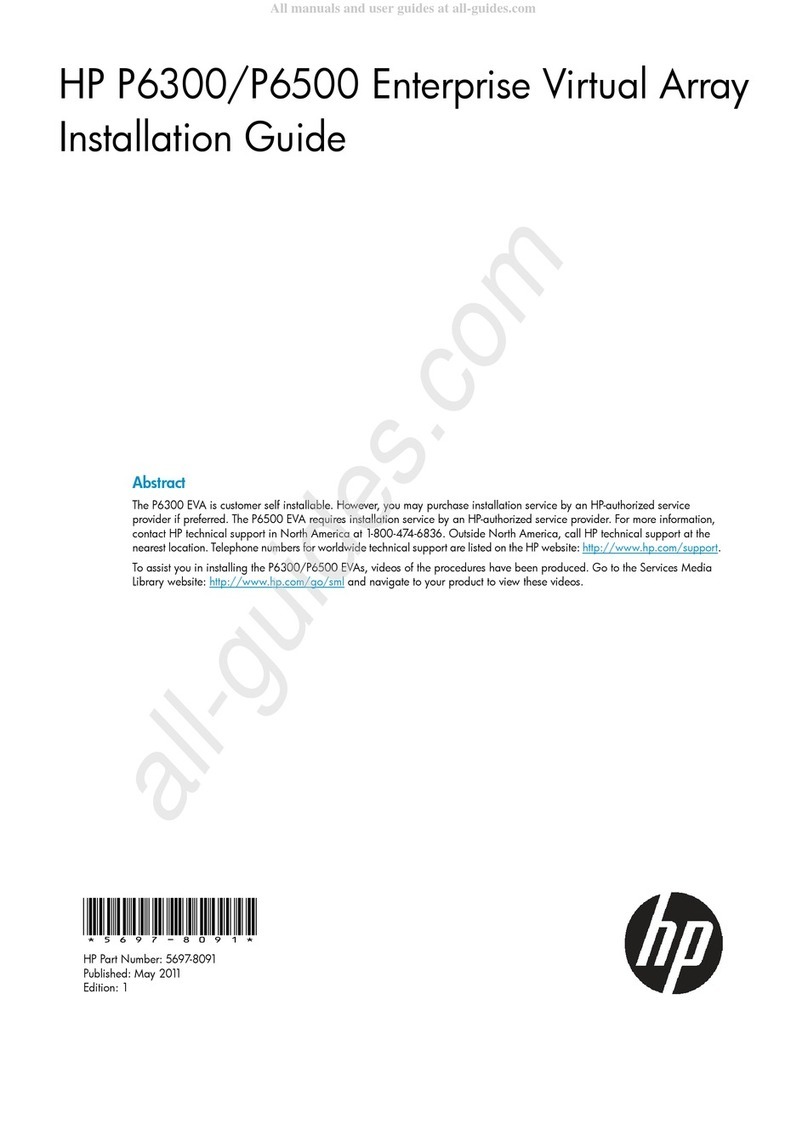
HP
HP P6300 Enterprise Virtual Array User manual

HP
HP StorageWorks P4000 Series Quick reference guide

HP
HP ML110 - ProLiant G5 2TB Storage Server NAS User manual

HP
HP NAS 4000s Instruction Manual

HP
HP ProLiant ML350 G4p User manual
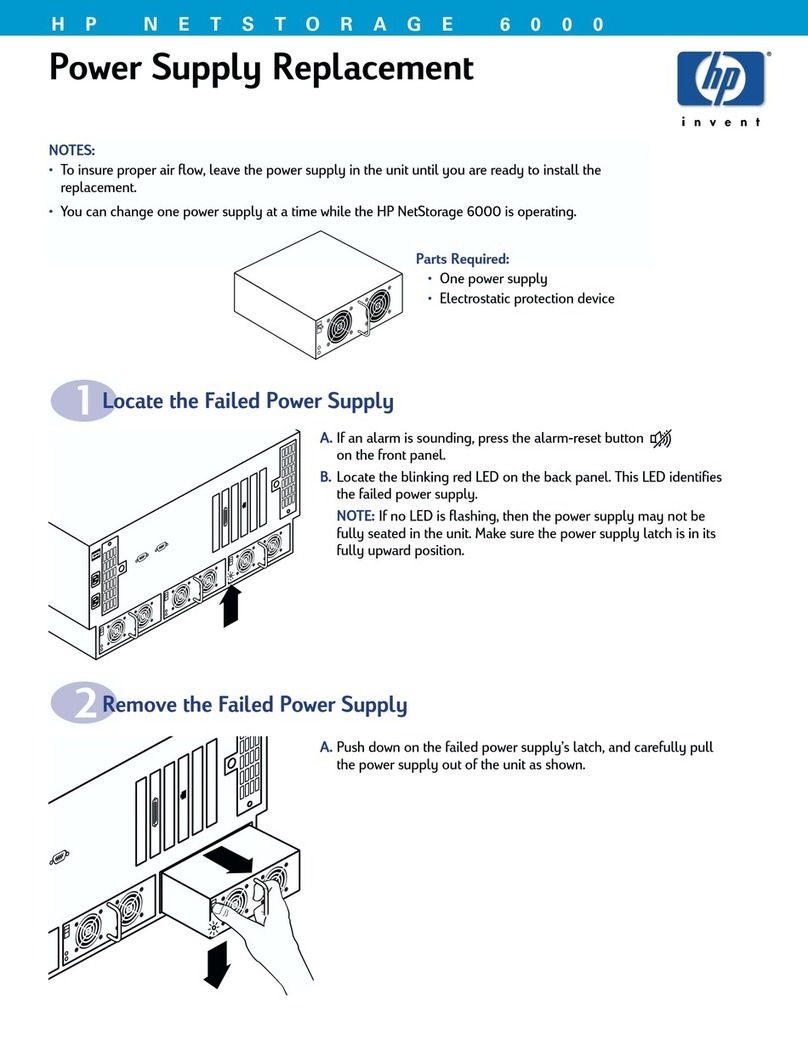
HP
HP NetStorage 6000 Use and care manual

HP
HP Proliant DL580 User manual

HP
HP ML370 - ProLiant - G3 User manual
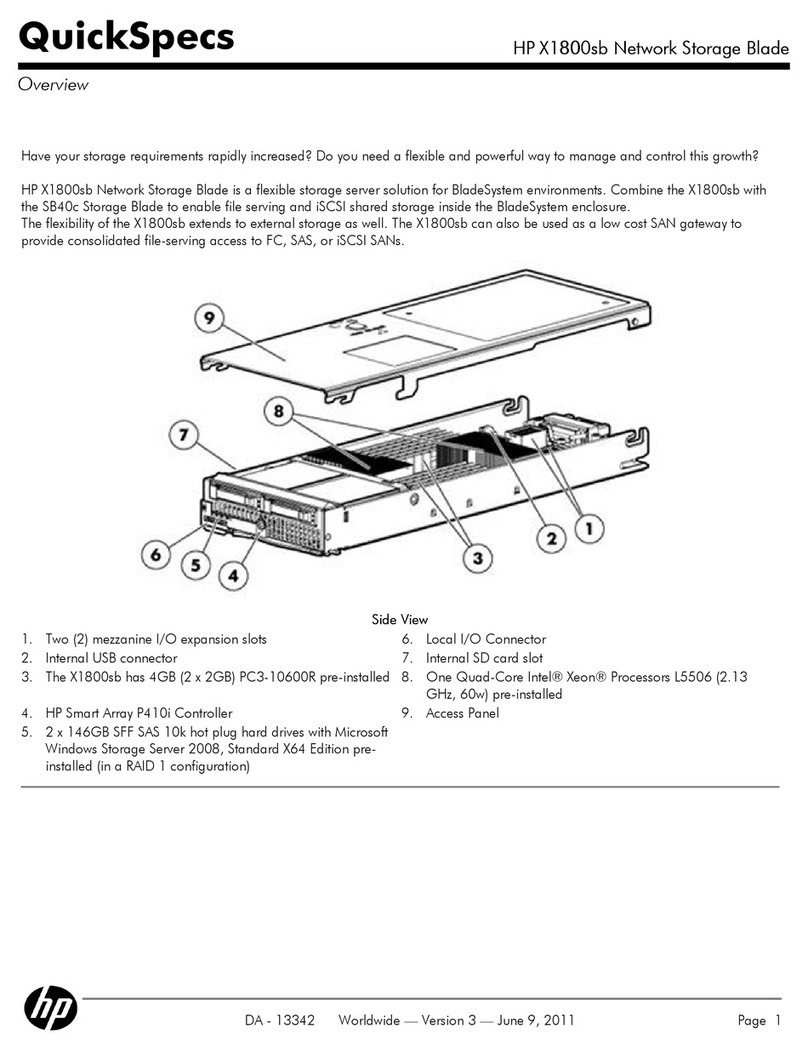
HP
HP X1800sb User instructions

HP
HP ProLiant 300 Series Instruction Manual
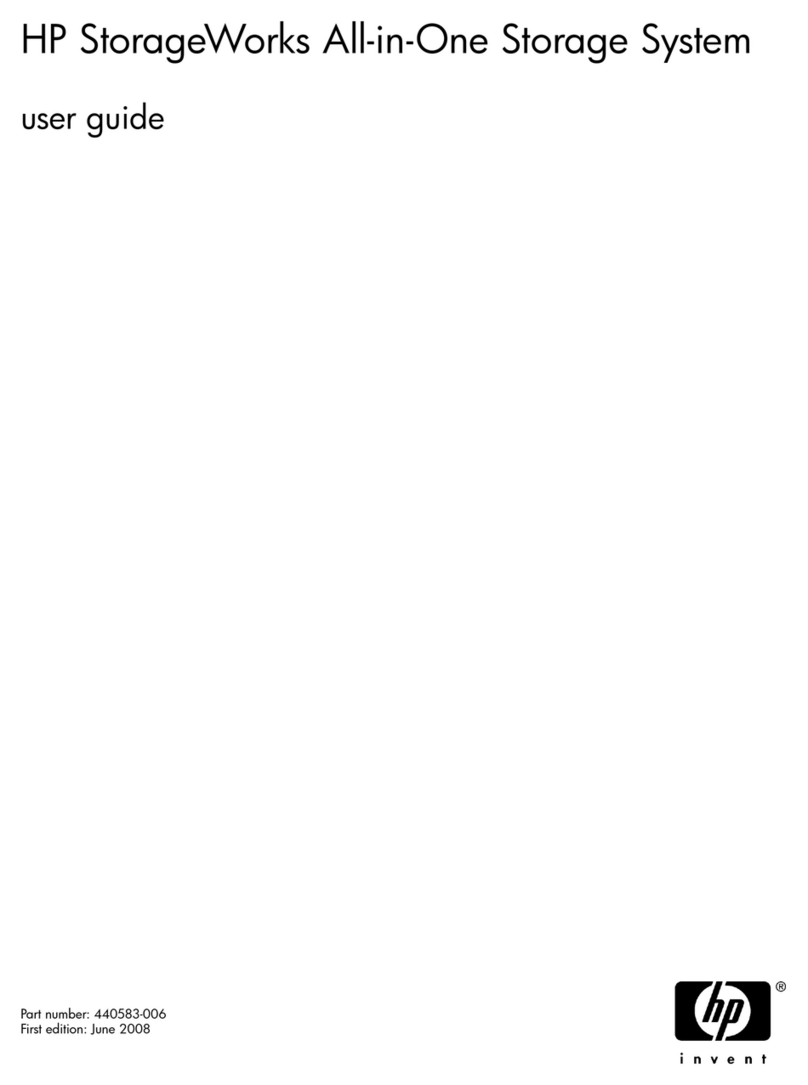
HP
HP AK373A - StorageWorks All-in-One Storage System 1200r 5.4TB SAS Model NAS... User manual

HP
HP ProLiant ML310 G3 1TB User manual
Popular Network Storage Server manuals by other brands

Dell
Dell PowerVault DL2100 Setting up

Dell
Dell PS Series Setting up

Synology
Synology RackStation RS816 Hardware installation guide

D-Link
D-Link ShareCenter Pro DNS-1200-05 user manual

Avid Technology
Avid Technology VideoRAID ST Setup and user guide

Western Digital
Western Digital My Cloud Home Duo user manual