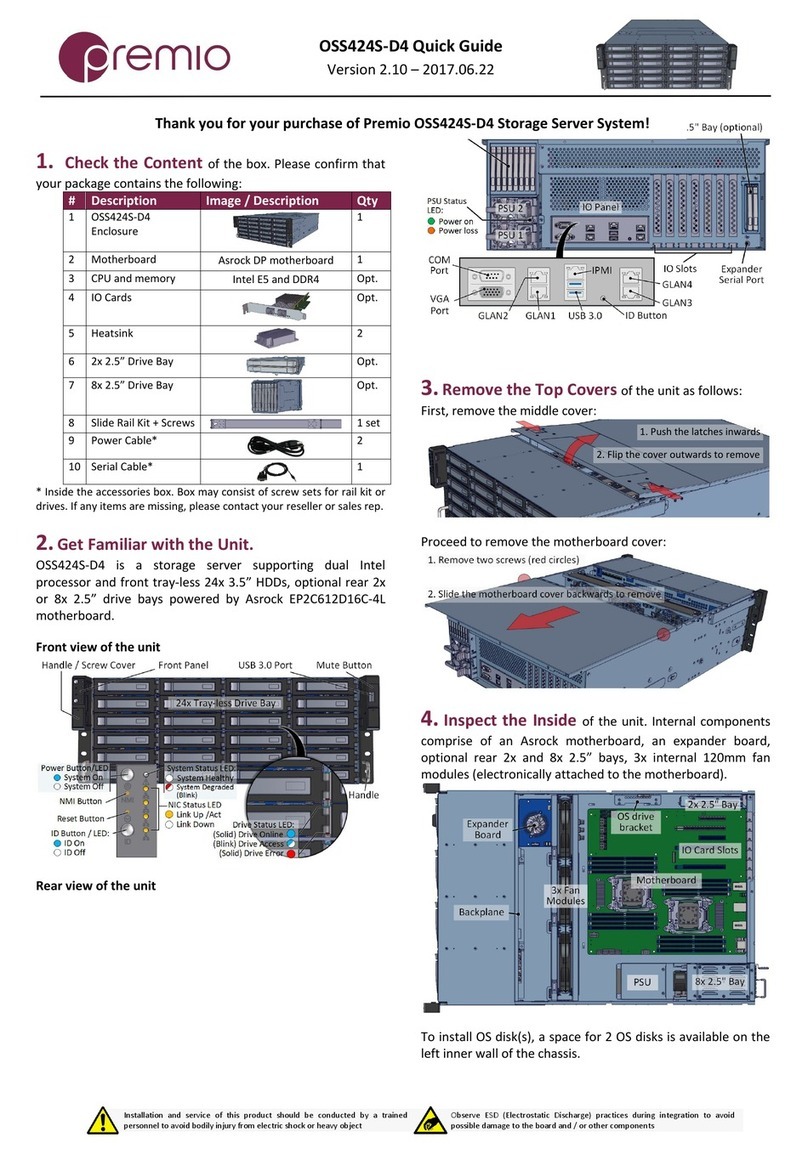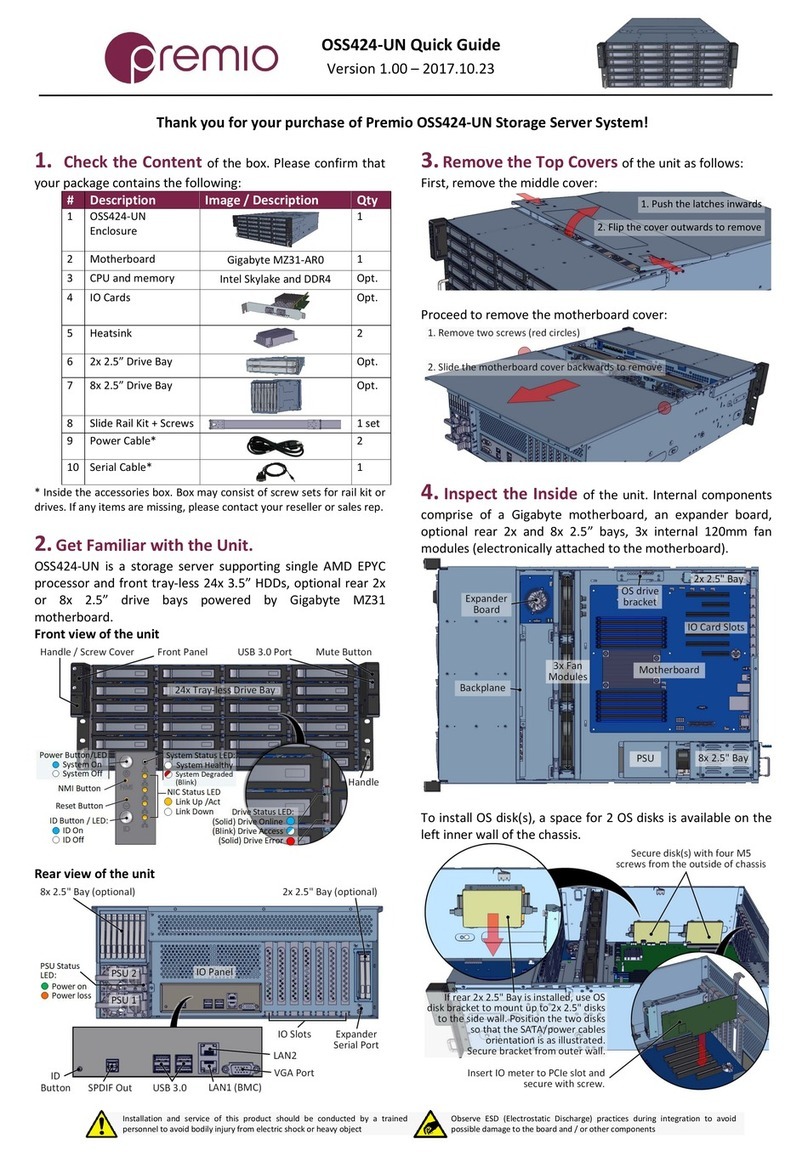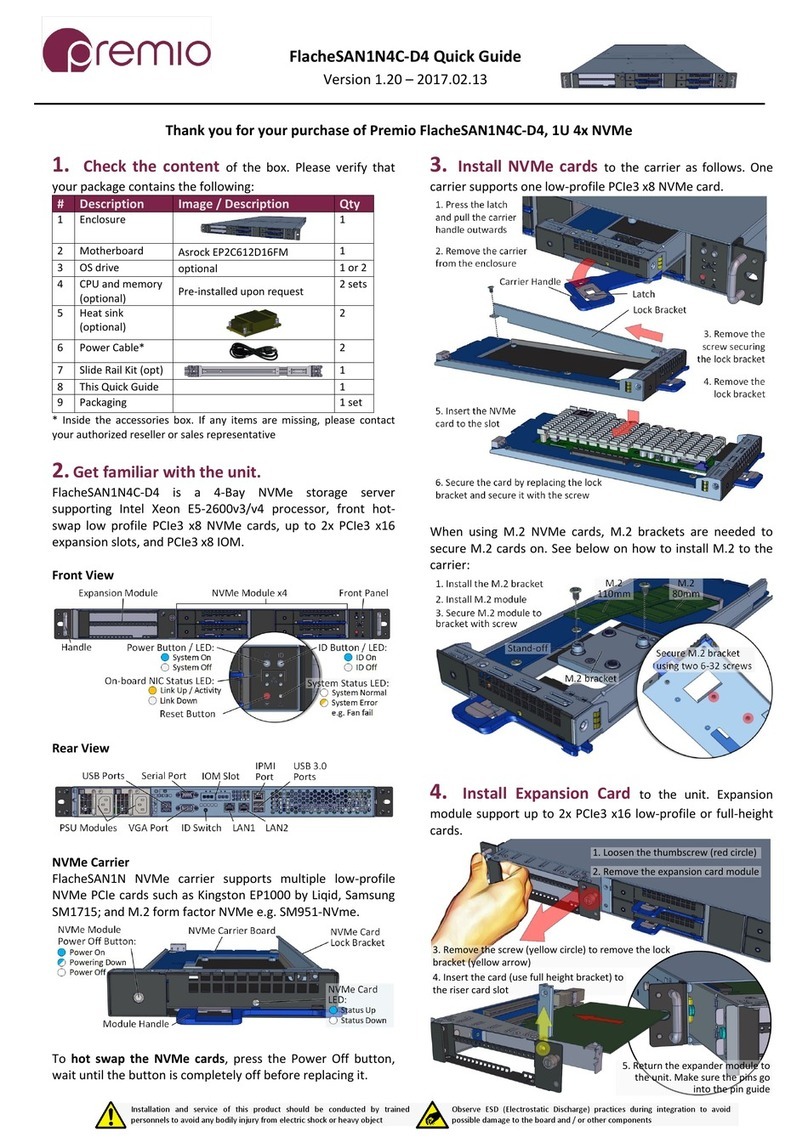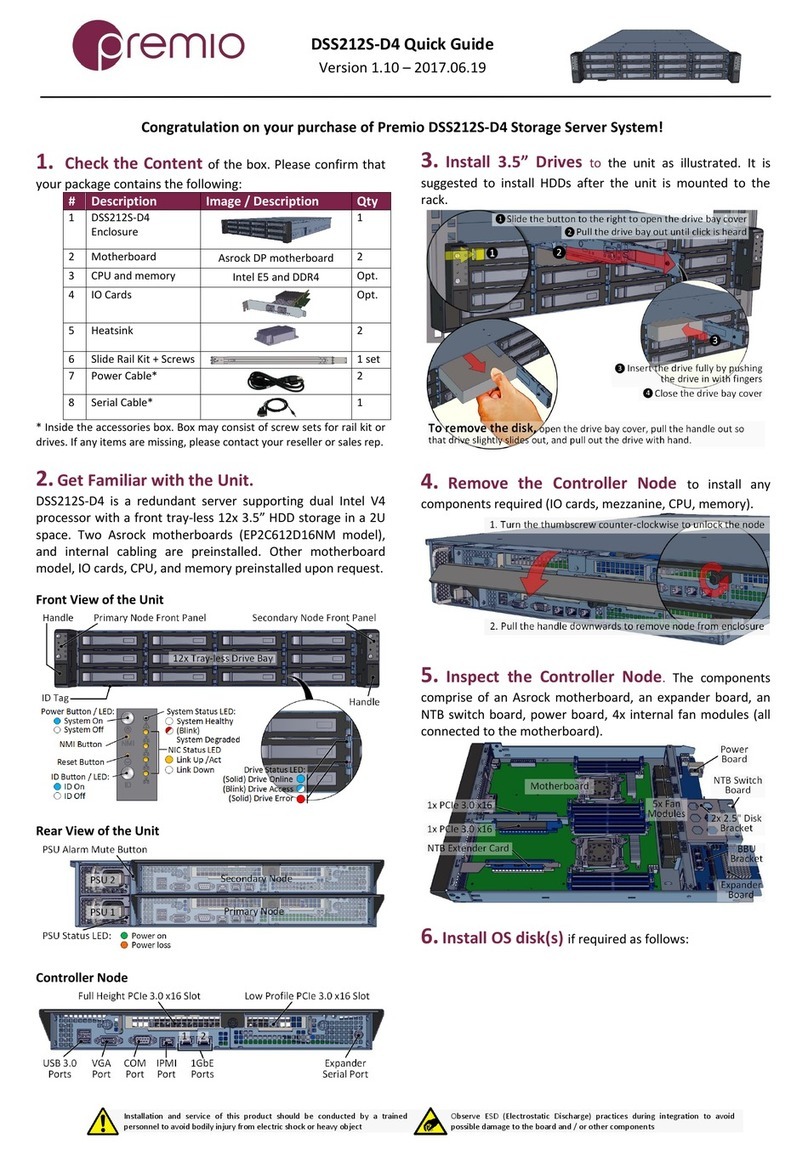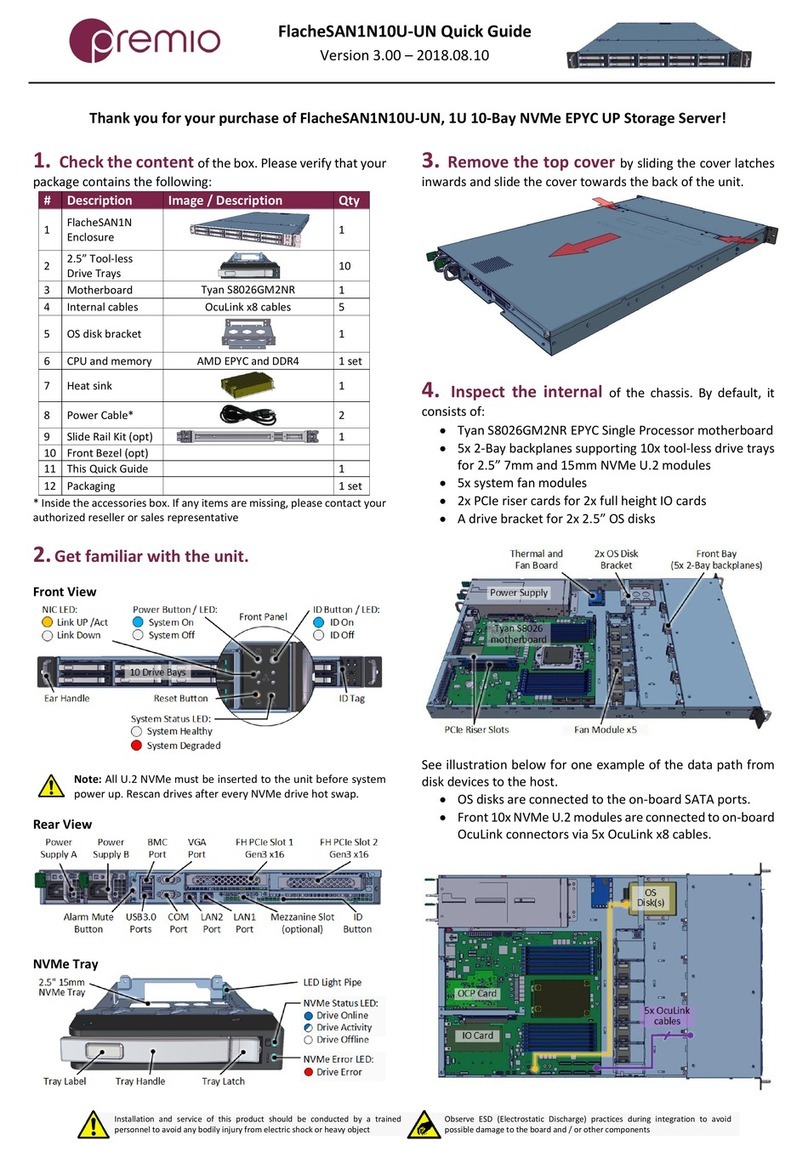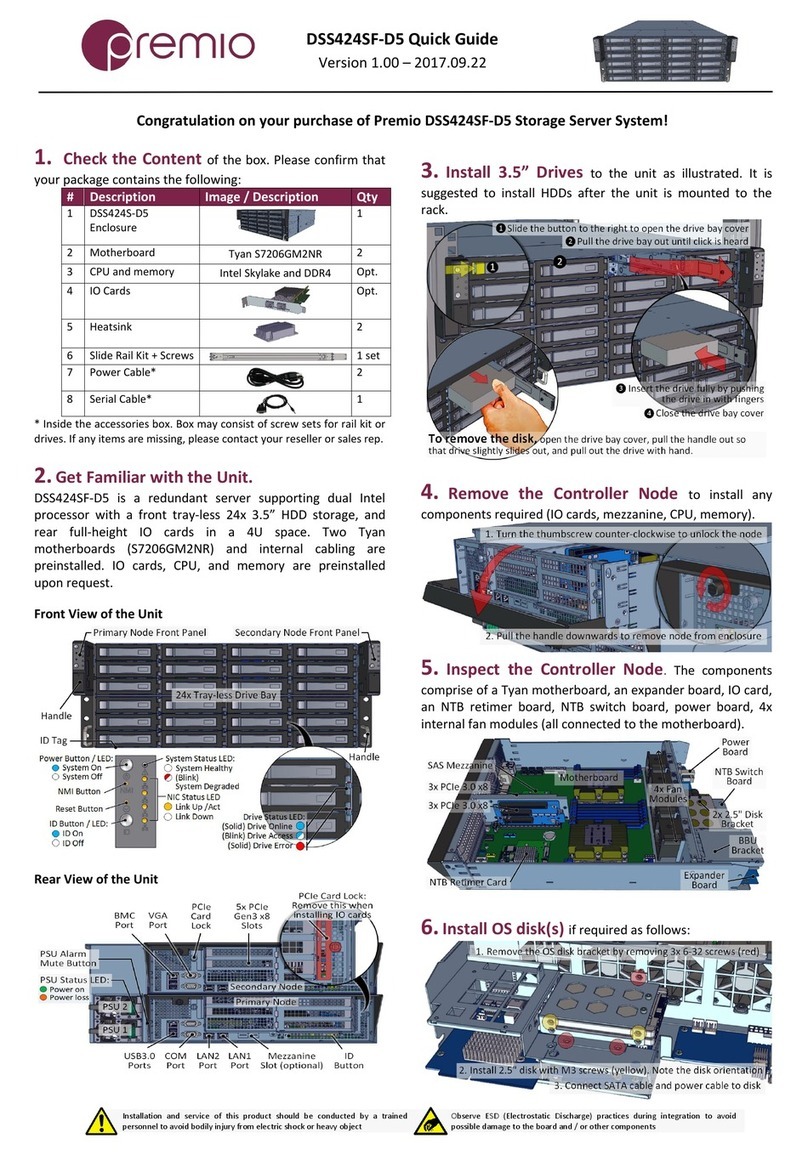FlacheSAN2-D5 Quick Guide
For more information please visit our website at www.premioinc.com
Copyright © 2017, Premio Inc. All rights reserved.
1. Push the tray by the
latch all the way into the
drive bay to ensure a
complete insertion
2. Secure the drive tray
installation by placing the
tray handle to the lock
position
6. Install CPUs, memory (not included) and heat sinks
to their respective slots. Please be aware of each
component’s installation requirements. For details, refer to
S2600WF motherboard TPS. Replace the air duct once
finished.
Two LGA3647-0 (Socket P)
Intel Xeon Scalable (Platinum,
Gold, Silver, Bronze) CPUs
TDP up to 205W
24 DIMMs, 2/ch, 6 ch/CPU
RDIMM, LRDIMM DDR4
1.5TB max (Gold, Plat),
768GB (Silver, Bronze CPU)
2666 MT/s, 1.2V
Start populate on blue slots
first: A,B,C (3 DIMMs);
A,B,D,E (4 DIMMs) and so on
Riser Slot 1
Riser Slot 2
Riser Slot 3
SAS
Module
OCP
Module
PSU Connectors
Riser Card 1 and 2 are Gen3
x24 divided into 3 slots each
Riser Card 3 slots are Gen2
x4 and Gen3 x8
Riser Card 1 is associated
with CPU1
Riser Card 2 and 3 are
associated with CPU2
C624
M.2
M.2
RMM4
7. Install IO cards (optional) into PCI-e riser cards.
The unit has two PCIe riser card assemblies. The left assembly
holds five PCIe IO cards for CPU2, the right assembly is for
three PCIe IO cards for CPU1. See below for installation:
2. Remove the IO card slot cover and insert IO card to
PCIe slot on the riser, secure with screw (red circle)
1. Remove the tool-less riser
card assembly by pulling it
upwards and release from hook
(yellow highlight below)
3. Loosen the thumbscrew and
open the card guide bracket
5. Close the card guide bracket
and secure the thumbscrew
4. Replace riser card assembly to motherboard PCIe
slot. Insert the hooks (yellow highlight) to their slots
To install SAS module or OCP module, removal of PCIe riser
card is recommended. See below for instruction:
OCP
Module
SAS
Module
1. Remove the cut off
from the rear panel if
necessary
2. Insert the module to
the connector
3. Secure it with stand
off and screws
Below is the list of compatible SAS and OCP modules:
RMS3AC160, RMS3CC040, RMS3CC080,
RMS3HC080, RMS3JC080, RMS3VC160,
RMSP3AD160F, RMSP3CD080F,
RMSP3HD080E, RMSP3JD160J
I357T4OCPG1P5
X527DA4OCPG1P5
X557T2OCPG1P5
X527DA2OCPG1P5
8. Put the top cover. Once we are finished with the
internals of the system, close the top of the chassis.
9. Remove drive trays from the enclosure (if no SSDs
are installed already).
10. Install drives into trays. Follow the diagram
closely. SSDs can be provided and installed by request.
1. Slide the drive in with the
IO connector side head first
to the back of the tray
4. Snap in the
hinge back to
lock position
3. Snug the
other end of
the drive into
the tray
2. Make
sure that
the drive
goes
underneath
the hooks
To remove the disk, do the steps in reverse.
Poke from the bottom hole to help release the disk.
11. Place the unit to the rack. Refer to Rail Kit
Installation Guide on how to mount the
enclosure.
Caution: At least two people are required to
lift a fully populated chassis
12. Install the populated drive trays into the
enclosure with the drives properly secured to the hard drive
trays.
13. Drive mapping incrementally goes from left to right
depending on the connection to the IO cards.
14. Plug in the power cords to the
AC receptacles on the back of the unit and
secure it with the cable tie.
15. Press the power button on the front
of the unit after connecting a monitor and input
devices, and get ready for software installation.