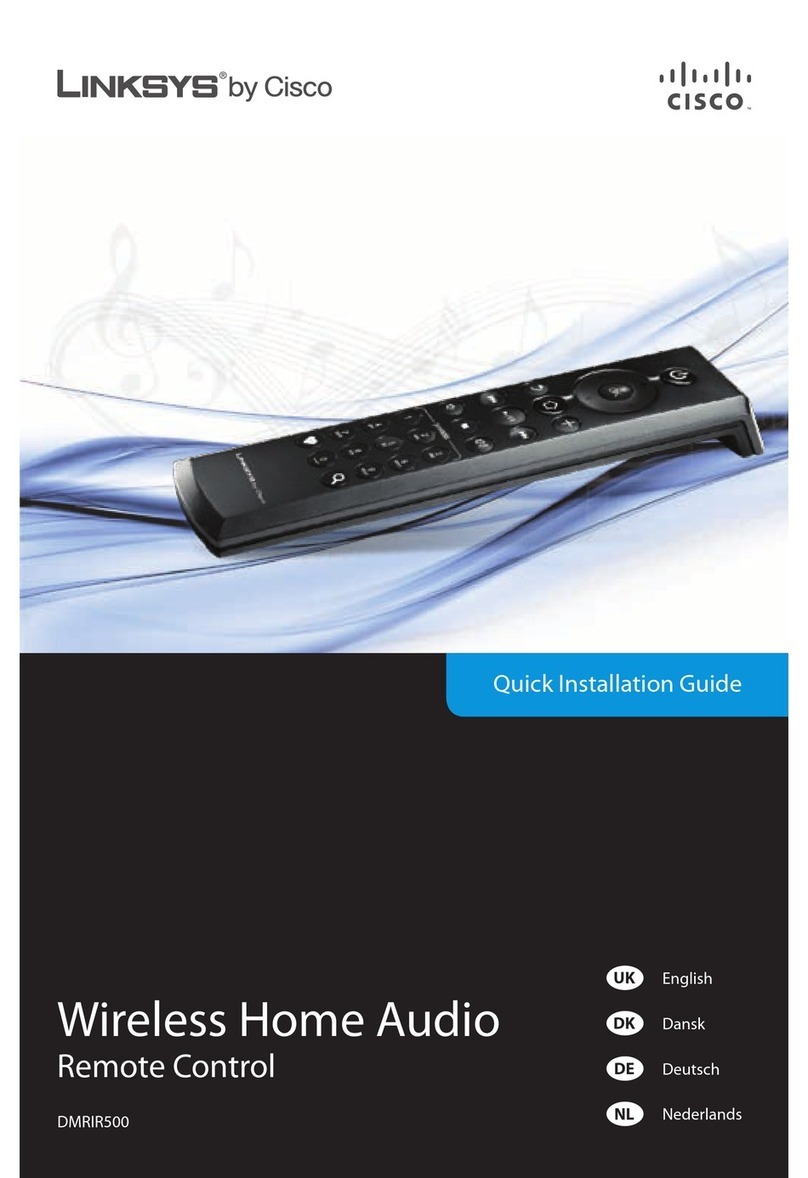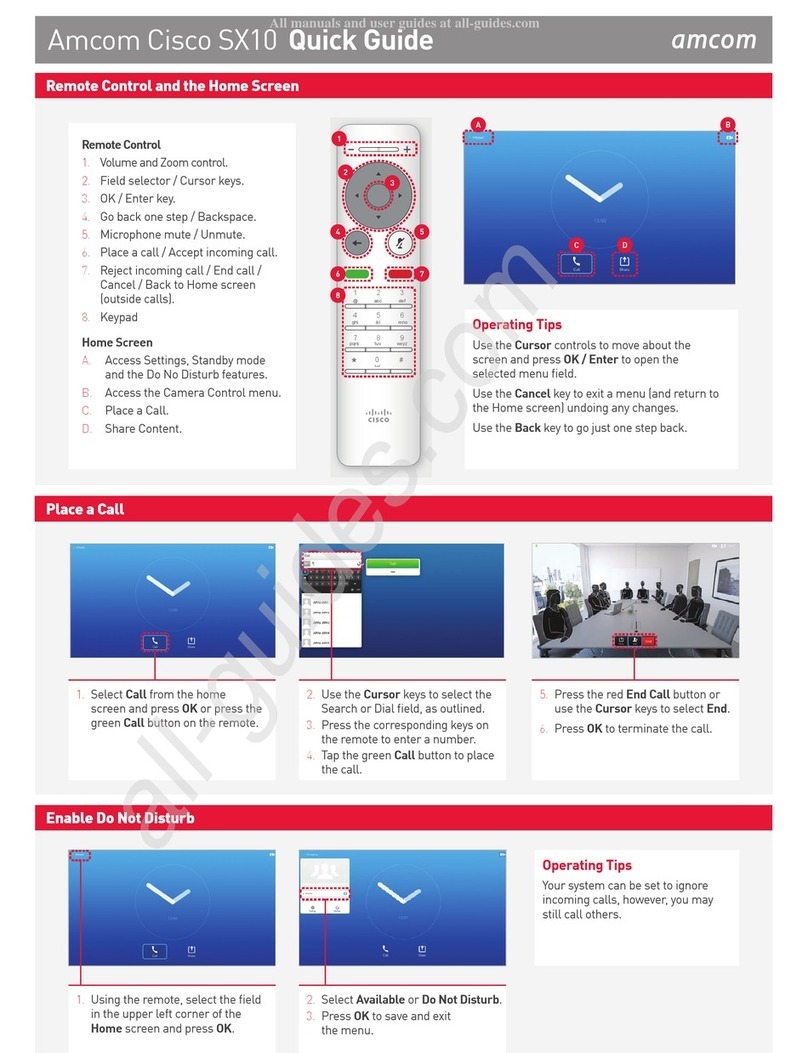Put It Back the Way I Got It
You can return all advanced functions back to their
original settings by resetting the remote to factory
default settings. Resetting the remote to factory
default settings removes all of the programming you
have entered for the remote. You must reprogram the
remote to restore your original settings.
Resetting the Remote to Factory
Default Settings (Program Code 900)
1. Press and hold the STB mode key on the remote.
2. Without releasing the STB key, press and hold the
OK key.
3. Release both keys and all mode keys blink twice.
4. Enter the programming code 9 0 0 by pressing the
numeric keys on the remote. The STB mode key
blinks four times to indicate you have successfully
reset the remote to factory default settings.
Notes:
• If any other key is pressed except the numeric
keys, the remote does not accept any changes or
updates. The STB mode key displays a long red
flash and the remote returns to normal operation.
• If the remote times out before you complete the
factory default reset procedure, the remote does
not accept any changes. You must start over from
step 1 of this procedure.
Troubleshooting
If there is no response when you press the keys on
the remote, please check the following items before
calling for service.
Check the Batteries
• Are the batteries inserted correctly?
• Check the battery condition for leakage.
• Replace with new alkaline batteries.
Check the Device
• Is the device’s power cord connected to the power
outlet?
• Is the device switched on?
Check the IR Database Codes List
Is the device brand name for the device listed in the
code list?
• If yes and there is more than one code listed, try
using a different code to provide more functionality.
• If no, try the following:
– Use the Auto-Search function to find a usable code.
– If the Auto-Search function is unable to find a
usable code, you may need to use the original
remote provided with the device.
Code Tables
If the remote does not recognize your device, you can
find codes for your device by brand name. Code tables
in this section are organized by the devices assigned
to each mode (TV, DVD, and AUX).
TV Mode Group
TV
Abex 1098
Admiral 1009, 1022, 1023
Advent 1285, 1376, 1476, 1285,1594
Adventura 1100
Aiko 1015
Aiwa 1034, 1098
Akai 1016, 1061, 1156, 1432, 1524, 1612
Alaron 1022
Alienware 1408
America Action 1036
AOC 1018, 1361, 1562, 1600, 1635
Apex Digital 1058, 1111, 1163, 1520
Audiovox 1036, 1135, 1455
Bang & Olufsen 1453
Belcor 1018
Bell & Howell 1001, 1043
BenQ 1041, 1136, 1545, 1557
Bradford 1036
Broksonic 1023, 1028, 1114, 1382
Brokwood 1018
Candle 1007, 1061, 1100, 1363
Celebrity 1002
Citizen 1011, 1015,1061, 1073, 1100,1114, 1363
Clarion 1036
Concerto 1363
Contec 1036
Craig 1036
Crosley 1002, 1047
Crown 1011, 1036
Curtis 1320, 1629, 1642
Curtis Mathes 1001, 1009, 1013, 1043, 1073, 1094, 1385
CXC 1036
Cytron 1232, 1456
Daewoo 1011, 1013, 1015, 1018, 1043, 1106, 1135 ,1508, 1524,
1638
Daytron 1018
DiamondVision 1499, 1461
DirecTV 1374
Dumont 1018, 1020
Durabrand 1023, 1024, 1036, 1333, 1481
TV, continued
Sylvania 1004, 1007, 1018, 1027, 1153, 1056, 1057, 1059, 1060,
1124, 1150, 1145, 1279, 1296, 1387, 1464
Symphonic 1024, 1031, 1036, 1105, 1280, 1384
Tandy 1009
Technics 1049, 1363
Techwood 1004, 1049
Teknika 1001, 1007, 1011, 1015, 1018, 1 022 , 10 32, 1 03 6, 10 47 ,
1073, 1363
Telefunken 1156, 1363
Thomas 1090
TMK 1333, 1363
Toshiba 1006, 1040, 1058, 1073, 1175, 1079, 1093, 1116, 1154,
1158, 1159, 1252, 1267, 1281, 1282, 1283, 1284, 1286,
1293, 1294, 1313, 1315, 1319, 1338, 1364, 1377
Totevision 1011
Universal 1063
Victor 1092
Vidtech 1018, 1333
Viking 1100
Wards 1001, 1018, 1021, 1022, 1047, 10 59, 1 06 1, 1063, 1064,
1363, 1550
Westinghouse 1135, 1178, 1184, 1515, 1544, 1555, 1567, 1616
Yamaha 1018, 1061, 1206, 1533, 1536
Ze nit h 10 01, 1 00 2, 1013, 101 5, 10 20, 1 02 3, 10 54 , 106 1, 1 090 ,
1094, 1118, 1121, 1255, 1207, 1333, 1382
HDTV
Syntax 1004, 1406, 1421, 1463, 1488
Systemax 1408
Tagar Systems 1408
Teac 1326
Technika 1643
Technol ACE 1022
Techview 1478
TNCi 1060
Touch 1408
TruTech 1425, 1599
TVS 1023
Ultra 1430
US Logic 1040
Vector Research 1061
Venturer 1592
VEOS 1487
Vidikron 1047, 1193, 1571
Viewsonic 1038, 1180, 1181, 1184, 1185, 1187, 1188, 1190, 1206,
1361, 1408, 1441, 1600
Viore 1435, 1590, 1603, 1629
Vizio 1042, 1181, 1184, 1433
Voodoo 1408
Waycon 1058
Wharfedale 1643
Wyse 1562
ZT Group 1408
Epson 1422
Marantz 1214
Mitsubishi 1032
Olevia 1406
Panasonic 1010, 1096, 1169
Pioneer 1035
RCA 1000
Samsung 1016, 1056
Sharp 1247
Toshiba 1223
SVA 1112, 1446, 1491, 1595
Superscan 1009, 1027, 1181
SunBrite 1365
Studio Experience 1477
Stack9 1408
Sova 1494
Soyo 1566, 1578, 1591
Spectroniq 1407, 1565
Skyworth 1014
Sole 1570
Sheng Chia 1009
Sherwood 1563
Sceptre 1467, 1542, 1551, 1561
Scimitsu 1018
Samsux 1011
RevolutionHD 1570
Ricavision 1408
Protron 1430, 1494
Proview 1407, 1565
Princeton 1257
PARK 1603
Otic 1643
DVD Mode Group
DVD
Aiwa 2026, 2131
Akai 2378
Amphion 2342
MediaWorks
AMW 2342
Apex 2001, 2056, 2057, 2061, 2095, 2098, 2229, 2250, 2316,
2322, 2330
Apex Digital 2261, 2262, 2263, 2266, 2269, 2291
Arrgo 2325
Astar 2354
Audiovox 2132, 2373, 2388
Axion 2379
Bang & Olufsen 2324, 2370
Blaupunkt 2136, 2322
Bose 2122, 213 0, 2215
Boss 2336
Broksonic 2053, 2072, 2284
Cambridge 2395
SoundWorks
Cinevision 2152, 2195
Clarion 2100
Classic 2101, 2391
Coby 2380, 2387
Curtis 2387
DVD, continued
CyberHome 2083, 2325
Cytron 2374
Daewoo 2058, 2062, 2137, 2138, 2190
Denon 2110, 2133, 2040, 2216, 2247, 2253, 2317
Desay 2344
DiamondVision 2382
Disney 2321
Durabrand 2326
Eclipse 2335
Emerson 2002, 2059, 2073, 2321, 2327, 2392
ESA 2327, 2394
Fisher 2112, 2134, 2255
Funai 2002, 2321, 2327
Gateway 2346
G E 2 0 7 9 , 2 1 1 8 , 2 0 4 1 , 2 2 6 1 , 2 2 7 2 , 2 3 1 9 , 2 3 2 2
G o V i d e o 2 0 4 6 , 2 1 2 7 , 2 1 2 9 , 2 1 2 4 , 2 2 3 0 , 2 2 3 9 , 2 2 4 9 , 2 3 4 6
GPX 2114, 2390
Greenhill 2322
Grundig 2320
Harman Kardon 2125
Hitachi 2000, 2027, 2126, 2173, 2240
Ilo 2375
Initial 2322, 2381
Insignia 2327, 2369, 2394
Irradio 2149, 2150
JVC 2017, 2028, 2047, 2090, 2096, 2097, 2115, 2166, 2204,
2206, 2217, 2218, 2232, 2242, 2265, 2277, 2283, 2359,
2360, 2361, 2362, 2364, 2365, 2366, 2367
Kenwood 2142, 2148
KLH 2322
Konka 2029, 2030, 2376
Koss 2060, 2200
Lasonic 2081
Lenoxx 2326
LG 2297, 2303, 2339, 2352, 2363, 2368, 2371
Liteon 2346, 2353
Magnavox 2002, 2018, 2033, 2089, 2237, 2241, 2245, 2259, 2270,
2293, 2318, 2320, 2321, 2327
Marantz 2143, 2320
Memorex 2003
Mintek 2004, 2322, 2381
Mitsubishi 2019, 2123, 2145, 2147
NAD 2059, 2139
Nakamichi 2116
Nesa 2322
Nexxtech 2140, 2256, 2328
Norcent 2005, 2117
Onk yo 20 06, 2 219, 2 220, 2 318
Oppo 2323
Oritron 2009
Panasonic 2031, 2066, 2075, 2076, 2104, 2105, 2106, 2111, 2167,
2179, 2188, 2198, 2207, 2211, 2212, 2221, 2228, 2248,
2151, 2153, 2154, 2155, 2258, 2268, 2300, 2318, 2384,
2385, 2386, 2398, 2399
Philips 2018, 2032, 2033, 2045, 2051, 2091, 2109, 2156, 2157,
2158, 2159, 2169, 2208, 2209, 2222, 2243, 2259, 2260,
2264, 2282, 2285, 2302, 2304, 2318, 2320, 2321, 2404
Pioneer 2008, 2021, 2160, 2164, 2191, 2223, 2224, 2267, 2310,
2337, 2400
Polaroid 2007, 2377, 2409
Polk Audio 2320
Presidian 2321
Proscan 2010, 2118, 2144, 2205, 2319
Qwestar 2009
RCA 2010, 2048, 2055, 2063, 2077, 2099, 2107, 2118, 2161,
2165, 2172, 2177, 2181, 2261, 2275, 2281, 2287, 2289,
2319, 2322, 2331
Sampo 2119
Samsung 2012, 2049, 2074, 2085, 2102, 2175, 2186, 2196, 2214,
2233, 2246, 2274, 2279, 2286, 2290, 2294, 2295, 2299,
2311, 2314 , 2333, 23 40, 2347, 2 351
Sansui 2071
San yo 2 034 , 2050 , 2120 , 239 3
Sensory Science 2345
Sharp 2013, 2015, 2044, 2082, 2086, 2170, 2174, 2292, 2321,
2396
Sherwood 2121, 2397
Sony 2014, 2020, 2022, 2065, 2067, 2068, 2069, 2070, 2087,
2103, 2108, 2113, 2162, 2171, 2176, 2178, 2182, 2187,
2189, 2192, 2193, 2201, 2202, 2203, 2226, 2238, 2244,
2251, 2257, 2273, 2278, 2280, 2288, 2296, 2298, 2305,
2306, 2307, 2309, 2313, 2315, 2329, 2332, 2338, 2355,
2356, 2357, 2405, 2406, 2407
Sungale 2343
Sylvania 2002, 2064, 2078, 2092, 2194, 2213, 2321, 2327, 2408
Symphonic 2321
Techwood 2141
TiVo 3074, 3244, 3245, 3246, 3249, 3250
Toshiba 2023, 2025, 2037, 2038, 2040, 2041, 2054, 2080, 2084,
2088, 2093, 2094, 2168, 2180, 2183, 2184, 2185, 2197,
2210, 2227, 2231, 2235, 2259, 2271, 2276, 2284, 2301,
2318, 2334, 2341
Toshiba 2135, 2312, 2348, 2349, 2350, 2358, 2401, 2402, 2403
Trutech 2345
Urban Concepts 2318
Venturer 2011
Westinghouse 2372
Xbox 2319
Yamaha 2106, 2146, 2163, 2320, 2389
Zenith 2039, 2052, 2128, 2199, 2234, 2236, 2252, 2308, 2318
AUX Mode Group
Amplifier
Adcom 6055
Aiwa 6003, 6020
Carver 6002
Citizen 6026
Curtis Mathes 6046
Denon 6014, 6039, 6057
Fisher 6002
GE 6028, 6045
Goldstar 6016, 6021
Harman Kardon 6013, 6047
Hitachi 6034
JBL 6050
JVC 6018, 6024, 6041
Kenwood 6015, 6022
Left Coast 6047
Magnavox 6035
Marantz 6000, 6047, 6058
Nakamichi 6012
NEC 6033, 6048
Onkyo 6005, 6006, 6017, 6054, 6056
Optimus 6008, 6046
Amplifier, continued
Panasonic 6001, 6040
Parasound 6059
Philips 6047
Pioneer 6004, 6009, 6010, 6023, 6036, 6046, 6051
Polk Audio 6047
Proton 6035
Quasar 6001
RCA 6025, 6046
Sharp 6029, 6030, 6031, 6032
Sherwood 6011
Shure 6048
Sony 6020, 6042, 6044, 6049
Soundesign 6045
Teac 6019
Technic 6001
Technics 6001, 6040
Toshiba 6027
Victor 6024
Wards 6045
Yamaha 6007, 6037, 6038, 6043, 6052, 6053
Home Theater in a Box (HTIB)
Audio DVD
61329404xepA
88323504xovoiduA
5122,03120004esoB
59320604egdirbmaC
Sound Works
19325504cissalC
78322504yboC
78326504sitruC
61222104noneD
29327504nosremE
09325504XPG
49329504aingisnI
34021004LBJ
JVC 4002, 4013, 4014, 4028 2035, 2217, 2218, 2283
Koss 4003, 4015 2060, 2200
30321404GL
39225304xovangaM
Onkyo 4004, 4016, 4017 2024, 2219, 2220
Panasonic 4005, 4018, 4030, 4038, 2104, 2221, 2300, 2384,
4050, 4051 2385, 2386
Philips 4006, 4019, 4027, 4039, 2036, 2222, 2282, 2304
4042
Pioneer 4007, 4020, 4021, 4029 2016, 2223, 2224
RCA 4008, 4026 2042, 2281, 2161
Samsung 4033, 4036, 4047 2294, 2299, 2295, 2314
39328504oynaS
69321604prahS
79322604doowrehS
Sony 4009, 4010, 4022, 4023, 2113, 2108, 2225, 2226,
4024, 4031, 4032, 4034, 2278, 2288, 2296, 2305,
4043, 4044, 4045, 4046, 2306, 2307, 2315
4048
Toshiba 4025, 4040 2227
11021104rerutneV
98324504ahamaY
Zenith 4037
Receiver/Tuner
ADC 5144
Aiwa 5000, 5001, 5002, 5004, 5005, 5006, 5034, 5143
Akai 5083
Audiotronic 5145
Audiovox 5152
Bang & Olufsen 5151
Bose 5007
Capetronic 5144
Carver 5000, 5143 ,5145
Denon 5008, 5035, 5036, 5037, 5038, 5039, 5040, 5041, 5042,
5043, 5044, 5045, 5046, 5047, 5048, 5049, 5050, 5051,
5052, 5053, 5054, 5114, 5124
Eclipse 5149
Gradiente 5153
Harman Kardon 5000, 5009, 5055, 5056, 5142, 5143
JBL 5009
JVC 5010, 5057, 5058, 5059, 5116
Kenwood 5011, 5012, 5013, 5060, 5061, 5062, 5063, 5064, 5065,
5066, 5067, 5068, 5123, 5127, 5128, 5132, 5148
Linn 5000, 5143
Magnavox 5000, 5143, 5144, 5145
Marantz 5000, 5069, 5143, 5145
Mitsubishi 5070, 5071, 5072
Onkyo 5018, 5073, 5074, 5075, 5076, 5077, 5078, 5079, 5080,
5081, 5082, 5084, 5085, 5086, 5087, 5130, 5131, 5140
Optimus 5144
Panasonic 5019, 5020, 5107, 5108, 5109, 5110, 5111, 5115, 5126
Philips 5000, 5112, 5138, 5143, 5145, 5154
Pioneer 5021, 5022, 5088, 5089, 5090, 5091, 5092, 5093, 5094,
5119, 5120, 5144, 5147
Polaroid 5141
Polk Audio 5143
RCA 5024, 5025, 5026, 5137, 5144
Rotel 5150
Samsung 5139
Sansui 5000, 5143
Sherwood 5027
Sony 5017, 5023, 5028, 5029, 5030, 5031, 5032, 5033, 5095,
5096, 5097, 5113, 5117, 5121, 5125, 5129, 5133, 5134,
5136, 5146
Technics 5016, 5019, 5020, 5098, 5099, 5100, 5101, 5115, 5122,
5126
Thorens 5145
Wards 5000, 5021, 5143
Yamaha 5003, 5014, 5015, 5021, 5102, 5103, 5104, 5105, 5106,
5118, 5135
VCR
ABS 3223
Admira 3001
Adventura 3021
Aiwa 3021
Akai 3003, 3055, 3058
American High 3016
Apex 3189
Audio Dynamics 3005, 3006
Bang & Olufsen 3222
Bell & Howell 3007
Broksonic 3081, 3082, 3202, 3213
Candle 3011, 3013, 3014
VCR, continued
Canon 3016
Carver 3036
CineVision 3242
Citizen 3011, 3013, 3014
Colortyme 3005
Curtis Mathes 3000, 3005, 3014, 3016, 3212
CyberPower 3223
Daewoo 3011, 3013, 3021, 3076, 3120, 3150
DBX 3005, 3006
Dell 3223
Dimensia 3000
Dynatech 3021
Electrohome 3023
Emerson 3003, 3011, 3016, 3021, 3023, 3038, 3083, 3202
Expressvu 3247
Fisher 3007, 3029, 3030
Fuji 3016, 3058
Funai 3002, 3021
Garrard 3021
Gateway 3223
GE 3000, 3016, 3059, 3090, 3201, 3203, 3212
Go Video 3066, 3073, 3109, 3110, 3188, 3193, 3221
GOI 3247
Goldstar 3005, 3014
Gradiente 3021
Harley Davidson 3021
Harman Kardon 3005
Headquarter 3007
Hewlett Packard 3223
Hitachi 3052, 3055, 3059, 3117, 3169
HNS 3243
HP 3223
HTS 3247
Hughes 3246, 3250
Humax 3246
Hush 3223
Insignia 3239
Instant Replay 3016
JC Penney 3005, 3006, 3007, 3016, 3030, 3036, 3052
JCL 3016
Jensen 3055
JVC 3005, 3006, 3007, 3014, 3055, 3060, 3067, 3118, 3121,
3122, 3123, 3124, 3125, 3126, 3127, 3151, 3170, 3171,
3194, 3205, 3228, 3229, 3230, 3231, 3234, 3235, 3236,
3237, 3247, 3248, 3250
Kenwood 3005, 3006, 3007, 3014, 3055, 3060
Kodak 3016
LG 3233, 3238
Linksys 3223
Lloyd’s 3021
Magnavox 3016, 3036, 3037, 3051, 3061, 3128, 3152, 3153, 3154,
3181, 3183, 3190, 3206, 3211
Magnin 3201
Marantz 3005, 3006, 3007, 3014, 3016, 3036
Matsushita 3016
Media Center PC 3223
MEI 3016
Memorex 3001, 3004, 3007, 3016, 3021, 3051
MGA 3023, 3038, 3201
Mind 3223
Minolta 3052
Mitsubishi 3023, 3038, 3039, 3060, 3108, 3203
Montgomery Ward 3001
Motorola 3001, 3016
Multitech 3021
NEC 3005, 3006, 3007, 3014, 3055, 3060
Niveus Media 3223
Northgate 3223
Olympus 3016
Optimus 3001
Optonica 3047
Orion 3004, 3202, 3213
Panasonic 3016, 3053, 3062, 3063, 3077, 3078, 3079, 3086, 3087,
3107, 3129, 3130, 3131, 3132, 3133, 3134, 3145, 3146,
3155, 3156, 3157, 3158, 3159, 3172, 3191, 3197, 3207,
3212, 3253
Penney 3201, 3212
Pentax 3052, 3059
Pentex Research 3014
Philco 3016, 3036, 3037
Philips 3016, 3036, 3047, 3061, 3071, 3135, 3160, 3161, 3173,
3208, 3216, 3243, 3244, 3246, 3250, 3251
Philips Magnavox 3135
Pioneer 3006, 3060
Polaroid 3111
Portland 3013
Proscan 3000
Pulsar 3051
Quarter 3007
Quartz 3007
Quasar 3016, 3062, 3091, 3092, 3212
Radio Shack/ 3001, 3007, 3011, 3016, 3021, 3023, 3029, 3047
Realistic
RCA 3000, 3003, 3016, 3040, 3041, 3042, 3052, 3059, 3062,
3068, 3075, 3093, 3094, 3106, 3136, 3162, 3174, 3175,
3199, 3201, 3203, 3206, 3212, 3243, 3249, 3250
ReplayTV 3252
Ricavision 3223
Ricoh 3064
Runco 3051
Samsung 3011, 3069, 3084, 3089, 3101, 3148, 3184, 3214, 3215,
3218, 3232, 3243
Sanky 3001, 3051
Sansui 3004, 3006, 3055, 3060, 3202, 3211, 3213
Sanyo 3007, 3070, 3201
Scott 3011, 3038
Sears 3007, 3016, 3029, 3030, 3052, 3211
Sharp 3001, 3013, 3023, 3047, 3080, 3100, 3137, 3163, 3164,
3176, 3177, 3200
Shintom 3048, 3058
Signature 3001
Singer 3016, 3064
Sony 3048, 3049, 3058, 3085, 3104, 3138, 3139, 3140, 3178,
3179, 3187, 3192, 3195, 3209, 3211, 3217, 3223, 3224,
3225, 3226, 3240, 3245
Stack 9 3223
STS 3016, 3052
Sylvania 3016, 3021, 3036, 3037, 3038, 3061, 3088, 3095, 3105,
3147
Symphonic 3002, 3021
Systemax 3223
Tandy 3007
Tatung 3055
Teac 3021, 3042, 3055
Technics 3016, 3053
TV, continued
Dynex 1511, 1589, 1598, 1609
Electroband 1002
Electrohome 1023
Emerson 1011, 1020, 1022, 1023, 1028, 1031, 1033, 1036, 1044,
1045, 1080, 1097, 1101, 1102, 1107, 1382, 1465
Envision 1061, 1361, 1529, 1562
Fisher 1043
Fujitsu 1007, 1022, 1029
Funai 1002, 1022, 1-24, 1036, 1090, 1554
Futuretec 1036
Gateway 1038, 1042, 1408
GE 1000, 1003, 1004, 1008, 1021, 1048, 1049, 1063, 1068,
1094, 1144, 1164, 1224, 1367, 1380, 1381, 1385, 1386
Gibralter 1018, 1020, 1061
Goldstar 1004, 1005, 1011, 1018, 1050, 1090, 1091, 1097, 1098,
1400, 1401
Grunpy 1022, 1036
Hallmark 1333
Harley Davidson 1022, 1090
Harvard 1036
Hisense 1112, 1602, 1630, 1637
Hitachi 1004, 1011, 1012, 1051, 1052, 1084, 1085, 1086, 1087,
1102, 1225, 1384
HP 1408, 1419, 1517
I-Inc 1578
iLo 1040, 1436, 1457
Insignia 1024, 1232, 1437, 1501, 1507, 1519, 1593, 1595, 1596,
1598, 1601, 1636
JCB 1002
Jensen 1285,1376, 1521, 1594
JVC 1011, 1012, 1026, 1049, 1052, 1054, 1055, 1080, 1092,
1117, 1131, 1235, 1288, 1299
KEC 1036
Kenwood 1018, 1061
Kloss 1100
KTV 1011, 1036, 1061, 1101, 1490
LG 1020, 1146, 1255, 1333, 1584, 1631
Linksys 1408
Lloyd’s 1090
Logik 1001
Luxman 1363
LXI 1043, 1047, 1058, 1068, 1094, 1333
Magnavox 1004, 1007, 1018, 1053, 1056, 1057, 1059, 1060, 1083,
1110, 1147, 1228, 1260, 1300, 1301, 1302, 1321, 1326,
1339, 1365, 1366, 1371, 1384, 1387
Magnin 1380
Majestic 1001
Marantz 1017, 1047, 1061,1113, 1239, 1525, 1641
Media Center 1408
Megatron 1333, 1051
Memorex 1001, 1022, 1023, 1121, 1333
MGA 1018, 1032, 1061, 1333, 1380
Midland 1011, 1020, 1049, 1068, 1094, 1098
Minutz 1021
Mitsubishi 1005, 1009, 1018, 1032, 1153, 1333, 1535, 1540
Monivision 1257, 1477
Motorola 1009
MTC 1018, 1061, 1073, 1363
Multitech 1036, 1490
NAD 1058, 1333, 1363, 1550
NEC 1018, 1061, 1193, 1363, 1377, 1423, 1523, 1525, 1543
Net TV 1038
Olevia 1004, 1406, 1421, 1463, 1488
Nikko 1015, 1061, 1333
Norcent 1112, 1183, 1531, 1562, 1568, 1569
NTC 1015
Onwa 1036
Optimus 1043, 1096, 1145, 1165, 1169, 1305
Optonica 1009, 1064
Orion 1022, 1023, 1028, 1121, 1122, 1382, 1511
Panasonic 1003, 1010, 1049, 1053, 1096, 1123, 1152, 1231, 1289,
1292, 1295, 1303, 1304, 1305, 1306, 1385
Penney 1011, 1012, 1018, 1021, 1058, 1063, 1073, 1094, 1098,
1333, 1380, 1385, 1558
Philco 1003, 1004, 1005, 1007, 1011, 1018, 1053, 1056, 1057,
1059
Philips 1003, 1004, 1007, 1011, 1017, 1018, 1053, 1056, 1057,
1059, 1060, 1063, 1110, 1126, 1129, 1148, 1155, 1238,
1263, 1264, 1265, 1290, 1291, 1307, 1308, 1309, 1337,
1389
Pilot 1011, 1018, 1061
Pioneer 1035, 1102, 1149, 1193, 1469
Polaroid 1040, 1111, 1232, 1262, 1371, 1391, 1392, 1393, 1407,
1440, 1446, 1460, 1565, 1583, 1596, 1604
Portland 1011, 1013, 1015, 1018, 1135
Pr ima 1285, 1376, 1476, 1521, 1594
Prism 1049
Proscan 1000, 1061, 1068, 1094, 1396, 1558, 1605, 1614
Proton 1333
Pulsar 1018, 1020
Quasar 1049, 1064, 1096, 1169, 1305, 1385
Radio Shack 1011, 1018, 1043, 1061, 1064, 1068, 1090, 1094, 1098
1333, 1363
RCA 1000, 1003, 1004, 1005, 1008, 1018, 1049, 1065, 1066,
1067, 1068, 1069, 1070, 1071, 1082, 1102, 1104, 1106,
1108, 1115, 1151, 1162, 1167, 1168, 1268, 1269, 1270,
1271, 1310, 1355, 1359, 1361, 1370, 1373, 1379, 1380,
1381, 1385, 1386
Runco 1020, 1061, 1193, 1523, 1571
Sampo 1011, 1038, 1061, 1098
Samsung 1004, 1005, 1011, 1014, 1018, 1019, 1072, 1073, 1074,
1097, 1098, 1156, 1161, 1297, 1323, 1360, 1363, 1364
Sansui 1023, 1024, 1064, 1090, 1114, 1121, 1382, 1593
Sanyo 1043, 1047, 1062, 1095, 1380, 1527
Scotch 1333
Scott 1018, 1022, 1028, 1036, 1333, 1428
Sears 1000, 1004, 1012, 1018, 1044, 1045, 1047, 1055, 1058,
1068, 1075, 1076, 1103, 1105, 1384
Sharp 1004, 1009, 1011, 1025, 1064, 1077, 1078, 1097, 1099,
1153, 1157, 1274, 1298, 1311, 1312, 1362, 1375, 1378
Shogun 1018
Signature 1001
Simpson 1007
Sony 1002, 1109, 1137, 1201, 1202, 1249, 1272, 1275, 1276,
1277, 1278, 1317, 1356, 1374, 1384, 1388
Soundesign 1007, 1022, 1036, 1333
Squareview 1024
SSS 1018, 1036
Starlite 1036
Supre-Macy 1100
Supreme 1002
VCR, continued
Teknika 3016, 3021, 3050
Thomas 3211
Toshiba 3011, 3029, 3030, 3038, 3096, 3098, 3099, 3102, 3103,
3141, 3142, 3149, 3165, 3166, 3167, 3168, 3180, 3182,
3185, 3210, 3219, 3220, 3223, 3227, 3241
Touch 3223
Vector Research 3005, 3006, 3011
Victor 3006
Video Concepts 3005, 3006, 3011
Viewsonic 3223
Voodoo 3223
Wards 3001, 3011, 3016, 3021, 3023, 3047, 3052
Westinghouse 3002
XR-1000 3016, 3021
Yamaha 3005, 3006, 3007, 3014, 3055
Zenith 3048, 3051, 3058, 3064, 3072, 3097, 3119, 3143, 3144,
3186, 3196, 3198, 3202, 3204, 3211, 3213
ZT Group 3223
Combination Device Codes
If you have a combination device, you may need to
reassign the AUX key to operate one of the devices,
for example, the VCR. The following tables provide
some examples of combination devices. If your
combination device is not listed, simply look for the
codes for each separate device.
DVD/VCR Combo
DVD VCR
98139222xepA
28032702cinoskorB
24230322noisiVeniC
67032602ooweaD
38033702nosremE
Go Video 2046, 2127, 2129, 2230, 3066, 3110, 3109, 3188,
2239, 2129 3193, 3221
Hitachi 2126, 2173 3117, 3169
93239632aingisnI
JVC 2047, 2097, 2166, 2232, 3067, 3118, 3170, 3194,
2166, 2359, 2360, 2361, 3171, 3228, 3229, 3230,
2362, 2364, 2365, 2366, 3231, 3234, 3235, 3236,
73237632
LG 2363, 2368 3233, 3238
09137322xovangaM
Panasonic 2066, 2167, 2228 3078, 3172, 3191
Philips 2051, 2169 3071, 3173
11137002dioraloP
RCA 2048, 2165, 2172 3068, 3174, 3175
Samsung 2049, 2074, 2085, 2233, 3069, 3084, 3101, 3184,
2290, 2311 3214, 3218, 3232
07030502oynaS
Sharp 2170, 2174 3176, 3177
Sony 2065, 2067, 2171, 2238, 3104, 3085, 3179, 3187,
2244, 2067, 2355, 2356, 3192, 3178, 3224, 3225,
0423,62237532
Toshiba 2080, 2084, 2168, 2235, 3103, 3102, 3180, 3185,
2312, 2358 3219, 3227, 3241
Zenith 2052, 2128, 2234, 2236 3072, 3119, 3186, 3186
TV/DVD Combo
TV DVD
87327241iakA
59023611xepA
97329541noixA
07323541nesfulO&gnaB
35024111cinoskorB
08320641yboC
47326541nortyC
28321641noisiVdnomaiD
04226221ihcatiH
57327541olI
18327541laitinI
60228821CVJ
17325521GL
18327541ketniM
70229821cinosanaP
Philips 1290, 1291, 1337 2208, 2209, 2243
Polaroid 1458, 1440 2377, 2409
RCA 1115, 1162, 1379 2063, 2099, 2289
17022211iusnaS
Sylvania 1150, 1464 2092, 2408
Toshiba 1116, 1293, 1294, 1345 2054, 2210, 2231
27324541esuohgnitseW
TV/VCR Combo
Brand TV VCR
Broksonic 1121, 1382, 1383 3081, 3213, 3202
05138921ooweaD
Emerson 1382, 1383 3213, 3202
GE 1164, 1380, 1381 3090, 3201, 3203
15139921CVJ
Magnavox 1300, 1301, 1302, 1321 3152, 3153, 3154, 3181
10230831ningaM
10230831AGM
30231831ihsibustiM
Orion 1382, 1383 3213, 3202
Panasonic 1305, 1306 3158, 3159
10230831yenneP
Philips 1307, 1308 3160, 3152
Quasar 1165, 1166 3091, 3092
RCA 1167, 1168, 1310, 1380, 3093, 3094, 3162, 3201
30231831
98031611gnusmaS
Sansui 1382, 1383 3213, 3202
10230831oynaS
Sharp 1311, 1312 3163, 3164
59035411ainavlyS
Toshiba 1006, 1267, 1313, 1315, 3096, 3168, 3165, 3166,
2813,76139131
Zenith 1118, 1382, 1383 3097, 3213, 3202
Magnavox 1339 2241 3183
Panasonic 1123, 1152 2075, 2076 3087, 3086
RCA 1151 2077 3106
Samsung 1297 2214 3148
Sharp 1153, 1378 2086, 2292 3100, 3200
Sylvania 1027, 1124, 2064, 2078, 3105, 3088,
1296 2213 3147
Toshiba 1154, 1158, 2093, 2094 3099, 3098,
1338 3149
Device Program Codes
If you program codes to control devices, record your
codes here for easy reference:
Mode
Key
Device
Type Brand Code
Example:
DVD DVD Sony 2066
TV
DVD
AUX
itneicS c Atlanta, A Cisco Company
yawkraPfaolraguS0305
744564xoB
24003AG,ellivecnerwaL
0001.772.876
itneics.www catlanta.com
Cisco, Cisco Systems, the Cisco logo, the Cisco Systems logo, Scientic
Atlanta, and AllTouch are registered trademarks or trademarks of Cisco Systems,
Inc. and/or its afliates in the U.S. and certain other countries.
All other trademarks shown are trademarks of their respective owners.
Product and service availability subject to change without notice.
© 2006, 2008 by Cisco Systems, Inc. All rights reserved.
September 2008
Remote Control Part Number 1011019B (MS version)
User Guide Part Number 4013051 Rev D
FCC Compliance
United States FCC Compliance
This device has been tested and found to comply with the limits for a Class B digital
device, pursuant to part 15 of the FCC Rules. These limits are designed to provide
reasonable protection against such interference in a residential installation. This
equipment generates, uses, and can radiate radio frequency energy.If not installed
and used in accordance with the instructions, it may cause harmful interference to
radio communications. However, there is no guarantee that interference will not
occur in a particular installation. If this equipment does cause harmful interference
to radio or television reception, which can be determined by turning the equipment
OFF and ON, the user is encouraged to try to correct the interference by one or
more of the following measures:
• Reorient or relocate the receiving antenna, if applicable.
• Increase the separation between the equipment and receiver.
• Connect the equipment into an outlet on a circuit different from that to which
the receiver is connected.
• Consult the cable company or an experienced radio/television technician for
help.
Any changes or modifications not expressly approved by Scientific-Atlanta, Inc.,
could void the user’s authority to operate the equipment.
The information shown in the FCC Declaration of Conformity paragraph below is
a requirement of the FCC and is intended to supply you with information regarding
the FCC approval of this device. The phone numbers listed are for FCC-related
questions only and not intended for questions regarding the connection or
operation for this device. Please contact your cable service provider for any
questions you may have regarding the operation or installation of this device.
Declaration of Conformity
This device complies with Part 15 of FCC Rules. Operation is subject to the
following two conditions: 1) the device may not cause harmful interference, and 2)
the device must accept any interference received, including interference that may
cause undesired operation.
AllTouch IR Universal Remote Control
AT6400
Scientific-Atlanta, Inc.
5030 Sugarloaf Parkway
Lawrenceville, Georgia 30044 USA
Telephone: 770-236-1077
Canada EMI Regulation
This Class B digital apparatus complies with Canadian ICES-003.
Cet appareil numérique de la class B est conforme à la norme NMB-003 du
Canada.
20060628 FCC Standard
Infinity 1047
Janeil 1100
JBL 1047
Realistic 1011, 1018, 1036, 1043, 1061, 1064, 1098, 1333, 1363
Tatung 1040, 1042
TCL 1326
2202, 2213, 22601150, 1465, 1595Emerson
22131595Funai
25061581Haier
2202, 2213, 22601150, 1465, 1595Emerson
2213, 2375, 25031457, 1516, 1595Magnavox
22921138Sharp
TV/DVD/VCR Combo
TV DVD VCR
Diamond Vision 1499 2280 3038
Emerson 1027 2064 3088
ESA 1027 2064 3088
30811036America Action
30811385Curtis Mathes
31001090Funai
30211090Hitachi
3021
1090Lloyd’s
3002, 2053, 30911245, 1165, 1305Optimus
TV/VCR Combo, continued