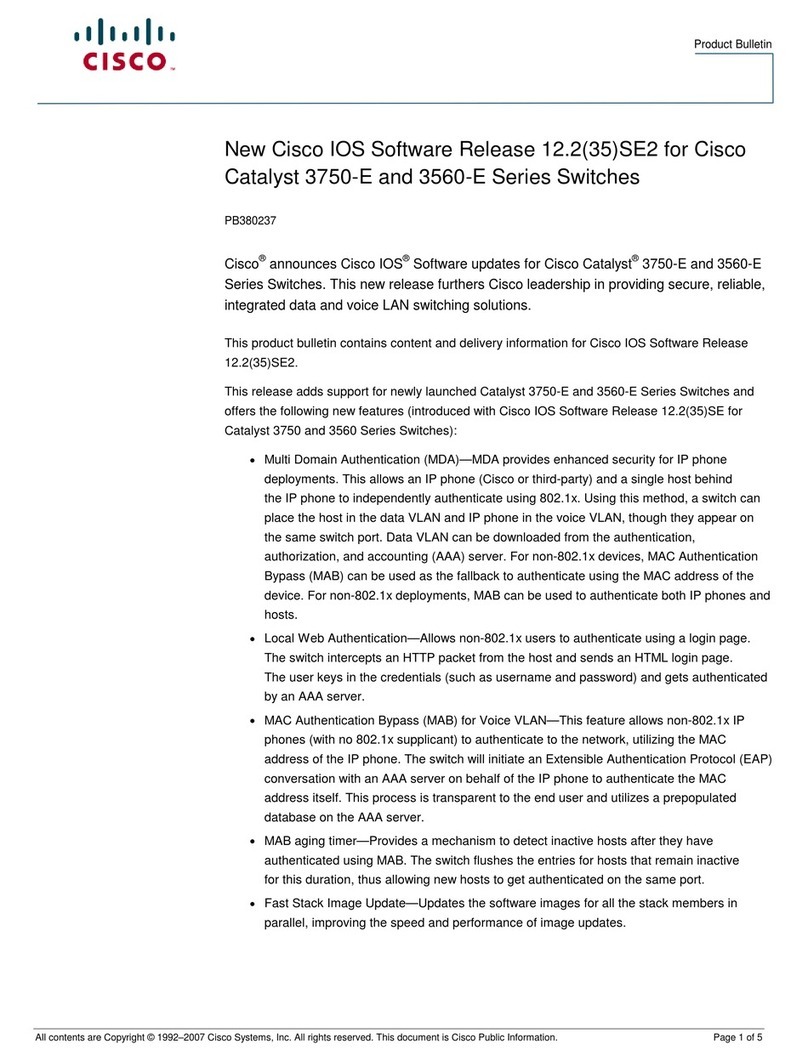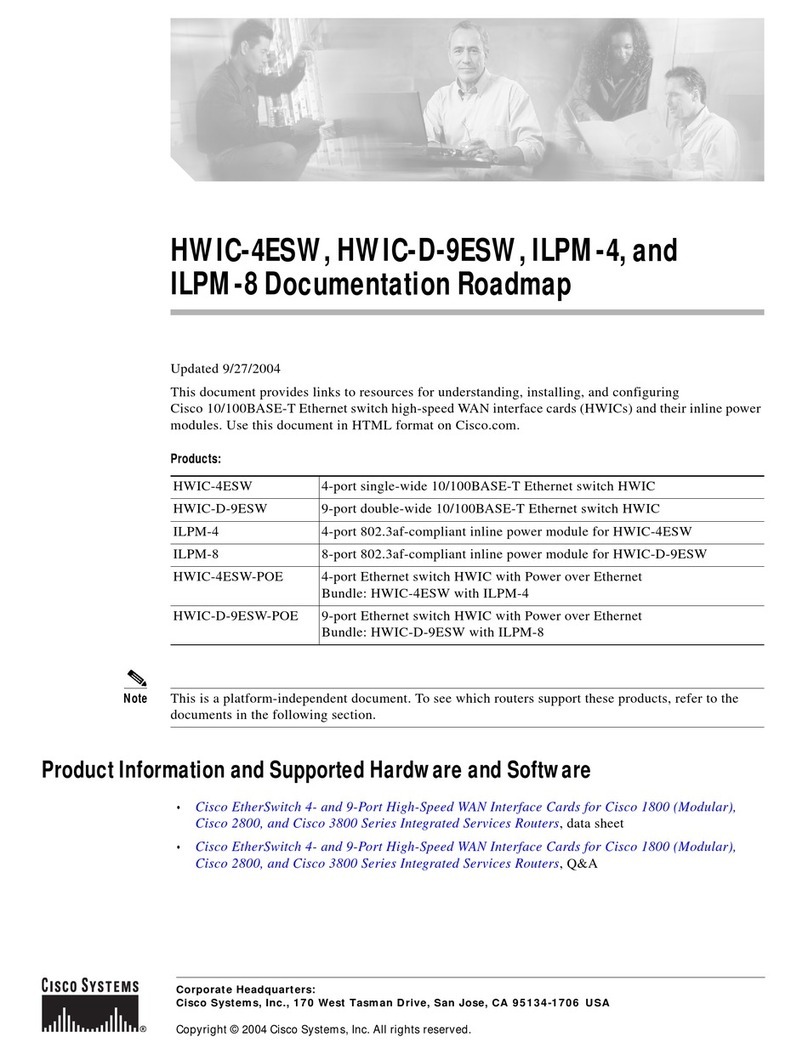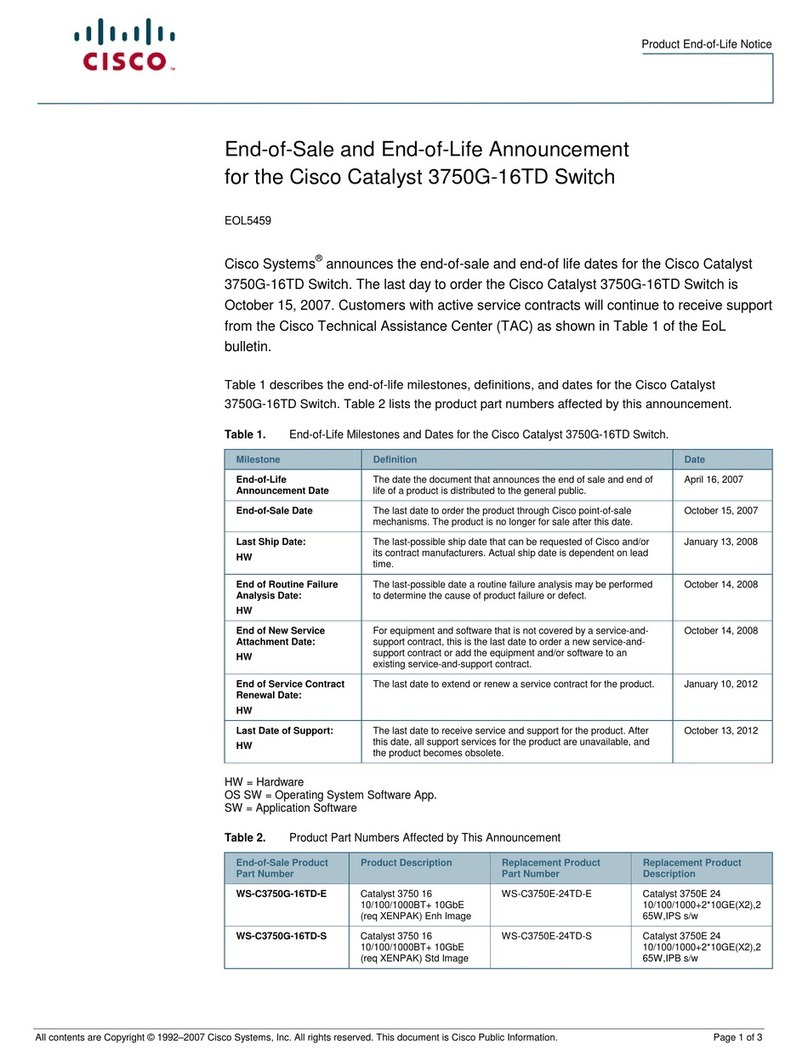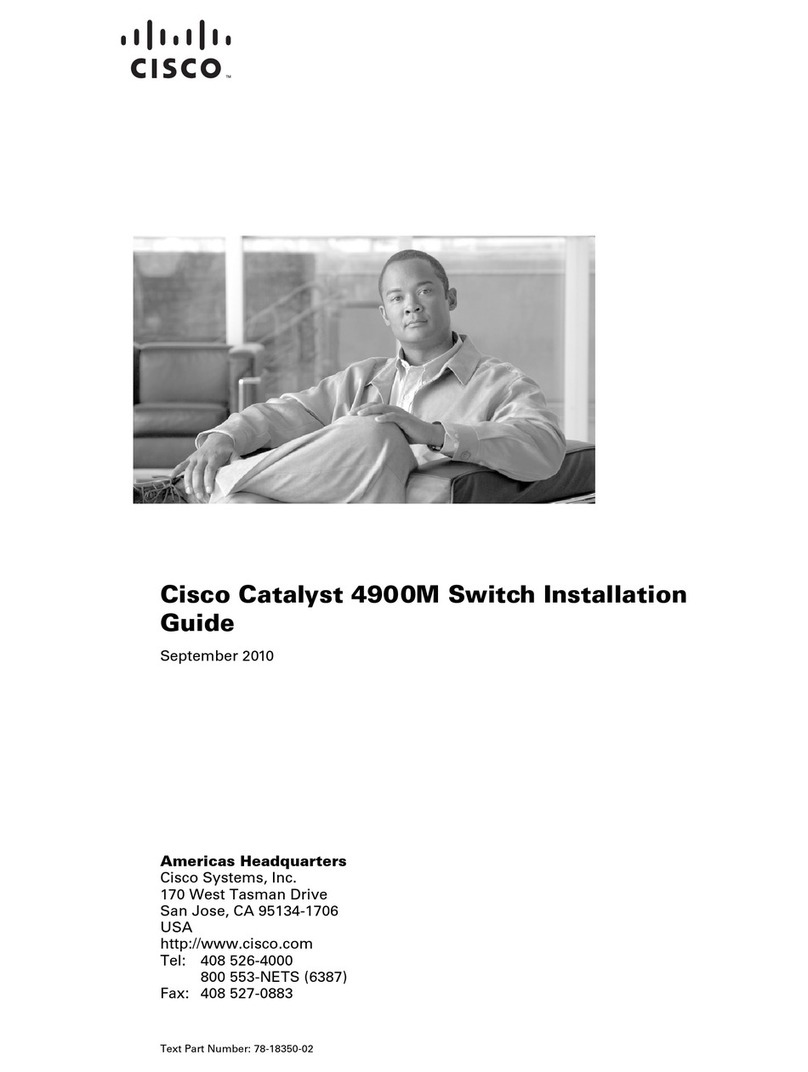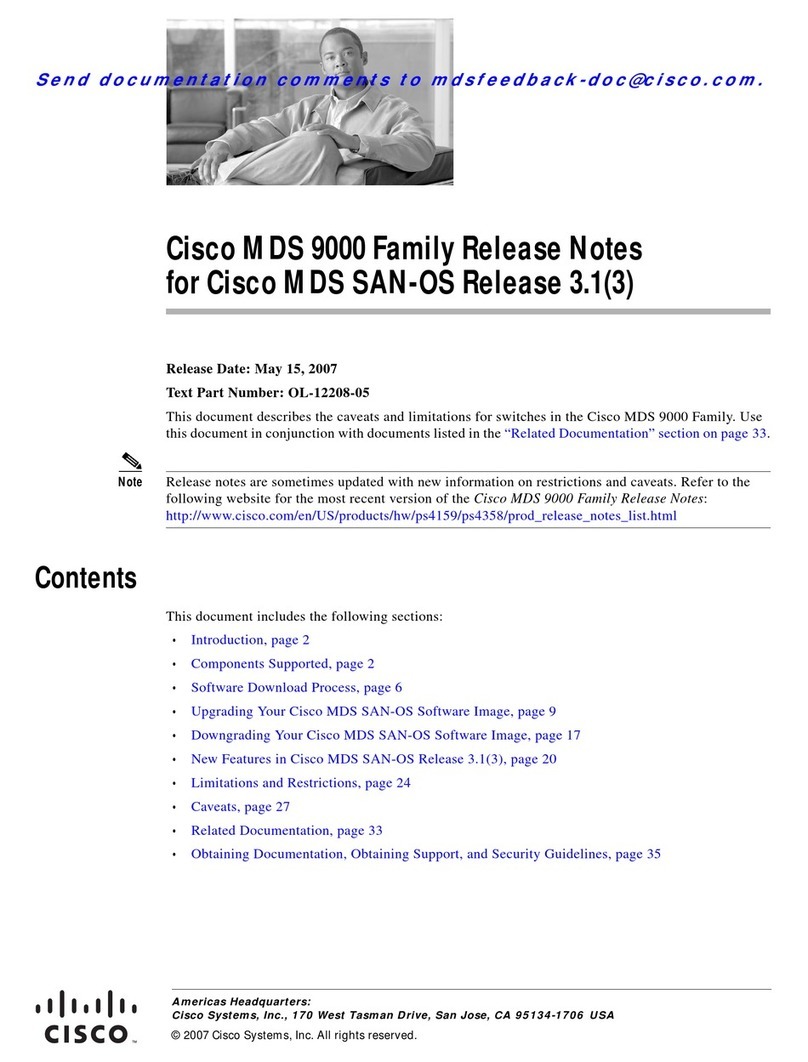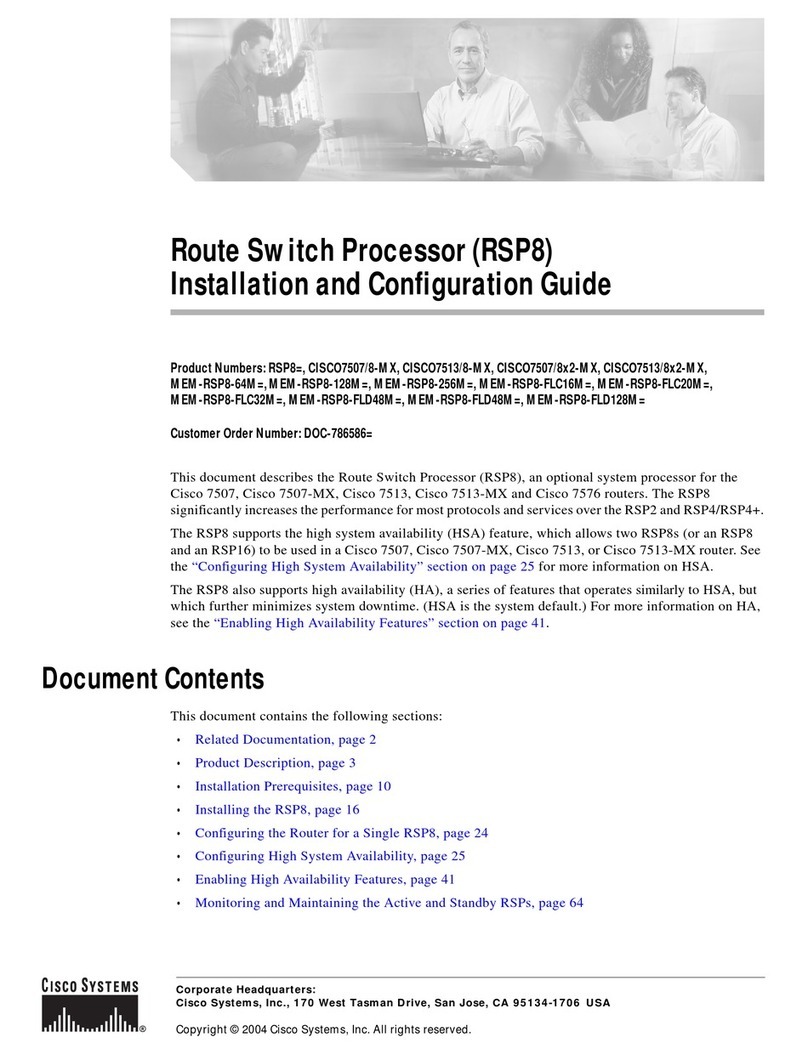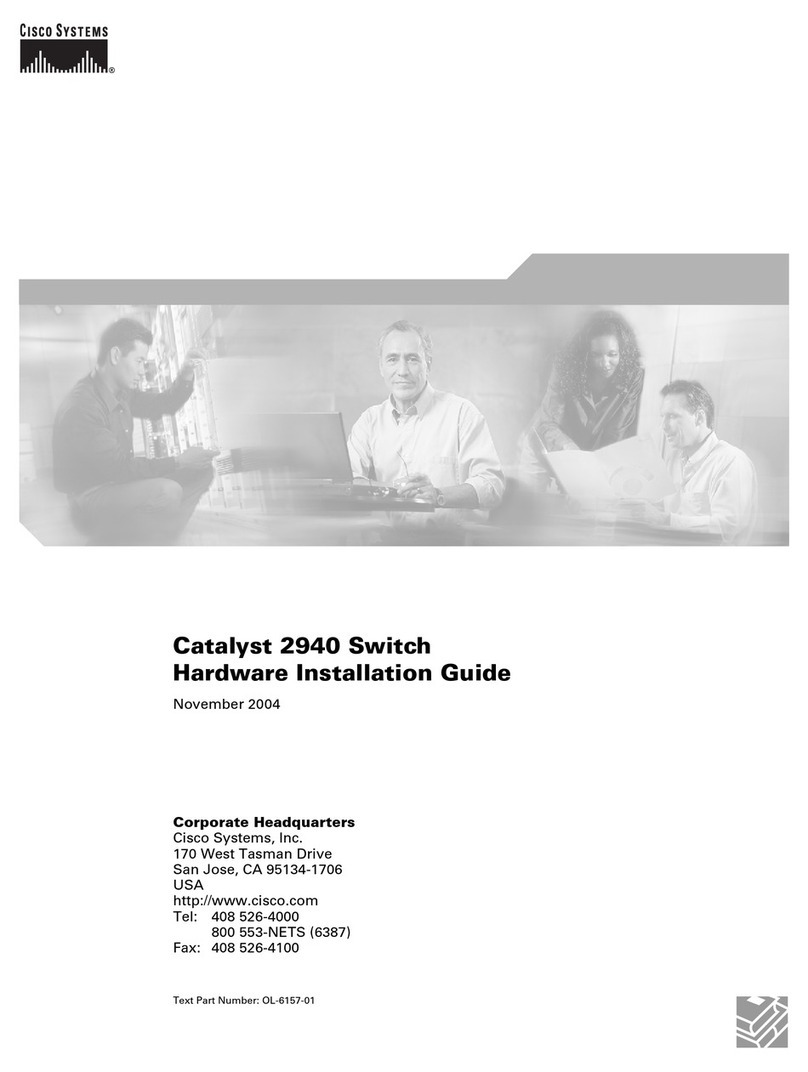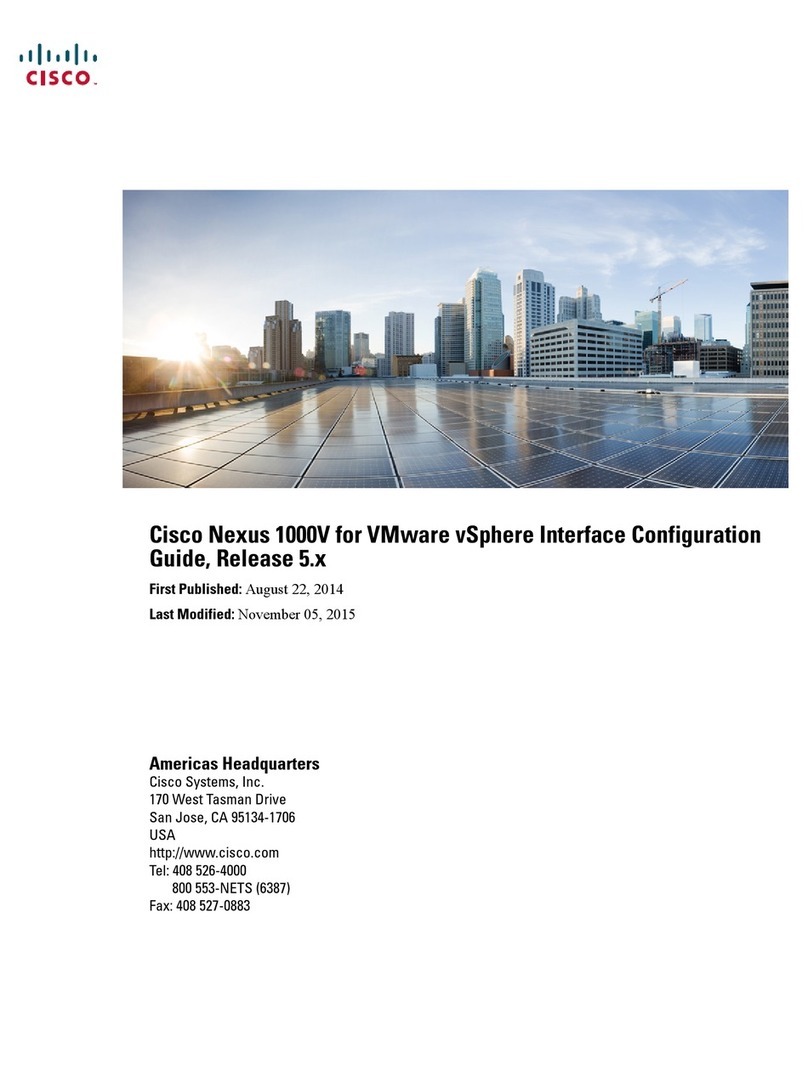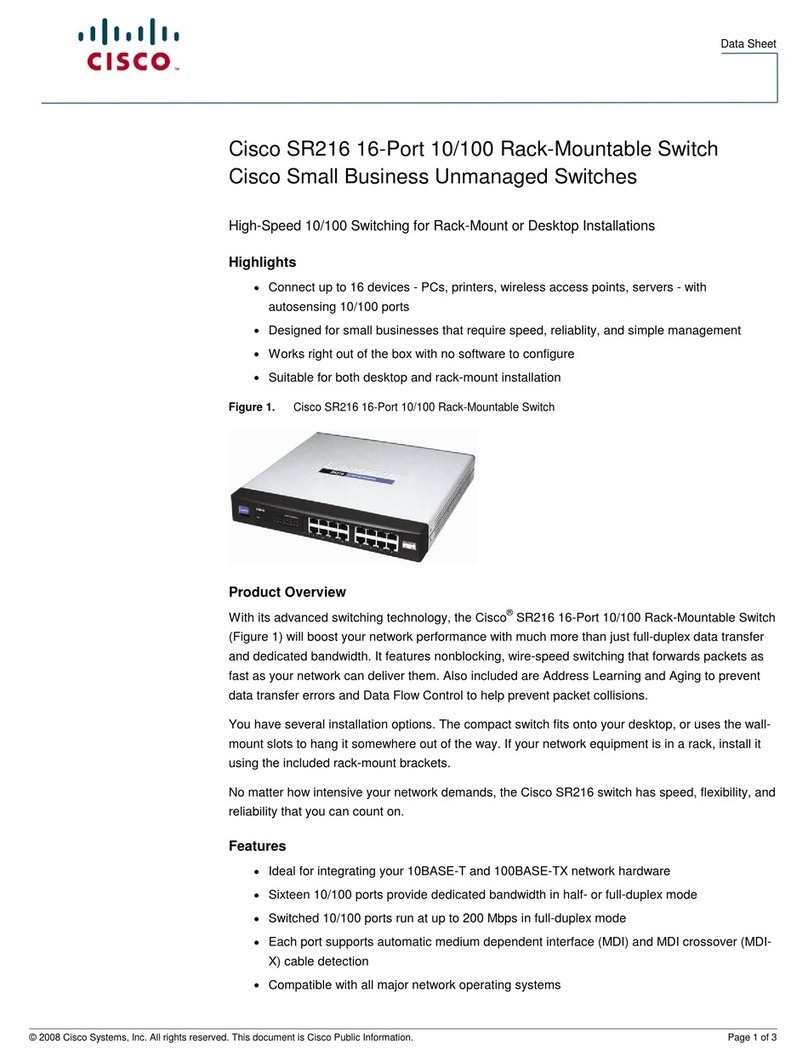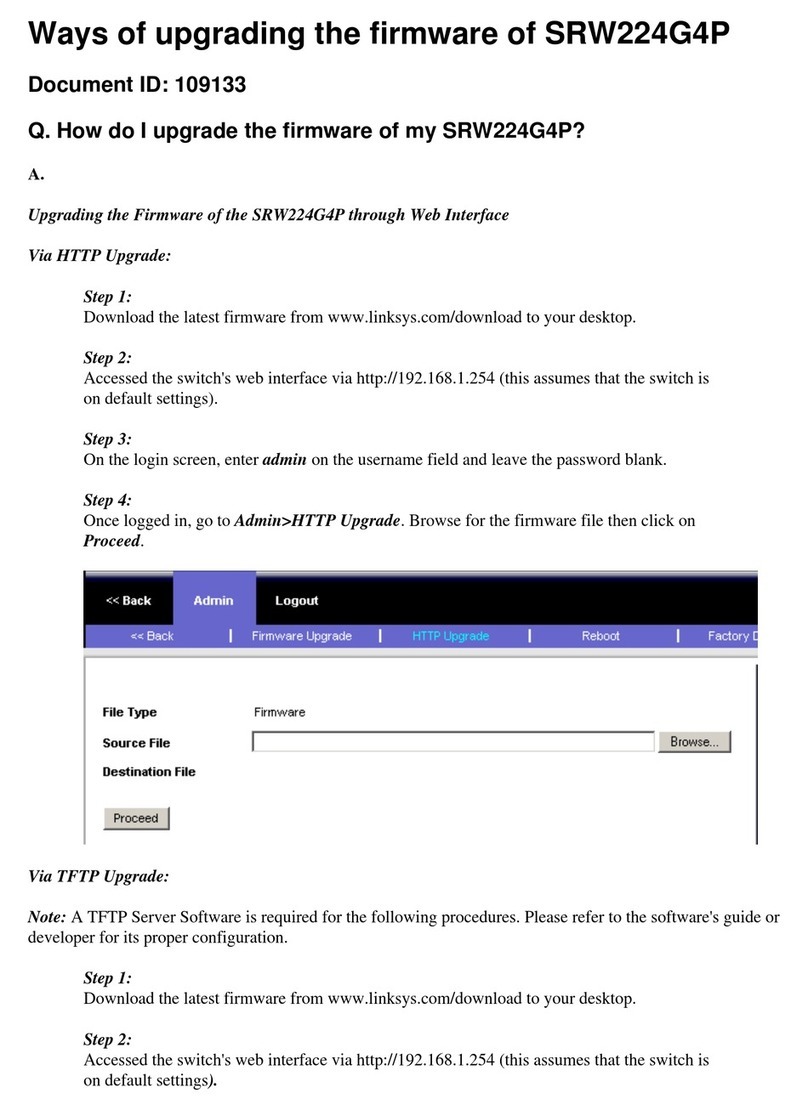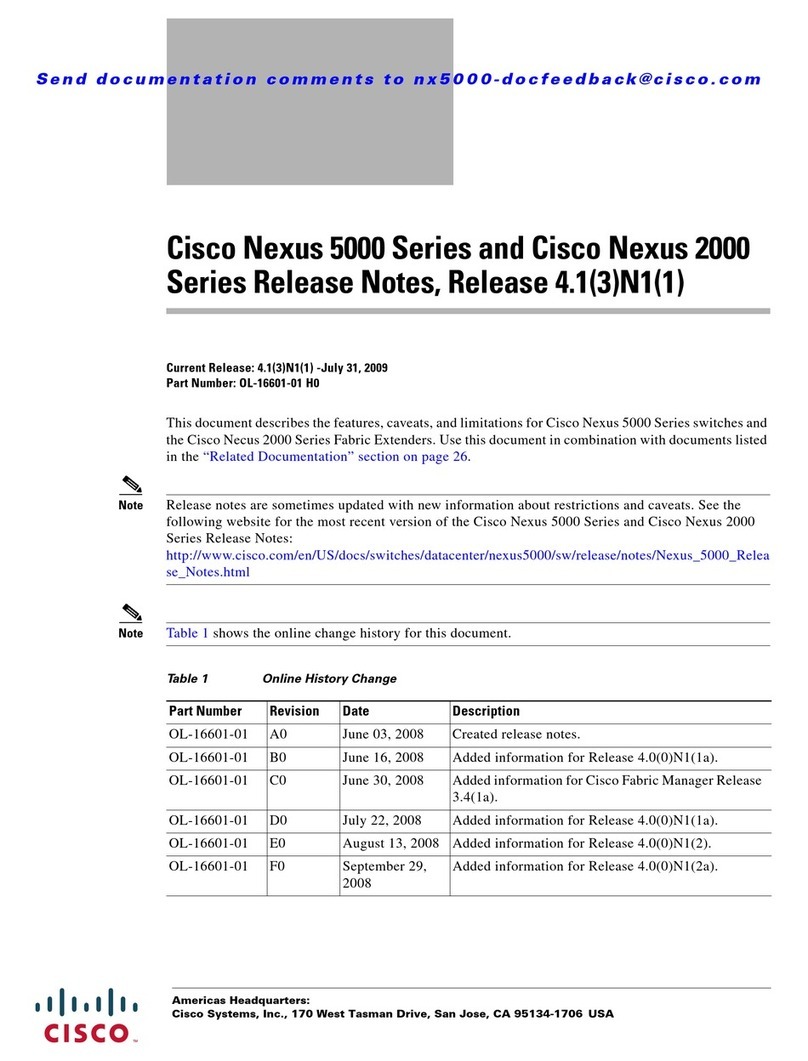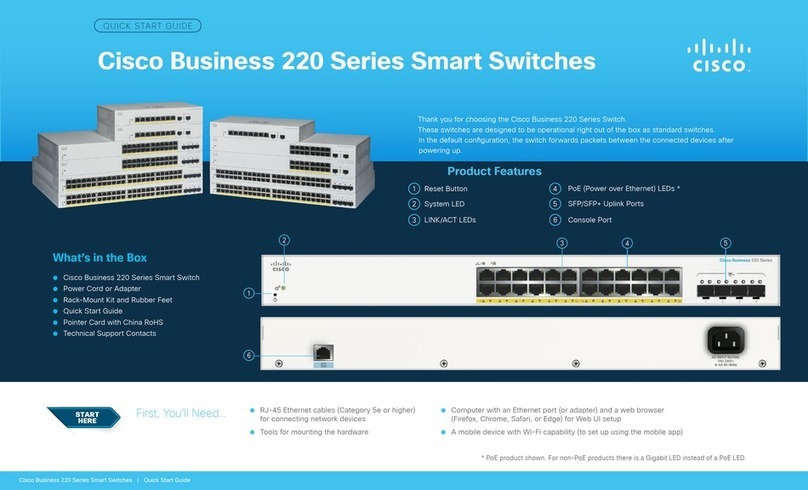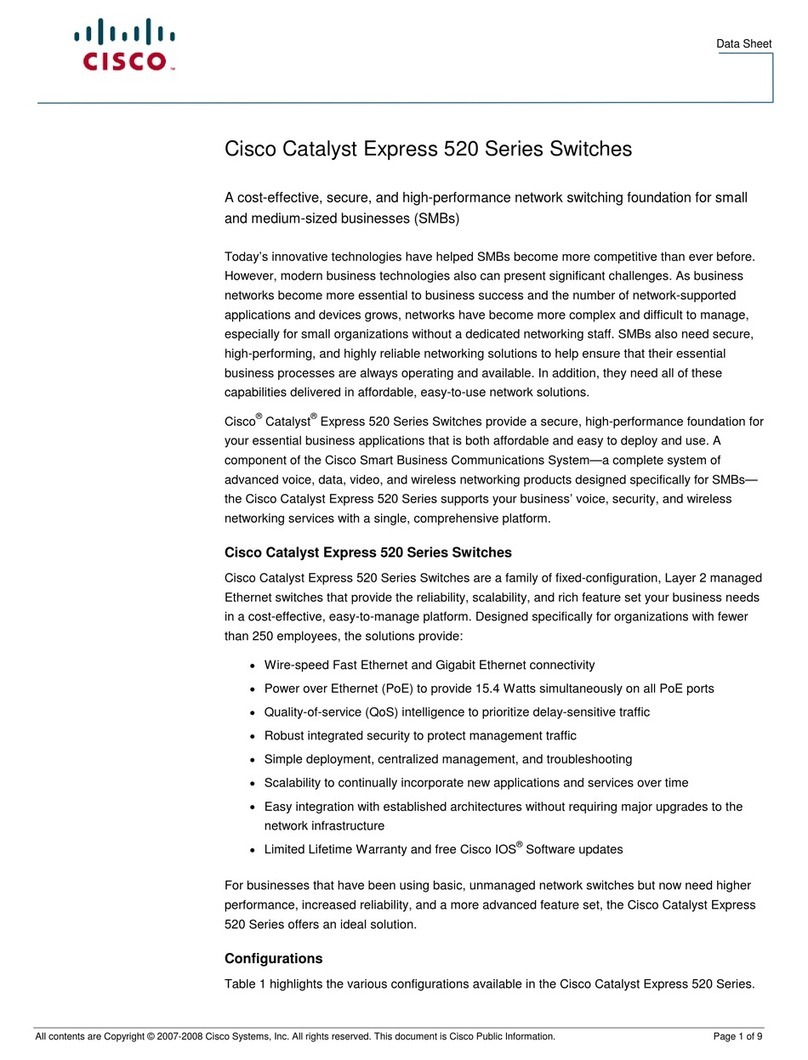Quick Start Guide
1234 5678 9101112
13 14 15 16 17 18 19 20 21 22 23 24 miniGBIC1
(Sharedwith12) (Sharedwith24)
miniGBIC2
CiscoSmall Business
SR2024
24-Port
10/100/1 000 Sw itch
1 2 3 4 5 6 7 8 9 10 11 12 /
miniGBIC1
Link/Act
Gigabit
Link/Act
Gigabit
SYSTEM
13 14 15 16 17 18 19 20 21 22 23 24/
miniGBIC2
193080
Cisco Small Business
Model SR2024
24-Port 10/100/1000 Gigabit Switch
Package Contents
•SR2024 Switch
•Power Cord
•Rack-Mount Kit
•Quick Start Guide
Product Overview
The Cisco SR2024 24-port 10/100/1000 Gigabit Switch provides
non-blocking, wire-speed switching for your 10 Mbps, 100 Mbps, and 1000
Mbps network clients.
Front Panel
The ports and LEDs are located on the front panel of the switch.
Ports and LEDs
1-24 Auto-Sensing RJ-45 Ports—Support network speeds of 10 Mbps,
100 Mbps, or 1000 Mbps and can operate in half- and full-duplex modes. Use
these ports to connect network devices such as computers, printers, and
access points to the switch.
MiniGBIC 1-2 Ports—The two miniGBIC (gigabit interface converter) ports are
connection points for miniGBIC modules, so the switch can uplink via fiber to
another switch or two. The miniGBIC ports are only compatible with the Cisco
miniGBIC models MGBSX1, MGBLH1, MGBT1, MGBLX1, and MGBBX1. The
miniGBIC port LEDs light up green when a connection is made through the
port. They flash green when the connection is active.
System LED—Lights up green when the switch is powered on.
Link/Act LED—Lights up green when a connection is made through that port.
The LED flashes when the connection is active.
Gigabit LED—Lights up amber when there is a gigabit connection made
through that port. The LED flashes when the connection is active.
Back Panel
The power port is located on the back panel of the switch.
The power port is where you connect the power cord.
1234 5678 9101112
13 14 15 16 17 18 19 20 21 22 23 24 miniGBIC1
(Sharedwith 12) (Sharedwith 24)
miniGBIC2
Cisco Small Business
SR2024
24-Port
10/100/1000 Swit ch
1 2 3 4 5 6 7 8 9 10 11 12/
miniGBIC1
Link/Act
Gigabit
Link/Act
Gigabit
SYSTEM 13 14 15 16 17 18 19 20 21 22 23 24 /
miniGBIC2
193801
193082
Q87-
SR2024V30(A)
24-Port10/100/1000Switch
Before You Begin
Before you install the SR2024 switch, follow the guidelines in this section.
There are two ways to physically install the switch:
•Set the switch on its four rubber feet.
•Mount the switch in a standard rack (1U high).
When you choose a location for the switch, consider the following guidelines:
•Make sure that the switch is accessible and that the cables can be
connected easily.
•Keep cabling away from sources of electrical noise, power lines, and
fluorescent lighting fixtures.
•Position the switch away from water and moisture sources.
•To ensure adequate air flow around the switch, be sure to provide a
minimum clearance of two inches (50 mm).
•Do not stack free-standing switches more than four units high.
Installing the Switch
Desktop Placement
Follow these steps to install your switch on the desktop.
STEP 1Attach the rubber feet to the recessed areas on the bottom of the
switch.
STEP 2Place the switch on a desktop near an AC power source.
NOTE Remember to keep enough ventilation space for the switch
and check the environmental restrictions.
1234 5678 9 10 11 12
13 14 15 16 17 18 19 20 21 22 23 24 miniGBIC1
(Sharedwith12) (Sharedwith24)
miniGBIC2
CiscoSmall Business
SR2024
24-Port
10/100/1000Switch
123456 7 8 9 10 11 12 /
miniGBIC1
Link/Act
Gigabit
Link/Act
Gigabit
SYSTEM
13 14 15 16 17 18 19 20 21 22 23 24 /
miniGBIC2
193084
Rack-Mount Placement
Follow these steps to rack-mount the switch in any standard 19-inch rack.
STEP 1Place the switch on a hard, flat surface with the front panel facing
towards you.
STEP 2Attach a rack–mount bracket to one side of the switch with the
supplied screws and secure the bracket tightly. Repeat this step to
attach the other bracket to the opposite side of the switch.
STEP 3After the brackets are attached to the switch, use suitable screws to
securely attach the brackets to any standard 19-inch rack.
1234 5678 9101112
13 14 15 16 17 18 19 20 21 22 23 24 miniGBIC1
(Sharedwith12) (Sharedwith24)
miniGBIC2
CiscoSmall Business
SR2024
24-Port
10/100/1000Switch
123
45678910
11 12 /
miniGBIC1
Link/Act
Gigabit
Link/Act
Gigabit
SYSTEM
13 14 15 16 17 18 19 20 21 22 23 24/
miniGBIC2
193085
1234 5678 9101112
13 14 15 16 17 18 19 20 21 22 23 24 miniGBIC1
(Sharedwith12) (Sharedwith24)
miniGBIC2
CiscoSmall Business
SR2024
24-Port
10/100/1000Switch
123456789101112/
miniGBIC1
Link/Act
Gigabit
Link/Act
Gigabit
SYSTEM
13 14 15 16 17 18 19 20 21 22 23 24/
miniGBIC2
193086