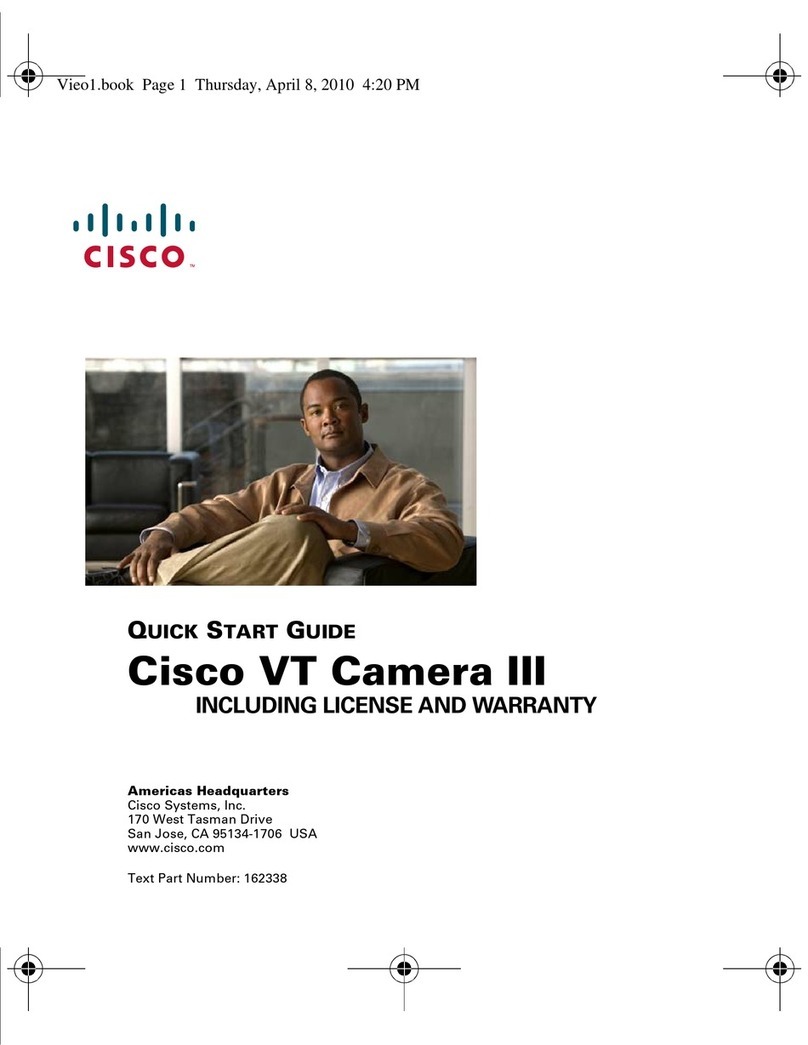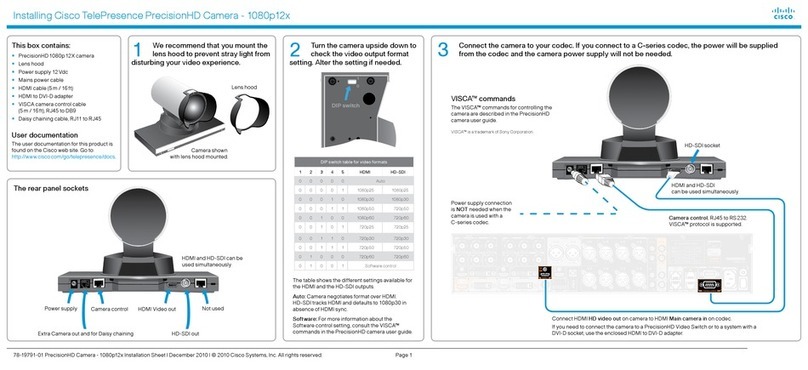J
LReview your settings before the
Setup Wizard starts to copy
your files. Click Next.
MClick the OK button to confirm
that you want to save the new
settings.
NAfter the files have been
successfully copied, the
Congratulations screen will
appear.
Click the Install Viewer &
Recorder Utility button to install
the Camera’s Utility on your PC.
This Utility provides a
convenient way to view and
record the Camera’s video.
N
IClick the Infrastructure radio
button if you want the Camera
to communicate using an
access point or wireless router.
Click the Ad-Hoc radio button
if you want the Camera to
communicate without using an
access point or wireless router.
Click Next.
JEnter your wireless network’s
SSID or network name. If you
chose Ad-Hoc mode, select
the channel at which the
network broadcasts its wireless
signal. Then click Next.
KThe Security Settings screen will
appear. If your network has
WEP encryption enabled, then
select the level of WEP
encryption and enter a
Passphrase. If you do not have
a Passphrase and want to
manually enter a WEP key,
leave the Passphrase field
blank and complete the Key 1
field.
If your network has WEP
encryption disabled, keep the
default, Disabled.
Then click Next.
4
AUnplug the power adapter
from the electrical outlet.
BUnplug the Ethernet network
cable from the Camera as well
as the PC, router, or switch.
CPlace the Camera in the
location you want.
DPlug the power adapter into a
local electrical outlet.
The Ready LED flashes while
the Camera is initializing. When
the Ready and Wireless LEDs
are solidly lit, the Camera is
ready for use.
EAim and focus the Camera
accordingly.
Congratulations! The installation of
the Wireless-G Internet Video
Camera is complete.
To view the Camera’s video, open
your web browser, and enter the
Camera’s IP address. (Use Internet
Explorer version 5.5 or higher.
Netscape users should use the
Viewer & Recorder Utility.)
AAfter you clicked the Install
Viewer & Recorder Utility
button, the Welcome screen
will appear. Click Next.
BTo install the Utility files in the
default folder, click Next. To
select a different folder, click
Browse and follow the on-
screen directions.
CTo add program icons to the
default folder, click Next. To
add program icons to an
existing folder, select one from
the Existing Folders listed, and
then click Next.
DWhen the ActiveX plug-in has
been installed, you will see the
screen shown in Figure D. Then
click OK.
EWhen the setup is complete,
click OK.
FTo open the Utility, double-click
its shortcut on your desktop.
WVC54G-UK-QI-41222NC JL
M
For additional information or troubleshooting
help, refer to the User Guide on the CD-ROM
or the Technical Support Insert. You can also
e-mail for further support.
Website
http://www.linksys.com/international
Linksys is a registered trademark or trademark
and SoloLink is a trademark of Cisco Systems,
Inc. and/or its affiliates in the U.S. and certain
othercountries.Copyright©2005CiscoSystems,
Inc. All rights reserved.
Model No.
3
K
L
NOTE: OntheCongratulations screenof
the Setup Wizard, you can click the
Setup SoloLink DDNS Service button
to take advantage of the Camera’s
Dynamic Domain Name System (DDNS)
feature.Thisisusefulfor remoteaccess
of the Camera via the Internet. Refer to
the SoloLink™Quick Installation for
more information.
F
Install the Viewer & Recorder Utility