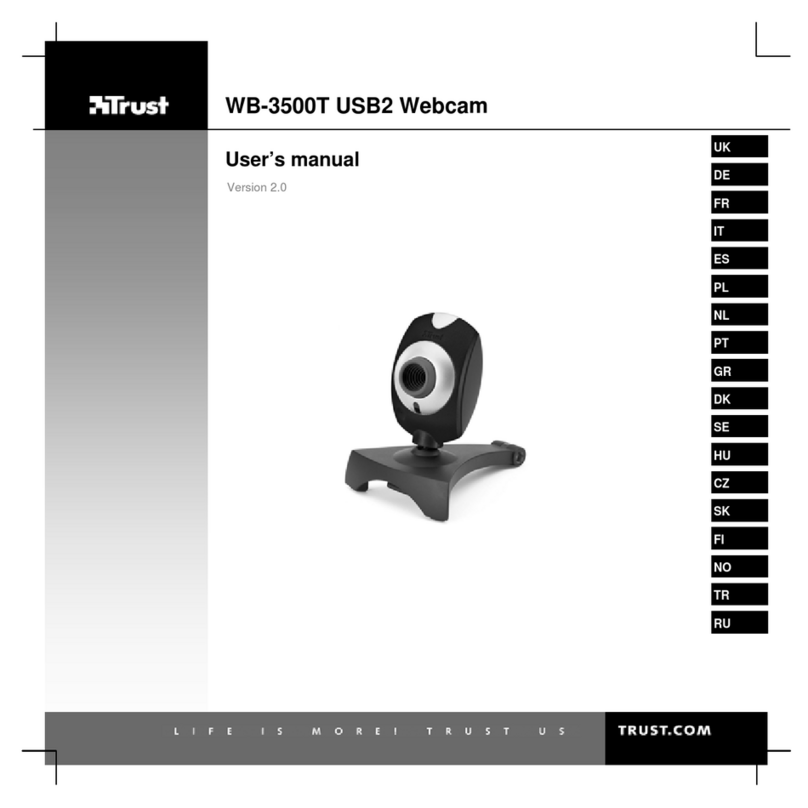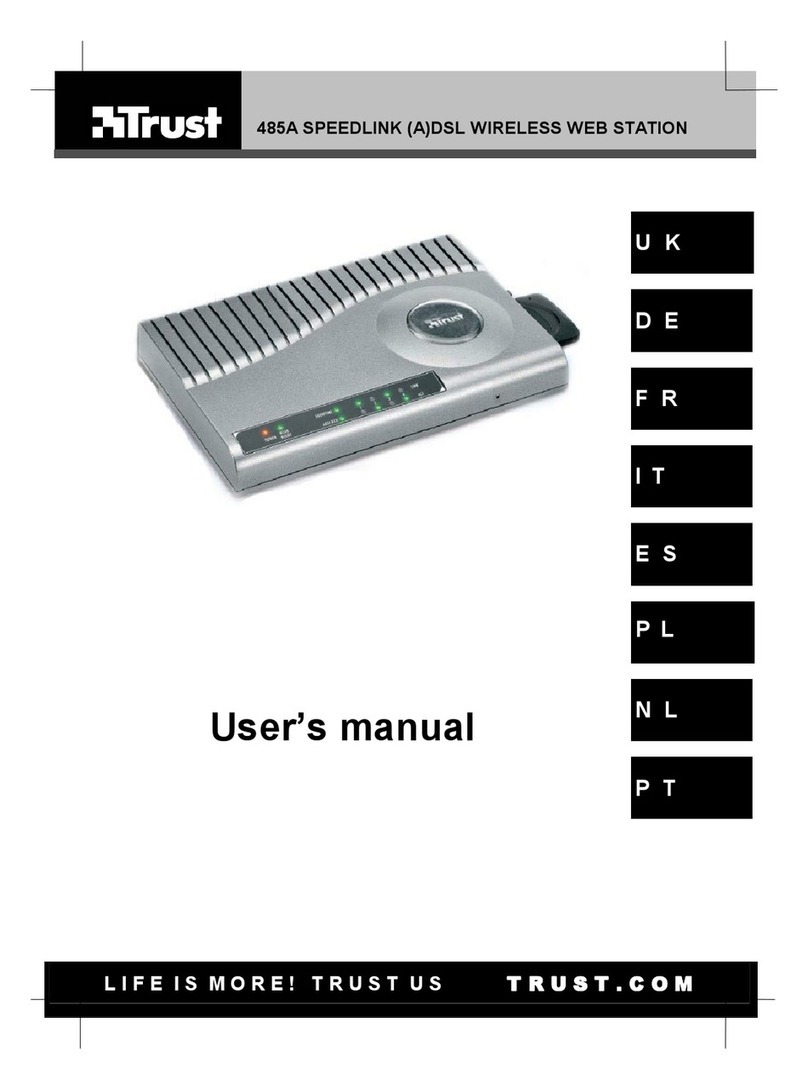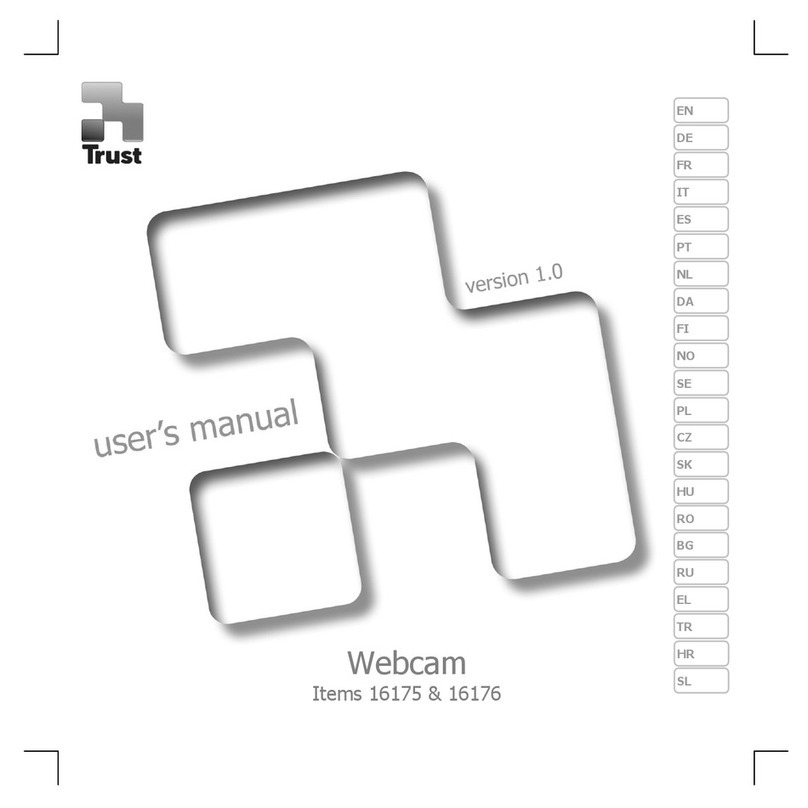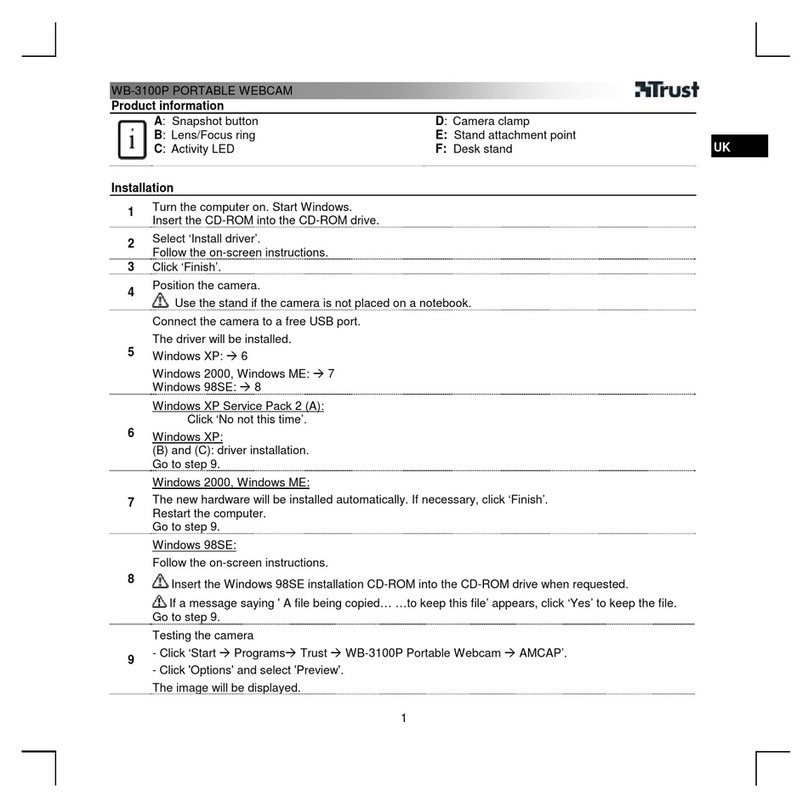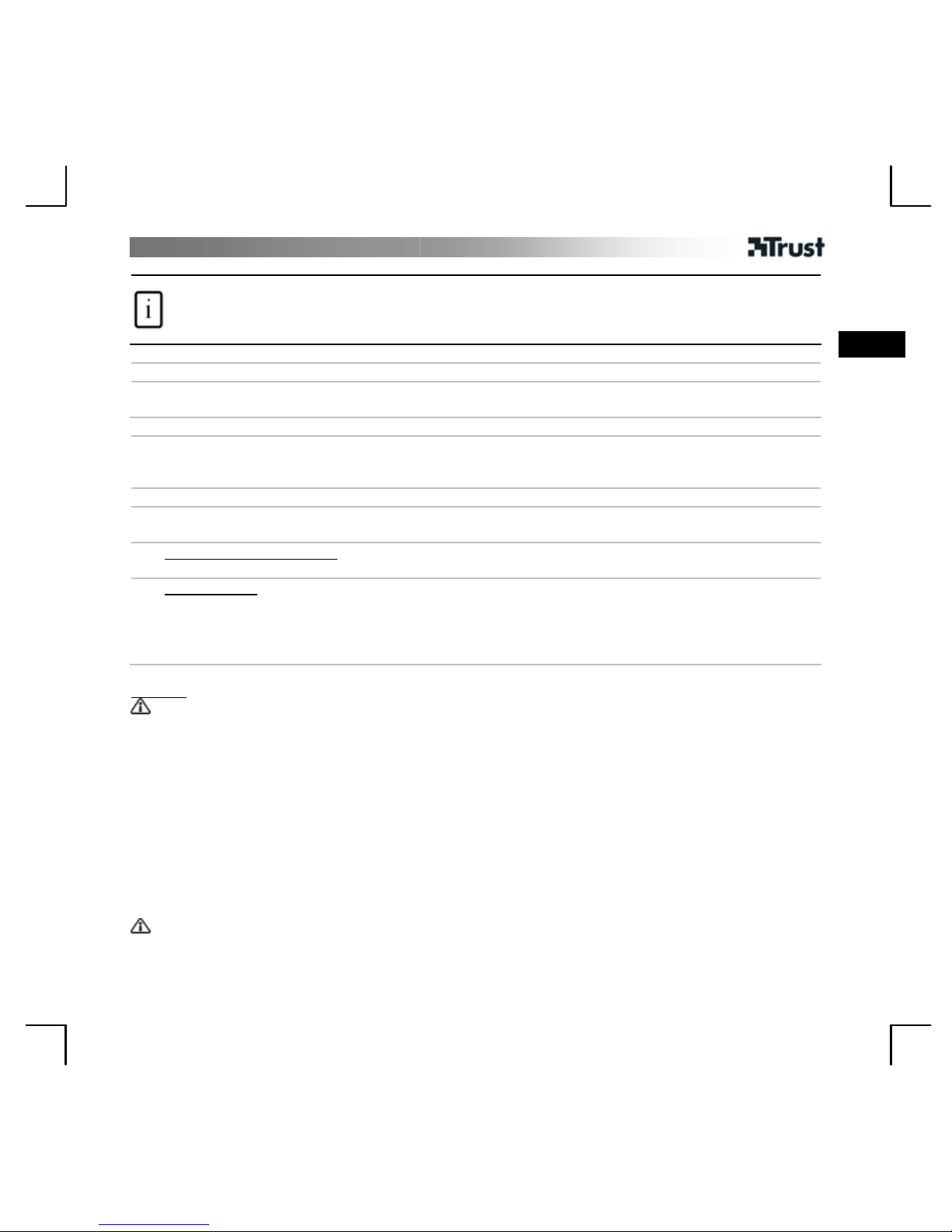MANUEL D’UTILISATION
1
Informations sur les produits
A: Bague d’objectif réglable
B : Lumière
C: Témoin d’état
D : Fixation polyvalente
E: Microphone
F: Bouton lumière
G: Câble USB
Installation
1 Positionnez la Webcam.
2 Ordinateur allumé. Connectez le câble USB.
Attendez que Windows achève automatiquement l’installation.
FR
Utilisation de la Webcam
3 Ouvrez une session dans Windows Live Messenger et utilisez la Webcam pour des appels vidéo.
Réglez la bague d’objectif jusqu’à la mise au point de l'image. Appuyez sur le bouton à l’arrière pour
ALLUMER/ETEINDRE la lumière.
4 Fermez toutes les options vidéo de Live Messenger.
5 Insérez le CD dans le lecteur de CD-ROM. Installez le logiciel additionnel. Suivez les instructions à l'écran.
Windows Vista : acceptez et exécutez toutes les actions nécessaires.
6A Arcsoft Webcam Companion : pour la capture de vidéo et d’instantanés, l’édition et le chat.
6B
Arcsoft Magic-I : pour des effets spéciaux et des zooms numériques.
1.Exécuter : <Démarrer (Start) – Tous les programmes (All Programs) - Arcsoft Magic-I>, ou <Webcam
Companion - Capturer (Capture) – Lien (Link)>
2.Zoom avant/arrière
3.Activer/désactiver suivi du visage
4.Effets spéciaux : <sélectionner (select) – activer (enable)>
Note
Logiciel
•Utilisez un service de messagerie tel que Live Messenger pour les appels vidéo. Pour de l’aide et des
informations sur Live Messenger, rendez-vous sur www.msn.com.
•Le logiciel additionnel est facultatif ; il se peut qu’il soit disponible uniquement en anglais.
•Pour utiliser des effets d’image Magic-I dans Live Messenger, Arcsoft Webcam Companion ou d’autres
applications vidéo :
Exécutez l’assistant d’installation audio et vidéo de Messenger ou ouvrez les paramètres de capture de
votre autre application vidéo, puis définissez “Magic-I Virtual Capture” en tant qu’appareil vidéo, au lieu de
la Webcam habituelle.
•Utilisez l’option “Aide” (Help) du logiciel ou lisez le manuel sur le CD si vous avez besoin d’assistance
(disponible uniquement en anglais). Voir www.arcsoft.com pour plus d’informations.
Utilisation générale
•Veillez à ce que l’éclairage soit suffisant en utilisant la Webcam !
•Utilisez une brosse souple pour nettoyer l’objectif lorsque celui-ci est poussiéreux !
•La Webcam ne peut pas être utilisée dans plus d’une application à la fois !